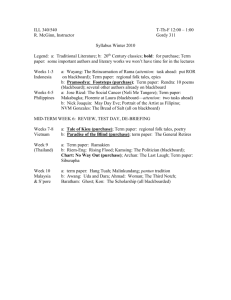1 Blackboard 9.1 Task Guide – Adding a TA to
advertisement
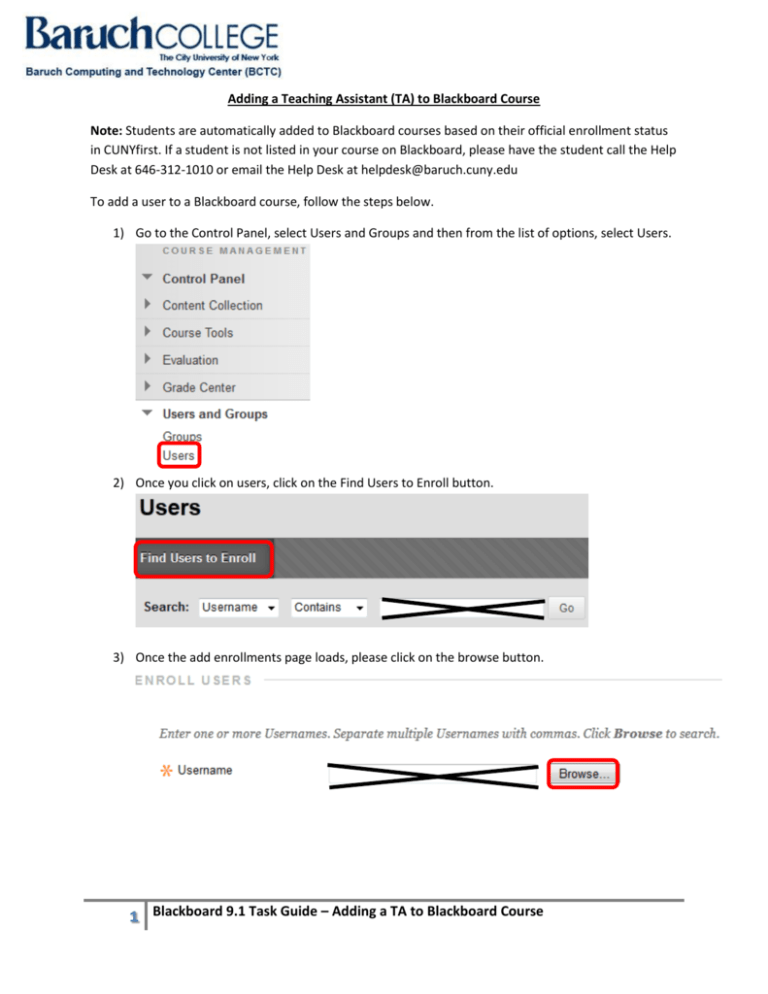
Adding a Teaching Assistant (TA) to Blackboard Course Note: Students are automatically added to Blackboard courses based on their official enrollment status in CUNYfirst. If a student is not listed in your course on Blackboard, please have the student call the Help Desk at 646-312-1010 or email the Help Desk at helpdesk@baruch.cuny.edu To add a user to a Blackboard course, follow the steps below. 1) Go to the Control Panel, select Users and Groups and then from the list of options, select Users. 2) Once you click on users, click on the Find Users to Enroll button. 3) Once the add enrollments page loads, please click on the browse button. 1 Blackboard 9.1 Task Guide – Adding a TA to Blackboard Course 4) When you click on Browse, a new window will appear on the screen. You can search for the TA by Username, First Name, Last Name or Email. The best way to ensure that the correct person is being added is by searching for the TA using their e-mail that is listed on Blackboard. 5) Once you click go, all the users that have the information provided will be listed. Please select the person you desire to add and click submit. Note: You may only search for one user at a time. If you would like to add multiple people with the same role at the same time, repeat steps 4-5 for each person. 6) Once you click submit, you will be returned to the Add Enrollments page, please select the appropriate role for the Teaching Assistance, make sure enrollment availability is set to Yes and then click submit. 7) Once the user has been added, you will be returned to the users page and top it will say, “Success: Enrollment added for user: …” 2 Blackboard 9.1 Task Guide – Adding a TA to Blackboard Course