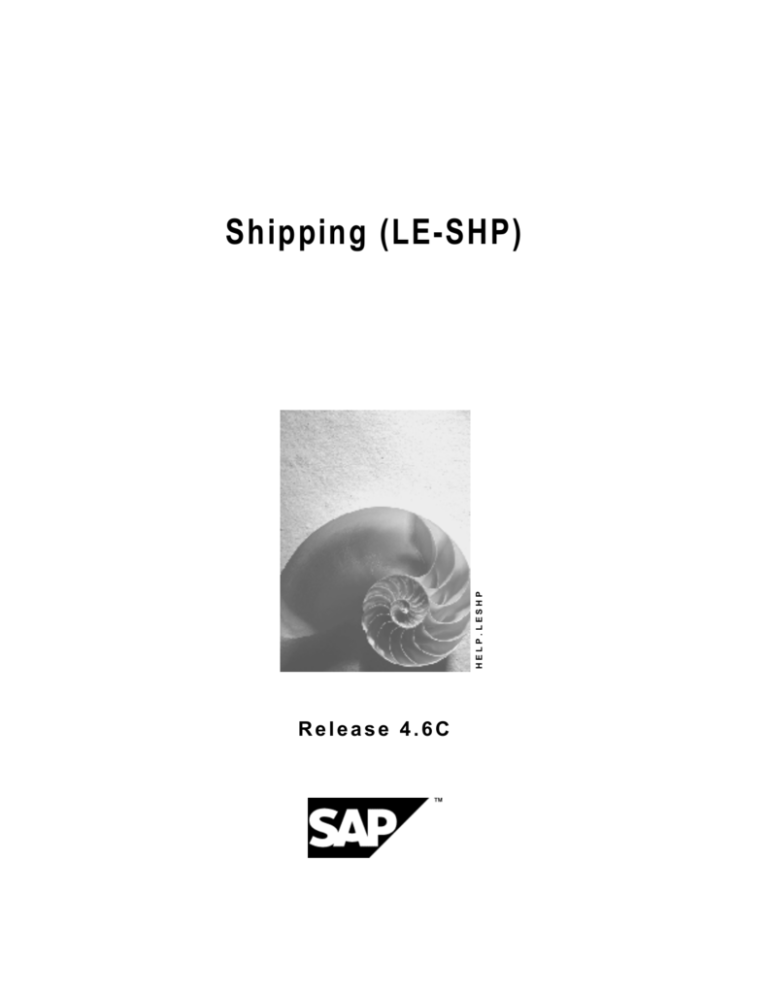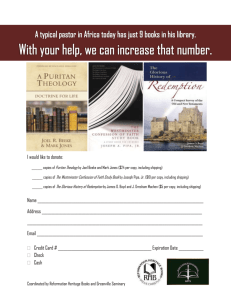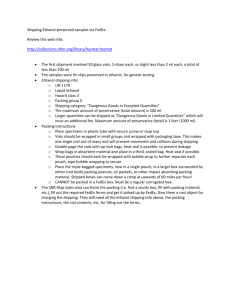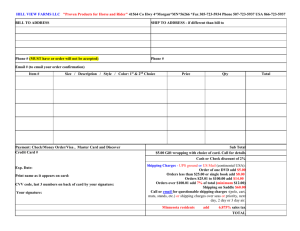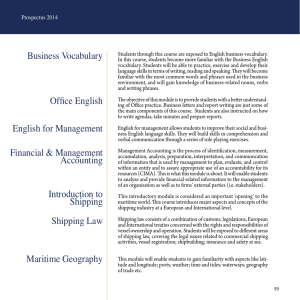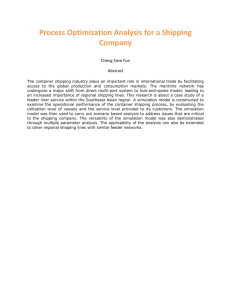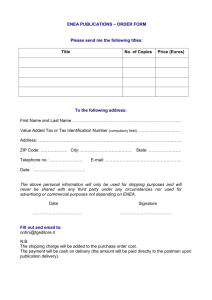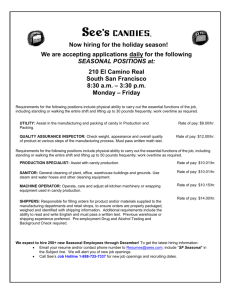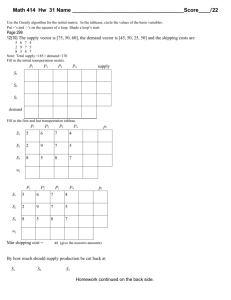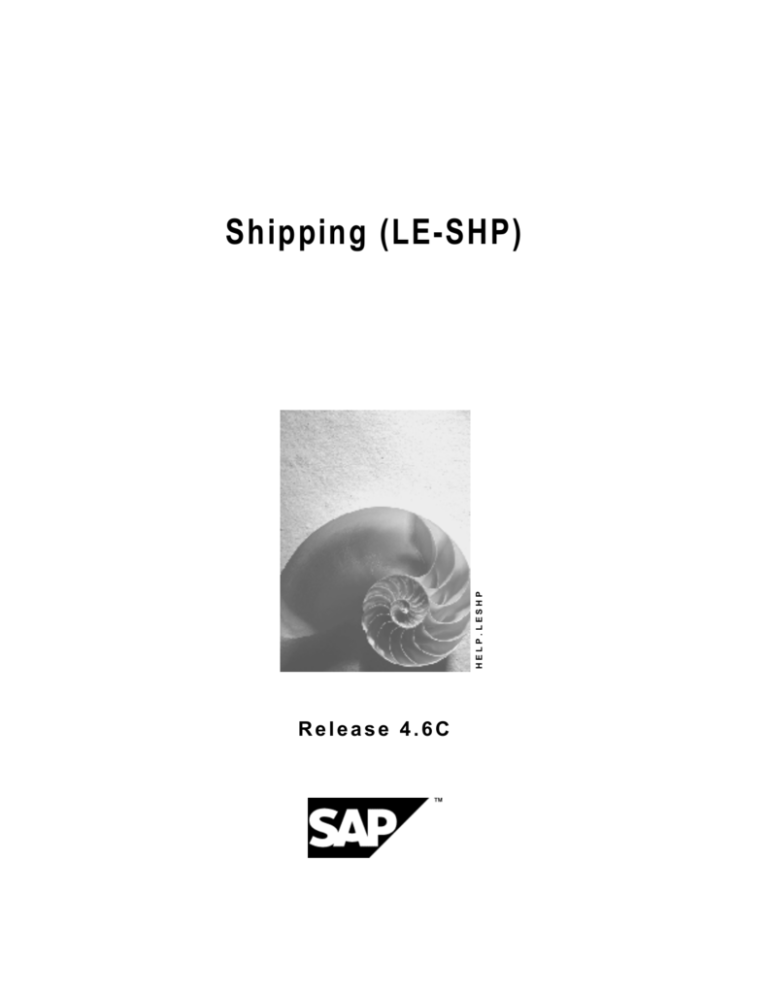
HELP.LESHP
Shipping (LE-SHP)
Release 4.6C
Shipping (LE-SHP)
SAP AG
Copyright
© Copyright 2001 SAP AG. All rights reserved.
No part of this publication may be reproduced or transmitted in any form or for any purpose
without the express permission of SAP AG. The information contained herein may be changed
without prior notice.
Some software products marketed by SAP AG and its distributors contain proprietary software
components of other software vendors.
®
®
®
®
®
®
®
Microsoft , WINDOWS , NT , EXCEL , Word , PowerPoint and SQL Server are registered
trademarks of
Microsoft Corporation.
®
®
®
®
®
®
®
®
®
IBM , DB2 , OS/2 , DB2/6000 , Parallel Sysplex , MVS/ESA , RS/6000 , AIX , S/390 ,
®
®
®
AS/400 , OS/390 , and OS/400 are registered trademarks of IBM Corporation.
®
ORACLE is a registered trademark of ORACLE Corporation.
®
®
INFORMIX -OnLine for SAP and Informix Dynamic Server
Informix Software Incorporated.
®
®
®
TM
are registered trademarks of
®
UNIX , X/Open , OSF/1 , and Motif are registered trademarks of the Open Group.
®
HTML, DHTML, XML, XHTML are trademarks or registered trademarks of W3C , World Wide
Web Consortium,
Massachusetts Institute of Technology.
®
JAVA is a registered trademark of Sun Microsystems, Inc.
®
JAVASCRIPT is a registered trademark of Sun Microsystems, Inc., used under license for
technology invented and implemented by Netscape.
SAP, SAP Logo, R/2, RIVA, R/3, ABAP, SAP ArchiveLink, SAP Business Workflow, WebFlow,
SAP EarlyWatch, BAPI, SAPPHIRE, Management Cockpit, mySAP.com Logo and mySAP.com
are trademarks or registered trademarks of SAP AG in Germany and in several other countries
all over the world. All other products mentioned are trademarks or registered trademarks of their
respective companies.
2
April 2001
SAP AG
Shipping (LE-SHP)
Icons
Icon
Meaning
Caution
Example
Note
Recommendation
Syntax
Tip
April 2001
3
Shipping (LE-SHP)
SAP AG
Contents
Shipping (LE-SHP)......................................................................................................... 8
Delivery Processing ...................................................................................................................................10
Outbound Delivery Structure ....................................................................................................................11
Delivery Data and Screens .....................................................................................................................13
Origin of Data in the Delivery ..................................................................................................................14
Delivery Types.........................................................................................................................................16
Item Categories in Deliveries ..................................................................................................................18
Creating Outbound Deliveries...................................................................................................................20
Prerequisites for Processing Deliveries in Sales Orders ........................................................................22
Updating Delivery Status in Sales Orders...............................................................................................24
Shipping Point Determination..................................................................................................................25
Route Determination ...............................................................................................................................27
Transportation and Delivery Scheduling .................................................................................................29
Backward Delivery Scheduling Only .......................................................................................................34
Partial Delivery and Complete Delivery ..................................................................................................35
Correlating Delivery Groups....................................................................................................................38
Free Goods in the Outbound Delivery.....................................................................................................39
Order Combination..................................................................................................................................41
Additional Shipping Deadlines ................................................................................................................43
Creating Outbound Deliveries...................................................................................................................44
Creating Outbound Deliveries Without Preceding Document...............................................................46
Changing Outbound Deliveries.................................................................................................................47
Displaying Outbound Deliveries...............................................................................................................49
Deleting Outbound Deliveries ...................................................................................................................50
Adding to Outbound Deliveries ................................................................................................................51
Subsequent Outbound Delivery Split.......................................................................................................53
Carrying out a Subsequent Delivery Split ...............................................................................................55
Grouping Outbound Deliveries .................................................................................................................57
Collective Processing of Documents due for Delivery ..........................................................................59
Delivering Documents Due for Delivery ..................................................................................................62
Scheduling Background Processing .......................................................................................................64
Establishing User Roles ..........................................................................................................................65
Selection Criteria.....................................................................................................................................66
Deliveries from Projects ............................................................................................................................68
Change-Documents in the Delivery..........................................................................................................69
Incompleteness in the Delivery.................................................................................................................70
Editing the Incompletion Log...................................................................................................................71
Picking.........................................................................................................................................................72
Picking with Warehouse Management.....................................................................................................73
Display Outbound Deliveries for Picking.................................................................................................74
Using a Transfer Order as a Pick Order in Lean WM .............................................................................76
Specifying Picking Location ....................................................................................................................77
Determining the Picking Location Automatically................................................................................78
Specifying the Picking Location Manually..........................................................................................79
Individual Picking List..............................................................................................................................80
4
April 2001
SAP AG
Shipping (LE-SHP)
Random Picking Using Transfer Orders ............................................................................................82
Pick-and-Pack During Picking ......................................................................................................84
Wave Picks..................................................................................................................................................86
Wave Picks with Capacity Restrictions ...................................................................................................88
Wave Pick Monitor ..................................................................................................................................90
Creating Wave Picks - Delivery Time .....................................................................................................92
Creating Wave Picks - Shipment ............................................................................................................95
Create Wave Picks - Shipment and Compare Time ...............................................................................96
Creating Wave Picks - Outbound Delivery Monitor.................................................................................98
Processing Wave Picks...........................................................................................................................99
Subsequent Functions for Wave Picks .................................................................................................100
Picking Status...........................................................................................................................................103
Packing......................................................................................................................................................105
Packing for Inbound and Outbound Deliveries.....................................................................................106
Packing Delivery Items..........................................................................................................................110
Generation of Delivery Items for Packaging Materials..........................................................................112
Automatic Packing in the Delivery.........................................................................................................114
Automatic Packing Through Order Proposal ...................................................................................115
Packing Automatically when Creating Deliveries.............................................................................116
Pack Using External Systems..........................................................................................................117
Packing Deliveries in Shipments...........................................................................................................122
Overviews That Are Relevant for Packing .............................................................................................123
Working with Handling Units ..................................................................................................................125
Creating Empty Handling Units .............................................................................................................126
Pack ......................................................................................................................................................127
Packing per Partial Quantity ............................................................................................................129
Packing If Full...................................................................................................................................130
New HU per x HUs...........................................................................................................................131
Single Entry......................................................................................................................................132
Unpacking .............................................................................................................................................133
Emptying Handling Units.......................................................................................................................134
Deleting Handling Units.........................................................................................................................135
Deleting Assignments ...........................................................................................................................136
Finding Handling Units ..........................................................................................................................137
Assigning New Numbers for Handling Units .........................................................................................138
Entering and Selecting Serial Numbers ................................................................................................139
Editing Detailed Data for Handling Units...............................................................................................140
Display Allowed Packaging Materials ....................................................................................................143
Automatic Packing ...................................................................................................................................144
Generating Handling Units Automatically in the Background ...............................................................146
Packing Proposal .....................................................................................................................................147
Hierarchical Display in the Packing Transaction...................................................................................148
Create an HU Proposal Based on a Packing Instruction ......................................................................149
Create an HU Proposal Manually..........................................................................................................151
Changing the HU Proposal ...................................................................................................................153
Packing Status Check Profile................................................................................................................155
Handling Unit Proposal .........................................................................................................................156
Check an HU Proposal..........................................................................................................................157
Simulate Handling Unit Creation...........................................................................................................158
April 2001
5
Shipping (LE-SHP)
SAP AG
Packing with Packing Instructions.........................................................................................................159
Packing Instruction................................................................................................................................161
Create a Packing Instruction .................................................................................................................163
Texts in the Packing Instruction ............................................................................................................165
Enter a Text Item in a Packing Instruction .......................................................................................167
Link a Document to a Packing Instruction .......................................................................................168
Packing Instruction Determination ........................................................................................................169
Creating Determination Records .....................................................................................................170
Pack at a Packing Station........................................................................................................................171
Packing Deliveries at a Packing Station ...............................................................................................172
Working with Freight Lists Use...............................................................................................................174
Editing Freight Lists...............................................................................................................................175
Printing Freight Lists .............................................................................................................................178
Goods Issue ..............................................................................................................................................181
Goods Issue Posting................................................................................................................................183
Goods Issue in Collective Processing ...................................................................................................185
Goods Issue from Consignment Stock..................................................................................................186
Status Overview in the Preceding Documents......................................................................................187
Displaying Goods Issue Documents......................................................................................................189
Parcel Tracking for Express Delivery Companies ................................................................................190
Creating Express Delivery Companies in the System ..........................................................................192
Master Data...........................................................................................................................................195
Editing Express Delivery Company Data in the Delivery ......................................................................198
Setting up Labels for Express Delivery Companies..............................................................................199
Access Delivery Tracking Status...........................................................................................................200
Proof of Delivery.......................................................................................................................................201
Manually Confirming Proof of Delivery (POD) ......................................................................................203
Subsequent Processing of Proof of Delivery (POD) .............................................................................205
Processing Returns After Goods Issue Posting ...................................................................................207
Goods Issue Reversal..............................................................................................................................208
Reversal of Goods Issue.......................................................................................................................209
Printing and Communication in Shipping .............................................................................................210
Shipping Output .......................................................................................................................................211
Editing Outbound Delivery Output ........................................................................................................212
Editing Loading Output..........................................................................................................................214
Processing Handling-Unit Output..........................................................................................................216
Delivery Interface .....................................................................................................................................218
Material Label (Material Tag) ...................................................................................................................226
Adapting Label Layout ..........................................................................................................................229
Planning, Monitoring and Analysis in Shipping....................................................................................232
Working with the Delivery Monitor .........................................................................................................233
Defining Selection Criteria.....................................................................................................................236
Calling up List Functions .......................................................................................................................241
Carrying out Subsequent Processing ...................................................................................................245
Special Functions in Shipping ................................................................................................................250
Working with Batches in Deliveries .......................................................................................................251
Executing Batch Splits in Deliveries......................................................................................................252
Transferring Batch Data from Deliveries into Warehouse Management ..............................................253
6
April 2001
SAP AG
Shipping (LE-SHP)
Working with Material Determination in Deliveries...............................................................................254
Working with Material Listing and Exclusion in Deliveries .................................................................256
Working with Replenishment Deliveries................................................................................................257
Creating Stock Transport Orders ..........................................................................................................259
Creating and Processing Replenishment Deliveries.............................................................................260
Working with Serial Numbers in Deliveries ...........................................................................................261
Maintaining Master Data for Serial Numbers in Shipping .....................................................................262
Assigning Serial Numbers in Deliveries ................................................................................................264
Deleting Serial Numbers from Deliveries ..............................................................................................265
Creating Equipment in Deliveries..........................................................................................................266
Working with Inspection Lots in Deliveries...........................................................................................267
Working with Route Schedules...............................................................................................................268
Requirements for Route Schedules ......................................................................................................271
Processing a Route Schedule...............................................................................................................272
Creating a Route Schedule..............................................................................................................274
Rough Workload Estimate.......................................................................................................................276
R/2-R/3 Link...............................................................................................................................................278
Communication Terms ............................................................................................................................280
Processing communication documents ................................................................................................282
Evaluate Communication Documents...................................................................................................283
Reposting Communication Documents.................................................................................................285
Processing Decentral Deliveries with the R/2-R/3 Link ........................................................................287
Material Master Transfer..........................................................................................................................288
Material Master Maintenance ..................................................................................................................291
Changing Materials Decentrally ............................................................................................................292
Maintaining Materials Centrally in the Decentralized System...............................................................293
Error Detection and Analysis ..................................................................................................................294
April 2001
7
Shipping (LE-SHP)
SAP AG
Shipping (LE-SHP)
Shipping (LE-SHP)
Implementation Options
Shipping is an important part of the logistics chain in which guaranteed customer service and
distribution planning support play major roles.
In shipping processing, all delivery procedure decisions can be made at the start of the process
by
·
Taking into account general business agreements with your customer
·
Recording special material requests
·
Defining shipping conditions in the sales order
The result is an efficient and largely automatic shipping process in which manual changes are
only necessary under certain circumstances.
Integration
The Shipping component is integrated under the Logistics Execution component. Shipping is a
subsequent activity of the Sales component.
Range of Functions
The shipping module supports the following functions, which include but are not limited to:
·
Deadline monitoring for reference documents due for shipment (sales orders and purchase
orders, for instance)
·
Creating and processing outbound deliveries
·
Planning and monitoring of worklists for shipping activities
·
Monitoring material availability and processing outstanding orders
·
Monitoring the warehouse's capacity situation
·
Picking (with optional link to the Warehouse Management system)
·
Packing deliveries
·
Information support for transportation planning
·
Support of foreign trade requirements
·
Printing and transmitting shipping documents
·
Processing goods issue
·
Controlling using overviews of
8
-
Deliveries currently in process
-
Activities that still are to be carried out
-
Possible bottlenecks
April 2001
SAP AG
Shipping (LE-SHP)
Shipping (LE-SHP)
A list of deliveries posted as goods issue in the shipping department could be used to form a
worklist for the billing department.
Goods Issue Process
Shipping point
M
ay
May
Reference
activity
(order, etc.)
6 7
3 4 5
1 2
14
11 12 13
8 9 10
19 20 21
18
17
28
15 16
27
26
25
22 23 24
29 30 31
Functions relevant for shipping:
Shipping point determination
Route determination
Scheduling
Monitor shipping due date
Create outbound delivery
Warehouse
..........................
..........................
..........................
..........................
..........................
..........................
..........................
..........................
. . . ..........................
.
...
....
...
....
...
....
. . .. .. .
...
....
...
Picking
April 2001
Packing
Shipping documents Goods issue
9
Shipping (LE-SHP)
SAP AG
Delivery Processing
Delivery Processing
Implementation Options
In its role as central object of the goods issue process, the outbound delivery supports all
shipping activities including picking, packing, transportation and goods issue. During the
outbound delivery process, shipping-planning information is recorded, status of shipping activities
is monitored and data accumulated during shipping processing is documented. When the
outbound delivery is created, the shipping activities, such as picking or delivery scheduling, are
initiated, and data that is generated during shipping processing is included in the delivery.
Range of Functions
An outbound delivery can be created as follows:
·
With reference to a sales order
·
With reference to a stock transport order
·
With reference to a subcontract order
·
With reference to a project [Ext.]
·
Without any reference
Depending on your requirements, you can create outbound deliveries automatically using
worklists, or manually. You can make agreements with your customers for complete and partial
deliveries [Page 35] and for order combinations [Page 41]. Outbound deliveries can be combined
to form a single group of deliveries [Page 57].
Overviews allow you to monitor [Page 233] created outbound deliveries and outstanding sales
activities.
Outbound deliveries can only be created under certain conditions [Page 22].
10
April 2001
SAP AG
Shipping (LE-SHP)
Outbound Delivery Structure
Outbound Delivery Structure
The outbound delivery is made up of a document header and any number of items. The following
figure shows the structure of the outbound delivery.
Header
Item 1
Shipping
ShippingPoint,
Point,Route,
Route,
Ship-to
Ship-toParty,
Party,
for
forinstance
instance
Material or quantity, for
example
Item 2
Item 3
Document Header
The general data relevant for the outbound delivery is stored in the document header. This data
is valid for the entire document. The general data may include:
·
Shipping point
·
Data about delivery scheduling and transportation scheduling (for example, the goods
issue date or the date of delivery to the ship-to party)
·
Weights and volumes of the entire outbound delivery
·
Sold-to party and the ship-to party numbers
·
Route
Document Items
In the items, you find data that applies to one particular item. This data may include:
·
Material number
·
Delivery quantity
·
Retail price [Ext.]
·
Plant and storage location specifications
·
Picking date
·
Weights and volumes of the individual items
·
Tolerances for under- or overdelivery
April 2001
11
Shipping (LE-SHP)
SAP AG
Outbound Delivery Structure
12
April 2001
SAP AG
Shipping (LE-SHP)
Delivery Data and Screens
Delivery Data and Screens
The user interface for processing deliveries gives you the following advantages:
·
Intuitive navigation among various processing screens results in a user-friendly interface
·
Fewer screen changes necessary during processing
·
Easily comprehensible data presentation
·
Clear presentation of processing screens even when the screen is small
Since the new interface works with flexible tables, you can tailor screen appearance to your
needs even during processing. You can change the width and sequence of the columns as you
see fit simply by dragging them with the mouse. You can also save various display variants.
Tab pages are an important element of the interface. They represent a file of index cards and
make the interface easier to use. Each tab page has a title that is always visible. By simply
clicking on the tab page title, you can move a tab page to the front of the stack and begin editing
it.
This tab page method of organization allows related data to be displayed in one place despite
limited screen space.
Shipping data generally appears on the following three screens on which multiple tab pages can
be found:
·
Overview screen
·
Header screen
·
Item screen
You can switch quickly from one screen to another by using icons.
Tab pages are arranged according to delivery process, which makes it easier to figure out which
of the three overview screens you should switch to in order to find the data you are looking for.
The stage that the processing of a delivery item has reached is displayed on the Status Overview
tab page on the Overview screen.
April 2001
13
Shipping (LE-SHP)
SAP AG
Origin of Data in the Delivery
Origin of Data in the Delivery
Implementation Options
When a delivery is created, data is copied from the master records or preceding documents. By
using the delivery type, you must indicate whether the delivery is to be created with or without
reference to a sales document.
Process Flow
Creating Without Reference
When you create a delivery without referring to a preceding document, the system copies the
following data into the document from the appropriate master records:
·
Data from the customer master record of the ship-to party
·
Data from the material master records of the delivery items
If necessary, you can also change or add to data proposed from the master records.
Creating with Reference
In this case, you create the delivery for a particular order or an outline agreement. Data is copied
from the preceding document into the delivery. The following figure illustrates how the system
copies data from the order into the delivery.
14
April 2001
SAP AG
Shipping (LE-SHP)
Origin of Data in the Delivery
Sales order
Delivery
HEADER
HEADER
Ship-to party : C1
Incoterms : EXW
ITEM 10
Ship-to party : C1
Incoterms : EXW
ITEM 10
Schedule line 1
not due
Shipping
criteria
identical
Schedule line 2
ITEM 20
Ship-to party : C1
Incoterms : EXW
ITEM 20
Schedule line 1
Shipping
criteria
not
identical
ITEM 30
Ship-to party : C2
Incoterms : CIF
HEADER
Ship-to party : C2
Incoterms : CIF
Schedule line 1
Schedule line 2
ITEM 10
Order items that are due for delivery and have identical shipping criteria are entered in one
delivery. Shipping criteria may include the ship-to party, the shipping point, the Incoterms, or the
route. If several schedule lines exist for one item, the system only includes the schedule lines
that are available and due for delivery in the delivery document.
April 2001
15
Shipping (LE-SHP)
SAP AG
Delivery Types
Delivery Types
You can use the various delivery types to deal with the different kinds of business transactions
necessary for delivery processing. In the standard version of the SAP System, delivery types
include:
Name
Delivery type
Outbound delivery
LF
Outbound delivery without reference LO
Returns delivery
LR
Replenishment delivery
NL
Outbound deliveries from projects
LP
Outbound delivery for subcontractor LB
Inbound delivery
EL
WMS outbound delivery
WOD
WMS inbound delivery
WID
Replenishment WMS
WNL
Customer returns WMS
WRD
Delivery for stock transfer
UL
R/2-R/3 Link
LD
When you enter an outbound delivery with reference to a sales order, for example, the system
automatically proposes the delivery document type on the basis of the underlying order.
Control Elements
Specific functions can be defined for each delivery document type. This is done using control
elements that are specified in tables. The document types can be tailored to meet the needs of
your company. New document types can also be defined if you find that your business needs a
wider selection than those specified in the standard version of the SAP System. Your system
administrator is responsible for maintaining control elements.
You can distinguish between delivery document types according to the following criteria:
·
Which number range does the document number come from for internal and external
number assignment?
·
Which partner functions are allowed and which must be entered?
·
Does an order have to be based on a preceding document?
·
Which requirements must items fulfill to be included in the delivery?
·
Should the route be redetermined? Should a check then be carried out to determine whether
the new route is permissible?
16
April 2001
SAP AG
Shipping (LE-SHP)
Delivery Types
·
According to which rule should the storage location be determined for an item if a storage
location is not specified?
·
Which output types are allowed for the business transaction and according to which
procedure are they proposed?
April 2001
17
Shipping (LE-SHP)
SAP AG
Item Categories in Deliveries
Item Categories in Deliveries
Item categories are defined so that you have more control over individual materials in the
deliveries. The item category is copied from an order item. A standard item in a standard order
then becomes a standard item in the delivery. If a delivery is entered without reference to an
order, the system proposes the item category depending on the delivery type and the item
category group of the material.
In the standard version of the SAP R/3 System, item categories include:
Standard Item Categories
Name
Item category
Standard item in a delivery without reference to an order
DLN
Consignment fill-up
KBN
Free of charge item (part of a delivery that is free of charge)
KLN
Service free of charge (part of a delivery that is free of charge) KLX
Make-to-order production (from standard order)
TAK
Standard item (from standard order)
TAN
Free of charge item (from standard order)
TANN
Text item (from standard order)
TATX
Control Elements
The item categories can also be adapted using control elements to meet the special
requirements of your installation. In addition, new item categories can be defined in Customizing
if the categories defined in the standard version of the SAP R/3 System do not sufficiently fulfill
your shipping requirements.
You can distinguish between item categories using the following criteria:
·
Does a material number have to be defined for an item? For example, you do not have to
specify a material number for a text item.
·
Is a delivery quantity of 0 allowed?
·
Should a check be carried out to determine whether the delivery quantity exceeds the
minimum delivery quantity for the material in question?
·
Should a check be carried out to determine whether an item has been overdelivered and
whether this overdelivery is allowed?
·
Is the item relevant for picking?
·
Should a storage location be specified for the item?
·
Should the storage location be determined automatically?
18
April 2001
SAP AG
Shipping (LE-SHP)
Item Categories in Deliveries
April 2001
19
Shipping (LE-SHP)
SAP AG
Creating Outbound Deliveries
Creating Outbound Deliveries
Implementation Options
As soon as the material availability date or the transportation scheduling date for a schedule
line is reached, the schedule line becomes due for shipping. When you create an outbound
delivery, you initiate shipping activities such as picking and transportation scheduling.
A delivery is processed through one shipping point. Which shipping point carries out the
processing for a delivery can be determined automatically during order processing or you can
specify it manually in the order.
Prerequisites
Certain prerequisites [Page 22] must be met before an order can be delivered.
Process Flow
The system carries out the following activities when an outbound delivery is created:
·
Checks the order and materials to make sure the outbound delivery is possible (for example,
it checks for delivery blocks or incompleteness)
·
Determines the delivery quantity of an item and checks the availability of the material
·
Calculates the weight and volume of the delivery
·
Calculates work expenditure
·
Packs the outbound delivery according to the reference order
·
Checks the delivery situation of the order and any partial delivery agreements
·
Redetermines the route
·
Adds information relevant for export
·
Checks delivery scheduling and changes deadlines (if necessary)
·
Assigns a picking location
·
Carries out batch determination (if material is to be handled in batches)
·
Creates an inspection lot if the material must pass a quality check
·
Updates sales order data and changes order status
You can make changes in a delivery after it is created if the delivery situation changes in any
way. In addition, you can confirm picked quantities using the change function, or use the display
function to access shipping information in a delivery.
Order items or schedule lines that have identical shipping criteria are combined in one delivery. If
data varies between items, for example, if a different ship-to party is defined for each item, two
deliveries must be created for the order. Order items from different orders can be grouped
together in one delivery provided that they have identical shipping criteria and that the sold-to
party agrees.
For additional information about working with deliveries, see:
Prerequisites for Processing Deliveries in Sales Orders [Page 22]
20
April 2001
SAP AG
Shipping (LE-SHP)
Creating Outbound Deliveries
Updating Delivery Status in Sales Orders [Page 24]
Shipping Point Determination [Page 25]
Route Determination [Page 27]
Transportation and Delivery Scheduling [Page 29]
Partial Delivery and Complete Delivery [Page 35]
Correlating Delivery Groups [Page 38]
Order Combination [Page 41]
Additional Shipping Deadlines [Page 43]
April 2001
21
Shipping (LE-SHP)
SAP AG
Prerequisites for Processing Deliveries in Sales Orders
Prerequisites for Processing Deliveries in Sales Orders
The entire order, the order items, and the schedule lines for an item must fulfill certain
prerequisites before a delivery can be created.
Header level
At header level, the following prerequisites are among those that must be fulfilled:
·
There cannot be a delivery block at header level.
A delivery block can be set automatically, if, for example, your customer has exceeded
his or her credit limit. You can also enter a delivery block manually in the sales
document.
A delivery block on the header level only works when it has been assigned to the
appropriate delivery type in Customzing.
·
The sales document must contain at least one item due for delivery before a delivery can be
created for this document.
The sales document must contain at least one item due for delivery before a delivery can
be created for this document.
Item Level and Schedule Line Level
At item and schedule line level, the following prerequisites must be fulfilled:
·
The schedule line must be due for shipping on the specified selection date.
A schedule line becomes due for shipping as soon as the material availability date or the
transportation scheduling date is reached.
·
The schedule line cannot be blocked for delivery.
You can set a delivery block for a schedule line manually in the sales document. You do
this, for example, if a free of charge delivery has to be checked before the schedule line
can be delivered.
Contrary to the delivery block on the header level, the delivery block on the schedule
line level always works even if you have not made any assignments in Customizing.
·
The delivery quantity must be greater than one.
·
The items in the order must be fully processed.
If they are incomplete, you must first edit the incompleteness log in the order. For more
information on the incompletion log, refer to the section Working with the Incompletion
Log [Ext.]
·
The product status of the material must permit delivery.
New products, for example, have not yet been released for delivery. They cannot be
included in the delivery because of their product status.
22
April 2001
SAP AG
Shipping (LE-SHP)
Prerequisites for Processing Deliveries in Sales Orders
·
Sufficient quantity of the material must be available.
April 2001
23
Shipping (LE-SHP)
SAP AG
Updating Delivery Status in Sales Orders
Updating Delivery Status in Sales Orders
The order is updated when the delivery is created. The delivery status is updated at header and
item level. This is illustrated in the following figure.
Order
Header
Delivery status: partially delivered
Item 10
Delivery status: fully delivered
Delivery quantity: 10 pieces
Item 20
Delivery status: not delivered
Delivery
Header
Item 10
Delivery quantity: 10 pieces
Delivery Status in the Order
You will find the delivery status of the individual items and of the entire order on the status screen
at item and at header level respectively.
The delivery status of the entire order results from the delivery status of the items. Until all items
in the order have been fully delivered, the order has the status "Partially delivered". The entire
document acquires the status of fully delivered once all the items have been fully delivered.
24
April 2001
SAP AG
Shipping (LE-SHP)
Shipping Point Determination
Shipping Point Determination
Shipping points are independent organizational entities within which processing and monitoring
of the deliveries as well as goods issue is carried out. A delivery is processed by one shipping
point only.
Criteria for Proposing a Shipping Point
A shipping point can be determined for each order item. How the shipping point is determined
depends on three factors:
·
The shipping conditions from the customer master record (Shipping screen)
For example, it might have been agreed with the customer that the goods are to be
delivered as soon as possible.
·
The loading group from the material master record (Sales/Plant Data screen)
You could, for example, specify a loading group that defines that the goods must always
be loaded with a crane or a forklift.
·
The delivering plant
This plant is determined per order item either from the customer master record or from
the material master record. However, you can also enter it manually for each order item.
For more information on determining the delivering plant, refer to the section Data From
Master Records [Ext.]
The following figure shows how the shipping point is determined using the data listed above.
Shipping
condition
Loading group
Plant
Shipping point
(proposal)
Possible
shipping point
0001
0002
0003
01
CRANE
0001
Sold-to party/
Order
Material
Orderitem
On the basis of shipping condition 01, the loading group CRANE and the plant 0001, the system
determines shipping point 0001 for the item. Instead of this shipping point, you can also select
shipping points 0002 and 0003 if, for example, you know that shipping point 0001 is out of
operation or does not have the capacity to deal with the item at the time when delivery is to take
place.
April 2001
25
Shipping (LE-SHP)
SAP AG
Shipping Point Determination
Changing a Shipping Point
You are still able to change the shipping point proposed by the system in the sales order within
specified limits. If you enter a shipping point that is not valid, you will receive the following error
message from the system: “Shipping point is not available for this activity.”
If the shipping point cannot be determined because, for example, the delivering plant could not
be found in the sales order, an entry is made in the incompletion log in the standard version of
the SAP R/3 System. This ensures that the shipping point is entered before the sales order can
be processed for delivery.
You can obtain an overview of the shipping points for all order items by choosing Overview
® Shipping in the sales order. You will find the shipping points in the ShPt column.
If you enter a delivery for the sales order, you must always specify the shipping point from which
the sales order is to be delivered. The shipping point cannot be changed in the delivery.
Delivery by a Shipping Point
You can only carry out delivery processing for the items in a sales order for which a shipping
point has been defined. If different shipping points have been assigned to the various items in a
sales order, the deliveries have to be processed for each shipping point.
If you create a delivery for a sales order that contains several shipping points, the system reacts
as follows:
·
If you create an individual delivery, you receive a note in the log that the items with different
shipping points have not been included in the delivery.
You can view the log by choosing Edit ® Log.
·
If you process a delivery via the delivery due list, no note is entered in the log. When you
process the delivery due list, the system only informs you of errors that occur during
processing.
If the customer requests complete delivery of the sales order, it does not make sense
to define different shipping points for the order items since this would lead to the
sales order being split into several deliveries.
26
April 2001
SAP AG
Shipping (LE-SHP)
Route Determination
Route Determination
The route determines the means of transport and the legs involved. It influences transportation
scheduling. For example, the system can determine from the route that goods are to be sent by
rail to Boston. Therefore, during transportation scheduling, it takes into account how far in
advance loading space in the freight car must be reserved.
Criteria for Route Proposal in the Sales Order
A route can be determined for every order item. Determining the route in the sales order depends
on the following factors:
·
Country and departure zone of the shipping point
·
Shipping condition from the sales order
For example, it might have been agreed with the customer that the goods are to be
delivered as soon as possible.
·
Transportation group from the material master record (Sales/Plant Data screen)
You can use the transportation group to group together goods with the same
characteristics (for example, bulky goods or goods that must be transported in
refrigerated trucks).
·
Country and transportation zone of the ship-to party (Control screen in the customer master
record)
If the ship-to party is changed in the sales order, the route is determined again for
each item.
Using the delivery type, you can control in Customizing whether the transportation
scheduling is to be executed once again after a route change has taken place.
The following figure shows how the route is determined in the sales order according to the data
listed above.
Where from ?
How ?
What ?
Where to ?
Country /
zone
Shipping
condition
Transportation
group
Country /
zone
Shipping point
Sold-to party /
order
Material
Ship-to party
April 2001
Route
27
Shipping (LE-SHP)
SAP AG
Route Determination
Criteria for the Proposal of the Route in the Delivery
The shipping document type determines whether the route is determined again in the delivery.
Since you only learn the exact weight of the delivery at the time of creating the delivery, it makes
sense to determine the route again. For example, an overdelivery of goods could mean that the
delivery is now too heavy to be delivered by air freight and must be conveyed by rail. It could also
be that several partial deliveries are created for one sales order so that the total weight of the
each delivery is now lower than the total weight that is recorded in the sales order. Thus, a
smaller truck than originally planned can be used for the delivery.
For this reason, a weight group is used as an additional factor in determining the route. The
weight group is determined on the basis of the total weight of the delivery. You can manually
overtype the route that is determined by the system in the delivery.
Unlike the sales order where a route can be defined for each order item, the route applies to all
items in the delivery.
The following figure shows all factors that the system takes into account when it determines the
route in the delivery.
Where from ?
How ?
What ?
Where to ?
How much ?
Country /
zone
Shipping
condition
Transportation
group
Country /
zone
Weight
Shipping point
Sold-to party /
order
Material
Ship-to
party
Delivery
Route
Consistency Check
Once a new route has been determined in the delivery, the system can check whether the route
determined in the order item and the route found for the delivery are consistent. In the
Customizing application, you can define a consistency check for each shipping document type.
28
April 2001
SAP AG
Shipping (LE-SHP)
Transportation and Delivery Scheduling
Transportation and Delivery Scheduling
During order entry, each schedule line for an item can contain a requested delivery deadline. The
goods should arrive at the customer on this date. At the order processing stage, the system can
automatically schedule when the essential shipping activities such as picking, loading and
transporting must be started so that the requested delivery date can be kept.
The terms used in scheduling are defined below. You must distinguish between
·
times (time duration) needed to carry out certain activities
·
dates that are calculated on the basis of these times
Times
·
Values based on past experience of the shipping department are entered in the system in the
form of transit times, loading times, pick/pack times, and transportation lead times:
·
The transit time is the time in days that is required to deliver goods from your premises to
the customer location. It is defined for a route.
·
The loading time is the time in days that is required for loading a delivery item. It is
determined from the shipping point, the route, and the loading group of the material.
·
The pick/pack time is the time in days that is required for allocating goods to a delivery as
well as the time in days that is required for picking and packing. It is calculated using the
shipping point, the route, and the weight group of the order item.
·
The transportation lead-time is the time in days that is needed to organize the shipping of
the goods. This might include booking a ship and reserving a truck from a forwarding agent.
It is defined for a route.
If you have not maintained any working times in the shipping point, the unit for the
time specification is the day (workday = 24 hours) with two decimal places
If you have maintained the working times in the shipping point, the unit for the time
specification is hours, minutes, and seconds.
You can also enter the factory calendar of the forwarding agent for the route when you define the
transit time. This factory calendar can be different from your company's calendar. For example,
the forwarding agent might operate a 6-day-week.
You may only enter the transit time in days with two decimal places, even if you have maintained
the working times in the shipping point.
The following figure shows the different times that are taken into account during delivery
scheduling.
April 2001
29
Shipping (LE-SHP)
SAP AG
Transportation and Delivery Scheduling
Date of
order
Material
availability
availability
Transportation
planning
Loading
Goods
issue
Delivery date
Transit time
Loading time
Lead time for
transportation
planning
Pick/pack time
Deadlines
The following deadlines are of importance for delivery processing:
·
You must start picking and packing activities on the material availability deadline. This
deadline must be selected early enough in advance so that the goods are ready by the given
loading deadline.
·
The transportation scheduling deadline is the date on which you must start to organize the
transportation of the goods. This deadline must be selected early enough to ensure that the
means of transport is available by the loading deadline.
·
The loading deadline is the date on which the goods must be available for loading and on
which all vehicles that are required to ship these goods must be ready for loading. After the
time required for loading the goods (loading time) has expired, goods issue can be carried
out.
·
The goods issue deadline is the date on which the goods leave the company in order to
arrive punctually at the customer location.
·
The delivery deadline is the date on which the goods are to arrive at the customer location.
The difference between the goods issue deadline and the delivery deadline is calculated from
the transit time required for the route between the delivering plant and the customer.
The delivery deadline can be the customer's requested delivery deadline or the
confirmed delivery date (that is, the earliest date on which you can deliver goods to the
customer).
Data in the Sales Order
You will find the appropriate data in the sales order on the Item - Schedule Line - Shipping details
screen. You call up this screen as follows:
1. On one of the overview screens in the order, select the item whose shipping data you want to
look at. Then choose Item ® Schedule Lines ® Quantities/dates.
2. Place the cursor on the appropriate schedule line and choose Edit ® Detail Shipping.
30
April 2001
SAP AG
Shipping (LE-SHP)
Transportation and Delivery Scheduling
Data in the Delivery
You will find important shipping data at header level in the delivery. For this purpose, choose
Header ® Shipment-relev.info from a header or overview screen.
The material availability date can be different for each item. For example, this could be due to
large quantities or complicated packaging. You will find this date at item level. Select the item for
which you want to display the material availability deadline from the initial overview screen and
then choose Item ® Item details. You will find the material availability deadline in the Picking
section in the Mat.avail.date field.
In the sales order, the system can determine exactly at which time goods must become available,
be loaded, and sent so that they arrive at the ship-to party location on the requested delivery
deadline. The two different types of scheduling that are carried out are delivery scheduling and
transportation scheduling.
Delivery Scheduling - Transportation Scheduling
All activities that must be carried out before the goods can be delivered to the customer are taken
into account during delivery scheduling. This includes loading, picking, and packing. Delivery
scheduling determines the material availability deadline and the loading deadline.
All deadlines that are used for preparing and carrying out the transportation of goods are taken
into account during transportation scheduling. This includes the transit time and the
transportation lead time that you need for ordering a foreign forwarding agent or for arranging a
truck from the your company's truck fleet. The goods issue deadline and the transportation
scheduling deadline are determined by transportation scheduling.
Scheduling Criteria
For each sales document type, you can define whether a delivery scheduling and/or a
transportation scheduling will be carried out.
It is possible to specify by shipping point whether the system proposes loading time and
pick/pack time for delivery scheduling. To determine these times, use the following criteria:
·
Shipping point
Processing may be carried out more quickly in one shipping point than another.
·
Shipping point, route, and weight and/or loading group
Since the route is required for determining the mode of transport, a delay in processing
or quicker processing can be taken into account here. Weight can be important for
determining pick/pack time, the loading group from the material master record for
determining the loading time.
·
Shipping point, weight and/or loading group
If the route is not to be taken into account when the pick/pack time or loading time is
determined, the shipping point and the weight become the only criteria used for
determining the pick/pack time. The shipping point and the loading group become the
criteria used for determining the loading time.
The transportation lead time and the transit time for transportation scheduling are
determined using the route.
April 2001
31
Shipping (LE-SHP)
SAP AG
Transportation and Delivery Scheduling
Backward scheduling is always carried out for both delivery scheduling and
transportation scheduling. If backward scheduling determines a material-availability
deadline or transportation-scheduling deadline that lies in the past, the system
automatically carries out forward scheduling to determine a delivery deadline that
can be confirmed.
Backward Scheduling
The system first carries out backward scheduling from the requested delivery deadline:
Requested delivery deadline
./. minus transit time
------------------------------------------------------Goods issue deadline
Goods issue deadline
./. minus loading time
------------------------------------------------------Loading deadline
Based on the loading deadline, the system determines two further dates, the transportation
planning deadline and the material availability deadline.
Loading deadline
./. minus transportation lead time
------------------------------------------------------Transportation scheduling deadline
Loading deadline
./. minus pick/pack time
-------------------------------------------------------Material availability deadline
The earlier of these last two dates (material availability deadline and transportation scheduling
deadline) determines when a schedule line becomes due for shipping.
Forward Scheduling
If backward scheduling determines a date in the past as the date on which a schedule line
becomes due for shipping or if the material will not be available on the date calculated, the
system automatically carries out forward scheduling to determine the earliest possible shipping
deadline.
For example, starting from the current date, the system calculates the loading deadline, the
goods issue deadline, and then the confirmed delivery date. It does this by adding together the
shipping times mentioned above.
32
April 2001
SAP AG
Shipping (LE-SHP)
Transportation and Delivery Scheduling
Material
staging
Order
date
Transportation
planning
Loading
Goods
issue
Requested
delivery date
Backwards
Forwards
Staging
Transportation
planning
Loading Goods issue
Delivery
date
Rounding Rules for Data
If you have not maintained any working times, the system always rounds dates for scheduling up
or down according to normal business practice. In addition to this, different buffer times can be
determined for each shipping point and added to the loading time and the pick/pack time. This
enables you to take into account possible delays in the shipping activities in advance.
Depending on the rounding rule you are using, the system may determine that loading scheduled
according to the pick/pack time to be carried out in the afternoon will not be started until the
following day. Thus, should picking and packing be held up, the truck is not kept waiting.
You can define the rounding period per shipping point in Customizing.
If you have maintained the working times, the scheduling is calculated exactly.
April 2001
33
Shipping (LE-SHP)
SAP AG
Backward Delivery Scheduling Only
Backward Delivery Scheduling Only
Use
When you change a sales document, such as adding schedule lines or rescheduling, the system
carries out delivery scheduling for all the schedule lines, new and old. Because the material
availability date lies in the past for backlog schedule lines, the system performs forward
scheduling. This may have the undesired affect of the system rescheduling lines that may have
already been confirmed.
You can specify for each sales document type that the system is to schedule deliveries only
backwards. With no forward scheduling, you can better recognize backlogs in production and the
customer receives goods on time.
To deactivate forward scheduling, set the Backward indicator in Customizing for delivery
scheduling. Choose Basic Functions ® Delivery Scheduling and Transportation Scheduling ®
Define scheduling by sales document type.
Note that when the availability check has been activated for the schedule line category in
Customizing, and availability is poor, the system ignores the Backward indicator and carries out
forward scheduling anyway.
This function is available for scheduling agreements and sales orders.
Features
Normally when you create a delivery for a backlog schedule line, the system resets the material
availability date in the delivery to the current date, and copies this date to the delivery.
You can set the system to copy material availability dates unchanged to deliveries for sales
document types for which you have set the backward delivery scheduling function. Just turn off
rescheduling for the relevant delivery type in Customizing by choosing Logistics Execution ®
Shipping ® Deliveries ® Define delivery types. Unmark the Rescheduling field in the Document
content section of the screen.
In this way, you can avoid having two requirements with different dates when you make partial
deliveries. Also, when you plan requirements again, the system will not propose rescheduling for
production orders already in process.
When rescheduling has been turned off for a delivery type, the system does not redetermine
routes.
34
April 2001
SAP AG
Shipping (LE-SHP)
Partial Delivery and Complete Delivery
Partial Delivery and Complete Delivery
A customer may specify that he or she will only accept complete delivery of an order. However,
the customer may also agree to accept several partial deliveries for an order or an order item.
You enter the appropriate indicator in the customer master record or in the customer material
information record to control this. The indicator is copied into the order. You can change the
indicator there. You can also enter the indicator manually in an order. You can also enter the
indicator manually in an order. When you process an order or create a delivery, the system
checks this indicator to determine whether complete delivery is required or whether partial
delivery is permitted.
Complete Delivery Indicator
If a customer requires his or her orders to be delivered completely, you must enter the
appropriate indicator.
Entering the Indicator
There are two places where you can enter this indicator:
·
Customer master record
This indicator belongs to the shipping data for a customer within a sales area. You enter
an X in the Complete Delivery field on the shipping screen of the customer master
record. The indicator is copied into the order header.
·
Order header
You can also enter the indicator X in the Delivery field on the business data screen of the
order header.
How the System Reacts
If you try to partially deliver an order to which you have assigned a complete delivery indicator,
the system will inform you that the customer requires complete delivery of the order. All items
must be delivered at the same time. The items cannot have different delivery deadlines.
If the system cannot include all the items with the total order quantity in the delivery, you receive
a message that the customer requires full delivery.
If you enter the complete delivery indicator X, you must set the partial delivery
indicator to C (no partial deliveries allowed).
Partial Delivery Indicator
If a customer allows partial deliveries for his orders, the delivery can be executed in different
ways. You enter the respective indicator, depending on the partial delivery agreement that you
have made with the customer.
Partial delivery agreements are taken into account during the availability check in the order.
These indicators are once again checked when the delivery is created. The delivery must
observe the partial delivery agreements in the order.
April 2001
35
Shipping (LE-SHP)
SAP AG
Partial Delivery and Complete Delivery
Possible Indicators
The following partial delivery indicators are defined in the standard version of the SAP R/3
System:
Standard Partial Delivery Indicators
Indicator Importance
"Blank"
A
B
C
D
Up to maximum number of partial deliveries permitted are allowed
One delivery attempt carried out on requested date
One delivery attempt carried out on any date
No partial deliveries allowed
Any number of subsequent deliveries allowed
Entering the Indicator
You can enter the indicator in various places, such as the:
·
Customer master record
This indicator belongs to the shipping data for a customer within a sales area. You enter
the indicator on the shipping screen in the Part.delivery/item field. The indicator is copied
into the order items.
·
Customer-material information record
You enter the indicator on the item details screen of an information record in the
Part.delivery/item field. The indicator is copied into the order items when the system
reads the information record. It does this when the order is created.
·
Order item
You enter the indicator for an order item on the shipping details screen in the
Part.delivery/item field.
Maximum Number of Partial Deliveries
The check carried out for the delivery indicators is influenced by the number of partial deliveries
permitted for a customer. You enter this number on the same screens in the customer master
record and in the order item as you enter the partial delivery indicator, in the Max. part. deliveries
field.
If, for example, you specify a maximum number of 3 deliveries, an order item must be fully
delivered after three deliveries have been created. If the entire order quantity for the item is not
fulfilled once you enter the third delivery, you receive a warning message.
Only if the order item has been assigned the partial delivery indicator D or " " does the entry for
maximum number of partial deliveries influence the creation of the delivery.
How the System Reacts
The system responds differently depending on which partial delivery indicator is set in an order
item. The different reactions are illustrated by the following example. You create a delivery for an
order item of 10 pieces. Only 5 pieces are available.
·
36
Indicator "blank"
April 2001
SAP AG
Shipping (LE-SHP)
Partial Delivery and Complete Delivery
You can enter as many partial deliveries as you wish for an order item until the maximum
number permitted is reached. If the last delivery does not result in the entire outstanding
order quantity being reached, you receive a warning message.
In this situation, you can create a partial delivery of 5 pieces for the example. The order
item is then regarded as partially delivered. Once the material becomes available again,
you would create another partial delivery. This process would continue until the item is
fully delivered or the maximum number of deliveries has been reached.
·
Indicator A
If the delivery quantity on this date is not the same as the outstanding order quantity, you
receive a warning message. If the delivery quantity is greater than zero, the system
marks the order as complete. This indicator is used, for example, when the customer
wants you to ship as much as possible on a particular date. If the delivery quantity falls
short of the order quantity, the customer wants the order to be marked as complete (that
is, wants no backorders).
·
Indicator B
This delivery should fully satisfy the order quantity. If the delivery quantity does not
correspond to the outstanding order quantity, you receive a warning message.
Any delivery quantity, even zero, completes processing of the order. This indicator can
be used, for example, for customers who want no backorders to be generated, even
when a delivery quantity is zero.
In Customizing for Sales, you can define for each delivery type whether or not zero
delivery quantities are allowed.
If only part of the order quantity can be delivered, a delivery is created and the order item
is then regarded as completed.
You can create a delivery for 5 pieces for the order item in the example. The order item
is then regarded as completed.
·
Indicator C
Complete delivery is required for an order item.
You receive a warning message if you try to create a partial delivery of 5 pieces for the
order item in the example.
·
Indicator D
You can enter any number of subsequent deliveries for an order item until the maximum
number of partial deliveries permitted is reached. You can over deliver the original order
quantity in the process. An order item can only be assigned the completed status
manually. After you assign this status, no further deliveries can be created.
You can create a partial delivery of 5 pieces for the order item in the example and then
go on to create any number of subsequent deliveries as long as you do not manually
mark the item as completed.
April 2001
37
Shipping (LE-SHP)
SAP AG
Correlating Delivery Groups
Correlating Delivery Groups
Items in delivery groups can be combined in the sales order to synchronize their delivery. You
will receive a warning message when creating a delivery for a sales order if all items belonging to
such a group cannot be delivered. If you then create deliveries using a delivery due list, all orders
whose delivery groups cannot be completely delivered will be ignored in this process. In this
case, the log supplies all appropriate information. If the delivery quantity is changed or if such an
item is deleted in a delivery item belonging to a delivery group, you will receive a warning
message. For further information on delivery groups, refer to Combining Sales Document Items
for Delivery [Ext.].
In addition, the system will carry out a quantity correlation for groups of items when they are
classified together by one of the following requirements:
·
the items belong to a common delivery group
·
the items have a bill of material structure
If the order structure arose from a bill of material explosion, the relations in quantity of the items
is based on component quantity. If this is not the case, it is based on the relation of the order
quantities. The system does not correlate items classified as having fixed quantities.
When creating deliveries, the system automatically carries out a quantity correlation. If you
change a higher level item’s quantity, the quantities in the dependent items will be adjusted on all
levels if necessary. When you change a dependent item’s quantity, the system generates a
warning message. When you delete a higher level item, all subordinate items are deleted as well.
When you delete a dependent item, the system generates a warning message. If the dependent
item contains a quantity to correlate and is the main item of a batch split, you receive a note. You
must decide manually for which batches the quantity change is to take place.
38
April 2001
SAP AG
Shipping (LE-SHP)
Free Goods in the Outbound Delivery
Free Goods in the Outbound Delivery
Use
In many sectors of industry it is common to provide products free of charge, or not to charge the
customer for some of the goods sold when certain goods are purchased.
Free goods processing [Ext.] is supported in the sales order for direct sales. When you enter the
sales order, the free goods items are automatically created in accordance with the existing
agreement (see also Maintain Free Goods [Ext.]) and automatically copied into the outbound
delivery as delivery-relevant. In the outbound delivery, the system no longer determines free
goods on its own.
For further information on transfer of requirements, see Requirements in Sales and Distribution
Processing [Ext.].
The free goods function is currently not supported for deliveries without reference to
a sales order.
Features
In the free-goods record, you can store the following conditions for delivery of free goods using
the field Delivery control:
·
independently of the main item
Free goods are processed fully independently.
·
only if the main item has been partially delivered
The free goods are delivered only if at least part of the required sales material will, or has
already been, delivered.
·
Only if the main item is partially delivered and the free goods are contained in the same
delivery.
Free goods are only delivered if at least part of the material sold is delivered or has
already been delivered and if the material sold is in the current delivery. This is because
part of the delivery might only be due later on. In this case, the free goods should only be
granted when the sales material is delivered, rather than appearing in the delivery
without the material it applies to. Otherwise, the customer may not understand the
connection between the material ordered and the free goods material.
·
only if the main item has been partially delivered
The free goods are delivered only if at least part of the required sales material will, or has
already been, delivered.
·
as a proportionate quantity of the delivered quantity in relation to the required quantity in the
main item
The free goods are supplied as a proportionate quantity in relation to the delivered
quantity of the order item.
If the main item has been delivered completely, the entire available quantity of free goods is
delivered as well.
April 2001
39
Shipping (LE-SHP)
SAP AG
Free Goods in the Outbound Delivery
40
April 2001
SAP AG
Shipping (LE-SHP)
Order Combination
Order Combination
Implementation Options
You can group together entire orders, order items of different orders or partial deliveries of
individual order items in one delivery but only if this has been agreed with the customer.
Prerequisites
Order combination can only be carried out if the orders concerned have the appropriate indicator
in the order header.
The orders or the order items and schedule lines must have identical shipping criteria. This
includes the following data:
·
Shipping point
·
Ship-to party
·
Incoterms
·
Sales organization
If you try to combine items that have different goods issue dates, you receive a warning
message. You can ignore this warning message. The earliest goods issue date of all the items is
selected automatically as goods issue date of the entire delivery.
Entering the Indicator
You can enter the indicator that makes order combination possible in two places:
·
In the customer master record, you can give a customer general allowance for order
combination. The indicator depends on the sales organization, the distribution channel
and the division as it is entered for a particular sales area.
You can specify that all orders for one particular customer can be combined by entering
an X in the Order combination field on the Shipping screen of the customer master
record. The indicator is copied from the customer master record into the order header.
·
You can specify manually that individual orders can be combined and then revoke the
combination allowance later, if necessary. You can specify that orders can be combined by
entering an X in the Order combination field of the Shipping tab page on the Order Header
screen. If you want to block order combination, deselect this indicator (the checkbox should
appear blank).
Process Flow
During delivery creation, you must distinguish between the following two situations:
·
Creating an individual delivery
You can manually add additional orders or order items to this delivery if the customer
allows combination and order items fulfill the criteria for order combination.
·
Processing a delivery due list
The system automatically combines the order items in one delivery if the customer allows
this and if the order items fulfill the criteria for order combination.
April 2001
41
Shipping (LE-SHP)
SAP AG
Order Combination
See also:
Information about creating outbound deliveries can be found in
Creating Outbound Deliveries [Page 44]
Documents Due for Delivery [Page 62]
42
April 2001
SAP AG
Shipping (LE-SHP)
Additional Shipping Deadlines
Additional Shipping Deadlines
To monitor delivery processing beyond goods issue or during internal processing, you can
specify deadlines with planned start and planned end dates in a delivery or shipment. Confirming
a deadline is possible using actual start and end dates.
Deadline - Detailed Data
In the deadline detail screen, you can store additional data, such as:
·
reason for deviation
When differences between the actual deadline and the planned deadline exist, you can
record the reason for deviation.
·
points
You can store a location for each deadline.
April 2001
43
Shipping (LE-SHP)
SAP AG
Creating Outbound Deliveries
Creating Outbound Deliveries
Use
You can create a single outbound delivery for exactly one order, if you know the order number.
Only the order items from this order that are due for shipment will be included in the delivery. You
can make changes to the shipping data, if necessary.
Procedure
To create an individual outbound delivery, proceed as follows:
1. From shipping [Ext.], choose Outbound Delivery ® Create ® Single Document ® With
Reference to Sales Order.
The initial screen for creating outbound deliveries appears.
2. Enter the appropriate shipping point.
3. Specify the selection date.
You can only deliver schedule lines whose material availability date or transportation
scheduling date is the same as or falls before the selection date.
The current date is proposed by the system as the selection date.
4. If you only want to deliver some of the order items, specify the appropriate item numbers in
the From item and To item fields.
5. Select Enter.
The outbound delivery is put together according to your specifications. Then, the
outbound delivery overview screen appears. Data is copied into the outbound delivery
from the order to which it refers. The system enters the delivery quantity in the delivery
according to availability. On the header screens and item screens, you can enter
additional specifications (for example, how the goods are to be transported). You can
also change the specifications from the order.
A note is entered in the error log if inconsistencies occur in a schedule line.
6. Save the delivery by choosing Delivery ® Save.
When the system has saved the document, it informs you of the number of the outbound
delivery.
After creating a delivery, you can branch directly to one of the subsequent functions such as
creating a transfer order in the Warehouse Management System, printing or allocating the
outbound delivery to a group. To do so, select Subsequent functions and one of the functions
listed.
Error logs
If errors occur while a delivery is being created, the system notes them in a log. The system
issues a message if any errors have occurred. For example, an entry is made in the log if an item
is rejected because of lack of availability.
To find out the cause of the error, you can branch to the log from any of the overview screens in
the delivery by choosing Edit ® Error log. From there, you can make changes directly to the
shipping document.
44
April 2001
SAP AG
Shipping (LE-SHP)
Creating Outbound Deliveries
Direct Interface to Order Processing
You can branch directly from sales order processing to delivery creation:
1. On the sales screen, choose Sales document ® Deliver.
The initial screen for creating deliveries appears.
2. You can now follow the procedure described above for creating outbound deliveries.
April 2001
45
Shipping (LE-SHP)
SAP AG
Creating Outbound Deliveries Without Preceding Document
Creating Outbound Deliveries Without Preceding
Document
Use
You can create outbound deliveries without referring to an order. This function is designed for
activities such as the R/2-R/3 Link [Page 278] or for when order processing is carried out on
another system. When you create a delivery without reference to an order, you must enter the
ship-to party and the materials manually. Data is copied into the document from the appropriate
master records. The system does not check whether the data is complete. Therefore, you can
create a delivery without specifying a delivering plant or a storage location, for example.
Procedure
To create an outbound delivery without referring to an order, proceed as follows:
1. From shipping [Ext.], choose Outbound Delivery ® Create ® Single Document ® Without
Order Reference.
The initial screen for creating outbound deliveries appears.
2. Enter the shipping point and choose Delivery w/o ref. for the delivery type. Then enter the
sales organization, distribution channel and division in the Sales area data section of the
screen.
3. Choose Enter.
The outbound delivery overview screen appears.
4. Enter the ship-to party and all outbound delivery items and their delivery quantities. Enter
further header and item data, if necessary.
5. Save the outbound delivery by choosing Outbound delivery ® Save.
As soon as the outbound delivery is saved, you receive a message that contains the
outbound delivery number.
46
April 2001
SAP AG
Shipping (LE-SHP)
Changing Outbound Deliveries
Changing Outbound Deliveries
As well as changing header and item data, you can also make structural changes to outbound
deliveries. For example, you can delete individual items from the outbound delivery or add new
items to it.
There are several methods that you can use to change outbound deliveries in the outbound
process for outbound deliveries:
·
By choosing Outbound Delivery ® Change ® Single Document, you can access the delivery
overview screen directly using the document number.
·
By choosing Delivery ® Lists and logs ® Outbound delivery monitor [Page 233], you can
create a list of deliveries. You can then select the delivery that you want to change from this
list.
Changing outbound deliveries directly
To change a delivery, proceed as follows:
1. From shipping [Ext.], choose Outbound Delivery ® Change ® Single Document.
The Change Outbound Delivery screen appears.
2. Enter the number of the delivery you want to change or select the delivery using a
matchcode.
From the Goto menu on this screen, you can call up a specific view of the delivery and
make changes there.
3. Select Enter.
The overview screen that you chose appears.
4. Make your changes in the outbound delivery.
5. Save the changes by choosing Outbound delivery ® Save.
You receive a message informing you that the delivery has been saved.
Changing Outbound Deliveries Using a List
If you want to use a deliveries list to access a delivery that you want to change, proceed as
follows:
1. From shipping [Ext.], choose Outbound Delivery ® Lists and Logs ® Outbound delivery
monitor [Page 233].
The Outbound Delivery Monitor initial screen appears.
2. Choose List outbound deliveries.
3. Enter your selection criteria and also decide whether you want to display all deliveries or only
the open ones.
If you want to display a list of open deliveries, make an entry other than C in the Total gds
mvt stat. field in the StatusOutb. Deliveries section of the screen.
3. Choose Execute.
The system displays a list of outbound deliveries that meet your selection criteria.
April 2001
47
Shipping (LE-SHP)
SAP AG
Changing Outbound Deliveries
4. Select the delivery you wish to change from the list by selecting the appropriate line and
choosing Subsequent functions ® Change outbound deliveries.
The overview screen of the delivery you selected appears.
5. Enter your changes.
6. Save the changes by choosing Outbound delivery ® Save.
You receive a message informing you that the delivery has been saved.
48
April 2001
SAP AG
Shipping (LE-SHP)
Displaying Outbound Deliveries
Displaying Outbound Deliveries
Use
You can use the display mode to look for specific information in an outbound delivery. For
example, you may want to check the materials or quantities in the outbound delivery or to what
extent the delivery has been processed. You cannot make changes to the outbound delivery in
display mode.
Procedure
If you want to display an outbound delivery, proceed as follows:
1. From shipping [Ext.], choose Outbound Delivery ® Display.
The Display Outbound Delivery screen appears.
2. Enter the number of the outbound delivery that you want to display or select it using a
matchcode.
On this screen, you can use the menu options under Goto to call up a specific view of the
outbound delivery.
3. Choose Enter.
The overview screen that you chose appears.
There are various functions that you can use on this screen to obtain further details. For
example, by selecting an item and then choosing Goto ® Item followed by the detail
screen of your choice, you can obtain further information about that particular item.
April 2001
49
Shipping (LE-SHP)
SAP AG
Deleting Outbound Deliveries
Deleting Outbound Deliveries
You can delete the following:
·
Entire outbound deliveries
·
Individual outbound delivery items
Deleting entire deliveries
To delete an entire delivery, proceed as follows:
1. From shipping [Ext.], choose Outbound Delivery ® Change ® Single Document.
The Change Outbound Delivery screen appears.
2. Enter the number of the outbound delivery you want to delete or select it using a matchcode.
3. Choose Enter.
The outbound delivery screen appears.
4. Choose Outbound delivery ® Delete.
The Delete Delivery Processing dialog box appears. The system asks you to confirm that
you really want to delete the delivery.
5. Choose Yes and press Enter.
You receive a message informing you that the delivery has been deleted.
Deleting outbound delivery items
If you want to delete individual items from outbound deliveries, proceed as follows:
1. Select the item or items in the outbound delivery that you want to delete on one of the
overview screens.
2. Choose Delete item(s).
A dialog box appears in which you must confirm that you want to delete the items.
3. Choose Yes.
The items selected are deleted and no longer appear on the overview screen.
4. Save the delivery by choosing Outbound delivery ® Save.
50
April 2001
SAP AG
Shipping (LE-SHP)
Adding to Outbound Deliveries
Adding to Outbound Deliveries
Use
When creating and changing outbound deliveries, you can add the following objects to them:
·
Order-independent items
·
Entire orders
·
Individual order items from other orders
You can use this function, if, for example, the sales department was not sure whether a material
was to be delivered with packaging material or in a returnable packaging container.
Prerequisites for adding to an outbound delivery are that goods issue has not yet
been posted for the outbound delivery and that the business transaction has not yet
been invoiced.
Procedure
Creating order-independent items
You can only enter an item that is not dependent on an order in an outbound delivery if the
delivery permits the item category for that item. The item category is determined on the basis of
the delivery type and item category group in the material master record. Thus, items for which an
order has to be created first cannot be added to an outbound delivery. Your system configuration
dictates which materials can be included in an outbound delivery. In the standard version of the
SAP System, only materials with the item category VERP can be added to a delivery.
In order to add items such as packaging materials, which are not dependent on an order, to a
delivery, proceed as follows:
1. From shipping [Ext.], choose Outbound Delivery ® Change ® Single Document.
The Change Outbound Delivery screen appears.
2. Enter the number of the outbound delivery to which you want to add an item.
3. Select Enter.
The overview screen appears.
4. Enter the material number and the delivery quantity on a blank item line.
5. Once you have added all additional items, save the outbound delivery by choosing Outbound
delivery ® Save.
Adding order items
If you want to add order items to an outbound delivery, proceed as follows:
1. Choose Outbound delivery ® Deliver order on one of the overview screens of the delivery.
The Deliver Sales Order dialog box appears.
2. Enter the date, order, and item.
April 2001
51
Shipping (LE-SHP)
SAP AG
Adding to Outbound Deliveries
3. Select Enter.
The order items that are due for delivery are included in the delivery if their shipping
criteria match the shipping criteria of the delivery.
4. Save the delivery by choosing Delivery ® Save.
52
April 2001
SAP AG
Shipping (LE-SHP)
Subsequent Outbound Delivery Split
Subsequent Outbound Delivery Split
Use
Deliveries created in the system usually have a planning nature, at least initially. In other words,
deliveries are the basis for warehouse or transportation planning activities. During delivery
processing, it may become necessary to divide up a delivery because of workload planning for
picking or the loading capacity limitations of a means of transport, for example.
Until now, this was accomplished by making manual changes to the delivery and then, in a
separate step, combining the remaining item quantities to create a new delivery.
The subsequent outbound-delivery split function simplifies this process by accomplishing the
same thing in one step. An existing delivery can be split anytime you discover that the delivery
contains too many items or is too large to be processed in subsequent functions (picking, goods
issue, transportation planning).
Prerequisites
In order to use the subsequent delivery function, you must first make the necessary settings in
the Implementation Guide (IMG) under Logistics Execution ® Shipping ® Deliveries in the
Subsequent delivery split [Ext.] activity. Pay particular attention to the conditions specified in the
"Requirements" section of the documentation in the above link.
For example, a delivery split is only allowed if the delivery has a certain status. The delivery split
cannot take place if the shipment is completed, or if any goods movements, billing documents or
picking quantities yet to be confirmed (at least for the item's split quantity) exist.
Range of Functions
You can use the subsequent outbound-delivery split to divide existing deliveries into several
other deliveries. This function is especially useful, for example, if a smaller means of transport
than you expected is all that is available at loading time.
You can split handling units, delivery items that have not been packed yet, or even partial
quantities of delivery items that have not been packed yet. There is always an option of running a
simulation of the split beforehand.
During the subsequent outbound-delivery split, the system checks the status (no goods
movements or billing documents, for example), confirms characteristics (delivery groups and
correlation), copies data (texts), calculates attributes (volume and weight) and carries out
determinations (outputs).
The split result controls which delivery items are grouped together in the same delivery. All
remaining items make up the split remainder.
April 2001
53
Shipping (LE-SHP)
SAP AG
Subsequent Outbound Delivery Split
Delivery 1
5 pallets
Remainder
Delivery 1
Delivery 2
18 pallets
7 pallets
Result 1
Original
delivery
Delivery 3
6 pallets
Result 2
54
April 2001
SAP AG
Shipping (LE-SHP)
Carrying out a Subsequent Delivery Split
Carrying out a Subsequent Delivery Split
Use
Just before you begin loading a delivery, for example, you notice that the means of transport is
smaller than the one that was scheduled to take on this delivery. So, you decide to split a
planned delivery into several smaller deliveries. Your colleagues who are working at the loading
ramp specify the delivery items (or handling units) that will actually be loaded onto the means of
transport. The shipping documents, goods movement postings and billing documents should be
created based on the quantity that was actually loaded. The rest of the delivery items will be
included in another shipment at a later time.
Procedure
Selecting outbound deliveries that are to be split
1. From shipping [Ext.], choose Outbound Delivery ® Change ® Subsequent Split (Outbound
Delivery).
2. Enter a split profile in the Split paramtrs section.
The split profile combines all the settings that you made in the Implementation Guide
(IMG) and applies them to the current split process. You can predefine a split profile with
user parameter LEDSP_PMODE.
3. Use the other sections on this screen to further limit the delivery selection. For example, if
you know which outbound delivery you want to select, you can enter its delivery number in
the Document data section.
4. Choose Execute to start the delivery selection.
If there are no outbound deliveries that meet the selection criteria that you specified, a
message to that effect will appear.
Carrying out the subsequent outbound-delivery split
1. Define the delivery items or quantities that are to be split in one of the following ways:
-
Double-click a delivery item to split the entire item quantity from the original delivery
If you want to split the entire quantity of a delivery item from the original delivery,
choose that item by double-clicking it.
The system assigns this item a number, which appears in the list as a current split
result number.
-
Enter a split result number to split the entire item quantity from the original delivery
Enter a four-digit number of your choice in the Result field.
You can use the result number to control the combination of outbound deliveries that
are involved in the split. If you assign the same result number to the delivery items in
one outbound delivery, these items will remain together and appear in the same split
result after the split. If delivery items have different result numbers, the split
distributes them among several outbound deliveries.
April 2001
55
Shipping (LE-SHP)
SAP AG
Carrying out a Subsequent Delivery Split
If you selected more than one outbound delivery, please note that result numbers are
only ever valid for one outbound delivery. In other words, the same result numbers
can be assigned in splits of different outbound deliveries. Entire outbound deliveries
cannot be combined by assigning the same result number. Combination by assigning
the same result number is only valid for items, as described above.
-
Enter a quantity to split a partial quantity
If you only want to split a partial quantity of a delivery item, enter that quantity in the
Split quantity field. The quantity that appears in the Unpacked quantity field is the
maximum quantity that you can enter in the Split quantity field.
-
Splitting items into different, new deliveries
If you assign different split result numbers for each delivery item in a delivery, you
effectively split up these delivery items and distribute each one to its own separate,
new outbound delivery. You can use the Split ® Highlight function to highlight the
corresponding rows in different colors.
You can also combine entries of partial quantities and result numbers. For example,
if you enter both a split result number and a partial quantity in each row, the partial
quantities of different delivery items will be split among different outbound deliveries.
If you want to split one item into more than two partial quantities, you must simulate
the split more than once.
2. Simulate the split
Choose Split ® Simulate to get a preview of the effects of the delivery split. The system
assigns temporary delivery numbers for the new outbound deliveries that are to be
created.
If you are not satisfied with the results of the simulation, you can undo the simulation for
separate items by marking those items and choosing Split ® Reset simulation.
3. Choose Split ® Save split to carry out a split based on the simulation.
A message informing you of the number of outbound deliveries that were saved and
changed appears. The new outbound deliveries (with new delivery numbers) and
changed outbound deliveries are still displayed.
The procedure described above is also valid for splitting outbound deliveries by
handling unit, although you should be aware that only the handling units that are not
packed in other handling units are displayed.
56
April 2001
SAP AG
Shipping (LE-SHP)
Grouping Outbound Deliveries
Grouping Outbound Deliveries
Use
You can combine outbound deliveries into groups. An outbound delivery can belong to several
groups. You can create grouped outbound deliveries manually. When you process a delivery due
list, the system combines all the outbound deliveries that it creates into one group.
Group number
All grouped deliveries are identified by a group number. You can use this number to access the
group and to find the individual outbound deliveries that belong to that group.
Maintaining the group
To create, change, or display a group of deliveries manually, start at shipping [Ext.] in the initial
menu.
You then select Group of outb. deliveries to branch to the screen where you maintain a group.
Since groups can be formed in various areas of sales and distribution processing, different group
types are defined. For general maintenance, the group type is entered manually on a separate
screen, and for maintenance of a specific group you can choose the appropriate group type using
the menu.
Procedure
Creating a group
To create a grouped delivery, proceed as follows:
1. From shipping [Ext.], choose Outbound delivery ® Group of outb. deliveries ® Create.
The Create Group screen appears.
2. Enter the group type.
3. Choose Enter.
The Create Group: Documents by Group screen appears.
4. Enter the document numbers of those deliveries that you wish to group together, and
maintain the header data.
5. Save your group.
Change/display group
To change or display, select the following menu options from shipping [Ext.]:
·
Delivery ® Group of outb. deliveries ® Change if you wish to change a group of deliveries
·
Delivery ® Group of outb. deliveries ® Display if you wish to change a group of deliveries
April 2001
57
Shipping (LE-SHP)
SAP AG
Grouping Outbound Deliveries
58
April 2001
SAP AG
Shipping (LE-SHP)
Collective Processing of Documents due for Delivery
Collective Processing of Documents due for Delivery
Use
Operations (sales orders or purchase orders, for instance) are analyzed and delivered
(transferred) for delivery creation according to their planned delivery-creation dates. The analysis
gives you an overview of the work required. You can still make manual changes to the planned
outbound delivery situation by using the selected delivery list (also called the shipping due date
index or shipping due list). This may be used for the following operations:
·
Manual selection of documents to be delivered from a larger delivery list
·
Manual assignment of actual quantities to be delivered to delivery planning
·
In the introductory phase of setting automated outbound delivery creation
Collective delivery of multiple documents in one step may be especially helpful in the following
situations:
·
If outbound delivery creation occurs regularly in the background. You can create rules for
worklist creation in a user role for this delivery and work on the worklist regularly.
·
If the length of time needed between creating the transaction and actual outbound delivery
(picking, shipment completion) is longer than the time it takes for picking and scheduling.
·
If multiple orders are to be combined into one delivery for a certain ship-to party.
Integration
Delivery of documents via collective processing is integrated into the following logistics chains:
·
Sales order à Outbound delivery à Picking à Shipment à Billing
·
Purchase order
settlement
à Outbound delivery à Picking à Shipment à Billing/internal
Prerequisites
Operations that are planned for outbound deliveries (deliveries with a delivery list) are taken into
consideration. This is currently the case for sales orders and purchase orders (stock transport
orders and purchase order returns items). Taking sales orders as an example, the following
criteria must be met:
·
Quantity must be confirmed by the availability check of the material in the order
·
Corresponding conditions for writing the delivery list must also be met
Range of Functions
As you process the delivery list, you can select documents due for delivery according to certain
criteria [Page 66] and either
·
Deliver them immediately in the background, or
·
Display them
You can preconfigure the display and processing formats by using user-specific and role-specific
delivery scenarios [Page 65].
April 2001
59
Shipping (LE-SHP)
SAP AG
Collective Processing of Documents due for Delivery
You can manually process the operations you display. For instance, you can:
·
Deliver the selected operations
·
Select manually, using your own judgement
·
Sort and filter
·
Total the weights and volumes
·
Display existing (open) deliveries for sales orders
·
Go from the fast display to the document display and change the quantity to be delivered, if
necessary
·
Review the deliveries that have been created (view the delivery creation log)
·
Go to document processing (sales order, purchase order, delivery)
·
Delete deliveries
There are two different ways to process documents:
·
Index processing
·
Item processing
Index processing
In index processing, documents that have at least one of the items due for delivery matching the
criteria are selected and these documents and all of their items (regardless of if they meet the
item criteria) are then delivered. This is the most efficient way to deliver planned deliveries to the
customer on time.
You can use this processing form by making a list category setting (Index list) in the user role.
If you would like a summary of all documents due for delivery, yet want to delivery
only those items that meet the item criteria, use the Selected items (= X) setting in
the function code profile for delivery creation.
Item processing
In item processing (list category = item list or schedule line list), only those items that meet the
selection criteria are processed. Item processing is meant to be used for manual processing of
the delivery list. You must check the consistency of all the items. Pay special attention to delivery
groups, bills of material and material substitutions.
Functions during delivery:
·
The system combines orders when several operations are delivered simultaneously.
·
The system makes several attempts to deliver documents that are blocked by other users.
·
Additionally, the same determinations and checks take place as those during delivery [Page
44] of a sales order in the foreground (storage location determination, route determination,
availability check, for example).
Activities
Choose the selection criteria [Page 66] for the delivery scenario you would like to use.
60
April 2001
SAP AG
Shipping (LE-SHP)
Collective Processing of Documents due for Delivery
If you want the list to be displayed or created certain way, change your user role specifications.
April 2001
61
Shipping (LE-SHP)
SAP AG
Delivering Documents Due for Delivery
Delivering Documents Due for Delivery
Use
As an alternative to Delivery of Individual Sales Orders [Page 44] in the foreground, you can
deliver several documents at the same time.
Prerequisites
You can tailor the user roles and the delivery scenarios in the standard system to your needs in
order to better adapt processing of documents due for delivery to your business processes. In
order to make these adjustments, carry out the following steps in Customizing under Logistics
Execution ® Shipping ® Worklists:
·
Configure list profiles
·
Assignment of list profiles to delivery scenarios
Procedure
To process a delivery list in the foreground, proceed as follows:
1. From shipping [Ext.], choose Outbound Delivery ® Create ® Collective Processing of
Documents Due for Delivery ® Delivery scenario of your choice.
The Selection criteria [Page 66] entry screen appears, where you can select criteria
according to which the delivery list is to be limited.
2. Specify the shipping point for which you want to create the delivery. The system will
propose a default value if you use user parameter VST.
3. Set a range for the delivery creation date.
Normally, the default value for this field is defined for determination of the delivery
creation date and can be specified in the user role.
The delivery creation date of a document due for delivery is a result of scheduling. It
defines when a document must be created in order to keep the entire delivery on
schedule, ensuring that the goods arrive at the customer's place of business on time.
Time is also allotted for picking and transportation activities.
4. Fill in the selection criteria that will be most helpful for you. Depending on which user role the
delivery scenario is carried out with, different selection criteria [Page 66] (taken from the
complete list) may be active. You can define which criteria appear in the user role and can be
overridden (to some extent) on the User role tab page.
The following selection criteria are important for performance in the following order:
·
Shipping point
·
Delivery creation date
·
Delivery priority
·
Route
62
April 2001
SAP AG
Shipping (LE-SHP)
Delivering Documents Due for Delivery
·
Forwarding agent
·
Goods issue date
·
Ship-to party
·
Document number
5. Make sure that there is an entry for displaying the delivery list in the user role specifications
in the function code profile.
6. To start the search, choose Program ® Execute.
The delivery list either appears or the system issues a message that no documents due
for delivery meet the given selection criteria.
7. Select the lines that you want to deliver and then choose Create delivery in background.
After you create deliveries, the Log for delivery creation function appears in the status
bar of the delivery list. Use this function to check the deliveries that were created and
the messages added to the log. The delivery items that were generated and their
delivered items are displayed in item or schedule line processing mode. You can check
the results of the delivery right in the delivery list.
April 2001
63
Shipping (LE-SHP)
SAP AG
Scheduling Background Processing
Scheduling Background Processing
Use
You can schedule delivery creation for whenever you like using automatic background
processing.
Procedure
To plan background processing for delivery creation, proceed as follows:
1. Either apply a user role for background processing or make a copy of a user role [Page 65]
for shipment due processing for yourself. During the test phase, use a function code profile
for shipment due list display within this user role.
2. Test the shipment due processing [Page 62] with this user role until you only need to execute
the Create delivery in background function after the shipment due list is first displayed in
order to ship part of the delivery list. (Vary the rules for line selection or for quantity definition
during item processing, for instance.)
3. Change the function code profile in the user role from Display to Deliver.
4. From shipping [Ext.], choose Outbound Delivery ® Create ® Collective Processing of
Documents Due for Delivery ® Delivery scenario of your choice.
5. Choose the user role that you want to use for background scheduling in the User role field on
the User role tab page.
6. Enter additional selection parameters on the selection screen.
7. Save the selection screen as a variant.
8. From shipping [Ext.], choose Outbound delivery ® Create ® Collective Processing of
Documents Due for Delivery ® Plan Background Processing and execute the delivery
scenario for background planning.
9. Choose the selection variant you want and then select Schedule job.
10. Follow the basis dialog for scheduling a background job.
64
April 2001
SAP AG
Shipping (LE-SHP)
Establishing User Roles
Establishing User Roles
Use
You can set up a user role for each user that can be used for user-specific scenarios. Each user
can then process documents due for delivery using his own settings by choosing User-specific
delivery scenario under Collective processing of documents due for shipping.
Procedure
Establishing new user roles
Execute the Configure list profile activity under Logistics Execution ® Shipping ® Worklists in
the Implementation Guide.
Establishing roles for the user-specific delivery scenario
1. Choose System ® User profile ® Own data.
2. On the Parameters tab page, enter the user role (list profile) that was configured for this user
for the LE_VL10_PROFIL parameter.
Result
The next time this user calls up the User-specific delivery scenario (from shipping [Ext.], choose
Outbound delivery ® Create ® Collective Processing of Documents Due for Delivery), the
corresponding preconfigured selection screen will appear.
April 2001
65
Shipping (LE-SHP)
SAP AG
Selection Criteria
Selection Criteria
The following selection criteria are available in collective processing to limit searches for
documents due for delivery:
General data
General selection criteria, valid for all documents, include:
·
Shipping point
·
Delivery creation date
·
Delivery priority
·
Shipping conditions
·
Route
·
Ship-to party
·
Unloading point
·
Delivery type
·
Sales organization
·
Distribution channel
·
Division
·
Goods issue date
You can also use goods issue time and route schedule as selection criteria, provided these fall
within the scope of your user role.
Sales orders
The following criteria are also available for sales orders:
·
Sales document number
·
Sold-to party
·
Forwarding agent
·
Sales office
·
Sales group
·
Department
·
Delivery block (predefined with delivery blocks that block a sales order for processing with a
delivery list)
·
Complete delivery
Partners
You can search for sales orders according to partner criteria. You can specify another partner
role for general partner roles such as sold-to party, ship-to party and forwarding agent. Then, you
can enter any number of partner number limitations for this secondary role. This partner role
66
April 2001
SAP AG
Shipping (LE-SHP)
Selection Criteria
must belong to the set of Sales and Distribution partner types (creditor, debitor, employee or
contact person).
Purchase orders
The following criteria are also available for purchase orders:
·
Purchasing document number
·
Supplying plant
User role specifications that influence selection criteria availability:
·
Data selection
-
Sales orders
If this indicator is set, sales orders that are due for delivery are selected. The Sales
orders and Partners tab pages also appear, on which you can specify selection
criteria that only affect the selection of sales orders due for delivery.
-
Purchase orders
If this indicator is set, purchase orders that are due for delivery are selected. The
Purchase orders tab page also appears, on which you can specify selection criteria
that only affect the selection of purchase orders due for delivery.
-
Deliveries
If this indicator is set, existing deliveries for sales orders are selected. If you also set
the Only open deliveries indicator, only those deliveries for which goods issue has
not yet been posted are selected.
·
Selection according to schedule line criteria
You can select according to scheduling by entering the corresponding value (F4 help) for
the SelectSched indicator. However, you can only effectively check in item and schedule
line processing (list type = 2) to make sure the outcome you wanted was achieved.
You can select according to the following criteria:
-
Goods issue time
-
Route schedule
-
Delivery creation date in selection range (no earlier scheduling)
April 2001
67
Shipping (LE-SHP)
SAP AG
Deliveries from Projects
Deliveries from Projects
Use
It is possible to generate deliveries from the project system, without having to use the sales
functions. With this function, you can select the project components to be delivered and initiate
the creation of deliveries.
Features
For more information on how to create deliveries from projects, refer to Delivery from Projects
[Ext.].
68
April 2001
SAP AG
Shipping (LE-SHP)
Change-Documents in the Delivery
Change-Documents in the Delivery
Use
When changed deliveries are saved to the database, the system automatically creates changedocuments. In this document, the system records changes to header or item data, partner roles,
status, and to management data.
Integration
You can call up this function from the delivery in change or display mode, similar to the display of
the document flow. You can also call up the function on the initial screen for shipping.
Features
You can display a list of the change-documents in an overview screen or in a detailed view
organized by items. You can change the scope of display and the sort criteria on the list screen
at any time. Item number, name of processor, and date, however, can no longer be changed on
the list screen. To change this data, you must return to the initial screen.
You can sort the overview list by time of change or by items. On the detailed view, the changes
are already sorted by items and - within the items - by time of change. This sort sequence can no
longer be changed. You can also call up a statistics overview in which you can choose particular
objects or change types for display. For example, you can display only the item deletions or only
the additions to the document header.
You can also display change-documents pertaining to the delivery that have already been
deleted.
April 2001
69
Shipping (LE-SHP)
SAP AG
Incompleteness in the Delivery
Incompleteness in the Delivery
Use
When you are creating and processing deliveries, it is often necessary to check the
completeness of the delivery. A delivery is considered to be incomplete if fields relevant for the
delivery have not been filled, or if certain settings defined in Customizing have not been taken
into account. The delivery incompletion log ensures that this completion check is executed
automatically.
In the delivery, you can check the following levels for completeness:
·
Header data of the delivery
·
Item data of the delivery
·
Partner data
·
Texts
You can either display a list of all incomplete deliveries or go directly from delivery processing to
the incompletion log. See also Processing Incompletion Log [Page 71]
Integration
The incompletion log controls whether the next subsequent functions are allowed in the case of
an incomplete delivery:
Inbound delivery
Outbound delivery
Putaway
Picking
Packing
Packing
Goods receipt
Goods issue
Billing document
Also, it is possible to set the system so that incomplete deliveries cannot be saved to the
database. If, in such a case, the delivery is created in a collective processing run, the reasons for
the incompleteness are printed in the collective processing log and the delivery is not created by
the system.
For example, you can detect the following situations through the incompletion log:
·
Batches for an item were not assigned completely
·
Too many items were picked or put away
·
Required description texts are missing
70
April 2001
SAP AG
Shipping (LE-SHP)
Editing the Incompletion Log
Editing the Incompletion Log
1. For an outbound delivery, start at shipping [Ext.] and choose Outbound Delivery ® Lists
and Logs ® Incomplete Outbound Deliveries.
For an inbound delivery, start at inbound delivery [Ext.] and choose Inbound Delivery ®
Lists ® Incomplete Inbound Deliveries.
The system displays the selection screen for incomplete sales documents. The
respective selection criteria for the overview of all incomplete deliveries already appear
as defaults. By specifying further selection criteria, you can limit the delivery display even
more.
2. Choose Program ® Execute.
3. Position your cursor on the delivery document you want to process and choose Edit
® Change document.
The Change: Overview screen appears.
4. Choose Edit ® Incompletion.
A screen with the incompletion list for the selected delivery appears. This screen lists the
data that the system still requires to complete the document.
5. Select the lines that you want to edit and choose Edit data.
Now you can process all the selected items, one after the other, from the list of
incomplete data. The program automatically goes to the field that is still incomplete.
6. Enter the missing data and choose Next incompl. data field.
This takes you to one of the following screens:
·
If you selected additional items from the incompletion log, the next screen that has data
missing appears.
·
If you did not select any other incomplete items in the incompletion log, the system takes you
to the original screen from which you accessed the incompletion data. You have finished
processing incomplete data.
7. As soon as you have entered all missing data, choose Save.
If you have changed the settings in Customizing for the incompletion log, you can
have the system redetermine the incompletion data by choosing Edit ® Redetermine
incompletion.
April 2001
71
Shipping (LE-SHP)
SAP AG
Picking
Picking
Implementation Options
The picking process involves taking goods from a storage location and staging the right quantity
in a picking area where the goods will be prepared for shipping.
Range of Functions
Regardless of how your company executes the picking process, you can make settings in the
system so that picking is carried out
·
Automatically during Outbound Delivery Creation [Page 20]
·
Routinely at certain times
·
Manually according to overviews of the day's workload that an employee has requested
A Picking Status [Page 103] is recorded in each delivery item for the purpose of scheduling and
monitoring the picking process. This status indicates where the item is in the picking procedure
(picking has started for item A, for instance).
In the system standard settings, it is a prerequisite for goods issue to be posted before the item
relevant for picking can be picked completely. Therefore, delivery quantity and picking quantity
(picked quantity) in the outbound delivery must be equal.
The Warehouse Management System (WMS) module is fully integrated in Logistics Execution
(LE). For example, you can create a WM transfer order directly from the outbound delivery. The
current status of the warehouse management process can also be monitored from the delivery,
for instance.
You can transfer all data relevant for picking and verification of picking data to a subsystem by
using the Delivery Interface [Page 218].
By using message control, data can be transferred to a subsystem that is being used for picking
(see also: Delivery Interface [Page 218]).
Depending on the picking procedure being used, you can either determine delivery-relevant data
before picking or wait until after picking is completed to record it. Delivery-relevant data may be
made up of the following:
·
Which batches a material is picked from
·
Which serial numbers are picked
·
Which valuation types the stock is taken from
72
April 2001
SAP AG
Shipping (LE-SHP)
Picking with Warehouse Management
Picking with Warehouse Management
Use
Picking with Warehouse Management allows you to use the transfer order as the picking order.
This is possible in the following scenarios:
·
Lean-WM [Page 76]
Implementation of the basic functions of the Warehouse Management module (WM) in
simply-structured warehouses without stock management at storage bin level
·
Implementation of all functions in the Warehouse Management module (WM)
The use of the WM transfer order as a picking order offers you the following advantages:
1. Determining of target data for transfer orders
2. Splitting transfer orders according to target data
3. Printing transfer orders or transmitting them in IDoc format
4. Determining actual data for picking with option of executing incentive wage calculations
using the Human Resources (HR) module
5. Confirming transfer orders
In addition, picking using Warehouse Management allows the use of wave picks [Page 86] as
well as the use of dock doors and material staging areas in deliveries and transfer orders.
Future developments will only relate to picking with implementation of Warehouse
Management. Picking without Warehouse Management will be maintained, but no
longer developed.
April 2001
73
Shipping (LE-SHP)
SAP AG
Display Outbound Deliveries for Picking
Display Outbound Deliveries for Picking
Use
In the picking overview, the system only includes outbound deliveries that not been picked or
have only been partially picked. You can limit the selection by picking date, for example.
Procedure
To select outbound deliveries due for picking, proceed as follows:
1. From shipping [Ext.], choose Picking ® Create transfer order ® Via Outb. Delivery Monitor.
The Outbound Deliveries for Picking screen appears.
2. In the Organization data section, enter the shipping point, and in the Output proposal section,
enter the relevant shipping documents. You can also specify intervals for certain data.
If, in the same overview, you want to display deliveries due for fixed bin picking as well
as check deliveries to be passed on to the WM System for picking in the same overview,
select the Both picking types indicator in the Picking data section. Otherwise, you must
enter an indicator for the picking type according to which selections are to be made.
3. Choose Program ® Execute.
The Day's Workload for Picking screen appears. In this list, the system displays the
deliveries for picking, sorted by shipping point and picking date.
For more information on working with the delivery monitor [Page 233], see List
Functions [Page 241], and Executing Subsequent Processing [Page 245].
Creating transfer orders
In the Day's Workload for Picking list, you can create transfer orders for the selected deliveries
with WM picking. These transfer orders are used in Warehouse Management to process the
various goods movements (putaway, stock transfer, picking). For more information on transfer
orders, see Warehouse Management [Ext.].
To create transfer orders from this list, proceed as follows:
1. On the Day's Workload for Picking screen, select the deliveries for which you want to create
transfer orders.
2. Choose either TO in backgr. or TO in foregr.
If you choose Transfer order backgrnd, the system creates transfer orders in the
background for the deliveries selected.
If you choose Transfer order foregrnd, the system creates transfer orders for the selected
deliveries in dialog mode.
In the overview screen, a message appears to inform you of how many transfer orders
were created successfully. If the system was not able to create transfer orders, you
receive a corresponding message with the reason.
74
April 2001
SAP AG
Shipping (LE-SHP)
Display Outbound Deliveries for Picking
April 2001
75
Shipping (LE-SHP)
SAP AG
Using a Transfer Order as a Pick Order in Lean WM
Using a Transfer Order as a Pick Order in Lean WM
Purpose
In Lean-WM [Ext.], you create transfer orders (TO) for deliveries to pick stock from fixed bins in
the warehouse that are not managed by the WM system.
Transfer orders created with Lean WM instead of normal WM have the following characteristics:
·
Confirmation of transfer orders is not required.
·
Stock differences are reported to IM for processing. Handling differences is not possible in
WM.
·
You can transmit Lean WM transfer order data to external systems.
·
Recording performance data, such as assignment to a picker, return confirmation of actual
times or determining planned times is possible for this type of TO.
·
If a transfer order has been created, subsequent changes to the delivery can be made in the
Pick Quantity field. This is not possible in standard WM.
Prerequisites
You have set up Lean WM in your SAP System. For more information, refer to Setting up Lean
WM [Ext.]. See Logistics Execution ® Shipping ® Picking ® Lean WM in Customizing for a
description of the different activities.
Process Flow
Generally, the processes used in Lean WM are similar to those in normal WM. There are
deliveries and transfer orders are created for the deliveries. However, with Lean WM, it is much
easier to create the transfer order.
1. Create a delivery as the prerequisite for the transfer order.
2. Create a transfer order for the delivery.
3. Post the goods issue.
76
April 2001
SAP AG
Shipping (LE-SHP)
Specifying Picking Location
Specifying Picking Location
Implementation Options
Picking is always carried out from a particular storage location. This means that if a delivery item
is relevant for picking, a storage location must be entered in the delivery.
·
The goods are issued from the stock at the picking location that is specified in the delivery.
·
If picking is carried out using the WM System, the storage location in the delivery determines
which storage location in the Warehouse Management System is responsible for picking.
The item category of the delivery item determines whether the item is relevant for picking and
whether a storage location must be specified. For example, text items are not relevant for picking
and you do not need to specify a storage location. Control over item categories can be set in
Customizing.
Process Flow
Since the information necessary for specifying a picking location is not available when the order
is entered, the person responsible for processing sales orders cannot usually make a decision
about the picking location. This decision is left until the delivery is created at the shipping point.
There are two ways in which the picking location can be specified:
1. It can be determined automatically when the delivery is created and then entered into the
delivery item.
For further information on this, refer to Determining the Picking Storage Location
Automatically [Page 78]
2. You can specify it manually in the delivery item.
For further information on this, refer to Specifying the Picking Storage Location Manually
[Page 79].
April 2001
77
Shipping (LE-SHP)
SAP AG
Determining the Picking Location Automatically
Determining the Picking Location Automatically
Automatic specification of the picking location depends on the following criteria:
·
Shipping point
·
Plant
·
Storage conditions
The picking location is inserted both in the delivery item and on the picking overview screen:
·
In the delivery item, you will find the storage location on the Picking item details screen. The
storage location appears in the Warehouse section of the screen. To call up this screen,
select the item you want to display on the delivery overview screen. Then choose Goto ®
Item ® Picking.
·
On the picking overview screen, you will find the storage location for the items in the SLoc
column. To call up this screen, choose the Picking tab page on the overview screen.
You can change the storage location that the system determines as long as picking has not yet
been started.
Storage conditions
The storage conditions that apply to storage of a material are stored in the material master
record. You will find the specification on the tab page Plant data / Warehouse 1 for a material in
the field Storage condition.
The storage condition is displayed in the delivery on the item details screen for picking. To call up
this screen, select the item you want to display on the delivery overview screen. Then choose
Goto ® Item ® Picking. The storage condition is in the Stor. cond. field in the Material section.
Prerequisites for determining the storage location automatically
The picking location determined by the system depends on the delivery type and item category of
the delivery item:
·
Each delivery type has its own rules regarding the automatic determination of a storage
location.
·
The system only determines a storage location for a delivery item if this is defined for the
item category assigned to this item.
Controls for delivery types and item categories can be set in Customizing.
78
April 2001
SAP AG
Shipping (LE-SHP)
Specifying the Picking Location Manually
Specifying the Picking Location Manually
In the delivery, you can either specify the storage location for each individual item or you can
enter it on an overview screen for several items:
·
You specify the storage location for an item on the Picking item details screen. To call up this
screen, select the item you want to display on the delivery overview screen. Then choose
Goto ® Item ® Picking.
You can enter the storage location in the Warehouse section.
·
To specify the storage location for several items at once, enter it on the picking overview
screen. To call up this screen, choose the Picking tab on the overview screen during delivery
processing.
Specify the storage location for each item in the SLoc column.
You can change the location that is specified in this field as long as picking has not yet been
started.
April 2001
79
Shipping (LE-SHP)
SAP AG
Individual Picking List
Individual Picking List
The Warehouse Management System supports the management of complex warehouse
structures with storage areas (high rack or block storage areas, for instance) within one or more
plants. It can also carry out all stock movements such as goods receipts, goods issues, and stock
transfers. It uses putaway and picking strategies to manage these structures.
For further information about the WM System, refer to Warehouse Management [Ext.]. You will
only find information on the interfaces to shipping processing in this section.
Example of a Complex Warehouse Structure
The following figure illustrates the type of complex warehouse structure that can be reproduced
in the Warehouse Management System (WMS). It is made up of several warehouses (high rack,
block and picking locations) and various warehouse areas (goods receipt and goods issue
areas).
GR area
High rack storage 1
Bulk storage
GI area
Picking area
Warehouse Number, Storage Type and Storage Bin
The most important elements in the Warehouse Management System are the warehouse
number, storage type and storage bin:
·
Warehouse number
The warehouse number identifies a complex warehouse management system that is
made up of various organizational and technical units (storage types).
·
Storage type
The storage type is a subdivision of a complex physical warehouse. It is defined by its
physical, technical, or organizational features. Storage types include but are not limited
to goods receipt area, high-rack area and picking location.
·
80
Storage bin
April 2001
SAP AG
Shipping (LE-SHP)
Individual Picking List
The storage bin is the smallest physical unit in a warehouse. It defines the exact location
in which a material is stored in the warehouse.
April 2001
81
Shipping (LE-SHP)
SAP AG
Random Picking Using Transfer Orders
Random Picking Using Transfer Orders
Implementation Options
You use this picking technique when the picking is carried out from a randomly organized
warehouse using transfer orders.
This technique has the following characteristics:
·
The document used to remove the material from the warehouse is a transfer order (TO),
which is created in the WMS.
·
When material is transferred from the warehouse, it can be transferred from reserve storage
as well as a picking area.
·
The source storage bins for the material are determined by the stock removal strategy
defined for the corresponding storage type.
You can use this picking technique if you require verification of the picked materials. Unlike the
situation with fixed bin picking, the printed transfer order serves as a pick list for picking the
materials required. The confirmation of the physical goods removal depends upon the
confirmation of the transfer order. If you confirm the transfer order, the picked quantity is
deducted from the storage bin and posted to the stock quantity in the interim storage type.
The stock pick can take place from various storage types (for example, from the main storage
area for replenishment stock and from the fixed-bin storage area). The WMS selects the storage
types and individual storage bins from which to pick the stock in accordance with the pick
strategies defined for these.
Procedure
The delivery is a request to WM to make goods available. You create a TO based on the
delivery. The transfer order is then used as a pick list.
The figure below shows the relationship between the delivery document, the WM transfer order,
and the storage bins in the high rack storage area from which the material is removed. During TO
generation, the system creates a transfer order with different material numbers in which two TO
items are needed for the material from item 1 of the delivery, one TO item is needed for the
material from the second delivery item, and three TO items are needed for the material from the
third delivery item.
82
April 2001
SAP AG
Shipping (LE-SHP)
Random Picking Using Transfer Orders
Goods
Issue
Transfer order
Source-Dest
High rack storage
Source-Dest
Delivery
Item 1
Item 2
Source-Dest
Source-Dest
Item 3
Source-Dest
Source-Dest
When can you use this picking technique?
You use this picking technique when you need a return verification of the materials picked. In
contrast to fixed bin picking, the printed transfer order serves as the picking list for the removal of
material from storage. The verification of the physical stock removal is based on the confirmation
of the transfer order. When you confirm the transfer order, the system subtracts the quantity
picked from the storage bin and posts it to the stock quantity in the interim storage area. The
stock removal can take place from several different storage types in the warehouse (for example,
reserve storage and fixed bin storage). WM selects the storage types and individual storage bins
from which the stock is to be picked based on the stock removal strategies you define for this
purpose.
Posting a Goods Issue for a Delivery
See also:
Posting Changes in WM
April 2001
83
Shipping (LE-SHP)
SAP AG
Pick-and-Pack During Picking
Pick-and-Pack During Picking
Use
You can generate pick HUs into which materials are packed during picking. The pick HU is
assigned to a transfer order in WM. All the pick HUs are then copied into the delivery and further
packing is normally no longer necessary in the delivery.
If you are using Handling Unit Management [Ext.], you will normally use handling units [Ext.]
during picking from storage locations managed for handling units. Here, the complete HU can be
picked or the stock can be repacked onto a pick HU. If you still wish to use pick HUs for picking,
even though you do not have storage locations with HU management, you can set this function in
the Implementation Guide (IMG).
As of Release 4.0, you have the possibility to determine a packing proposal in the transfer order
using a customer exit, and you can then confirm the handling units that were created to the
delivery. If you wish to continue to use this functionality, you need to make the appropriate
changes in the Implementation Guide (IMG).
Prerequisites
If you wish to determine a packing proposal in the transfer order using a customer exit, you must
configure the following setting in Customizing for Handling Unit Management:
·
Create an entry for the warehouse number being used, enter *** for the source destination
type and the destination storage type, and set the indicator User-Exit. You do not need to
make any specifications for the movement type, the packaging material, and automatic
creation of a pick HU. Use the workstep Control for Automatic Pick-HU Creation [Ext.].
If you wish to use the pick-and-pack functions for a storage location without HU management,
you must configure the following setting in Customizing for Warehouse Management.
·
Set the indicator pick/pack for the respective warehouse number in which you wish to work
with pick HUs. Use the workstep Interfaces ® Shipping ® Define Shipping Control [Ext.] ®
Shipping Control per Warehouse Number.
If you are working with Handling Unit Management, you do not need to set the indicator for
pick/pack. If you wish to automatically create pick HUs during TO creation, you must configure
the following setting in Customizing for Handling Unit Management:
Create an entry for any combination of warehouse number, source storage type, destination
storage type, and movement type, enter a packaging material, and set the indicator for
Automatic Creation of a Pick HU. Use the workstep Control for Automatic Pick-HU
Creation [Ext.].
Features
In the Implementation Guide (IMG), you can set for the creation of pick HUs which packaging
material [Ext.] the system should propose for picking. You can set the following packing
proposals for any combination of warehouse number, source storage type, destination storage
type, and movement type:
·
Automatic creation of pick HUs for creation of a transfer order
The system automatically creates a pick HU with the specified packaging material during
creation of a transfer order and assigns the pick HU to this transfer order.
84
April 2001
SAP AG
Shipping (LE-SHP)
Pick-and-Pack During Picking
·
Automatic determination of packaging materials during creation of a transfer order
The system does not create any pick HUs, but uses the specified packaging material as
information and copies this, for example to an IDoc, for the creation of a transfer order. If
this IDoc is sent to another system, the receiving system can create a pick HU using this
proposal. This ensures for the verification that the picked materials can also be packed
into this handling unit.
·
Manual creation of pick HUs and assignment to a transfer order
The system does not create any pick HUs, nor does it determine a packaging material.
You can create the pick HUs manually and assign these then to a transfer order.
You wish to define that in a certain storage type (for example, fixed bin warehouse)
Europallets will always be used for picking. In Customizing, you then set automatic
creation of pick HUs and the use of the packaging material Europallet for this storage
type. In another storage type, for example, the packaging changes frequently, and
you decide there that the pick HU is to be created manually.
TO Item Split for Pick HUs
If you determine during picking of the TO items that the pick HU is too small for the entire item
quantity, you can split the TO item and execute picking for the newly created pick HU.
April 2001
85
Shipping (LE-SHP)
SAP AG
Wave Picks
Wave Picks
Use
Using wave picks, you can perform detailed planning for picking by creating work packages for
picking. Wave picks consist of a group deliveries that are to be processed at roughly the same
time. You can create wave picks either manually or automatically according to time criteria.
Capacity restrictions can be taken into consideration when waves are formed according to time
criteria. If the deliveries that are to be picked are already assigned to shipments, you can refer to
these shipments when the wave picks are formed.
Integration
Wave picks are groups of deliveries that are identified by a number.
You can execute the following Subsequent Functions for Wave Picks [Page 100] with reference
to the wave pick for all deliveries in that wave:
·
Planning replenishment for fixed storage bins
·
Creating and printing transfer orders
·
Confirming transfer orders
·
2-step picking
·
Creating and monitoring shipments
·
Printing delivery notes / freight lists
·
Posting goods issue
·
Creating and printing billing documents
You can track the processing status of the wave picks with the wave pick monitor.
Wave picks do not influence the workload that is displayed in the Rough Workload Forecast
[Page 276].
Prerequisites
Lean WM [Page 76] is the minimum implementation requirement in order to work with wave picks
and most of the following functions. Of course, you can also work with wave picks if you have
implemented the full WM system.
You create the wave picks using exact time parameters. For this reason, exact scheduling (down
to the minute) is necessary. However, you can work with wave picks without using such precise
specifications if you have implemented the route schedule [Page 268] and are using the goods
issue time as the comparison time.
For tips on Customizing, refer to the IMG section on wave picks.
See also
Wave Picks with Capacity Restrictions [Page 88]
Subsequent Functions for Wave Picks [Page 100]
86
April 2001
SAP AG
Shipping (LE-SHP)
Wave Picks
Activities
To create wave picks according to time criteria, you must first divide up the workday into smaller
units using time slots. You can group these time slots together using the timeslot group.
The system carries out the following steps as it creates wave picks according to delivery time:
Before the individual deliveries are assigned to wave picks, the deliveries due are sorted by:
1. Date
2. Time
3. Delivery priority (field in the customer master)
Afterwards, the system assigns each delivery whose comparison time is in a time slot of a
timeslot group to a wave pick that belongs to that time slot. In the case of wave picks with
capacity restriction, this is done until the capacity limit is reached.
As a comparison time, the system selects the goods issue time set in Customizing
for the respective warehouse/distribution center.
If the following deliveries exist:
·
Delivery A (goods issue time 8:00)
·
Delivery B (goods issue time 8:00)
·
Delivery C (goods issue time 9:00)
·
Delivery D (goods issue time 9:30)
The selected timeslot group covers 2 time slots:
·
Time slot 1 (8:00 through 8:59), wave pick profile 1
·
Time slot 2 (9:00 through 9:59), wave pick profile 2
The system creates the following wave picks:
·
Wave pick 1 (8:00 through 8:59): deliveries A, B
·
Wave pick 2 (9:00 through 9:59): deliveries C, D
April 2001
87
Shipping (LE-SHP)
SAP AG
Wave Picks with Capacity Restrictions
Wave Picks with Capacity Restrictions
Use
Capacity restrictions can only be taken into consideration if wave picks are set up according to
time criteria (Create wave pick according to delivery time and Create wave picks according to
shipment and compare times). When an individual capacity limit is reached, the capacity limit of a
wave pick is reached. If you run this function in the background, the system only assigns as
many deliveries to a wave as the capacity limit allows. In the foreground, deliveries that exceed
one of these limits are highlighted in red.
Range of Functions
You can define the following capacity restrictions in Customizing:
·
Maximum number of delivery items relevant for picking in a wave pick
·
Maximum number of picking transactions in a wave pick
Article A:
150
Packing units
Article B:
1
Pallet
Article C:
5
Pieces
Article D:
250
Packing units
Number of picking transactions:
406
In order to use these capacity restrictions, execute the following activities in the
Implementation Guide (IMG):
·
-
Maintain Unit-of-Measure Load Category [Ext.]
-
Assign Units of Measure to Unit-of-Measure Load Category [Ext.]
Maximum number of packaging materials in a wave pick
Euro pallet:
10
Large container on wheels: 250
Small container on wheels: 15
Amount of packaging material:
275
In order to use these capacity restrictions, execute the following activities in the
Implementation Guide (IMG):
-
Define packaging material types [Ext.]
-
Additional Data for Packaging Material and Time Slot [Ext.]
·
Maximum weight of the wave pick's delivery items relevant for picking
·
Maximum volume of the wave pick's delivery items relevant for picking
88
April 2001
SAP AG
Shipping (LE-SHP)
Wave Picks with Capacity Restrictions
·
Maximum processing time for a wave pick in hours (planned workload)
In order to use these capacity restrictions, execute the IMG activities for workload
calculation [Ext.].
April 2001
89
Shipping (LE-SHP)
SAP AG
Wave Pick Monitor
Wave Pick Monitor
Use
With the wave pick monitor, you can monitor and control the processing of wave picks.
·
Using the display of the processing status of the wave picks, you can monitor the wave
picks’ processing activities.
·
You can trigger subsequent functions for wave picks, which allow you to monitor and
control the wave picks’ processing activities from your monitor.
Prerequisites
To be able to work with the wave pick monitor, you need -- as a minimum -- the implementation
of Lean WM. You can also use the wave pick monitor if you are implementing the entire WM
system function.
To use the wave pick monitor, no settings in Customizing are required.
Range of Functions
Representation of the Processing Status
The system determines a wave pick's processing status on the basis of a number of status fields
in the delivery header of the deliveries in the wave pick. These status fields refer to documents
that are relevant for the wave pick (transfer order, packing, transportation planning, goods issue,
and billing). There is no updating of status fields directly for the wave pick in the database.
The processing status is displayed in a two-level list: the upper level shows the wave pick, and
the lower level shows the respective deliveries in the wave pick. You can display the second level
by expanding the list.
You can display the following status fields:
·
Total status of WM activities
·
Total packing status
·
Transportation planning status
·
Goods movement status
·
Billing status
The status fields for the delivery are read from the database and aggregated (accumulated) at
the level of the wave pick for all the deliveries belonging to the wave in question. The following
rules apply, also in the order given:
1. An empty status value for the delivery does not affect the aggregated value.
2. If all the deliveries have the same status value, this status value is adopted as the
accumulated value.
3. If at least one delivery has the status value B or C, the aggregated value is B.
4. If at least one delivery has the status value A, the aggregated value is A.
At both levels, the status fields and their specific description texts are displayed. In addition, the
status fields of the wave picks are also displayed as icons.
90
April 2001
SAP AG
Shipping (LE-SHP)
Wave Pick Monitor
Further aggregated information is displayed for the wave pick, such as the number of deliveries
altogether, and -- for each of the five first status fields -- the absolute and relative number of
deliveries for which the respective status is at not processed or partially processed.
In addition, the system displays the processor, document date, beginning time, and end time for
the wave pick. The ship-to party for the delivery is displayed.
You can limit the list to the fields that are important for your purposes and store this selection in a
display variant.
Subsequent Functions for Wave Picks
You can call up the Subsequent Functions for Wave Picks [Page 100] directly from the monitor
by choosing Subsequent processing.
·
Planning replenishment for fixed storage bins
·
Creating and printing transfer orders
·
Confirming transfer orders
·
2-step picking
·
Creation of shipments
·
Printing delivery notes / freight lists
·
Posting goods issue
·
Creating and printing billing documents
The numbers of the selected wave picks are used in these subsequent functions as selection
criteria.
Branching to Overviews of Transfer Orders
The function Analysis of Groups creates a list with which you can analyze the processing level of
several wave picks in a warehouse.
The list output of the function Picking progress enables you to generate an overview of the
picking status for individual transfer orders of a particular wave pick. You can create a separate
selection variant for this.
Functions for Delivery
You can display individual deliveries of a wave pick on the screen.
April 2001
91
Shipping (LE-SHP)
SAP AG
Creating Wave Picks - Delivery Time
Creating Wave Picks - Delivery Time
Procedure
To create wave picks automatically according to time criteria, proceed as follows:
1. From shipping [Ext.], choose Picking ® Wave Picks ® Create ® According to delivery time.
The Create/Change Wave Picks screen appears.
2. Enter the number of the warehouse for which you want to create wave picks.
3. Make the following entries in the Time frame section of the screen:
-
Reference date
All deliveries whose compare times correspond to this date are incorporated into
wave creation for that day.
-
Timeslot group
You can combine various time slots by entering a timeslot group. You get a
maximum of one wave pick per time slot.
-
Time slot
In addition to the timeslot group, specify a time slot if you only want to construct a
wave pick for that particular time slot of the timeslot group.
-
Surplus deliveries as of
Deliveries that have not yet been assigned to a wave pick can be included when the
waves are created. Enter the date as of which these deliveries should be
incorporated.
4. Choose a processing type:
-
Display waves before saving (default)
Choose this processing type if you want the waves to appear onscreen, if you want
to edit them before saving or if you only want to run a simulation (in the foreground).
-
Save waves directly
Choose this processing type if you want to save the waves immediately without
displaying them first (background processing).
The system saves the waves without displaying them onscreen.
5. In the Filter section of the screen, there are various selection criteria that you can use to
choose specific deliveries that you want to combine into wave picks.
6. Choose Program ® Execute.
7. Depending on the processing type you chose, the result is as follows:
·
92
Display waves before saving
April 2001
SAP AG
Shipping (LE-SHP)
Creating Wave Picks - Delivery Time
The system displays one or more wave proposals onscreen. You can process these
waves further before you save them. For more information, refer to point 8. If you just
wanted to run a simulation, choose Cancel.
Information structure S159 is the basis for creation of wave picks. Updating this
information structure is controlled in Customizing for wave picks (see Control update
of workload data in the Implementation Guide). If you have problems creating wave
picks, you should check the updating by choosing Wave Picks ® Logs ® Update.
·
Save waves directly
The system displays the numbers of the wave picks that have been saved in the
database.
8. Using the ABAP list viewer [Ext.], the system displays one or more wave proposals onscreen.
The following indicators appear as standard:
·
Green traffic light and check mark as save indicator
Waves without capacity restrictions or waves with capacity restrictions that have not
been exceeded.
If you expand the wave, the corresponding deliveries will appear.
All deliveries in this wave (except for surplus deliveries) have a green traffic light.
The green check mark means they are flagged to be saved.
·
Red traffic light with no check mark as save indicator
Waves with capacity restrictions that have been exceeded.
If you expand the wave, the corresponding deliveries will appear.
·
Green traffic light and check mark as save indicator
Deliveries that are not considered critical as far as capacity is concerned
·
Red traffic light with no check mark as save indicator
Deliveries that are in the critical range for wave capacity
Surplus deliveries are generally assigned to the first wave, which appears fully
expanded on the screen. Surplus deliveries are marked with a stop sign.
9. In response to a capacity crisis, you could process the waves that are displayed as follows:
·
Exclude waves before saving
Get rid of the wave's check mark (saving indicator).
·
Delete deliveries from waves
Expand the wave and delete the save check marks from the chosen deliveries. The
system only saves those deliveries that are marked to be saved. This means that
deliveries that have no check mark will not be saved, even if they are within a wave
that is marked for saving.
·
April 2001
Move deliveries among waves
93
Shipping (LE-SHP)
SAP AG
Creating Wave Picks - Delivery Time
To move a delivery from a source wave to a target wave, proceed as follows:
1. Click on the number of the delivery in the source wave that you want to move.
The delivery is highlighted in yellow.
2. Now click on the target wave. The delivery is moved from the source wave to the
target wave, where it is marked with a plus sign.
10. Save the wave picks
11. The numbers of the wave picks that have been created appear on the screen.
The system creates a log of the activities performed. To view the log, choose Wave
Picks ® Log ® Wave Pick.
94
April 2001
SAP AG
Shipping (LE-SHP)
Creating Wave Picks - Shipment
Creating Wave Picks - Shipment
Procedure
To create wave picks for one or more shipments, proceed as follows:
1. From shipping [Ext.], choose Picking ® Wave Picks ® Create ® According to shipment.
The Create Pick. Waves acc. to Shpmnts screen appears.
2. Enter the warehouse number and one or more shipments.
3. Choose a processing type:
-
Display waves before saving (default)
Choose this processing type if you want the waves to appear onscreen, if you want
to edit them before saving or if you only want to run a simulation (in the foreground).
For more information, refer to point 5.
-
Save waves directly
Choose this processing type if you want to save the waves immediately without
displaying them first (background processing).
The system saves the waves without displaying them onscreen.
4. The system creates exactly one wave pick for each shipment you selected.
All deliveries in one shipment belong to exactly one wave pick. For this reason, you
are not allowed to distribute deliveries from the same shipment among different wave
picks.
5. Save the wave picks.
6. The numbers of the wave picks that have been created appear on the screen.
April 2001
95
Shipping (LE-SHP)
SAP AG
Create Wave Picks - Shipment and Compare Time
Create Wave Picks - Shipment and Compare Time
Procedure
To create wave picks automatically according to time criteria with reference to shipments,
proceed as follows:
1. From shipping [Ext.], choose Picking ® Wave Picks ® Create ® Acc. to Shipment and
Compare Times.
The Create Pick. Waves acc. to Shipments/Shpmnt Compare Times screen appears.
2. Enter the number of the warehouse for which you want to create wave picks.
3. Enter one or more shipment numbers in the Shipment section of the screen. Only deliveries
from these shipments will be included in the waves that are created. You can choose a
Compare time that falls between start and end loading. If you choose Start loading, the
selected shipments will be assigned to the time slots of the timeslot group according to their
planned loading start time, for example.
4. Make the following entries in the Time frame section of the screen:
-
Reference date
All deliveries whose compare times correspond to this date are incorporated into
wave creation for that day.
-
Timeslot group
You can combine various time slots by entering a timeslot group. You get a
maximum of one wave pick per time slot.
-
Time slot
If you only want to construct a wave pick for one particular time slot of the timeslot
group, you will need to explicitly specify a time slot in addition to the timeslot group
you have already entered.
5. Choose a processing type:
-
Display waves before saving (default)
Choose this processing type if you want the waves to appear onscreen, if you want
to edit them before saving or if you only want to run a simulation (in the foreground).
-
Save waves directly
Choose this processing type if you want to save the waves immediately without
displaying them first (background processing).
The system saves the waves without displaying them onscreen.
8. Choose Program ® Execute.
9. The result is the same as that of Create Wave Pick Acc. to Delivery Time.
96
April 2001
SAP AG
Shipping (LE-SHP)
Create Wave Picks - Shipment and Compare Time
All deliveries in one shipment belong to exactly one wave pick. For this reason, you
are not allowed to distribute deliveries from the same shipment among different wave
picks.
April 2001
97
Shipping (LE-SHP)
SAP AG
Creating Wave Picks - Outbound Delivery Monitor
Creating Wave Picks - Outbound Delivery Monitor
Procedure
To create a wave pick for manually-selected deliveries, proceed as follows:
5. From shipping [Ext.], choose Picking ® Wave Picks ® Create ® Via Outb. Delivery Monitor.
The Outbound Deliveries for Picking screen appears.
6. Enter your selection criteria.
7. Choose Program ® Execute.
You reach the Day's Workload for Picking screen.
4. Select the deliveries that you want to group together in one wave pick and choose
Subsequent functions ® Group ® Wave Pick.
You reach the Create Wave Pick screen.
5. Enter a Description for the wave pick and a Warehouse number for the warehouse in which
the wave will be processed. Then press ENTER.
6. The system displays the number of the wave pick that has been saved in the database.
98
April 2001
SAP AG
Shipping (LE-SHP)
Processing Wave Picks
Processing Wave Picks
1. To process wave picks, start at shipping [Ext.] and then choose Picking ® Wave Picks.
2. Then, choose the respective menu path from the following table.
Function
Menu path
What you should know
Changing/deleting
wave picks
Wave Picks
® Change
The Create/Change Wave Picks screen
appears.
Enter your selection criteria. You can enter
the numbers of the wave picks directly in
the Group field.
The wave picks appear. Waves and
deliveries that were saved in spite of
capacity problems are marked in yellow.
Now you can move deliveries from one
wave to another, if necessary.
Waves or deliveries will be deleted if you
deselect them and then save.
Displaying wave
picks
Wave Picks
® Monitor
The Wave Pick Monitor screen appears.
Enter your selection criteria. You can enter
the numbers of the wave picks directly in
the Group field.
The resulting list gives you an overview of
the processing status of the wave picks.
April 2001
99
Shipping (LE-SHP)
SAP AG
Subsequent Functions for Wave Picks
Subsequent Functions for Wave Picks
1. To execute functions subsequent to wave picks, start at shipping [Ext.] and then choose
Picking ® Wave Picks ® Monitor.
The Wave Pick Monitor screen appears.
2. Enter the warehouse number and other selection criteria and choose Program ® Execute.
The Wave Pick Monitor: List screen appears.
3. Select the group of your choice and choose Subsequent functions ® followed by one of the
following menu paths:
Function
Menu path
Planning
® Planning replen.
replenishment for
fixed storage bins for
wave picks
100
Creating transfer
orders for wave
picks
® Transfer order
Release transfer
orders for wave
picks for printing
® Release/Print
Reprinting transfer
orders for wave
picks
® Pick list (reprint)
Confirming transfer
orders for wave
picks
® Confirm
What you should know
You reach the Replinishm. Planning for
Fixed Bins screen.
Continue as described under Planning
Replenishment for Fixed Storage Bins [Ext.]
and enter the number of the wave pick in
the Group field.
Implementation of the complete WM system
is necessary to use the planning
replenishment for fixed storage bins
function. In other words, implementation of
Lean WM [Page 76] is not sufficient.
The Create TOs by Mult. Processing: Initial
Screen appears.
Continue as described under Creating
Transfer Orders for a Group [Ext.] and enter
the number of the wave pick in the Group
field.
The Execute Multiple Processing screen
appears.
Continue as described under Group
Release [Ext.] and enter the number of the
wave pick in the Group field.
The Collective Picking List screen appears.
Continue as described under Printing
Transfer Orders and Labels [Ext.] and
enter the number of the wave pick in the
Group field.
The Transfer Orders for each Group
screen appears.
Continue as described under Confirming
Transfer Orders for a Group [Ext.] and
enter the number of the wave pick in the
Group field.
April 2001
SAP AG
Shipping (LE-SHP)
Subsequent Functions for Wave Picks
Executing 2-step
picking for wave
picks
® 2-step picking
® Start picking
Creating shipments ® Shipment ®
for wave picks using Shipment coll. proc.
collective processing run
Choose shipments
for wave picks
® Shipment ®
Shipment list :
planning
Creating delivery
® Output/papers ®
notes for wave picks Delivery note
Choose Program
® Execute
Creating freight
papers for wave
picks
Choose Edit ® Print
output
® Output/papers
® Freight papers
Posting goods issue ® Goods issue
for wave picks
® GI collective
processing
Creating billing
® Create billing
documents for wave document
picks
April 2001
The Create Removal TO for 2-Step
Picking: Initial Screen appears.
Continue as described under Executing 2step Picking [Ext.] and enter the number of
the wave pick in the Group field.
Implementation of the complete WM
system is necessary to use the 2-step
picking function. In other words,
implementation of Lean WM [Page 76] is
not sufficient.
The Create Shipments in Collective Proc.
screen appears.
Continue as described under Creating
Shipments Using Collective Processing
[Ext.] and enter the number of the wave
pick in the Group field.
The Shipment List: Planning screen
appears.
Use the wave pick number in the Grouped
deliveries field.
The General Delivery List - Outbound
Deliveries screen appears.
Enter the wave pick number in the
Document data section in the Group
number field.
Enter the output type in the Output
proposal section.
A list of individual deliveries in the wave
pick appears.
The delivery notes are generated.
The Output from Grouped Deliveries
screen appears.
Continue as described under Printing
Freight Lists [Page 178] and enter the
number of the wave pick in the Group
number field.
The Outbound Deliveries for Goods Issue
screen appears.
Continue as described under Posting
Goods Issue with Collective Processing
[Page 185] and enter the number of the
wave pick in the Group number field.
The Billing for Wave Picks screen appears.
Enter your selection criteria. If you want to
print the billing documents as you create
them, use the corresponding billing type.
Enter the wave pick number in the Group
number field.
101
Shipping (LE-SHP)
SAP AG
Subsequent Functions for Wave Picks
102
April 2001
SAP AG
Shipping (LE-SHP)
Picking Status
Picking Status
You can determine to what extent picking has been carried out for a delivery from the picking
status. The picking status is stored in each item in the delivery.
In the standard version of the SAP R/3 System, the following indicators are defined for the
picking status:
Standard Picking Status Indicators
Indicator Importance
"Blank"
A
B
C
The item is not relevant for picking
Picking has not been started
The item has been partially picked
The item has been completely picked
A delivery item is regarded as partially picked if the picked quantity is smaller than
the delivery quantity.
Picking Status in the Delivery Item
You will find the picking status on the first item details screen All data. To call up this screen,
select the item whose status you want to display on a delivery overview screen. Then choose
Item ® Item details. You will find the status indicator in the Picking Status field.
You can also find the picking status on the status screen of a delivery item. To call up this
screen, select the item whose status you want to check on a delivery overview screen. Then
choose Item ® Status. You will find the status indicator in the Picking Status field.
If picking is carried out for a delivery item in the Warehouse Management System WM, the
processing status of the item in the WM System is also shown on both screens.
Picking Status in the Overview
The picking status of each delivery item is shown on the picking overview screen. To call up this
overview screen, choose Overview ® Picking on a delivery screen. The picking status of the
delivery items is displayed in the P W column on the far right of the screen.
Picking Status and Goods Issue
You can only post goods issue for a delivery once all items relevant for picking have been
completely picked.
Therefore, the delivery cannot leave the shipping point if the picked quantity confirmed by the
warehouse is smaller than the delivery quantity. Before you can post goods issue, you must
decide whether to reduce the delivery quantity or whether to carry out picking again to determine
if the entire quantity can be delivered. In the second case, you cannot create any partial
deliveries.
Picking Status and Decentralized Warehouse Management
If you are implementing Decentralized Warehouse Management [Ext.], the individual delivery
items in the central system are not relevant for picking. The delivery, as described in Posting
April 2001
103
Shipping (LE-SHP)
SAP AG
Picking Status
Goods Issue [Page 183], is reported to the central system. Picking takes place in the
decentralized system and is reported back (confirmed) to the central system as soon as picking
is complete. The goods issue is then posted in the central system.
If the item category is relevant for picking, the item is set to "not relevant for picking"
during the process of transmission to the decentralized system. The reason for this is
because picking takes place in the decentralized system.
104
April 2001
SAP AG
Shipping (LE-SHP)
Packing
Packing
Implementation Options
Packing is part of delivery- and shipment processing. When you process a delivery, you can
select delivery items for packing and assign them to handling units [Ext.] (HUs).
Range of Functions
As an example, you could pack delivery items in boxes, pack the boxes on pallets for delivery to
the customer, and load the pallets onto a truck.
The Packing component and related packing information enables you to:
·
Update the stock situation of packing materials
·
Monitor returnable packaging stocks at the customer's or forwarding agent's place of
business
·
Help you find you what was in a particular container (for example, if a customer maintains
that they have received an incomplete delivery)
·
Make sure that the weight and volume limits have been adhered to
·
Ensure that products have been packed correctly
April 2001
105
Shipping (LE-SHP)
SAP AG
Packing for Inbound and Outbound Deliveries
Packing for Inbound and Outbound Deliveries
Use
Packing delivery items is carried out right in the delivery itself. From the overview screen, choose
Edit ® Pack in order to access the packing screen.
Features
The following functions are available during packing:
·
Packing delivery items [Page 110] in handling units (HUs) and allocating individual items to
several handling units.
In addition to the standard packing of delivery items in handling units, you have the
option of automatically packing a specific quantity into several different handling units.
·
Multi-level packing
You can pack handling units in one another. In this case, packing is multi-level. The
number of possible packing levels is 999999.
·
Unpacking [Page 133] items that were already packed
Items that have already been packed can be unpacked again. This is also the case for
handling units that were packed in multiple levels.
·
Responses to exceeding weight or volume
If the weight or volume limit is reached when packing items in handling units, then only
the maximum packable partial quantity [Page 129] is packed. If you have selected
another handling unit that has space for packing, the remaining quantities are packed
into that handling unit.
·
Deleting [Page 135] handling units
Handling units can be deleted in the delivery. First, the handling unit that is to be deleted
is unpacked and then it is removed from any higher-level handling units (if applicable)
before it is actually deleted.
·
Emptying [Page 134] handling units
Handling units can be emptied out. Unlike unpacking, where only selected items are
removed from the HU, here the handling unit in question is emptied completely.
·
Handling unit single entry [Page 132]
You can enter HUs and HU contents manually by using the single entry function.
·
Changing packing quantities [Page 127]
Changing the packing quantities is possible in various overviews. However, the packing
quantities can no longer be changed after goods issue has been posted. In Customizing
for packing, you can specify further conditions under which packing is not to be possible.
·
Creating delivery items from handling units
Delivery items can be created from handling units. In this way, it is possible to keep
inventory for packaging materials and also to include packaging material in the invoice.
To accomplish this, the system must generate delivery items for packaging materials,
106
April 2001
SAP AG
Shipping (LE-SHP)
Packing for Inbound and Outbound Deliveries
which must be set for the delivery type in Customizing, and the packaging material type
must suggest delivery item generation as a default.
·
Displaying the Allowed packaging materials [Page 143]
You can display a list of all allowed packaging materials for an item to be packed, as long
as the material group Packaging material is maintained in the packaging data in the
material master for the material concerned.
·
Checking for allowed packaging materials
A check is carried out to make sure that the packaging material is intended for packing a
certain material. Customizing for packing is used to control which packaging materials
are allowed for packing.
·
Packing proposals in sales orders [Page 115] and scheduling agreements
It is possible to enter packing proposals in sales orders and scheduling agreements.
These specifications automatically lead to a packing proposal in the delivery if a special
data transfer routine is maintained in Customizing for copying control between the sales
documents and the delivery. The packing proposal can be changed in the delivery. It is
also possible to pack the delivery according to the packing proposal in the preceding
document by using the Use proposal function in delivery processing.
Packing and decentralized Warehouse Management
If you are working with decentralized Warehouse Management [Ext.], packing takes
place in several steps.
a) The packing proposal that was determined in the central system is reported to the
decentralized system.
b) The packing proposal can be copied or changed in the decentralized system,
depending on the actual packing process.
c) With confirmation of the delivery to the central system, the original packing proposal
is deleted and is replaced by the actual packing from the decentralized system.
Automatic packing and batch split
For a batch split in the delivery, you can set the item category in Customizing to indicate
whether the entire batch quantity or only an individual batch item is to be packed.
If you enter " " in the Pack batch main item field and no split items are available, then no
items are proposed for packing. If the delivery item contains an HU-managed storage
location, this delivery item must be packed at the split level. In this case, the indicator
(pack batch main item) is overridden.
If a packing proposal has been defined in the order for materials that are handled in
batches, and if automatic batch determination is not carried out when a delivery is
created, then this delivery is not automatically packed.
You must then pack this delivery manually (see also Automatic packing in the
delivery [Page 114]).
April 2001
107
Shipping (LE-SHP)
SAP AG
Packing for Inbound and Outbound Deliveries
Example for packing with batch split, taking the Batch main item indicator into
consideration:
·
Item
Materi
al
Delivery
qty.
10
Mat1
10 pcs
10
Mat1
10 pcs
10
Mat1
0 pcs
90000 Mat1
1
Accum.batch
qty
Batch main
item
Result
Nothing packed
X
10 pcs
X
10 pcs
4 pcs
X
Batch 1 not
packed
90000 Mat1
2
6 pcs
X
Batch 2 not
packed
10
Mat1
0 pcs
90000 Mat1
1
4 pcs
Batch 1 = 4 pcs
90000 Mat1
2
6 pcs
Batch 2 = 6 pcs
10
10
Not packed
Creating packing data from subsystems [Page 117]
It is possible to copy packaging data from subsystems to the delivery.
·
Cross-delivery packing in shipment processing [Page 122]
In shipment processing you can pack in the following ways:
–
Delivery items that have not been packed in the delivery and which are not required
to be packed in the delivery can be packed.
–
Highest-level handling units in the delivery can be packed in shipment handling-units.
Since the packing depends on the shipment, different packing methods can be used in a
follow-up shipment with the same deliveries. If a delivery HU is packed in a shipment HU,
the entire contents of the handling unit in the delivery can no longer be changed. No
storage units are created for shipment HUs.
The following diagram shows how handling units are packed in the delivery.
108
April 2001
SAP AG
Shipping (LE-SHP)
Packing for Inbound and Outbound Deliveries
Delivery
Box 1
Pallet 1
Box 2
Box 3
Box 4
Pallet 2
Container 1
April 2001
109
Shipping (LE-SHP)
SAP AG
Packing Delivery Items
Packing Delivery Items
To pack delivery items into handling units (HUs), proceed as follows:
1. Choose Edit ® Pack in the quantities overview of the delivery.
2. Create the handling units that you will need on the All existing HUs (available for
packing) screen. You can also access handling units that were created previously (NonAssigned Handling Units [Ext.]). For more information about creating handling units, see
Working with Handling Units [Page 125].
3. In the Material to be packed (or All HUs that can be packed) section of the screen, select
the items that you want to pack. Also select the handling units into which the materials
are to be packed in the All existing HUs section of the screen. Then, select Pack. (See
also: Packing If Full [Page 130], New HU per x HUs [Page 131] and Packing per Partial
Quantity [Page 129].)
The system sends you either a success message or notifies you of problems, if the
weight or volume limit was reached and not all the items could be packed, for instance.
If you have selected several handling units for packing, then the selected handling
unit that is highest in the list is packed first. If not all items to be packed fit in this
handling unit, the packing operation is automatically continued with the following
selected handling units.
If only a partial quantity of a delivery item is to be packed, you must specify this in the
Partial qty field for the corresponding item in the Material to be packed (or All HUs that
can be packed) section of the screen.
The weight of the packaging is not added to the total weight of the delivery.
The following illustration shows one delivery item and the partial quantity of another delivery item
being packed into a handling unit.
110
April 2001
SAP AG
Shipping (LE-SHP)
Packing Delivery Items
Deliveries that have not yet been packed
Ship-to party: K1
Delivery: 80000327
X M1
M3
X M4
40
10 pcs
20 kg
50 pcs
fill
M1
M4
April 2001
10 pcs
40 pcs
Handling unit
111
Shipping (LE-SHP)
SAP AG
Generation of Delivery Items for Packaging Materials
Generation of Delivery Items for Packaging Materials
Purpose
You can automatically generate separate delivery items with defined quantities for packaging
materials. This is especially important if you:
·
Manage packaging materials in Inventory Management
·
Pick packaging materials in the warehouse
·
Charge customers for packaging materials
·
Make packaging materials available to customers as returnable packaging, which you also
manage
Prerequisites
For this automatic generation to take place, you must make the following settings in the
Implementation Guide (IMG):
·
In the Logistics Execution ® Shipping ® Delivery section, use the Define Item Category
Determination in Deliveries [Ext.] activity to set up an item category assignment for the
delivery type, an item category group for the packaging material, and make usage-indicator
settings for PACK.
·
In the Logistics Execution ® Shipping ® Packing section, use the Define Packaging Material
Types [Ext.] activity to set the plant determination rule for packaging material types.
If the system recognizes the plant and the item category in the handling unit, it generates a
delivery item for the packaging material automatically.
Process Flow
1. Maintain the corresponding item category group [Ext.] for the packaging material in the
material master record.
2. The system determines an item category according to the item category determination
settings. For example, the system determines item category HUPM for item category group
VERP in a sales order delivery.
3. Depending on the Customizing settings of the item category that was determined, the
delivery item is relevant for picking, billing or stock and is transferred into the corresponding
document (goods issue document or billing document, for example).
Processing of Returnable Packaging
The system processes returnable packaging (item category TAL) by automatically
recording a posting change (into the customer's special stock, for instance) as it
posts goods issue. These items are not transferred to billing documents.
Subsequent processing of the returnable packaging occurs via sales order type
Ret. Packaging Pickup (AT) and completes the process with a Returns
delivery (LR) delivery type.
112
April 2001
SAP AG
Shipping (LE-SHP)
Generation of Delivery Items for Packaging Materials
If the customer is to keep the packaging materials, you can bill them to the customer
by using the Ret. Packaging Issue (RPI) sales order type.
Generating Delivery Items for Packaging Materials
Delivery 80000637
10
Material 1
20
Pallet
Packing:
Material 1 in packaging
material “pallet”
100 PC
5 PC
System generates a separate
item for the packaging material
VERP
Invoicing the
packaging
material
April 2001
LEIH
Item category group for
packaging materials
Returnable packaging
processing
113
Shipping (LE-SHP)
SAP AG
Automatic Packing in the Delivery
Automatic Packing in the Delivery
114
April 2001
SAP AG
Shipping (LE-SHP)
Automatic Packing Through Order Proposal
Automatic Packing Through Order Proposal
Use
You can define a packing proposal in the order. You can define, for example, how the individual
delivery items for the delivery are to be packed. This information is then copied into the delivery,
where it can be changed during delivery processing, if desired.
Prerequisites
So that packing proposals can be copied automatically from an order into a delivery as that
delivery is created, you must enter a copy condition for handling units in Customizing as follows:
1. Choose the Customizing activity Specify Copy Control for Deliveries [Ext.] under Logistics
Execution ® Shipping ® Copying Control.
2. Position the cursor on the delivery type LF and the sales document type OR.
3. Choose the details view and make your changes. For example, you could enter 001SchedAgrmnt à Dlv in the Data transfer HU field. Save your changes.
Procedure
To ensure that the system copies the packing proposal into the delivery, proceed as follows:
1. Create a sales order [Ext.] and enter the individual order items.
2. Choose Extras ® Packing proposal in order to enter the packing information into the order.
3. Use the Choice of allowed pack.mat. [Page 143] function to create an appropriate packaging
material and pack [Page 127] the material.
4.
Save the sales order.
5. Create an outbound delivery [Page 44] with reference to this sales order.
If you have not maintained any settings in the Customizing application, you can
always manually copy a packing proposal defined in the order into the outbound
delivery.
To do so, choose Extras ® Use proposal in the packing dialog [Ext.].
Result
If you have made the settings as described above under prerequisites, the packing proposal is
automatically copied from a standard order during creation of a delivery. The delivery then
creates a handling unit from this packing proposal if the delivery items can be packed.
April 2001
115
Shipping (LE-SHP)
SAP AG
Packing Automatically when Creating Deliveries
Packing Automatically when Creating Deliveries
Use
For each delivery type, you can define whether the automatic packing [Page 144] function is to
be called up during delivery creation. With this option, all the material items of the delivery are
automatically packed during delivery creation via the Create handling units automatically in the
background [Page 146] function.
Prerequisites
If you want the automatic packing proposal to be called up during delivery creation, change the
parameter settings for the delivery type in Customizing as follows:
1. In the Logistics Execution ® Shipping ® Deliveries section of Customizing, select the Define
delivery types [Ext.] activity.
2. Position the cursor on one of the delivery types, such as delivery type LF-Delivery.
3. Choose Details and select the Autom. packing field.
Procedure
If you have completed the settings as described above, the system will automatically create
handling units and pack all material items (for which it can determine packing proposals) when
Creating deliveries [Page 44].
116
April 2001
SAP AG
Shipping (LE-SHP)
Pack Using External Systems
Pack Using External Systems
Use
The delivery interface [Page 218] makes it possible to pack deliveries by using external systems.
Integration
The following diagram illustrates the implementation of packing-specific segments in the delivery
interface:
Delivery header
Handling Units
(E1EDL37)
Controls
Partners
..................
Routes
............
Delivery items
Controls
(E1EDL39)
HU header description
(E1EDL38)
...............
HU item
(E1EDL44)
HU serial number
(E1EDL46)
Handling units
Repacking HUs
Features
Outgoing messages contain the complete structure; that is, all the fields in the individual
segments are supplied with data.
In the case of incoming messages, only the handling unit segment and the repacking handling
unit segments are relevant for handling units (HUs). In the handling unit segment, only a few
fields pertaining to handling unit creation are relevant.
The more important segments and fields include the following:
April 2001
117
Shipping (LE-SHP)
SAP AG
Pack Using External Systems
E1EDL37
Handling unit header
Segment field
Table field
EXIDV
External handling unit identifier
VEKP-EXIDV
EXIDA
Type of external HU identification
VEKP-EXIDA
TARAG
Tare weight of the handling unit
VEKP-TARAG
GWEIT
Unit of weight (tare)
VEKP-GEWEI
BRGEW
Total weight
VEKP-BRGEW
NTGEW
Net weight
VEKP-NTGEW
MAGEW
Allowed weight of the handling unit
VEKP-MAGEW
GWEIM
Unit of weight
VEKP-GEWEI_MAX
BTVOL
Total volume of the handling unit
VEKP-BTVOL
NTVOL
Loading volume of the handling unit
VEKP-NTVOL
MAVOL
Allowed loading volume
VEKP-MAVOL
VOLEM
Unit of volume
VEKP-VOLEH_MAX
TAVOL
Tare volume of the handling unit
VEKP-TAVOL
VOLET
Unit of volume (tare)
VEKP-VOLEH
VEGR1
Handling unit group 1
VEKP-VEGR1
VEGR2
Handling unit group 2
VEKP-VEGR2
VEGR3
Handling unit group 3
VEKP-VEGR3
VEGR4
Handling unit group 4
VEKP-VEGR4
VEGR5
Handling unit group 5
VEKP-VEGR5
VHILM
Packaging materials
VEKP-VHILM
LAENG
Length
VEKP-LAENG
BREIT
Width
VEKP-BREIT
HOEHE
Height
VEKP-HOEHE
MEABM
Unit for length/width/height
VEKP-MEABM
INHALT
Description of the handling unit
VEKP-INHALT
EXIDV2
Second external identification
VEKP-EXIDV2
E1EDL44
Handling unit item
118
April 2001
SAP AG
Shipping (LE-SHP)
Pack Using External Systems
Segment field
Table field
VBELN
Sales document number
VEPO-VBELN
VELIN
Handling unit contents
VEPO-VELIN
POSNR
Item number of the sales document
VEPO-POSNR
EXIDV
External identification
VEKP-EXIDV
VEMNG
Delivery item quantity
VEPO-VEMNG
VEMEH
Base unit of measure for the packed
quantity
VEPO-VEMEH
E1EDL54
Repacking handling units
SOURCEHU
External HU identification of the source HU HUM_REPACK-SOURCEHU
DESTHU
External HU identification of the destination HUM_REPACK-DESTHU
HU
PACKHU
Handling unit that is to be packed
PACK_QTY
Base quantity that is packed in the HU item HUM_REPACK-PACK_QTY
BASE_UOM
Base unit of measure
HUM_REPACK-BASE_UOM
DELIV_NUMB
Delivery
HUM_REPACK-DELIV_NUMB
DELIV_ITEM
Delivery item
HUM_REPACK-DELIV_ITEM
HUM_REPACK-PACKHU
You have the following options in this segment:
1. Packing verification (only for creating handling units)
When you verify handling units, you must always transfer the (external) identification and
the packaging material.
E1EDL37-EXIDV
E1EDL37-VHILM
If a handling unit is to be created, no contents data (items) needs to be transmitted. If
you pack a delivery item, the item number and the packed quantity must be transmitted.
If there is a batch split, use its own (external) item number.
E1EDL44-POSNR
E1EDL44-VEMNG
If a handling unit is to be verified to a handling unit (multi-level packing), the (external)
identification of the lower-level handling unit must be specified.
E1EDL44-EXIDV
2. Repacking handling units in the delivery
April 2001
119
Shipping (LE-SHP)
SAP AG
Pack Using External Systems
Fill in all segment fields of segment E1EDL54.
Example
Figure 1 (below) illustrates a packing hierarchy with several handling units. It represents a
container with three pallets, each of which have a certain number of various materials packed on
them. Consult the list following this illustration to learn how to send these packing hierarchies via
the delivery interface with the packing segments.
Handling unit
identification
EX1
EX2
EX3
EX4
Packaging material
RCA
RCA
RCB
RCC
Packed materials
A A A
A A
A A
A A
B B
B
Non-packed materials
A A
POSNR
B B
KDMTA
LFIMG
VRKME
E1EDL24
1
A
11
PC
E1EDL24
2
B
5
PC
EXIDV
E1EDL37
EX1
POSNR
E1EDL44
E1EDL37
E1EDL44
1
VEMNG
EX2
RCA
POSNR
VEMNG
1
EX3
EXIDV
5
VHILM
POSNR
120
RCA
EXIDV
EXIDV
E1EDL37
VHILM
VEMEH
PC
EXIDV
4
VEMEH
PC
VHILM
RCB
VEMNG
EXIDV
VEMEH
April 2001
SAP AG
Shipping (LE-SHP)
Pack Using External Systems
E1EDL44
2
EXIDV
E1EDL37
EX4
POSNR
3
VHILM
RCC
VEMNG
E1EDL44
E1EDL37
EX4
VEMNG
EXIDV
VEMEH
EX2
EX4
POSNR
April 2001
VEMEH
RCC
E1EDL44
E1EDL44
EXIDV
EX1
POSNR
E1EDL37
PC
RCC
VEMNG
EXIDV
VEMEH
EX3
121
Shipping (LE-SHP)
SAP AG
Packing Deliveries in Shipments
Packing Deliveries in Shipments
To pack several deliveries for a shipment at once, proceed as follows:
1. Create a shipment document or change an existing shipment document. To do so, start at
the initial shipment [Ext.] menu.
The initial screen for processing shipments appears. You can create or edit shipments
here.
2. Select Shipment ® Create or Shipment ® Change.
The Change Shipment screen appears.
3. In the shipment document, choose Goto ® Means of transport and packaging matl.
If the items in these deliveries have not been fully packed, the deliveries of the shipment
will be displayed in the Materials to be packed section of the screen with the individual
items.
If packing has already taken place in the delivery, the individual handling units are
displayed and you can pack these further if necessary.
4. Pack the desired delivery items or handling units. To pack in shipment documents, proceed
exactly as with packing delivery items [Page 110].
For more information, see Delivery item generation in the shipment [Ext.].
122
April 2001
SAP AG
Shipping (LE-SHP)
Overviews That Are Relevant for Packing
Overviews That Are Relevant for Packing
There are different overviews available during packing in which the necessary information is
presented. You can use the following overviews to edit handling units:
·
Tab overview
This overview displays all functions that are relevant for packing for each sub-view.
Automatic packing in the background is available in this overview. You can select this
overview in any of the following sub-views:
-
Pack material
You can use this overview to pack materials into handling units, delete handling units, or
empty handling units. You can go directly to an existing handling unit and edit it by
entering its ID and then selecting the detailed view for that handling unit.
-
Pack HUs
You can use this overview to pack handling units in other handling units (10 crates onto
one pallet, for example), empty and delete handling units, and assign handling units for
processing. You can also access a detailed display of the handling units.
-
Packing proposal
You can use this overview to pack materials and handling units by using previouslydefined packing instructions or manually-defined packing proposals.
-
Single entry
You can use this overview to pack one material per activity with a specific quantity or you
can pack one handling unit into another handling unit. This overview is intended
primarily for batch activities.
Since all function modules for the packing function are available to you, you should
avoid using batch input.
-
Total content
You can use this overview to display a total overview of all the handling units with the
corresponding hierarchy levels. All functions except generation of new items can be
executed from this overview. You can also access a detailed display of the handling
units.
-
General header data
You can use this overview to display the delivery header data, deadlines, and the routes
within document processing. When you pack without object reference, this tab contains
general header data that is used as default values for creating handling units. For
example, you could use this screen to define whether you want to plan handling units,
generate handling units that already exist (whose contents was not yet posted to goods
receipt) or generate handling units that exist and are already in the warehouse (whose
contents was posted to goods receipt).
In the Pack material sub-view, all materials that are to be packed appear in the lower half
of the screen and all handling units that can be packed into appear in the upper half of
the screen. If you would like to go to the hierarchy layout, choose Goto ® General
overview.
·
Hierarchy layout
April 2001
123
Shipping (LE-SHP)
SAP AG
Overviews That Are Relevant for Packing
The general overview clearly displays all materials, packaging materials and handling
units that were already assembled. You can use this overview to pack, unpack and
repack intuitively, for example. All changes to the contents of individual handling units
appear immediately. If you want to go to the tab layout, either select Goto ® All data ®
Pack material or Goto ® All data ® Pack HUs. The respective partial overview appears.
In addition, you can display all available detailed views by selecting Goto ® Detailed HU
data ® (Detailed view of your choice).
124
April 2001
SAP AG
Shipping (LE-SHP)
Working with Handling Units
Working with Handling Units
April 2001
125
Shipping (LE-SHP)
SAP AG
Creating Empty Handling Units
Creating Empty Handling Units
To be able to pack materials, you must first create an empty handling unit. In a second step, you
can then assign materials to this handling unit; the materials are then packed.
1. In the packing dialog [Ext.], select the Pack material or Pack HUs tab.
2. In the All existing HUs (available for packing) section, enter an allowed packaging material
into the Pack. matl field (see also Displaying allowed packaging materials [Page 143]).
If you work with external identification numbers, enter these in the Handling unit field.
If you only enter one packaging material, the handling unit number is assigned internally
according to the settings in Customizing.
During packing within delivery processing, you can also enter a customer’s
packaging material (in the outbound delivery) or a vendor’s packaging material (in
the inbound delivery) in the CustPackMat. field as an alternative to the packaging
material.
126
April 2001
SAP AG
Shipping (LE-SHP)
Pack
Pack
Use
If you want to pack a particular quantity of a material or a handling unit into another handling unit,
use the Pack function.
Features
Using the Pack function, you have different options for packing materials or handling units that
already exist. In the Pack materials overview, you can pack a particular quantity of a material into
a handling unit; in the Pack HUs overview, you can pack handling units into other handling units.
You can use the following packing functions for packing:
·
Packing (see below)
·
Changing packing quantities in handling units (see below)
·
Packing handling units (see below)
·
Packing per partial quantity [Page 129]
·
Packing if full [Page 130]
·
New HU per x HUs [Page 131]
Depending on which function you use for packing, the Partial qty and Total quantity input fields
have certain effects on the quantity to be packed.
Activities
To pack materials using the Pack function, proceed as follows:
1. In the packing dialog [Ext.], select the item that you want to pack in the Material to be packed
(or Material that is packed) section of the screen and enter the quantity to be packed in the
Partial qty field.
2. Select the handling unit into which you want to pack the material and choose Edit ® Pack ®
Pack.
The system sends you either a success message or notifies you of problems, such as the weight
or volume limit was reached and not everything could be packed.
Changing packing quantities in handling units
1. In the packing dialog [Ext.], select the handling unit in question and choose Goto ® Detailed
HU data ® Contents. The header data of the selected handling unit is also displayed.
2. Change the quantity accordingly in the Packed quantity field of the handling unit concerned.
The packing quantities can no longer be changed in the delivery once goods issue is
posted.
April 2001
127
Shipping (LE-SHP)
SAP AG
Pack
Packing handling units
If you want to reflect packing levels, such as a material that is packed in a box, which is in turn
packed into a create or onto a pallet, then you must pack these handling units in one another.
1. In the packing dialog [Ext.], select the Pack HUs tab.
2. In the All HUs that can be packed section, select those handling units that you would like to
pack and in the All existing HUs (available for packing) section, select the handling unit that
you would like to pack and choose Edit ® Pack ® Pack.
The system sends you either a success message or notifies you of problems, such as the weight
or volume limit was reached and not everything could be packed.
If you have selected several handling units for packing, then the handling unit that is
highest in the list is packed first. If not all items to be packed fit in this handling unit,
the packing operation is automatically continued with the following selected handling
units.
If you want to pack a specific constant number of handling units into a higher-level handling unit,
then choose the New HU per x HUs [Page 131] function.
When packing handling units, a maximum of 999999 packing levels is possible. For information
on reflecting packing levels in handling units, see Editing detailed data for handling units [Page
140].
128
April 2001
SAP AG
Shipping (LE-SHP)
Packing per Partial Quantity
Packing per Partial Quantity
If you are packing a delivery item completely, but want to distribute the quantity in equal amounts
over several handling units, proceed as follows:
1. In the packing dialog [Ext.], select the Pack material tab.
2. In the All existing HUs (available for packing) section of the screen, create a handling
unit with the desired properties, or use a handling unit that has already been created (for
further information about creating handling units, see Creating Empty Handling Units
[Page 126]).
3. In the Material to be packed or already packed section of the screen, enter the total
quantity you want to pack for the item to be packed in the Total quantity field. In the
Partial quantity field, enter the quantity that is to be packed into one handling unit, and
select this item.
4. In the All existing HUs (available for packing) part of the screen, select the desired
handling unit and then choose per part. qty (or use the following menu path: Edit ® Pack
® New HU for partial qty of material).
The system will then continue to create new handling units, using the partial quantity you
have defined as the content of these HUs, until the total quantity of the selected item is
packed. This simplifies entry, if, for example, you want to pack 100 pieces of a material in
50 boxes with 2 pieces each.
April 2001
129
Shipping (LE-SHP)
SAP AG
Packing If Full
Packing If Full
If you want to pack items completely, but do not know in advance how many handling units you
require, proceed as follows:
5. In the packing dialog [Ext.], select the Pack material or Pack HUs tab.
6. In the All existing HUs (available for packing) section of the screen, create a handling
unit with the desired properties (weight and volume restrictions), or use a handling unit
that has already been created (for further information about creating handling units, see
Creating Empty Handling Units [Page 126].
7. In the Material to be packed (or All HUs that can be packed) section of the screen, select
the items that you want to pack and enter the total quantity to be packed for the material
in question in the Total quantity field.
8. In the All existing HUs (available for packing) part of the screen, select the desired
handling units and then choose if full (or use the following menu path: Edit ® Pack
® New HU if full).
The system will then continue to create new handling units, adhering to the weight and
volume limits, until the total quantity of the selected items is packed.
130
April 2001
SAP AG
Shipping (LE-SHP)
New HU per x HUs
New HU per x HUs
If you want to pack a specific constant number of handling units into a higher-level handling unit,
proceed as follows:
1. In the packing dialog [Ext.], select the Pack HUs tab.
2. Choose the New HU per x HUs function (or use the menu path Edit ® Pack ® New HU
per number of HUs).
3. In the dialog screen in the HU to be created section, enter either a packaging material or
a customer packaging material for the higher-level handling unit. This higher-level
handling unit is automatically created when this function is executed.
4. In the PackMat.of HUs to be packed section, enter the packaging material of the handling
unit to be packed and the number of handling units that are to be packed into/onto new
HUs.
5. The system creates a new higher-level handling unit according to the amount entered
until there are no more unpacked handling units of the packaging material that you
entered.
When packing handling units, a maximum of 999999 packing levels is possible. For information
on reflecting packing levels in handling units, see Overviews That Are Relevant for Packing
[Page 123].
April 2001
131
Shipping (LE-SHP)
SAP AG
Single Entry
Single Entry
Use
You can use a special single-entry screen to manually create new handling units or manually
pack individual items in existing handling units.
This screen is also useful for using batch input to complete packing data.
Procedure
1. Select the Single entry tab in the packing dialog [Ext.].
2. In the Handling unit section of the screen, enter the data of the handling unit into which
materials or other handling units are to be packed. If this handling unit already exists in the
system, simply enter its external handling-unit ID.
3. Enter the objects that are to be packed in the Handling unit contents section of the screen. If
a delivery item is to be packed, you can enter either the delivery item or the material that is to
be packed. If handling units are to be packed, you must enter their external IDs.
132
April 2001
SAP AG
Shipping (LE-SHP)
Unpacking
Unpacking
If you want to unpack materials or handling units from a handling unit, proceed as follows:
1. In the packing dialog [Ext.], select the Ttl content tab.
All handling units and the materials packed in them appear in this overview, along with
their respective hierarchical levels.
2. Select the items you want to unpack and choose Edit ® Unpack.
The selected items are unpacked from the respective handling units and reappear as items to be
packed.
You have used the packing function to pack the same partial quantity of a material in
four boxes, which, in turn, were packed onto a pallet. If you want to take a handling
unit (box) off the pallet, select that box and choose Unpack. The box is taken off the
pallet, but the contents of the box remain the same. For more information about
emptying handling units, see Emptying Handling Units [Page 134].
April 2001
133
Shipping (LE-SHP)
SAP AG
Emptying Handling Units
Emptying Handling Units
In contrast to unpacking, you can also empty handling units (HUs). To do so, proceed as follows:
1. In the packing dialog [Ext.], select the Pack material or Pack HUs tab.
2. Select the handling unit that you want to empty completely, and choose HU ® Empty.
The handling unit is emptied. The items that were emptied out of the handling unit
reappear in the overview of items that are to be packed.
You have used the packing function to pack the same partial quantity of a material in
four boxes, which, in turn, were packed onto a pallet. If you select one of the
handling unit boxes and choose Empty, the contents are removed from the box (the
box is emptied). The box is still packed on the pallet HU, however. For more
information about unpacking handling units, see Unpacking [Page 133].
134
April 2001
SAP AG
Shipping (LE-SHP)
Deleting Handling Units
Deleting Handling Units
If you want to delete a handling unit completely, proceed as follows:
1. In the packing dialog [Ext.], select the Pack material or Pack HUs tab.
2. Select the handling unit to be deleted and choose HU ® Delete.
During deletion, the handling unit concerned is completely emptied and removed
from all higher-level handling units.
April 2001
135
Shipping (LE-SHP)
SAP AG
Deleting Assignments
Deleting Assignments
Just as you can assign handling units to a delivery, it may be necessary to remove or delete this
assignment. This can be appropriate, for example, if you find that a certain handling unit is to be
delivered with a later delivery than the one that it was originally planned for delivery with. In such
a case, you only need to remove the link to the delivery, not delete the entire handling unit. That
way, all the information about the handling unit itself is retained.
1. In the packing dialog [Ext.] for the delivery, select the Pack material or Pack HUs tab page.
2. Select the handling unit whose assignment you want to delete, and choose HU ® Delete
assignment.
This function is only available during delivery processing.
136
April 2001
SAP AG
Shipping (LE-SHP)
Finding Handling Units
Finding Handling Units
Depending on the tab you have selected, only a certain number of handling units are displayed in
the packing dialog. You can use the Find function to display certain handling units directly by
entering the external identification number.
1. In the packing dialog [Ext.], select the Pack material or Pack HUs tab.
2. Select HU ® Find and enter the desired handling-unit identification.
The handling unit is found and appears in the first line, already selected for further activities.
April 2001
137
Shipping (LE-SHP)
SAP AG
Assigning New Numbers for Handling Units
Assigning New Numbers for Handling Units
Use
If, for example, you are going to deliver handling units worldwide, unique number assignment for
identification of the handling units is necessary, and it is also a good idea to assign SSCC18
numbers (see also EAN128 [Ext.]).
Prerequisites
In the Customizing settings for the packaging material type, you must maintain the Handling unit
type field.
1. In Customizing, choose Logistics General ® Handling Unit Management ® External
Identification ® Define Number Assignment for Each Packaging Material Type.
2. Maintain the HU type for EAN128 field for the relevant packaging material type.
Procedure
1. In the packing dialog [Ext.], select the Pack material tab.
2. Select the handling unit for which you want to assign an SSCC18.
3. Choose Extras ® SSCC number assignment.
Result
A new SSCC18 number is generated and automatically assigned to the handling unit.
138
April 2001
SAP AG
Shipping (LE-SHP)
Entering and Selecting Serial Numbers
Entering and Selecting Serial Numbers
Use
You can use serial numbers to clearly distinguish individual objects from one another. Serial
numbers allow you to follow up easily on individual goods-movements objects such as the sale of
certain goods to a customer. For each packed item, you can select serial numbers in the packing
dialog [Ext.], provided the master data of the respective materials is maintained accordingly. A
dialog box for serial-number maintenance appears, where you can make the required entries.
For more information about serial numbers, see Serial Numbers in Handling Units [Ext.].
Prerequisites
The serial number profile that allows serialization in handling units must be entered in the
appropriate material master record.
For more information, see Entering a Serial Number Profile in the Material Master Record [Ext.]
and Creating Master Records for Serial Numbers [Ext.].
Procedure
To select serial numbers that already exist in the system, proceed as follows:
1. Pack [Page 127] the material item to which you want to assign a serial number into a
handling unit.
2. Go to the Ttl content tab page and select the material to which you want to assign a serial
number and choose Extras ® Serial numbers.
A dialog box appears.
3. Choose Select serial numbers.
The Serial Number Selection screen appears.
4. Enter the desired selection criteria and choose Program ® Execute.
The Serial Number List screen appears, where the selected serial numbers are listed.
5. Select the serial numbers you want to copy, and then select Choose.
Result
The serial numbers you have selected are copied into the dialog box and assigned to the
handling unit items.
April 2001
139
Shipping (LE-SHP)
SAP AG
Editing Detailed Data for Handling Units
Editing Detailed Data for Handling Units
You can use the detailed data to change individual information items in the handling-unit header
and item data. To access the detailed data of a handling unit, select the handling unit concerned
and choose the following menu paths:
·
Goto ® Detailed HU data ® Detailed view / volume
·
Goto ® Detailed HU data ® General details
·
Goto ® Detailed HU data ® Auxiliary packaging material details
·
Goto ® Detailed HU data ® Additional data
·
Goto ® Detailed HU data ® Means of transport data
·
Extras ® Messages
·
Goto ® Detailed HU data ® Contents
·
Goto ® Detailed HU data ® History
If the handling unit is in the warehouse, the function bar will include a link to the storage unit.
In addition to detailed HU data, an overview of all handling units appears in a hierarchical display.
You can place the cursor on a handling unit in this hierarchical display and the detailed view of
that handling unit appears.
You can maintain the following details:
·
Weight/Volume/Dimensions
In this overview, weight, volume, and dimensions data appears (examples include tare
weight, tare volume, allowed weight and allowed volume). Here you can change the tare
weight and tare volume determined from the material master for the handling unit.
Furthermore, you can adjust the loading weight and loading volume, and also maintain
the respective tolerance values.
You would use this overview if the handling unit was weighed and measured before
loading, for example. You can then maintain the data that differs from the planned
data.
·
General data
In the upper section of this overview, you see the general data about the packaging
materials (packaging material type and packaging material category).
You can also change the plant and the storage location of the packaging material here.
This makes sense, for example, if a handling unit is to be assigned to a delivery later
(or if the handling unit was created in the delivery) and the plant and storage location
are known for the item generation in the delivery. In this case, a delivery item can be
generated for the packaging material. It is then possible to execute inventory
management and billing for the packaging material.
In the lower section of this overview, you see the general data about the handling unit.
140
April 2001
SAP AG
Shipping (LE-SHP)
Editing Detailed Data for Handling Units
The handling unit’s movement status appears here. You can use the StatusDetail
function to display detailed information about the system status of the handling unit. If
you use the Status profile function, you can change the user status, provided the
packaging material type has a user status profile assigned to it.
In the HU storage number field, the system displays the warehouse in which the handling
unit is located. This entry refers to the material contained in the handling unit, rather than
the plant and the storage location of the packaging material. The system also shows
whether the handling unit is in an HU-managed storage location and whether a
corresponding storage unit exists. Handling units that are not at an HU-managed storage
location and were put away using the Pre-packed HU function will have a storage status.
In addition, the system displays the current assignments of handling units to objects.
In the Contents field, you can maintain an arbitrary text for this handling unit.
·
Packaging material data
You can maintain any auxiliary packaging materials used for each handling unit. These
auxiliary packaging materials can be entered separately for each handling unit. For the
most part, you can depict the actual packaging of a handling unit by using auxiliary
packaging materials since auxiliary packaging materials include interim layers, lids, and
protective plastic covering, which are part of the handling unit’s packaging.
·
Additional data
In this overview, you can maintain additional data for arbitrary handling-unit groups in the
Additional customer data section.
In the second section of this overview, you will find information about packing instructions
that may have been used for packing.
In the lower section of the overview, the sales data appears (shipping point, sales
organization, distribution channel, and item category). Here you can also maintain
customers’ packaging materials, if they exist.
·
Means-of-transport data
This overview displays data relevant for the means of transport in transportation
processing, provided the packaging material is a transportation material. You can
maintain data such as the driver, passenger, travel time, distance, specific load data, and
the country for the means of transport in this overview.
·
Messages (Outputs)
This includes data concerning the printing and sending of outputs relevant to packing. It
is possible, for example, to print a specific output for the handling-unit header (output
0001) that you can use to generate labels for the physical handling units.
·
Contents
In this overview, data about the contents of the selected handling unit appears.
There is also information here on the packed quantity and on the packing levels, which
are represented by numbers. For example, the entry 2 in the Hierarchy field means that
the item concerned has been packed in two levels (the item is packed in packaging,
which in turn has been packed again).
To access the item data of an individual handling unit, select the handling unit concerned
and choose Goto ® Detailed HU data ® Contents.
April 2001
141
Shipping (LE-SHP)
SAP AG
Editing Detailed Data for Handling Units
142
April 2001
SAP AG
Shipping (LE-SHP)
Display Allowed Packaging Materials
Display Allowed Packaging Materials
To display the allowed packaging materials, proceed as follows:
1. Select a material item in the Materials to be packed/Packed materials section of the
Processing Handling Units for Outbound Delivery screen.
2. Select Choice of allowed pack. mat.
The allowed packaging materials appear in a dialog box. Select a packaging material
from this dialog box in order to copy it into the screen.
In order for this feature to work properly, you must first maintain the Matl grp pack.
matls field for the item that is to be packed. You can do this in the packaging material
data in the material master record. You must also maintain the allowed packaging
materials for each packaging material group in the Implementation Guide (IMG) for
Handling Unit Management (or Logistics Execution). See also Defining Allowed
Packaging Materials [Ext.].
If you want to display a packaging material’s material master data that is relevant for packing,
select the corresponding handling unit and select Environment ® Packaging materials. On the
view selection screen, choose Sales: General/Plant Data and enter the organizational levels. The
data relevant for packing appears in the material master record for the packaging material in the
Packaging material data section of the screen.
April 2001
143
Shipping (LE-SHP)
SAP AG
Automatic Packing
Automatic Packing
Use
Automatic packing allows you to use packing proposals to create handling units automatically in
the background.
The proposal includes both the packaging material and the content per handling unit.
For a delivery with 3 items, the packing proposal might propose that the first item is
distributed in equal amounts onto two pallets and the second and third items are
packed together in a container.
Integration
The packing proposal is automatically carried out during the following functions:
·
Generating handling units automatically in the background [Page 146]
·
Packing automatically when creating deliveries [Page 116]
The automatic packing function also supports the effects of packing instruction determination,
packing proposals generated by packing instructions, and customer-specific generation of
packing proposals using Business Add-Ins (without using packing instructions). The automatic
packing function also supports multi-level packing.
Filling the User Exit
1. In the first packing phase, delivery items are packed during automatic packing with the New
HU if full [Page 130] function in an allowed packaging material [Page 143] (such as a crate).
2. In the second packing phase, each crate is packed onto a suitable packaging material (such
as a pallet).
The automatic packing function also supports automatic packing using packing instructions.
The system automatically determines the packing instructions for the materials to be
packed and then the material is packed according to the packing instructions that
were found.
The packing instruction that was found may also be multi-level, which is why packing
instruction determination is only carried out once during automatic packing.
Automatic packing also supports the PACKMODI enhancement.
Prerequisites
Either the user exits are filled in with data or you have set the packing instruction determination
for the material that is to be packed.
144
April 2001
SAP AG
Shipping (LE-SHP)
Automatic Packing
Features
During automatic packing, the system determines packing proposals for the material to be
packed, which it uses to create handling units.
The packaging proposal is defined either through several user exits or through packing
instructions and the respective determination records.
Packing using user exits
You can process customer functions by using the Project management transaction in the SAP
enhancements. In this case, you need the PACKMODI SAP enhancement.
Packing with packing instructions
To create packing proposals using the packing instructions, maintain the following data:
·
Create a packing instruction [Page 163].
·
In the Customizing section for packing instructions, configure the data required for packinginstruction determination [Page 169].
·
Define a packing-instruction determination record [Page 170] for the material to be packed
and, if necessary, further characteristics (ship-to party, shipping point).
April 2001
145
Shipping (LE-SHP)
SAP AG
Generating Handling Units Automatically in the Background
Generating Handling Units Automatically in the
Background
Procedure
·
If you want to pack all delivery items that have not yet been packed,
select Extras ® Automatic packing in the packing dialog [Ext.] [Ext.].
When you use this function, you do not need to select items individually. All material
items and handling units that have not yet been packed are made available in the
automatic packing function [Page 144].
·
If you only want to pack certain items,
select Extras ® Sel. item autom.pack. in the packing dialog [Ext.].
If you use this function, you must select the items and handling units to be packed. Then
only the unpacked items that were selected are made available in the automatic packing
function [Page 144].
During automatic creation of handling units in the background, the program automatically
searches in both cases for the respective packing proposals for the items to be packed.
Result
The handling units that were created then appear on the screen. If not all the items are packed or
if errors have occurred during creation of handling units from the packing proposals found, the
system displays an error log in a special mode.
146
April 2001
SAP AG
Shipping (LE-SHP)
Packing Proposal
Packing Proposal
Use
In the packing transaction, you can create HU proposals based on packing instructions by
entering specific standard values such as the material to be packed, the plant where packing is
carried out, the ship-to party and the quantity to be packed. The system starts packing instruction
determination based on the values entered and packs the materials as described in the packing
instruction it determines. For more information, see Create a Handling Unit Proposal Based on a
Packing Instruction [Page 149].
Alternatively, you can create an HU proposal manually in the packing transaction. For more
information, see Create a Handling Unit Proposal Manually [Page 151].
You create actual handling units by saving the handling unit proposals. You can modify the
proposals as required before saving them.
There are several ways in which you can access the packing transaction. The transaction is
integrated in delivery, goods receipt, shipping, repetitive manufacturing and discrete production.
Features
In the packing transaction, you can:
·
Create HU proposals (automatically from packing instructions or manually by entering
items). You create an HU proposal manually if you do not want to pack according to
packing instructions. You build a hierarchy of load carrier, auxiliary packing materials, if
required, and the materials to be packed. For more information, see Hierarchical Display
in the Packing Transaction [Page 148].
·
Select alternative packing instructions on which to base HU proposals
·
Delete HU proposals (that is, unpack materials)
·
Unpack nested HU proposals
·
Repack unpacked materials and unpacked HU proposals
·
Check HU proposals. To do this, the system simulates handling unit creation. The
system cannot create handling units from HU proposals with the status “Faulty”.
·
Display handling units that the system is going to create from the proposals
·
Recalculate weights and volumes of a handling unit. This is important if the
measurements in the proposal have been modified manually in the packing transaction
and now have to be reset to the values from the packing instruction or material master
·
Create handling units
April 2001
147
Shipping (LE-SHP)
SAP AG
Hierarchical Display in the Packing Transaction
Hierarchical Display in the Packing Transaction
The packing transaction reproduces nested HU proposals [Page 156] in the form of a hierarchy.
The Lvl 1 field in the table specifies the number of HUs on the highest packing level that are
being created from the HU proposal. The system marks with an asterisk the items that are
assigned to this HU proposal, that is, are either used on the highest packing level (packaging
materials) or are packed on the highest level (packed goods or sub-HU).
If the item is a load carrier, the field Lvl 2 specifies the number of subordinate HUs on the second
packing level, per main HU. For all other item categories, the system uses an asterisk to show
which items are packed in or on the load carrier of this subordinate HU.
All further packing levels are displayed in the same way.
Level 1
Level 2
Material
1
Euro-pallet
*
Intermediate layer
*
Pallet cover
*
10
Box
*
Lid
*
Finished product
This example of a nested handling unit shows an HU with load carrier “Euro-pallet” on the highest
packing level. The intermediate layer, the pallet cover and the ten boxes are directly assigned to
this HU.
Ten sub-HUs (the boxes) are shown on the second packing level, to which in turn lids and
finished products are assigned.
148
April 2001
SAP AG
Shipping (LE-SHP)
Create an HU Proposal Based on a Packing Instruction
Create an HU Proposal Based on a Packing Instruction
Use
You can use packing instructions to create HU proposals [Page 156] for the quantity to be
packed. The system uses a determination record to determine a packing instruction (see Packing
Instruction Determination [Page 169]).
Prerequisites
·
You have created a packing instruction.
·
You have made the settings required for packing instruction determination in
Customizing for Packing Instructions.
·
You have defined a determination record for the material to be packed and, if necessary,
further characteristics such as ship-to party.
·
You have accessed the packing transaction in the various applications and made the
settings required for the creation of HU proposals.
Procedure
The materials to be packed are displayed in the packing transaction for packing with packing
instructions.
1. Choose Expand packing instruction.
2. The system starts packing instruction determination.
You can also start packing instruction determination manually, by choosing Packing instr.
selectn. The system displays the possible packing instructions.
3. Select a packing instruction, and choose Continue.
4. The system carries out the following activities on determining a packing instruction:
The system explodes the quantity to be packed according to the packing instructions. The
resulting HUs are then displayed in hierarchical form. For more information, see Hierarchical
Display in the Packing Transaction [Page 148].
5. The system displays both the packed and the unpacked quantity. Some materials may not
have been packed if, for example, the packing status for the packing instruction does not
allow all the materials to be packed, since the packing instruction would then be violated.
As a rule, the system only creates HU proposals with packing status “Packing instruction
respected” or “Tolerated variance from packing instruction”. By choosing Packing instruction
selection, you can set the desired status, thus defining, for example, that HU proposals
should be created even if they have packing status “Packing instruction violated”.
6. The system calculates the quantity of items per main HU proposal (Quantity/HU) and the
total quantity per (possibly nested) HU proposal (Total quantity).
7. The system displays the packing instruction that it determined and used to create the HU
proposal.
April 2001
149
Shipping (LE-SHP)
SAP AG
Create an HU Proposal Based on a Packing Instruction
8. The system assigns a packing status, according to the packing status check profile specified
in the packing instruction. If the HU proposal does not comply with the packing instruction,
you can display the reason for this by clicking on the traffic light.
9. The system simultaneously recalculates the weights and volumes (unless you have set the
“Manual maintenance” indicator in the packing instruction).
10. Make any changes necessary to your HU proposal. See also Changing the HU Proposal
[Page 153].
Result
You can now save your HU proposal, thus creating an HU. If an HU proposal is faulty (red light),
no handling units can be created from it.
150
April 2001
SAP AG
Shipping (LE-SHP)
Create an HU Proposal Manually
Create an HU Proposal Manually
Prerequisites
·
When creating a handling unit proposal manually, you must enter the complete HU data.
Enter the items in order of load carrier, packaging materials and then packed goods, so
that the system can automatically build the hierarchy.
·
The system can determine the item category from the Packaging material type in the
material master, under Sales: General/Plant Data: If this field is empty, or not ready for
input, the item is a packed goods item. If the item is packaging material, this field is filled.
In this case, the system checks in Customizing for Shipping, under Packing ® Define
Packaging Material Types, whether the Packaging material category of the
corresponding packaging material type is load carrier or auxiliary packaging material. (If
there is no material with the specified name, the system assigns item category I).
·
You have accessed the packing transaction in the various areas and, if necessary, made
the settings required for the manual creation of HU proposals.
Procedure
Manual quick entry allows you to easily create an HU proposal in the packing transaction, if no
appropriate packing instruction exists or you do not want to pack automatically.
1. Enter the quantity for the load carrier in the first row of the table under Quantity/HU, and
the corresponding material number under Material. Proceed in the same way for all other
items, observing the order of entry described above.
2. Choose Continue.
The system builds the hierarchy and fills in the fields in the table, such as the Item
category. The system takes the measurements from the material master record. The
materials to be packed are put in a separate row.
3. Modify the HU proposal if necessary.
4. Save.
This example describes how the system builds the hierarchy in case of manual quick entry.
Enter the following data:
Quantity/HU
Material
3
Pallet
1
Pallet cover
10
Box
5
Packed goods
The system creates the following HU from these entries:
Level 1
Level 2
3
April 2001
Quantity/HU
3
Material
Item category
Pallet
A
151
Shipping (LE-SHP)
SAP AG
Create an HU Proposal Manually
*
*
1
10
*
152
10
5
Pallet cover
B
Box
A
Packed goods
C
April 2001
SAP AG
Shipping (LE-SHP)
Changing the HU Proposal
Changing the HU Proposal
Use
Before creating an actual handling unit by saving your HU proposal, you can modify it to suit your
requirements.
Prerequisites
You have created an HU proposal, either automatically or manually.
Features
You have the following options for modifying an existing HU proposal:
·
Delete all HU proposals
You can delete all HU proposals by choosing Delete all HU proposals. All the materials
are then unpacked again.
·
Delete one HU proposal
Alternatively, you can delete a specific HU proposal (or subordinate HU proposal) by
selecting it and choosing Delete selected HU proposal.
·
Unpack an HU proposal
Select a load carrier and choose Unpack HU proposal. The selected HUs are unpacked
from the main HU. You can only unpack complete HUs, no individual materials.
·
Recalculate weights and volumes of a handling unit
You may wish to do this if you modify the entries for weight and volume, and then want to
undo the modifications. The system uses the data from the packing instruction or from
the material master to recalculate the weights and volumes. To carry out recalculation,
choose Recalculate weights or Recalculate volumes.
·
Moving HU proposals in the hierarchy
You can move HU proposals up or down levels in the HU hierarchy by selecting a load
carrier and choosing Level up or Level down. The corresponding HUs are then moved up
or down a hierarchy level.
You can also:
·
Change the quantity/HU for a material or an auxiliary packaging material
·
Change the number of sub-HUs in a main HU (quantity on level 1, quantity on level 2,
and so on)
You cannot change the quantity of the load carrier. Each HU must have one load
carrier only.
Changing the quantity of a material/auxiliary packaging material has the following effects:
-
if you reduce the quantity, the system displays the difference between the quantity to be
packed and the packed quantity as unpacked material.
April 2001
153
Shipping (LE-SHP)
SAP AG
Changing the HU Proposal
-
if you increase the quantity, the system checks the packed quantity against the quantity
to be packed, and tells you what quantity can actually be packed.
-
if the HU proposals were made according to a packing instruction, quantity modifications
affect the packing status (according to the settings made for the check profile in
Customizing).
·
You can replace the load carrier, auxiliary packaging materials and materials by
overwriting the material number and changing the item category if necessary.
·
You can enter a different packing instruction.
These modifications affect the packing status (according to the check profile settings).
·
You can change the loading weight/volume and the packaging weight/volume manually.
These values are then copied to the handling units when you save.
Activities
1. To select an HU proposal, place your cursor in an HU proposal row and choose Select
HU proposals.
2. The system selects this HU proposal and all corresponding subordinate HU proposals.
If you place the cursor in the row for a sub-HU, the system only selects this sub-HU
(and any corresponding sub-HUs).
3. You can now delete the selected HU proposal if required.
154
April 2001
SAP AG
Shipping (LE-SHP)
Packing Status Check Profile
Packing Status Check Profile
Definition
The packing status check profile determines the packing status of a handling unit proposal [Page
156] and also of the subsequent handling unit [Ext.].
Use
In the check profile, you assign a packing status to each of the possible ways in which an HU
proposal can vary from the packing instruction. For example, an HU proposal that falls short of
the target quantity is assigned status “Packing instruction violated” (red light), if you have defined
in the check profile that this variance causes an error.
A check profile can be assigned to each packing instruction. When you create an HU proposal
with this packing instruction, the system assigns the proposal a packing status, according to the
settings in the check profile.
The packing status of an HU proposal is calculated from the individual packing statuses of its
sub-HU proposals, the sub-HU with the lowest packing status determining the status of the
proposal as a whole.
An HU proposal that fully respects the packing instruction is assigned status “Packing instruction
respected” (green light). If you create an HU from an HU proposal, it also inherits the status of
the HU proposal.
For example, a partial HU has the status “Tolerated variance from packing instruction”
(yellow light) because it falls short of the target quantity (if you specify in the check profile that
this variance can be tolerated).
An HU proposal has the status “Packing instruction violated” (red light) if, for example, it contains
a material other than the one specified in the packing instruction (again, the corresponding
setting must be made in the check profile). The system cannot create handling units from HU
proposals with the status “Packing instruction violated”.
Structure
The packing status check profile is made up of the possible ways in which an HU proposal can
vary from the packing instruction. You assign a packing status to each of these variances.
April 2001
155
Shipping (LE-SHP)
SAP AG
Handling Unit Proposal
Handling Unit Proposal
Definition
Handling unit (HU) proposals are preliminary handling units that form the basis for creation of
actual handling units, and serve as information for packing personnel. You create HU proposals
in the packing transaction, either manually by entering all the required data, or automatically,
based on a packing instruction. You can change a proposal as many times as required and
check it before you create the handling unit. When you save the HU proposal, the appropriate
amount of handling units are created.
When you create an HU proposal from a packing instruction, the system checks the packing
status check profile and assigns a packing status to the proposal accordingly. This packing status
is later inherited by the handling unit. However, if an HU proposal has the status “Packing
instruction violated”, you cannot convert it into a handling unit.
Structure
The HU proposal has the same structure as the handling unit [Ext.], except that it can also
contain texts or documents. For more information, see Texts in the Packing Instruction [Page
165].
156
April 2001
SAP AG
Shipping (LE-SHP)
Check an HU Proposal
Check an HU Proposal
Prerequisites
You have created HU proposals in repetitive or discrete manufacturing and want to create
handling units from these proposals, or simply check to make sure that you can create handling
units [Ext.] from these proposals.
Procedure
1. Select the HU proposal that you want to check.
If you want to check the complete content of the table control, select none of the HU
proposals.
2. Choose Check HU proposal.
The system checks to see if there are any HU proposals from which no handling units
can be created (packing status “Packing instruction violated”).
If this is the case, the system terminates the transaction.
If handling units can be created from all the proposals, the system confirms this.
April 2001
157
Shipping (LE-SHP)
SAP AG
Simulate Handling Unit Creation
Simulate Handling Unit Creation
Prerequisites
You have created HU proposals in repetitive or discrete manufacturing and want to create
handling units from these proposals, or simply check to make sure that it is possible to create
handling units from these proposals.
Procedure
1. Select the HU proposals, from which you want to create handling units, and select
Handling units ® Simulate HU creation.
If you want to simulate the complete content of the table, do not select any of the HU
proposals.
Unless one of the handling units is faulty, the system displays the standard packing
transaction with the simulated handling units. A number is displayed for each handling
unit. The system also shows which materials and packaging materials belong directly to
a handling unit.
If one of the handling units is faulty, the system terminates the transaction.
The numbers displayed here are not the same as the numbers that the system
assigns later when the handling units are actually created.
2. Choose Back to get back to the packing transaction for packing with packing instructions.
158
April 2001
SAP AG
Shipping (LE-SHP)
Packing with Packing Instructions
Packing with Packing Instructions
Use
Customers often specify precisely the quantity in which their goods should be packed in a
specific combination of packaging materials to enable their goods receipt process to run
smoothly. These requirements for specific packing procedures often cause considerable costs for
the vendor of the goods concerned.
Packing instructions enable the vendor to automate the packing process. Depending on specific
characteristics, the system creates proposals for handling units based on the previously defined
packing instructions. Based on this proposal, the vendor can pack the materials according to
customer requirements, and then create the HU in the system, by confirming the proposal.
The vendor can even pack goods ready for shipping and in keeping with customer requirements,
as a part of the production process.
Integration
Packing with packing instructions can be used in both repetitive and discrete manufacturing and
anywhere in the system that has packing functions (such as the delivery, the shipping
notification, and so on).
Features
·
With packing instructions, you can carry out preliminary packing, or actually pack materials
ready for shipping, from production.
·
Packing instructions can also be used to pack a material in shipping.
·
The system can create HU proposals from packing instructions that are defined in the outline
agreement and specify the amount of materials that are to be packed in a specific way in
specific packaging materials.
·
The system determines packing instructions based on various characteristics, such as
material, ship-to party, and so on.
·
You can create a handling unit in the system on the basis of this HU proposal.
April 2001
159
Shipping (LE-SHP)
SAP AG
Packing with Packing Instructions
Packing Instruction / Handling Unit
Load Carrier
Aux. Packing Material
Aux. Packing Material
Sub-Packing Instruction / Sub-HU
Load Carrier
Aux. Packing Material
Packed Goods
160
April 2001
SAP AG
Shipping (LE-SHP)
Packing Instruction
Packing Instruction
Use
A packing instruction serves as a template for the creation of a handling unit. In a packing
instruction, you define the materials and packaging materials to be packed in a handling unit.
This enables you to reproduce specific customer packaging requirements in the system. You can
also automate the packing process by creating a proposal for a handling unit, based on a packing
instruction.
Features
·
Materials
The packing instruction specifies which materials in which quantities are to be packed in
one handling unit.
·
Dimensions, weight and volume
The dimensions, weight and volume of the handling unit are entered in the packing
instruction. You can copy these entries to the HU proposal.
The system copies the dimensions from the material master record and uses these
values to calculate the weight and volume for the HU in the packing instruction. You now
have the option of changing the calculated values. If you change the weight and volume
data, the system copies them to the HU proposal as fixed values, without checking them.
If you do not change the values, the system calculates the weight and volume entries for
the HU proposal dynamically.
·
Documents and short texts
The packing instruction can be linked to documents in the Document Management
System (DMS), enabling you to provide packing personnel with a detailed description of
the packing procedure. Shorter descriptions can be entered as text items in the packing
instruction.
·
Items not relevant for HU
Any item that you want to appear in the HU proposal but not in the final HU can be
flagged as "Not relevant for HU". You use this flag, for example, when a material is only
relevant for packing information and not for the HU itself, but its consumption must be
mapped in the system.
·
User-defined fields
On the Administrative data tab page in the packing instruction, there are 5 user-defined
fields, which also appear in the HU proposal and later in the HU. These fields are also
included in the print program for the HU label, so that a certain value in a certain field
triggers a certain action, for example, an asterisk on the printed label.
·
Multi-level packing instructions
There are two types of packing instructions: single-level, which describe only one
packing level, and multi-level, which describe several packing levels (“nested” handling
units). Multi-level packing instructions, therefore, contain subordinate packing
instructions. If you want to create handling units with labels (identified HUs) for each
packing level, you require one subordinate packing instruction per packing level.
April 2001
161
Shipping (LE-SHP)
SAP AG
Packing Instruction
·
162
Status management
You assign a packing status check profile to a packing instruction. In this check profile,
you assign packing statuses to the possible ways in which an HU proposal can vary from
the packing instruction. For each individual way that an HU proposal can vary from a
packing instruction, you can define whether handling unit creation is permitted with this
variance (variance from the target quantity, for example).
April 2001
SAP AG
Shipping (LE-SHP)
Create a Packing Instruction
Create a Packing Instruction
Use
This procedure describes how to create both single and multi-level packing instructions. Multilevel packing instructions can be created in one procedure. You create the subordinate packing
instructions directly from the main packing instruction by entering the name and item type of the
subordinate packing instruction and branching straight to the initial screen for creation.
It is therefore not necessary to create a subordinate packing instruction beforehand.
Procedure
1. Select Logistics ® Production ® Master data ® Packing instructions.
The system displays the screen Master Data for Packing With Packing Instructions.
2. Select Packing instructions ® Create packing instruction.
You branch to the Components tab page on the Create Packing Instruction screen.
3. Enter the name of the packing instruction you want to create and choose Enter.
The Create Packing Instruction: Components screen appears.
4. Enter the items for your packing instruction.
5. An item can be a packaging material, an item of packed goods, a subordinate packing
instruction, or a text item. You can enter all the components of the HU in this way. Please
note that:
-
The items should be entered in the following order: load carrier, auxiliary packing
material, packed goods/subordinate packing instruction. The first item is always the load
carrier. Text items do not affect the hierarchy and can be entered anywhere below the
load carrier.
-
For each item you must enter a material number and a target quantity and, if appropriate,
a subordinate packing instruction. The system determines the item category
automatically. For more information, see Create an HU Proposal Based on a Packing
Instruction [Page 149].
-
If required, enter a minimum quantity and a rounding quantity.
An appropriate indicator is assigned to the load carrier.
For a subordinate packing instruction, enter the item category and the name of the
packing instruction and choose Enter. The system asks if you want to create this packing
instruction.
By choosing Yes, you branch to the initial screen for creating packing instructions, in
which you can create your subordinate packing instruction in the same way.
After saving your data you branch back to the main packing instruction.
6. Now enter the Administrative data, Measurements, Short texts and Uses.
- Enter an inspection profile on the Administrative data tab page. In the check profile, you
specify whether a handling unit can be created under specific circumstances or not. The
April 2001
163
Shipping (LE-SHP)
SAP AG
Create a Packing Instruction
system checks the check profile [Page 155] when creating the HU proposal.
- If necessary, the measurements specified in the packing instruction can be changed for
this particular HU in the Measurements tab page.
- On the tab page Uses, the system displays the packing instructions (main packing
instructions), in which the packing instruction in question is used as a subordinate packing
instruction. This is the case if you are creating the packing instruction from a higher-level
packing instruction, as subordinate to it.
7. Save.
Packing instructions can only be saved if they have no errors that prevent handling
unit creation. The system checks that a handling unit can actually be created from the
packing instruction. For example, if the maximum loading weight is exceeded, a handling
unit cannot be created.
164
April 2001
SAP AG
Shipping (LE-SHP)
Texts in the Packing Instruction
Texts in the Packing Instruction
Use
The packing instruction serves not only as a template for creating handling units, but also as
information for packing personnel. For this reason, you can include textual (and graphical)
elements in the packing instruction.
Integration
You include texts in the packing instruction in the Change or Create Packing Instruction
transaction, either by entering them at item level or by linking to them at header level. Text items
are relevant for the packing instruction and the handling unit proposal, but are not copied to the
actual handling unit.
Features
·
Link to documents in the Document Management System (DMS)
This function allows you to enter a verbal and/or graphical description of a packing
instruction. For example, a detailed description of the complete packing procedure for the
packing instruction as a whole.
·
Text items in the packing instruction
Text items can be used to:
- describe item-specific packing procedures for packing personnel. For example, instructions
such as "Use separating layer" or "Always pack material in pairs".
- give information on packing materials which, for some reason, have no material master in
the system.
Text items can be maintained in several languages, the system displaying only those text
items maintained in the user's logon language. If text items exist, but have not been
maintained in the logon language, the user receives a warning for each such item when
accessing the packing instruction.
Activities
You create a document that is relevant for the whole packing instruction in the DMS and include
it in your packing instruction by setting a link at header level. All functions of the DMS are
available to you. The document can contain text, scanned documents, graphics or video
sequences. For more information, see the documentation on CA - Document Management.
You create text items in the packing instruction table of items (components tab page), simply by
entering the appropriate item category and automatically branching to the SAP editor.
April 2001
165
Shipping (LE-SHP)
SAP AG
Texts in the Packing Instruction
166
April 2001
SAP AG
Shipping (LE-SHP)
Enter a Text Item in a Packing Instruction
Enter a Text Item in a Packing Instruction
Use
Allows you to enter texts at item level in a packing instruction. The system copies these texts to
the HU proposal for the information of packing personnel. However, text items are not copied to
the actual handling unit.
Procedure
You can enter text items either when creating or when changing a packing instruction. In the
Components tab page in the Create Packing Instruction or Change Packing Instruction screen,
proceed as follows:
1. Select the item row above which you want to insert your text item and choose Text.
or
In a new row, enter item category 'T' (text item).
2. The system displays the SAP Editor.
3. Enter your text (for more information, see BC - Word-Processing in the SAPscript Editor
[Ext.].)
4. Choose Back.
5. The first 40 figures of the first line of text are displayed in the table as Short text.
If you leave the first line blank in the SAP Editor, no short text is displayed in the table.
Change the text at any time by simply double-clicking anywhere on the appropriate row.
6. If required, create different language versions of the text by placing the cursor on the
appropriate row and choosing Text item: maintain language.
Result
You have created text items in the packing instruction.
Any text items maintained in different languages are displayed in the packing instruction and HU
proposal only if the logon language corresponds. For example, if you have logged on in English
and enter an additional language version for Spanish, the system only displays this version when
a user logs on in Spanish.
April 2001
167
Shipping (LE-SHP)
SAP AG
Link a Document to a Packing Instruction
Link a Document to a Packing Instruction
Use
You link a document to a packing instruction at header level. This enables you to include textual
or graphical items that are relevant for the packing instruction as a whole, such as detailed
packing descriptions.
Prerequisites
·
You have created a document in the Document Management System (DMS). For more
information, see the documentation for CA - Document Management.
·
You have assigned to this document a document type that is defined in Customizing for the
DMS as a document that can be linked to the packing instruction. The document type PAC is
shipped as standard for this purpose.
Procedure
1. Starting from the Change or Create Packing Instruction screen, choose the Documents tab
page.
2. The system displays a table, in which any documents already linked to the packing
instruction are listed.
3. Place the cursor on an empty row of the table, and use the possible entries pushbutton to
find your document in the DMS.
4. The system displays your document in the table on the Documents tab page.
5. Save.
Result
The document is linked to the packing instruction, and can be displayed or printed using the
pushbuttons below the table.
168
April 2001
SAP AG
Shipping (LE-SHP)
Packing Instruction Determination
Packing Instruction Determination
Use
This function enables the system to find a packing instruction by specific characteristics. The
condition technique is applied for this.
You define a packing instruction that refers to specific characteristics, such as material and shipto party. If you now want to pack this specific material for this specific ship-to party, the system
can find the pre-defined packing instruction and use it to create one or more HU proposals that
exactly fit the requirements of the customer. Packing instruction determination thus automates
the packing process.
Integration
The system starts packing instruction determination when you enter a quanitity of a material to be
packed and choose Pack automatically.
Prerequisites
·
You have created a packing instruction for packing with packing instructions.
·
You have made the settings for packing instruction determination in Customizing.
·
Customizing for packing instruction determination is preset in the standard system. However,
you can extend the settings in the customer name range. You need the following for packing
instruction determination:
·
-
condition table
-
access sequence
-
determination type
-
determination procedure.
You have also defined determination records. See also the section Creating Determination
Records for Packing Instructions [Page 170].
Features
For more detailed information on the condition technique, see the sections under CA - Message
Control [Ext.]. Packing instruction determination is based on the same principle.
April 2001
169
Shipping (LE-SHP)
SAP AG
Creating Determination Records
Creating Determination Records
Prerequisites
You have fulfilled the prerequisites for the condition technique. For more information, see
Packing Instruction Determination [Page 169] .
Procedure
1. Choose Logistics ® Central Functions ® Handling Unit Management ® Master data ®
Packing instruction (PI) ® Create.
The system displays the screen Packing Instruction - Create DetermRecords: Init Scrn.
2. Enter the appropriate determination type, and choose Enter.
3. Select one of the proposed key combinations, for which you want to create a condition
record. You can set the key combinations individually in Customizing.
4. Choose Continue.
The Create PackInstr: Fast Entry screen appears.
5. Depending on the key combination you select, you make the mandatory entries and assign
them to a packing instruction and if necessary also one or more alternative packing
instructions.
For example, if you selected the key combination Customer/material, the mandatory
entries are the customer and the material.
You can display the details of the packing instruction you select by choosing Packing
instruction.
6. Save your condition record.
170
April 2001
SAP AG
Shipping (LE-SHP)
Pack at a Packing Station
Pack at a Packing Station
Use
For the most part, the general packing dialog is used by packing specialists that are not involved
in the physical packing process. The packing station dialog is another way of creating and
processing both handling units linked to deliveries and handling units without document
reference.
This dialog was created mainly for the user that physically packs materials at a packing station in
the warehouse. It supports both keyboard entries and scanned entries (assuming the necessary
information is available in barcode format). You can also use a scale that is connected to the
system to transmit the exact weight to the SAP System.
Prerequisites
If you want to implement packing at the packing station, you must make the following settings in
the Implementation Guide (IMG) in the appropriate section (either Logistics Execution or
Handling Unit Management).
Use the Set Profile for Packing Station [Ext.] IMG activity to set a packing station profile for each
computer so that you can configure the packing process differently for individual packing
stations..
Features
The packing station allows you to reflect material packing in the system. This function offers you
the following options:
·
Creating and changing handling units with reference to a delivery (inbound and outbound
delivery)
You can record in the system what quantities of which delivery items are packed in a
handling unit.
·
Creating handling units without object reference
This options lets you pack materials (in handling units) that you want to return to the
warehouse (put away), for example.
·
Printing labels for individual handling units
When a handling unit is completely packed, you can immediately print a label that
includes its handling unit number, for example.
·
Updating the handling unit’s weight
If existing handling units are weighed, the packing station uses a connection to an
external scale to offer you an easy way of updating a handling unit’s total weight.
April 2001
171
Shipping (LE-SHP)
SAP AG
Packing Deliveries at a Packing Station
Packing Deliveries at a Packing Station
Use
The packing station dialog is suitable for recording which delivery items in which handling units
were actually delivered to the ship-to party (or to you by the vendor) in the system. The delivery
specialist’s packing proposals can also be updated and new handling units can be assembled for
deliveries.
Procedure
You can call up the packing station dialog from the SAP menu as follows:
·
For outbound deliveries, start at shipping [Ext.] and select Pack ® Packing Station.
·
For inbound deliveries, start at inbound delivery [Ext.] and select Pack ® Packing station.
·
For Handling Unit Management, start at the packing dialog [Ext.] and select Processing
Handling Units ® Packing Station.
Unless there is a packing station profile maintained for your terminal ID, the initial screen for the
packing station appears.
1. Select a packing station profile that you could use to pack deliveries, if that is what you plan
to pack.
2. Enter the delivery that you want to pack.
You are now in the packing station dialog.
3. You can make the following entries in the Handling unit field, which is located in the top
section of the screen (HU into which items will be packed):
-
If you want to create a new handling unit, enter a packaging material.
-
Enter an existing handling unit into which you want to pack materials.
Select the Pack material tab in the lower section of the screen (To be packed). The
delivery items that are available to be packed appear.
4. Enter the material number of the delivery item that you want to pack in the Material/Handling
unit field.
You can also enter the EAN number in this field instead of the material number. This
is especially useful if a scanner is connected to the computer (at the packing station),
since it enables you to scan handling units during the packing process.
5. After confirming the material, enter the quantity that is to be packed in the Qty field. If you
want to unpack, enter a negative quantity in this field.
After you confirm the quantity, the system packs the corresponding delivery item into the
handling unit you selected.
You can refer to the hierarchical overview on the left-hand side of the screen at any time to see
how many delivery items are packed into which handling units.
172
April 2001
SAP AG
Shipping (LE-SHP)
Packing Deliveries at a Packing Station
Packing handling units
If you want to pack one handling unit into another handling unit, create a new “higher-level”
handling unit (by entering a packaging material) and enter the identification of the handling unit
that is to be packed in the Material/Handling unit field.
If you enter the identification of the handling unit that you just packed in this field
once again, the system unpacks that handling unit.
April 2001
173
Shipping (LE-SHP)
SAP AG
Working with Freight Lists Use
Working with Freight Lists Use
A freight list groups together deliveries that are to be loaded together. In addition, you can specify
the loading sequence for the individual deliveries.
A printed freight list contains data relevant to the delivery: the loading point and carrier in the
document header and the individual deliveries for a loading point at item level, for example.
Furthermore, it contains the total weight and volume of each delivery.
For more information on working with freight lists, see the Editing Freight Lists [Page 175] section
and the Printing Freight Lists [Page 178] section.
174
April 2001
SAP AG
Shipping (LE-SHP)
Editing Freight Lists
Editing Freight Lists
1. To edit a freight list, choose Load ® Loading group from shipping [Ext.].
2. Then choose the respective menu path from the following table:
Function
Menu path
Display freight lists ® Display
What you should know
The Display Group screen appears.
Group type M (freight list) is automatically
proposed.
1. Enter the required group number
and press ENTER.
The Display Group: Documents by
Group screen appears.
2. You can view the data in the freight
list.
Change freight lists ® Change
The Change Group screen appears.
Group type M (freight list) is automatically
proposed.
1. Enter the required group number
and press ENTER.
The Change Group: Documents by
Group screen appears.
2. You can now make the required
changes in the freight list.
3. Save the freight list.
April 2001
175
Shipping (LE-SHP)
SAP AG
Editing Freight Lists
Create freight lists
® Create ® Via
outbound delivery
monitor
The Outbound Deliveries for Loading screen
appears.
1. Enter your selection criteria. Also
enter the appropriate shipping
forms in the Output proposal
section of the screen.
2. Choose Program ® Execute.
The Outbound Deliveries to be
Loaded screen appears. As its
name suggests, this screen
displays the outbound deliveries
that are to be loaded.
3. Select the deliveries that you want
to group together in one freight list
and choose Subsequent functions
® Group ® Create.
A dialog box appears in which you
define the group type and assign a
description. Group type M (freight
list) is automatically proposed.
4. Enter a description for the group,
and choose Enter.
The group is created and you
receive the message Group <group
number> saved.
In the overview of deliveries to
be loaded, only those deliveries
are selected for which goods
issue has not yet been posted.
Delete freight lists
® Delete loading
group
The Delete Groups and Logs screen
appears.
If you only wish to execute a test run, select
the respective check box and press Enter.
You receive a log listing the changes that
have been made.
176
April 2001
SAP AG
Shipping (LE-SHP)
Editing Freight Lists
Sort freight lists
® Change
The Change Group screen appears.
Group type M (freight list) is automatically
proposed.
1. Enter the required group number
and press Enter.
The Change Group: Documents by
Group screen appears.
2. Specify the sort sequence by
entering the required sort number in
the Sort field for each delivery.
3. Save the document.
When the freight list is printed, the deliveries
are printed in the specified sequence so that
the loading personnel can observe this
sequence when loading the deliveries.
April 2001
177
Shipping (LE-SHP)
SAP AG
Printing Freight Lists
Printing Freight Lists
Use
Output type LL00 (freight list) is automatically proposed in the document header of the output list
in the standard version of the SAP System. There are several ways of printing this output:
·
Request using the display or change functions
·
Request using the output menu option
·
Request using the worklist
The freight list is either issued automatically or on request, depending on the timing
stipulated. Output can only be requested explicitly if time 3 is specified in the time
data of the appropriate document.
Procedure
Request using display or change
In order to request explicitly that the freight list be printed using this function, proceed as follows:
1. From shipping [Ext.], choose Loading ® Loading group ® Change or ® Display.
The Change Group or Display Group screen appears. Group type M is automatically
proposed.
2. Enter the required group number, and choose Group ® Output ® Printer.
The Issue Output dialog box appears. The print parameters from the document header
are displayed and may be changed if necessary.
In the standard version of the SAP System, the print parameters for the freight list are
either proposed using a condition record or, if no appropriate condition record exists,
using the respective shipping point in the document header.
3. Make changes to this data, if necessary, and then choose Execute.
The message Output issued successfully appears.
Request using the output menu option
In order to request explicitly that the freight list be printed using this function, proceed as follows:
1. From shipping [Ext.], choose Communication / Printing ® Loading output.
The Output from Grouped Deliveries screen appears.
2. Enter output type LL00, transmission medium 1 (Print output) as well as the group
number. If the freight list that you would like to print out has already been printed out, enter 2
(Reprocess) in the Processing mode field.
3. Choose Program ® Execute.
The Output from Grouped Deliveries screen appears, where freight lists to be printed are
listed. Only those freight lists are listed which correspond to your selection criteria.
178
April 2001
SAP AG
Shipping (LE-SHP)
Printing Freight Lists
4. Select the freight lists that you want to print.
If you wish to change the print parameters (output device, output number, and so on)
proposed from the shipping point for the selected freight lists, select Goto
® Parameters. The dialog box Output Parameters appears, in which you can make your
changes.
If you would like to view a freight list before printing it out, select Goto ® Print preview.
You see the print preview screen for the selected freight list.
5. Choose Edit ® Process.
The selected freight lists are printed out.
Request using the worklist
Freight lists may be printed from various overviews using the worklist of the deliveries to be
processed:
·
Picking overview
·
Loading overview
·
Transportation planning overview
·
Goods issue overview
Printing from the overview of deliveries to be loaded is described below. If you want to print from
the other overviews, proceed in the same way.
In order to request explicitly that the freight list be printed using this function, proceed as follows:
1. From shipping [Ext.], choose Loading ® Loading Group ® Create ® Via Outbound Delivery
Monitor.
The Outbound Deliveries for Loading screen appears.
2. Enter your selection criteria. In the Group field, you can also specify freight lists. Output type
LL00 is entered automatically in the Output proposal section of the screen.
3. Choose Program ® Execute.
The Outbound Deliveries for Loading screen appears.
If you did not specify freight lists on the selection screen, you can create freight lists from
the list of deliveries to be loaded at this point, as described above.
3. Choose Subsequent functions ® Group output.
A dialog box appears where you can enter the number of the freight list that you want to
print.
4. Enter the appropriate freight list number, and press ENTER.
The Screen Output Overview screen appears, where you can control the printing of
delivery notes by maintaining timing data and communication data as described above.
5. Select the freight lists that you want to print, and then select Output ® Send.
You receive the message Output initiated.
April 2001
179
Shipping (LE-SHP)
SAP AG
Printing Freight Lists
Using the same procedures as described above, you can also request explicitly that
output be issued by other output media, such as telex or Telefax. A prerequisite is
that the appropriate output medium must be set up for the output to be issued.
180
April 2001
SAP AG
Shipping (LE-SHP)
Goods Issue
Goods Issue
Implementation Options
As soon as the goods leave the company, the shipping business activity is finished. This is
illustrated using goods issue for outbound deliveries.
You have the following options for posting goods issue:
·
Goods Issue Posting [Page 183] for individual outbound deliveries
·
Goods Issue in Collective Processing [Page 185] to post goods issue for multiple outbound
deliveries
·
Goods Issue in Collective Processing [Page 185] for posting goods issue for multiple
outbound deliveries in the background without manual intervention
·
Posting Goods Issue for an Entire Shipment [Ext.]
Range of Functions
The outbound delivery forms the basis of goods issue posting. The data required for goods issue
posting is copied from the outbound delivery into the goods issue document, which cannot be
changed manually. Any changes must be made in the outbound delivery itself. In this way, you
can be sure that the goods issue document is an accurate reflection of the outbound delivery.
When you post goods issue for an outbound delivery, the following functions are carried out on
the basis of the goods issue document:
·
Warehouse stock of the material is reduced by the delivery quantity
·
Value changes are posted to the balance sheet account in inventory accounting
·
Requirements are reduced by the delivery quantity
·
The serial number status is updated
·
Goods issue posting is automatically recorded in the document flow
·
Stock determination is executed for the vendor's consignment stock
·
A worklist for the proof of delivery is generated
·
A worklist for the proof of delivery is generated
After goods issue is posted for an outbound delivery, the scope for changing the delivery
document becomes very limited. This prevents there being any discrepancies between the goods
issue document and the outbound delivery.
April 2001
181
Shipping (LE-SHP)
SAP AG
Goods Issue
Effects of Goods Issue
KM
T
A
A
A
Outbound delivery
Text
C1
M1
Goods issue
100 pc.
Calc. price
$ 12
Requirements
Material M1
stock
Acct. 1
Order
Angebot
B
Outbound
deliv.
X
Stock
X
Billing due
list
182
April 2001
SAP AG
Shipping (LE-SHP)
Goods Issue Posting
Goods Issue Posting
Implementation Options
When processing individual outbound deliveries, you can also post goods issue for them directly.
Prerequisites
In order to post goods issue, all necessary shipping activities must be completed. These activities
include:
·
Entering all necessary data in the outbound delivery. For example, the storage location,
batch, or valuation type must be specified in the delivery.
·
Picking of all individual outbound delivery items must be complete for all items for which you
have set the Relevant for picking indicator in the Implementation Guide (Logistics Execution
® Shipping ® Picking section, Define relevant item categories [Ext.] activity). You can post
goods issue for picked quantities only.
·
All transfer orders must be confirmed for individual outbound delivery items if those items
were picked using the Warehouse Management System (WMS) or Lean WM and if you have
indicated them as having a confirmation requirement in the following sections of the
Implementation Guide:
-
Warehouse Management System (WMS)
The Define storage type [Ext.] activity in the Logistics Execution ® Warehouse
management ® Master data section.
-
Lean WM
The Define storage type [Ext.] activity in the Logistics Execution ® Shipping ®
Picking ® Lean WM section.
Process Flow
If you want to post goods issue for an outbound delivery, proceed as follows:
When creating or changing an outbound delivery, select Edit ® Post goods issue on one of the
overview screens.
Before posting goods issue, you can specify the actual goods issue date without
having to change the planned date by entering the actual goods issue date on one of
the overview screens.
If you have not made an explicit entry for the goods issue date, the system uses the
current date.
You can find more information about posting goods issue for more than one outbound delivery in
the Posting Goods Issue with Collective Processing [Page 185] section.
April 2001
183
Shipping (LE-SHP)
SAP AG
Goods Issue Posting
Goods Issue Using the Decentralized Warehouse Management System
If you implement the Decentralized Warehouse Management System [Ext.], you cannot post
goods issue using one integrated step. Goods issue in the decentralized WMS is controlled by
using the following process flow:
1. The delivery is reported to the decentralized system.
2. Picking takes place in the decentralized system.
3. Goods issue is also posted in the decentralized system. This main objective of this
process is to keep goods issue areas well organized.
4. Then, the decentralized system reports the delivery to the central system (ERP system).
5. Finally, stock is reduced in the central system.
There is no credit check that takes place in the GI posting process.
Result
As soon as the delivery is saved and goods issue is posted, you receive a message that contains
the delivery number. The goods issue document number is not shown.
184
April 2001
SAP AG
Shipping (LE-SHP)
Goods Issue in Collective Processing
Goods Issue in Collective Processing
Use
You can use the collective processing function to post goods issue for multiple outbound
deliveries at the same time.
First, select all the outbound deliveries ready for goods issue posting. You can limit the selection
by goods issue date, for example. You can choose the inbound deliveries for which you want to
post goods issue from the list that appears.
Prerequisites
Only deliveries that have been fully picked and fulfill the Prerequisites for Goods Issue Posting
[Page 183] are included in the goods issue overview.
Procedure
To select outbound deliveries for which goods issue is to be posted, proceed as follows:
1. From shipping [Ext.], choose Post Goods Issue ® Collective Processing Via Outb. Delivery
Monitor.
The Outbound Deliveries for Goods Issue screen appears.
2. Enter your selection criteria. You can also specify intervals for certain data.
3. Choose Execute.
The Outbound Deliveries for Goods Issue appears containing the deliveries to be posted
for goods issue for each goods issue date, along with other relevant information.
To post goods issue for the outbound deliveries included in the overview, proceed as follows:
1. Select the deliveries for which you want to post goods issue on the screen Outbound
Deliveries for Goods Issue.
2. Choose Subsequent functions ® Post goods issue.
Goods issue is posted for the deliveries selected and you receive the message: <n>
goods issue posted <n> goods issue not posted. You can tell from this message whether
goods issue could not be posted for some of the deliveries.
In addition, there is a separate overview for each delivery that indicates whether goods
issue has been posted successfully or not.
3. Select Goto ® Back to return to the goods issue overview.
April 2001
185
Shipping (LE-SHP)
SAP AG
Goods Issue from Consignment Stock
Goods Issue from Consignment Stock
Use
In addition to the standard stock determination function, you have the option of using
consignment stocks for delivery.
Prerequisites
The prerequisite for this function is that the following parameters be defined in Customizing:
·
Stock determination rule
·
Stock determination group
You can maintain the stock determination rule in the Define item categories for deliveries
Customizing activity.
In the material master, the respective material must be assigned to a stock determination group.
Range of Functions
Stock determination takes place during posting of goods issue.
If you are using the Warehouse Management System (WMS) or picking using WMS,
stock determination takes place already when you create the transfer order and not
later at the time when the goods issue is posted.
You can also define the stock withdrawal sequence by making the appropriate settings in
Customizing. For example, you can first use your own stock, and then fall back on vendor
consignment stock.
186
April 2001
SAP AG
Shipping (LE-SHP)
Status Overview in the Preceding Documents
Status Overview in the Preceding Documents
Implementation Options
You can obtain an overview of the goods issue status of an outbound delivery in the delivery
itself and via the document flow.
In the standard version of the SAP System, the following indicators are defined for the goods
issue status:
Standard goods issue status
Indicator Significance
Blank
The item is not relevant for goods issue
A
Goods issue processing has not yet been started for the item
C
Goods issue has been carried out for the item
Goods issue cannot be only partially carried out. A delivery item, therefore, cannot have a status
of partial completion of goods issue.
Delivery header
The goods issue status of the entire delivery is displayed in the delivery header. You can access
the goods issue status for the entire delivery by selecting Goto ® Header ® Processing on any
delivery overview screen. The goods issue status for the entire delivery can be found in the
Goods issue (Total goods movement status) field.
Delivery items
The goods issue status is also displayed for each item. You can access the goods issue status
for specific items by selecting an item and choosing Goto ® Item ® Processing on any delivery
overview screen. The status overview for the delivery item appears. You will find the goods
movement status in the Goods issue (Goods movement status) field.
Process flow
You can display the goods issue status overview of an outbound delivery from the document
flow:
1. Select Environment ® Document flow on the one of the overview screens in the sales order
or the delivery.
The system displays the numbers of all the preceding and subsequent documents for
this document.
2. Position the cursor on the delivery number and select Goto ® Status overview.
The status overview for the delivery appears in a dialog box. You find the processing
status for goods issue in the Goods movement stat. field.
When you call up the document flow for an order, the system displays the processing
status for a delivery item. When you call up the document flow for a delivery, the system
displays the processing status for the entire delivery.
3. Select Continue / Enter.
April 2001
187
Shipping (LE-SHP)
SAP AG
Status Overview in the Preceding Documents
The document flow screen reappears.
188
April 2001
SAP AG
Shipping (LE-SHP)
Displaying Goods Issue Documents
Displaying Goods Issue Documents
Use
The goods issue document is not a sales & distribution document. It belongs to Materials
Management (MM) and to Financial Accounting (FI). You can, however, display the goods issue
document during sales processing. This gives you an up-to-date idea of stock quantities and
values.
Procedure
If you want to access a goods issue document for a delivery from sales processing, proceed as
follows:
1. Select Environment ® Document flow on an overview screen of the relevant delivery.
The system displays all the document numbers that have been created for this business
transaction. Among other things, it displays the number of the delivery's goods issue
document. In addition, the system displays the processing status of the business
transaction.
2. Place the cursor on the number of the goods issue document and select Environment
® Display document.
The Materials Management document appears. The plant, storage location and batch
data as well as the material movement type for the delivery item are shown on this
overview screen.
3. To display the accounting document, select Environment ® Accounting docs.
The financial accounting document appears. The data on the overview screen includes
the value that is posted and the posting key with which the posting to the relevant
balance sheet accounts is executed.
4. Choose Goto ® Back until you reach the display of the document flow for the delivery.
April 2001
189
Shipping (LE-SHP)
SAP AG
Parcel Tracking for Express Delivery Companies
Parcel Tracking for Express Delivery Companies
Use
You can use this function to track the path of individual deliveries or parcels that were sent via
express delivery company. You can also exchange the necessary data with the express delivery
company and ship-to parties and print the labels needed for parcel tracking.
Integration
The data determination procedure occurs in the background of the delivery.
As the system saves data, it checks whether express-delivery-company processing is activated.
The data fields defined for the express delivery company are determined in the order specified. If
a value cannot be determined, the system makes an entry in the incompletion log.
Parcel tracking for the express delivery company is available for both inbound and outbound
deliveries.
Prerequisites
The following prerequisites must be met in order to implement parcel tracking for express
delivery companies:
·
The express delivery company is entered in the system as a service agent.
·
The express delivery company has been created in the system and is active (see also:
Creating an Express Delivery Company in the System [Page 192] )
·
An express-delivery-company indicator is assigned to the service agent.
·
At least one shipping point is assigned to the express delivery company.
·
Label printing is set up [Page 199]
·
IDoc interface between partners and service agents is established.
Range of Functions
Parcel tracking for express delivery companies with express-delivery-company processing offers
you the following options:
·
You can define any number of fields for each express delivery company. These fields are
then automatically filled in when a delivery is created and then made available to the IDocs.
·
Express-delivery-company processing makes available additional information that the
express delivery company may need. This function allows you to use XML-enabled Remote
Function Call (RFC) interfaces.
·
The necessary information can be printed right on the package label. This allows the parcels
to pass thorough the express delivery company's automatic sorting machines, for example.
Settlement is also made easier, thanks to this function.
·
The parcel-tracking status in the SAP System is set automatically via the parcel-tracking
interface. This way, the sender can display all tracking data in the document flow, the
delivery or in a separate transaction in the SAP System. A workflow connection makes it
easier to implement customer-specific processes.
190
April 2001
SAP AG
Shipping (LE-SHP)
Parcel Tracking for Express Delivery Companies
·
The ordering party can also track the progress of his or her order. The ordering party can
either make an inquiry via Internet or receive the necessary data via the delivery IDoc. If the
ordering party also has an SAP System, he or she can access the same function from an
incoming delivery point-of-view.
·
XML-enabled Remote Frequency Call (RFC) interfaces are available for master data
maintenance.
·
Express-delivery-company data can be processed directly from the delivery.
April 2001
191
Shipping (LE-SHP)
SAP AG
Creating Express Delivery Companies in the System
Creating Express Delivery Companies in the System
Use
Express delivery companies allow:
·
Goods to be delivered quickly
·
Customers to track the progress of their parcel at any time
You must create express delivery companies in the system so that you can establish
communication with express delivery companies, print special labels for express shipping
purposes, and track parcels you send to your customers.
Prerequisites
The SAP Business Connector or a Remote Frequency Call (RFC) server solution must be active
so that service-agent data can be automatically read in.
Procedure
To create an express delivery company, proceed as follows:
1. Choose Logistics ® Logistics Execution ® Master Data ® Partners ® Service agent ®
Maintain Express Delivery Company.
The Express Delivery Company (XSI) Cockpit appears. Use this cockpit to carry out all
functions related to parcel tracking and express delivery companies.
2. Choose Express delivery company ® Create express delivery company and enter an ID for
the express delivery company.
3. To upload data from an external system, select Express delivery company ® Non-SAP
system.
4. On the Data provider tab, choose Load list of exp. dlv. companies.
5. From the list that appears, select the express delivery company that you want to create in the
system.
The system copies the name and key (ID) for the express delivery company in the
external system and also copies the Internet address (target URL) for the SAP Business
Connector.
6. Choose Express delivery company ® Load all master data.
The system gets all existing master data from this express delivery company and copies
it into your SAP System.
This process may take a few minutes.
7. Activate the express delivery company on the Exp. dlv. cmpny control tab and save the
entries.
192
April 2001
SAP AG
Shipping (LE-SHP)
Creating Express Delivery Companies in the System
Assigning service agents
1. From the Express Delivery Company (XSI) Cockpit, choose Goto ® Assign svc. agnt to
express delivery co.
2. Make a new entry for the service agent for each export ID (for domestic and foreign
countries).
3. Save your entries.
The service agent is assigned to an express delivery company.
Assigning shipping points
1. From the Express Delivery Company (XSI) Cockpit, choose Goto ® Express delivery
company and meta data.
2. On the right-hand side of the screen, select the express delivery company of your choice and
then choose Shipping point: active on the left-hand side of the screen.
3. Make a new entry on the Shipping point: active screen for each shipping point that is to be
valid for this express delivery company.
If you want to make an express delivery company active for all shipping points,
choose Activate all shipping points on the Exp. dlv. cmpny control tab page.
Editing meta data
1. Choose Express delivery company's info (i) on the Meta-data tab in the Express Delivery
Company (XSI) Cockpit.
The system displays the express delivery company's Web site, which describes which
meta data you still need to edit.
2. Follow the instructions on this Web site and edit all the meta data that is not active by
choosing Edit meta data.
Example
Establishing number ranges
If a tracking number is not active in the meta data and the information provided indicates that you
are to create a number-range object, proceed as follows:
1. From the Express Delivery Company (XSI) Cockpit, choose Goto ® Express delivery
company and meta data.
A list of all meta data appears.
2. Choose the line that contains the tracking number data field and then choose Details.
3. Enter a number range object (such as TRACK for a non-rolling interval or TRACKN for a rolling
interval) and a number range interval in the Number range section of the Details screen.
You will find all meta data that needs number ranges on the Number range tab in the
Express Delivery Company (XSI) Cockpit. This tab also contains a function you can use
to request number ranges from the express delivery company.
April 2001
193
Shipping (LE-SHP)
SAP AG
Creating Express Delivery Companies in the System
Determining service code
A service code is a code specific to the express delivery company that must be printed on the
label so that the express delivery company can deliver the parcel by the requested time. An
example of a service code would be “tomorrow before 8:00” or “day after tomorrow before 10:00”.
You can derive the service code from the following criteria:
·
Special processing
·
Delivery priority
·
Shipping conditions
·
Route
To specify which of the above criteria the service code is to be derived from, proceed as follows:
1. From the Express Delivery Company (XSI) Cockpit, choose Goto ® Express delivery
company and meta data.
A list of all meta data appears.
2. Choose the line with the Service code data field and then choose Details.
3. Enter one of the following function modules in the Function module field in the Determine
data section of the Details screen:
194
-
XSI_GET_SERVICE_CD_SDABW to derive service codes from special processing
-
XSI_GET_SERVICE_CD_LPRIO to derive service codes from delivery priority
-
XSI_GET_SERVICE_CD_VSBED to derive service codes from shipping conditions
-
XSI_GET_SERVICE_CD_ROUTE to derive service codes from routes
April 2001
SAP AG
Shipping (LE-SHP)
Master Data
Master Data
The following master data tables are available for small parcel carriers:
·
Service codes
·
URLs
·
Weight codes
·
Product codes
·
Routing information
·
Parcel tracking status
You can make all necessary settings and establish communications with small parcel carriers by
using the small parcel carrier cockpit. XML-enabled Remote Function Call (RFC) interfaces are
defined for some master data.
Shipper account number
The shipper account number is the sender's account number with the small parcel carrier. You
can store this number in the SAP System in one of the following ways:
·
Define an external account number in the small parcel carrier cockpit. This number is
automatically included as identification every time an RFC is carried out.
·
Define an external account number with the vendor for each company code. If a delivery is
made up of orders from various company codes, the number cannot be uniquely defined.
Enter the predefined function module XSI_GET_SHIPPER_ACCOUNT in the
Shipper account number field so that the system determines an external account
number.
·
If the shipper account number is always the same, use the
XSI_GET_SHIPPER_ACCOUNT_DEF function module.
·
If the shipper account number is different for one shipping point, maintain the standard value
for the Shipper account number data field in Shipping point: meta data.
·
You can change the shipper account number manually in the delivery, provided you have
flagged the field as able to be changed manually.
The qualifier for external communication must have SHIPACCT as its value.
Service codes
The service code specifies when the goods are to arrive at the customer's place of business
(same day or next day, for example).
You need to make a setting for the Service code data field so that the system knows how to find
the service code. There are predefined function modules available in the system that determine
the service code according to the following parameters (see also: Creating Small Parcel Carriers
[Page 192]):
April 2001
195
Shipping (LE-SHP)
SAP AG
Master Data
·
Special processing indicator
·
Delivery priority
·
Shipping conditions
·
Route
The qualifier for external communication must have XSISRVC as its value.
Product codes
The product code is similar to the service code. Some small parcel carriers differentiate between
service and product codes. There are no predefined function modules for product code
determination.
The qualifier for external communication must have PRDCD as its value.
Routing information
You can record routing information regardless of postal code, postal code area or location. You
can upload routing information from the small parcel carrier via an XML-enabled Remote
Function Call (RFC) interface from the small parcel carrier cockpit.
The qualifier for external communication must have ROUTECODE as its value. The
XSI_GET_CARRIER_ROUTING function module finds the corresponding
information.
Parcel tracking number
The parcel tracking number uniquely identifies a parcel or delivery and its shipper account
number.
The following two procedures are normally used to create parcel tracking numbers:
·
Unique number originating from number range assignment by the small parcel carrier There
is a number range interface available for this purpose.
·
Unique number resulting from incorporation with the shipper account number
Some small parcel carriers also store other information such as product code or service code in
the parcel tracking number.
The last digit is normally a check digit. Some of the major small parcel carriers program some
check digit procedures into function module XSI_CHECK_DIGIT_nn. Since most procedures
follow the same formula (digit weighting +/- value of modulo n), it is relatively simple to copy an
existing routine and make the appropriate changes if you do not find another procedure that
meets your needs.
You can also specify sequence numbers by way of an internal number range.
You can use variable substitution to create parcel tracking numbers when you are dealing with
compound parcel tracking numbers (UPS tracking numbers, FedEx Astra codes or German Post
Identcode, for example).
196
April 2001
SAP AG
Shipping (LE-SHP)
Master Data
You still have the option of copying the tracking number (or any other data field) from an external
server such as FedEx OnSite Server, for example.
The qualifier for external communication must have TRACKN as its value.
Internet sites (URLs)
You can store the following URLs in the system for each small parcel carrier:
·
URL for the small parcel carrier's documentation (editing meta data, for example)
·
Target URL for the SAP Business Connector
·
Sample URL for the small parcel carrier's parcel tracking page
Other data fields
You can define as many data fields as you like.
You must enter a qualifier for external communication in the definition of the data
field so that the field appears in IDocs and the transaction data interface.
April 2001
197
Shipping (LE-SHP)
SAP AG
Editing Express Delivery Company Data in the Delivery
Editing Express Delivery Company Data in the Delivery
Use
Normally, all data necessary for parcel tracking is automatically determined when you create or
save a delivery. If certain important pieces of data are missing, the system makes an entry in the
incompletion log. You can change this data in the delivery manually, if necessary.
Procedure
To edit express delivery company data in the delivery, proceed as follows:
1. From shipping [Ext.], choose Outbound Delivery ® Change ® Single Document. Display the
desired delivery and then choose Goto ® Header ® Tracking.
All express delivery company data fields appear. All incomplete or incorrect fields are
marked with a red traffic light and the section containing the incomplete data is opened
automatically.
3. Put the cursor on the field that you would like to change and choose Change.
4. Save your entries.
198
April 2001
SAP AG
Shipping (LE-SHP)
Setting up Labels for Express Delivery Companies
Setting up Labels for Express Delivery Companies
Use
Express delivery companies normally work with automatic sorting machines. Labels should meet
the specifications of each express delivery company so that parcels can go through these
machines without having to be re-labeled.
Prerequisites
There are two output types that are predefined for label printing.
·
KEP2, for printing all labels in a delivery
·
KEP6 for printing one label for each handling unit
There are no label forms defined.
Procedure
There are no specific forms for express delivery companies available in the SAP System. You
have to upload these forms according to a certain procedure (see also: Printing Labels [Ext.]).
To set up labels for express delivery companies, proceed as follows:
1. Enter the names of the forms in the express delivery company cockpit for each express
delivery company.
2. Add access sequence 0013 to the output determination procedure you are using.
If you need various forms, you must
April 2001
·
either write your own print program (copy SDPACKD2 or SDPACKD3 and
adapt FINDFORM)
·
or define new output types
199
Shipping (LE-SHP)
SAP AG
Access Delivery Tracking Status
Access Delivery Tracking Status
Use
You can access information directly from the express delivery company about the current
location and status of parcels or deliveries en route to customers via the Internet.
Procedure
1. For outbound deliveries, start at shipping [Ext.] and choose Tracking; for inbound deliveries,
start at inbound delivery [Ext.] and choose Tracking.
2. Enter the document number on the selection screen and choose Display. You can select
according to the following documents:
-
Sales document
-
Purchasing document
-
Delivery
-
Shipment number
-
Handling unit
-
Tracking number
A hierarchical list appears that includes all documents that meet the selection criteria you
specified together with their delivery tracking status.
3. From this overview screen, you can:
-
Get delivery tracking data from the express delivery company (® Refresh tracking data)
In the express delivery company cockpit, you can make a setting to update this
status automatically each time you call up this screen.
-
Display the express delivery company’s delivery tracking page on the Internet ( ®
Internet delivery tracking)
-
Display the name of the recipient, point of destination, and the recipient's signature
(optional) by using the context menu
-
Go to and display the corresponding document
-
Set the tracking status
In the express delivery company cockpit, you can indicate whether the status can be
set manually.
200
April 2001
SAP AG
Shipping (LE-SHP)
Proof of Delivery
Proof of Delivery
Implementation Options
Proof of delivery (POD) is an instrument involved in business processes in which an invoice is
issued only after the customer has confirmed the delivery's arrival. In addition to the proof of
delivery itself, you can also record the POD date, POD time, the actual quantity that arrived and
the reason for possible differences in quantities. This is especially important for deliveries in
which the delivery quantity varies because of the nature of the goods or for which the exact
delivery quantity is unknown from the start.
You are now in a position to issue an accurate invoice based on the customer's confirmation of
goods received. It is no longer necessary to create credit memos after the fact. The reasons for
deviation that occur most often in "real world" scenarios such as stock shrinkage, theft, certain
characteristics of goods (volatility, for example) and transportation damage are recorded and
analyzed in the system. This analysis is especially valuable when you are negotiating with
forwarding agents, vendors or customers, since all deviations can be reflected.
Prerequisites
Proof of delivery is exclusively an instrument for confirmation of external customers' deliveries.
Proof of delivery uses IDoc DELVRY03, although if deviations occur, the delivery proof segment
(E1EDL53) in delivery item E1EDL24 and the segments in delivery header E1EDL20 must be
filled in. In this segment, the ship-to party enters the deviation reason, the deviation quantity and
the delivery unit or stockkeeping unit and the corresponding unit of measure. You can carry out a
proof of delivery more than once for the entire delivery (if differences were entered incorrectly
during the first verification, for example). However, if all items of a delivery were recorded in the
first verification with no deviations from the shipping notification, POD confirmation occurs
automatically. In this case, it is not possible for the ship-to party to make multiple verifications. If
there are no deviations, you must fill in segments E1EDL20 and E1EDL24.
For batch split items, proof of delivery occurs only for the sub-items, because the given batch is
needed for informational purposes. The main batch item is confirmed with no deviations.
You should make the following settings in the Implementation Guide under Logistics Execution ®
Shipping ® Deliveries ® Proof of delivery [Ext.]:
·
Define for each delivery item category whether it is relevant for the POD process [Ext.].
SAP recommends that you flag all item categories that belong to a delivery type as being
POD relevant.
If you want to copy the POD relevance from a preceding document (such as an SD
scheduling agreement) into inbound deliveries, select Copy POD relevance from
preceding document (V) for the item category. In this case, as the preceding
document is being processed, the system already knows whether verification for an item
should occur or is expected.
·
Define reasons for deviation [Ext.].
Define how the quantity is to be calculated (add or subtract the difference quantity,
depending on whether you are dealing with an overdelivery or an underdelivery).
Set the Relevant for POD indicator on the Shipping tab page of the customer with whom you
would like to carry out POD-processing in the Sales area data of that customer's file.
April 2001
201
Shipping (LE-SHP)
SAP AG
Proof of Delivery
You can also enter a time frame in which you expect to receive verification from the ship-to party.
Once the time frame has passed, outbound deliveries can be confirmed using the Automatic
Confirmation function.
Process Flow
Automatic Verification and Confirmation
The ship-to party transfers the proof of delivery to the SAP System via IDoc from another SAP
System, an external system or via Internet. In this way, the quantities are verified for the delivery.
Multiple verification is only possible if the outbound delivery has not yet been completely
confirmed.
The current proof of delivery situation is reflected by the POD status: POD-relevant, Deviations
reported or Confirmed. You can check the POD status at any time within delivery processing by
using the status overview. The system does not make an entry in the document flow.
In most cases, there are no quantity deviations, meaning that the proof of delivery process does
not create any additional work for you. This process enables automatic verification and
confirmation via IDoc or Internet.
Manual Verification Processing
Manual processing of the verification is always necessary when deviations are reported by the
ship-to party. In such a case, it is necessary to edit the POD confirmation.
When you process a POD manually, you can enter and analyze reported differences and
deviation reasons in the SAP System. In this way, you can control the checks made and dictate
when the POD is ready to be released for further processing. To process proof of delivery
manually, proceed as described under Confirming Proof of Delivery Manually [Page 203].
202
April 2001
SAP AG
Shipping (LE-SHP)
Manually Confirming Proof of Delivery (POD)
Manually Confirming Proof of Delivery (POD)
1. From shipping [Ext.], choose Proof of Delivery ® Worklist Outbound Deliveries for POD.
The selection screen is divided into three sections:
-
Predefine date and time
Enter the POD confirmation date and time here. The system automatically enters the
current date and time as a default.
Result: This data is carried over into the selected list as deliveries not yet processed.
-
Selection conditions for deliveries
You can select according to criteria such as shipping point, route, actual goods
movement date, POD date or delivery number.
-
You can specify which POD status you want to have displayed in the Deliveries worklist
section:
·
Not yet edited (POD status A)
·
Verified (not confirmed) POD status B
·
Verified (confirmed) POD status C
·
Display all (POD status A,B,C)
2. A worklist according to your selection criteria is displayed, which you can edit using the
following options:
-
Select and sort deliveries
-
Change POD date and time (POD date)
-
Display document flow and details for a delivery
-
Choose, edit and save display variants for this list
-
Edit individual deliveries (see Change Single Document)
-
Display individual deliveries (Display Individual Documents)
-
Create billing document (following completed POD)
-
Display differences for a delivery ( = worklist for subsequent processing)
-
POD fast confirmation for one or more deliveries from the list with processing log
Change single documents
1. On the POD - Worklist screen, choose Goto ® Process delivery.
The delivery appears with its corresponding difference quantities and reasons for
deviation.
POD status may have the following attributes:
-
A:
The delivery item is relevant for the POD process because of Customizing
-
B:
Differences were reported
April 2001
203
Shipping (LE-SHP)
SAP AG
Manually Confirming Proof of Delivery (POD)
-
C:
Proof of delivery was confirmed
2. Enter the difference quantities in either delivery units or stockkeeping units.
3. Enter a reason for deviation.
You can predefine up to 10 reasons with various quantities per delivery item in the
Quantity Distribution per Item screen, which you can access by choosing Detail... in the
item line.
The POD quantity is calculated from the delivery quantity and the difference quantity
using a calculation indicator (+ or –) that is stored in Customizing for each reason.
The data you enter can be saved at any time.
4. Confirm the verified differences and deviation reasons by choosing Confirm proof of delivery.
If you carry out the confirmation process from the list, the POD time frame is not taken into
account and all the outbound deliveries in the display that you have selected are confirmed.
You can confirm the POD either immediately or later on. POD can be confirmed in
each individual document (as explained above) or for multiple deliveries directly from
the worklist. Only after confirmation has been completed can you initiate subsequent
processing caused by differences that occurred or creation of a billing document with
an adjusted POD quantity. You may not create billing documents using the billing
due list until the POD confirmation has been completed.
If you want to cancel a confirmation, choose Cancel proof of delivery. Then, you can change the
difference quantities and reasons and re-confirm, if necessary. You can only cancel the POD
confirmation if billing documents have not yet been created and if no subsequent processing
steps for value or quantity correction have been taken. Therefore, you have the option of
changing or adding to quantities or deviation reasons after confirmation is officially completed.
204
April 2001
SAP AG
Shipping (LE-SHP)
Subsequent Processing of Proof of Delivery (POD)
Subsequent Processing of Proof of Delivery (POD)
Use
After proof of delivery has been confirmed, the system creates a worklist for manual subsequent
processing for necessary quantity and value corrections (cost of sales, for example). You can
select from this list according to various criteria (reason for variance, POD date, material, to
name a few). You can also use this worklist as a tool for statistical analyses.
Procedure
1. From shipping [Ext.], choose Proof of delivery ® Worklist POD subsequent processing.
The Proof of delivery: items with difference quantities screen appears.
The selection screen for the POD subsequent processing worklist is divided into two
sections:
-
Choose worklist
You can select your worklist according to variance reason, POD date or POD
verification date, for example.
-
You can use the Selection conditions for further processing to define indicators for
subsequent processing (quantities or values).
The system flags an item with differences for subsequent processing (manual value
and quantity corrections) by using two indicators. Both may have the following
attributes:
·
'0': No subsequent processing necessary (items with differences, POD status B)
·
'1': Subsequent processing necessary (items with differences, POD status C)
·
'2': Subsequent processing completed (manual quantity or value corrections have
been made)
Within the list, these three attributes are illustrated with the following icons:
·
'0': Inactive icon
·
'1': Red icon
·
'2': Green icon
2. After entering your selection criteria, choose Execute.
A list of all items with varying quantities or values appears. You can sort within this list of
items according to reasons (for statistical analyses), as an example.
3. Based on this worklist, you can carry out any necessary corrections manually.
Once you are finished making manual corrections, confirm these steps in the worklist by
clicking on the corresponding icon. The colors of the icons in the list will change. After
the icons have changed color, the deliveries in question can be archived.
There are no corrections made automatically based on the POD confirmation.
April 2001
205
Shipping (LE-SHP)
SAP AG
Subsequent Processing of Proof of Delivery (POD)
If no manual corrections are to be made or the subsequent processing is completed
suddenly, you can set the status of the entire worklist to complete by using the
corresponding button in the button bar. The delivery can now be archived.
206
April 2001
SAP AG
Shipping (LE-SHP)
Processing Returns After Goods Issue Posting
Processing Returns After Goods Issue Posting
Implementation Options
Processing returns after successful goods issue posting involves a cancellation of the goods
issue posting process. This method allows you to reverse goods issue by creating a returns
delivery and then posting goods receipt for it.
For more information about reversing goods issue, refer to the Reversal of Goods Issue [Page
208] section.
Process Flow
After billing the outbound delivery, proceed as follows:
1. Enter a returns order (order type RE) for the customer and the material involved.
You can create this returns order with reference to the original sales order. In this way,
the document flow assigns the original order to the returns order. The original order
quantities for the individual goods are proposed automatically. You can change the
proposed quantities if necessary.
2. Create a returns delivery for the returns order. The system proposes the delivery type. The
delivery quantities in the returns delivery must correspond to the goods issue quantities in the
goods issue document that was posted incorrectly.
3. Post "goods issue" for the returns delivery. The system automatically recognizes the returns
delivery as goods receipt and clears the original goods issue posting by carrying out the
reverse posting. To post this goods receipt, proceed as if it were actually a Goods Issue
Posting [Page 183].
4. Invoice the business transaction with a returns credit memo. The system automatically
proposes the billing type. The original billing document for the goods issue document that
was incorrectly posted is cleared by this credit memo.
April 2001
207
Shipping (LE-SHP)
SAP AG
Goods Issue Reversal
Goods Issue Reversal
Use
Goods issue reversal means that you cancel the goods issue posting for a delivery. This function
enables you to remove the posting without having to create a returns delivery and then having to
post a goods receipt for it (see also Processing Returns After Goods Issue Posting [Page 207]).
This function can be especially useful if you have accidentally posted goods issue, for example,
and you would like to reverse it. Goods issue reversal usually occurs shortly after goods issue
posting.
Integration
The cancellation document is integrated in the document flow of the delivery.
Prerequisites
Goods issue reversal is only possible for movement types for which a reversal movement type is
defined in Customizing. Therefore, if you have defined your own movement types for goods
issue, you must also define the respective reversal movement types and assign them to the
movement types for goods issue.
Range of Functions
When you reverse goods issue for a delivery, the system creates a cancellation document that
adopts the quantities and the valuation from the original goods issue document, and also
executes the respective value and quantity posting to stock.
Like the goods issue posting, the goods issue reversal [Page 209] is only possible for the entire
delivery. You cannot reverse goods issue for only part of a delivery.
After the reversal, the goods movement/goods issue status of the delivery is reset to Not yet
started. In this way, the delivery can be processed further as required. The system also resets
the delivery requirements.
If the delivery has already been billed partially or fully, the goods issue reversal is only possible
after the billing document has been cancelled.
Once you implement a decentralized Warehouse Management System [Ext.], you
can no longer reverse goods issue that has already been posted.
208
April 2001
SAP AG
Shipping (LE-SHP)
Reversal of Goods Issue
Reversal of Goods Issue
Prerequisites
For goods issue reversal, you can only select deliveries that have not yet been billed fully or
partially, or whose billing has been cancelled.
Procedure
1. From shipping [Ext.], choose Post Goods Issue ® Cancellation/reversal.
The Reverse goods movement screen appears.
2. Enter your selection criteria, for example, route, goods issue date, shipping point, and so on,
and choose Execute.
A list of all deliveries that correspond to your selection criteria appears.
From the list of deliveries to be reversed, you can branch directly to a list entry in the
delivery by double clicking on the entry.
3. Select the deliveries for which you wish to reverse goods issue and choose Cancel/reverse.
A dialog box appears.
4. In the dialog box, confirm that you want to reverse goods issue.
Result
The system reverses goods issue for all selected deliveries. It also generates a log of all the
reversals executed and any errors that may have occurred.
April 2001
209
Shipping (LE-SHP)
SAP AG
Printing and Communication in Shipping
Printing and Communication in Shipping
210
April 2001
SAP AG
Shipping (LE-SHP)
Shipping Output
Shipping Output
Use
From shipping [Ext.], you can request different shipping outputs by selecting Communication /
Print.
You can request the following output:
·
Outbound delivery output [Page 212]
(includes delivery note LD00, packing list PL00 or shipping notification LAVA, for
example),
·
Loading output [Page 214]
(freight list LD00, for example) and
·
Handling unit output [Page 216]
The procedures are similar, although the selection screens vary slightly.
April 2001
211
Shipping (LE-SHP)
SAP AG
Editing Outbound Delivery Output
Editing Outbound Delivery Output
To call up delivery output, proceed as follows:
1. From shipping [Ext.], choose Communication / Printing ® Outbound Delivery Output.
2. Enter the output type, the transmission medium, and, if required, further selection
parameters.
3. Choose Program ® Execute.
The Output from Deliveries screen appears, which contains a list of all outputs that meet
your selection criteria.
4. Select the outputs that you want to edit.
Editing options
·
Changing the print parameters (collective change)
To change the print parameters, choose Edit ® Printer default.
If you selected the transmission medium Print, all the selected outputs get their print
parameters from the Printer Default screen.
·
Displaying the output on the screen
To generate a screen display of the output, choose Goto ® Print preview.
If you have generated outputs using SAPscript print formatting (delivery notes and
packing list, for instance), you can generate an onscreen display of the output before you
edit it.
·
Changing details
To change details of an output, choose Goto ® Communication.
You can change the following details for transmission mediums Print and Telefax.
Transmission medium
Parameters
Printing
Spool parameters
Telefax
Telefax number
Country
For all other transmission media, the system displays only the parameters for editing,
which cannot be changed.
5. Choose Edit ® Process.
The selected outputs are generated and edited.
If you would like to have a log generated after editing the output, choose Goto ® Log.
If you would like to have a worklist displayed for all outputs that were not processed
successfully, select Processing mode 3 on the Output from Deliveries initial screen.
212
April 2001
SAP AG
Shipping (LE-SHP)
Editing Outbound Delivery Output
The system displays all types of output with errors, and you can then edit them once
again.
April 2001
213
Shipping (LE-SHP)
SAP AG
Editing Loading Output
Editing Loading Output
To call up loading output, proceed as follows:
1. From shipping [Ext.], choose Communication / Printing ® Loading Output.
2. Enter the output type, the transmission medium, and, if required, further selection
parameters.
3. Choose Program ® Execute.
The Output from Grouped Deliveries screen appears, which contains a list of all outputs
that meet your selection criteria.
4. Select the outputs that you want to edit.
Editing options
·
Changing the print parameters (collective change)
To change the print parameters, choose Edit ® Printer default.
If you selected the transmission medium Print, all the selected outputs get their print
parameters from the Printer Default screen.
·
Displaying the output on the screen
To generate a screen display of the output, choose Goto ® Print preview.
If you have generated outputs using SAPscript print formatting (delivery notes and
packing list, for instance), you can generate an onscreen display of the output before you
edit it.
·
Changing details
To change details of an output, choose Goto ® Communication.
You can change the following details for transmission mediums Print and Telefax.
Transmission medium
Parameters
Printing
Spool parameters
Telefax
Telefax number
Country
For all other transmission media, the system displays only the parameters for editing,
which cannot be changed.
5. Choose Edit ® Process.
The selected outputs are generated and edited.
If you would like to have a log generated after editing the output, choose Goto ® Log.
If you would like to have a worklist displayed for all outputs that were not processed
successfully, select Processing mode 3 on the Output from Grouped Deliveries
214
April 2001
SAP AG
Shipping (LE-SHP)
Editing Loading Output
initial screen. The system displays all types of output with errors, and you can then
edit them once again.
April 2001
215
Shipping (LE-SHP)
SAP AG
Processing Handling-Unit Output
Processing Handling-Unit Output
To call up output from a handling unit, proceed as follows:
1. From shipping [Ext.], choose Communication / Print ® Handling Unit Output.
2. Enter the output type, the transmission medium, and, if required, further selection
parameters.
3. Choose Program ® Execute.
The Output from Handling Units screen appears. This lists the output that matches your
selection criteria.
4. Select the outputs that you want to edit.
Editing options
·
Changing the print parameters (collective change)
To change the print parameters, choose Edit ® Printer default.
If you selected the transmission medium Print, all the selected outputs get their print
parameters from the Printer Default screen.
·
Displaying the output on the screen
To generate a screen display of the output, choose Goto ® Print preview.
For all output types that are generated by print editing using SAPScript (for example,
delivery note and packing list), you can generate a screen display of the output.
·
Changing details
To change details of an output, choose Goto ® Communication.
You can change the following details for transmission mediums Print and Telefax:
Transmission medium
Parameters
Printing
Spool parameters
Telefax
Telefax number
Country
For all other transmission media, the system displays only the parameters for editing,
which cannot be changed.
5. Choose Edit ® Process.
The selected outputs are generated and edited.
If you would like to have a log generated after editing the output, choose Goto ® Log.
If you wish to have a worklist displayed for all outputs that were not processed
successfully, select Processing mode: 3 on the Output from deliveries initial
screen. The system displays all types of output with errors, and you can then edit
them once again.
216
April 2001
SAP AG
Shipping (LE-SHP)
Processing Handling-Unit Output
April 2001
217
Shipping (LE-SHP)
SAP AG
Delivery Interface
Delivery Interface
Use
The delivery interface groups all ALE and EDI outputs with reference to the delivery. Here, the
EDI output is used mostly for external communication, and ALE output for internal
communication. In the standard system, the following outputs are defined:
·
Sending a shipping notification (DESADV, outbound EDI)
·
Informing the forwarding agent (CARNOT, outbound EDI)
·
Shipping order to warehousing contractor (SHPORD, outbound EDI)
·
Shipping confirmation from service agent (SHPCON, inbound EDI)
·
Warehouse order to internal warehouse (WHSORD, outbound ALE)
·
Warehouse verification from internal warehouse (WHSCON, inbound ALE)
·
Proof of delivery (STPPOD, outbound, EDI)
·
Proof of delivery (STPPOD, inbound, EDI)
Integration
The shipping notification is the advance announcement of the delivery at the customer. When the
forwarding agent makes this announcement (shipping order), the delivery data is transmitted so
that the agent can organize the pickup and delivery of the goods on behalf of the customer.
The shipping order and the shipping confirmation serve to communicate with a warehousing
contractor / service agent. The latter supervises the warehouse and is responsible for the
delivery. The contractor also either takes care of the delivery himself/herself or commissions a
service agent.
The warehouse order and the warehouse verification both serve to connect a company's own
external system (external software) with Warehouse Management.
The following overview shows the output flow:
Shipping notification
Customer
Shipping order
Vendor
Forwarding
agent
Proof of delivery
Warehouse order
Warehouse verification
Shipping order
Shipping confirmation
Warehouse
218
April 2001
SAP AG
Shipping (LE-SHP)
Delivery Interface
All outputs are based on the basis IDoc type DELVRY03.
Delivery header
Delivery items
Control
Control
Partners
Serial numbers
Deadlines
Batch attributes
Texts
Export
Export
Reference
Routes
Texts
Handling units
Configuration
Delivery items
Proof of delivery
Range of Functions
Output that is outbound contains the complete structure, that is, all the fields in the individual
segments are supplied with data.
In the case of inbound output, only certain fields in the segments for delivery header, delivery
item, and handling units are used. Here you have control segments at your disposal in order to
initiate the required behavior when you are processing the output.
The more significant segments and fields are listed below:
E1EDL20 Delivery header
Segment field
VBELN
April 2001
Table field
Sales document number
LIKP-VBELN
219
Shipping (LE-SHP)
SAP AG
Delivery Interface
BTGEW
Total weight
LIKP-BTGEW
NTGEW
Net weight
LIKP-NTGEW
GEWEI
Weight unit
LIKP-GEWEI
VOLUM
Total volume of delivery
LIKP-VOLUM
VOLEH
Volume unit
LIKP-VOLEH
E1EDL18 Delivery header control
Segment field
QUALF
PARAM
Table field
Qualifier control
Post goods issue
PGI
Delete delivery
DEL
Picking with flow records
PIC
Adopt gross weight
GWT
Adopt net weight
NWT
Adopt volume
VOL
Control parameters
E1EDT13 Deadlines delivery header
Segment field
QUALF
Table field
Qualifier deadline
Goods issue
6
Actual start date
VBDDL-ISDD
Picking
10
NTANF
Planned start date
VBDDL-NTANF
NTANZ
Planned start time
VBDDL-NTANZ
E1EDL24
Delivery item
ISDD
220
April 2001
SAP AG
Shipping (LE-SHP)
Delivery Interface
Segment field
Table field
POSNR
Item number of sales document
LIPS-POSNR
MATNR
Material number
LIPS-MATNR
CHARG
Batch number
LIPS-CHARG
LFIMG
Quantity actually delivered
LIPS-LFIMG
NTGEW
Net weight
LIPS-NTGEW
BRGEW
Total weight
LIPS-BRGEW
GEWEI
Weight unit
LIPS-GEWEI
VOLUM
Total volume of the handling unit
LIPS-VOLUM
VOLEH
Volume unit
LIPS-VOLEH
E1EDL19
Control of delivery item
Segment field
QUALF
Table field
Qualifier control
Adjust quantity
QUA
Adopt gross weight
GWT
Adopt net weight
NWT
Adopt volume
VOL
Batch split item
BAS
PARAM
Control parameters
E1EDL37
Handling unit header
Segment field
Table field
EXIDV
External handling-unit identifier
VEKP-EXIDV/-VENUM
TARAG
Tare weight of the handling unit
VEKP-TARAG
GWEIT
Weight unit Tara
VEKP-GEWEI
BRGEW
Total weight
VEKP-BRGEW
NTGEW
Net weight
VEKP-NTGEW
April 2001
221
Shipping (LE-SHP)
SAP AG
Delivery Interface
MAGEW
Allowed weight for the handling unit
VEKP-MAGEW
GWEIM
Weight unit
VEKP-GEWEI_MAX
BTVOL
Total volume of the handling unit
VEKP-BTVOL
NTVOL
Load volume of the handling unit
VEKP-NTVOL
MAVOL
Allowed load volume
VEKP-MAVOL
VOLEM
Volume unit
VEKP-VOLEH_MAX
TAVOL
Tare volume of the handling unit
VEKP-TAVOL
VOLET
Volume unit Tara
VEKP-VOLEH
VEGR1
Handling unit group 1
VEKP-VEGR1
VEGR2
Handling unit group 2
VEKP-VEGR2
VEGR3
Handling unit group 3
VEKP-VEGR3
VEGR4
Handling unit group 4
VEKP-VEGR4
VEGR5
Handling unit group 5
VEKP-VEGR5
VHILM
Packaging material
VEKP-VHILM
LAENG
Length
VEKP-LAENG
BREIT
Width
VEKP-BREIT
HOEHE
Height
VEKP-HOEHE
MEABM
Unit for length/width/height
VEKP-MEABM
INHALT
Description of the handling unit
VEKP-INHALT
EXIDV2
2. 2
E1EDL44
Handling unit item
nd
external identification
Segment field
VEKP-EXIDV2
Table field
VBELN
Sales document number
VEPO-VBELN
POSNR
Item number of sales document
VEPO-POSNR
EXIDV
External identification
VEMNG
Delivery item quantity
E1EDL53
Proof of delivery
GRUND
Reason for deviation for the POD
222
VEPO-VEMNG
TVPOD-GRUND
April 2001
SAP AG
Shipping (LE-SHP)
Delivery Interface
PODMG
Quantity (in sales units) actually received
for each delivery item
TVPOD-PODMG
LFIMG_DIFF
Deviation from the quantity actually
delivered (in sales units)
TVPOD-LFIMG_DIFF
VRKME
Sales unit
TVPOD-VRKME
LGMNG_DIFF
Deviation from actual delivery quantity (in TVPOD-LGMNG_DIFF
stockkeeping units)
MEINS
Base unit of measure
E1EDL54
Repacking handling units
SOURCEHU
External HU identification of the source
HU
HUM_REPACK-SOURCEHU
DESTHU
External HU identification of the
destination HU
HUM_REPACK-DESTHU
PACKHU
Handling unit is to be packed
HUM_REPACK-PACKHU
PACK_QTY
Base quantity that is packed in the HU
item
HUM_REPACK-PACK_QTY
BASE_UOM
Base unit of measure
HUM_REPACK-BASE_UOM
DELIV_NUMB
Delivery
HUM_REPACKDELIV_NUMB
DELIV_ITEM
Delivery item
HUM_REPACK-DELIV_ITEM
TVPOD-MEINS
Below you find a description of the options for inbound output with the required fields:
1. Picking verification without flow records.
This type of verification is used if the delivery items in the central system are set in
Customizing as non-picking-relevant. The picked quantities are reported by the
subsystem to the central system. There, the delivery quantity is adjusted, if allowed. In
the IDoc, the following fields must have data:
E1EDL20-VBELN
E1EDL24-POSNR
E1EDL24-MATNR
E1EDL24-LFIMG
E1EDL19-QUALF = 'QUA'
2. Picking verification with flow records
If, in the central system, the items are set as relevant for picking, the picked quantities
can be reported to the central system. However, only the complete, picked quantity of an
item can be taken. Multiple reporting with an accumulated figure for the reported
April 2001
223
Shipping (LE-SHP)
SAP AG
Delivery Interface
quantities is not allowed. So that the picking flow records can be updated, the following
IDoc field must also be transmitted, in addition to the fields described under step 1.
E1EDL18-QUALF = 'PIC'
3. Verification of batch split items from the subsystem
If batch split items occur in the central system, the original item must not be reported.
Instead, the new items are transferred as follows:
E1EDL24-POSNR = Item number of batch split item
E1EDL24-MATNR
E1EDL24-CHARG
E1EDL24-LFIMG
E1EDL24-HIPOS = Item number of main item
E1EDL19-QUALF = 'BAS'
If there is no batch splitting, the batch for the main item can be verified.
E1EDL24-POSNR = Item number of batch split item
E1EDL24-MATNR
E1EDL24-CHARG
E1EDL24-LFIMG
2. Weight and volume verification
It is possible to report back (verify) the gross weight, net weight, and the volume for the
entire delivery or for individual items. Using the qualifier in the segments E1EDL18 and
E1EDL19, you can control which fields are to be updated in the delivery.
E1EDL20-VBELN
E1EDL20-BTGEW
E1EDL20-NTGEW
E1EDL20-GEWEI
E1EDL20-VOLUM
E1EDL20-VOLEH
E1EDL18-QUALF = 'GWT'
E1EDL18-QUALF = 'NWT'
E1EDL18-QUALF = 'VOL'
E1EDL24-POSNR
E1EDL24-MATNR
E1EDL24-NTGEW
E1EDL24-BRGEW
E1EDL24-GEWEI
224
April 2001
SAP AG
Shipping (LE-SHP)
Delivery Interface
E1EDL24-VOLUM
E1EDL24-VOLEH
E1EDL19-QUALF = 'GWT'
E1EDL19-QUALF = 'NWT'
E1EDL19-QUALF = 'VOL'
3. Post delivery goods issue
For the goods issue posting, the following additional field must exist.
E1EDL18-QUALF = 'PGI'
4. Delete delivery
You can delete a delivery in the subsystem if the following fields are transmitted:
E1EDL20-VBELN
E1EDL18-QUALF = 'DEL'
5. Packing verification (only for creating handling units)
When you report back (verify) handling units, the (external) identification and the
packaging material must always be transmitted.
E1EDL37-EXIDV
E1EDL37-VHILM
If a non-assigned handling unit is to be created, no contents data (items) must be
transmitted. If a delivery is packed, the item number and the packed quantity must be
transmitted (use the quantity unit of the delivery item). If you have a batch split, use the
actual (external) item number.
E1EDL44-POSNR
E1EDL44-VEMNG
If a handling unit in another handling unit is to be verified (multi-step packing), you must
specify the (external) identification of the lower-level handling unit.
E1EDL44-EXIDV
3. Repacking handling units
Enter data in all the segment fields in segment E1EDL54.
April 2001
225
Shipping (LE-SHP)
SAP AG
Material Label (Material Tag)
Material Label (Material Tag)
Use
The material label (tag) serves as an identification tag for a handling unit. It describes the type
and contents of the handling unit, and provides all the information in a clear manner and in the
form of a bar code. This information:
·
Uniquely identifies the handling unit
·
Describes the contents of the handling unit
·
Describes the packaging of the handling unit
·
Makes the connection between the delivery and the shipment
In the automobile industry, the material label has a central, logistics meaning. The
component supplier sends a shipping notification to the manufacturer through EDI.
During this procedure, information on the handling units is transmitted as well. When
handling units are marked with a material label, the manufacturer can check the
respective materials in goods receipt and thus make this process more efficient with
the help of scanners. The material label serves for identification purposes until the
handling unit is unpacked in the warehouse or used up in the production department.
The contents and appearance of the material label for the automobile industry in Western Europe
is defined by the Odette code (Organization for Data Exchange by Tele-Transmission in Europe)
in the norm Odette Transport Label. The German Automobile Industry Association has, for the
most part, adopted this norm in its guidelines manual 4902 Material Tags. In North America, the
Automotive Industry Action Group has also set a standard with the Shipping / Part
Identification Label.
The Odette and AIAG labels, though different in appearance, serve the same purpose.
In both cases you have a shipping label with information on the packed material.
Therefore, we refer to these labels as material labels. Please note that other branches of industry
have adopted these standards from the automobile industry. Below you see an example of an
Odette Transport Label:
226
April 2001
SAP AG
Shipping (LE-SHP)
Material Label (Material Tag)
DOCK/GATE
RECEIVER
CAR IND. CORP.
ENGLAND
352
R7648
ADVICE NOTE No (N)
103004618
SUPPLIER ADDR
SUPPLIER SO -- ONLY, D-69190 Walldorf
NET WT (KG)
GROSS WT (KG)
100
PART No (P)
F4 BRACKET
QUANTITY (Q)
400
SUPPLIER (V)
pce
116
No OF BOXES
10-
DESCRIPTION
PLASTIC BRACKET
SUPPLIER PART No
TEIL A
SO -- ONLY
PROD DATE
SERIAL (S/M/G)
30011300
980131
BATCH No (H)
CH001
INDEX 98
Prerequisites
For label printing, set your parameters as follows:
·
Assign the output determination procedure AUTOMOTIVE to the packaging material types.
The output determination procedure AUTOMOTIVE contains the output type MALB.
·
So that automatic determination can take place, maintain the condition records for output
control within the master data in Sales and Distribution.
Use processing time 3 (explicit request).
Afterwards, label printing takes place using the transaction “Output for Handling Units” (VL74).
You can use this transaction to select all the handling units for deliveries or shipments. If you
wish to reprint a single label, you can do so by selecting individual handling units with this
transaction.
Features
The material label is printed through output control. The condition technique in the output control
provides great flexibility with the determination of the:
·
Printout
(what)
·
Layout
(how)
·
Printer
(where)
The material label is represented in the system by the output type MALB (material label) within
the application for handling units (V6). The output type is linked in the standard system to the
access sequence 0002 that references a condition table with the key Ship-to party and
Packaging material.
The material label is printed with the help of a new layout module that meets the standards
required for the form and scalability of script and bar code. The standard version includes
examples for a Printronix IGP printer.
April 2001
227
Shipping (LE-SHP)
SAP AG
Material Label (Material Tag)
A printout is thus only possible if the printer understands the description language
IGP. Alternatively, a converter box can perform the conversion from IGP into another
description language, such as PCL5. For information on print control, for example,
for ZPL, refer to the section Adapting Label Layout [Page 229].
Three examples for control of an IGP printer are supplied for the following norms:
·
Odette
(ODETTE_1_4)
·
AIAG
(AIAG_B3_93)
·
VDA
(VDA_4902_4)
If you wish to adapt or expand these examples, or use them as a reference for other labels, you
can do so by following the guidelines in the section Adapting Label Layout [Page 229].
You can assign the layout module to the output type and the transmission medium, or directly to
the condition record. The assignment in the condition record has a higher priority.
A component supplier has mostly American customers.
Therefore, the supplier maintains layout module AIAG_B3_93 for output type MALB
and transmission medium 1 (print).
For the small number of European customers, the supplier maintains layout module
ODETTE_1_4 in the condition records.
Of course, this is only possible if the condition table has the ship-to-party in the key
(as set in the standard version with access sequence 0002).
Printer Determination via the Shipping Point
You can also store a printer within the condition record. Since the printer and thus also the
location are defined and determined through organizational units, the printer can also be
determined directly via the shipping point. For this case there is a print parameter for each output
type. In the standard version, print parameter 5 is assigned to output type MALB.
If the type and size of the labels are uniform (for example, DIN A5, self-adhesive label) and only
the layout varies, maintain under Sales and Distribution ® Master Data ® Others ® Print
parameter(s) for output type MALB one label printer for each shipping point.
If the layout varies and therefore different printers are required, you need to execute the following
activities:
1. Define an expanded condition table
(for example, shipping point, ship-to party, and packaging material)
2. Assign the expanded condition table via a new access sequence to the output type MALB.
3. Maintain the printer within the new condition records.
228
April 2001
SAP AG
Shipping (LE-SHP)
Adapting Label Layout
Adapting Label Layout
Implementation Options
Direct control of the IGP printer takes place in separate layout modules. If you wish to adapt an
existing label layout or define a new one, you need to define a new label layout for the new label.
Prerequisites
To adapt or define the label layout, you need to define a new layout module. For this you need to
be familiar with the ABAP Development Workbench and the control language of the printer used.
Process Flow
The interface of the layout module is defined by the respective print program. The program
RVADWAHN is assigned as processing program for the material label with the output type
MALB and the transmission medium 1.
The following processes are defined in the program RDVWAHN.
1. The system reads and aggregates the dependent data for a handling unit.
2. The actual printout takes place.
Here certain print parameters are set by the system and the layout module is called up
for controlling the printer. The printer, device type, and the label data are transmitted to
the layout module. Examples for these layout modules include:
-
(ODETTE_1_4)
-
(AIAG_B3_93)
-
(VDA_4902_4)
Creating a New Layout Module
1. Copy one of the above layout modules into a new function group.
You must not change the interface of the layout module, that is, the parameters
LABEL_PRINTER, PRINTER_TYPE and LABEL_DATA must be kept.
2. Make the necessary changes in the source text of the layout module.
The control commands to be used are listed in the printer manual.
The control sequence should, as a rule, be mixed with the data of the label, as they are
transmitted in the parameter LABEL_DATA.
The data is transmitted to the printer using the ABAP statement WRITE. For example,
with WRITE: / '~AF17;*' NO-GAP, LABEL_DATA-MATNR NO-GAP, '*' in IGP, the
material number is assigned to the printer variable AF17.
You can specify the device type or the printer to distinguish between the control
languages. This is important if you are using printers with different description languages
(for example, IGP and ZPL), but printing the same label (for example, Odette Transport
Label). In this case, define a common function module as layout module (for example,
ZZ_ODETTE) and make a distinction within the function module (it is best if the different
April 2001
229
Shipping (LE-SHP)
SAP AG
Adapting Label Layout
controls are separated by different routines, for example ZZ_ODETTE_ZPL and FORM
ZZ_ODETTE_IGP).
The label data that are provided by the parameter LABEL_DATA are of key importance. The
reference is stored in the repository through the structure VWAHN. The following fields are
available:
Label Data of the Structure VWAHN
230
EXIDV
Identification of the package
EXIDE
Supplement to identification
VHILM
Packaging material
VHMKU
Packaging material at customer
NTGEW
Net weight
BRGEW
Gross weight
GEWEI
Weight unit
SMGKN
SMG ID
VEMNG
Maximum quantity
VEMEH
Unit of measure
MATNR
Material number
KDMAT
Material number customer
CHARG
Batch
AESKD
Change-status customer
ARKTX
Material text
KUNNR
Customer number
KUADR
Address of customer
KULAN
Country of customer
ABLAD
Unloading point
VBRST
Point of consumption
EIKTO
Identification at customer
VSTEL
Shipping point
VSADR
Address of shipping point
VBELN
Delivery number
LIFEX
External delivery number
TKNUM
Shipment number
ANZPK
Number of uppermost packages in the delivery
WADAT
Date of goods issue
April 2001
SAP AG
Shipping (LE-SHP)
Adapting Label Layout
The fields are only filled if the data is unique. If the data entered is not unique or clear, the
respective field receives the value * (asterisk).
Initial situation
·
Only material A is packed in crate 1.
·
Only material B is packed in crate 2.
·
Both crates on pallet 3.
Result
·
Field MATNR is filled for the situation with crates 1 and 2 because these are unique.
·
The field MATNR has the value * for the situation with pallet 3 because here the material is
not unique.
If crate 2 were empty, pallet 3 would have the value A for the field MATNR, that is, in
the case of initial values, the values are unique.
The shipping point serves as sender, and the customer as receiver. The addresses of the
shipping point and the customer are represented by address numbers in the central address
management file (Table ADRC). A function module is available for editing the address. This is
also used in the layout modules supplied.
April 2001
231
Shipping (LE-SHP)
SAP AG
Planning, Monitoring and Analysis in Shipping
Planning, Monitoring and Analysis in Shipping
Use
There are various information and analysis functions available in shipping processing. To monitor
and optimize the processes and operations in shipping, you can analyze them using the following
questions:
·
Which deliveries are pending for goods issue?
·
Which deliveries are being processed?
·
For which materials have the most deliveries been created?
·
Which inquiries, quotations, and orders are the basis for a particular delivery?
·
Which deliveries result from which orders?
·
Which deliveries include certain order items?
·
For which deliveries do you need to initiate activities in the warehouse?
To determine this and other information, and to execute subsequent activities, you can use the
delivery monitor [Page 233].
For example, you can create the following lists with the delivery monitor:
·
Lists of deliveries with certain partners
·
Lists of deliveries with certain materials
·
Lists of deliveries according to specific sales parameters
·
Lists of deliveries according to specific shipping parameters
You can specify which fields of the deliveries are to appear in the list and which selection criteria
you use, without having to change the settings in Customizing. You can also call up the
document flow for individual deliveries.
For further information, see the Reports and Analyses (SD) [Ext.] section.
232
April 2001
SAP AG
Shipping (LE-SHP)
Working with the Delivery Monitor
Working with the Delivery Monitor
Use
The delivery monitor is used to display and process completed deliveries and deliveries that are
still open. Both inbound and outbound deliveries can be processed using the delivery monitor.
Since several functions are performed in the same way for both delivery types, this description
will use the general term “delivery”, which covers both types of delivery (inbound and outbound).
Prerequisites
Customizing
No Customizing is required for the display variants because these can be maintained on a userspecific basis.
To allow selection using the material, you must, however, activate the material index (in
Customizing choose Sales and Distribution ® Sales ® Lists ® Set updating of item index).
The material index is already activated in the standard system.
To achieve good performance in the selection of partners, we recommend that you update the
partner index (in Customizing choose Sales and Distribution ® Sales ®Lists ® Set updating of
partner index. Selection of partners is possible even without index updating, but it then requires a
longer runtime.
Authorizations
To be able to work with the delivery monitor, you must have display authorization for the shipping
points you want to work with. To process the subsequent functions, you need separate
authorizations that are checked every time you call up each function.
Range of Functions
The delivery monitor is set up as a central transaction for collective processing of deliveries and
for obtaining information on general shipping processing. The user can call up deliveries with
different statuses in one single list and from there initiate further processing, as required. The
following collective processes are available:
·
Selection of deliveries that are due for picking or putaway and creation of transfer orders
·
Selection of deliveries for which picked quantities or putaway stocks need to be confirmed
·
Grouping together of deliveries for which transportation needs to be organized
·
Selection of outbound deliveries that are due for loading
·
Collective processing of deliveries that are due for goods issue or goods receipt
You can create lists of deliveries for collective processing using a number of selection criteria.
However, depending on the processing type selected, many of the selection criteria may be
preset. With the current functionality, for example, you can also call up selections using additional
partners and other sales-specific criteria (delivery type, sales organization, division, and so on).
You can store selection criteria that you use often in a selection variant, which can simplify
routine work with the delivery monitor.
April 2001
233
Shipping (LE-SHP)
SAP AG
Working with the Delivery Monitor
In addition to collective processing, you have the option of creating a “general” selection of
deliveries where you can generate a type of worklist based on delivery- and sales-specific
criteria. You can then store these selection criteria in a selection variant.
On the initial screen of the delivery monitor, you can switch between the inbound and the
outbound delivery views, or you can activate both views at the same time. The functions of the
outbound delivery monitor and the inbound delivery monitor are displayed in the overview below:
Functions of the Outbound Delivery Monitor
Outbound
Outbound Delivery
Delivery Monitor
Monitor
New Function
General
GeneralList
List
Outbound
Outbound Deliveries
Deliveries
Outbound
OutboundDeliveries
Deliveries
for
forPicking
Picking
Outbound
Outbound Deliveries
Deliveries
for
forLoading
Loading
Outbound
Outbound Deliveries
Deliveries
for
for
Transportat.
Transportat. Planning.
Planning.
Outbound
Outbound Deliveries
Deliveries
for
forConfirmation
Confirmation
Outbound
Outbound Deliveries
Deliveries
for
for Goods
GoodsIssue
Issue
Posting
Posting
Selection
Selection Variant
Variant FF
Selection
SelectionVariant
Variant KK
Selection
Selection Variant
Variant LL
Selection
Selection Variant
Variant TT
Selection
Selection Variant
Variant Q
Q
Selection
Selection Variant
Variant W
W
Criteria
Criteria for
for Selection:
Selection:
Shipping
Shipping Point,
Point, Sales
Sales Organization,
Organization,
Distrib.
Distrib. Channel,
Channel, Division,
Division, Creation
Creation Date,
Date,
Schedule
Schedule Date
Date of
of Document,
Document,
Partner,
Material,
Route,
Partner, Material, Route, Itinerary,
Itinerary,
Shipment,
Shipment, Loading
Loading Point,
Point, Unloading
Unloading Point,
Point,
Delivery
Delivery Type,
Type,Delivery
DeliveryGroup,
Group,
Processing
ProcessingStatus,
Status,Document
Document Number,
Number,
Group,
Group, Picking
Picking Date
Date
User-Specific
User-Specific
Variant
Variant Maintenance
Maintenance
-Views
Viewsof
of Available
Available
Selection
SelectionCriteria
Criteria
Selection
Selection Screen
Screen
List
List of
of Outbound
Outbound
Deliveries
Deliveries
Outbound Deliv. Monitor
Special Functions
General Functions
Display
Display
Outbound
Outbound Delivery
Delivery
234
Transfer
TransferOrder
Order
for
for
Picking
Picking
Change
Change
Outbound
Outbound Delivery
Delivery
Create
Create
Group
Groupof
of
Deliveies
Deliveies
Process
Process
Output
Output
Confirmation
Confirmation
of
of
Picking
Picking
Requests
Requests
Post
Post
Goods
GoodsIssue
Issue
Create
Create
Billing
Billing Doc.
Doc.
Document
Document Status
Status
Document
Document Flow
Flow
Master
Master Data
Data
Group
Data
Group Data
April 2001
SAP AG
Shipping (LE-SHP)
Working with the Delivery Monitor
Functions of the Inbound Delivery Monitor
Inbound
Inbound Delivery
Delivery Monitor
Monitor
General
GeneralList
List
Inbound
Inbound Deliveries
Deliveries
Inbound
InboundDeliveries
Deliveries
for
for
Putaway
Putaway
Inbound
InboundDeliveries
Deliveries
for
for
Transportat.
Transportat. Planning
Planning
Inbound
Inbound Deliveries
Deliveries
for
for Confirmation
Confirmation
Inbound
Inbound Deliveries
Deliveries
for
for Goods
Goods Receipt
Receipt
Posting
Posting
Selection
SelectionVariant
VariantFF
Selection
Selection Variant
VariantKK
Selection
Selection Variant
VariantTT
Selection
Selection Variant
VariantQ
Q
Selection
Selection Variant
Variant W
W
User-Specific
User-Specific
Variant
Variant Maintenance
Maintenance
Criteria
Criteria for
for Selection:
Selection:
Shipping
Shipping Point,
Point, Pur.Ord.Date,
Pur.Ord.Date,Creator,
Creator,
Creation
Creation Date,
Date,Delivery
DeliveryDeadline,
Deadline, Supplier,
Supplier,
Doc.
Doc.Number,
Number,External
ExternalDoc.
Doc. Number,
Number,
Material,
Material, EAN,
EAN,Customer
CustomerMaterial,
Material,
Means-of-Transport
Means-of-Transport Identification,
Identification,
Shipment
ShipmentNumber,
Number,Shipping
Shipping Unit,
Unit,
Processing
Processing Status
Statusof
of Document
Document
Views
Views of
of Available
Available
Selection
SelectionCriteria
Criteria
Selection
Selection Screen
Screen
List
List of
of Inbound
Inbound
Deliveries
Deliveries
Inbound Delivery Monitor
Special Functions
General Functions
Display
Display
Inb.
Inb. Deliveries
Deliveries
April 2001
Confirmation
Confirmation
of
of
Putaway
Putaway TransferTransferOrders
Orders
Transfer
Transfer Order
Order
for
for
Stock
Stock Putaway
Putaway
Change
Change
Inb.
Inb. Delivery
Delivery
Process
Process
Output
Output
Post
Post
Goods
Goods Receipt
Receipt
Document
DocumentStatus
Status
Document
DocumentFlow
Flow
Master
Master Data
Data
235
Shipping (LE-SHP)
SAP AG
Defining Selection Criteria
Defining Selection Criteria
The following includes information about the delivery monitor that can help you optimize your
entries for worklist creation and reduce the amount of time the selection takes.
Initial screen
The first time you call up the delivery monitor, individual selection types appear instead of the
SAP standard variants. However, as you work with it, the delivery monitor notes the name of the
variant you last entered. You can also enter and maintain a selection variant for individual
selection types on the initial screen of the delivery monitor. Use Display variants to display or
maintain variants. To maintain a variants for selection types on the initial screen, enter the name
of the variant you want to maintain and choose the icon in the Maint. column. The standard
report variant maintenance function appears.
You can also switch back and fourth between the outbound (Only outbound deliveries) and
inbound (Only inbound deliveries) views or activate both views simultaneously (All deliveries).
Depending on what you want the worklist to convey, you can select according to the following
selection types:
Outbound delivery
Inbound delivery
For picking
For putaway
For confirmation
For confirmation
For loading
For goods issue
For goods receipt
For transportation planning
For transportation planning
List outbound deliveries
List inbound deliveries
Selection Screen
Depending on the selection type, search criteria from the following areas may appear:
Selection
Remark
Organization data
Document editing
Time data
236
April 2001
SAP AG
Shipping (LE-SHP)
Defining Selection Criteria
Picking data
You can enter selection criteria relevant for picking of outbound
deliveries in this selection area.
If Only picking without WM is activated, only deliveries picked
without Warehouse Management are selected.
If Only WM picking is activated, only deliveries that need
Warehouse Management for picking (complete or Lean WM) are
selected.
You can decide whether the warehouse number check should
be run on header or item level in the delivery.
·
If you choose Check at header level, the system only finds
deliveries that have warehouse numbers in the header that
meet the selection criteria.
For example, you can search for deliveries that are
meant to be processed in a Warehouse
Management System (WMS) and therefore refer to
a warehouse number in the header.
·
If you choose Check at item level, all deliveries that include
at least one item that meets the warehouse number criteria
are selected.
If you choose Exclude existing groups in WM, the system selects
only those deliveries that are not yet assigned to a group in WM.
Document data
Material data
Partner data
More partners
April 2001
237
Shipping (LE-SHP)
SAP AG
Defining Selection Criteria
Display options
You can use this selection field to influence how the deliveries
are displayed. Depending on the weight and volume units of the
selected deliveries, the system determines a weight and volume
unit that can be used uniformly for all deliveries in the list.
You can define which units the deliveries should appear in by
using the Display in weight unit and Display in volume unit
options.
If you choose Display delivery items, the list appears in the item
view. If this field is not selected, the header view appears. You
can switch between these two views in the list regardless of
whether or not this field is selected on the selection screen.
If you select this option, the selection takes more
time. The system does require the item data for
some subsequent functions and may read it
automatically anyway.
By choosing Display forwarding agent, you can also read data
about the forwarding agent associated with the delivery.
If you select this option, the selection takes more
time.
Data for shipment
Status: inbound/outbound
deliveries
You can enter selection criteria for the delivery's processing
status here. If you call up the delivery monitor in one of the views
from which you want to select deliveries that are still in process,
some of the status fields may have defaults that cannot be
changed. You can enter other selection criteria (using the
following letters) for the fields that are ready for input.
·
A stands for not processed
·
B stands for partially processed
·
C stands for completely processed
This selection option allows you more flexibility than before for
selecting deliveries in specific stages of processing.
To select open deliveries, choose Total goods
movement status ¹ C, since completed deliveries
have a goods movement status of C.
238
April 2001
SAP AG
Shipping (LE-SHP)
Defining Selection Criteria
Background processing
control
If you call up the delivery monitor using selection type Outbound
deliveries for picking, you have the option of creating WM
transfer orders for the selected deliveries in the background. You
can set the parameters Adopt pick quantity and Select items for
background processing on the selection screen.
In the Outbound deliveries for conformation selection type, you
can confirm pick orders in the background. You can set the
Adopt pick quantity parameter on the selection screen.
Output proposal
You can enter the output type that the system is to use during
output processing in the list of deliveries. You can change it
again later at any point as you process the list by choosing
Settings ® Output selection.
If you enter the delivery note as a default value here,
you can issue the delivery note directly for the
selected deliveries by selecting Subsequent
functions ® Outbound deliv. output.
Notes on selecting the worklist
During the selection criteria check at item level, it follows that a delivery is only selected if at least
one of the items meets the selection criteria. If the list is then displayed in item view, only those
items that meet the criteria are displayed. The selection criteria entered in a search for deliveries
that are in process does not influence the length of time this selection takes, for the most part.
In the List outbound deliveries and List inbound deliveries selection types, the system runs
checks of the selection criteria entered and, in some cases, time-consuming search algorithms.
You can reduce the search time if you follow these guidelines:
·
When selecting outbound deliveries with the List outbound deliveries selection type, specify
one or more of the following search criteria:
·
Ship-to party
·
Sold-to party
·
Partners that have a delivery index
·
Material
·
Goods movement status ¹ C (open deliveries)
·
Document number
·
When selecting inbound deliveries using the List inbound deliveries selection type, specify
the following:
·
Vendor
·
External delivery note number
·
Document number
April 2001
239
Shipping (LE-SHP)
SAP AG
Defining Selection Criteria
240
April 2001
SAP AG
Shipping (LE-SHP)
Calling up List Functions
Calling up List Functions
You can call up the delivery monitor with a view of outbound deliveries by starting at shipping
[Ext.] and choosing Outbound Delivery ® Lists and Logs ® Outbound Delivery Monitor.
You can call up the delivery monitor with a view of inbound deliveries by starting at inbound
delivery [Ext.] and choosing Inbound Delivery ® Lists ® Inbound Delivery Monitor.
You can find general information about List Viewer functions under ABAP List Viewer [Ext.]. The
following table lists functions that are more specialized than and contribute to the general List
Viewer functions:
Function
Menu path
What you should know
Header and item views
List ® Header view
There are two types of lists for each
processing option: a header view with
delivery header information and an item
view that contains delivery item
information. You can switch back and
fourth between these views. The system
may need to read the items from the
database each time you switch views,
which may take a little time.
or
List ® Item view
Display variants
Settings ® Display
variant ®
Administration
Settings ® Color
grouping
April 2001
Display variants are maintained
separately for header view, item view
and for each processing option.
Administration of display variants
completely corresponds to the list viewer
standard and is independent of
Customizing. You can also configure
user-specific display variants. You can
designate one of the display variants as
the default variant for the initial screen.
In the item view, you can make a setting
that gives every other document a
different background color, which
increases the clarity of this screen. In
other words, all items of one document
would have the same background color
and those in the following document
would have a contrasting background.
The color grouping is not a part of
display variants, but it can be especially
helpful if a list is sorted according to
document and item numbers.
241
Shipping (LE-SHP)
SAP AG
Calling up List Functions
Displaying units of
measure
The data in this list is automatically
converted to the same unit of measure,
which allows the tool to carry out its total
function accurately. If you would like to
choose which unit of measure the list
appears in, you can enter a unit of
measure on the selection screen. See
also: Defining Further Selection Criteria
[Page 236].
Selecting documents for
further processing
Further processing is only triggered if
you select at least one delivery or item
or if you place the cursor on a document
line.
By using dialog-oriented subsequent
functions (Display outbound deliveries,
Change outbound deliveries, or the
functions under Environment), you can
cancel processing the selected
documents after one document or skip
an individual document if necessary.
See also: Executing Subsequent
Processing [Page 245].
Selecting previously
processed documents
Edit ® Deselect all
Documents that were processed
previously are marked with a gray
background. After the document is
successfully or unsuccessfully
processed in a subsequent function, the
background changes to green or red,
respectively.
You can cancel colored backgrounds
and selection check marks with this
function.
Refreshing the list
You can refresh the worklist at any time.
The new data that is obtained is in
accordance with the original selection
criteria. Processed documents may
disappear from the list as a result of this
function.
When you refresh the list, all
selections or markings in the
list are deselected.
242
April 2001
SAP AG
Shipping (LE-SHP)
Calling up List Functions
Double-click
Depending on cursor placement, a
double-click can trigger different
activities.
·
Double-click on a delivery number:
The transaction for changing the
delivery appears.
·
Double-click on the number, name
or location of the ship-to party, soldto party, forwarding agent or vendor:
A dialog box with the partner's
address appears.
·
Double-click on a material number:
The material master is displayed.
·
Double-click on a pick order: Pick
order is displayed (only for WM pick
orders).
·
Double-clicking on all other
fields has the same result as
choosing the document number.
Functions in the Environment Menu
The following is a short summary of the functions in the Environment menu:
Function
What you should know
Display originals
The Display originals function displays the archived originals of
the selected delivery documents (the IDoc linked to the delivery
document, for example).
Display document status
The document status shows the current status of the selected
deliveries or items. The item status appears in an item list;
otherwise the header status is displayed.
Document flow
The document flow displays the header or item document flow,
depending on the kind of list you were in when you chose this
command.
Material master
The Material master function displays the material master for the
materials in each delivery you selected. This function is only
available in item lists. It is not active in the header view.
Customer master data
The Customer master data function (valid only for outbound
deliveries) takes you to the change mode of the customer master
for the customers in the documents you have selected.
Vendor master data is the corresponding function for
inbound deliveries.
April 2001
243
Shipping (LE-SHP)
SAP AG
Calling up List Functions
Assigned groups
You can use the Assigned groups function (only for outbound
deliveries) to display the groups of deliveries that correspond to
the outbound deliveries that are selected. You can display the
group by double-clicking on the line that contains the group
number. When you return to the original list of outbound
deliveries, the selected deliveries that belong to a group now
appear highlighted in color.
Lists for different types of selections
Generally, the lists for various selection types have a similar structure. There are two exceptions,
however:
·
For the (outbound or inbound deliveries) For confirmatn selection type, pick orders or
putaway orders are also included. The Subsequent functions ® Confirm picking or putaway
function is only active in this selection type for that reason. Since more than one delivery item
can be in one order, and vice versa (there can be more than one order per delivery item) the
structure of the list varies. In the header view, you can see only one entry per delivery
document number and order. In the item view, there is a delivery item, order and entry per
delivery document number. Only delivery items for picking or putaway orders that must be
confirmed are selected.
·
There is a two-level list in the For picking processing type. On the first level, you find the
labor required per shipping point and picking date and the details lists for each worklist. If you
double-click on the daily workload line (marked in violet), a single list appears. You can
select the deliveries or delivery items by going to the single list and then returning to the
overview list.
244
April 2001
SAP AG
Shipping (LE-SHP)
Carrying out Subsequent Processing
Carrying out Subsequent Processing
Use
Some subsequent processing functions call up other transactions in the batch input procedure.
By choosing Settings ® Subsequent functions, you can define whether subsequent processing
should be carried out in the foreground, background, or foreground only when errors occur.
All functions except for confirmation are available in all selection types, which allows the
individual scenarios for processing deliveries to run smoothly.
Depending on the selection type, you may also be able to call up the most important subsequent
functions using the F6, F7 and F8 function keys.
Procedure
Function
Menu path
Note
Creating a group
Subsequent functions
® Group ® Create
The selected deliveries are combined
into a group, either with or without WM
reference
Subsequent functions
® Group ® Create
with WM reference
Specify the group type (the system
presents a default which is dependent on
the selection type). Then, you can enter
a descriptive text. If you create a group in
WM, you must also enter the warehouse
number. The group is created when you
press ENTER.
If the grouping was successful, the
processed deliveries appear green; if
errors occurred, they appear red.
If group output processing is
available for the group type
you chose, the system
requires an exclusive lock for
the deliveries involved. This
way, it can make sure that
none of the deliveries are
currently being processed
(otherwise, picking lists
cannot refresh the delivery
properly). This may be the
explanation if a message
appears stating that the
deliveries in question cannot
be locked.
April 2001
245
Shipping (LE-SHP)
SAP AG
Carrying out Subsequent Processing
Creating a wave pick
Subsequent functions A wave pick is created for the selected
® Group ® Wave pick deliveries. After choosing this function,
you can enter a descriptive text. The
wave pick is created when you press
ENTER. If the wave pick cannot be
created, the system either issues an
error message or goes to the transaction
for displaying collective processing logs.
Creating transfer orders
Subsequent functions
® Create transfer
order
This function is available for both
inbound and outbound deliveries.
If you have set subsequent processing to
Background or Foreground for error, you
can enter the initial screen parameters of
the transaction for creating a transfer
order:
·
If you choose Select items, all items
of the transfer order that you are
creating are flagged for further
processing.
·
By choosing Adopt pick quantity
(outbound deliveries), you control
whether you want the pick quantity to
be copied into the delivery and
whether goods issue should be
posted immediately after picking.
·
Similarly, the Adopt putaway quantity
function (inbound deliveries) controls
whether the putaway quantity is to be
copied into the delivery quantity and
whether goods receipt should be
posted immediately.
If the transfer order creation was
successful, the processed deliveries
appear green; if errors occurred, they
appear red. Deliveries that are not
relevant for processing in WM appear
dark gray.
The system needs the delivery item
information in order to create transfer
orders. If necessary, the delivery items
must first be read and added to the
system information (by switching to the
item view of the list).
246
April 2001
SAP AG
Shipping (LE-SHP)
Carrying out Subsequent Processing
Confirmation
Subsequent functions
® Confirm picking
Subsequent functions
® Confirm putaway
Post goods issue
(outbound deliveries
only)
Post goods receipt
(inbound deliveries only)
Create billing document
(outbound deliveries
only)
April 2001
Subsequent functions
® Post goods issue
This function is only available on the
Outbound Deliveries for Confirmation
and Inbound Deliveries for Confirmation
screens, since the picking or putaway
entries that can be confirmed are only
included here. As with creation of a
transfer order, the color of the
confirmation indicates its status. If you
have set processing of subsequent
functions to background mode, you can
specify whether the picking or putaway
quantity should be copied into the
delivery quantity or whether you want to
post goods issue/goods receipt
immediately following confirmation.
You can set the actual goods movement
date.
If the goods issue posting was
successful, the processed deliveries
appear green; if errors occurred, they
appear red. The delivery also appears in
green if goods issue was already posted
for the delivery in question (because the
same delivery was accidentally selected
twice, for example).
Subsequent functions
® Post goods receipt
The procedure is similar to posting goods
issue. You can set the actual goods
receipt date.
Subsequent functions
® Create billing
document
Individual billing documents are created
for the selected deliveries, one after
another. The documents are not
combined like they are in collective
processing for billing documents.
247
Shipping (LE-SHP)
SAP AG
Carrying out Subsequent Processing
Output processing
Subsequent functions
® Delivery output
Subsequent functions
® Picking output
Subsequent functions
® Group output
You can define a default for the output
that is to be processed on the initial
screen. Unless specified otherwise, the
given output type is processed when you
carry out the subsequent functions of
delivery output, picking output or group
output for the selected deliveries.
You can define the processing mode
(first, repeat, or error processing) before
group or delivery outputs are carried out.
Settings ® Color
grouping
To change your output selection, choose
Settings ® Output selection. You can
choose the outputs you want to process
for each output category. The outputs
you select are copied into the list when
you choose Back or Exit.
Background processing
You can use some of the delivery monitor components for collective background processing of
large quantities of documents. To do so, enter a selection variant for the report and then
schedule it for background processing.
You can also initiate background processing directly from the report's selection screen. Enter
your selection criteria and parameters and choose Program ® Output in background. You can
then set the spool parameters and schedule background processing in the dialog box that
appears.
Background processing triggers subsequent processing for all documents selected, but it does
not issue lists. When processing is complete, a list of documents and their processing status
(successful or with errors) appears in the spool.
·
Report WS_MONITOR_OUTB_DEL_GDSI is for goods issue posting for all documents that
were selected. The actual goods issue date can be set using the appropriate field on the
selection screen. You can also schedule this report as a job using Shipping ® Goods issue
® Collective batch processing (See also: Posting Goods issue with Collective Processing
[Page 185]).
·
Report WS_MONITOR_OUTB_DEL_PICK is for creating WM transfer orders. You can
specify the parameters for creating transfer orders (Select items and Adopt pick quantity) on
the Control background processing section of the selection screen.
·
Report WS_MONITOR_OUTB_DEL_CONF is for confirming picking orders. You can set the
Adopt pick quantity parameter in the selection screen (see previous point).
·
Report WS_MONITOR_OUTB_DEL_FREE is for processing individual outputs and picking
outputs (such as delivery notes or picking lists). All output types specified on the selection
screen that appears under Output selection are then processed for the selected deliveries.
For technical reasons, this type of background processing only results in a message
informing you which documents were processed, but does not include whether they were
processed successfully.
248
April 2001
SAP AG
Shipping (LE-SHP)
Carrying out Subsequent Processing
April 2001
249
Shipping (LE-SHP)
SAP AG
Special Functions in Shipping
Special Functions in Shipping
250
April 2001
SAP AG
Shipping (LE-SHP)
Working with Batches in Deliveries
Working with Batches in Deliveries
Batches are parts of a material that are separated from other parts of the same material and put
in stock. The different parts are subject to variation (such as with paint or medicine).
You can specify a batch in the sales order item detail screen for a material requiring batch
management (the indicator can be found in the material master record in the Storage and
Purchasing screens.) When a delivery for a sales order is created, the batch is copied to the
delivery. If no batch was entered in the sales order, you can enter it in the Picking Overview
screen in the delivery.
For additional information on working with batches in deliveries, see:
Executing Batch Splits in Deliveries [Page 252]
Transferring Batch Data from Deliveries into Warehouse Management [Page 253]
For more detailed information on batches in general, see LO Batch Management.
April 2001
251
Shipping (LE-SHP)
SAP AG
Executing Batch Splits in Deliveries
Executing Batch Splits in Deliveries
Batch split describes the situation when you want to specify quantities from more than one
batch for a particular delivery item. The batch split function in the delivery includes a batch
selection screen and an availability check. In addition, batch processing is linked to the SAP
Classification System, enabling you to select batches according to classes and characteristics.
For more information about the Classification System, see the CA Classification System [Ext.]
documentation.
Master data
In Materials Management (MM), you can specify basic data for each batch, such as Available
from and Expiry dates, and data about the origin of the batch. For more information about
creating master data for batches, see the batch handling [Ext.] documentation.
Splitting Batches in a Delivery
To carry out batch split in a delivery, proceed as follows:
1. In the delivery, mark the item for which you want to split batches and choose Goto ®
Item ® Batch split.
You see the following overview screen for batch split items.
2. Choose a batch by using batch determination [Ext.].
The system proposes the corresponding quantity, which can be assigned to a delivery
item.
3. Select the batches that you want for the delivery item and press Copy.
4. Either copy the quantities the system suggested or enter the appropriate quantities for each
batch.
The open quantity is decreased by the assigned quantity.
5. Choose Back to return to the delivery overview screen.
For delivery items with a batch split, the picked- or putaway quantities are
determined individually for each split item. If you want to maintain or check this
quantity for split items, go to the batch structure view of the main item in question by
selecting the '+' button.
252
April 2001
SAP AG
Shipping (LE-SHP)
Transferring Batch Data from Deliveries into Warehouse Management
Transferring Batch Data from Deliveries into Warehouse
Management
If you specify batch numbers in a delivery, the system automatically copies this data into MM-WM
so that the correct batch can be picked. If you do not specify batch numbers for a batch-relevant
material, MM-WM automatically determines batches based on the date of goods receipt. The
oldest batch is selected first. If discrepancies occur between the picked quantities and the
delivery quantities, the procedure is exactly the same as for deliveries without batches.
For further information on processing data from MM-WM, see the MM-WM Warehouse
Management Guide as well as the Individual Picking List [Page 80] section.
April 2001
253
Shipping (LE-SHP)
SAP AG
Working with Material Determination in Deliveries
Working with Material Determination in Deliveries
Material determination can be carried out in deliveries for newly entered items. This functions in
the same way as material determination in sales documents and enables manually entered
materials to be replaced automatically by other materials already specified in the system.
Material determination cannot be carried out for delivery items that have been copied
from sales documents.
Dependence on Sales Document Type
Material determination in deliveries is dependent upon the document type of the underlying sales
document. If material determination is activated for the respective sales document type in
Customizing for Sales, it is also carried out for new items in deliveries that have been generated
from sales documents.
For deliveries not created with reference to an order, material determination is activated in
Customizing for Sales using sales document type DL (delivery w/o order).
Use
You can, for example, use material determination in deliveries in the following situations:
·
Substituting materials during an advertising campaign
·
Substituting your own material numbers with customer-specific material numbers
·
Substituting your own material numbers for International Article Numbers
·
Substituting discontinued materials with newer materials
Maintaining Master Data
You control material determination by creating specific types of condition records. In the condition
records you define which materials may be substituted by other materials and at what point in
time this should occur.
For more information on material determination, refer to the section Material Determination [Ext.].
Product Selection
In several industry sectors (especially in retail), the same product is often sold in different
packaging, for example in standard and promotional packaging. When creating a sales order
using product selection, you can either manually choose from several alternatives for packaging
a product or have the system automatically propose an alternative depending on product
availability or the priority of the individual alternatives.
You must first provide the necessary information for product selection in the system
in the form of condition records.
If a delivery is created from a sales order with products relevant to product selection, the system
carries out product selection again. Because of changes in availability, products or quantities that
254
April 2001
SAP AG
Shipping (LE-SHP)
Working with Material Determination in Deliveries
differ from those in the sales order may be proposed. This only applies, however, for automatic
product selection.
For more detailed information on product selection, refer to the section Working with Product
Selection [Ext.]
April 2001
255
Shipping (LE-SHP)
SAP AG
Working with Material Listing and Exclusion in Deliveries
Working with Material Listing and Exclusion in
Deliveries
With material listing and exclusion you can control for new items in a delivery which materials
may be supplied to a customer. For example, if you create a listing of products for an individual
customer, the customer may only order products on the list. You can also specify material
exclusion for a particular customer. The customer may not order excluded materials from you.
Material listing and exclusion cannot be carried out for delivery items that have been
copied from sales documents.
Dependence on Sales Document Type
Material listing and exclusion in deliveries are dependent upon the document type of the
underlying sales documents. If material listing and exclusion are activated in Customizing for the
respective sales document type, they will also be carried out for newly entered items in deliveries
that have been created from sales documents.
For deliveries not created with reference to an order, material listing and exclusion are activated
in Customizing using the sales document type DL (delivery w/o order).
Partner Functions in Material Listing
In sales documents, material listing refers to two partner functions: the sold-to party and the
payer. For more information about partner functions, see the R/3 SD online guide on Basic
Functions and Master Data. As the payer partner function is not defined for deliveries in the
standard version of the SAP R/3 System, you can only check here for the sold-to party whether a
material listing exists. For further information on the partner roles, refer to the section Customers
and Business Partners [Ext.].
Maintaining Master Data
You can control material listing and material exclusion by creating specific types of condition
records. You determine in condition records which materials can be ordered by a certain
customer and which materials are barred to this customer.
For additional information on material listing and exclusion, see the section Material Listing and
Exclusion [Ext.].
256
April 2001
SAP AG
Shipping (LE-SHP)
Working with Replenishment Deliveries
Working with Replenishment Deliveries
Implementation Options
Stock transfer involves the withdrawal of goods from the storage location at which they are
currently stocked, and the placement into storage of these same goods at another location. Stock
transfer may occur within one plant or between two different plants. Stock transfer may be
necessary, for example, if the stock at the picking location has been exhausted and needs to be
replenished from the inventory stock warehouse.
By making the appropriate setting in Customizing for Purchasing, you can process a stock
transfer between two plants as a replenishment delivery in shipping. This is triggered by a
stock transfer order in the purchasing department of the receiving plant.
Process Flow
The following steps are necessary to carry out stock transfer with a stock transfer order involving
shipping processing:
1. Creating stock transfer orders [Page 259]
The stock transfer order serves as a planning tool for goods movement. The process of
stock transfer is initiated by a stock transfer order in the plant requiring the goods
(receiving plant). If the stock transfer transaction involves shipping processing, the stock
transfer order initiates the creation of an appropriate delivery in the supplying plant.
2. Creating Replenishment Deliveries [Page 260]
In the delivery due list for the supplying plant, a replenishment delivery is created with
reference to the stock transfer order. It is processed like an ordinary delivery.
3. Goods issue in supplying plant
Goods issue posting for replenishment deliveries triggers goods issue in the supplying
plant as well as the respective goods posting to the stock in transit of the receiving
plant. The stock in transit is valuated but is not considered unrestricted-use stock.
4. Goods receipt in the receiving plant
When the goods arrive at the receiving plant, the goods receipt posting triggers the
posting of the goods from the stock in transit to the unrestricted-use stock for this plant.
At the same time the open purchase order quantity is reduced.
The following figure illustrates the stock transfer process involving shipping processing.
April 2001
257
Shipping (LE-SHP)
SAP AG
Working with Replenishment Deliveries
Plant 1
Purchasing
Stock
transfer order
Plant 2
Shipping
Shipping
Shipping
worklist
worklist
Delivery
Goods receipt
Goods issue
258
April 2001
SAP AG
Shipping (LE-SHP)
Creating Stock Transport Orders
Creating Stock Transport Orders
To create a stock transport order, proceed as follows:
1. From purchasing [Ext.], choose Purchase order ® Create ® Stock transport.
The Create Purchase Order: Initial screen appears.
2. Enter the supplying plant in the Supplying plant field, and register all other necessary data.
Purchase order type UB is automatically proposed for the stock transport order in the
standard version of the SAP R/3 System.
3. Choose Enter.
The Create Purchase Order: Item Overview screen appears.
4. Enter the individual purchase order items. Specify the receiving plant for each item in the
Plant field.
If you already entered the receiving plant in the Plant field in step 3 on the Create
Purchase Order: Item Overview screen, it will be proposed for all items in the Item
Overview.
5. Save the stock transport order.
Advantages of the Stock Transport Order
Stock transfer with stock transport order has the following advantages over stock transfer without
stock transport order:
·
The outward movement of goods can be planned in the receiving plant.
·
Stock transport order is tied in with MRP. Purchase requisitions created in MRP can be
converted into stock transport orders.
·
The whole procedure can be monitored using the PO history.
April 2001
259
Shipping (LE-SHP)
SAP AG
Creating and Processing Replenishment Deliveries
Creating and Processing Replenishment Deliveries
In the shipping department of the supplying plant, you can create replenishment deliveries from
stock transfer orders using the delivery due list and process them in the same way as normal
deliveries.
1. From shipping [Ext.], choose Outbound Delivery ® Create ® Collective Processing of
Documents Due for Delivery ® Purchase Orders (or Purchase Order Items).
2. Define and construct the worklist by using the selection options.
The system then lists the documents that meet your selection criteria. (see also:
Collective processing of documents due for delivery [Page 59])
From this list, you can then create the appropriate deliveries and process them as usual. Goods
issue posting for the deliveries concludes processing in the supplying plant.
Purchase Order History
A purchase order (PO) history record is automatically created in Purchasing for the
replenishment deliveries and the goods issue posting. This record can be displayed for each item
in the stock transfer order from which the delivery was created. Select the required item in the
stock transfer order of the item overview, and then choose Item ® Statistics ® PO history.
Document flow
In the document flow of the delivery created from the stock transfer order, the resulting transfer to
the stock in transit is recorded in the material document after goods issue posting.
260
April 2001
SAP AG
Shipping (LE-SHP)
Working with Serial Numbers in Deliveries
Working with Serial Numbers in Deliveries
You use serial numbers to uniquely identify each individual example of a material or product.
Using serial numbers, you can track each individual material during goods movement. For
example, you can track the serial numbers of individual materials when you ship them to a
customer. In addition, you can use serial numbers as the basis for routine maintenance and plant
maintenance, providing that equipment master records exist for the individual products. In plant
maintenance, the assignment of serial numbers to individual objects is referred to as
serialization. The individual examples of a material or product are called objects.
Company X manufactures slide projectors of three different model types: A, B and C.
A, B and C. Each model has its own material master record. The company assigns
individual serial numbers to each projector. Each serial number uniquely identifies a
projector and refers to the model type.
Assigning Serial Numbers
Object
Material number Serial number
Slide Projector 1
Slide Projector 2
Slide Projector 3
Slide Projector 4
Slide Projector 5
Slide Projector 6
Slide Projector 7
SP-A
SP-A
SP-A
SP-B
SP-B
SP-B
SP-C
36-04-01
36-04-02
36-04-03
36-05-01
36-05-02
36-05-03
36-06-03
For additional information on working with serial numbers in deliveries, see the QM
documentation as well as:
Maintaining Master Data for Serial Numbers in Shipping Processing [Page 262]
Assigning Serial Numbers in Deliveries [Page 264]
Deleting Serial Numbers from Deliveries [Page 265]
Creating Equipment in Deliveries [Page 266]
April 2001
261
Shipping (LE-SHP)
SAP AG
Maintaining Master Data for Serial Numbers in Shipping
Maintaining Master Data for Serial Numbers in Shipping
Whether or not serial numbers can be used during sales order processing is determined by a
serial number profile. You can create a master record for each individual serial number.
Serial Number Profiles
The serial number profile defines under which conditions and in which transactions serial
numbers can be entered. You define serial number profiles in Customizing.
Profile Data
Serial number profiles include the following control data:
·
Business transactions during which serialization
·
·
·
-
must take place
-
can take place
-
may not take place
Information about whether, during a business transaction, you can
-
enter new serial numbers
-
select from serial numbers already created and stored in the system
Business transactions where, during serialization:
-
you must create an equipment master record
-
you do not need to create an equipment master record
Profile number
In one serial number profile, you can define different business transactions with different
parameters for serialization.
Maintaining Serial Numbers in the Material Master Record
You can specify a serial number profile by plant in the material master record in the Basic data
field group in the Sales/Plant data screen.
You can only assign serial numbers to individual items of a particular material when
the serial number profile is maintained in the material master record.
Serial Number Master Records
The master record for an individual item of a material contains, among other data, the following
information:
·
Company-specific location
Specifies, for example, which plant the item is stored in.
·
262
External location
April 2001
SAP AG
Shipping (LE-SHP)
Maintaining Master Data for Serial Numbers in Shipping
Specifies the customer who bought the item from you.
·
Last operation: identifies, for example, the number of the delivery by which the item
reached the customer.
To create a serial number record as part of the Sales master data, proceed as follows:
1. From SD master data [Ext.], choose Products ® Serial numbers ®Create.
You see the screen Create Mat.Ser.No. Initial Screen.
2. Enter the material number, the serial number, and, if required, reference data. Then
press ENTER.
You see the screen Create Mat.Ser.No.: SerialNo Details, where you can maintain the
master data.
April 2001
263
Shipping (LE-SHP)
SAP AG
Assigning Serial Numbers in Deliveries
Assigning Serial Numbers in Deliveries
Providing that you have maintained the master data for the corresponding materials, you can
enter serial numbers for each item in the delivery. The system displays a dialog box where you
can enter the necessary serial numbers.
You can only enter serial numbers for delivery items that are assigned to specific
plants. If you specify in Customizing that serial numbers are mandatory in the
delivery, you must enter serial numbers for the relevant items before you can post
goods issue for the items.
Assigning Serial Numbers
In the dialog box that the system displays during delivery processing, you can either select from
serial numbers for which you have already created master records or you can manually enter
new numbers. In addition, the system can automatically generate new numbers for you.
To call up the dialog box, mark the delivery item for which you want to enter serial numbers and
choose Item ® Serial numbers. After maintaining the serial numbers, you return to the delivery
by pressing Back.
Selecting Serial Numbers
To select serial numbers that already exist in the system, proceed as follows:
1. Press Select serial numbers in the dialog box.
You see the Serial Number Selection screen.
2. Enter the desired selection criteria and choose Program ® Execute.
The system displays a list of the selected serial numbers.
3. Mark the serial numbers that you want to assign to the delivery item and choose Edit
® Choose.
The selected serial numbers are copied into the dialog box.
Creating Serial Numbers Automatically
To create serial numbers automatically, press Create serial numbers automatically in the dialog
box. The system creates a serial number for each individual object in the delivery item and
copies the serial numbers into the dialog box. When you save the delivery, the system
automatically creates master records for each serial number.
Entering Serial Numbers Manually
You can manually enter new numbers in the Serial number field in the dialog box. After you save
the delivery, the system automatically creates master records for each serial number.
264
April 2001
SAP AG
Shipping (LE-SHP)
Deleting Serial Numbers from Deliveries
Deleting Serial Numbers from Deliveries
To delete a serial number from the dialog box, mark the corresponding number and choose
Delete serial number. The system deletes the serial number from the dialog box.
After you delete a serial number from the delivery, the corresponding master record
remains in the system. After you save the delivery, it is possible to reassign the
number you deleted.
April 2001
265
Shipping (LE-SHP)
SAP AG
Creating Equipment in Deliveries
Creating Equipment in Deliveries
Materials for which you carry out plant maintenance require equipment master records so that
maintenance can be administered.
Settings in Customizing
Depending on the settings in the corresponding serial number profile, it may be necessary to
create equipment master records in the delivery. You have the following setting options at your
disposal in Customizing:
·
Equipment is mandatory
·
Equipment is not mandatory
Equipment is Mandatory
If you specify in a serial number profile that equipment is mandatory, the system, during delivery
processing, automatically sets the equipment indicator in the serial number dialog box. When you
save the delivery, the system automatically creates corresponding equipment master records for
each object where equipment is indicated as mandatory.
Equipment not Mandatory
If equipment is not mandatory for a particular material, the system does not automatically create
equipment master records.
It is still possible, however, to set the equipment indicator in the serial number dialog box during
delivery processing. To do this, mark the corresponding serial numbers and press Create
equipment. The system sets the indicator for the serial numbers you selected. When you save
the delivery, the system automatically creates equipment master records for the selected serial
numbers.
If you set the equipment indicator manually, you can also delete the indicator. To do
this, mark the corresponding serial numbers and select Delete equipment. If the
indicator was set because equipment is mandatory, it cannot be deleted.
266
April 2001
SAP AG
Shipping (LE-SHP)
Working with Inspection Lots in Deliveries
Working with Inspection Lots in Deliveries
Quality checks can be carried out for delivery items. You can set the quality check function in the
material master using QM inspection data.
Furthermore, you can specify additional data for deliveries to a customer using a customer- or
material-dependent control. This could include, for instance, whether or not agreement from the
quality assurance department is required before delivery. To do this, create customer-specific
information records in the QM Module. Proceed as follows:
In the screen Quality Planning in Sales and Distribution [Ext.] choose Control QM in SD
® Create.
You see the Create QM Control Data in SD screen where you can create information records.
If a delivery item is divided into several partial items using batch split, the partial
items generate partial lots for materials requiring inspection. For every partial lot, an
individual sample calculation is run, the results of the inspection are recorded and a
decision is made on how they will be used.
For additional information on inspection lots in deliveries, see the QM documentation.
April 2001
267
Shipping (LE-SHP)
SAP AG
Working with Route Schedules
Working with Route Schedules
Use
Using a route schedule, you can control periodic customer deliveries of a particular shipping point
to different ship-to parties (for example, customers or stores) in a certain sequence on a certain
defined route. The planning is based on calendar weeks. The period unit is a day. Also, route
schedules have a goods issue time.
The route schedule function supports the following processes:
·
Periodic deliveries from a shipping point to stores or customers are planned in advance
on the basis of calendar weeks and weekdays, also without reference to particular
deliveries.
·
You adapt the schedules in the specific cases to the planning. For example, you can plan
a GI date for a Monday at 8 o’clock, without knowing the exact date or the delivery.
·
On the basis of this planning, deliveries that are to leave the warehouse at the same time
are combined into groups. In Shipping you can thus distribute the workload by
processing these groups.
Route Schedule South/West
Departure: Tuesday at 6 o'clock
Unloading point
Travel time
Store 1
1.00 hrs
Store 2
0.75 hrs
Store 3
1.25 hrs
Delivery 1
R
o
u
t
e
Store 1
12/8/97 7:00
1
M
M
2
M
M
Delivery
Store Order
Sales Order
S
c
h
e
d
u
l
e
Delivery 2
Store 2
12/8/97 7:45
Shp point
M
M
3
M
M
Delivery 3
Store 3
12/8/97 9:00
Features
You can display all deliveries for a particular route schedule on a particular day, for a particular
shipping point, and so on. In this way, for example, you can choose picking lists on the basis of
route schedules.
268
April 2001
SAP AG
Shipping (LE-SHP)
Working with Route Schedules
You can create route schedules for the following documents:
·
Sales orders
·
Stock transfer orders
·
Deliveries that are based on sales orders, store orders, stock allocations, stock transfer
orders, and deliveries without reference.
The route schedule is displayed in the header data of the delivery. For each delivery within the
route, the system prints the expected date and the expected time of the delivery (on the basis of
the local time at the original shipping point) on the delivery note; the goods issue date is used for
the goods issue posting and the stock valuation.
In Customizing, you define for each shipping point, delivery type, stock transfer order, and order
type whether or not route schedules are to be used.
You create the route schedules in the master data for shipping. Here you define the route
schedule determination and the validity period for the route schedule and the itinerary.
As soon as the legs have been defined, you can branch to another screen to determine the
actual itinerary, as well as the time (days/hours/minutes) required to get from one unloading point
to the next. In this screen there is a field beside each leg. Here you can enter the number of the
itinerary for the individual legs of the route. If, for example, you enter legs A and B, but assign
itinerary number 2 and 1 to these, B is the first unloading point on this route. If you press Enter,
the legs are displayed in the correct sequence.
At the same time it is possible to control the route schedule determination for each delivery type,
stock transfer order, and order type. It is activated in the same manner as the repeated route
determination. If the route schedule determination for a delivery is active, the system
automatically attempts, during creation or change of a delivery, to determine a route schedule
and records this in the delivery. Simultaneously, the scheduling is adjusted. All the deadlines, for
example, the transportation planning time, the picking time, the loading time, the goods issue
time, and the delivery time can change.
Deliveries with the same route schedule and the same date can be selected for the same picking
run and the same goods issue. The same procedure can be used for printing delivery notes and
freight lists, for the grouping of deliveries into shipments, and for confirmation of picking orders.
Deliveries that leave the warehouse at the same time, but are assigned to different routes and
can therefore have different route schedules, can be combined together and processed through
the creation of wave picks [Page 86]. The only condition is that all deliveries have the same
goods issue time.
Route Schedule Determination
If exactly one route schedule is defined for a particular combination of requirements [Page 271],
then the system will use this.
For each combination of requirements for the route schedule determination, you can define
several route schedules.
·
In the case of a delivery without a preceding document, the system determines the route
schedule with the earliest delivery time at the ship-to party.
·
In the case of deliveries based on preceding documents (for example, stock transfer
orders), the system searches for the route schedule that is nearest to the planned
date/time of the delivery. The system uses the following search algorithm:
April 2001
269
Shipping (LE-SHP)
SAP AG
Working with Route Schedules
270
-
If a route schedule exists for the specified time, this is assigned to the delivery.
-
If there is no route schedule for the time specified, the system searches for the
previous route schedule up to the GI time.
-
If there is no route schedule from the GI time to the planned time, the system
searches for the next route schedule in the future and assigns this to the delivery.
April 2001
SAP AG
Shipping (LE-SHP)
Requirements for Route Schedules
Requirements for Route Schedules
The route schedules are determined by the following conditions:
·
Shipping point
Where are the goods coming from?
·
Ship-to party and unloading point
Where are the goods going to?
·
Shipping condition
How are the goods being shipped?
·
Transportation group
Which goods are shipped?
® For example, which type of goods?
·
Calendar week / year
When are the goods to be shipped?
If you do not explicitly enter the week and the year, the entry applies for each calendar
week. If you enter a week and a year, the route schedule only applies for this week.
You can only use route schedules if you have maintained the working times and
therefore at least one of the following times in minutes:
·
Transportation planning time
·
Pick/pack time
·
Loading time
·
Transit time
A route schedule can leave the warehouse exactly once in a week. If a route schedule runs
several times, either on several days or several times a day, it must be copied to another route
schedule.
Special schedules and public holiday weeks are possible.
April 2001
271
Shipping (LE-SHP)
SAP AG
Processing a Route Schedule
Processing a Route Schedule
Implementation Options
Wholesale trade customers and stores can receive goods at regular intervals. These delivery
rhythms have an influence on the workload in the warehouse. To help delivery planning, the
route schedule serves as a tool for planning regular, repetitive customer deliveries on a particular
route. At the time of planning, potential deliveries that have not yet been created are grouped in
the route schedule. When the deliveries are created, the system can automatically determine a
route schedule and assign it to the delivery. All deliveries with the same route schedule and the
same date can be processed together in the shipping point. All these deliveries leave the
shipping point together at a particular time. They are distributed along the same geographical
route.
·
Deliveries for route schedule MO10H leave the shipping on Mondays at 10:00 in
the direction of Philadelphia.
·
Deliveries for route schedule MO10M leave the shipping point on Mondays at
10:00 in the direction of Boston.
·
Deliveries for route schedule MO10S leave the shipping point on Mondays at
10:00 in the direction of New York.
You can print picking lists for all deliveries that belong to route schedules MO10H MO10S together.
Prerequisites
·
If you want to define route schedules, you must perform the following tasks:
-
Activate the route determination
-
Activate the delivery scheduling
-
Activate the route schedule for your shipping point and make the following settings:
Transaction
Activity
Delivery
Route schedule determination for delivery type
Sales order
Route schedule determination for sales document type
Stock transfer order
Route schedule determination for delivery type
Set delivering plant and order type
272
·
Maintenance of the itinerary should be uniform for all the route schedules used. To
ensure exact planning, maintain the itinerary for all the route schedules. If rough planning
is sufficient in this case, you do not need to maintain the itinerary for a route schedule.
·
If you do not define any goods accepted times in the customer master for the unloading
points of the ship-to party, the system assumes that the goods acceptance is possible at
any time. The system determines the delivery time from the departure time in the route
schedule plus the required traveling time to the ship-to party, as set in the itinerary
April 2001
SAP AG
Shipping (LE-SHP)
Processing a Route Schedule
(specific move time). This delivery time must be within the goods acceptance time of the
unloading point of the ship-to party. If not, the respective route schedule is not
determined during delivery creation.
·
For more information on route schedules, refer to the Implementation Guide (IMG) under
Route Schedules.
Process Flow
1. Select the shipping point you are working for and enter the number of the route schedule.
2. Enter the data that defines the route schedule more exactly:
-
Description of the route schedule
-
Route
-
Departure day (weekday)
-
Departure time
3. You define the route schedule determination. When you create the delivery, the system
can determine a route schedule on the basis of the following data:
-
Shipping point
-
Ship-to party
-
Unloading point (if available)
-
Shipping condition
-
Transportation group
-
(Optional) year/period
You enter this data (with the exception of the shipping point already entered in step 1).
4. You decide whether or not you wish to define the itinerary for this route schedule.
5. (Optional) You enter the itinerary and, if required, also the travelling time.
See also:
Creating a Route Schedule [Page 274].
April 2001
273
Shipping (LE-SHP)
SAP AG
Creating a Route Schedule
Creating a Route Schedule
1. Choose Logistics ® Logistics Execution ® Master data ® Transportation ® Routes ®
Route schedule ® Create.
2. In the screen Create Route Schedule: Initial Screen, enter the shipping point and the number
of the route schedule.
If you wish to use data from an existing route schedule as a reference, enter the
respective shipping point and the number of that route schedule. If you also wish to
copy the itinerary, check the Copy itinerary box.
Press ENTER.
The Create Route Schedule screen appears (here the system displays the number you
just entered for the route schedule and the shipping point).
3. Enter the following data:
-
Description of the route schedule
-
The respective route
-
Departure day (weekday)
-
Departure time
4. In the Determine route schedule section, enter the following data:
-
Ship-to party
-
Unloading point (if available)
-
Shipping conditions
-
Transportation group
-
(Optional) Year/period
5. If you wish to define for this route schedule the itinerary according to which the individual
ship-to parties are to be delivered to, choose Extras ® Itinerary.
The Create Itinerary screen appears.
6. Enter the itinerary and, if necessary, the travelling time.
When you determine the travelling time from one ship-to party to the next, you
should include the wait time of the vehicle at the previous ship-to party.
If the same route is planned for several route schedules, define for each of these
route schedules the same itinerary that should correspond to the stages and legs of
the route.
Choose Goto ® Back.
274
April 2001
SAP AG
Shipping (LE-SHP)
Creating a Route Schedule
You return to the Create Route Schedule screen.
7. In this screen, the Itinerary maintained field is now selected. If you wish to add other ship-to
parties, you must also maintain the Itinerary for them.
8. Check your data and save your entries.
April 2001
275
Shipping (LE-SHP)
SAP AG
Rough Workload Estimate
Rough Workload Estimate
Use
These standard analyses enable the person in charge of a distribution center or warehouse to
calculate the rough workload for the next few days. The analyses can be used, for example, for
planning how many staff workers are required, for creating wave picks, or for statistical
evaluations.
Using these analyses it is possible to display an overview of the workload either per day or per
warehouse.
The workload data update is based on SAP documents:
·
Purchase order and corresponding shipping notification
·
Stock transport order
·
Rough goods receipt (only in retail systems)
·
Sales order
·
Delivery
·
Returns to vendor, customer returns and store returns (only in retail systems)
The system updates the quantity, weight, volume, and the number of document items or stock
allocations from these documents. Alternatively, processing times can be determined by using
Customizing tables.
Integration
The rough workload forecast is a standard analysis [Ext.] in the Logistics Information System
(LIS).
All functions of the LO Logistics Information System [Ext.] are available for analysis of the
workload data, for example:
·
Early warning system
·
Dual classification
·
Classification
·
Hit lists and ABC analysis
·
Arbitrary aggregation and disaggregation options
You can also use the planning function [Ext.] to incorporate planned data into analyses, rather
than analyzing only actual data.
Prerequisites
Implementation of Lean WM (as a minimum) is necessary to perform rough workload estimation.
Rough workload estimation is naturally also possible using the complete WM function.
For information on Customizing, refer to the IMG for Warehouse Management, Rough Workload
Estimate section.
276
April 2001
SAP AG
Shipping (LE-SHP)
Rough Workload Estimate
Range of Functions
The following five analyses are provided for the rough workload estimate:
1. Total overview
2. Goods receipt / putaway
3. Picking / goods issue
4. Customer/stores returns (stores returns only in retail systems)
5. Returns to vendor
With analysis 1, you can determine the entire workload for the distribution center / warehouse for
all warehouse processes.
With analyses 2 through 5, you can determine workload for specific warehouse processes.
April 2001
277
Shipping (LE-SHP)
SAP AG
R/2-R/3 Link
R/2-R/3 Link
Implementation Options
All the shipping functions are at your disposal if you are implementing your own R/3 Shipping
Module in combination with an external system. Data is automatically transferred between the
R/2 system in which sales processing and billing take place and the R/3 Decentralized Shipping
module. In this way, you can make use of both existing systems and new shipping functions.
It may also be helpful to use the R/2-R/3 link outside of the Sales and Distribution processing
environment in the following situations:
·
A sales company is working in cooperation with a supplying company. However, each has its
own computing system.
·
Various software products are to be combined on various hardware platforms.
Range of Functions
In the central R/2 Sales and Distribution system, you create sales orders and then create
deliveries with reference to those orders. At this point, an availability check and delivery
scheduling is carried out. When printing is initiated, the delivery data is transferred using CPI-C
(interface to enable communication between different programs) to the R/3 Shipping System.
The R/3 Shipping System creates deliveries without an order reference using the delivery data it
receives in the form of communication documents [Page 280]. After the deliveries have been
processed, the transfer of delivery data back to the central R/2 sales and distribution system is
initiated by a pro forma goods issue posting.
In the central R/2 Sales and Distribution system, the goods issue posting and billing are now
executed for the deliveries it has received.
The goods issue posting in the R/3 Shipping System serves to initiate the transfer of
delivery data back to the central sales and distribution system. The actual goods
issue posting that passes the data on to Materials Management is carried out by the
central R/2 Sales and Distribution system once the delivery data becomes available
there.
The following figure illustrates the procedure in the R/2-R/3 link from the point of view of the
central R/2 Sales and Distribution system and the decentralized R/3 Shipping system.
278
April 2001
SAP AG
Shipping (LE-SHP)
R/2-R/3 Link
L
UN
RE
O
LO
SE
C
CK
K
T
R/2
Sales and
Distribution
Incoming order
Availability check
Delivery scheduling
Triggers shipping
Shipping
instructions
R/3
Shipping
Delivery
Order
Process delivery
Delivery
Goods issue
Pick
Return message
Weigh / pack
Create shipping documents
Confirm physical
goods issue
Billing
April 2001
279
Shipping (LE-SHP)
SAP AG
Communication Terms
Communication Terms
For the communication process between central and decentralized systems in the R/2-R/3 link,
various communication elements are required to make data transfer and the checking of transfer
transactions possible.
Communication Document
A central element of the communication process is the communication document. A
communication document is created for each data transfer transaction between the systems.
A communication document is a data chain transferred in one transaction. It consists of
communication records with the same number. The first and the last record of the communication
document are marked. Thus, a communication document can be seen as a logical unit as such.
Communication Record
A communication record is a data extract in R/3 format consisting of the data to be transferred.
Record Type
Since different data has to be transferred, depending on the transaction and the direction of the
communication process, communication records are assigned to specific record types.
Record Identification
A communication record is identified by a record type and a record number. Communication
records with the same record number form a communication document, regardless of the record
type.
Data Structure
The structure of a communication record is stored in R/3 format in the Data Dictionary and is
dependent on the record type. A specific table, where the respective communication records are
stored, is defined for each record type.
R/3 Format
Communication records are always transferred in R/3 format, regardless of the direction of the
communication process. Thus, the recipient is always responsible for the conversion. Therefore,
it does not make any difference for the R/2-R/3 link which system is operating as the partner
system (R/2 host, non-SAP host).
Communication Records Status
To enable a communication chain to be created, the communication records are given a record
status that determines their position within the communication document during the technical
transfer process.
The following table lists possible statuses:
Communication Records Status
Status for...
Importance
F
D
First record of communication document
Last record of a communication document
280
First
Last
April 2001
SAP AG
Shipping (LE-SHP)
Communication Terms
blank
S
Other record of communication document
Single Communication document consists of 1 record
Communication Number
When the system recognizes during a transaction that a communication document must be
created, it determines a communication number based on the recipient.
The communication number is the technical definition of the recipient (target system, application,
client, receiving program etc.). The communication number is used to determine the key for the
queue file.
Queue
In a queue, communication records to be transferred are stored in an intermediate file before the
transfer takes place.
The communication documents can be sent automatically or manually from the intermediate file
to the partner system.
Send Program
At the time of data transfer a send program is called up that
·
creates the communication document
·
writes the communication document to the intermediate file
During an automatic transfer, the program carries out the following functions:
·
It establishes a connection to the receiving program in the target system.
·
It transfers the communication documents using CPI-C.
Receiving Program
In the receiving system the communication document is processed by the receiving program. The
receiving program has the following functions:
·
It writes the individual communication records to the tables defined for the specific record
types.
·
It creates a status record that you can use to check the communication process.
·
It tests the data contents in the communication records.
·
It carries out the postings in the receiving system.
April 2001
281
Shipping (LE-SHP)
SAP AG
Processing communication documents
Processing communication documents
Usually communication between the central R/2 Sales and Distribution system and the R/3
Shipping System takes place automatically. If no errors occur during the communication, you
simply need to process the deliveries created from the communication documents.
However, if errors occur, you may need to re-process the communication documents manually.
For more information, see:
Evaluate Communication Documents [Page 283]
Evaluate Communication Documents [Page 285]
Process Decentralized Deliveries [Page 287]
282
April 2001
SAP AG
Shipping (LE-SHP)
Evaluate Communication Documents
Evaluate Communication Documents
You can monitor the communication documents received by the R/3 Shipping System by
displaying them and their respective statuses in a global and a selective overview.
To evaluate communication documents, you can display:
·
How many documents have been received
·
Which documents have been received
·
Where errors occurred during the transfer of the documents
·
When a document reached the R/3 Shipping System and when it was processed there
·
Which status each document has (completed, open, incorrect)
·
Which data a document contains
Only the communication type “delivery” is relevant for the R/2-R/3 link so that the
following explanations apply solely to this communication type.
Overview of Communication Documents
To display the communication documents in a global or selective overview, proceed as follows:
1. In the SAP menu, select Logistics ® Logistics Execution® Internal Whse Processes® R/2R/3 Link.
2. Choose Communication ® Evaluate Commun.Doc.
You see the Evaluation of Communication Documents screen.
3. Enter the criteria by which you want the communication documents to be selected and then
choose Program ® Execute.
The Communication Documents: Global Overview screen appears: The number or
communication documents and their processing statuses are summed up and sorted
according to communication type.
4. Position the cursor on the Delivery line on the entries for which you want to obtain a selective
overview, and then choose Goto ® Overview commun.doc.
The Communication Documents: Selective Overview screen appears: You reach the
screen where the communication documents selected are listed complete with the
appropriate record number, record type, time and date of reaching the system, time and
date they were processed, error status, and so on.
Update Overview
You can update the overview list on the global overview screen at any time so that your list
always gives an accurate picture of the current situation. To do this, choose List ® Refresh.
Displaying Communication Documents Individually
You can display communication documents in two ways:
April 2001
283
Shipping (LE-SHP)
SAP AG
Evaluate Communication Documents
·
From the selective overview
·
On request
The individual display gives you header data (such as the number of the delivery created), item
data, and texts for the documents selected.
Display from the Selective Overview
To display a communication document from the selective overview screen, position the cursor on
the document and then select Goto ® Display commun.doc.
The communication document selected is displayed and can be printed out.
Display on Request
To display a communication document on request, proceed as follows:
1. In the SAP menu, select Logistics ® Logistics Execution® Internal Whse Processes® R/2R/3 Link.
2. Choose Communication ® Shipping ® Display commun.doc.
You see the Display Communication Document screen.
3. Enter the record number of the communication document you want to display in the
Communications Document field and then choose Program ® Execute.
The communication document selected is displayed and can be printed out.
284
April 2001
SAP AG
Shipping (LE-SHP)
Reposting Communication Documents
Reposting Communication Documents
If the system does not automatically create decentralized deliveries from the communication
documents it receives (communication document has the status "Open" in the global overview) or
if communication documents received contain inconsistencies (communication document has the
status "Incorrect" in the global overview), you can repost these communication documents after
you have processed them manually.
You will find notes on errors in specific communication documents in the selective
overview.
You can use various processing modes for reposting communication documents:
·
A - foreground
You branch to the delivery document and process it manually.
·
E - only in the foreground when errors occur
You only branch to manual processing when an error occurs. If no error occurs,
reposting is carried out automatically without branching to the document.
·
N - in the background even if errors occur
Reposting is carried out automatically without branching to the document regardless of
whether errors occur or not. You cannot carry out manual processing.
You can repost communication documents in two ways:
·
From the selective overview
·
On request
Reposting from the Selective Overview
To repost a communication document from the Communication Documents: Selective Overview
screen, proceed as follows:
1. Position the cursor on the document and then choose Edit ® Repost comm.doc.
The Generate Decentral Deliveries from Communication Documents screen appears.
2. Enter the indicator for the processing mode you want to use. The number of the
communication record is proposed automatically.
3. Choose Program ® Execute.
Depending on the processing mode you selected, reposting either occurs automatically
or can be influenced manually.
In the case of manual processing, you see the Create Delivery screen. The system
provides default values for each field.
4. Select ENTER.
You see the screen where you can create or edit the delivery.
When you create the delivery, a pop-up window appears where you can check and, if
necessary, change the address data for the ship-to party that has been copied.
April 2001
285
Shipping (LE-SHP)
SAP AG
Reposting Communication Documents
The dialog box does not appear if you have made the appropriate settings in
Customizing regarding the processing of one-time customers. If this is the case, a
customer master record for the ship-to party must already exist in the decentralized R/3
System.
Reposting on Request
To repost a communication document on request, proceed as follows:
1. In the SAP menu, select Logistics ® Logistics Execution® Internal Whse Processes ® R/2R/3 Link.
You see the screen R/2-R/3 Link.
2. Choose Communication ® Shipping ® Repost commun.doc.
You see the screen where you create decentralized deliveries from communication
records.
3. Enter the number of the communication record you want to process and select the
processing mode that you want to use.
4. Follow steps 3 and 4 for the reposting of documents from the selective overview.
Restrictions in Delivery Processing
You must observe the following restrictions regarding the reposting of decentralized deliveries:
·
You cannot delete delivery items received from the central sales and distribution system.
·
You can only change the plant, storage locations, and batches if they were not proposed
from the central sales and distribution system.
·
You can only check batches if they are created manually in the R/3 System.
286
April 2001
SAP AG
Shipping (LE-SHP)
Processing Decentral Deliveries with the R/2-R/3 Link
Processing Decentral Deliveries with the R/2-R/3 Link
After decentral deliveries have been created either automatically or manually from the
communication documents that were received in the R/3 Shipping system, it is necessary to
process these deliveries.
This is initiated by posting goods issue in the decentralized R/3 Shipping System. Confirmation
occurs automatically using output control, if the sending of output in batch has been scheduled.
Otherwise the deliveries need to be confirmed manually.
The goods issue posting confirms for each delivery the completion of all shipping activities in the
R/3 Shipping System. You will find the status Completed in the document flow for the
decentralized delivery if confirmation has been carried out successfully.
Processing Decentralized Deliveries
Decentralized deliveries are edited in the same way as deliveries in a central R/3 System.
You can choose between the following processing types:
·
Individual processing
·
Processing using delivery due list
·
Processing by making selections from deliveries in process
The deliveries can be grouped and processed together in the decentralized R/3
System. However, the group data cannot be transferred to the central sales and
distribution system.
Confirming Decentralized Deliveries Manually
To confirm a decentralized delivery manually, proceed as follows:
1. In the SAP menu, select Logistics ® Logistics Execution ® Internal Whse Processes ® R/2R/3 Link.
You see the screen R/2-R/3 Link.
2. Choose Communication ® Shipping ® Confirm comm.doc.
You reach the Selection Program for Issuing Output screen.
3. Enter the number of the decentralized delivery that you want to report in the Key field. You
can also enter a number interval. You must include the leading zeros when you enter the
delivery numbers.
Do not change the entries in the remaining fields.
4. Choose Program ® Execute.
You receive the message <n> outputs were processed in total.
The decentralized delivery is confirmed in the sales and distribution system.
April 2001
287
Shipping (LE-SHP)
SAP AG
Material Master Transfer
Material Master Transfer
Material master records from a central R/2 system can be transmitted to decentralized R/3
systems and created there automatically in order to enable the R/2-R/3 link. Changes in the
material master in the central system can also be transferred automatically to the decentralized
R/3 System. The material data transfer is initiated, when a material is created or changed in the
central system.
You create or change material master records in the central system. The respective material data
is passed on to the decentralized R/3 System using communication documents. The data is then
changed or created accordingly in the decentralized system.
For information on processing communication documents for material master data, see the
section Processing Communication Documents [Page 282].
Please note that only communication types Material LgO and Material SD are
relevant here.
The following figure shows the general procedure for transferring material masters.
288
April 2001
SAP AG
Shipping (LE-SHP)
Material Master Transfer
R/2
Add
material master
Change
material master
Communication
document
Communication
document
R/3
Add
material master
in background
MAIL
New
material master
Change
material master
in background
Maintain
material master
if necessary
Creating a Material Master Record
When a material master record is created in the central system, the following procedure is used
to transfer the material master data to a decentralized system:
1. The user creates a material master record in the central system (using transaction TJ10
in the R/2 System, for example).
2. If plant data is maintained during creation of the master record, the system checks
whether transfer of material master data to a decentralized system has been defined for
the plant and whether all required views (for example, Sales/Plant Data or Sales Text)
are maintained. If this is the case, the central system creates a communication document
containing all relevant material data and sends this document to the decentralized R/3
System.
3. Once the required data has arrived, the following actions are carried out in the
decentralized R/3 System:
The system creates a new material master record in the background, which includes the
following views:
April 2001
289
Shipping (LE-SHP)
SAP AG
Material Master Transfer
–
Sales 1
–
Sales 2
–
Sales/Plant Data
–
Sales Text
–
Storage
If Customizing is set accordingly, the person responsible for maintaining the R/3 material
master receives a mail informing him that a new material master record has been
created.
4. After receiving the mail, the person responsible for the material master can maintain the
material master record decentrally, if necessary. However, the extent to which he or she can
carry out changes is very limited.
The transfer of material data relevant for the storage location has to be initiated
manually in the central R/2 System. All other material data is sent automatically to
the decentralized R/3 System. For the data relevant for the storage location,
communication records of the type Material Stl and for the other material data
communication records of the type Material SD are created.
Changing Material Master Records
You always change general material data in the central system. If changes to the material master
are carried out in the central system, and these need to be taken into account in the
decentralized R/3 System, the changed data is transferred. This is carried out as follows:
1. A user changes material data in the central system.
2. The central system recognizes that this data needs to be transferred to the decentralized R/3
System and creates a communication document that contains the changed data. The
document is sent to the decentralized R/3 System.
3. The relevant material data is changed in the decentralized R/3 System.
When the material master records are changed, the sending of material data relevant
for the storage location also has to be initiated manually in the central R/2 System.
290
April 2001
SAP AG
Shipping (LE-SHP)
Material Master Maintenance
Material Master Maintenance
Since, with few exceptions, material data is maintained in both systems, there has to be a way to
ensure that the data remains consistent in both systems. Material data that has been transferred
from a central R/2 system cannot, therefore, be changed decentrally.
However, this does not apply to data that exists independently in the decentralized R/3 System.
For example, the transportation group and loading group do not exist in R/2 but are automatically
created in the decentralized R/3 System. This data can be changed decentrally because a
change does not affect the data consistency of the two systems.
Changing Materials Decentrally [Page 292]
Maintaining Materials Centrally in the Decentralized System [Page 293]
April 2001
291
Shipping (LE-SHP)
SAP AG
Changing Materials Decentrally
Changing Materials Decentrally
To change a material decentrally in the R/3 System, proceed as follows:
1. In the SAP menu, select Logistics ® Logistics Execution ® Internal Whse Processes ® R/2R/3 Link ® Material Master Maintenance ® Change Decentrally.
The Change Material: Initial Screen screen appears.
2. Maintain the material in the usual way.
In the various sales views you can make limited changes only. For reasons mentioned
above, the majority of fields are not ready for input.
To ensure data consistency, only the maintenance transaction described above can
be used to change materials decentrally.
292
April 2001
SAP AG
Shipping (LE-SHP)
Maintaining Materials Centrally in the Decentralized System
Maintaining Materials Centrally in the Decentralized
System
When centrally maintained material data is urgently needed in the decentralized R/3 System, and
the automatic data transfer between the two systems is temporarily not possible, it may be
necessary to maintain the relevant views manually in the decentralized system. To do this, the
following transactions are available to you in the R/3 System.
For central maintenance only the sales-related views that are necessary for parallel data
maintenance in both systems are available to you. On these screens, all relevant fields are ready
for input. The Item category group, Transportation group and Loading group fields are not
mandatory, since they can subsequently be maintained decentrally.
Creating Materials Centrally
To create a material centrally in the decentralized R/3 System, proceed as follows:
1. In the SAP menu, select Logistics ® Logistics Execution ® Internal Whse Processes ® R/2R/3 Link ® Material Master Maintenance ® Create Centrally.
The Create Material: Initial Screen screen appears.
2. Create the material in the usual way.
Changing Materials Centrally
To change a material centrally in the decentralized R/3 System, proceed as follows:
1. In the SAP menu, select Logistics ® Logistics Execution ® Internal Whse Processes ® R/2R/3 Link ® Material Master Maintenance ® Change Centrally.
The Change Material: Initial Screen screen appears.
2. Change the material in the usual way.
To guarantee data consistency in both systems it is very important to make sure
that, when maintaining centrally, the manually maintained material data in the
decentralized R/3 System corresponds exactly to the material data in the central
system.
Maintenance Authorizations
To prevent material data that has been transferred to the decentralized R/3 System from being
changed by unauthorized persons, the maintenance of the various views of the material master
record has to be limited through the allocation of authorizations (object M_MATE_STA) by the
system administrator.
April 2001
293
Shipping (LE-SHP)
SAP AG
Error Detection and Analysis
Error Detection and Analysis
There are three ways in which you can deal with errors that occur during data transfer:
·
Send a mail to the employee responsible for data transfer errors
·
Analyze the system log
·
Evaluating Communication Documents
To carry out these functions in the system, proceed as follows:
1. In the SAP menu, select Logistics ® Logistics Execution ® Internal Whse Processes ® R/2R/3 Link.
You see the screen R/2-R/3 Link.
2. Choose
-
Error analysis ® Incoming mail if you want to determine whether mails have been
entered regarding a data transfer error.
-
Error analysis ® System log if you want to analyze the system log.
-
Error analysis ® Evaluate commun.doc. if you want to display and analyze the
communication documents received.
Displaying Incoming Mail
Depending on the settings made in Customizing, you receive a mail if a data transfer error
occurs. On the basis of the information in this mail, you can carry out an error analysis.
You can call up the mail from your mail inbox.
Displaying System Logs
The system log is a list of errors and occurrences in the SAP System. For example, it contains
entries on program and transaction terminations or data base errors on which you can call up
more detailed information. This gives you information on how the problem can be solved.
Evaluating Communication Documents
For information on evaluating communication documents using the menu option Error analysis,
refer to the section Processing Communication Documents [Page 282].
294
April 2001