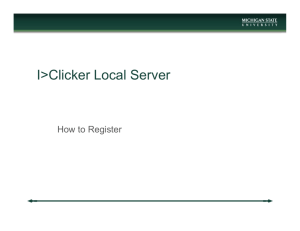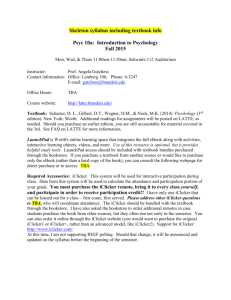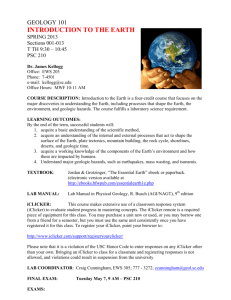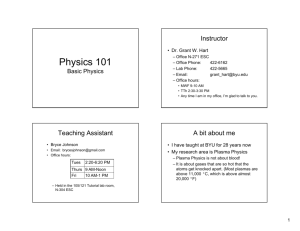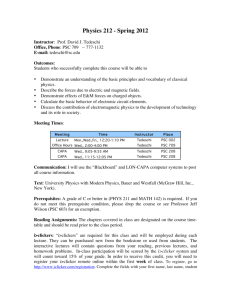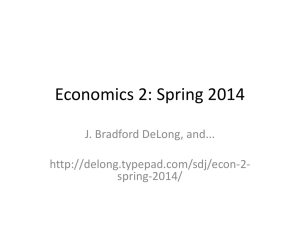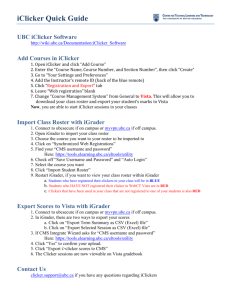Student Guide for using iClicker with Moodle at the University of
advertisement
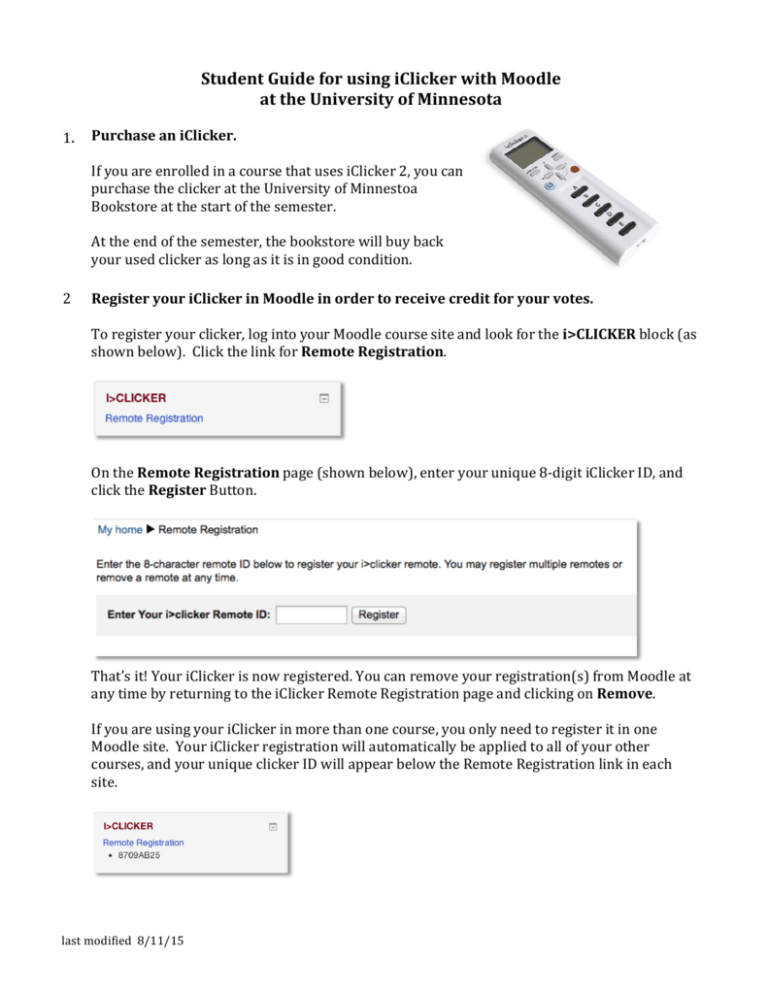
Student Guide for using iClicker with Moodle at the University of Minnesota 1. Purchase an iClicker. If you are enrolled in a course that uses iClicker 2, you can purchase the clicker at the University of Minnestoa Bookstore at the start of the semester. At the end of the semester, the bookstore will buy back your used clicker as long as it is in good condition. 2 Register your iClicker in Moodle in order to receive credit for your votes. To register your clicker, log into your Moodle course site and look for the i>CLICKER block (as shown below). Click the link for Remote Registration. On the Remote Registration page (shown below), enter your unique 8-­‐digit iClicker ID, and click the Register Button. That’s it! Your iClicker is now registered. You can remove your registration(s) from Moodle at any time by returning to the iClicker Remote Registration page and clicking on Remove. If you are using your iClicker in more than one course, you only need to register it in one Moodle site. Your iClicker registration will automatically be applied to all of your other courses, and your unique clicker ID will appear below the Remote Registration link in each site. last modified 8/11/15 3. Frequently Asked Questions Where do I find my remote ID? Your iClicker remote ID is printed on a sticker located on the back of your clicker. The ID is the 8-­‐character code below the barcode. Newer iClicker remotes also have a secondary location for the ID sticker in the battery compartment behind the batteries. What do I do if I cannot read the ID printed on my clicker? The iClicker2 device will briefly display the device ID when first powered on. Why do I get an “Invalid Remote ID” error when I try to register? Your remote ID is an 8-­‐ character code that should only contain letters A-­‐F and numbers 0-­‐9. Make sure you are not entering the letter “O” for the number “0” or the letter “”I” for the number “1.” I’ve lost/broken my iClicker device. Can I register another? Yes, you may register multiple iClickers for any reason. Both devices will be linked to your name so that you receive credit for votes you made with either device. I use my iClicker for multiple classes. Do I need to register my device for each class? No, you only need to register once. Once registered, your information will automatically apply to all of the classes in which you are enrolled and using iClicker. What do I do if I accidentally registered the wrong remote ID? If you register a wrong ID, simply remove the incorrect entry and register again with the correct information. I’ve already used my iClicker in class before registering it. Will I still receive credit for my votes? Yes, your votes still count. Your in-­‐class votes were recorded by iClicker and once you register your device, those votes will be associated with you the next time your instructor syncs their gradebook or roster. Can I share my iClicker with a friend or roommate? Yes, you can share an iClicker with another student, as long as you are using it in separate courses. You can NOT share an iClicker with someone in the same course. Who do I contact if I need iClicker support? Visit iClicker’s student support website or call their technical support for help. • website: http://support.iclicker.com • phone: 866-­‐209-­‐5698 2