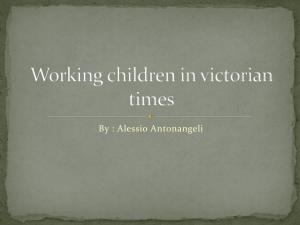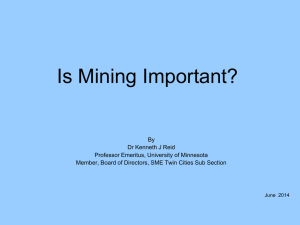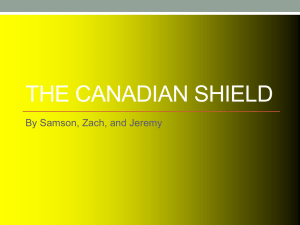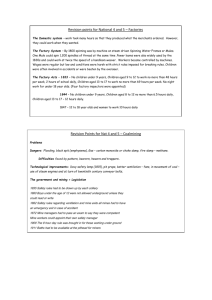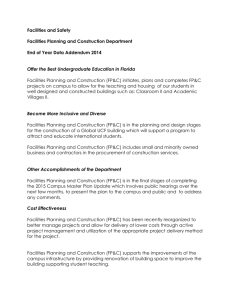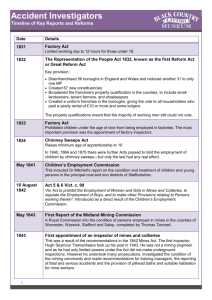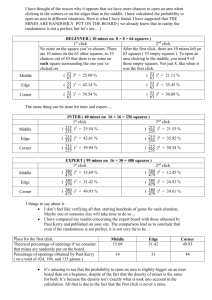New Staff Getting-Started Check List
advertisement
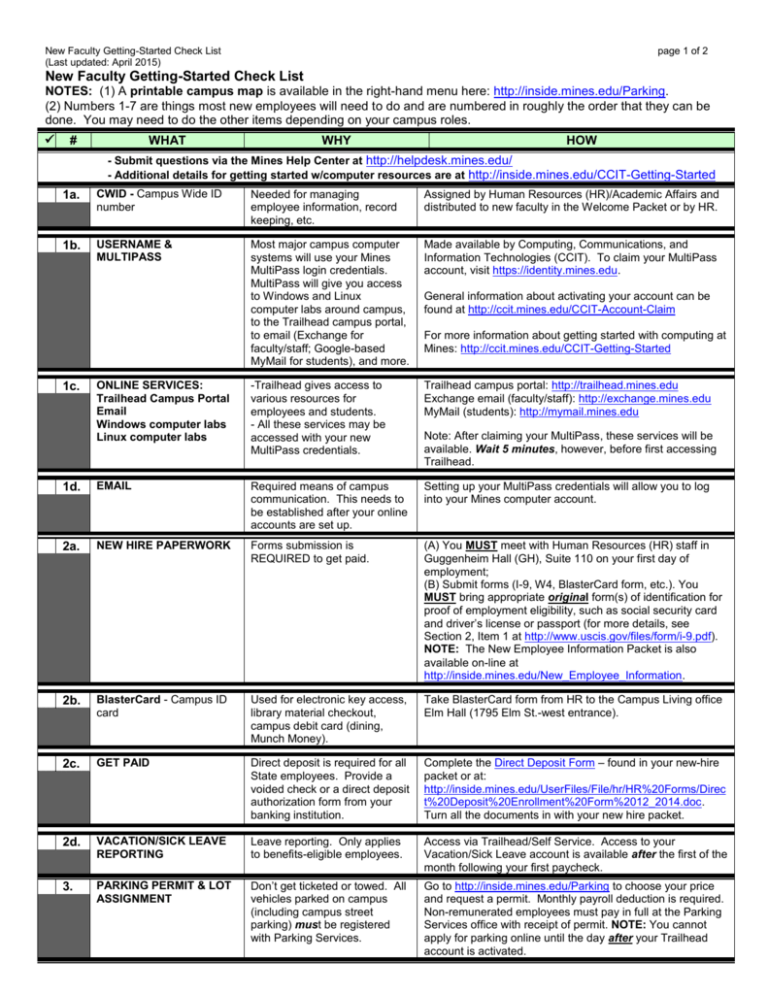
New Faculty Getting-Started Check List (Last updated: April 2015) page 1 of 2 New Faculty Getting-Started Check List NOTES: (1) A printable campus map is available in the right-hand menu here: http://inside.mines.edu/Parking. (2) Numbers 1-7 are things most new employees will need to do and are numbered in roughly the order that they can be done. You may need to do the other items depending on your campus roles. # WHAT WHY HOW - Submit questions via the Mines Help Center at http://helpdesk.mines.edu/ - Additional details for getting started w/computer resources are at http://inside.mines.edu/CCIT-Getting-Started 1a. CWID - Campus Wide ID number Needed for managing employee information, record keeping, etc. Assigned by Human Resources (HR)/Academic Affairs and distributed to new faculty in the Welcome Packet or by HR. 1b. USERNAME & MULTIPASS Most major campus computer systems will use your Mines MultiPass login credentials. MultiPass will give you access to Windows and Linux computer labs around campus, to the Trailhead campus portal, to email (Exchange for faculty/staff; Google-based MyMail for students), and more. Made available by Computing, Communications, and Information Technologies (CCIT). To claim your MultiPass account, visit https://identity.mines.edu. ONLINE SERVICES: Trailhead Campus Portal Email Windows computer labs Linux computer labs -Trailhead gives access to various resources for employees and students. - All these services may be accessed with your new MultiPass credentials. Trailhead campus portal: http://trailhead.mines.edu Exchange email (faculty/staff): http://exchange.mines.edu MyMail (students): http://mymail.mines.edu 1d. EMAIL Required means of campus communication. This needs to be established after your online accounts are set up. Setting up your MultiPass credentials will allow you to log into your Mines computer account. 2a. NEW HIRE PAPERWORK Forms submission is REQUIRED to get paid. (A) You MUST meet with Human Resources (HR) staff in Guggenheim Hall (GH), Suite 110 on your first day of employment; (B) Submit forms (I-9, W4, BlasterCard form, etc.). You MUST bring appropriate original form(s) of identification for proof of employment eligibility, such as social security card and driver’s license or passport (for more details, see Section 2, Item 1 at http://www.uscis.gov/files/form/i-9.pdf). NOTE: The New Employee Information Packet is also available on-line at http://inside.mines.edu/New_Employee_Information. 2b. BlasterCard - Campus ID card Used for electronic key access, library material checkout, campus debit card (dining, Munch Money). Take BlasterCard form from HR to the Campus Living office Elm Hall (1795 Elm St.-west entrance). 2c. GET PAID Direct deposit is required for all State employees. Provide a voided check or a direct deposit authorization form from your banking institution. Complete the Direct Deposit Form – found in your new-hire packet or at: http://inside.mines.edu/UserFiles/File/hr/HR%20Forms/Direc t%20Deposit%20Enrollment%20Form%2012_2014.doc. Turn all the documents in with your new hire packet. 2d. VACATION/SICK LEAVE REPORTING Leave reporting. Only applies to benefits-eligible employees. Access via Trailhead/Self Service. Access to your Vacation/Sick Leave account is available after the first of the month following your first paycheck. 3. PARKING PERMIT & LOT ASSIGNMENT Don’t get ticketed or towed. All vehicles parked on campus (including campus street parking) must be registered with Parking Services. Go to http://inside.mines.edu/Parking to choose your price and request a permit. Monthly payroll deduction is required. Non-remunerated employees must pay in full at the Parking Services office with receipt of permit. NOTE: You cannot apply for parking online until the day after your Trailhead account is activated. 1c. General information about activating your account can be found at http://ccit.mines.edu/CCIT-Account-Claim For more information about getting started with computing at Mines: http://ccit.mines.edu/CCIT-Getting-Started Note: After claiming your MultiPass, these services will be available. Wait 5 minutes, however, before first accessing Trailhead. New Faculty Getting-Started Check List (Last updated: April 2015) page 2 of 2 4. OFFICE ASSIGNMENT A place to work. See your department assistant. 5. PHONE & PHONE # Make & receive calls. See your department assistant who can arrange with CCIT. 6. KEYS/PHYSICAL ACCESS Open the office or get in before/after regular business hours. Key or BlasterCard access to most buildings is issued by the Lock Shop in Facilities Management (1318 Maple Street). Bring your BlasterCard and a typed and signed Access Request Form (located at http://inside.mines.edu/Access) from your department. [Access to the Student Life areas and CTLM are granted at the Campus Living office (1795 Elm St.) and the CTLM, Room 244, respectively. 7. MINES CAMPUS EMERGENCY ALERTS SETUP Set your Mines Emergency Alert phone number and/or text address so that you can be contacted in the case of a campus emergency. Setting your Mines Emergency Alert is done via Trailhead. See http://inside.mines.edu/Mines_Emergency_Alert. 8. CAMPUS EMAIL LISTS Some campus email lists are mandatory based on your campus role; other lists are optional based on your interests. For information about campus email lists see http://ccit.mines.edu/Mailman-Common-Lists. [Campus email lists are managed/supported by CCIT.] 9. BLACKBOARD ACCOUNT & COURSES Blackboard is a web-based course management system that can help faculty organize and deliver course material, administer tests/quizzes, and support some management details of running a class. This service does NOT use your MultiPass. Accounts are created automatically the day after your email account is created. To login for the first time, use the "Forgot Your Password?" link on the Blackboard Login Page http://blackboard.mines.edu/. Training information is available at http://inside.mines.edu/HR-training-bb. Request creation of Blackboard Course(s) at http://ccit.mines.edu/blackboard/courserequest.shtml. 10. SSB/FINANCIAL ACCOUNTS ACCESS For those who manage financial accounts, such as departmental or research lab accounts, or who receive professional development or discretionary funds; access is through Trailhead/Self Service. Submit Banner General Access Form to CCIT (CTLM) and Banner Finance Access Form to the Controller’s office (GH, Room 224) (requires Account Codes & signatures). NOTE: Forms & training information are available at http://inside.mines.edu/FA-CO-banner-finance-info or by calling the Controller’s office at x3166. 11. SSB/FACULTY SERVICES ACCESS Administrative office access to student records; access is through Trailhead/Self Service. Submit Banner General Access Form to CCIT; submit Banner Student System Access form & FERPA form to the Registrar’s Office (Student Center, Room 018). Access Faculty Services through the Self Service icon in Trailhead. NOTE: Forms are available at http://inside.mines.edu/Mines_Forms under “Banner Forms” & training information is available at http://inside.mines.edu/HR-training-bb. 12. COMPUTER/ NETWORK/ WIRELESS SETUP, DEPARTMENTAL COMPUTER ACCOUNT, OFFICE, AND/OR RESEARCH LAB Most desktops & laptops on campus are maintained by CCIT and data is stored on & backed up from managed servers. However, no backup system is foolproof. Please make extra copies of all your own data. Personally owned PC maintenance & data stored thereon is entirely the responsibility of the owner/user Links to learn more about getting started with your computer setup & computer security are at http://inside.mines.edu/CCIT-Getting-Started and http://ccit.mines.edu/CCIT-NET-Getting-Connected. Please submit questions to http://helpdesk.mines.edu.