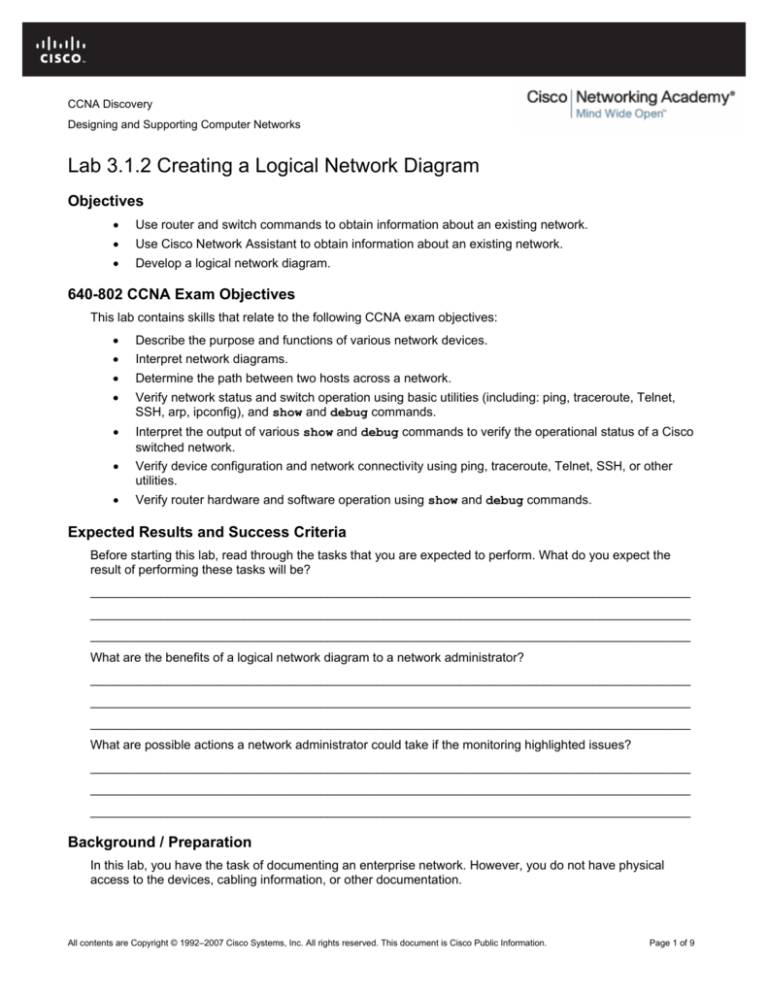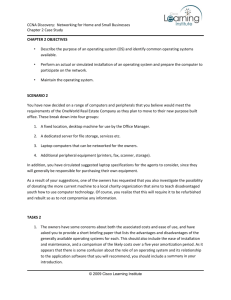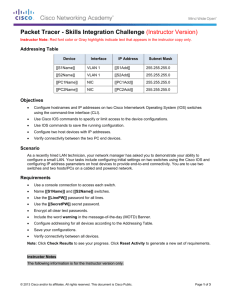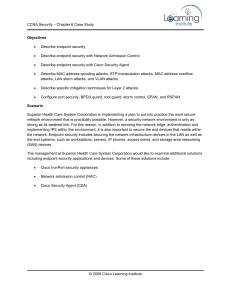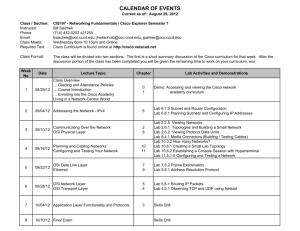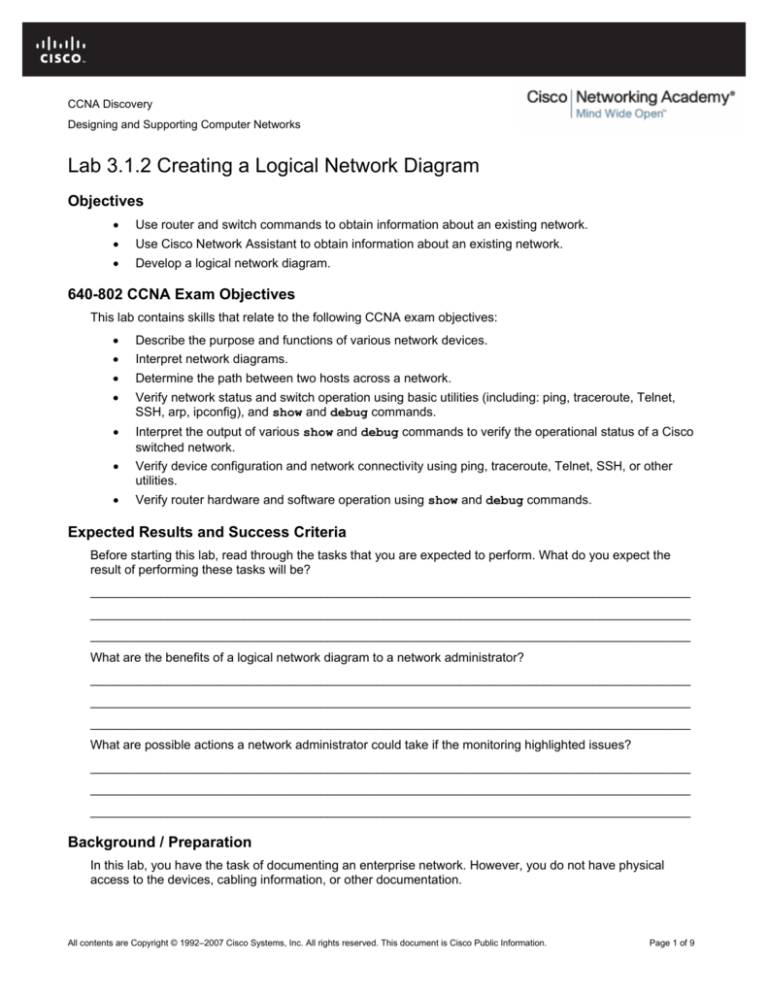
CCNA Discovery
Designing and Supporting Computer Networks
Lab 3.1.2 Creating a Logical Network Diagram
Objectives
•
Use router and switch commands to obtain information about an existing network.
•
Use Cisco Network Assistant to obtain information about an existing network.
•
Develop a logical network diagram.
640-802 CCNA Exam Objectives
This lab contains skills that relate to the following CCNA exam objectives:
•
Describe the purpose and functions of various network devices.
•
Interpret network diagrams.
•
Determine the path between two hosts across a network.
•
Verify network status and switch operation using basic utilities (including: ping, traceroute, Telnet,
SSH, arp, ipconfig), and show and debug commands.
•
Interpret the output of various show and debug commands to verify the operational status of a Cisco
switched network.
•
Verify device configuration and network connectivity using ping, traceroute, Telnet, SSH, or other
utilities.
•
Verify router hardware and software operation using show and debug commands.
Expected Results and Success Criteria
Before starting this lab, read through the tasks that you are expected to perform. What do you expect the
result of performing these tasks will be?
______________________________________________________________________________________
______________________________________________________________________________________
______________________________________________________________________________________
What are the benefits of a logical network diagram to a network administrator?
______________________________________________________________________________________
______________________________________________________________________________________
______________________________________________________________________________________
What are possible actions a network administrator could take if the monitoring highlighted issues?
______________________________________________________________________________________
______________________________________________________________________________________
______________________________________________________________________________________
Background / Preparation
In this lab, you have the task of documenting an enterprise network. However, you do not have physical
access to the devices, cabling information, or other documentation.
All contents are Copyright © 1992–2007 Cisco Systems, Inc. All rights reserved. This document is Cisco Public Information.
Page 1 of 9
CCNA Discovery
Designing and Supporting Computer Networks
You will first discover as much information as possible by telnetting from an administrator PC into the network
devices and using router and switch commands. The Telnet access password for all devices is cisco and the
password to enter privileged EXEC mode is class. You will record this information and use it to draw a logical
topology diagram of the network.
You will then use the network management and monitoring program Cisco Network Assistant to display the
topology graphically. This program is required to be installed on each PC used in this lab. Cisco Network
Assistant is a program provided free and can be downloaded from http://www.cisco.com. See your instructor if
this program is not available in the lab.
Task 1: Use Cisco IOS Commands to Obtain Information about the Network
Step 1: Discover and document the first device
NOTE: If the PCs used in this lab are also connected to your Academy LAN or to the Internet, ensure that you
record the cable connections and TCP/IP settings so that these can be restored at the conclusion of the lab.
a. Your instructor will advise you as to which PC is configured for Administrator access to the network.
Access this Admin PC and issue the ipconfig command from the command prompt to discover the
default gateway.
b. Telnet from the command prompt (or use a terminal program such as HyperTerminal or TeraTerm) to
the IP address of the gateway device and enter privileged EXEC mode using the passwords given
above.
c.
Issue Cisco IOS commands, such as those shown here as well as others you choose to use, to learn
about the device.
show
show
show
show
show
running-config
ip route
interfaces
ip interface brief
version
Record this information in the first Device Table at the end of this lab.
d. Issue Cisco IOS commands such as those shown here to discover information about connected
devices.
show cdp neighbors
show cdp neighbors detail
It may take a few minutes for the network to converge. If you do not see any neighboring devices
initially, repeat the command until you do.
Document the information you gather in the appropriate Device Tables.
e. Close the Telnet session by issuing the exit command.
Step 2: Discover the remaining devices
a. Telnet to the IP address of a device connected to the first device interrogated, and repeat the process
in Step 1. Document this new device in an appropriate Device Table.
b. Repeat this process until all devices in the network are discovered and documented.
As you work through the network devices, record the details of each and sketch a diagram of the
network devices and their interconnections.
When IP address information has been recorded, what other commands could be used to confirm
connectivity and trace interconnections between devices?
________________________________________________
All contents are Copyright © 1992–2007 Cisco Systems, Inc. All rights reserved. This document is Cisco Public Information.
Page 2 of 9
CCNA Discovery
Designing and Supporting Computer Networks
________________________________________________
Can a connectivity trace be relied upon to return details of all the pathways between devices? Give
reasons for your response.
_______________________________________________________________________________
_______________________________________________________________________________
_______________________________________________________________________________
Task 2: Use Cisco Network Assistant to Obtain Information about the Network
Step 1: Launch Cisco Network Assistant
a. Launch the Cisco Network Assistant program on the PC connected to the network.
b. Network devices can be accessed for monitoring and information gathering. From the Applications
menu, click Connect.
c.
In the Connect dialog box, select the Connect To: option and enter the default gateway of the Admin
PC in the field, as shown.
Step 2: Record the network topology
a. Record the displayed topology. The display will look similar to this sample.
All contents are Copyright © 1992–2007 Cisco Systems, Inc. All rights reserved. This document is Cisco Public Information.
Page 3 of 9
CCNA Discovery
Designing and Supporting Computer Networks
Cisco Networking Assistant can display the properties of each device.
b. Continue to connect to each known device. Record the topology displayed and compare it with the
diagram that you created from the results of Task 1.
Step 3: Collate the network information
Assemble your completed network Device Tables and Topology Diagrams into your FilmCompany case study
portfolio for use in later labs.
All contents are Copyright © 1992–2007 Cisco Systems, Inc. All rights reserved. This document is Cisco Public Information.
Page 4 of 9
CCNA Discovery
Designing and Supporting Computer Networks
Step 4: Clean up
Erase the configurations and reload the routers and switches. Disconnect and store the cabling. For PC hosts
that are normally connected to other networks (such as the school LAN or to the Internet), reconnect the
appropriate cabling and restore the TCP/IP settings.
Task 3: Reflection
a. These techniques were used to discover and document an enterprise LAN. Would the same
techniques work for an enterprise network that included WAN links?
____________________________________________________________________________
____________________________________________________________________________
____________________________________________________________________________
b. Could these techniques be used in a network that included routers and switches from a manufacturer
other than Cisco? Why or why not?
____________________________________________________________________________
____________________________________________________________________________
____________________________________________________________________________
Device Tables:
Router
Hostname _________________________
Model ____________________________ IOS version ______________________________
Interface
IP Address
Subnet Mask
Connects to Device
Connects to Interface
Router
Hostname _________________________
Model ____________________________ IOS version ______________________________
Interface
IP Address
Subnet Mask
Connects to Device
All contents are Copyright © 1992–2007 Cisco Systems, Inc. All rights reserved. This document is Cisco Public Information.
Connects to Interface
Page 5 of 9
CCNA Discovery
Designing and Supporting Computer Networks
Router
Hostname _________________________
Model ____________________________ IOS version ______________________________
Interface
IP Address
Subnet Mask
Connects to Device
Connects to Interface
Router
Hostname _________________________
Model ____________________________ IOS version ______________________________
Interface
IP Address
Subnet Mask
Connects to Device
Connects to Interface
Switch
Hostname _________________________
Model ____________________________ IOS version ___________________________
IP Address __________________________________ Subnet Mask __________________________________
Default Gateway ______________________________
Trunk Ports
Connects to Device
Connects to Interface
Active Access Ports
VLAN Number
VLAN Name
All contents are Copyright © 1992–2007 Cisco Systems, Inc. All rights reserved. This document is Cisco Public Information.
Page 6 of 9
CCNA Discovery
Designing and Supporting Computer Networks
Switch
Hostname _________________________
Model ____________________________ IOS version ____________________________
IP Address __________________________________ Subnet Mask __________________________________
Default Gateway ______________________________
Trunk Ports
Connects to Device
Connects to Interface
Active Access Ports
VLAN Number
VLAN Name
Switch
Hostname _________________________
Model ____________________________ IOS version ____________________________
IP Address __________________________________ Subnet Mask __________________________________
Default Gateway ______________________________
Trunk Ports
Connects to Device
Connects to Interface
Active Access Ports
VLAN Number
VLAN Name
All contents are Copyright © 1992–2007 Cisco Systems, Inc. All rights reserved. This document is Cisco Public Information.
Page 7 of 9
CCNA Discovery
Designing and Supporting Computer Networks
Switch
Hostname _________________________
Model ____________________________ IOS version ____________________________
IP Address __________________________________ Subnet Mask __________________________________
Default Gateway ______________________________
Trunk Ports
Connects to Device
Connects to Interface
Active Access Ports
VLAN Number
VLAN Name
Switch
Hostname _________________________
Model ____________________________ IOS version ____________________________
IP Address __________________________________ Subnet Mask __________________________________
Default Gateway ______________________________
Trunk Ports
Connects to Device
Connects to Interface
Active Access Ports
VLAN Number
VLAN Name
All contents are Copyright © 1992–2007 Cisco Systems, Inc. All rights reserved. This document is Cisco Public Information.
Page 8 of 9
CCNA Discovery
Designing and Supporting Computer Networks
Network Diagram
Use this page to sketch a logical network topology diagram based on the information that you tabulated and
noted in Tasks 1 and 2.
All contents are Copyright © 1992–2007 Cisco Systems, Inc. All rights reserved. This document is Cisco Public Information.
Page 9 of 9