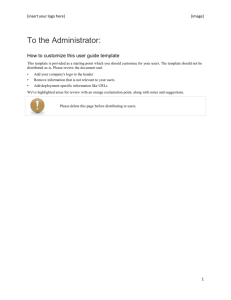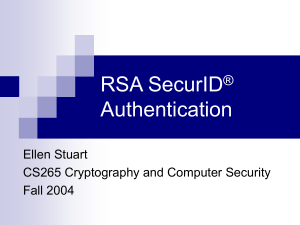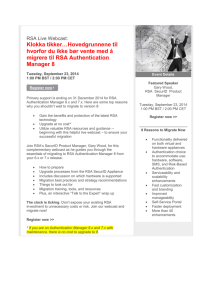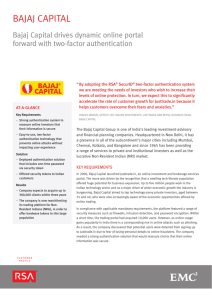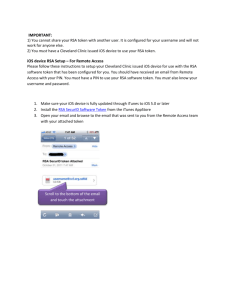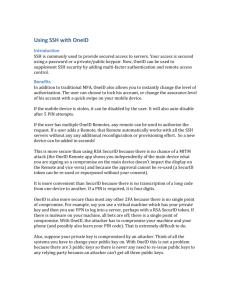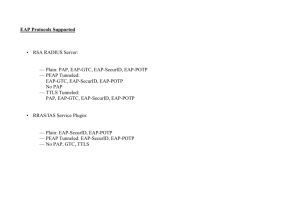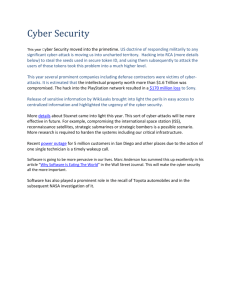Outlook Web Access via the Internet
advertisement
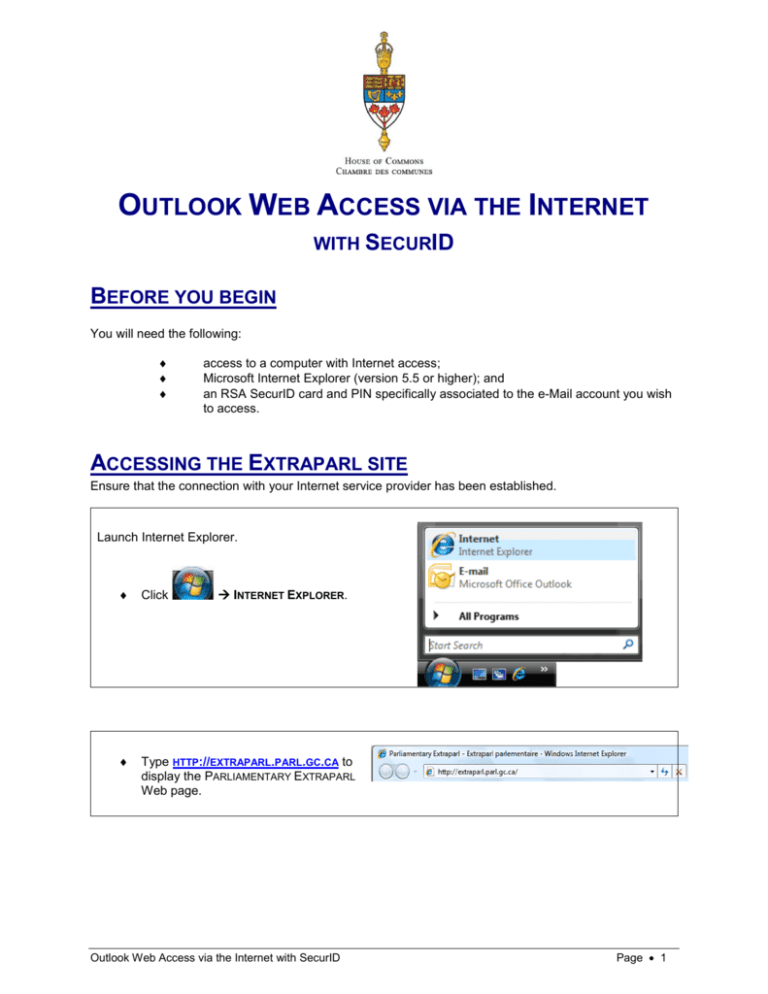
OUTLOOK WEB ACCESS VIA THE INTERNET WITH SECURID BEFORE YOU BEGIN You will need the following: access to a computer with Internet access; Microsoft Internet Explorer (version 5.5 or higher); and an RSA SecurID card and PIN specifically associated to the e-Mail account you wish to access. ACCESSING THE EXTRAPARL SITE Ensure that the connection with your Internet service provider has been established. Launch Internet Explorer. Click Type HTTP://EXTRAPARL.PARL.GC.CA to display the PARLIAMENTARY EXTRAPARL Web page. INTERNET EXPLORER. Outlook Web Access via the Internet with SecurID Page 1 Information Services When the PARLIAMENTARY EXTRAPARL Web page is displayed, Click the HOC AND LOP EMAIL link. FIRST TIME USAGE OF THE RSA SECURID AUTHENTICATOR AND CREATION OF A PIN (Please refer to this section if you are using the RSA SecurId authenticator for the first time. Otherwise, proceed to the section entitled “Logon instructions”) Using an RSA SecurId authenticator for the first time, you are required to create a PIN to access your account: Type your USERNAME. Type your PASSWORD. In the RSA SecurID Password field, Enter the SIX DIGITS DISPLAYED ON THE SECURID CARD. Click OK / LANCER. Page 2 Outlook Web Access via the Internet with SecurID Information Services Create a new PIN. Your PIN must be 4 to 8 characters in length. Click LOG ON. Once your new PIN has been accepted, wait for the 6 digits to change on your RSA SecurId authenticator. You are now ready to log in your account; follow the logon instruction provided below: LOG ON INSTRUCTIONS Type your USERNAME. Type your PASSWORD. In the RSA SecurID Password field, Enter your PIN NUMBER and the NUMBER DISPLAYED ON THE SECURID CARD. Click OK / LANCER. Outlook Web Access via the Internet with SecurID Page 3 Information Services LOG OFF INSTRUCTIONS For security reasons, it is important that you LOG OFF and CLOSE the browser. Click the LOG OFF icon located in the Office Outlook Web Access toolbar. To complete the LOG OFF process and to prevent other users from opening your mailbox, close all browser windows and exit the browser application. Click CLOSE WINDOW. Click YES. If applicable, CLOSE the connection with your Internet service provider. FOR ASSISTANCE Do not hesitate to call the Information Services IT Service Desk at 613-947-4774 in Ottawa or the toll-free line at 1-888-443-4774. Queries may also be directed by e-mail to issi@parl.gc.ca. Page 4 Outlook Web Access via the Internet with SecurID