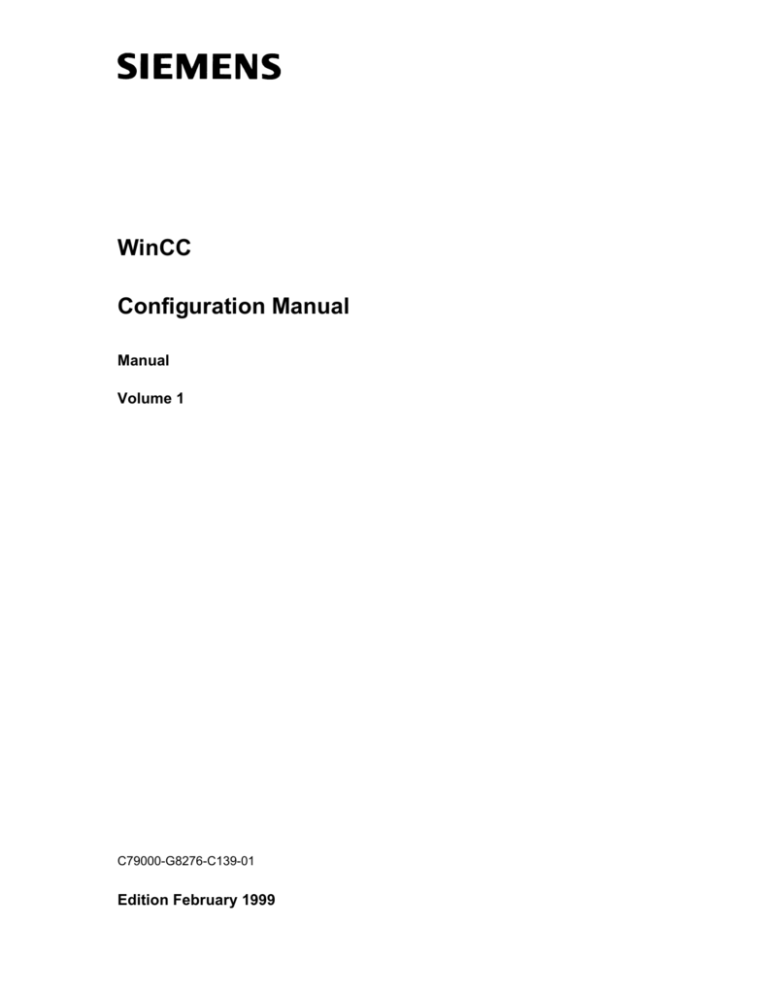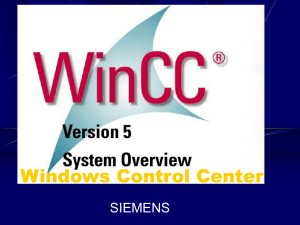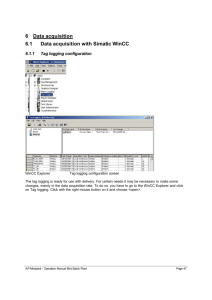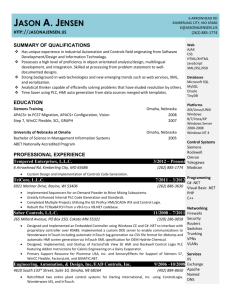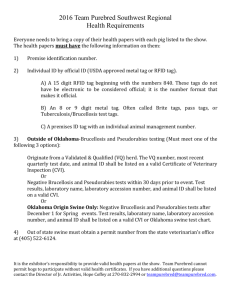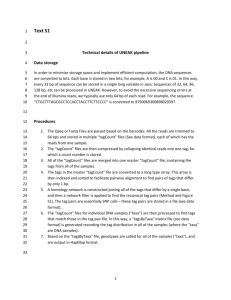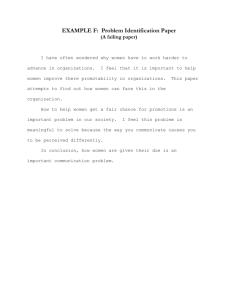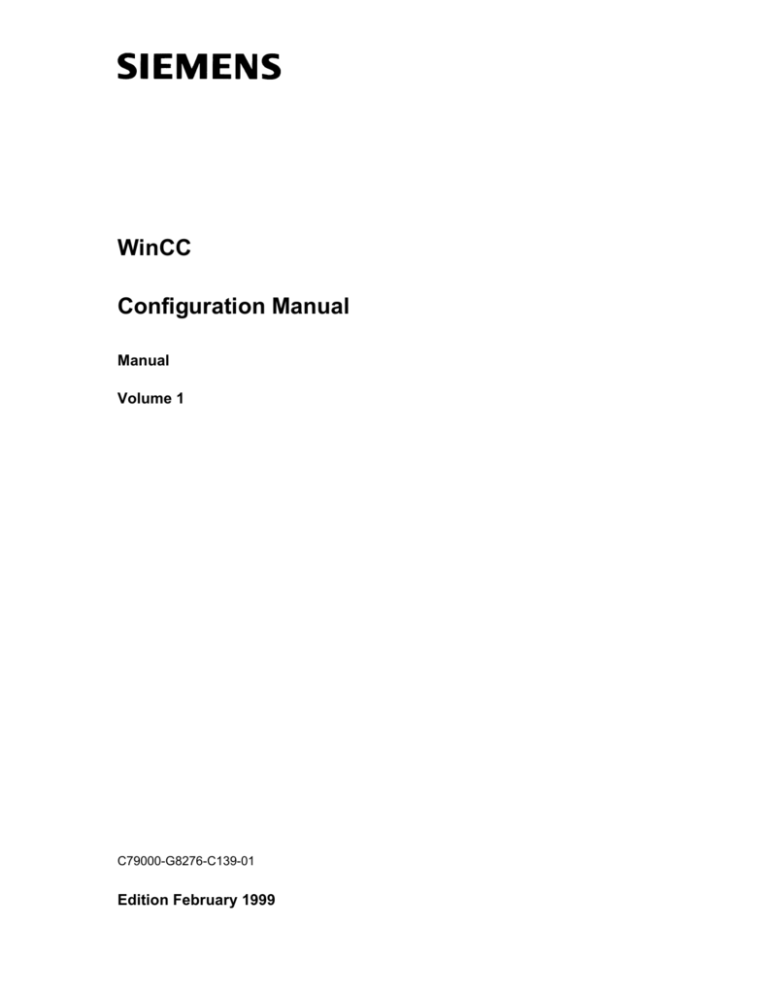
WinCC
Configuration Manual
Manual
Volume 1
C79000-G8276-C139-01
Edition February 1999
WinCC, SIMATIC, SINEC, STEP are Siemens registered trademarks.
All other product and system names in this manual are (registered) trademarks of their respective owners and
must be treated accordingly.
(The reproduction, transmission or use of this document or its
contents is not permitted without express written authority.
Offenders will be liable for damages. All rights, including rights
created by patent grant or registration of a utility model or
design, are reserved.)
(We have checked the contents of this manual for agreement
with the hardware and software described. Since deviations
cannot be precluded entirely, we cannot guarantee full
agreement. However, the data in this manual are reviewed
regularly and any necessary corrections included in subsequent
editions. Suggestions for improvement are welcomed.)
Siemens AG 1994 - 1999 All rights reserved
Technical data subject to change
C79000-G8276-C139-01
Printed in the Federal Republic of Germany
Siemens Aktiengesellschaft
Table of Contents
1
Configuration Manual................................................................
1.1
2
1-2
WinCC - General Information ...................................................
2-1
2.1
2.1.1
2.2
3
1-1
Configuration Manual - Information about Structure and
Application ...................................................................................
WinCC - The Concept ..................................................................
The Interfaces of WinCC..............................................................
WinCC - Terms and Abbreviations ...............................................
2-2
2-3
2-6
Configuration - General Subjects ............................................
3-1
3.1
Before beginning the project ........................................................
3-2
3.2
3.2.1
3.2.2
3.2.3
3.2.4
3.2.5
3.2.6
3.2.7
3.2.8
3.2.9
3.2.10
3.2.11
Specifications in detail..................................................................
Specification: WinCC project name ..............................................
Specification: tag names ..............................................................
Specification: picture names ........................................................
Specification: scripts and actions .................................................
Specification: the user interface ...................................................
the control concept ......................................................................
Specification: color definition........................................................
Specification: the update cycles ...................................................
Specification: the user rights ........................................................
Specification: alarm message reporting........................................
Specification: implementation.......................................................
3-3
3-4
3-5
3-7
3-10
3-11
3-17
3-19
3-20
3-21
3-22
3-23
3.3
3.3.1
3.3.1.1
3.3.1.2
3.3.1.3
3.3.1.4
3.3.1.5
3.3.2
3.3.2.1
3.3.2.2
3.3.2.3
3.3.3
3.3.3.1
3.3.4
3.3.4.1
3.3.5
3.3.6
3.3.7
3.3.8
Peculiarities of configuration using WinCC ...................................
Update cycles - how and where you set them...............................
Updating in the picture .................................................................
Types of update cycle ..................................................................
What the update cycles mean ......................................................
Instructions on how to use the update cycles ...............................
Executing background scripts (Global Script) ...............................
Dynamization in WinCC ...............................................................
Dynamizing the properties............................................................
Dynamizing the events.................................................................
Types of dynamization for objects ................................................
WinCC system environment.........................................................
Folder structure of the WinCC system..........................................
WinCC project environment .........................................................
WinCC project folder structure .....................................................
Automatic WinCC project startup .................................................
Coordinated exiting of WinCC ......................................................
Data backup ................................................................................
Copying a backed-up WinCC project to a new destination
computer .....................................................................................
3-24
3-25
3-25
3-27
3-28
3-30
3-35
3-39
3-39
3-40
3-41
3-43
3-43
3-47
3-47
3-50
3-53
3-54
WinCC Configuration Manual
C79000-G8276-C139-01
3-56
i
7DEOHRI&RQWHQWV
3.3.9
3.3.9.1
3.3.9.2
3.3.9.3
Reuse - reusing parts of a project in a new or existing project ......
Taking over pictures ....................................................................
Taking over symbols and bit maps ...............................................
Taking over a project library (with preconfigured symbols and
user objects)................................................................................
Taking over global actions ...........................................................
Taking over tags..........................................................................
Taking over multilingual texts (from pictures, in messages) ..........
Taking over messages.................................................................
Taking over measured values ......................................................
Taking over print layouts..............................................................
Taking over global actions ...........................................................
Taking over project functions .......................................................
Using standard functions .............................................................
Taking over user administration ...................................................
3-59
3-60
3-62
3-81
3-81
3.3.10.3
3.3.10.4
3.3.10.5
3.3.10.6
3.3.10.7
Working without a mouse.............................................................
Working with a keyboard..............................................................
Moving around by means of control objects (input fields and
control fields) ...............................................................................
Alarm Logging function keys for the toolbar buttons .....................
Alarm Logging - toolbar buttons designed specifically for a plant ..
Tag Logging function keys for the toolbar buttons ........................
Starting a print job .......................................................................
Logging in or out..........................................................................
3-86
3-89
3-92
3-93
3-95
3-97
3.3.11
3.3.11.1
3.3.11.2
3.3.11.3
3.3.11.4
3.3.11.5
3.3.11.6
Module technology.......................................................................
Process box as a picture module .................................................
Picture module with indirect addressing .......................................
User objects ................................................................................
Dynamic instance (linking prototype to a structure) ......................
Prototype pictures........................................................................
OCX objects ................................................................................
3-98
3-99
3-101
3-103
3-104
3-105
3-110
3.3.12
Online configuration (runtime) - notes and restrictions..................
3-111
WinCC - C Course .....................................................................
4-1
4.1
4.1.1
4.1.2
4.1.3
4.1.4
4.1.5
The development environment for scripts in WinCC .....................
Functions and actions in WinCC ..................................................
The editors for functions and actions............................................
Creating functions and actions.....................................................
Testing functions and actions.......................................................
Importing/exporting functions and actions ....................................
4-3
4-4
4-9
4-12
4-14
4-16
4.2
4.2.1
4.2.2
4.2.3
Tags in C.....................................................................................
Example 1 - Using tag types ........................................................
Example 2 - C tags in connection with WinCC tags ......................
Example 3 - Using tags................................................................
4-17
4-21
4-23
4-25
4.3
Operators and mathematical functions in C..................................
4-27
3.3.9.4
3.3.9.5
3.3.9.6
3.3.9.7
3.3.9.8
3.3.9.9
3.3.9.10
3.3.9.11
3.3.9.12
3.3.9.13
3.3.10
3.3.10.1
3.3.10.2
4
ii
3-63
3-65
3-66
3-75
3-76
3-79
3-80
3-80
3-80
3-80
3-80
WinCC Configuration Manual
C79000-G8276-C139-01
7DEOHRI&RQWHQWV
4.3.1
4.3.1.1
4.3.2
4.3.3
4.3.4
Boolean algebra...........................................................................
Basic logic functions ....................................................................
Example 1 - Using operators of the basic arithmetic operations ....
Example 2 - Mathematical functions.............................................
Example 3 - Operators for bit operations ......................................
4-29
4-29
4-31
4-33
4-35
4.4
4.4.1
4.4.2
4.4.3
Pointers in C................................................................................
Example 1 - Pointers....................................................................
Example 2 - Pointers in connection with WinCC tags....................
Example 3 - Pointers in connection with string processing............
4-37
4-39
4-41
4-43
4.5
4.5.1
4.5.2
4.5.3
4.5.4
4.5.5
4.5.6
Loops and conditional statements in C.........................................
Example 1 - while loop .................................................................
Example 2 - do - while loop ..........................................................
Example 3 - for loop.....................................................................
Example 4 - Conditional statement with if.....................................
Example 5 - Conditional statement with switch and case..............
Example 6 - Using static tags with conditional statement and
return value..................................................................................
Example 7 - Using static tags with conditional statement and
return value..................................................................................
4-44
4-47
4-49
4-51
4-53
4-55
4.6
4.6.1
4.6.2
4.6.3
4.6.4
File operations in C.....................................................................
Example 1 - Opening, writing to and closing a file.........................
Example 2 - Opening, appending to and closing a file ..................
Example 3 - Opening, reading and closing a file...........................
Example 4 - Deleting a file ...........................................................
4-59
4-61
4-63
4-65
4-67
4.7
4.7.1
4.7.2
Structures in C.............................................................................
Example 1 - Structures in C .........................................................
Example 2 - C structures in connection with WinCC .....................
4-68
4-70
4-72
4.8
4.8.1
4.8.2
4.9
4.10
Global Scripts ..............................................................................
Example 1 - Using a project function ............................................
Example 2 - Using project functions, further examples .................
Project as an example .................................................................
Displaying the source code by clicking the right mouse button......
4-74
4-75
4-77
4-79
4-80
Appendix ....................................................................................
5-1
4.5.7
5
4-57
4-58
5.1
5.1.1
5.1.2
5.1.3
Tips and tricks .............................................................................
Standard input/output at I/O field..................................................
Object-specific actions upon Open Picture ...................................
WinCC Scope ..............................................................................
5-2
5-3
5-4
5-5
5.1.4
5.1.4.1
5.1.4.2
5.1.4.3
5.1.4.4
5.1.4.5
Accessing the database ...............................................................
Accessing the database from Excel/MSQuery ..............................
Accessing the database from Access...........................................
Accessing the database from ISQL ..............................................
Accessing the database from WinCC Scope ................................
Exporting from a database using C actions ..................................
5-6
5-6
5-9
5-10
5-11
5-12
WinCC Configuration Manual
C79000-G8276-C139-01
iii
7DEOHRI&RQWHQWV
iv
5.1.4.6
Database selections ....................................................................
5-13
5.1.5
5.1.6
Serial connection .........................................................................
Color table...................................................................................
5-14
5-15
5.2
5.2.1
5.2.2
5.2.3
Documentation of S5 Alarm Logging............................................
List of software blocks .................................................................
Hardware requirements ...............................................................
Embedding S5 alarm logging in the SIMATIC-S5 user program ...
5-16
5-17
5-18
5-19
5.2.4
5.2.4.1
5.2.4.2
5.2.4.3
5.2.4.4
5.2.4.5
5.2.4.6
5.2.4.7
5.2.4.8
5.2.4.9
5.2.4.10
5.2.4.11
5.2.4.12
5.2.4.13
5.2.4.14
5.2.4.15
5.2.4.16
5.2.4.17
5.2.4.18
5.2.4.19
5.2.4.20
General description of S5 alarm loggings .....................................
Structure of offset data block .......................................................
Basic message number ...............................................................
Offset message number/signal conditions of messages ...............
Signal condition block ..................................................................
Address of the last signal condition block .....................................
Signal conditions .........................................................................
Idle conditions .............................................................................
Acknowledgement bits.................................................................
Edge-triggered flags ....................................................................
Structure of the parameter data block ..........................................
Message block structure ..............................................................
Message number.........................................................................
Message status ...........................................................................
Date/time stamp ..........................................................................
Process variable ..........................................................................
Job number/batch identifier..........................................................
Reserve.......................................................................................
Construction of a message block .................................................
The internal FIFO buffer ..............................................................
The send mailbox - data transfer to the higher-level WinCC
system.........................................................................................
5-21
5-22
5-23
5-23
5-25
5-25
5-26
5-27
5-27
5-27
5-27
5-29
5-30
5-30
5-30
5-30
5-31
5-31
5-31
5-31
5.2.5
5.2.5.1
5.2.5.2
5.2.5.3
5.2.5.4
Interface description ....................................................................
System data block 80 ..................................................................
Offset data block..........................................................................
Parameter data block...................................................................
Send mailbox/transfer mailbox.....................................................
5-33
5-33
5-33
5-33
5-34
5.2.6
Assigning parameters to S5 alarm logging/system DB 80.............
5-35
5.2.7
5.2.7.1
5.2.7.2
5.2.7.3
S5 alarm logging configuration example.......................................
Parameter assignment DB 80 ......................................................
Creating data blocks ....................................................................
Initializing offset data blocks ........................................................
5-41
5-41
5-42
5-43
5.2.8
5.2.8.1
5.2.8.2
5.2.8.3
Documentation of the SIMATIC S5 command blocks ...................
List of software blocks .................................................................
Hardware requirements ...............................................................
Call parameters of FB 87: EXECUTE...........................................
5-46
5-46
5-47
5-47
5-32
WinCC Configuration Manual
C79000-G8276-C139-01
7DEOHRI&RQWHQWV
5.2.9
5.2.9.1
Interface description.....................................................................
Example configuration for the S5 command blocks ......................
5-48
5-49
5.2.10
5.2.10.1
5.2.10.2
Purpose and function of S5-time synchronization .........................
List of software blocks..................................................................
Hardware requirements................................................................
5-50
5-50
5-50
5.2.11
5.2.12
5.2.12.1
5.2.12.2
5.2.12.3
5.2.12.4
Call parameters of FB 86 : MELD:UHR ........................................
Data formats for date and time.....................................................
Time data area CPU 944, CPU 945 .............................................
Time data area CPU 928B, CPU 948 ...........................................
Time data area CPU 946, CPU 947 .............................................
Clock data format for message blocks..........................................
5-51
5-53
5-53
5-55
5-56
5-57
5.2.13
5.2.14
Interface description.....................................................................
Interaction with WinCC alarm logging...........................................
5-58
5-59
5.3
5.3.1
5.3.2
Format DLL interface to AlarmLogging and TagLogging ...............
Shared interface to AlarmLogging and TagLogging ......................
TagLogging-specific extras ..........................................................
5-60
5-61
5-63
5.3.3
5.3.3.1
5.3.3.2
5.3.3.3
API functions of a WinCC Format DLL .........................................
Initialization of the Format DLL.....................................................
Polling the properties of a Format DLL .........................................
Polling the name of the Format DLL .............................................
5-64
5-64
5-65
5-67
5.3.4
5.3.4.1
5.3.4.2
5.3.4.3
5.3.4.4
5.3.4.5
5.3.4.6
Shutting down the Format DLL.....................................................
Configuration add-ins ...................................................................
Dialog box extension when configuring S7PMC messages...........
Dialog box extension when configuring archive tags.....................
Online services ............................................................................
Register all archive tags...............................................................
Language change ........................................................................
5-69
5-69
5-69
5-71
5-73
5-74
5-75
5.3.5
5.3.5.1
5.3.5.2
5.3.5.3
5.3.5.4
5.3.5.5
5.3.5.6
5.3.5.7
5.3.5.8
Formatting ...................................................................................
Derivation of single messages......................................................
Acknowledging, disabling/to enabling messages ..........................
Processing upon change of status ...............................................
Message update of the S7PMC Format DLL ................................
Formatting archive tags................................................................
Derivation of individual archive tag values ....................................
Disabling/enabling archive tags....................................................
Processing upon change of status ...............................................
5-77
5-77
5-78
5-79
5-80
5-80
5-80
5-82
5-82
5.4
Creating picture modules for WinCC ............................................
5-83
5.5
5.5.1
5.5.2
Global Library ..............................................................................
Shut-off devices ...........................................................................
Shut-off valves.............................................................................
5-85
5-86
5-87
WinCC Configuration Manual
C79000-G8276-C139-01
v
7DEOHRI&RQWHQWV
vi
5.5.3
5.5.3.1
5.5.3.2
5.5.3.3
5.5.3.4
5.5.3.5
5.5.3.6
5.5.3.7
5.5.3.8
Smart objects ..............................................................................
Displays.......................................................................................
Slider panels................................................................................
Incr_Decr buttons ........................................................................
Pipes ...........................................................................................
Tanks ..........................................................................................
Toggle buttons.............................................................................
Valves .........................................................................................
Meters .........................................................................................
5-88
5-88
5-88
5-88
5-88
5-89
5-90
5-90
5-90
5.5.4
5.5.5
5.5.6
5.5.7
5.5.8
5.5.9
5.5.10
Button pictures ............................................................................
Buttons 3D ..................................................................................
Buttons language.........................................................................
DIN30600 ....................................................................................
E symbols....................................................................................
Windows......................................................................................
Conveyors ...................................................................................
5-91
5-92
5-93
5-94
5-95
5-96
5-97
5.5.11
5.5.11.1
5.5.11.2
5.5.11.3
5.5.11.4
5.5.11.5
5.5.11.6
5.5.11.7
5.5.11.8
5.5.11.9
5.5.11.10
5.5.11.11
5.5.11.12
5.5.11.13
ISA symbols ................................................................................
isa_s55a......................................................................................
isa_s55b......................................................................................
isa_s55c ......................................................................................
isa_s55d......................................................................................
isa_y32a......................................................................................
isa_y32b......................................................................................
isa_y32c ......................................................................................
isa_y32d......................................................................................
isa_y32e......................................................................................
isa_y32f.......................................................................................
isa_y32g......................................................................................
isa_y32h......................................................................................
isa_y32i .......................................................................................
5-98
5-98
5-98
5-98
5-99
5-99
5-99
5-99
5-100
5-100
5-100
5-100
5-101
5-101
5.5.12
5.5.13
5.5.14
5.5.15
5.5.16
5.5.17
5.5.18
5.5.19
5.5.20
5.5.21
5.5.22
Keyboards ...................................................................................
Motors .........................................................................................
Motors 3D....................................................................................
PC / PLC .....................................................................................
Pumps.........................................................................................
Controller.....................................................................................
Pipes ...........................................................................................
Scaling ........................................................................................
Text fields....................................................................................
Valves .........................................................................................
Valves 3D....................................................................................
5-102
5-103
5-104
5-105
5-106
5-107
5-108
5-109
5-110
5-111
5-112
WinCC Configuration Manual
C79000-G8276-C139-01
7DEOHRI&RQWHQWV
3UHIDFH
3XUSRVHRIWKLV0DQXDO
This manual introduces you to the configuarion possibilities of WinCC using the following
sections:
• a general section about WinCC and its configuration
• an introduction to script processing
• an appendix
The table of contents and the index allow you to quickly find needed information. All the
information can also be found in the online documentation (HTML format) which includes
additional search functions.
Descriptions of sample projects for an effective and efficient configuration with WinCC
can be found in the :LQ&&&RQILJXUDWLRQ0DQXDO9ROXPH.
3UHUHTXLVLWHVIRUXVLQJWKLV0DQXDO
Knowledge of WinCC *HWWLQJ6WDUWHG) or practical configuration experience using
WinCC.
$GGLWLRQDO6XSSRUW
For technical questions, please contact your local Siemens representative at the responsible
branch office.
Their addresses can be found at the "Siemens Worlwide Appendix" of the "S7-300
Programmable Controller System, Hardware and Installtion Manual", in catalogs, and at
CompuServe ("go autforum").
You can also direct your questions to our Hotline, which can be reached at:
+49 (911) 895-7000 (Fax 7001).
Additional information can be found on the Internet at the address:
www.aut.siemens.de/coros/html_00/coros.htm.
WinCC Configuration Manual
C79000-G8276-C139-01
vii
7DEOHRI&RQWHQWV
,QIRUPDWLRQDERXW6,0$7,&3URGXFWV
Continuously updated information about SIMATIC products can be obtained:
• from the Internet at http://www.aut.siemens.de/
• via fax back service at 08765–93 02 77 95 00
Additionally, the SIMATIC Customer Support provides you with current information and
downloads helpful for the application of SIMATIC products. They can be reached:
• from the Internet at http://www.aut.siemens.de/support/html_00/index.shtml
• via the SIMATIC Customer Support Mailbox at +49 (911) 895–7100
• To access the mailbox, use a modem up to V.34 (28.8 kBaud). Set its parameters as
follows: 8, N, 1, ANSI, or dial-in via ISDN (x.75, 64 kBit).
The SIMATIC Customer Support can be reached by phone at +49 (911) 895–7000 and by
fax at +49 (911) 895–7002. Inquiries can also be made via Internet mail or to the above
mailbox.
viii
WinCC Configuration Manual
C79000-G8276-C139-01
*HQHUDO,QIRUPDWLRQ
&RQILJXUDWLRQ0DQXDO
The configuration manual is part of the WinCC documentation and is primarily concerned
with the practical application of WinCC in projects.
,QWURGXFWLRQ
This introduction provides you with general information about procedures for realizing
HMI projects (Human Machine Interface). Only a few years ago, HMI systems were
referred to as operations and monitoring systems.
In the last few years, the requirements for a system that monitors and controls production
processes, as well as archives and processes production data, have increased dramatically.
To meet those requirements, new HMI systems have been developed.
One of these new systems is WinCC. WinCC certainly is unique, considering its
functionality, openness, and up-to-dateness of software technology.
Older generation HMI systems often provided only one way to solve a task. WinCC, on the
other hand, almost always gives you multiple solution options. This configuration manual
has been written to illustrate the best solution approaches taking into account performance
and extent of configuration work.
This description provides you with solution suggestions for the effective utilization of
WinCC in plant projects.
We have realized these solution suggestions in WinCC sample projects. These sample
projects are contained on the WinCC CD-ROM. You can directly incorporate these solution
suggestions into your projects and save valuable time.
WinCC Configuration Manual
C79000-G8276-C139-01
1-1
*HQHUDO,QIRUPDWLRQ
&RQILJXUDWLRQ0DQXDO,QIRUPDWLRQDERXW6WUXFWXUHDQG
$SSOLFDWLRQ
3UHUHTXLVLWH
You should already have practical experience with WinCC before working with this
configuration manual. For WinCC newcomers, the *HWWLQJ6WDUWHG is an ideal
introduction. The "Getting Started" covers the most important topics and illustrates them in
a sample project. This configuration manual is an addition to the WinCC help system
(online and documentation). Special features of objects, properties, and topics are
described by the help system, if they were not explained in the configuration manual.
1RWH
The project environment and dynamization types of WinCC 3HFXOLDULWLHVRI
FRQILJXUDWLRQXVLQJ:LQ&& are explained in the chapter.
&RQWHQWVDQG6WUXFWXUH
The configuration manual is divided into six main chapters.
• The first chapter contains the preface, introduction, and general information about this
manual.
• The second chapter contains general information about WinCC.
• The third chapter contains general and specific information for a structured and
effective implementation of HMI projects.
• The fourth chapter contains a WinCC C language course. For beginners, it contains the
most important rules for the application of the WinCC script language. For C experts,
the special characteristics of the development environment are described.
• The sixth chapter contains the appendix with subjects, from WinCC 6ROXWLRQVand 7LSV
7ULFNV, that have not been explained in the sample projects.
1-2
WinCC Configuration Manual
C79000-G8276-C139-01
*HQHUDO,QIRUPDWLRQ
&RQYHQWLRQV
The configuration manual uses the following conventions:
&RQYHQWLRQ
'HVFULSWLRQ
,PSRUWDQW
Important text passages are shown in bold.
1DPHV
Dialog box names, buttons, and field names are shown in italics.
Inputs are shown in italics and blue.
,QSXWV
0HQX
0HQX
→6XE
→HWF
Selections via menus are shown in italics and blue.
The arrow indicates the operating sequence.
Program
C-scripts are always shown in this format:
In C-scripts, keywords are shown in blue.
int
"Text",’z’
In C-scripts, the character strings and individual characters are shown in
red.
In C-scripts, the comments are shown in a smaller and cyan colored font.
Comments
By the
System
Program parts that are preset by the system can not be changed.
8
Operation with the left mouse button.
85
8'
Operation with the right mouse button.
Double click with the left mouse button.
Notes are shaded in gray.
1RWH
+RZWRILQG,QIRUPDWLRQ
The WDEOHRIFRQWHQWVis organized by subject.
Information by keyword can be found from the LQGH[.
8'
In the RQOLQHGRFXPHQWDWLRQ, the )LQGtab contains almost all words listed in alphabetical
order. A
WinCC Configuration Manual
C79000-G8276-C139-01
on the desired word displays all chapters containing the word.
1-3
*HQHUDO,QIRUPDWLRQ
1-4
WinCC Configuration Manual
C79000-G8276-C139-01
:LQ&&*HQHUDO,QIRUPDWLRQ
:LQ&&*HQHUDO,QIRUPDWLRQ
This section describes the structure, concept, and working method of WinCC in greater
detail.
WinCC Configuration Manual
C79000-G8276-C139-01
2-1
:LQ&&*HQHUDO,QIRUPDWLRQ
:LQ&&7KH&RQFHSW
In general, WinCC offers you three solution approaches for a configuration:
• using WinCC standard tools
• using existing Windows applications with WinCC via DDE, OLE, ODBC, and ActiveX
• using Visual C++ or Visual basic to develop your own applications embedded into
WinCC
For some, WinCC is the HMI system for fast and cost-effective configurations, for others it
is an infinitely expandable system platform. The modularity and flexibility of WinCC gives
you completely new possibilities for planning and implementing automation tasks.
7KH2SHUDWLQJ6\VWHP%DVLFV2I:LQ&&
WinCC is based on Microsoft’s 32-bit operating systems (currently Windows 95 and
Windows NT 4.0). These are the standard operating systems of the PC platform.
7KHPRGXODU6WUXFWXUHRI:LQ&&
WinCC offers system modules for the visualization, messaging, acquisition, and archiving
of process data, as well as for the coordinated integration of user defined application
routines.
You can also integrate your own modules.
2-2
WinCC Configuration Manual
C79000-G8276-C139-01
:LQ&&*HQHUDO,QIRUPDWLRQ
7KH,QWHUIDFHVRI:LQ&&
7KH2SHQQHVVRI:LQ&&
WinCC is completely open to any user add-on. This openness is accomplished through
WinCC’s modular structure and its powerful programming interface.
The following picture illustrates the connection possibilities of various applications.
,QWHJUDWLRQRI([WHUQDO$SSOLFDWLRQVLQWR:LQ&&
WinCC gives you options to integrate other applications and application modules
XQLIRUPO\LQWRWKHRSHUDWRULQWHUIDFHRIWKHSURFHVV
As pictured below, OLE application windows and OLE Custom Controls (32-bit OCX
objects) / ActiveX Controls can be integrated into WinCC applications as if they were
WinCC objects.
WinCC Configuration Manual
C79000-G8276-C139-01
2-3
:LQ&&*HQHUDO,QIRUPDWLRQ
:LQ&&'DWD0DLQWHQDQFH
In the following diagram, WinCC makes up the entire middle section. The diagram shows
that the 6\EDVH64/$Q\ZKHUHVWDQGDUGGDWDEDVHis subordinate to WinCC. This
database is used to store (transaction-secured) list-oriented configuration data (e.g. tag lists,
message texts), as well as current process data (e.g. messages, measured values, user data
records). The database has server functionality. WinCC can access the database via ODBC
or the open programming interface (C-API) as a client.
Other programs can, of course, do the same. This gives a :LQGRZVVSUHDGVKHHWor a
direct access to the data of the WinCC database, regardless of whether
the application is executed on the same computer or on a networked station. With the help
of the database query language SQL and the appropriate Connectivity Tools (e.g. ODBC
driver), other clients (for example 81,;EDVHGGDWDEDVHV like Oracle, Informix, Ingres,
etc.) can have access to the WinCC database. This also works the other way around.
Nothing should stand in the way of LQWHJUDWLQJ:LQ&&LQWRDSURFHVVRUFRPSDQ\ZLGH
FRQFHSW.
:LQGRZVGDWDEDVH
2-4
WinCC Configuration Manual
C79000-G8276-C139-01
:LQ&&*HQHUDO,QIRUPDWLRQ
:LQ&&7HUPVDQG$EEUHYLDWLRQV
This section contains a collection of terms about WinCC in alphabetical order. Many of
these terms are probably already known to you:
HMI
PLC
CS
RT
Human Machine Interface
Programmable Logic Controller
Configuration System
Runtime
WinCC Configuration Manual
C79000-G8276-C139-01
2-5
:LQ&&*HQHUDO,QIRUPDWLRQ
2-6
WinCC Configuration Manual
C79000-G8276-C139-01
&RQILJXUDWLRQ*HQHUDO6XEMHFWV
&RQILJXUDWLRQ*HQHUDO6XEMHFWV
In this section, you will find a great deal of information, instructions and ideas on how to
manage projects using WinCC. Some of this information is not specific to WinCC.
Ideally, these stipulations (configuration rules) should have the same quality as a style
guide for configuring and designing runtime projects.
WinCC Configuration Manual
C79000-G8276-C139-01
3-1
&RQILJXUDWLRQ*HQHUDO6XEMHFWV
%HIRUHEHJLQQLQJWKHSURMHFW
Before you begin with configuration, you should lay down a number of specifications and
conduct some structuring work. This:
• simplifies configuration
• improves the clarity of the project
• simplifies working as a team
• improves stability and performance
• simplifies maintenance of the projects
Clear specification of the structural guidelines is a basic prerequisite for the setting-up or
expansion of a corporate standard.
7KHVHVSHFLILFDWLRQVFDQEHGLYLGHGLQWRWZRFDWHJRULHV
6SHFLILFDWLRQVIRUFRQILJXUDWLRQ
Before you configure, you should specify the following:
• specify the name of the WinCC project
• specify the names of the tags.
• specify the names of the WinCC pictures.
• specify rules for creating the scripts and actions.
• specify rules for configuration (corporate standards, library function, working in a
team).
• specify the mode and method of documenting the project.
6SHFLILFDWLRQVIRUUXQWLPHSURMHFW
Specifications which relate to the runtime project (result of configuration). These
specifications depend heavily on the application (e.g. automobile industry, chemicals,
machinery manufacturers). The following specifications should be performed:
• specify the user interface (screen layout, font and font size, language in runtime,
representation of the objects).
• specify the control concept (picture hierarchy, control philosophy, user rights, valid
keys).
• specify the colors to be used for messages, limit values, states, text etc.
• specify the modes of communication (type of connection, type of and cycles for
updating).
• specify the typical application specification (number of alarms, archive values, trends,
clients etc.).
• specify the logging and archiving methods.
3-2
WinCC Configuration Manual
C79000-G8276-C139-01
&RQILJXUDWLRQ*HQHUDO6XEMHFWV
6SHFLILFDWLRQVLQGHWDLO
In this section of the manual, we will lay down specifications which we will use in our
sample projects. These specifications are intended to be used as a type of template when
creating your own projects.
1RWH
In our sample projects, the names of projects, pictures, tags and comments in the scripts are
in English.
'HIDXOWVRIWKHFRQILJXUDWLRQWRROV
In most of the editors in WinCC, certain properties can be set by means of defaults. In this
way, WinCC supports your own particular style of configuration and can therefore be
optimally configured for specific tasks.
1RWH
An example of this are the options under *UDSKLFV'HVLJQHU→7RROV→6HWWLQJV. You
can find a detailed description of this topic in the online Help of the *UDSKLFV'HVLJQHU.
WinCC Configuration Manual
C79000-G8276-C139-01
3-3
&RQILJXUDWLRQ*HQHUDO6XEMHFWV
6SHFLILFDWLRQ:LQ&&SURMHFWQDPH
*HQHUDO
The name of a WinCC project is also suggested as the default name for the folder in which
all the data is stored. You can change the folder name when initially creating the project or
at a later stage (in Windows Explorer).
3DUDPHWHUVOLPLWV
With the exception of certain special characters - for example, \ ? ’ . ; : / - all characters are
allowed. Numerical values from 0 to 9 are likewise allowed.
6SHFLILFDWLRQ
In the example projects described in the second part of the Configuration Manual, the
following specification applies to the project name:
a...a_nn
where:
a
_n
Type designation (a-z, A-Z, no special characters).
Serial number to distinguish between a number of projects of one type; numbers 0 to
9, range 00 to 99.
Example: cours_00.mcp or pictu_01.mcp
1RWHVRQJHQHUDOXVH
The WinCC project name can be used, for example, to distinguish between different
sections of plant.
1RWH
When updating the documentation, you can print out the project name in the printouts. This
makes it easier to associate and find information.
3-4
WinCC Configuration Manual
C79000-G8276-C139-01
&RQILJXUDWLRQ*HQHUDO6XEMHFWV
6SHFLILFDWLRQWDJQDPHV
*HQHUDO
Tag names are no longer restricted to a maximum of 8 characters. Despite this, you should
avoid making them too long. If you adhere to strict rules when allocating tag names, you
will find this to be tremendously advantageous during configuration.
When creating WinCC projects, structuring tag management is one of the key tasks
necessary to ensure quick and effective configuration and high-performance processing
during runtime (in scripts).
Before defining the tag names, you must take a number of special characteristics relating to
the structuring of tag management in WinCC into consideration. Creating groups only
affects the way in which tags are displayed in the tag management during configuration.
Group names in now affect the uniqueness of the tag names. The tag names used in a
WinCC project must be unique. Their uniqueness is verified by the system.
WinCC helps you select tags in many different ways, e.g. through sorting according to
columns (names, creation date, etc.) or through the use of filters. However, you may find it
useful if the tag name contains additional information.
6SHFLILFDWLRQ
The following specifications apply to tag names used in the sample projects dealt with in
this manual:
xxxy_z...z_a...a_nn
where:
x
Type
BIN
U08
S08
U16
S16
U32
S32
G32
G64
T08
T16
ROH
TER
STU
WinCC Configuration Manual
C79000-G8276-C139-01
Binary tag
Unsigned 8-bit valueXQVLJQHG
Signed 8-bit valueVLJQHG
Unsigned 16-bit value
Signed 16-bit value
Unsigned 32-bit value
Signed 32-bit value
Floating-point number 32-bit IEEE 754
Floating-point number 64-bit IEEE 754
Text tag 8-bit character set
Text tag 16-bit character set
Raw data type
Text reference
Structure types
3-5
&RQILJXUDWLRQ*HQHUDO6XEMHFWV
y
Origin
r
pure read tag from the PLC (read)
w write and read tag from the PLC (write)
i
internal tag in WinCC without link to PLC
x
Tag with indirect addressing (a text tag containing a tag name)
_z
Group (corresponds to plant sections or buildings)
_Lack ... e.g. name of the plant section
_a
Tag name - for example, name of measurement point
_EU0815V10 ... e.g. name of the measurement point
_n
Serial number of the instance; numbers 0 to 9, range 00 to 99.
3DUDPHWHUVOLPLWV
The following restrictions apply when assigning tag names:
• The special character @ should be reserved for WinCC system tags, the use of this
character is possible in principle, however.
• The special characters ’ and % cannot be used.
• The special character " and the character string // should not be used since they have a
special meaning in C scripts (introduction or termination of a character string and
introduction of a comment).
• no spaces.
• no distinction is made between uppercase and lowercase letters in tag names.
1RWHVRQJHQHUDOXVH
The tag names assigned in our examples are only suggestions.
When using the tags in scripts and Excel, you may find it useful to keep to a fixed length
for the separate parts of the tag name (if necessary, using 0 or x as a filler).
Large quantities of tags can be created and maintained very effectively and simply in, for
example, Excel. If the tag names have a fixed structure, it is considerably easier to create
the tag lists in Excel. You can then import these tag lists created in Excel into the current
WinCC project using the program ?6PDUW7RROV?&&B7DJ,PSRUW([SRUW?9DUBH[LPH[H which
is on your WinCC CD.
3-6
WinCC Configuration Manual
C79000-G8276-C139-01
&RQILJXUDWLRQ*HQHUDO6XEMHFWV
6SHFLILFDWLRQSLFWXUHQDPHV
*HQHUDO
If you want to address pictures in scripts or external programs, you will find it very helpful
to use a fixed structure when assigning the picture names. You should also put some
thought into deciding on the length of the picture names. Names (file names) that are too
long are more likely to hinder clarity (making selections in list boxes, calls in scripts, etc.).
Experience has shown a maximum length of 40 characters to be advisable.
3DUDPHWHUVOLPLWV
The following restrictions apply when assigning picture names:
• maximum length of 255 characters.
• any characters apart from specific special characters - for example, / " \ : ? < >.
• no distinction is made between uppercase and lowercase letters in picture names.
6SHFLILFDWLRQ
The following specifications apply to picture names used in the projects dealt with in this
manual:
aaaaa_k_x...x_nn
where:
a
Picture identification (a-z, A-Z, no special characters) for grouping of the pictures.
course... e.g. name of the pictures in the C course
_k
Picture type, identification of the picture type 0 to 99
_0 Start picture
_1 Overview picture
_2 Button picture
_3 Plant picture
_4 Detail picture
_5 Message picture
_6 Trend picture
_7 ...
_8 ...
_9 Diagnostic pictures (for testing or commissioning only)
_x
Name for describing the picture function (a-z, A-Z, no special characters), maximum
of 30 characters long.
_chapter ... e.g. name of the chapters in the C course
_n
Serial number of the type; numbers 0 to 9, range 0 to 99.
WinCC Configuration Manual
C79000-G8276-C139-01
3-7
&RQILJXUDWLRQ*HQHUDO6XEMHFWV
1RWHVRQJHQHUDOXVH
The picture names assigned in our examples are only suggestions. You must, however, use
the name convention we use for some of the scripts supplied.
3-8
WinCC Configuration Manual
C79000-G8276-C139-01
&RQILJXUDWLRQ*HQHUDO6XEMHFWV
6SHFLILFDWLRQVFULSWVDQGDFWLRQV
*HQHUDO
You can create your own scripts and actions in WinCC projects. The names you assign
should be of an H[SODQDWRU\ nature. This makes things a lot easier when using scripts later.
Using a proportional font tends to be a nuisance when configuring in the Global Script
(editor). For this reason, choose a font with a constant character width (e.g. Courier) to
make things easier to read.
The scripts should be accompanied by appropriate and adequate comments. The amount of
time spent writing comments is out of all proportion compared with the amount of time you
need to comprehend a badly commented program. Although this fact is well appreciated by
all, it is still often ignored.
6SHFLILFDWLRQ
The following specifications apply to scripts used in the projects dealt with in this manual:
We use the proportional font &RXULHU1HZ in size 8;
all tag names and comments are in English.
1RWHVRQJHQHUDOXVH
You will find a detailed description of how to use scripts, actions and editors in
Section 7KHGHYHORSPHQWHQYLURQPHQWIRUVFULSWVLQ:LQ&&
WinCC Configuration Manual
C79000-G8276-C139-01
3-9
&RQILJXUDWLRQ*HQHUDO6XEMHFWV
6SHFLILFDWLRQWKHXVHULQWHUIDFH
*HQHUDO
It is essential that you take the greatest of care when setting up the user interface. All
objects created in the *UDSKLFV'HVLJQHU are displayed on the screen in the user’s office.
The pictures created are the only interface between the machine and the user. For this
reason, you must take great care creating them since they play an important role in ensuring
the success of a project. It goes without saying that operation of the plant is more important
than the appearance of the screen but in the long term sloppily created pictures can mar the
impression made by and possibly even increase the costs of maintaining plant that has
otherwise been well thought out.
7KHVHDUHWKHSLFWXUHVWKDWWKHXVHUVFXVWRPHUVVHHHYHU\GD\
In a screen display system, information about the current status of the plant is presented to
the users solely by means of the pictures displayed. This interface must, therefore, provide
LQIRUPDWLRQLQDVFRPSUHKHQVLYHDQGHDVLO\XQGHUVWRRGDPDQQHUDVSRVVLEOH .
WinCC allows you to configure the user interface precisely as you want it. How you lay out
the user interface of your own particular system depends on the hardware you use, on the
demands during processing and on specifications that already exist.
7KHXVHUV
When you are configuring the user interface, you must make the users, for whom
configuration is after all being performed, the focus of your contemplations.
If you succeed in giving the users the information they need and do so in a clear manner,
the result will be a KLJKHUOHYHORITXDOLW\LQSURGXFWLRQDQGIHZHUIDLOXUHV. The amount
of maintenance work necessary will also be reduced.
The users need as must information as they can get. Using this data as the foundation, the
users can take the decisions that are essential to keeping the process running and with a
high level of quality. The main job of the users is not to respond to alarms (the process has
then already been thrown off balance), but to use their experience, knowledge of the
process and the information provided by the operating system to predict the direction in
which the process is developing. The users should be able to counteract irregularities before
they arise. WinCC gives you the ability to edit and display this information to the users
effectively.
+RZPXFKLQIRUPDWLRQVKRXOG\RXSDFNLQWRDSLFWXUH"
When deciding on the amount on information that should be incorporated into a picture,
there are two aspects that must be weighed against each other to achieve a balanced
relationship:
• if a picture contains too much information, it will be difficult to read and searching for
information will take too much time. The probability of errors being made by the users
is also increased.
• if a picture contains too little information, the amount of work the users have to do is
increased. They lose track of the process and have to change picture frequently in order
to find the information required. This leads to delayed responses, control inputs and
instability of the process being controlled.
3-10
WinCC Configuration Manual
C79000-G8276-C139-01
&RQILJXUDWLRQ*HQHUDO6XEMHFWV
Investigations have shown that experienced users want DVPXFKLQIRUPDWLRQDVSRVVLEOH
LQHYHU\SLFWXUH, so they don’t have to change picture as often.
In contrast, beginners become confused and uncertain of what to do when a lot of
information is packed into one picture. They either can’t find the right information or can’t
find it in time.
But experience has taught us one thing: DEHJLQQHUVRRQEHFRPHVH[SHULHQFHGEXWDQ
H[SHULHQFHGXVHUZLOOQHYHUDJDLQEHFRPHLQH[SHULHQFHG.
+LGLQJLQIRUPDWLRQ
The information displayed should be important and easily understood. You can KLGHPDVN
RXWFHUWDLQSLHFHVRILQIRUPDWLRQHJWKHWDJQXPEHUVPHDVXUHPHQWSRLQW
LGHQWLILHUV
until they are needed.
'LVSOD\LQJWKHLQIRUPDWLRQ
When displaying analog values, combine them with pointer instruments with digital values.
Graphical representation of values (e.g. pointer instruments, bar graphs ...) makes it far
easier and quicker for users to identify and grasp information.
In order to avoid problems from arising in the unlikely but possible event of a user being
color-blind, important changes to an object (state) should be indicated by using not only a
different color but also a different format.
Important information must always be immediately recognizable as such in a picture. This
means good use of contrasting colors is essential.
&RORUFRGLQJ
The human eye picks up colors quicker than e.g. text. Working with color coding can make
you far quicker at establishing the current status of the various objects, but it is important
that you set up and at all times observe a consistent color coding scheme. Uniform color
specifications for displaying states in a project (e.g. red for error/fault) are already standard.
Corporate conventions already in force at the customers’ must be taken into account.
'LVSOD\LQJWH[W
To make text easier to read, you should keep to a number of simple rules.
• The size of the text must be matched to the importance of the information contained in
the text, but also to the distance the user will probably sit away from the screen.
• Lowercase letters should be preferred. They require less space and are easier to read
than uppercase letters, even if the latter are easier to read from a distance.
• Horizontal text is easier to read than vertical or diagonal text.
• Use different fonts for different types of information (e.g. measurement point names,
notes, etc.).
WinCC Configuration Manual
C79000-G8276-C139-01
3-11
&RQILJXUDWLRQ*HQHUDO6XEMHFWV
6WLFNWR\RXUFRQFHSW
Whatever concept you decide to use, you must always stick to it throughout the entire
project. In this way, you support intuitive control of the process pictures. User errors
become less likely.
This also applies to the objects used. A motor or pump must always look the same
whichever picture it is depicted in.
6FUHHQOD\RXW
If standard PC monitors are being used, experience has shown that it makes sense to split
the screen into three sections: the overview section, the workspace section and the keys
section.
If, however, your application runs on a special industry PC or operator panel with integral
function keys, this method of sectioning the screen contents doesn’t always make sense.
Pictures occupy the entire area of the screen
3LFWXUH
The screen is split into the overview, keys and plant pictures sections
3LFWXUH
3LFWXUH
3LFWXUH
3-12
WinCC Configuration Manual
C79000-G8276-C139-01
&RQILJXUDWLRQ*HQHUDO6XEMHFWV
Example of an operator panel
3DUDPHWHUVOLPLWV
The size of the individual pictures can be set as you wish within fixed limits (min 1 x 1,
max. 4096 x 4096 pixels). In the case of single-user systems with a 17" monitor, we
recommend you use a maximum resolution of 1024 x 768 pixels. With multi-user systems
(multi-VGA), you may find a higher resolution useful.
In the case of operator panels, the technology used usually restricts the resolution available
(TFT from 640 x 480 through 1024 x 768).
6SHFLILFDWLRQ
The following specifications apply to pictures used in the projects dealt with in this manual:
Resolution
In our sample projects, we use a resolution of 1024 x 768 and 800 x 600 pixels in
exceptional cases. The color setting of your PC must be set to a minimum of 65536 colors
for our sample projects to be displayed correctly.
Texts
Different types of texts are written in different fonts: the names of measurement points are
written in Courier, pure descriptions and all other texts and text displays in Arial. MS Sans
Serif and System fonts are used in Windows-style information boxes.
The font size is adjusted when and as necessary.
WinCC Configuration Manual
C79000-G8276-C139-01
3-13
&RQILJXUDWLRQ*HQHUDO6XEMHFWV
Information in the picture
Whenever it seems to make sense, we hide certain pieces of information in pictures. This
information is only displayed when it is required (manual operation or automatic).
We also use a number of different screen layouts in our projects. If a picture contains a
large number of controllable objects, we provide information on how to use them in the
form of tool tips.
Screen layout
We will configure the basic options for laying out the screen. In the other projects,
however, we apply the subdivision into header, working area and key area.
1RWHVRQJHQHUDOXVH
You can reuse the basic layout of the concepts used for your own projects.
3-14
WinCC Configuration Manual
C79000-G8276-C139-01
&RQILJXUDWLRQ*HQHUDO6XEMHFWV
WKHFRQWUROFRQFHSW
*HQHUDO
You control your process application under WinCC by means of the usual inputting means:
a keyboard, mouse, touch screen or industry joystick. If your computer is located in an
industrial setting with extreme conditions and where it would be impossible to use a mouse,
you can use WDERUGHUV and the DOSKDFXUVRU. The tab orders move you through
controllable fields, while the alpha cursor moves you to the input fields.
Every operation can be locked against access by unauthorized persons.
2SHQLQJSLFWXUHV
The concept for opening pictures depends on a number of factors. Crucial to this concept is
the number of pictures and the structure of the process that is to be displayed.
In small applications, the pictures can be arranged as a ring or FIFO buffer.
startpicture
picture 1
picture 2
picture 3
back to start picture
If you are working with a large number of pictures, a hierarchical arrangement for opening
the pictures is imperative. Select a simple and permanent structure so that the operators can
quickly learn how to open the pictures.
Of course, it goes without saying that pictures can be opened directly, and this may well
make good sense for very small applications (e.g. a cold-storage depot).
+LHUDUFK\
$KLHUDUFKLFDOVWUXFWXUHPDNHVWKHSURFHVVHDVLO\FRPSUHKHQVLEOH simple to handle and
provides, if necessary, rapid access to detailed information.
A common and frequently used hierarchical structure consists of three layers.
Layer 1
Categorized under Layer 1 are the overview pictures.
This layer mainly contains information about the different system sections present in the
system and about how these system sections work together.
This layer also indicates whether an event (message) has occurred in lower layers.
Layer 2
Categorized under Layer 2 are the process pictures.
This layer contains detailed information about a specific process section and shows which
plant objects belong to this process section.
This layer also indicates which plant object an alarm refers to.
WinCC Configuration Manual
C79000-G8276-C139-01
3-15
&RQILJXUDWLRQ*HQHUDO6XEMHFWV
Layer 3
Categorized under Layer 3 are the detail pictures.
This layer provides you with information about individual plant objects, e.g. controllers,
valves, motors etc. It displays messages, states and process values. If appropriate, it also
contains information concerned with interaction with other plant objects.
6SHFLILFDWLRQ
The following specifications apply to projects developed in the course of creating this
manual:
We will be using a number of different control concepts in our projects and will point out
the differences.
1RWHVRQJHQHUDOXVH
Our projects should only be regarded as a stimulus when you create your own control
concept. When extending plant, you must take the existing control concepts into account.
Many users will find that their company already has corporate conventions and standards
that must be adhered to when conducting configuration.
1RWH
The optional WinCC package known as %DVLF3URFHVV&RQWURO offers a ready-made
control concept. This optional package also contains other useful and powerful functions
(e.g. storage).
3-16
WinCC Configuration Manual
C79000-G8276-C139-01
&RQILJXUDWLRQ*HQHUDO6XEMHFWV
6SHFLILFDWLRQFRORUGHILQLWLRQ
*HQHUDO
The subject of colors is a very popular point of discussion with respect to HMI systems.
WinCC allows you to freely select the colors used for lines, borders, backgrounds, shading
and fonts. You have the choice of all those colors supported by Windows. Naturally, the
colors, and the other graphic elements too, can be changed during runtime in WinCC.
Color definition is particularly important in ensuring that configuration is inexpensive and
that the processes are represented clearly.
Colors should always be defined for the following areas. The colors can be defined in
accordance with DIN (1which corresponds to 9'(, but this must always to
agreed on together with the user:
• colors for messages (arrived / departed / acknowledged)
• colors for states (on / off / faulty)
• colors for character objects (leads / fill levels)
• colors for warning and limit values
6SHFLILFDWLRQ
The following specifications apply to colors used in the projects dealt with in this manual:
The color setting of your PC must be set to greater than 256 colors for the sample projects
to be displayed correctly.
To make it easier for you to find your bearings, we will use a different background color for
the separate topics (tags, C course, picture configuration) dealt with in the sample projects.
The background color in the overview and keys sections is darker.
In alarm logging, a specific color code is assigned to every message class and to every
message type assigned top a message class.
1RWHVRQJHQHUDOXVH
After defining the colors, you should if necessary adjust the default settings of WinCC.
You will find a table for coding the color values in &$FWLRQV in the Appendix, Section
&RORUWDEOH.
WinCC Configuration Manual
C79000-G8276-C139-01
3-17
&RQILJXUDWLRQ*HQHUDO6XEMHFWV
6SHFLILFDWLRQWKHXSGDWHF\FOHV
*HQHUDO
When specifying the mode of updating, it is crucial that the overall system is looked at.
What is updated and how often updating is carried out. Choosing the wrong update cycles
can have negative effects on the performance of the HMI system.
When looking at an overall system (PLC - communication - HMI), changes should be
detected where they occur, namely in the process (PLC). In many cases, it is the bus system
that poses the bottleneck for data transmission.
When specifying the mode of updating measured values, you must pay attention to how
quickly the measured value actually changes. It makes absolutely no sense at all to update
the actual value for the temperature control of a boiler with a capacity of approx. 5,000 l
with a 500 ms cycle.
ELW+0,V\VWHP
WinCC is pure 32-bit HMI system based on Windows 95 and Windows NT. These
operating systems are optimized for event-driven control action. If you take this principle
into account when configuring with WinCC, performance problems will be a rarity, even
when your are handling very large volumes of data.
6SHFLILFDWLRQ
The following specifications apply to updating in the projects dealt with in this manual:
Insofar as the task definition permits, updating is performed driven by events. Since we
work predominantly with LQWHUQDOWDJV, we often trigger change of the tags. When using
external tags, this can lead to increased system load depending on the process driver
connection. If communication allows event-driven transfer, it has to be chosen for timecritical data. Non-critical data can then be fetched by the HMI in suitable cycles (polling
procedure).
1RWHVRQJHQHUDOXVH
You will find a detailed description of the use of update cycles in Section 8SGDWH
F\FOHVKRZDQGZKHUH\RXVHWWKHP
3-18
WinCC Configuration Manual
C79000-G8276-C139-01
&RQILJXUDWLRQ*HQHUDO6XEMHFWV
6SHFLILFDWLRQWKHXVHUULJKWV
*HQHUDO
When operating plant, it is necessary to protect certain operator functions against
unauthorized access. A further requirement is that only certain persons have access to the
configuration system.
You can specify users and user groups and define various authorization levels in the 8VHU
$GPLQLVWUDWRU. These authorization levels can be linked to the control elements in the
pictures.
The user groups and users can be assigned different authorization levels on an individual
basis.
6SHFLILFDWLRQ
In sample projects FRXUVHB and YDULDB, every user is authorized to control operation of
the project.
In sample project SLFWXB, users can only control operation of the project after logging on.
The password is the same as the project name (SLFWXB).
The buttons used for selecting the individual topics are linked to the authorization level
known as 3URMHFWFRQWURO.
1RWHVRQJHQHUDOXVH
You will find a description of how to assign user rights in the Configuration Manual, Part 2,
in the example project SLFWXB of Section 3.3 Shutdown WinCC / access enable.
WinCC Configuration Manual
C79000-G8276-C139-01
3-19
&RQILJXUDWLRQ*HQHUDO6XEMHFWV
6SHFLILFDWLRQDODUPPHVVDJHUHSRUWLQJ
*HQHUDO
WinCC supports two different message procedures:
• The ELWPHVVDJHSURFHGXUH is a universal procedure which permits messages to be
reported from any automation system. WinCC monitors the signal edge change of
selected binary tags itself and derives message events from it.
•
requires that the automation systems generate the messages
themselves and send them in a predefined format to WinCC with a time stamp and
possibly with process values. It is this message procedure which makes sequenced
ordering of messages from different automation systems possible. Refer to Section
'RFXPHQWDWLRQRI6$ODUP/RJJLQJ.
What is to be reported?
When specifying which events and states are to be reported, many people follow what they
see as the safest route and set the software to report all events and changes in state. This
leaves it up to the users to decide which messages they look at first.
If too many events are reported in a plant, experience shows us that important messages are
only picked up too late.
6HTXHQFHGUHSRUWLQJ
1RWHVRQJHQHUDOXVH
How the messages are displayed and which messages are selected for archiving can be
changed and customized to suit your own requirements.
3-20
WinCC Configuration Manual
C79000-G8276-C139-01
&RQILJXUDWLRQ*HQHUDO6XEMHFWV
6SHFLILFDWLRQLPSOHPHQWDWLRQ
*HQHUDO
It makes particularly good sense if you use a fixed structure for storing data when
implementing a project. Specification begins with deciding which drive the WinCC project
is to be created. The next step concerns setting up the folder structure etc.
Experience has shown us that it makes sense to store all the data of a project under one
folder which contains corresponding subfolders. You will find this method advantageous
when processing a project, but even more so when backing up data.
1RWH
PC configurations differ greatly. To avoid any problems this may cause when assigning the
drive on which a project is to be processed, we suggest you use YLUWXDOGULYHV. Assignment
of a folder to a virtual drive can be changed at any time.
6SHFLI\LQJIROGHUV
In addition to the folders that are created by WinCC, create further folders for Word, Excel
and temporary files if required.
WinCC Configuration Manual
C79000-G8276-C139-01
3-21
&RQILJXUDWLRQ*HQHUDO6XEMHFWV
3HFXOLDULWLHVRIFRQILJXUDWLRQXVLQJ:LQ&&
The following chapters deal with topics which cut across all aspects of configuration using
WinCC.
These topics supplement the online help in WinCC.
3-22
WinCC Configuration Manual
C79000-G8276-C139-01
&RQILJXUDWLRQ*HQHUDO6XEMHFWV
8SGDWHF\FOHVKRZDQGZKHUH\RXVHWWKHP
Specifying the update cycles is one of the most important setting procedures performed in
the visualization system. The settings influence the following properties:
• picture buildup
• updating the objects of the picture currently open at the visualization station (*UDSKLFV
'HVLJQHU)
• editing background scripts (*OREDO6FULSW)
• activating the data manager and process communication
Other time variables are set during measured value processing (7DJ/RJJLQJ) under the
archiving times.
'DWDPDQDJHU
The instantaneous tag values are requested by the data manager, the main administrator for
tag management, in accordance with the update cycles set. See Chapter '\QDPL]DWLRQ
LQ:LQ&&.
The data manager acquires the new process data via the communication channels and
supplies these values to the applications. This requesting of data therefore means there is a
switchover between different tasks (*UDSKLFV'HVLJQHU, 'DWDPDQDJHU etc.). Depending on
the configuration, this can lead to very different system loads.
8SGDWLQJLQWKHSLFWXUH
3LFWXUHXSGDWLQJ
Updating of the individual properties of the objects in the picture refers to the objects that
are dynamized after the picture is opened. The task of the updating cycle is to establish the
current state of the particular object in the picture. The update cycle of the dynamic objects
can be set by the person configuring the system or by the system itself for the following
types of dynamization:
'\QDPL]DWLRQW\SH
'HIDXOWVHWWLQJ
&RQILJXUDWLRQFXVWRPL]DWLRQ
Configuration dialog
Tag trigger, 2 sec.
Customizing the time cycles
or
event trigger (e.g. control)
Dynamic Wizard
You can choose from the
following depending on
the type of dynamization
Customizing the time cycles, events or
tags
• event trigger
• time cycle
'LUHFWOLQN
Tag link
'\QDPLFGLDORJ
WinCC Configuration Manual
C79000-G8276-C139-01
• tag trigger
event trigger
Tag trigger, 2 sec.
Tag trigger, 2 sec.
Customizing the time cycles
Customizing the time cycles, tag
triggers
3-23
&RQILJXUDWLRQ*HQHUDO6XEMHFWV
'\QDPL]DWLRQW\SH
'HIDXOWVHWWLQJ
&RQILJXUDWLRQFXVWRPL]DWLRQ
&DFWLRQfor
properties
Time cycle of 2 seconds
Customizing the time cycles, tag
triggers
Direct reading from the PLC
Object property
Setting depending on the
dynamics
Editing the Update cycle column
The update cycles to be selected are specified by WinCC and can be added to by users
defining their own time cycles.
Selecting the update cycles, e.g. for property of an object:
7\SHVRIXSGDWHF\FOH
We distinguish between the following types of update cycles:
3-24
7\SH
'HIDXOWVHWWLQJ
Default cycle
Time cycle of 2 seconds
time cycle
tag trigger
2 seconds
2 seconds
Picture cycle
2 seconds
WinCC Configuration Manual
C79000-G8276-C139-01
&RQILJXUDWLRQ*HQHUDO6XEMHFWV
7\SH
'HIDXOWVHWWLQJ
Window cycle
upon change
User cycle 1: 2 sec.
User cycle 2: 3 sec.
User cycle 3: 4 sec.
User cycle 4: 5 sec.
User cycle 5: 10 sec.
User-defined time
cycles
8VHUF\FOH
Up to 5 SURMHFWUHODWHG user cycles can be defined. If the project name has been selected in
the left tree structure in the &RQWURO&HQWHU, you can use the
button on the toolbar to
open the 3URMHFWSURSHUWLHV dialog box. The 3URMHFW3URSHUWLHV dialog box presents, on the
8SGDWH&\FOHV tab, user cycles 1 to 5 for the project-related definition at the end of the list
of set standard update cycles. Only these user cycles can be parameterized.
These user cycles enable you to define time cycles other than the ones already available
(e.g. 200 ms).
You can define user cycles for any length of time between 100 ms and 10 hours. You can
give user cycles any name you wish.
These project-related units of time can be used for selected objects whose update cycle
must be modified at a later time. Once reason for changing the time cycles could be to
WinCC Configuration Manual
C79000-G8276-C139-01
3-25
&RQILJXUDWLRQ*HQHUDO6XEMHFWV
effect an optimization. The user-defined update cycles also make it possible for you to
subsequently modify the set time cycle from a VLQJOH central point. In this case, the
individual objects of the pictures no longer have to be adjusted as well. This is why this
method of defining user cycles should be preferred if you want your projects to be
PDLQWHQDQFHIULHQGO\.
:KDWWKHXSGDWHF\FOHVPHDQ
Before you begin putting the possible update cycles to use, we must first take a look at what
the various update cycles mean.
We distinguish between the following types of update cycles:
7\SH
0HDQLQJ
Default cycle
time cycle
time cycle
The property or action of the individual object is updated after the
time set. This means that each of the tags is requested LQGLYLGXDOO\
by the data manager.
tag trigger
In accordance with the cycle time set and once the time interval has
elapsed, the tags are determined by the system and checked for
value changes.
If the value of at least one selected tag changes during the time
frame set, this acts as a trigger for the properties or actions
dependent on this.
$OO tag values are requested WRJHWKHU by the data manager.
Picture cycle
Updating of the properties of the current picture object and all
objects that are triggered by means of the Picture Cycle update
cycle.
Window cycle
Updating of the properties of the window object and all objects that
are triggered by means of the Window Cycle update cycle.
Time units that can be defined specifically for a project.
User-defined time
cycle
&DFWLRQ for direct
Values can be read directly from the PLC by means of internal
reading from the PLC functions in the&DFWLRQV. Further editing of the subsequent
instructions in the &DFWLRQ is only continued after the process
values have been read (synchronous reading).
1RWH
Requesting of the current tag value by the data manager leads in each case to a change of
task and to a data exchange between the individual tasks. In addition, the tag values must be
requested by the data manager via the communication channel of the programmable
controllers connected. Depending on the type of communication, this is done by means of
request telegrams sent to the communication interface (FETCH) and data telegrams sent
back from the programmable controller to WinCC.
3-26
WinCC Configuration Manual
C79000-G8276-C139-01
&RQILJXUDWLRQ*HQHUDO6XEMHFWV
,QVWUXFWLRQVRQKRZWRXVHWKHXSGDWHF\FOHV
We recommend the following settings when using the update cycles, depending on the
respective type of cycle:
7\SH
'HIDXOWVHWWLQJ
Default cycle
Time cycle of 2 '\QDPLFGLDORJ or &DFWLRQ:
seconds
if tags are interdependent, you should at all events make
use of tag triggering. This reduces the number of task
changes and communication between the tasks.
Tag triggering XSRQFKDQJH may only be used
selectively, since it can lead to greater system load! The
tags are then checked constantly for changes. This
polling mechanism always leads to a greater load on the
system.
We recommend a cycle of 1 to 2 seconds for standard
objects.
2 seconds
Make each time cycle dependent on the object type or
the object property. The inertia of process components
(tank fillings or temperatures in contrast to switching
operations) should likewise be taken into account.
We recommend a cycle of 1 to 2 seconds for standard
objects.
time cycle
5HFRPPHQGDWLRQIRUFRQILJXUDWLRQ
Tag trigger
2 seconds
(for G\QDPLF
GLDORJ)
If this update option is configurable (depends on the
dynamics type), SUHIHUHQFH should be given to using it!
If tags are interdependent, always taken into account DOO
tags that are responsible for a change to the property or
for execution of the action. Only those tags contained in
the list act as triggers for updating of the dynamized
property or action.
7DJWULJJHULQJXSRQFKDQJH should only be used
selectively. As soon as one of the selected tags has
changed, the trigger for this property or action is
tripped. This polling mechanism leads to a greater load
on the system.
Picture cycle
2 seconds
This cycle should only be shortened if the dynamized
properties of the picture object themselves change in a
shorter time interval and therefore have to be updated.
Lengthening the picture cycle reduces the load on the
system.
Window cycle
upon change
This setting makes sense if you are dealing with a
picture window that is opened, for example, for
adjusting process variables (process box).
If the picture window is displayed constantly for
informational purposes (e.g. screen layout), updating of
the window and its contents should be set to tag
triggering or a time cycle.
&DFWLRQ for
direct reading
from the PLC
WinCC Configuration Manual
C79000-G8276-C139-01
The internal functions (e.g. GetTagWordWait ) for
synchronous reading of process values (direct from the
PLC) should only be used selectively. Application of
these functions requires polling by the system (script
3-27
&RQILJXUDWLRQ*HQHUDO6XEMHFWV
7\SH
'HIDXOWVHWWLQJ
5HFRPPHQGDWLRQIRUFRQILJXUDWLRQ
control) and therefore leads to a greater communication
load.
The following examples show where each of the update cycles is set:
&RQILJXUDWLRQGLDORJ
This dialog box appears when you configure a 6PDUW2EMHFW→,2)LHOG. It can also be
opened by means of
85
above the object concerned, however.
'\QDPLF:L]DUG
8
This page appears when you select '\QDPL]H3URSHUWLHV on the 6WDQGDUG'\QDPLFV tab in
the '\QDPLF:L]DUG with '.
3-28
WinCC Configuration Manual
C79000-G8276-C139-01
&RQILJXUDWLRQ*HQHUDO6XEMHFWV
7DJOLQNIRUREMHFWSURSHUW\
This menu appears when you select the 8SGDWH column with
dynamized object property.
85
in the event of a tag-
'\QDPLFGLDORJ
If you select the trigger button when in a G\QDPLFGLDORJER[, you select the dialog box for
changing the update cycle.
&DFWLRQIRUSURSHUW\
If you select the trigger button in the editor while handling a &DFWLRQ, you select the dialog
box for changing the update cycle.
The update cycles set by default can be changed as follows:
WinCC Configuration Manual
C79000-G8276-C139-01
3-29
&RQILJXUDWLRQ*HQHUDO6XEMHFWV
3LFWXUHF\FOH
Changing the picture cycle
:LQGRZF\FOH
Changing the window cycle
3-30
WinCC Configuration Manual
C79000-G8276-C139-01
&RQILJXUDWLRQ*HQHUDO6XEMHFWV
([HFXWLQJEDFNJURXQGVFULSWV*OREDO6FULSW
The execution of background scripts (*OREDO6FULSW) is dependent on various variables
depending on the configuration:
• time trigger (cyclic execution, exception: acyclic = single (or non-recurrent))
• time cycle
• time
• Event trigger
or only once
WinCC Configuration Manual
C79000-G8276-C139-01
3-31
&RQILJXUDWLRQ*HQHUDO6XEMHFWV
7LPHF\FOH
The configured time factor of the global action defines ZKHQ the defined sequence of
actions must be processed. Besides the standard cycle already described and the
corresponding time settings from 250 ms through 1 h (or user cycles 1 through 5), you can
also select from the time triggers:
• Hourly
(minute and second)
3-32
• Daily
(hour, minute, second)
• Weekly
(day of week, hour, minute, second)
• Monthly
(day, hour, minute, second)
• Yearly
(month, day, hour, minute, second)
WinCC Configuration Manual
C79000-G8276-C139-01
&RQILJXUDWLRQ*HQHUDO6XEMHFWV
7DJWULJJHU
If the action is activated dependent on one or more tags, the event trigger must be set as a
tag trigger. You do this in same way as for the tag trigger for object properties.
The 2-second cycle is set by default. The person configuring the system can, however,
choose from the following time factors instead of the default value:
WinCC Configuration Manual
C79000-G8276-C139-01
3-33
&RQILJXUDWLRQ*HQHUDO6XEMHFWV
At the start and at the end of the set time frame, the values of the tags selected are
determined. If the value of at least one of the tags has changed, the trigger for the global
action is tripped.
Note the high system load when triggering XSRQFKDQJH. This setting is not always
appropriate. The same advice applies here as does for the Update object.
actions you define as global actions are QRWchecked and activatedREMHFWOLQNHG, i.e.
only dependent on the time cycles or event triggers set. For this reason, only use the global
actions selectively and avoid unnecessary action steps, in order not to put too heavy a load
on the system. Neither use too many nor too many short time cycles for executing your
actions.
$OO
3-34
WinCC Configuration Manual
C79000-G8276-C139-01
&RQILJXUDWLRQ*HQHUDO6XEMHFWV
'\QDPL]DWLRQLQ:LQ&&
'HILQLWLRQ
The concept of dynamization in WinCC refers the changing of states (e.g. position, color,
font, etc.) and the response to events (e.g. mouse action, keyboard action, value change,
etc.) during runtime.
Each element in the graphics window is viewed as an independent object. The graphics
window itself is likewise an object of the object type known as 3LFWXUH2EMHFW.
Each object in the WinCC *UDSKLFV6\VWHP has 3URSHUWLHV and (YHQWV. With just a few
exceptions, these properties and events can be dynamized. The small number of exceptions
mainly concerns SURSHUWLHV and HYHQWV that have no effect during runtime and they do not
have a symbol which indicates they can be dynamized.
'\QDPL]LQJWKHSURSHUWLHV
The properties of an object (position, color, font, etc.) can be set static and be changed
dynamically during runtime.
All properties with a light bulb in the '\QDPLF column can be dynamized. Once a property
has been dynamized, a colored symbol, which depends on the type of dynamization, is
displayed instead of the white light bulb. Topics (e.g. Geometry) that have been dynamized
are shown in bold type.
WinCC Configuration Manual
C79000-G8276-C139-01
3-35
&RQILJXUDWLRQ*HQHUDO6XEMHFWV
'\QDPL]LQJWKHHYHQWV
The events of an object (e.g. mouse action, keyboard action, value change, etc.) can be
requested during runtime and evaluated dynamically.
All events with a lightning bolt symbol in the $FWLRQ column can be dynamized. Once an
event has been dynamized, a colored lightning bolt, which depends on the type of
dynamics, is displayed instead of the white lightning bolt. Topics (e.g. Miscellaneous) that
have been dynamized are shown in bold type.
3-36
WinCC Configuration Manual
C79000-G8276-C139-01
&RQILJXUDWLRQ*HQHUDO6XEMHFWV
7\SHVRIG\QDPL]DWLRQIRUREMHFWV
The objects of a plant picture can be dynamized in a number of different ways. The separate
standard dialog boxes in which dynamization is performed are oriented to different target
areas and to some extent lead to different results.
2YHUYLHZ
$
7\SHRI
%
$GYDQWDJH
'LVDGYDQWDJH
G\QDPL]DWLRQ
'\QDPLF
:L]DUG
x x Standard prompted
Only for certain types of
method when configuring dynamization. Always generates a &
DFWLRQ!
x The TXLFNHVW method of
dynamizaing in the
picture; PD[LPXP
performance during
runtime
x
Simple to configure
Restricted to RQH link and can only be
used in a picture.
Dynamic
dialog
x
Cannot be used for all types of
dynamization.
&DFWLRQ
x x Almost unlimited
possibilities for
dynamization thanks to
the powerful script
language (Ansi-C)
'LUHFWOLQN
Tag link
Quick and easy to
understand and use; for
ranges of values or a
number of alternatives;
high performance during
runtime
Limited options for dynamization
Possibility of errors due to wrong C
instructions
slower performance compared with
other types of dynamization, therefore
always check whether or not you can
achieve your aim through a different
type of dynamization.
Legend:
A
B
Dynamizing the object property
Dynamizing the object event
WinCC Configuration Manual
C79000-G8276-C139-01
3-37
&RQILJXUDWLRQ*HQHUDO6XEMHFWV
2SHQLQJWKHGLDORJER[HVIRUG\QDPL]DWLRQ
'LDORJER[
2SHQFRPPDQG
Configuration
dialog
Not all objects have such a dialog box.
Automatic when creating these objects.
6HOHFWREMHFWLQSLFWXUH
→3UHVVDQGKROGGRZQ6+,)7NH\→
6HOHFWREMHFWLQSLFWXUH
→
'LDORJ
Dynamic
wizard
8
85
2SHQSRSXSPHQXZLWK
8'
→&RQILJXUDWLRQ
→6HOHFWSURSHUW\RUHYHQW→6HOHFWZL]DUGDQG
' The G\QDPLFZL]DUG must have been selected via 9LHZ→
6HOHFWREMHFWLQSLFWXUH
VWDUWZLWK
.
7RROEDUV
Direct link
→'LVSOD\REMHFWSURSHUWLHV→6HOHFW(YHQWVWDE
→,QWKH$FWLRQFROXPQRSHQSRSXSPHQXZLWK 5→6HOHFW'LUHFW
8
6HOHFWREMHFWLQSLFWXUH
&RQQHFWLRQ
→'LVSOD\REMHFWSURSHUWLHV→6HOHFW(YHQWVWDE
→,QWKH'\QDPLFFROXPQRSHQSRSXSPHQXZLWK 5→6HOHFW7DJ
→,QGLDORJER[VHOHFWUHOHYDQWWDJDQGFOLFN2.
Tag link
6HOHFWREMHFWLQSLFWXUH
Dynamic
dialog
6HOHFWREMHFWLQSLFWXUH
8
→'LVSOD\REMHFWSURSHUWLHV→6HOHFW3URSHUWLHV
WDE→,QWKH'\QDPLFFROXPQRSHQSRSXSPHQXZLWK
5→6HOHFW
'\QDPLF'LDORJ→,QGLDORJER[FRQILJXUHDSSURSULDWHG\QDPLFVDQG
8
FOLFN$SSO\
C action
→'LVSOD\REMHFWSURSHUWLHV→6HOHFW3URSHUWLHV
→,QWKH'\QDPLFRU$FWLRQFROXPQRSHQSRSXSPHQX
5→6HOHFW&$FWLRQ→,QGLDORJER[FRQILJXUHDSSURSULDWH&
6HOHFWREMHFWLQSLFWXUH
8
RU(YHQWVWDE
ZLWK
DFWLRQDQGFOLFN2.
5HVXOWVDQGSUHVHQWDWLRQ
'LDORJER[
5HVXOW
3UHVHQWDWLRQV\PERO
'\QDPLF
A &DFWLRQ is always
generated.
*UHHQOLJKWQLQJEROW
:L]DUG
'LUHFWOLQN
%OXHOLJKWQLQJEROW
Tag link
*UHHQOLJKWEXOE
Dynamic
dialog
Automatically generated &
5HGOLJKWQLQJEROW
DFWLRQ (InProc); this &DFWLRQ
Upon change in &DFWLRQ; switch to *UHHQ
can be subsequently
OLJKWQLQJEROW
expanded but the
performance advantage is lost
in the process
&DFWLRQ
Configured C script
*UHHQOLJKWQLQJEROW
<HOORZOLJKWQLQJEROW
- the action still has
to be created
3-38
WinCC Configuration Manual
C79000-G8276-C139-01
&RQILJXUDWLRQ*HQHUDO6XEMHFWV
:LQ&&V\VWHPHQYLURQPHQW
WinCC is installed under the default installation path &?6LHPHQV?:LQ&&?. You can
however change the path during installation.
)ROGHUVWUXFWXUHRIWKH:LQ&&V\VWHP
The folder structure of WinCC looks as follows (without options and examples):
)LOHVLQWKHGHIDXOW:LQ&&IROGHU
In the default WinCC path, the following folders and files are important for the persons
configuring and commissioning the system:
)ROGHU
)LOHQDPH
&RPPHQW
H[WHQVLRQ
Diagnostics
License.log
Current logbook entries regarding the license checks
and/or violations.
License.bak
The logbook file with the license information from the
last startup.
WinCC_Op_01 Operator messages generated by WinCC during
.log
runtime.
WinCC_Sstart_ System messages generated by WinCC on startup. An
01.log
important file when WURXEOHVKRRWLQJ. The file contains
messages about missing tags and wrongly executed
scripts.
aplib
WinCC Configuration Manual
C79000-G8276-C139-01
WinCC_Sys_0
1.log
System messages generated by WinCC during runtime.
An important file when WURXEOHVKRRWLQJ. The file
contains messages about missing tags and wrongly
executed scripts.
S7chn01.log
System message of the channel used (in this case S7)
Library path
The header files, all standard functions and all internal
functions are stored in subfolders.
3-39
&RQILJXUDWLRQ*HQHUDO6XEMHFWV
)LOHVLQWKHGHIDXOW:LQ&&IROGHU
In the default WinCC path, the cross-project functions and symbols are stored under the
following folders:
)ROGHU
6XEIROGHUILOH
&RPPHQW
QDPH
aplib
library.pxl
Symbols of the default library of WinCC.
Report, Wincc,
Windows
Folders for standard functions; they can be adjusted DW
DQ\WLPH.
Allocate,
C_bib,
Graphics, Tag
Folders for internal functions; they FDQQRW be adjusted.
syslay
wscripts
3-40
All print layouts that are automatically copied by
WinCC to the project path into the folder SUW when
creating a project.
Dynwiz.cwd
'\QDPLF:L]DUG
of the *UDSKLFV'HVLJQHU You can
write your own scripts at any time. These scripts are
given the extension ZQI
wscripts.deu
This path contains the script files for *HUPDQ. This path
depends on the language installed.
Wscripts.enu
This path contains the script files for (QJOLVK. Since
English is the default langauge, this path is always
created.
Wscripts.fra
This path contains the script files for )UHQFK. This path
depends on the language installed.
WinCC Configuration Manual
C79000-G8276-C139-01
&RQILJXUDWLRQ*HQHUDO6XEMHFWV
)LOHVLQWKHGHIDXOW:LQ&&IROGHU
When you install WinCC, the following application programs are stored in the folders
shown below:
)ROGHU?ILOH
&RPPHQW
\sqlany\isql.exe
Interactive program used for looking at the data in the
database of a WinCC project.
\bin\Wunload.exe
Assistant (wizard) used for emptying the online tables in
the database of the WinCC project, e.g. removing the
messages and measured value data stored.
The wizard automatically sets the runtime tables for
unloading; additional tables can however be added or
removed from the list by the user at any time.
This tool must be used offline with a WinCC project. It
cannot be used in runtime mode. Messages and
measured values can be swapped during runtime by
means of the optional 6725$*( package.
\bin\Wrebuild.exe
Wizard for reconstructing the database; it FDQQRW be
used in runtime mode!
\SmartTools\CC_GraficTools\me Viewer for graphics files (e.g. print jobs, exported
taVw.exe
symbols) in EMF format (extended meta file).
\SmartTools\CC_GraficTools\w
mfdcode.exe
Viewer for graphics files in WMF format (windows
meta file).
\SmartTools\CC_OCX_REG\ocx For registering or canceling registration of additional
reg.exe
OLE Control components (OCX).
\SmartTools\CC_OCX_REG\Re Is called by ocxreg.exe.
gsvr32.exe
WinCC Configuration Manual
C79000-G8276-C139-01
3-41
&RQILJXUDWLRQ*HQHUDO6XEMHFWV
:LQ&&SURMHFWHQYLURQPHQW
1RWH
Create a special project folder for WinCC projects, e.g. WinCC_Projects. In this way, you
keep the WinCC system and the configured data totally separate from each other,
simplifying the task of data backup in the process. You also avoid the danger of losing
danger (through operator errors) if you need to uninstall WinCC at some time.
:LQ&&SURMHFWIROGHUVWUXFWXUH
A project under WinCC consists of a complete folder structure with corresponding content.
Once a new project has been created in the &RQWURO&HQWHU (by choosing )LOH→1HZ from
the menu), a folder structure is generated as follows:
:LQ&&DVVWDQGDUG
3-42
:LQ&&ZLWKRSWLRQV
WinCC Configuration Manual
C79000-G8276-C139-01
&RQILJXUDWLRQ*HQHUDO6XEMHFWV
&RQWHQWVRIWKHSURMHFWIROGHUV
)ROGHU
([WHQVLRQ
&RPPHQW
Project path
.db
rt.db
The database with the configuration data.
.mcp (master
control
program)
Main file of the WinCC project. The project is opened
with this file.
.pin
Project.pin
The configured pictures.
GraCS
.pdl (picture
design
language)
.sav
The database with the runtime data, measured values
and messages
Backup files of the picture files with the last
configuration state
Picture files
.bmp (bitmap),
.wmf (windows
meta file),
.emf (extended
meta file)
.act (action)
Exported &DFWLRQV
.pdd
library
.h (header)
'HIDXOWSGG setting parameters for the graphic editor
(default settings of the individual objects in the Object
Palette)
$SBSELEK (project function declarations)
.pxl
.fct
/LEUDU\S[O
(project symbol library)
Project functions
.dll (dynamic
link library)
Own function libraries that have been created in a
C development environment.
.pas (action
definition)
Project actions that run as background actions
dependent on the trigger set.
.rpl (report
picture
language)
.rp1 (line
layout)
Page layouts for print jobs
All the predefined WinCC default layouts begin with
@. All system variables (including tags) are identified
by this prefix.
Meld
Pas
Pass
Pde
Prt
Computer
name e.g. Zipws1
WinCC Configuration Manual
C79000-G8276-C139-01
\GraCS\GraCS. Initialization file for the graphic editor
ini
3-43
&RQILJXUDWLRQ*HQHUDO6XEMHFWV
2SWLRQDOILOHVZKLFKFDQEHFUHDWHGGXULQJFRQILJXUDWLRQ
)ROGHU
([WHQVLRQ
To some extent .ini
freely definable
3-44
&RPPHQW
Initialization file for the simulator with information for
the call.
.sim
Internal tags with settings for simulation
.csv
.txt
Exported texts from the text library.
Exported messages from the message system ($ODUP
/RJJLQJ)
.emf
.log
Print jobs that write your print results to a file.
Log files
.xls
.doc
.wri
Files that have been created using other applications but
are used in the WinCC project.
WinCC Configuration Manual
C79000-G8276-C139-01
&RQILJXUDWLRQ*HQHUDO6XEMHFWV
$XWRPDWLF:LQ&&SURMHFWVWDUWXS
5HTXLUHPHQW
The HMI system (WinCC) on the system should start automatically when Windows is
started. The HMI station operator does not need to know anything about using the version
of Windows loaded (e.g. calling WinCC under Windows 95 or Windows NT).
6ROXWLRQ
WinCC is started automatically in the startup routine of the PC on startup. This function is
set in the 6WDUWXS folder of Windows.
&UHDWHDOLQN
6WHS
1
3URFHGXUHLQ17
In Windows Explorer, change to the
:LQ17?3URILOHV?$OO8VHUV?6WDUWPHQX?3URJUDPV?6WDUWXS
folder. WinNT is the
folder in which Windows NT has been installed.
2
3
Create a new link in the folder with
85 →
1HZ
→/LQN.
Establish the link to the program called PFSH[H(Master Control Program)in the
folder of WinCC.
Give the link a name.
?ELQ
4
As a result, the WinCC &RQWURO&HQWHU starts automatically. WinCC itself starts
automatically with the project that was processed or activated last.
To start a system in runtime mode, the project must therefore be exited while active.
1RWH
If the key combination &75/6+,)7 is not locked (barred) and it is pressed during
startup of WinCC, WinCC starts in configuration mode even if the project was exited in
active mode.
The operator now sees the familiar start screen of the system. To prevent operators from
being able to inadvertently or intentionally switch to configuration (which is running in the
background) or use Windows applications they should or must not use, it is necessary to
take appropriate precautionary measures. Operators must also not be able to open the
database runtime window, since they can close the WinCC database link from there.
WinCC Configuration Manual
C79000-G8276-C139-01
3-45
&RQILJXUDWLRQ*HQHUDO6XEMHFWV
%DUUHGVHOHFWLRQIXQFWLRQV
Operators should have no way of switching from WinCC runtime to:
• the &RQWURO&HQWHU of WinCC (configuration environment).
• the runtime window of the 64/GDWDEDVH of WinCC (Sybase SQL Anywhere), since
they could use this route to close the WinCC database link. WinCC would then no
longer be able to continue working.
• the Windows WDVNEDU, since this can be used to start DOO of the programs installed.
• the current task window, since the application can be closed.
6HWWLQJVUHTXLUHGIRUWKHFRPSXWHU
The following key combinations must be locked so that operators do not have these options
open.
Locking is performed in the &RQWURO&HQWHUin the &RPSXWHU3URSHUWLHV dialog box.
Please refer to the online help of WinCC or the operating system you are using for the exact
meaning of the key combinations.
3-46
WinCC Configuration Manual
C79000-G8276-C139-01
&RQILJXUDWLRQ*HQHUDO6XEMHFWV
6HWWLQJVUHTXLUHGIRUUXQWLPH
The plant picture could also be closed by means of the standard Windows keys; i.e. this
route could also be used to exit WinCC. To prevent this, the following settings must be
made for the properties of the plant picture:
Locking is performed in the &RQWURO&HQWHUat &RPSXWHU3URSHUWLHV.
Please refer to the online help of WinCC or the operating system you are using for the exact
meaning of the key combinations.
• If 5HVL]H and 0LQLPL]H are not deactivated, access can be gained to the user interface of
the operating system.
•
(not shown in the figure above) must also be deactivated. Otherwise users can
exit runtime and access the Configuration System.
&ORVH
1RWH
If all or some of the keys cited above are locked, the person configuring the system and
Service personnel must be enabled to access the configuration system by means of defining
a particular key configured precisely for this purpose. The same is also the case to enable
the system to be shut down properly.
These functions must not be readily operable. You must therefore also VHFXUHDFFHVV to this
key, e.g. for Service personnel, under the property 3DVVZRUG.
WinCC Configuration Manual
C79000-G8276-C139-01
3-47
&RQILJXUDWLRQ*HQHUDO6XEMHFWV
&RRUGLQDWHGH[LWLQJRI:LQ&&
&RQWUROOHGH[LW
A WinCC station must never be switched off without shutting down the operating system.
The use of an (0(5*(1&<6+87'2:1VZLWFK is not suitable for the HMI system. For
this reason, an appropriate button must be configured to enable operators to exit the system
correctly without requiring any additional knowledge.
3RZHUIDLOXUH
In order to prevent data from being lost in the event of power fluctuations or a complete
power failure, a detailed GDWDEDFNXSFRQFHSW must be worked out and applied for the
HMI system.
At all events, a UPS (uninterruptible power supply) should be included in your plans for the
WinCC station. This can be provided by connecting the station to the plant’s own UPS or
by connecting a separate UPS to the WinCC server. This applies both to single-user and
multi-user systems, irrespective of the operating system being used (Windows 95 or
Windows NT).
The UPS used must also include special shutdown software for Windows 95 or Windows
NT (as appropriate), so that the operating system and all active applications are exited
automatically without any loss of data in the event of a power failure and shutdown after a
specified time interval; e.g. APC UPS 600 with power shutdown software for Windows 95
and Windows NT.
1RWHVRQKRZWRLQVWDOOD836
The WinCC station must have a serial interface to which a UPS with appropriate test
software can be connected. If there isn’t a serial interface free on the station (e.g. they are
all occupied by a printer or PLC), you must install an additional interface card.
Serial interfaces that are used for connecting two or more peripherals (e.g. via switches) are
not supported by the majority of UPS systems and are certainly not recommended, since the
system needs to be monitored constantly.
An appropriate monitoring service is installed in the operating system. This monitoring
service then has to be assigned shutdown parameters, so that coordinated and orderly
exiting of the system is guaranteed. The shutdown process for application software must be
activated under all circumstances, so that WinCC is closed without any loss of data in the
event of a shutdown. You must choose a 6DYHWLPH before shutdown, that is sufficiently
long enough for all the applications that are active to be exited properly.
Most software packages for UPS systems offer time-controlled VKXWGRZQ, e.g. for the
weekend or for nighttime. This function can be used to obtain GHILQLWHH[LWLQJRIWKH
:LQ&&V\VWHPZLWKRXWWKHRSHUDWRUSHUIRUPLQJDVLQJOHFRQWURODFWLRQ .
3-48
WinCC Configuration Manual
C79000-G8276-C139-01
&RQILJXUDWLRQ*HQHUDO6XEMHFWV
'DWDEDFNXS
:KHQLVGDWDWREHEDFNHGXS"
A WinCC project must be repeatedly saved and backed up at the following times and for
the following reasons:
• during the configuration phase.
• before exporting or importing data (e.g. when importing tags, multilingual picture texts,
message texts and multilingual message texts).
• before rebuilding or unloading the WinCC database.
• before editing the database using tools such as interactive SQL access.
• the configuration data must be backed up for installation on the destination system at
the end user.
• before taking over data for a similarly structured project.
:KDWPHGLDDUHVXLWDEOH"
0HGLXP
$GYDQWDJH
'LVDGYDQWDJH
Floppy disks
Can be read by almost any
system.
Insufficient capacity (even when data is
compressed).
ZIP disks
Inexpensive, adequate
capacity, direct and quick
access possible via Windows;
simple to install; portable, for
use on the plant.
Streamers (e.g. Automatic backup possible
in the network) (daily), very high capacity.
Mostly available only in office
environment, no direct access to the data
due to the special format used for saving.
Hard disk on
another PC
(e.g. laplink)
No need to deal with other
media, data can be used
directly.
Slow, unsuitable for large volumes of
data.
MOD
High level of data integrity,
A special drive is required for reading and
reusable, backup of messages writing.
and measured value possible
in runtime mode.
CD-ROM
High capacity, can be read by A special drive is required for writing,
medium not reusable.
almost any system, suitable
for long-term archiving.
WinCC Configuration Manual
C79000-G8276-C139-01
3-49
&RQILJXUDWLRQ*HQHUDO6XEMHFWV
5HGXFLQJWKHSURMHFWEHIRUHGDWDEDFNXS
In order to be able to back up the project in a state that is as UHGXFHG as possible before
actually backing up data for the end user or for taking over project data, the following data
can be deleted or reduced by means of auxiliary programs beforehand.
• All backup files in the ?*UD&6?VDY folder of the project.
• If you haven’t created any layouts of your own (Report Designer) for the
documentation, the system layouts can be deleted from the ?3UW folder. When a new
project is created, all system layouts are automatically copied from the
?6LHPHQV?:LQ&&?V\VOD\ folder to the project folder.
:KDWGDWDPXVWEHEDFNHGXS"
If only the data of a WinCC project are to be backed up, the following individual files and
folders with all the files contained in them must be backed up
IURPWKHSURMHFWIROGHU
• the files PFSSLQDQGGE
• the folders ?*UD&6 and ?/LEUDU\
• if you have created your own actions, the folder ?3DV
• if you have created your own print layouts, the folder ?3UW
If you have created cross-project components (standard functions, objects in the project
library), the following files must also be backed up from
WKHGHIDXOW:LQ&&IROGHU
• the files ?6LHPHQV?:LQ&&?DSOLE?IFW
• the file ?6LHPHQV?:LQ&&?DSOLE?OLEUDU\S[O
This data is QRW generated when WinCC is reinstalled.
3-50
WinCC Configuration Manual
C79000-G8276-C139-01
&RQILJXUDWLRQ*HQHUDO6XEMHFWV
&RS\LQJDEDFNHGXS:LQ&&SURMHFWWRDQHZGHVWLQDWLRQFRPSXWHU
,QVWDOOLQJWKHV\VWHPVRIWZDUH
The WinCC software is installed on integral systems either by means of the Configuration
dialog which is called automatically or by means of the Installation CD supplied with the
WinCC package and the licensed disks that belong to it.
6XSSOHPHQWV
If special supplementary packages (e.g. options packages or add ons) or special
communication interfaces or interfaces to other Windows programs (e.g. WORD, EXCEL
etc.) are used in your project, these packages must also be installed on the new destination
computer. The relevant authorizations for options packages, add ons or communication
interfaces (channel DLLs) must also be installed on the destination computer. Note that DOO
the necessary authorizations (for all channel DLLs used) must be imported on the new
computer to enable you to work with the WinCC project.
:LQGRZVVRIWZDUH
If OLE links to other Windows programs, e.g. to WORD, ClipArts or EXCEL, are used in
the WinCC pictures, the corresponding software package, depending on the type of the
OLE link, must likewise be installed on the destination computer, i.e. entered in the
Windows registration.
2;&$FWLYH;
If other OCX components (OLE Control, ActiveX) from bought-in software packages are
used, they must also be stored in the Windows registration. Register or check the
registration entries of these OCX components, e.g. using the tool
6PDUW7RROV?&&B2&;B5(*?RF[UHJH[H supplied with the WinCC CD. If a registration to
OLE objects or to OCX objects is not found on startup of the WinCC project in runtime
mode (as well as during configuration using the *UDSKLFV'HVLJQHU), this object is
displayed in the picture with the remark 8QNQRZQ2EMHFW.
1HWZRUN
If the project has been configured for a PXOWLXVHUV\VWHP, the network must be fully
installed on the WinCC destination computer before the WinCC data is copied. Make a note
of the necessary computer names in the configured computer environment, since you will
need them when assigning the parameters of the project copied. The computer name is also
required as a parameter for a single-user system. Therefore, you must know the name of the
destination computer or find its name by means of the Windows Control Panel. If the
computer in question is a single-user system that is not connected to a network, the
Windows computer name will be set.
WinCC Configuration Manual
C79000-G8276-C139-01
3-51
&RQILJXUDWLRQ*HQHUDO6XEMHFWV
&RS\LQJWKHGDWDDQGVWDUWLQJWKHSURMHFW
6WHS
1
2
3URFHGXUHZKHQWDNLQJRYHUGDWD
Create a project folder (e.g. :LQ&&B3URMHFWV)
Copy the complete backed-up path to this project folder as a subfolder (e.g.:
. The name of the WinCC project folder can be
changed if desired. When renaming the files in the project folder (varia_00.mcp,
varia_00.db, varia_00.pin, varia_00.log), make sure that all the files are given the
same name (with the exception of the extension).
Open the project in the WinCC &RQWURO&HQWHU.
?:LQ&&B3URMHFWV?9DULDB
3
4
If necessary, change the project-specific settings. If the type has to be changed,
additional adjustments must also be made to the &RPSXWHUSURSHUWLHV. These
adjustments are described in the WinCC Help.
5
Check the FRPSXWHUQDPH and modify it, if necessary, in the &RPSXWHU
3URSHUWLHVdialog box on the *HQHUDO,QIRUPDWLRQtab. If the computer name in
the WinCC project does not match up with the computer name of this destination
system, an error messageis displayed when you activate the project, i.e. when
you start it up in runtime mode.
6
If you have used your own VWDQGDUGIXQFWLRQV (*.fct) in the project, the backedup standard functions must be copied to the default WinCC path
?6LHPHQV?:LQ&&?DSOLE and then made known in the function tree.
• With the project open, call the *OREDO6FULSW editor.
• Recreate the declaration structure by choosing 2SWLRQV→5HJHQHUDWH+HDGHU
3-52
WinCC Configuration Manual
C79000-G8276-C139-01
&RQILJXUDWLRQ*HQHUDO6XEMHFWV
6WHS
3URFHGXUHZKHQWDNLQJRYHUGDWD
from the menu.
The new functions can now be seen in the function tree.
7
Activate the project in order to check that it starts up correctly.
WinCC Configuration Manual
C79000-G8276-C139-01
3-53
&RQILJXUDWLRQ*HQHUDO6XEMHFWV
5HXVHUHXVLQJSDUWVRIDSURMHFWLQDQHZRUH[LVWLQJSURMHFW
7KHUHDVRQIRUUHXVLQJGDWD
A WinCC project can be generated in different ways. The chief aspects in this regard are
the reusability of existing project parts from similar projects and the taking over of data
from preconfigured sample projects.
3URMHFWWHDP
Similar tasks are specified in this regard for a configuration team, since a WinCC project
must in the end be merged again to form one project.
A WinCC project consists of individual files (e.g. pictures) DQG the configuration data in
the database (Alarm Logging, Tag Management).
'DWDLQWKHGDWDEDVH
Data that is stored in the configuration database FDQQRW be created in two separate projects
and subsequently merged together.
For this reason, a EDVLFSURMHFW, which is used for this type of configuration, must be
created when configuring database information (e.g. the structure of Alarm Logging). This
basic project must be EDFNHGXS before HYHU\ change to the database (for intermediate
steps, too). If something goes wrong when making a change, you can retrieve the status that
prevailed before the change was made.
1RWH
Note that every change made in the database may influence the structure and accessing of
the database. Lots of unnecessary changes (possibly with deletions) can lead to the WinCC
database no longer being optimally compiled and consequently to a loss of performance.
6LQJOHXVHUV\VWHP
While the next configuration step, e.g. on Alarm Logging, is being carried out on the basic
project, you must never under any circumstances make a change in the database at some
other point (e.g. archiving – 7DJ/RJJLQJ) in a WinCC VLQJOHXVHV\VWHP.
0XOWLXVHUV\VWHP
In contrast, a project is being configured on a PXOWLXVHUV\VWHP, changes can be made to
the configuration in different areas of the database simultaneously. For example, one person
configuring the system can edit Alarm Logging while another system configurer edits the
archiving system (measured-value acquisition).
&RQYHUVLRQIURPVLQJOHXVHUWRPXOWLXVHUV\VWHP
Every project can be created on a WinCC PXOWLXVHUFRQILJXUDWLRQV\VWHP and converted
back to a single-user system on the destination computer. If a change of configuration
between the configuration station(s) and the customer's system is planned beforehand, no
elements specific to WinCC, that are oriented to a multi-user system, may be used. For
3-54
WinCC Configuration Manual
C79000-G8276-C139-01
&RQILJXUDWLRQ*HQHUDO6XEMHFWV
example, no internal tags can be used on the local computer if the system being configured
is actually for a single-user system at the customer.
Whencreating a new project (irrespective of whether it is for a single-user or multi-user
system), you must know beforehand whether or not the project is to be based on an existing
basic project with preconfigured Alarm Logging and/or archiving data. This data stored in
the database can only be transferred to other projects through reconfiguring or, if possible,
through export - import.
7DNLQJRYHUSLFWXUHV
Configured pictures can be taken over at any time. You can copy the picture files (SGO )
from the source folder to the target folder of the WinCC project path, ?*UD&6, in two
different ways. The first method is to do it directly using the Windows Explorer (useful if
you have to copy several picture files).
Below is an extract from the project for picture configuration:
The second type of picture application functions by opening a picture file (ELOGSGO) in
*UDSKLFV'HVLJQHU by choosing the option )LOH→)LOH2SHQThe picture is then stored in
the current picture folder (?*UD&6) by choosing )LOH→6DYH$V from the menu. This
procedure is suitable if the picture files are being used as a basis and will be customized
immediately.
WinCC Configuration Manual
C79000-G8276-C139-01
3-55
&RQILJXUDWLRQ*HQHUDO6XEMHFWV
5HVWULFWLRQ
With trend windows, message windows, table windows, application works, albeit to a
limited extent.
1RWH
The references relating to objects from the previous project no longer match up. The
relevant references must be defined in the new project.
These references can be:
5HIHUHQFHVLQSLFWXUHV
• Structures from the data type area
• Internal or external tags
• System:tags
• Message window
• Archive window templates (trend window or table window for process-value or user
archives)
• Picture objects that are stored as a bit map or meta file (e.g. for status displays or
graphic objects)
• Other pictures that are used as graphic or process boxes or as pop-up windows
• Project functions used
• Access authorization
The following references must also be defined:
• Definition of the structures under data types, e.g. controller or templates structures for
user objects
• Definition of the communication channels and logical links with the definition of the
tags (possibly with tag groups).
• Definition of the internal tags and system tag names (beginning with @).
3-56
WinCC Configuration Manual
C79000-G8276-C139-01
&RQILJXUDWLRQ*HQHUDO6XEMHFWV
• Definition of new or similar window templates and linking of the application windows
(for $ODUP/RJJLQJ and 7DJ/RJJLQJ).
• Transfer of the picture elements (*.bmp and/or *.emf) by copying them from the
?*UD&6 folder.
• Transfer of picture window contents by copying the other picture files (*.pdl) from the
?*UD&6 folder.
• The project functions used must be copied from the source project to the ?OLEUDU\ folder
of the new project. In addition, these functions have to be stored in the function tree
using the *OREDO6FULSW editor by choosing *HQHUDWH+HDGHU. This approach has already
been described in greater detail in Section 7KHGHYHORSPHQWHQYLURQPHQWIRUVFULSWV
LQ:LQ&&.
• Access rights used (e.g. Open Picture) must be specified in the 8VHU$GPLQLVWUDWRU
editor. The access rights used (e.g. for control buttons) must be defined for the group
specifications.
7DNLQJRYHUV\PEROVDQGELWPDSV
&RS\LQJ
Symbols for VWDWXVGLVSOD\V or JUDSKLFREMHFWV in picture files are stored as separate files in
the picture folder of the project. This is done by copying the desired symbol files (*.emf or
*.bmp) to the target folder, ?*UD&6, of the new project. These pictures are now immediately
available in the selection list for VWDWXVGLVSOD\V or JUDSKLFREMHFWV (see the Object Palette in
the *UDSKLFV'HVLJQHU). Here is a section of the configuration dialog of the VWDWXVGLVSOD\.
WinCC Configuration Manual
C79000-G8276-C139-01
3-57
&RQILJXUDWLRQ*HQHUDO6XEMHFWV
Picture browser for the JUDSKLFREMHFW:
,PSRUWLQJ
Symbols can be embedded in a picture using the method described above or they can
copied directly into the graphic you are currently editing by choosing ,QVHUW→,PSRUW. In
the latter case, you don’t have to copy a file; you import the symbol you want directly by
accessing the path of the source project (?*UD&6) and then importing the symbol file you
want (*.bmp, *.emf, *.wmf). After being imported, the symbol is then immediately
displayed as an object in the picture (top left).
If symbols are stored in a project library, the project library can be used in another project
by being taken over in its entirety. How this is done is described in the following chapter.
7DNLQJRYHUDSURMHFWOLEUDU\ZLWKSUHFRQILJXUHGV\PEROVDQGXVHU
REMHFWV
*OREDOOLEUDU\
If symbols are stored in a project library, this library can be used in another project by
copying the file OLEUDU\S[O to the ?OLEUDU\ path.
The preconfigured modules can now continue to be used at any time in the new project.
3-58
WinCC Configuration Manual
C79000-G8276-C139-01
&RQILJXUDWLRQ*HQHUDO6XEMHFWV
1RWH
Please take into account the fact that linked symbols may refer you to unavailable
references (or tags) that you must define first. Depending on the configuration of these
symbols, the actions or links associated may have to be adjusted. For this reason, after
using symbols from the library, check which properties/event links are already present and
whether these may have to be adjusted.
,QGLYLGXDOV\PEROV
If only a few specific symbols from the project library are used in the new project, these
symbols are exported individually (symbol file *.emf).
6WHS
3URFHGXUHWDNLQJRYHUV\PEROV
1
Open library.
2
Select the symbol you want using the
and press and hold down the mouse key
to drag the symbol to the picture (Drag&Drop).
3
Call the dialog box for saving the symbol by selecting )LOH→([SRUW.
WinCC Configuration Manual
C79000-G8276-C139-01
8
3-59
&RQILJXUDWLRQ*HQHUDO6XEMHFWV
6WHS
4
3URFHGXUHWDNLQJRYHUV\PEROV
Save the symbol.
1HZSURMHFWOLEUDU\
These exported symbols are now available as separate symbol files and can be used
individually by being imported. If these symbols are used frequently in the project, they
should be integrated again into the new project library. You do this by calling the symbol
library, in particular the project library.
Create your own symbol folder, e.g. with the aid of the folder icon in the toolbar of the
library window and copy the imported symbols to this folder by means of 'UDJ'URS. In
this way, you can take over some of your symbols from projects and add additional specific
symbols to create a new project-specific library again.
7DNLQJRYHUJOREDODFWLRQV
Actions that are frequently required in a project or that are to be copied from one object
action to another object action are stored as separate files. These files are stored in the
?*UD&6 folder with the extension DFW. They can be taken over at any time by being copied
from the source folder to the target folder.
An action file is saved using the &$FWLRQVeditor by means of the ([SRUW$FWLRQ button on
the toolbar to the destination file you name (having the extension .DFW for action).
3-60
WinCC Configuration Manual
C79000-G8276-C139-01
&RQILJXUDWLRQ*HQHUDO6XEMHFWV
A stored action file is taken over for an object action in the picture of the new project by
means of the ,PSRUW$FWLRQ button in the toolbar. Read the description carefully in Section
7KHGHYHORSPHQWHQYLURQPHQWIRUVFULSWVLQ:LQ&&.
1RWH
Actions used frequently can also be defined as project or standard functions.
7DNLQJRYHUWDJV
The tag management of WinCC can be supplemented in a number of different ways:
• By reading in S5 data tagsor S7 data tags using the Assistant ('\QDPLF:L]DUG)
• By taking over 6WDJV using the 3&6PDSSHU
• By importing and exporting text lists using the auxiliary tool known as 9DUB([LP
• By interactive accessing of the database tables (tag tables)
• By means of specially programmed assistants ('\QDPLF:L]DUG) or programs that create
new data in tag management with WinCC API functions
The last two options cited require very good knowledge of working with SQL databases
and of programming via the application interface. They should only be used by persons
who have such knowledge.
Before the data is transferred to the destination project, you therefore have to clarify where
the basis for the destination project is. If there is already a large number of tags present in
the tag management of WinCC, the tag list of WinCC should be imported into the
destination project. The LQWHUQDOWDJV must at all events be taken over from the WDJ
PDQDJHPHQW of WinCC. This is done using the tool 9DUB([LPH[H.
WinCC Configuration Manual
C79000-G8276-C139-01
3-61
&RQILJXUDWLRQ*HQHUDO6XEMHFWV
7DNLQJRYHU66GDWDWDJVXVLQJ'\QDPLF:L]DUGV
The data area definitions generated using STEP5/STEP7 software can be read into the tag
management of WinCC with the aid of '\QDPLF:L]DUGV. The following activities have to
be performed:
6WHS
1
2
3URFHGXUHWDNLQJRYHU6RU6GDWD
%DFNXSWKHGDWD
of the project. Changes are made in the database.
Export the assignment list using the STEP software. A file with the name
is created.
SUMB]XOL6(4
3
Remove any special symbols (e.g. for program calls) that are not required for
import into WinCC from this exported file. You can do this with a typical text
editor, such as Wordpad. The assignment list must not contain any blank lines.
4
Open the destination project in the WinCC &RQWURO&HQWHU. The project must be
in configuration mode (Runtime not activated!).
5
Open the *UDSKLFV'HVLJQHUeditor. In any picture in the '\QDPLF:L]DUG
(display by choosing 9LHZ→7RROEDUV), select the ,PSRUW)XQFWLRQV tab. Then
select the ,PSRUW6±6$VVLJQPHQW/LVWfunction. In the following you have to
name the VRXUFHILOHVHTwith its folder (by means of the button ). You also
have to specify the logical connection into which the tag descriptions of the
assignment list have to be mounted.
The data is now entered into the WinCC tag management. The tag names used in
a WinCC project must be unique. The tags are added to the existing WinCC tag
management. The tag name is the key to this.
7DNLQJRYHUWDJVXVLQJWKHDX[LOLDU\SURJUDP
The links (channel DLL, logical link and link parameters) must already be defined before
being imported into the destination project.
1RWH
To achieve automatic generation of links and data entries in the WinCC database, you could
compile a special program which carries out such definitions automatically via the WinCC
API interface. In this way, existing plant data can be added to automatically. This program
must be written by a specialist in WinCC API programming or SQL programming.
The tags defined in the tag management can be H[SRUWHG at any time as a text file to
supplement the list of tags. Afterwards, this data generated must be LPSRUWHG back into the
tag management of the project. The generated files are stored in CSV (comma separated
values) format and can be read and processed further in any editing program.
For this there is a special application on the WinCC CD-ROM in the folder called
?6PDUW7RROV?&&B9DULDEOHQ,PSRUW([SRUW. This Windows program is provided as an
auxiliary program:
• for transferring (exporting) the data of the tag management to external storage
• for importing tag data already generated externally
• for bulk data configuration
3-62
WinCC Configuration Manual
C79000-G8276-C139-01
&RQILJXUDWLRQ*HQHUDO6XEMHFWV
The following steps now have to be taken to export or import the data:
6WHS
1
2
3
3URFHGXUHLPSRUWLQJH[SRUWLQJWDJV
Open your WinCC project in the WinCC &RQWURO&HQWHU.
Define links (channel DLL – logical link – link parameters) that are not currently
available but that will later be required for importing. Only do this, however, in
the new project. This may required a second export-import procedure.
Activate the program called 9DUBH[LP by means of
this program is displayed in the following.
8'
. The user interface of
,PSRUW([SRUW
The following settings are necessary for exporting or importing the data:
/RFDWLRQ
,PSRUW
([SRUW
DFWLRQ
3DWK
Select the project folder
Enter the project folder for tag export by
which contains the files for
selecting the file named
SURMHFWBQDPH!PFS.
tag import by selecting the
file named
SURMHFWBQDPH!PFS. The
files which contain the data to
be imported must be located
in the same folder as the
project file.
Action
Select ,PSRUW.
If you want existing tag data
to be overwritten, select
,PSRUWRYHUZULWH.
WinCC Configuration Manual
C79000-G8276-C139-01
Select ([SRUW.
3-63
&RQILJXUDWLRQ*HQHUDO6XEMHFWV
,PSRUW
([SRUW
([HFXWH
Click([HFXWH
The dialog box then
displayed shows the
parameters set and executes
the procedure after you have
clicked 2..
Due to the checks performed,
import takes more time.
Click Execute.
The dialog box then displayed shows the
parameters set and executes the procedure
after you have clicked 2..
Status display
Tag file
End export/import
Basis for import:
consists of a header and data
records.
End export/import
/RFDWLRQ
DFWLRQ
1DPHBYH[FVY
Tag file
1DPHBFH[FVY
Data structure
file
1DPHBGH[FVY
Diagnostics
file
'LDJW[W
The tag list generated is stored in this file
as text. You can open it directly by means
of the YDU button or edit it in a text editor
(Notepad) or in EXCEL.
Basis for import:
consists of a header and data
records (structural
components).
This file contains the currently configured
links which are referred to in the tag file.
You can open it directly by means of the
FRQ button or edit it in a text editor
(Notepad) or in EXCEL.
Basis for import:
consists of a header and data
records.
If tags with data structure types are
included, this file containing structural
information is also generated. You can
edit its contents using a text editor
(Notepad) or EXCEL.
A diagnostics file containing
information as to which tags
were not able to be imported.
The program can be exited by clicking the (QG button.
/LVWRIWDJV
The structure of the tag lists is explained in the table below.
3-64
)LHOG
7\SH
'HVFULSWLRQ
Varname
char
Tag name
Conn
Group
char
char
Connection
Group name
Spec
Flag
char
DWORD
Internal tag or address (matching type of link)
Common
Ctyp
DWORD
DWORD
Tag type
1 BIT
2 SBYTE
3 BYTE
4 SWORD
5 WORD
6 SDWORD
WinCC Configuration Manual
C79000-G8276-C139-01
&RQILJXUDWLRQ*HQHUDO6XEMHFWV
)LHOG
7\SH
'HVFULSWLRQ
CLen
DWORD
7 DWORD
8 FLOAT
9 DOUBLE
10 TEXT_8
11 TEXT_16
12 Raw data type
13 Field
14 Structure
15 BITFELD_8
16 BITFELD_16
17 BITFELD_32
18 Text reference
Length of the tags
CPro
CFor
DWORD
DWORD
Internal or external tag
Format conversion
P1
P2
BOOL
BOOL
Error at upper limit
Error at lower limit
P3
P4
BOOL
BOOL
Conversion error
Write error
P5
P6
BOOL
BOOL
L1
L2
BOOL
BOOL
Substitute value on upper limit error
Substitute value on lower limit error
L3
L4
BOOL
BOOL
Start value
Substitute value on link error
L5
L6
BOOL
BOOL
Upper limit valid
Lower limit valid
L7
BOOL
Start value valid
L8
LF1
BOOL
double
Substitute value valid
Upper limit
LF2
LF3
double
double
Lower limit
Start value
LF4
Scaling
double
Substitute value
SCF
SPU
DWORD
double
1 when scaling is defined
Range of values, process from
SPO
SVU
double
double
Range of values, process up to
Range of values, tag from
SVO
double
Range of values, tag up to
Protocol
WinCC Configuration Manual
C79000-G8276-C139-01
3-65
&RQILJXUDWLRQ*HQHUDO6XEMHFWV
&RQQHFWLRQOLVW
)LHOG
7\SH
'HVFULSWLRQ
Conname
Unit
char
char
Logical tag name
Channel Unit
Common
Specific
char
char
General
Specific link parameter
Flag
DWORD
'DWDVWUXFWXUHOLVW
)LHOG
7\SH
'HVFULSWLRQ
Datastructure
Type ID
short
short
Data structure name or component name
Identification (is used in tag list under Ctyp)
Creator ID
short
In order to be able to continue processing the text lists in EXCEL (Version 7.0 or 8.0), you
must open the exported files of file type 7H[WILOHV>SUQW[WFVY@.
6SHFLILFDWLRQV
Customization of the tag data in the text list is performed under the following special
specifications:
7\SH
,QWH[WOLVW
,Q:LQ&&
Connections
General description
If not available, logical links PXVW be
redefined!
Special description of
channel DLL
If not available, channel DLLs PXVW be
redefined!
No group information
If groups are defined in the
project, which do not contain
any tags, these groups are
also not exported.
General description
The group information is automatically
generated when the first tag of a group.
Specific description
Respective channel DLL or
internal tag
Channel DLL or internal tag
Tag group
Tags
On export, the missing
sections are replaced by *.
Tags of Data
structure type
Tags whose specific description is missing
are not imported!
Assignment corresponding to Is assigned to the data type.
the data structure definition
of the structure list.
Data structure
definition
Limits
3-66
Must be defined by the person configuring
the system.
Are not exported or imported
via the text list.
Must be defined by the person configuring
the system.
WinCC Configuration Manual
C79000-G8276-C139-01
&RQILJXUDWLRQ*HQHUDO6XEMHFWV
%HIRUH you import the modified or new tags, EDFNXSWKHGDWD of your project. Changes are
made in the database. These database changes cannot be undone in WinCC.
7DNLQJRYHUPXOWLOLQJXDOWH[WVIURPSLFWXUHVLQPHVVDJHV
0XOWLOLQJXDOWH[WVRIWKHSLFWXUHV
The multilingual texts stored in the pictures can be transferred to the new project by
copying the picture itself.
The respective language must be added to the text library in the new project. Check the
settings in the Text Library. Each language must have its own column!
Should only some of the languages be taken over in the new project?
Since the entire text information per picture is stored, reconfiguring in the respective
language must be carried per picture. You should consider whether or not it makes more
sense to delete the texts already configured. Switching over to runtime is made possible
only by means of specially configured keys and could consequently be restricted for the
project. If you nevertheless want to delete the texts for a language that has already been
included, we recommend you use the export and import function via the auxiliary tool
known as ODQJXDJH.
WinCC Configuration Manual
C79000-G8276-C139-01
3-67
&RQILJXUDWLRQ*HQHUDO6XEMHFWV
7DNLQJRYHUSLFWXUHVZLWKWH[WUHIHUHQFHV
If text references are used in the pictures taken over, the following data must also be taken
over:
• the associated tags (export or redefinition) from the tag management of the WinCC
project
• the texts from the text library
• The text reference tags must be provided with the valid text identification numbers (text
IDs). Check whether the text IDs still match up with the associated texts.
7DNLQJRYHUWH[WVIURPWKHWH[WOLEUDU\
If only some of the texts from the text library are taken over, you must adjust the text IDs
accordingly. Texts from the text library can be taken over by means of the export/import
mechanism in the 7H[W/LEUDU\ editor.
7DNLQJRYHUPHVVDJHV
The information basis for messages (alarms) requires
• modification and
• a great deal of configuration work due to the volume (bulk data).
For this reason, the option of taking over message data from previous projects is used very
frequently. The following methods of taking over messages can be used depending on the
source of the message data:
• taking over already configured message information from predecessor systems (e.g.
COROS)
• importing (single) messages from an existing WinCC project
• importing message information from the concept phase
3-68
WinCC Configuration Manual
C79000-G8276-C139-01
&RQILJXUDWLRQ*HQHUDO6XEMHFWV
7DNLQJRYHUPHVVDJHVIURP&2526
The procedure for the sources quoted above looks as follows:
6WHS
3URFHGXUHWDNLQJRYHUH[LVWLQJ&2526PHVVDJHWH[WV
1
In COROS, export message information (POGWH[WHW[W)
2
In WinCC, read in this message file using the '\QDPLF:L]DUG,PSRUW)XQFWLRQV
→,PSRUW0HVVDJHV. The data is now imported into the current WinCC project.
7DNLQJRYHUPHVVDJHVIURPD:LQ&&SURMHFW
If messages are taken over from an existing project, you must first clarify whether or not
the destination message system (Alarm Logging) has been set up in the database structure
in the same way. The differences can be seen, for example, in the user and process value
blocks. If possible, organize the destination data blocks according to sequence (as well as
according to the length of the text elements) straight away. Otherwise you will have to
made adjustments in the individual columns before importing.
6WHS
1
2
3URFHGXUHWDNLQJRYHUH[LVWLQJ:LQ&&PHVVDJHWH[WV
Open the $ODUP/RJJLQJ editor in the current project.
Call the message export procedure by choosing 0HVVDJHV→([SRUW6LQJOH
0HVVDJHV from the menu.
3
Specify the destination text file in which the message information to be exported
is to be stored.
Under 6HOHFWLRQ, select the messages to be exported; use the criteria, e.g.
Number, Message class.
4
Start the export procedure by clicking ([SRUW. A text file containing items of
message information separated by commas is now created.
5
Close the current project and open the new one. Open the $ODUP/RJJLQJ editor
again and define the necessary message classes and message types. Define one
message per message type, in order to retain the basic framework for the
following import.
6
To export these basic messages, select 0HVVDJHV→ ([SRUW6LQJOH0HVVDJHV.
Repeat steps 3 and 4.
7
Now open, e.g. in EXCEL, the message file of the source project and the message
file of the destination project. The columns are separated by commas.
Compare the structure of the message blocks and, if necessary, make adjustments
by reorganizing or renaming columns.
WinCC Configuration Manual
C79000-G8276-C139-01
3-69
&RQILJXUDWLRQ*HQHUDO6XEMHFWV
6WHS
3URFHGXUHWDNLQJRYHUH[LVWLQJ:LQ&&PHVVDJHWH[WV
Enter the index 0 in each of the blocks with the text IDs. This means that the texts
are automatically organized in the text library when imported. Under no
circumstances may the old ID numbers be retained!
The modified file must once again be saved as a text file.
8
Now call the import procedure by selecting 0HVVDJHV→,PSRUW6LQJOH
0HVVDJHV.
9
Now specify the source text file with the exported message information. You
now have to decide whether existing messages are to be overwritten during
importing. The messages are assigned by means of the respective message
number, which must be uniquely defined in the project.
10
The messages are then imported and supplement your existing message system
(Alarm Logging) with the message information already configured. Check the
assignments imported.
1RWH
If message data is taken over from a WinCC V 1.10 project, you must pay attention to the
column headers in the message text file!
3-70
WinCC Configuration Manual
C79000-G8276-C139-01
&RQILJXUDWLRQ*HQHUDO6XEMHFWV
,PSRUWLQJPHVVDJHLQIRUPDWLRQIURPWKHFRQFHSWSKDVHE\PHDQVRI(;&(/
WDEOHV
The message information is already available in an EXCEL table. These messages can be
taken over by incorporating the columns into the message structure of the WinCC project.
This must be done by building on a WinCC message file. This file is created in the
following manner:
6WHS
3URFHGXUHFUHDWLQJDPHVVDJHVWUXFWXUH
1
Open the new project in the WinCC &RQWURO&HQWHU. Open the $ODUP/RJJLQJ
editor and define the necessary message blocks, message classes and message
types. Define one message per message type, in order to retain the basic
framework for the following import.
2
To export these basic messages, select 0HVVDJHV→([SRUW6LQJOH0HVVDJHV.
3
Specify the destination text file in which the message information to be exported
is to be stored.
4
Start the export procedure by clicking ([SRUW. A text file containing items of
message information separated by commas is now created.
5
In EXCEL, open the message file and the freshly created message file of the
destination project. The columns are separated by commas.
In the table, create a copied line for the corresponding message class/message
type. Take over the message texts etc. from the source data and enter them in the
associated blocks. For example: %ORFN→0HVVDJHWH[W.
1XPEHU all of the message lines, e.g. starting from 1. This can be done very
quickly in EXCEL with the aid of the numbering in the message number column.
6
Enter the index 0 in each of the blocks with the text IDs. This means that the texts
are automatically organized in the text library when imported. Under no
circumstances may the old ID numbers be retained!
The modified file must once again be saved as a text file.
7
In the Alarm Logging editor, call the import procedure by selecting 0HVVDJHV→
.
,PSRUW6LQJOH0HVVDJHV
8
Now specify the source text file with the exported message information. You
now define the parameters in such a way that existing messages are overwritten.
The messages are assigned by means of the respective message number, which
must be unique in the project.
9
The messages are then imported and supplement your existing message system
(Alarm Logging) with the message information already configured. Check the
assignments imported.
7DNLQJRYHUPHDVXUHGYDOXHV
Since the specifications for measurement points and the definitions of the process value
archives and user archives together with their properties are integrated directly into the
database structure, it is not possible to take over measured values (without direct accessing
of the database, which requires a sound knowledge of the database). This means that either
these archives and measurement points must be reconfigured or the data is taken over
automatically at the start of configuration by copying an entire basic project.
WinCC Configuration Manual
C79000-G8276-C139-01
3-71
&RQILJXUDWLRQ*HQHUDO6XEMHFWV
7DNLQJRYHUSULQWOD\RXWV
Copy the desired print layouts (USO for page layouts or US for a line layout) from the
source folder to the ?357 folder of the new project.
7DNLQJRYHUJOREDODFWLRQV
Copy the desired global actions or background actions (SDV) from the source folder to the
?3DV folder of the new project.
7DNLQJRYHUSURMHFWIXQFWLRQV
IFW) from the source folder to the ?OLEUDU\ folder of the new project. To make these
functions known to the project, you have to activate the option 2SWLRQV→*HQHUDWH+HDGHU
in the *OREDO6FULSWV editor. You will find a detailed description of how to do this in
Section 7KHGHYHORSPHQWHQYLURQPHQWIRUVFULSWVLQ:LQ&&.
8VLQJVWDQGDUGIXQFWLRQV
Contrary to SURMHFWIXQFWLRQV, VWDQGDUGIXQFWLRQV don’t have to be copied. These functions
are immediately available for the project, since they are known to all WinCC projects on
the station.
7DNLQJRYHUXVHUDGPLQLVWUDWLRQ
Since the specifications for user groups, users and access rights are integrated directly into
the database structure, it is not possible to take over user administration. This means that a
reconfiguration is necessary.
There is one way round this: the data is taken over automatically at the start of
configuration by copying an entire basic project.
3-72
WinCC Configuration Manual
C79000-G8276-C139-01
&RQILJXUDWLRQ*HQHUDO6XEMHFWV
:RUNLQJZLWKRXWDPRXVH
Plant pictures are in many cases controlled under WinCC by means of the mouse. The
mouse click or mouse action is the event among the respective types of dynamization,
which is used most frequently and in the greatest number of different variants (left or right
mouse button, press or release). There are, however, systems which are controlled using
both a mouse and a keyboard or even just a keyboard. Operator panels, for example, are
exclusively controlled by means of a keyboard.
:RUNLQJZLWKDNH\ERDUG
A keyboard offers the following input options:
• Function keys F1 through F12
• Special function keys (e.g. Operator panel function keys SF10)
• Standard keyboard inputs
• Moving around by means of input fields or control buttons, by means of arrow keys or
special keys
Configuration of the control actions without a mouse must looked at separately for the
following areas of configuration:
• Control buttons in the plant picture (e.g. for changing pictures)
• by means of function keys
• by means of special keys
• by means of standard keys
• "Any key" control
• Moving around by means of control objects
• Input fields in the plant picture
• input/output fields
• special input objects (check box, ...)
• Alarm Logging (message windows)
• control actions by means of function keys
• control actions by means of specially configured keys
• Tag Logging (trend or table windows)
• control actions by means of function keys
• control actions by means of specially configured keys
• Starting a print job by means of a key
• Logging on or off by means of the keyboard
Control buttons are configured in the typical :LQGRZVVW\OH. This is why you will find the
standard Windows control button in the Object Palette. You can add other graphical
elements to this button at any time.
WinCC Configuration Manual
C79000-G8276-C139-01
3-73
&RQILJXUDWLRQ*HQHUDO6XEMHFWV
&RQWUROEXWWRQV
&RQWURODFWLRQVE\PHDQVRIIXQFWLRQNH\V
Function keys F1 through F12 on the standard keyboard are frequently used as (additional)
keyboard action for control buttons for changing pictures in the plant picture hierarchy.
These function keys can be assigned at any time to the configured Windows buttons as hot
keys. A hot key offers you the quickest way of initiating the function assigned to it.
Hot keys can be assigned, for example, to the functions keys mentioned. These keys are
already displayed in the configuration dialog box as selection buttons.
If you need to combine a key with, for example, the SHIFT key or CTRL key, then simply
enter the desired key sequence (e.g. SHIFT+F2) directly into the input field by pressing the
respective keys. There is no need to enter any special codes.
The key combination you have selected is displayed in the input field.
3-74
WinCC Configuration Manual
C79000-G8276-C139-01
&RQILJXUDWLRQ*HQHUDO6XEMHFWV
This key selection is stored in the properties of the object and can be modified either by
means of the configuration dialog box or directly by means of the property 0LVFHOODQHRXV
→+RWNH\.
$FWLRQIRUKRWNH\
The action which is to be triggered by entering the function key (hot key definition) must
be stored under the events of the Windows button, the event under which it must be stored
being the 0RXVH$FWLRQ. The event is triggered when the mouse button is released, but
only when the mouse pointer is positioned over the object when pressed and released. If
there is no action stored under the PRXVHDFWLRQFOLFN event, but e.g. only under the
(similar) event known as 3UHVVOHIW (i.e. the left mouse button), the action will QRW be
WinCC Configuration Manual
C79000-G8276-C139-01
3-75
&RQILJXUDWLRQ*HQHUDO6XEMHFWV
triggered by the function key! When configuring, please also note that the function key can
only be used once in the picture.
6SHFLDOIXQFWLRQNH\V
If you use special function keys, e.g. the operator panel buttons F13, S1 etc., for controlling
the pictures, these keys must be reassigned to key combinations. The F13 key could, for
example, be reassigned to the combination SHIFT+F1. In addition to the usage for the key
combinations chosen in the visualization mechanism as described above, the combinations
are also defined specific to particular devices. You will find special keyboard settings for
this purpose, which depend on the respective devices used. For example, a file named
),NH\ is provided for the settings of the key codes for an industry PC. These devicespecific files are used for storing the codes for the function keys. After adjusting the device
keyboard definition - per function key with the respective hexadecimal code - and
activating the new keyboard codes, these keys in the plant pictures can then be used for
working in the pictures.
6WDQGDUGNH\V
If the action is not assigned to a function key input but to a key on the standard keypad, e.g.
the letter P, this key is stored as a hot key under the :LQGRZVEXWWRQ object.
$Q\NH\FRQWURO
The design of the control buttons for the plant pictures can itself be created. You can find
other control buttons, e.g. in the user library under 'EXWWRQV or XVHUREMHFWV.
Objects you have designed yourself that are not based on the Windows button cannot be
configured as hot keys. All other objects must be configured for button control by means of
the %XWWRQ event of the object. The following keyboard events are available per object:
• Press
• Release
3-76
WinCC Configuration Manual
C79000-G8276-C139-01
&RQILJXUDWLRQ*HQHUDO6XEMHFWV
This button event must be available to enable configuration of keyboard control actions.
When using predefined buttons from the user library, you must therefore first check
whether or not this button is suitable for working with only a keyboard and without a
mouse. The shift buttons of the user objects, for example, are not always enabled for
keyboard control actions. This means you may have to make adjustments.
Preconfigured button (key) actions (e.g. scrolling through the picture hierarchy) can be
found in the optional packages (e.g. %DVLF3URFHVV&RQWURO - 3LFWXUH7UHH0DQDJHU etc.).
If one of these objects is used as a control element, the button (key) which triggers the
action is configured to respond to either the .H\ERDUG3UHVV or .H\ERDUG5HOHDVH event.
Either a GLUHFWOLQN or a &DFWLRQ can be configured as the action.
The triggering button event is either
• an "any key" action or
• a selected key on the standard keypad.
If the event is an "any key" event, a GLUHFWOLQN can be used. In contrast, if a specific key
input has to be checked, a &DFWLRQ must be used. The &DFWLRQ checks the key code
entered, character for character, before continuing the actual sequence of the action:
if (nChar==S)
OpenPicture("Start.pdl");
If key combinations are queried, further checks must take place after the first keyboard
code is queried. To this end, the special function „GetAsyncKeyState“ must be used in the
following way:
#include "apdefap.h"
void OnKeyDown(char* lpszPictureName, char* lpszObjectName, char*
lpszPropertyName, UINT nChar, UINT nRepCnt, UINT
nFlags)
{
#pragma code("user32.dll");
int GetAsyncKeyState(int vKey);
#pragma code();
int nRet;
WinCC Configuration Manual
C79000-G8276-C139-01
3-77
&RQILJXUDWLRQ*HQHUDO6XEMHFWV
//Query on F1
if (nChar==112) {
//If F1, query if SHIFT operates
nRet = GetAsyncKeyState(VK_SHIFT);
//Bit set for key pressed
if (nRet & 0x8000) {
// Here you can edit further
// instructions that are initiated for the
// corresponding key combination
}
//If F1, query whether CTRL operates
nRet = GetAsyncKeyState(VK_CONTROL);
//Bit set for key pressed
if (nRet & 0x8000) {
// Here you can edit further
// instructions that are initiated for the
// corresponding key combination
}
//If F1, query if ALTGR operates
if (nFlags & KF_ALTDOWN) {
// Here you can edit further
// instructions that are initiated for the
// corresponding key combination
}
//If F1, query if ALT operates
nRet = GetAsyncKeyState(VK_MENU);
//Bit set for key pressed
if (nRet & 0x8000) {
// Here you can edit further
// instructions that are initiated for the
// corresponding key combination
}
}// End of keyboard query
}
0RYLQJDURXQGE\PHDQVRIFRQWUROREMHFWVLQSXWILHOGVDQGFRQWURO
ILHOGV
The mouse can be used to click directly onto every controllable object. Whether or not
objects can be controlled is indicated by the mouse pointer changing. How can these objects
be controlled without a mouse?
$OSKDFXUVRU7DERUGHU
You can move between the controllable objects in runtime mode by means of the
movement keys. A distinction is made between:
• alpha cursor objects (I/O objects) and
• tab order objects.
Input/output objects are selected by means of the alpha cursor (the Tab key or SHIFT+Tab
key combination).
All control elements (whether controllable by mouse, keyboard or both) can be integrated
into control by means of the tab order. The I/O fields can be integrated into control by
means of both the alpha cursor and the tab order.
3-78
WinCC Configuration Manual
C79000-G8276-C139-01
&RQILJXUDWLRQ*HQHUDO6XEMHFWV
7$%VHTXHQFH
Using the so-called 7$%RUGHU (it can be set by choosing (GLW→7$%2UGHU→$OSKD
&XUVRURU→7DERUGHUV from the menu) you can influence the order in which operatorcontrollable objects are addressed in RUNTIME mode. The object currently selected can be
visualized in Runtime. This is the runtime cursor, which can also be turned off (&RPSXWHU
SURSHUWLHV→*UDSKLFV5XQWLPHWindows-style buttons are always shown with a dashed
quadrangle on the button.
Moving around between the controllable elements depends on the settings for the Graphics
Runtime (&RPSXWHUSURSHUWLHV→*UDSKLFV5XQWLPH
0RYHPHQW
6WDQGDUGNH\V
.H\VHWWLQJV
Up, Down
left, right
Cursor (arrow) keys or
Tab (next) or SHIFT+Tab
(previous)
Tab order
Other key settings by means of &RPSXWHU
SURSHUWLHV→*UDSKLFV5XQWLPH →&XUVRU
Alpha cursor /
Tab order
Movement in
tables (cursor
group)
FRQWURONH\V
Switching between alpha cursor and tab
order by means of hot keys (&RPSXWHU
SURSHUWLHV→*UDSKLFV5XQWLPH →+RW
NH\V or self-defined keys (using the
internal function 6HW&XUVRU0RGH)
Normal, i.e. line-by-line
Changing the characteristics (behavior) by
editing
means of &RPSXWHUSURSHUWLHV→
When the cursor has reached *UDSKLFV5XQWLPH→&XUVRUFRQWURO
the end of the cursor group, it FKDUDFWHULVWLFV
remains in this position.
,QSXWRXWSXWILHOGV
Configured input/output fields can be written in directly after being selected via the
keyboard, i.e. you can enter your new data immediately. A pure output field (3URSHUWLHV→
,QSXW2XWSXW→)LHOG7\SH→2XWSXW cannot be changed.
Input is confirmed as a function of the configured property (3URSHUWLHV→2XWSXW,QSXW
→$SSO\RQ([LW) by means of ENTERIn contrast, the ESCAPE key (ESC) exits input
without saving the changes (if any) made.
2WKHULQSXWREMHFWV
In addition to the typical analog input fields, Windows applications offer other input
options. These particular objects can be found in the Object Palette under :LQGRZV2EMHFWV
• Check Box
• Option Group
The individual selection fields of the check box or option group are set by means of the
spacebar, moving across the individual components in the box or group performed by
means of the Up/Down keys (e.g. arrow keys). This is the key assignment already set by
default.
Another input object is the WH[WOLVWREMHFW. You can make a selection by means of an
opened list that is dependent on the entries configured:
This object can likewise be controlled by means of the standard keyboard. There is no need
to store a special configuration for the keyboard control action.
WinCC Configuration Manual
C79000-G8276-C139-01
3-79
&RQILJXUDWLRQ*HQHUDO6XEMHFWV
The list is opened by pressing ENTER, moving around in the list performed by means of
the Up/Down keys and confirmation of the current selection by pressing ENTER.
Further input objects could be used by means of the OCX elements in WinCC. Control and
configuration of these objects depends, however, on the events and properties available
which have been defined specific to the object. This must be clarified in each individual
case.
$ODUP/RJJLQJIXQFWLRQNH\VIRUWKHWRROEDUEXWWRQV
In the message windows, different control buttons are set in the toolbar, which are
controlled by means of the mouse (standard).
The most frequent control actions in a message window are
• selecting a message for acknowledgement
• moving up/down through the message list
• scrolling through the message list
1RWH
When opening the message window or through a further control action, control must lie in
the message window (application window) and not in the main window. Depending on the
current controllability, the key actions (or function keys) act on the function key bar of the
main window or on the stored key actions of the message window.
This can be achieved, for example, by setting the current focus of control in this section of
the window. The focus of control is normally set by clicking with the mouse.
Using the keyboard, the focus can be set in message windows by means of the following
configurable routes:
• changing the window by means of a hot key
• setting the focus by means of a control button or
• setting the focus directly to a defined element in the message window on opening the
picture.
Changing (switching) to the message window by means of a quick control action (hot key)
which can be used in the same way for all window changes, i.e. in trend windows too, is
defined in the startup parameters of the Graphics Runtime. The key combination (e.g.
CTRL+W) is entered under &RPSXWHUSURSHUWLHV→*UDSKLFV5XQWLPH→+RWNH\V→
:LQGRZ2Q7RS.
Once the message window has been opened, the buttons in the toolbar can be activated
directly by means of this key sequence.
Direct setting of the focus of control in the message window is, however, achieved by
means of the internal function 6HWB)RFXV. A &DFWLRQ on making a key action or on Open
Picture (3LFWXUH2EMHFW→(YHQWV→0LVFHOODQHRXV→2SHQ3LFWXUH) can therefore
influence activation of control of the message window.
3-80
WinCC Configuration Manual
C79000-G8276-C139-01
&RQILJXUDWLRQ*HQHUDO6XEMHFWV
The functions for the focus of the picture can be found in the Global Script editor under
,QWHUQDOIXQFWLRQV→JUDSKLFV→VHW→IRFXVFor example, the following function is called
to set the focus of control:
Set_Focus(picture name, object name);
The name of the main window (picture name) and the application window (object name)
must be entered as the parameters.
A message in the message window is selected by choosing the message line. When the
message window is opened, the cursor is positioned in the youngest message (the last
message in the message picture). Whether or not it is actually possible to select a message
in the window or to scroll through the messages depends on the whether the scroll
mechanism is active or not.
The picture scroll mechanism can be turned on/off either by means of a button in the
toolbar or directly in the configuration of the message window template. When a picture is
opened, the scroll mechanism is actively turned on in the $ODUP/RJJLQJ→0HVVDJH
:LQGRZ7HPSODWHV→3DUDPHWHUV→$XWR6FUROOLQJHGLWRU
WinCC Configuration Manual
C79000-G8276-C139-01
3-81
&RQILJXUDWLRQ*HQHUDO6XEMHFWV
If scrolling and the focus of control in the message window are active, the movements can
be performed as follows:
0RYHPHQW
6WDQGDUGNH\V
.H\VHWWLQJV
up/down
through the
message list
Arrow keys
Individual message lines
Start, end of
message list
Home, End keys
Start, end of message picture
Scrolling
Scrolling keys (Page Up/Page Several message lines
Down)
In addition to being able to activate the buttons on the toolbar (such as acknowledgement of
the selected message) by means of standard mouse action, you can also define control
actions by means of function keys.
A separate key action can be stored under the properties for each button displayed on the
toolbar ($ODUP/RJJLQJ→0HVVDJH:LQGRZ7HPSODWHV→7RROEDU→.H\&URVVHGDQG
6HOHFWHG→3URSHUWLHV).
3-82
WinCC Configuration Manual
C79000-G8276-C139-01
&RQILJXUDWLRQ*HQHUDO6XEMHFWV
For example:
These configuration steps enable you to assign a key combination to each and every one of
the buttons used for the message window. You should therefore also define key actions to
enable the message window to be controlled by means of the keyboard.
$ODUP/RJJLQJWRROEDUEXWWRQVGHVLJQHGVSHFLILFDOO\IRUDSODQW
All the toolbar buttons are specified by WinCC and they cannot be changed. If a given
button layout is specified for the plant to be configured, you must deactivate the WinCC
WinCC Configuration Manual
C79000-G8276-C139-01
3-83
&RQILJXUDWLRQ*HQHUDO6XEMHFWV
toolbar (i.e. no toolbar) and design the relevant buttons yourself. All of these new button
objects can be designed to satisfy the wishes of the customer, e.g. given icons.
The functionality assigned to a particular button must, however, still be configured as an
associated action. In the &DFWLRQ of the associated event (e.g. Press button), the
corresponding VWDQGDUGIXQFWLRQ must be selected from the function tree.
The functions available for assigning to buttons can be found in the Global Script editor
under 6WDQGDUGIXQFWLRQV→DODUPFor each button in the toolbar, the list contains a
function which corresponds to it. For example, the Single Acknowledgement button is
called by means of the following function:
OnBtnSinglAckn(window name);
The name of the PHVVDJHZLQGRZWHPSODWH must be entered as the parameter.
These actions can also be used for buttons you have designed yourself by means of mouse
control.
A number of examples of such buttons can be found in the optional packages for the alarm
system (e.g. %DVLF3URFHVV&RQWURO - Horn acknowledgement etc.).
7DJ/RJJLQJIXQFWLRQNH\VIRUWKHWRROEDUEXWWRQV
In the trend or table windows used for displaying measured values (also known as trend
displays), various buttons are assigned to the toolbar, which are normally selected using the
mouse.
The most frequent control actions in a trend window are
• scrolling through the measured values (time axis)
• selecting a time frame
• selecting trends
• using the read ruler
After opening the trend window, the current trend curve is displayed depending on the
configuration.
1RWH
When opening the message window, control must lie in the trend window (application
window) and not in the main window. Depending on the current controllability, the key
actions (or function keys) act on the IXQFWLRQNH\EDU of the main window or on the stored
key actions of the trend or table window.
This can be achieved, for example, by setting the current focus of control in this section of
the window. The focus of control is normally set by clicking with the mouse.
Using the keyboard, the focus can be set in trend or table window by means of the
following configurable routes:
• changing the window by means of a hot key
• setting the focus by means of a control button or
• setting the focus directly to a defined element in the message window on opening the
picture.
Implementation of these different variants can be found in this chapter under the description
of Alarm Logging.
3-84
WinCC Configuration Manual
C79000-G8276-C139-01
&RQILJXUDWLRQ*HQHUDO6XEMHFWV
In addition to being able to activate the buttons on the toolbar (such as selection of a time
frame) by means of standard mouse action, you can also define control actions by means of
function keys. By default, the individual buttons are occupied by the function keys F1
through F10.
A separate key action can be stored under the properties for each button displayed in the
toolbar (7DJ/RJJLQJ→7UHQGZLQGRZWHPSODWHV→7HPSODWH→7RROEDU→&RQILJXUH).
For example:
These configuration steps enable you to assign a key combination to each and every one of
the buttons used for the trend or table window. You should therefore also define key actions
to enable the trend or table window to be controlled by means of the keyboard.
The following standard keys can be used in the trend window once the respective function
key has been activated:
0RYHPHQW
6WDQGDUGNH\V
.H\VHWWLQJV
Read ruler
Arrow keys
For moving the read line left or right.
Zooming
For selecting zoomed
window.
For setting and activating substitute input
aid for mouse(see system settings).
INS and arrow keys enable you to define
the zoomed window.
Dialog boxes, Tab key
e.g. archive tag
selection
WinCC Configuration Manual
C79000-G8276-C139-01
For moving between the input fields
Arrow keys
For moving within tag selection or tab
selection
+ key (- key )
For displaying or closing the tree of the
archive tags
3-85
&RQILJXUDWLRQ*HQHUDO6XEMHFWV
0RYHPHQW
6WDQGDUGNH\V
.H\VHWWLQJV
Spacebar
ENTER key
For canceling selection or a selection.
For confirming and exiting a dialog box
ESC
For canceling a dialog box.
7DJ/RJJLQJWRROEDUEXWWRQVGHVLJQHGVSHFLILFDOO\IRUDSODQW
All the toolbar buttons are specified by WinCC and their design cannot be changed. If a
given button layout is specified for the plant to be configured, you must deactivate the
WinCC toolbar (i.e. no toolbar) and design the relevant buttons yourself. All of these new
button objects can be designed to satisfy the wishes of the customer, e.g. given icons.
The functionality assigned to a particular button must, however, still be configured as an
associated action. In the &DFWLRQ of the associated event (e.g. Press button), the
corresponding VWDQGDUGIXQFWLRQ must be selected from the function tree.
The functions available for assigning to buttons can be found in the Global Script editor
under 6WDQGDUGIXQFWLRQV→7$*/2*or additionally→7(03/$7(for the table
functionsFor each button in the toolbar, the list contains a function which corresponds to
it. For example, the read ruler is called by means of the following function:
TlgTrendWindowPressLinealButton(picture name);
The name of the WUHQGZLQGRZWHPSODWH must be entered as the parameter.
These actions can also be used for buttons you have designed yourself by means of mouse
control.
6WDUWLQJDSULQWMRE
A print job can be started in a number of different ways. In the &RQWURO&HQWHU, for
example, printing is activated directly by selecting from the list of print jobs. You can,
however, also create a Print button in the plant window itself, which you can used to start
the print job.
This button already exists in the toolbar for the message lists and can, as described on the
previous pages, be activated by a function key or a key you have designed yourself.
A printout of the screen contents - a hardcopy - can be activated in every picture by means
of a hot key. This hot key is set globally in the project properties. To do this, select 3URMHFW
SURSHUWLHV→+RW.H\V→+DUGFRS\ in the &RQWURO&HQWHU and define the hot key by
directly entering the key combination (by pressing the respective key(s) on the keyboard).
3-86
WinCC Configuration Manual
C79000-G8276-C139-01
&RQILJXUDWLRQ*HQHUDO6XEMHFWV
If you configure your own button for printing a defined print job in the plant picture, the
action must be triggered by a &DFWLRQ. As described at the beginning of the chapter, the
button is activated by, for example, a function key (see hot key) or a keyboard action (e.g.
the D key). The &DFWLRQ must correspondingly be configured to the event in question (e.g.
0RXVH$FWLRQ or .H\ERDUG3UHVV). WinCC makes this functionality available with the
functions in 6WDQGDUG)XQFWLRQV→5HSRUW→5HSRUW-RE.
ReportJob("Documentation Control Center","PRINTJOB");
The function requires two transfer parameters, the first of which is the name of the print job
and the second of which defines the print destination (printer or scren).
WinCC Configuration Manual
C79000-G8276-C139-01
3-87
&RQILJXUDWLRQ*HQHUDO6XEMHFWV
/RJJLQJLQRURXW
In addition to the hot keys that can be configured for the login and logout procedures, you
can also configure a button which calls the Login dialog box. You can also log out by
means of a key action. For this purpose, you have to configure a separate button, which can,
for example, be activated both by a mouse action and via the keyboard. You can also set a
function key control action by means of the hot key property of the button. The various
variants of button and key action are described in detail at the beginning of this chapter.
The function which must be used for login and logout is a WinCC application function.
This function must be configured as a &DFWLRQ. Attach the &DFWLRQ, for example, to the
event known as PRXVHFOLFN or the event SUHVVNH\.
The following function is used for logout:
#pragma code ("useadmin.dll")
#include "PWRT_api.h"
#pragma code()
PWRTLogout();
Login is activated by the WinCC C application function 3:57/RJLQ.
Here is an example of how this function could be used:
#pragma code ("useadmin.dll")
#include "PWRT_api.h"
#pragma code()
PWRTLogin(c);
The dialog box that pops up can be controlled by means of the standard keys:
0RYHPHQW
6WDQGDUGNH\V
.H\VHWWLQJV
Individual
input fields
Tab key (forward) or
SHIFT+Tab (backward)
Arrow keys
ENTER key
For moving the read line left or right.
Confirm (OK)
Cancel (Abort) ESC
3-88
For exiting a dialog box and confirming
the input.
For canceling a dialog box or input.
WinCC Configuration Manual
C79000-G8276-C139-01
&RQILJXUDWLRQ*HQHUDO6XEMHFWV
0RGXOHWHFKQRORJ\
Picture module technology is a crucial strategy for enabling quick and simple configuration
and the reusability and maintainability of configured picture components.
A configured process box is used, for example, for several process components of the same
kind (e.g. valves or controllers).
The original picture window configured can now be reused for the control modules that are
to be worked with and visualized in the project. This is done in accordance with the
following principles:
• copying a picture window and reconnecting the tag fields
• using a picture window whose tag fields are assigned on being called (indirect link)
• using user objects with prototypes and objects created from them
• creating prototype pictures and integrating them
• creating OCX picture modules and integrating them as WinCC OCX objects
&RPSDULQJWKHGLIIHUHQWWHFKQLTXHV
These techniques differ very greatly with respect to how they are applied, the complexity of
configuration and their possibilities. For this reason, we will start by comparing the
alternatives.
7\SH
$GYDQWDJH
'LVDGYDQWDJH
Copy of
picture
windows
Simple procedure
All object links must be changed.
Changes to picture buildup lead to
complex post-processing.
Picture
window with
indirect link
• Once-only buildup of the
picture window with
simple &DFWLRQV
Changes to picture buildup lead to
complex post-processing.
Smart objects
• Reuse without copying
the basic picture window
Once-only buildup of the
object with link by means of
existing Dynamic Wizards
Prototype
pictures
• Once-only buildup of the
object
• Changes to picture buildup lead to
post-processing, i.e. picture
regeneration.
• Cannot be changed centrally.
(Good) knowledge of C necessary.
• Can be changed centrally.
OCX
• Simple integration into
configuration of WinCC
as an object in the picture
Must be created by writing a program
(C++, VB 5); cannot be created by means
of WinCC configuration.
• A later modification of
the OCX object doesn’t
lead to post-processing in
the objects generated,
except when changes are
made to the object
WinCC Configuration Manual
C79000-G8276-C139-01
3-89
&RQILJXUDWLRQ*HQHUDO6XEMHFWV
7\SH
$GYDQWDJH
'LVDGYDQWDJH
properties
• High level of performance
• Other graphical
possibilities
• Buying-in of new objects
(e.g. PCS7 modules)
If only a few simple picture modules are used in the project, one of the first variants is
adequate enough to satisfy the person configuring the system. These variants can be
implemented without any great training being required.
The user object is particularly suitable for simple objects of low to medium complexity and
tag link. If you foresee that the object will require a number of changes, you will find it
makes sense to get to grips with the concept of prototype pictures.
If the graphic modules are of a complex nature or if comprehensive processing work is
required, preference should be given to OCX technology. The OCX objects available will
in the future grow stronger and stronger in this field.
In the following chapters, we will show you the various types of picture module
configuration and how they are put to use in the plant pictures. This will enable you to form
you own picture of the different variants and their applications in your projects.
3URFHVVER[DVDSLFWXUHPRGXOH
Specific information boxes pop up in the plant pictures to display the current states of a
device (controller, valve, motor etc.) or to enable you to specify set values. These process
boxes typically contain both current states (actual values) and set values, which can be
entered by the privileged operator.
&UHDWLQJWKHLQIRUPDWLRQER[
This information box is created as a picture window whose components are connected to
the corresponding (process) tags.
6WHS
3-90
7\SH
&RQILJXUDWLRQ
1
Data structures
Define the data structures to be used in the picture module by
means of the tag management, e.g. motor with actual value, set
value, on-off switch.
2
Picture module Using the *UDSKLFV'HVLJQHU, configure a picture which
displays the device states, e.g. bars and I/O fields, and control
buttons. The size of the picture window (picture object property
- X variable and Y variable) must correspond to the target size
of the picture window.
3
Defining the
tags
Define the (process) tags in the tag management, e.g.
Motor_T01 of the (structure) data type Motor Type, which is
used for the process box.
4
Tag link
Now dynamize the individual picture components, e.g. I/O
fields, bars etc., by connecting them to the corresponding
(process) tags.
5
Picture window In the plant picture, create a picture window object and connect
it to the picture window contents created under steps 2 through
WinCC Configuration Manual
C79000-G8276-C139-01
&RQILJXUDWLRQ*HQHUDO6XEMHFWV
6WHS
7\SH
&RQILJXUDWLRQ
4 by means of the Picture window name property.
6
Properties Settings
7
Calling the
This picture window must be caused to pop up by, e.g. clicking
picture window a button or working on the device itself. Design a button which
is connected to popping-up of the picture window object (e.g.
by means of a GLUHFWOLQN).
This picture window object should not be shown when the
picture is opened. Therefore, the property 'LVSOD\must be set
statically to No.
The appearance of the picture window, with the Windows
buttons and title etc., must also be defined in the properties of
the picture window.
This picture window object, the picture window contents and the corresponding call of the
picture window (button) can be reused in a similar form for further devices. All you have to
do is copy the picture window object, the picture module and the button. The references
must be adapted each time. The picture window object and the button can both be copied by
being dragged to and dropped in the graphics library (e.g. project library).
&XVWRPL]LQJWKHSLFWXUHPRGXOHV
The following individual steps must therefore be carried out when using the picture module
created:
6WHS
7\SH
&RQILJXUDWLRQ
1
Process tags
Define a new process tag, e.g. Motor_T02, for the defined data
structure.
2
Copy of the
picture module
Make a copy of the picture window contents (Motort02.PDL)
and change all permanently stored references (e.g. instead of
Motor_T01.ActValue, now Motor_T02.ActValue).
3
Copy of the
Make a copy of the picture window object in the destination
picture window plant picture (by dragging and dropping from the graphics
library). Adapt the reference to the picture window contents
under 3URSHUWLHV→3LFWXUHQDPH (Motor02.PDL).
4
Copy of the
button
Make a copy of the button in the destination plant picture (by
dragging and dropping from the graphics library). Adapt the
reference to the new picture window object in the GLUHFWOLQN
(2EMHFW→3LFWXUH:LQGRZ→'LVSOD\.
In this way, the individual picture windows and their contents can be created for each
device and reused by being copied. As can already been seen, the work this necessitates is
that of adjusting the permanently stored references for the picture window contents. For this
reason, there is a more simple method of achieving reusability through indirect addressing.
The amount of adaptation work required should be kept to a minimum.
An alternative solution to this is to configure the picture module without a link to the
picture window. This means that the picture module itself is configured as a non-displayed
object in the plant picture. The great disadvantage of this, however, when changing the
picture module is that a change must be made in all the pictures in which this picture
module is used.
WinCC Configuration Manual
C79000-G8276-C139-01
3-91
&RQILJXUDWLRQ*HQHUDO6XEMHFWV
3LFWXUHPRGXOHZLWKLQGLUHFWDGGUHVVLQJ
So far, the individual components of the picture module have been permanently connected
to the corresponding (process) tags. If the link is not made by means of a permanent
configuration but dynamically during runtime, the picture module created can be used with
far greater flexibility. This dynamic linking of (process) tags is implemented by means of
indirect addressing of the individual components in the picture module. This means that no
direct link is made to the (process) tags; the link made is only to the FRQWDLQHU which will
carry the current names of the corresponding (process) tags during runtime.
The adaptational and reusability characteristics of a picture module can in this way be
simplified considerably.
Configuration is carried out in a similar way to that explained in the steps described above.
Here are the actually steps to be carried out:
6WHS
1
2
3-92
7\SH
&RQILJXUDWLRQ
Specification of Define the data to be used in the picture module by means of
data
the tag management, e.g. Motor001_ ActValue,
Motor001_SetValue, Motor001_Switch, on the one hand and
specify the name container for the individual components that
are to be used in the picture module, e.g. ActV_Name,
SetV_Name etc., on the other. You initialize these tags with a
name, e.g. Motor001_SetValue.
Picture module Using the *UDSKLFV'HVLJQHU, configure a picture which
displays the device states, e.g. bars and I/O fields, and control
buttons. The size of the picture window (picture object property
- X variable and Y variable) must correspond to the target size
of the picture window.
3
Tag link
Now dynamize the individual picture components, e.g. I/O
fields, bars etc., by connecting them to the corresponding
container tags which contain the names of the corresponding
tags. You must, however, state in the link that the tag is only
the name of the actual (process) tags. You do this by ticking the
LQGLUHN$GU column in each case.
4
Picture window In the plant picture, create a picture window object and connect
it to the picture window contents created under steps 2 through
3 by means of the Picture window name property.
5
Properties Settings
6
Calling the
This picture window must be caused to pop up by, e.g. clicking
picture window a button or working on the device itself. Design a button which
is connected to popping-up of the picture window object (e.g.
by means of a GLUHFWOLQN).
7
Graphics
library
This picture window object should not be shown when the
picture is opened. Therefore, the property 'LVSOD\must be set
statically to No.
The appearance of the picture window, with the Windows
buttons and title etc., must also be defined in the properties of
the picture window.
The picture window object and the button are copied to the
library (by being dragged and dropped), so they can be reused.
WinCC Configuration Manual
C79000-G8276-C139-01
&RQILJXUDWLRQ*HQHUDO6XEMHFWV
8VHUREMHFWV
User objects and the corresponding dynamic wizards can be used to create picture modules
which are easy to reuse. The copy made of the picture module can be connected to the
corresponding current (process) tags by means of simple configuration using the wizard.
A user object is a graphic object designed by the person configuring the system (e.g. a
combination of several objects), whose large number of properties and events are reduced
to the essential properties and events by means of a configuration dialog. This user object is
dynamized by being defined as a prototype by means of the corresponding wizard.
The following steps must be taken
6WHS
7\SH
&RQILJXUDWLRQ
1
Data structures
Define the data structures to be used in the picture module by
means of the tag management.
2
Picture module Using the *UDSKLFV'HVLJQHU, configure a user object with the
user-defined properties.
A user object is formed from a group of WinCC objects. Initially, these objects are not
configured with dynamics. All the objects that are to be combined to form the user object
are selected and the configuration dialog of the user object is called:
In this dialog box, all the properties of the objects are now declared to be the properties of
the user object, which are later to be dynamized. The basic properties for an object (e.g. the
position and size) have already been stored for the user object.
Each individual property of the combined objects can be selected in the dialog box and
added to the new user object (per Drag&Drop) as a XVHUGHILQHGSURSHUW\RUHYHQW.
Each of these properties can be assigned a new (language-independent) attribute name by
the user and also the language-dependent property name (e.g. for configuration in English).
Properties which should not be visibly displayed in the properties dialog, but which are
used for example in scripts, can be hidden by using the @ character. This means that only a
few properties and events (to be dynamized) can be displayed. All the others are hidden.
The user object you have designed must now be dynamized. A specific wizard is provided
to enable you to do this.
6WHS
7\SH
&RQILJXUDWLRQ
3
Dynamization
Call the dynamic wizard called $GGG\QDPLFVWRWKHSURWRW\SH.
As a template (i.e. prototype), link each individual property of
the object to the corresponding structural component of the data
structure defined.
The VWUXFWXUHPHPEHU is selected for interconnection by means
of the tag browser.
The wizard, however, only saves the name of the structural
component on the property linked (e.g. Value). Each individual
property must be linked separately.
This object is now a dynamic object, which, however, has only
been linked as a prototype and is not active during runtime.
This means that it cannot be updated during runtime.
4
Copying to the Copy this prototype to the graphics library as an object.
graphics library
WinCC Configuration Manual
C79000-G8276-C139-01
3-93
&RQILJXUDWLRQ*HQHUDO6XEMHFWV
The prototype user object is copied to the graphics library so that it can, for example, be
reused again and again. One example of a dynamic object are the pointer instruments in the
WinCC library (user library, user objects, pointer instruments).
The prototype object is inserted into the destination plant picture as a copy of the prototype.
This copy now has to be linked to the real (process) tags from the tag management.
6WHS
7\SH
&RQILJXUDWLRQ
5
Tag
Define a (process) tag for the data structure defined in step 1;
this tag is to be used for the user object.
6
Creating an
instance
Copy the prototype object from the graphics library to the plant
picture by dragging and dropping it.
Link this object to the (process) tag by means of the dynamic
wizard called Link a prototype to a structure.
The wizard automatically links all necessary structural
components of the tags to the correct property of the prototype
picture module by replacing each prototype tag link on each
property with the actual tag link.
You now have and object which is updated with the current tag
values during runtime.
'\QDPLFLQVWDQFHOLQNLQJSURWRW\SHWRDVWUXFWXUH
dynamic wizard, there is also a wizard called 0DNHD
. How does it differ from linking to a structure and which steps have to
/LQNDSURWRW\SHWRDVWUXFWXUH
SURWRW\SHG\QDPLF
be modified?
In contrast to permanent linking of an object to tags, the picture modules can also be linked
dynamically. This means that the instance to the runtime is set first depending on the
current contents of a tag. For example, the above picture module is not linked permanently
to the tag; the name of the tag is kept dynamic. The current name of the tag must then be
determined by means of a text tag. This text tag, which contains the current name of the tag,
must be linked to the picture module.
In contrast to permanent instanciation, i.e. linking to a structure, the following steps must
be modified when configuring:
6WHS
2
5
6
3-94
7\SH
&RQILJXUDWLRQ
Picture module Using the *UDSKLFV'HVLJQHU, configure a user object with the
user-defined properties as described above. The user object
must contain a 6WDWLF7H[W component whose 7H[W property is
taken over as a user-defined component.
This Text property is assigned an attribute name, 7DJQDPH.
This tag name is used for dynamic linking of the (process) tags.
Tag
Define a (process) tag for the data structure defined in step 1;
this tag is to be used for the user object.
Creating an
instance
Copy the prototype object from the graphics library to the plant
picture by dragging and dropping it.
Link this object to the (process) tag by means of the dynamic
wizard called Link a prototype to a structure.
The wizard automatically links all necessary structural
components of the tags to the correct property of the prototype
picture module by replacing each prototype tag link on each
WinCC Configuration Manual
C79000-G8276-C139-01
&RQILJXUDWLRQ*HQHUDO6XEMHFWV
6WHS
7\SH
&RQILJXUDWLRQ
property with the actual tag link.
You now have and object which is updated with the current tag
values during runtime.
When the dynamic user objects and prototypes are used, the person configuring the system
must make sure that the necessary &DFWLRQV have already been stored on the objects. They
must not be deleted, since otherwise the entire functionality of the module is lost.
3URWRW\SHSLFWXUHV
The technology of the prototype pictures goes one step further. When prototypes are used,
the concept can be structured so flexibly that a change made to the prototype is
automatically followed by an adjustment to the objects created. This flexibility requires the
linking of very flexible C scripts.
The technology of the prototype pictures operates using template pictures which can be
repeatedly integrated into one or more parent pictures. A template picture is only a
template, which is brought to life only once integrated into a real object. An object based on
a template (= prototype picture) is brought into being by what it known as an
instanciation".A number of instances (i.e. real objects) can be created for one template.
Template picture window
Display the picture window used with current data from the data manager.
Subsequent changes are made at a central point (in the template) and affect all applications
(instances). This makes this a very efficient program which does away with the laborious
task of dragging changes to many different places.
In a parent picture, up to 30 instances (i.e. objects) of a particular template type can be
displayed. If different prototypes are used, it is possible to use more than 30 objects.
The prototype pictures are picture modules which are copied to the library after being
created, so they can be reused. The picture modules used are used in the plant pictures as
instances of the template. These copies show the current data, e.g. of controllers or motors,
WinCC Configuration Manual
C79000-G8276-C139-01
3-95
&RQILJXUDWLRQ*HQHUDO6XEMHFWV
which is visualized in the module. The corresponding controller or motor components are
displayed automatically.
Not only simple picture modules, but complex ones too can be created. A picture module
can consist of several components that overlap each other either partially or fully, but that
make up a single common unit. For example, all the data that relates to a motor, such as a
view of the current status, progress data, maintenance data, etc., can be combined in one
object and updated as and when required. If you have a number of motors of the same type,
all you have to do is create the picture module once and then make copies of it. Everything
else is automatic.
The following steps must be followed to create the picture module:
6WHS
7\SH
&RQILJXUDWLRQ
1
Data structures
Define the data structures to be used in the picture module by
means of the tag management.
2
Picture window Using the *UDSKLFV'HVLJQHU, configure the contents of the
buildup
picture module, e.g. bars, I/O fields etc.
3
Linking data
Link the picture components with the individual data structure
structure with
components with special C scripts (from the sample project).
picture window
buildup
4
5
Picture window Link the picture module to the picture window object.
Copy the picture window to the graphics library.
Graphics
library
The picture module can now be used in the plant pictures by being retrieved from the
graphics library.
Let’s first take a look at how the template picture is created.
6WHS
3-96
HPSW\
&RQILJXUDWLRQ
1
Creating a tag structure (data type, structure type) in the data
manager; this is where the number of tags that go to make up
the structure is defined (member tags), what the tags are called
and of which data type each of the tags is (BIT, SHORT, etc.).
For example, PID with set value, actual value and temperature
as structural components.
2
Creating a picture which is to be used as a picture module. This
is usually smaller than the size of the monitor screen and can be
dimensioned accordingly. Each picture that has been created in
its own right can be used to create a template.
The picture is created using the graphics editing functions, and
graphics tags such as I/O fields, bars etc. are positioned in it but
not linked to tags.
Internal relationships (GLUHFWOLQNV) between graphic objects,
such as change-controlled transfer of the output value of an I/O
field to a bar, are configured in this picture.
3
The graphic fields are now linked to the structural components
of the corresponding tag structure. This link configuration links
the tags at type level (template only), but not yet with concrete
process objects.
For this purpose, you will find a pre-prepared sample project on
WinCC Configuration Manual
C79000-G8276-C139-01
&RQILJXUDWLRQ*HQHUDO6XEMHFWV
6WHS
HPSW\
&RQILJXUDWLRQ
the WinCC CD (\Samples).
In the project library (\Template) of this project is a user object
called 7HPSODWH,QLW, which performs this interconnection. This
is located in the graphics library and can be dragged and
dropped from here into a picture that is to be standardized.
7HPSODWH,QLW already has a complete script logic. This logic
uses what is known as a &RQQHFWLRQ7DEOH, which during
configuration is filled in as a table and contains precisely the
underscored entries quoted above. This is method used to
define the link between the properties and the structural
components.
The buildup of these links can be set within a template or also
from outside. To this end, the special project graphics library
contains user objects which to the naked eye look like simple
buttons, but which in fact contain parameterizable information
about the template to be called up.
All of the scripts for implementing this already prepared
generation of the prototype must be copied to the destination
project. See the final steps described at the end of the chapter
under steps 8 - 10. Without these project functions, these
prototypes cannot be implemented.
4
This picture is to be used as a process box.
To do this, create a picture window object in a temporary
picture (i.e. it is only required for this intermediate step) and
link the 3LFWXUH1DPH property of this object to the picture that
contains the picture module.
5
Copy this picture window object to the graphics library by
dragging and dropping it.
This template can now be used repeatedly in the plant pictures. The link to the process tags
is made automatically when the name is entered.
6WHS
7\SH
&RQILJXUDWLRQ
6
Defining the
tags
Define a (process) tag for the corresponding data type (e.g.
PID_1 of type PID).
7
Creating an
instance
Copy the picture window module from the graphics library.
Immediately assign the picture window object name to the
name of the (process) tag that is to be used (e.g. PID_1): set
3LFWXUHZLQGRZREMHFW→3LFWXUHZLQGRZ→2EMHFWQDPH→
6WDWLF
8'
to PID_1
When the picture module is positioned in the picture, it is given the name of a structured
(process) tag whose values contain the status data of a process object. During runtime, then,
the picture module retrieves the status data automatically.
A number of C scripts are used for these prototype pictures, which are or have been stored
as project functions. To be able to use the C scripts that have already been prepared, you
have to adopt the following scripts from the sample project. Proceed as follows:
WinCC Configuration Manual
C79000-G8276-C139-01
3-97
&RQILJXUDWLRQ*HQHUDO6XEMHFWV
6WHS
7\SH
&RQILJXUDWLRQ
8
Copying the
function files
From the path <Projectpath>\Library, copy all the required
functions (.fct), e.g. LinkConnectionTable.fct, from the sample
project to your project folder <Projectpath>\Library.
9
Making known
in the project
10
Taking over
user objects
In WinCC, call the Global Script editor (*OREDO6FULSW→ 5
→2SHQ) to make these new functions known in the following:
you can now make the new functions known to the function
tree of the project functions by clicking the 5HJHQHUDWH+HDGHU
button. The new functions can now be seen in the list of project
functions.
The user objects are made available by means of the project
library. In a new project in which you have so far not stored
any of your own symbols in the library, you can simply copy
the library from the sample project to your project:
copy <Projectpath>\Library\library.pxl → to your path
<Projectpath>\Library
Otherwise, use the export mechanism to transfer the user
objects from one project to the other.
Export the desired symbols in the sample project as .emf files
()LOH→([SRUW and import these .emf symbols in your own
project into a temporary picture by means of ,QVHUW→,PSRUW.
Transfer the symbols to your project library by dragging and
dropping them. Use a separate folder also to do this, e.g.
Template.
8
Picture modules (standardized picture segments or templates) offer a very large savings
effect. They are modeled as objects with tag references and are, for example, stored in the
graphics library. They are taken from this graphics library, positioned in the plant picture
and automatically supplied with data during runtime. There is no longer any need to
configure links for individual tags with graphic segments such as I/O fields, bars etc.
When using these prototype pictures, there are different ways in which the picture module
components are supplied with the current names. This is done by means of the following
variants, which we will briefly name here:
• The instance name determines itself when the picture window is RSHQHG:
to this end, a specified project function (EnableTemplateInstance) is stored under the
Open Picture event in the picture window itself.
•
LQSXWRXWSXWWDJ, which is automatically read in the picture window by means of a
script; this is how the instance name is determined:
this is done by using the pre-prepared user object, ,QVWDQFH&DOO%XWWRQ7HPSODWH.
• A EXWWRQ transfers the instance name directly to the open picture window:
this is done by using the pre-prepared user object, ,QVWDQFH&DOO%XWWRQV7HPSODWH.
You can find detailed examples of these variants in the sample project on the WinCC CD
(\Samples).
3-98
WinCC Configuration Manual
C79000-G8276-C139-01
&RQILJXUDWLRQ*HQHUDO6XEMHFWV
2&;REMHFWV
OCX or ActiveX objects are picture modules which are available as loadable components.
WinCC offers a number of them, e.g. the WinCC Digital/Analog Clock Control.
These modules can be very easily incorporated into the plant pictures.
6WHS
1
7\SH
&RQILJXUDWLRQ
Inserting an
OCX object
In the Object Palette of the *UDSKLFV'HVLJQHU under Smart
objects, select the type 2/(&RQWURO (OCX). Drag the object
8
and in the dialog
into the plant picture by holding down the
box that then pops up, select the element you want.
2
Linking
properties
The object inserted likewise has properties and events. Which
properties and event are available depend on the specific OCX
itself.
A link to a tag can be created, e.g. using the property Process
driver connection.
&UHDWLRQ
The OCX picture modules must be created using a separate development environment. You
can use, for example, Microsoft Visual C++ 5 or Microsoft Visual Basic 5.
This method is used to modify and improve the picture modules. The OCX modules are
very powerful, but they cannot be created with WinCC configuration resources. In this
case, you will always have to resort to an external method of creating or modifying.
In contrast with change-friendly and powerful OCX programming, the technology of the
prototype pictures can get by with pure WinCC resources. This means that you do not need
to have any knowledge of OCX programming.
There are already a large number of such modules available today. Among other things,
complete modules are available as PCS7 faceplates in connection with the integration of the
two worlds of Operation&Observation (Bedienen&Beobachten) and PLC programming
(PCS7) in the plant sector.
5HJLVWUDWLRQ
The OCX modules created or bought in must be registered on the respective WinCC
station. You can see which OCX objects are available on the WinCC station by looking in
the selection dialog of the *UDSKLFV'HVLJQHU (see description above). All the OCX
elements registered on the computer are listed in the dialog box. An OCX element is stored
on the computer in the form of a file with the extension .OCX or .dll.
If a module has not yet been registered, you can do so in the WinCC OLE Control dialog
box. The dialog box contains a Register... button (obviously for registering the module) and
an Unregister button for removing the registration of the components currently selected.
The relevant file must be on the WinCC station for registration to be carried out.
The compatibility and mode of functioning of the OCX components must be tested by the
person configuring the system. Only those OCX modules marked using WinCC have been
used and tested in the WinCC environment.
WinCC Configuration Manual
C79000-G8276-C139-01
3-99
&RQILJXUDWLRQ*HQHUDO6XEMHFWV
2QOLQHFRQILJXUDWLRQUXQWLPHQRWHVDQGUHVWULFWLRQV
A number of points must be noted with respect to online configuration.
For various reasons, a small number of changes are not able to be made while online or can
only be made under certain conditions, or the changes only become effective at a later point
in time.
&RQWURO&HQWHU
The following changes are not adopted:
• changing the type of a computer in the computer list
During runtime, the following configuration steps are not possible:
• deleting/renaming tags
• changing the data type of a tag
$ODUP/RJJLQJ
The following changes are not adopted:
• changing the archives/reports
• changing the group messages
• every message after a total of 500 single messages during runtime
During runtime, the following configuration steps are not possible:
• no restrictions
7DJ/RJJLQJ
The following changes are not adopted:
• no restrictions
During runtime, the following configuration steps are not possible:
• tables of the user archives can be created but not changed
• deleting data in Tag Logging and user archives
Exceptions for configuration during runtime:
• the runtime API of Tag Logging can be used to edit and delete the tables of the user
archives
3-100
WinCC Configuration Manual
C79000-G8276-C139-01
&RQILJXUDWLRQ*HQHUDO6XEMHFWV
*OREDO6FULSW
The following changes are not adopted:
• changes made to a wizard script are only adopted after restarting the *UDSKLFV'HVLJQHU.
• modified wizard scripts
During runtime, the following configuration steps are not possible:
• no restrictions
5HSRUW'HVLJQHU
The following changes are not adopted:
• changes to the message sequence report, since once started, it always remains active in
runtime and doesn’t reload the layout information
During runtime, the following configuration steps are not possible:
• no restrictions
5HGXQGDQF\
The following changes are not adopted:
• the computer name of the partner cannot be transferred to a third computer
• the AutoSwitcher cannot be changed, i.e. you must configure at the outset to where the
AutoSwitcher is to be switched. It does, however, also switch back if the other one fails.
During runtime, the following configuration steps are not possible:
• no restrictions
6,0$7,&65HSRUW6XLWHRU630&FKDQQHO
The following changes are not adopted:
• no diagnostics parameters relating to the S7Chn.ini (not published) are adopted online.
• all changes to communication addresses are indeed adopted online, but are only
evaluated when a connection is set up.
During runtime, the following configuration steps are not possible:
• no restrictions
WinCC Configuration Manual
C79000-G8276-C139-01
3-101
&RQILJXUDWLRQ*HQHUDO6XEMHFWV
7H[W/LEUDU\
The following changes are not adopted:
• no restrictions
•
)LOH
→6HQG&KDQJHVWR$FWLYH3URMHFW.
• In Alarm Logging, the changes are copied to the text library by means of )LOH→
6DYH.
During runtime, the following configuration steps are not possible:
• no restrictions
8VHU$GPLQLVWUDWRU
The following changes are not adopted:
• changes to user authorization only become effective after logging off and on again.
During runtime, the following configuration steps are not possible:
• no restrictions
3-102
WinCC Configuration Manual
C79000-G8276-C139-01
:LQ&&&&RXUVH
:LQ&&&&RXUVH
Experience has shown us that the script language of WinCC poses a problem that
newcomers to C initially find extremely difficult to solve. For many applications, it is
perfectly adequate if you provide the available functions with the appropriate parameters
and use just these functions.
1RWH
It is not absolutely necessary for you to create your own functions or actions when
dynamizing objects, since the software already offers a G\QDPLFGLDORJ. This dialog creates
executable and expandable &DFWLRQV. '\QDPLFGLDORJV run in a special memory area of the
operating system and are therefore considerably quicker than &DFWLRQV The functionality
of the G\QDPLFGLDORJV is limited, however. A G\QDPLFGLDORJ can be converted to a
&DFWLRQ at a later stage, but this does lead to a loss of performance.
The quickest method of dynamization is, however, the GLUHFWOLQN. But this method also
suffers from certain restrictions (e.g. only for objects in the picture) compared with
&DFWLRQV
&DFWLRQV in the *UDSKLFV'HVLJQHU and*OREDO6FULSWeditors offer users with very
demanding tasks an extremely powerful script language. If, in your initial euphoria when
developing, your scripts turn out to be somewhat larger and more complex, you can
integrate them into WinCC as executable GOO'\QDPLF/LQN/LEUDU\functions and
improve performance considerably in this way.
7DUJHWJURXS
This "C course" is intended to illustrate the most important points of the programming
language C to newcomers. It should also provide all those who already program in C with a
better insight into the special features of this development environment.
The examples used for this course have been configured in the WinCC project with the
name &RXUVB.
WinCC Configuration Manual
C79000-G8276-C139-01
4-1
:LQ&&&&RXUVH
6WDUWVFUHHQRIWKH&&RXUVH
We have configured a picture with a number of examples for each topic covered in this
course. You open the individual pictures by clicking the corresponding button in the toolbar
.
with the
8
The 'LDJQRVWLFV button is used to turn the WinCC diagnostics window on/off. In the
, all outputs are output to this configured diagnostics window by means of SULQWI.
5, the source code
If in the individual examples the relevant button is clicking with the
of the example in question is displayed.
&DFWLRQV
4-2
8
WinCC Configuration Manual
C79000-G8276-C139-01
:LQ&&&&RXUVH
7KHGHYHORSPHQWHQYLURQPHQWIRUVFULSWVLQ:LQ&&
in WinCC’s *UDSKLFV'HVLJQHU and *OREDO6FULSWeditors offer you an extremely
powerful script language. The syntax of the script language corresponds to Standard C (per
ANSI standard) and is processed interpretatively. This means that the instructions
formulated in the script language are only checked for syntax and not immediately executed
on being compiled.
&DFWLRQV
*OREDO6FULSW
is the generic term for &IXQFWLRQVVWDQGDUGDQGSURMHFWIXQFWLRQV and
which can, depending on their type, be used for the entire project or even for
JOREDODFWLRQV
all projects.
WinCC Configuration Manual
C79000-G8276-C139-01
4-3
:LQ&&&&RXUVH
)XQFWLRQVDQGDFWLRQVLQ:LQ&&
(functions and actions) are executed during runtime and serve to both visualize
and control the process.
Functions and actions can be used to change object properties and they enable you to react
to events.
&DFWLRQV
7KHVWUXFWXUHRIDIXQFWLRQ
)XQFWLRQV
consist of two different areas:
+HDGHURI
WKH
IXQFWLRQ
%RG\RIWKH
IXQFWLRQ
Type of the return value
Function name
Type of Parameter1 Parametername1,
....
{
Declare tags;
Commands;
return;
} // End of function
7KHIXQFWLRQKHDGHU
The header describes the environment of the function (interface to the outside world).
Here is an example of a IXQFWLRQKHDGHU:
#include "apdefap.h"
void OnLButtonDown(char* lpszPictureName, char* lpszObjectName,
char* lpszPropertyName, UINT nFlags, int x, int y)
{
The header of the IXQFWLRQ describes the name (How is the function called (i.e. invoked)?)
and transfer parameters (which data is transferred to the IXQFWLRQ and which UHWXUQYDOXH is
supplied by the function) of the function.
The IXQFWLRQKHDGHU is automatically displayed when the &DFWLRQ is called and doesn’t have
to be written by the person configuring the system.
The IXQFWLRQKHDGHU shows the person configuring the system which UHWXUQYDOXH has to be
returned and which data is already available in the function.
Different function headers are displayed depending on the type of dynamization of a
property or event.
Function header of an event
#include "apdefap.h"
void OnClick(char* lpszPictureName, char* lpszObjectName, char*
lpszPropertyName)
{
//Function body
}
The UHWXUQYDOXH with these actions is always of the type YRLG (i.e. nothing). The command
UHWXUQ can be left out of the &DFWLRQV, since it is executed automatically at the end of every
&DFWLRQ.
4-4
WinCC Configuration Manual
C79000-G8276-C139-01
:LQ&&&&RXUVH
Function header of a property
#include "apdefap.h"
long _main(char* lpszPictureName, char* lpszObjectName, char*
lpszPropertyName)
{
//Function body with return value
}
In the case of the &DFWLRQV for object properties, the new setting of the property to be made
dynamic is delivered by means of the current UHWXUQYDOXH of the C action. The type of the
UHWXUQYDOXH, e.g. a number (in our example, ORQJ) or a character string (e.g. FKDU), is
defined in the header of the &DFWLRQ.
7KHIXQFWLRQERG\
The body describes the content of the function (:KDWGRHVWKHIXQFWLRQGR").
/* Declaration of the tags */
int number1;
/* Value assignments to the tags */
number1=123;
/* Output of the tag values in the diagnostics window */
printf("The first number is %d\n",number1);
}
The individual commands are called in the IXQFWLRQERG\. The IXQFWLRQERG\ begins with a
left curly bracket and ends with a right curly bracket.
The IXQFWLRQERG\ defines additional data which are required during processing of the
IXQFWLRQ (local data). This data is automatically deleted at the end of the IXQFWLRQ.
Each individual command in the IXQFWLRQERG\ is concluded by a semicolon.
Return value
The UHWXUQYDOXH of the IXQFWLRQ (e.g. the new color or new PositionX) is returned at the end
of the function in the IXQFWLRQERG\.
Formulation of the C sequences is based on existing functions. These functions can be
displayed and used by means of the function tree. These project-wide and cross-project
functions are formulated in the *OREDO6FULSW editor, with a distinction being make between
the following types of function:
6WDQGDUGIXQFWLRQV
WinCC enables you both to create new VWDQGDUGIXQFWLRQV and to modify existing ones.
6WDQGDUGIXQFWLRQV are known, i.e. available, to all projects and are divided into categories.
You edit them in the &RQWURO&HQWHU using the *OREDO6FULSWHGLWRU
are used for dynamizing JUDSKLFREMHFWV and DUFKLYHV 6WDQGDUG
can be called in SURMHFWIXQFWLRQV, in other VWDQGDUGIXQFWLRQV and in DFWLRQV.
7KHVWDQGDUGIXQFWLRQV
IXQFWLRQV
WinCC Configuration Manual
C79000-G8276-C139-01
4-5
:LQ&&&&RXUVH
3URMHFWIXQFWLRQV
WinCC enables you both to create new SURMHFWIXQFWLRQV and to modify existing ones.The
3URMHFWIXQFWLRQV are only known, i.e. available, in the SURMHFW in which they have been
created. This is WKHRQO\GLIIHUHQFH to the VWDQGDUGIXQFWLRQV.
You edit them in the &RQWURO&HQWHU using the *OREDO6FULSWHGLWRU
Actions which are used more than once should be defined as SURMHFWIXQFWLRQV or VWDQGDUG
IXQFWLRQV.
3URMHFWIXQFWLRQV can and should be categorized in the same way as the VWDQGDUG and
LQWHUQDOIXQFWLRQV.
The advantages of SURMHFWIXQFWLRQV are:
• their UHXVDELOLW\Once the &DFWLRQ has been configured and extensively tested, it can
be used again and again at any time without requiring any additional configuration and
renewed extensive testing.
• Simple PRGLILFDWLRQ. If a modification is made to the &DFWLRQ, this modification is
only effective at one location – in the SURMHFWIXQFWLRQ. You don't have to search for and
adapt the configured dynamics in all pictures. This simplifies not only configuration,
but also maintenance and troubleshooting work.
• a UHGXFWLRQLQWKHGDWDHRISLFWXUHV and consequently quicker times for opening
pictures. If project- and standard-function calls are used in the picture actions, the
overall volume of the data in the pictures is reduced.
• Project functions can be protected against unauthorized modifications by the use of a
password (XVHUDXWKRUL]DWLRQ) (protection of configuration data and configuration
know-how).
,QWHUQDOIXQFWLRQV
,QWHUQDOIXQFWLRQV
cannot be created or modified and are known, i.e. available, to all
projects.
to dynamize JUDSKLFREMHFWV, DUFKLYHV, SURMHFWIXQFWLRQV, VWDQGDUG
, and DFWLRQV.
,QWHUQDOIXQFWLRQV are divided into categories.
LQWHUQDOIXQFWLRQV
IXQFWLRQV
4-6
WinCC Configuration Manual
C79000-G8276-C139-01
:LQ&&&&RXUVH
$FWLRQV
Actions (global and on the object) can be created and modified. These actions are only
known, i.e. available, to the project in which they have been created.
You use project, standard and internal functions:
• in DFWLRQV on the object
• in DFWLRQV which are created in the '\QDPLF'LDORJ
• for making DODUPV, SURFHVVYDOXH, FRPSUHVVHG and XVHUDUFKLYHV.
1RWH
Actions are processed interpretatively. You must therefore count on the load on the system
being higher whenever you use a large number of or wide-ranging actions. For this reason,
it is better if you replace wide-ranging actions with their own '//V(Dynamic Link
Libraries).
You use actions during runtime for the purpose of process control. The execution of actions
is triggered by (believe it or not!) a WULJJHU. To this end, you have to activate the project.
You create a global action using the *OREDO6FULSW editor. Start this editor from the &RQWURO
&HQWHU.
WinCC Configuration Manual
C79000-G8276-C139-01
4-7
:LQ&&&&RXUVH
7KHHGLWRUVIRUIXQFWLRQVDQGDFWLRQV
Functions and global actions are edited using the *OREDO6FULSW editor.
A distinction is made between project and standard functions. These functions are used in
pictures in an object-oriented manner as a &DFWLRQ on the object, or in the message system
(Alarm Logging).
In contrast, the global actions are not object-oriented and are only edited in certain events
(triggering by time or tag).
The differences between these two editors are to be found in the way they are called and in
the scope of their functions.
7KHHGLWRUIRUDFWLRQVRQWKHREMHFW
For dynamizing the REMHFWV, the editor is used in the *UDSKLFV'HVLJQHU. This editor can
only be used for editing the IXQFWLRQERG\. The IXQFWLRQKHDGHU is generated automatically
when the editor is called.
In the picture below, the parameters of the function inserted are assigned in the
corresponding dialog box.
Example of editing an action on the object:
7KH*OREDO6FULSWHGLWRU
The editor is called from the &RQWURO&HQWHU. It can be used to edit IXQFWLRQV and DFWLRQV.
$FWLRQV on the REMHFW, however, cannot be edited with this editor. When DFWLRQV are being
edited, the IXQFWLRQKHDGHU is protected; that is, it cannot be changed. In the case of
IXQFWLRQV, both the IXQFWLRQKHDGHU and the IXQFWLRQERG\ can be edited.
4-8
WinCC Configuration Manual
C79000-G8276-C139-01
:LQ&&&&RXUVH
Example of editing a standard function using the Global Script editor.
The control functions listed below apply for both editors.
.H\DFWLRQVLQWKHHGLWRU
)XQFWLRQ
.H\DFWLRQ
New line
RETURN (ENTER)
Delete character to right
Delete character to left
DEL
Backspace
Move to beginning of line
Move to end of line
HOME
END
Move to beginning of text
Move to end of text
CTRL+HOME
CTRL+END
Moving the insertion point
with the cursor keys
Cut selected text
Copy selected text
CTRL+X
CTRL+C
Insert (paste) text from clipboard
CTRL+V
WinCC Configuration Manual
C79000-G8276-C139-01
4-9
:LQ&&&&RXUVH
0RXVHDFWLRQVLQWKHHGLWRU
)XQFWLRQ
0RXVHDFWLRQ
Select text
Select one word
with left mouse button
double-click with left mouse button
Reposition insertion point
with left mouse button
2WKHUHGLWLQJIXQFWLRQV
4-10
)XQFWLRQ
([SODQDWLRQ
Insert mode
Mode in which text is inserted.
Selected text
Selected text is replaced by the next character
entered using the keyboard.
Select an area of text
Position the insertion point at the beginning of the
area to be selected, hold down the Shift key and
position the insertion point to the end of the area to
be selected.
Extend a selection
Hold down the Shift key and position the insertion
point to the end of the area to be selected.
WinCC Configuration Manual
C79000-G8276-C139-01
:LQ&&&&RXUVH
&UHDWLQJIXQFWLRQVDQGDFWLRQV
&UHDWLQJDQHZIXQFWLRQ
The following steps must be followed to create a standard or project function:
6WHS
3URFHGXUHFUHDWLQJDVWDQGDUGRUSURMHFWIXQFWLRQ
1
2
Formulate the function.
Add to the function information.
3
Compile the function.
4
Save the function and, if necessary, rename it.
5
If necessary, generate the header files
Through following these 5 steps, you have created your standard or project function.
The header file named DSGHIDSK integrates the header file named DSBJOREK which
comprises the declaration of the VWDQGDUGIXQFWLRQV.
DSGHIDSK and DSBJOREK are located in the :LQ&&,QVWDOODWLRQ)ROGHU!?$3/,% folder.
If you create a new VWDQGDUGIXQFWLRQ and use other VWDQGDUGIXQFWLRQV there, you must
integrate either the DSGHIDSK or the DSBJOREK header file.
New VWDQGDUGIXQFWLRQV are added to the existing VWDQGDUGIXQFWLRQV in the :LQ&&
,QVWDOODWLRQ)ROGHU!?$3/,% on the VHUYHU.
In contrast, the SURMHFWIXQFWLRQV defined in the project are stored on the VHUYHU under
3URMHFWQDPH!?/LEUDU\ (the project path). The function headers (known as the function
prototypes) of the new SURMHFWIXQFWLRQV are stored in the declaration file (for C functions),
$SBSELEK in the3URMHFWQDPH!?/LEUDU\folder.
&UHDWLQJDQHZDFWLRQ
The following steps must be followed to create a global action:
6WHS
3URFHGXUHFUHDWLQJDQDFWLRQ
1
Formulate the action.
2
Add to the action information.
3
Specify the trigger(s) as the triggering event.
4
Compile the action.
5
6
Assign operator authorization (permission).
Save the action and, if necessary, rename it.
Through following these 6 steps, you have created a global action.
WinCC Configuration Manual
C79000-G8276-C139-01
4-11
:LQ&&&&RXUVH
The *OREDO6FULSW editor allows you to link the action to operator authorization: (GLW→
2SHUDWRU3HUPLVVLRQ.
When you create a new action, the header file named DSGHIDSK from the project folder
?3URMHFWQDPH!?/,%5$5< is integrated automatically.
If there is no SURMHFWIXQFWLRQ contained in the action, the header file from the ?$3/,%
folder is integrated.
This is how the VWDQGDUGIXQFWLRQ and the SURMHFWIXQFWLRQ come to exist in the actions.
In multi-user systems, a distinction is made between global and local actions.
Global actions are stored in the project folder in such a way that they are not linked with the
particular computer (?3URMHFWQDPH!?3$6). They are active on all computers.
Local actions are stored in the project folder in such a way that they are linked with the
computer (?3URMHFWQDPH!?&RPSXWHUQDPH!?3$6). This means that local actions are
active only the respective computer.
If the *OREDO6FULSWV runtime module is added to the startup list, DOO global actions that
belong to the project are activated. This activation takes place on startup in runtime mode.
4-12
WinCC Configuration Manual
C79000-G8276-C139-01
:LQ&&&&RXUVH
7HVWLQJIXQFWLRQVDQGDFWLRQV
(UURUPHVVDJHV
You can read up on the syntax messages (HUURUV or ZDUQLQJV) listed in the HUURUZLQGRZ in
any book on C or manual on the C compiler (e.g. Microsoft Visual C). These are standard
error messages output by every C compiler when the syntax check is run.
(UURUV always lead to the action not being able to be executed, while ZDUQLQJV are merely
messages which draw your attention to possibility of errors occurring on execution.
1RWH
You should always take note of the warnings displayed in the error window. A correction
will have to be made before the action can be executed free of errors. Warnings cover such
errors as incorrect number formats in function calls. Apart from that, eliminating warnings
is part and parcel of good programming!
(OLPLQDWLQJV\QWD[HUURUV
8
The error line displayed in the HUURUZLQGRZ of the C action editor describes the syntax
error in detail and specifies the code line. If you
' the error line, you automatically
position the insertion point to the relevant position in the code. This allows you to analyze
and correct the error right at the point where it has been made.
7HVWRXWSXWVRIWKH&DFWLRQ
You can test the execution of a &DFWLRQ with the aid of output instructions, which you must
write yourself using the output function of C (SULQWI).
These output instructions are output in the diagnostics window when the action is executed.
The diagnostics window is configured in the picture using the *UDSKLFV'HVLJQHU (6PDUW
2EMHFWV→$SSOLFDWLRQ:LQGRZ→*OREDO6FULSW→*6&B'LDJQRVH.
WinCC Configuration Manual
C79000-G8276-C139-01
4-13
:LQ&&&&RXUVH
,PSRUWLQJH[SRUWLQJIXQFWLRQVDQGDFWLRQV
Global actions can be exported and imported.
An imported action replaces the action in the active window totally.
&DFWLRQV
that have already been formulated can be used again in a number of different
ways.
6WRULQJWKH&DFWLRQLQWKHFOLSERDUG
If you are going to use the formulated &DFWLRQ again immediately in the next action screen
(of another property or event), you can export and import the current &DFWLRQ or segments
of this &DFWLRQ by means of the clipboard. You can do this using either the &RS\ and 3DVWH
buttons in the toolbar or the shortcut key combinations &75/&DQG&75/9.
([SRUWLQJ&DFWLRQV
A completely written &DFWLRQ can be saved to a file, e.g. 3LFWXUHQDPHDFW, at any time even for copying purposes (copying actions to other properties or events). You do this by
selecting the ([SRUW$FWLRQ button in the *OREDO6FULSW editor and assigning a file name. In
this way, you can at any time store basic actions that are used again and again in the picture
path of the project (?3URMHFWQDPH!?*UD&6?).
,PSRUWLQJ&DFWLRQV
An existing C action which is made available in the picture path of the project, e.g
(?3URMHFWQDPH!?*UD&6?), can be inserted into the action screen and modified at any time.
Select the SURSHUW\ you want to dynamize and call the editor for &DFWLRQV. Click the ,PSRUW
$FWLRQ button and select the file name under which the desired action is stored, e.g.
3LFWXUHQDPHDFW. In this way, you are able to make use of basiC actions at any time and
subsequently adapt them to the dynamics.
6WRULQJDFRQILJXUHGDQGOLQNHGREMHFWDVDOLEUDU\REMHFW
Objects that have already been preconfigured with (more complex) &DFWLRQV can be stored
in the SURMHFWOLEUDU\ as a complete graphic object with dynamics, so that it can be used
again.
All you have to do is copy the object to the selected SURMHFWOLEUDU\ by means of GUDJGURS
(selection and copying using the mouse). What’s more, the configured actions for the
SURSHUWLHV or HYHQWV are also taken over. An example of objects with &DFWLRQV that have
already been stored can be found in the Use Objects folder.
4-14
WinCC Configuration Manual
C79000-G8276-C139-01
:LQ&&&&RXUVH
7DJVLQ&
8
In our project, you can find the examples that relate to the topic of tags by clicking the 7DJV
button. By clicking the
5 , you can display the source code of the example in question.
6FUHHQIRUWDJV
After you have clicked the 7DJ button with the
8
85
, you will see the screen depicted above.
The buttons in this screen execute the examples described. By clicking the
display the source code of the example in question.
, you can
%HIRUHZHEHJLQZLWKWKHH[DPSOHVOHW
VWDNHDTXLFNWKHRUHWLFDOORRNDWWKHWRSLFRI
WDJV
Tag consist of a WDJQDPH, a WDJW\SH, and the contents. Tags can be likened to a FRQWDLQHU.
The tag name we give to the FRQWDLQHU must be unique, since we want to be able to relocate
and reuse the FRQWDLQHU and its contents at some later point in time.
Don’t confuse these C tags with WinCC tags. The tags described here are only available
within the &VFULSWV.
WinCC Configuration Manual
C79000-G8276-C139-01
4-15
:LQ&&&&RXUVH
7DJW\SHVLQ&
C recognizes the following basic types of tag, which correspond to the following value
ranges:
7\SH
9DOXHUDQJH
LQW
Integers (numbers with no places after the decimal point), e.g. 2 / -3 / 5 / etc.
FKDU
A character, e.g. a / k / z , but also the RETURN key
IORDW
Floating-point numbers (numbers with places after the decimal point), e.g. 3.23 /
4.32 / 3.01
GRXEOH
Floating-point numbers with a range of values twice as large as the float type
The tag type GRXEOH only differs from the tag type IORDW with respect to its range of values.
In type double, the numbers can be displayed with greater accuracy (higher resolution).
The tag type LQW can be preceded by one of the keywords VLJQHG or XQVLJQHG . If VLJQHG is
positioned before LQW, the program is able to distinguish between signs; if the prefix is
XQVLJQHG, only positive values (+) may be used.
The LQW type can also be preceded by the prefix ORQJ or VKRUW.
If nothing else is explicitly specified, all LQW tags are of the type VLJQHGLQW.
+HUHDUHWKHYDOXHUDQJHVRIWKHWDJW\SHV
7\SH
9DOXHUDQJH
LQW
- 2 147 483 648 through 2 147 483 647
XQVLJQHGLQW
in
0 through 4 294 967 295
WinCC also
':25'
VKRUWLQWin WinCC
also 6+257
- 32 768 through 32 767
ORQJLQW
XQVLJQHGVKRUWLQW
- 2 147 483 648 through 2 147 483 647
0 through 65 535
XQVLJQHGORQJLQW
0 through 4 294 967 295
FKDU
All ASCII characters
XQVLJQHGFKDU
IORDW
All ASCII characters
-10 ^38 through 10 ^38
GRXEOH
-10 ^308 through 10 ^308
In the olden days, there were two types of ASCII characters (displayable characters) to
code. The first range of values from -128 through 127, the second range of values from 0
through 255.
To completely avoid this problem of having different types of ASCII value, the XQVLJQHG
FKDU type was introduced. This type only recognized values from 0 through 255.
Generally speaking, only XQVLJQHGFKDU values are used today.
4-16
WinCC Configuration Manual
C79000-G8276-C139-01
:LQ&&&&RXUVH
3DUDPHWHUVIRUSULQWI
In our example, we output the results in the diagnostics window of the *OREDO6FULSW editor
by means of SULQWI. Here is some information about SULQWI.
Structure and example of SULQWI:
printf("Content of tag: %d\r\n",tag);
The is a special character, just as the ? is. The tells the program that the value of a tag
is supposed to stand at that point. G displays an LQWHJHUWDJ.
Lists of tags are separated by commas.
Here are just some of the parameters for SULQWI
3DUD
0HDQLQJ
PHWHU
G
int, short int or char (as a decimal number)
OG
F
Display long int as a number
Like %d, with char as a character
[
Like %d, with char as a hexadecimal character with small a...f
[
Like %x, only with large hexadecimal characters A...F
R
Like %d, with char as an octal character
X
I
Like %d, nut only unsigned values
Floating numbers written as floating-point numbers, e.g. 3.43234
H
Float numbers written as exponential numbers, e.g. 23e+432
H
Like %e, but with a large E, e.g. 23E+432
J
Floating numbers written as exponential or floating-point numbers
char* or char[]
V
OH
Display double number
Is not an instruction, but outputs a %
?U
Is not an instruction, but outputs a carriage return
Is not an instruction, but outputs a line feed
?W
Is not an instruction, but outputs a Tab
?Q
WinCC Configuration Manual
C79000-G8276-C139-01
4-17
:LQ&&&&RXUVH
([DPSOH8VLQJWDJW\SHV
In our first example, we will show you how to use the different tag types in a &DFWLRQ.
The action is configured to the button H[DPSOHB→(YHQWV→0RXVH→3UHVVOHIW. Click
the button called ([DPSOH with the
and the next script will be edited.
8
&DFWLRQ
#include "apdefap.h"
void OnLButtonDown(char* lpszPictureName, char* lpszObjectName,
char* lpszPropertyName, UINT nFlags, int x, int y)
{
//tag declaration
int number1;
float number2 = 23.415;//set value in declaration
char character;
//set tag values
number1=123;
character = ’e’;
//output in diagnostics window
printf("\r\nexample
printf("number1\t :
printf("number2\t :
printf("character\t
1\r\n");
%d\r\n",number1);
%.3f\r\n",number2);
: %c\r\n",character);
//set internal tag
SetTagDWord("S32i_course_tag_03",number1);
}
Output in the diagnostics window
4-18
WinCC Configuration Manual
C79000-G8276-C139-01
:LQ&&&&RXUVH
Explanation of the individual program components
• The first section is the IXQFWLRQKHDGHU. It cannot be changed.
• In the 'HFODUDWLRQ section, the tags (QXPEHU ,QXPEHU, and FKDUDFWHU ) are created.
This is done by means of the notational form WDJW\SHWDJQDPH, and each line is
concluded by .
• In tag QXPEHU, the value is assigned together with the declaration. This is done by
means of the notational form WDJW\SHWDJQDPH YDOXH that is to be assigned.
• The remaining tags have the values assigned to them. We now have the WDJV with a
specific variable (LQW, IORDW, and FKDU).
• The WDJV now have the values (, , and H). The numbers to the left and right of
the decimal point are separated by a point.
• The values are then output in the diagnostics window by means of the SULQWI function.
WinCC Configuration Manual
C79000-G8276-C139-01
4-19
:LQ&&&&RXUVH
([DPSOH&WDJVLQFRQQHFWLRQZLWK:LQ&&WDJV
In our second example, we will show you how to use C tags in connection with WinCC
tags, in this case, LQWHUQDOWDJV. The H[WHUQDOWDJV (process tags from the tag management)
are read and modified in the same way.
This example shows how a tag (internal or external) is set to a defined value 6HW7DJ and
how the current value *HW7DJ of a tag is read.
The action is configured to the button H[DPSOHB→(YHQWV→0RXVH→3UHVVOHIW. Click
the button called ([DPSOH with the
8
and the next script will be edited.
&DFWLRQ
#include "apdefap.h"
void OnLButtonDown(char* lpszPictureName, char* lpszObjectName,
char* lpszPropertyName, UINT nFlags, int x, int y)
{
//tag declaration
int number1;
int
number2;
float number3;
//set internal tags
SetTagDWord("S32i_course_tag_00",123);
SetTagFloat("F32i_course_tag_01",23.415);
//read internal tag values
number1=GetTagDWord("S32i_course_tag_00");
number2=GetTagDWord("S32i_course_tag_04");
number3=GetTagFloat("F32i_course_tag_01");
//output in diagnostics window
printf("\r\nexample 2\r\n");
printf("S32i_course_tag_00 : %d\r\n",number1);
printf("S32i_course_tag_04 : %d\r\n",number2);
printf("F32i_course_tag_01 : %.3f\r\n",number3);
}
Output in the diagnostics window
4-20
WinCC Configuration Manual
C79000-G8276-C139-01
:LQ&&&&RXUVH
Explanation of the individual program components
• The first section is the IXQFWLRQKHDGHU. It cannot be changed.
• Declaration of the C tags.
• In the 6HWLQWHUQDOWDJV section, the internal WinCC tags (6LBFRXUVHBWDJB and
)LBFRXUVHBWDJB) are supplied with values ( and ) by means of the
WinCC functions, 6HW7DJ':RUG and *HW7DJ)ORDW, provided for this purpose.
• In the next section, we use the appropriate WinCC function (*HW7DJ':RUG
*HW7DJ)ORDW to read the value from the internal WinCC tags (6LBFRXUVHBWDJB
6LBFRXUVHBWDJB) and assign these tags to the C tags (QXPEHUQXPEHU).
• The value of the tag (6LBFRXUVHBWDJB) is read from Input field1 and assigned to the
, enter the
C tag (QXPEHU. This value can be changed. Click ,QSXWILHOG with the
value and complete your input by pressing 5HWXUQ.
8
• The values are then output in the diagnostics window by means of the SULQWI function.
WinCC Configuration Manual
C79000-G8276-C139-01
4-21
:LQ&&&&RXUVH
([DPSOH8VLQJWDJV
In our third example, we will show you another way to use a tag. We will change the
content of a tag by clicking in it with the mouse. This tag is linked with the X position of an
object. When the tag is changed, the object is moved.
The action is configured to the button H[DPSOHB→(YHQWV→0RXVH→3UHVVOHIW. Click
the button called ([DPSOH with the
and the next script will be edited.
8
&DFWLRQ
#include "apdefap.h"
void OnLButtonDown(char* lpszPictureName, char* lpszObjectName,
char* lpszPropertyName, UINT nFlags, int x, int y)
{
int number;
number=GetTagDWord("S32i_course_tag_02");
//set tags
if (number==448) (number=585);
else (number=448);
SetTagDWord("S32i_course_tag_02",number);
//output in diagnostics window
printf("\r\nexample 5\r\n");
printf("actual x-position : %d\r\n",number);
}
Output in the diagnostics window
4-22
WinCC Configuration Manual
C79000-G8276-C139-01
:LQ&&&&RXUVH
Explanation of the individual program components
• The first section is the IXQFWLRQKHDGHU. It cannot be changed.
• The declaration of the tag.
• In the VHWWDJV section, the value of the tag is changed in the LIFRQGLWLRQ.
• The new value is assigned to the internal WinCC tag (6LBFRXUVHBWDJB) using the
WinCC function, 6HW7DJ':RUG, provided for this purpose.
• In the object UHFWDQJOHB, this tag is linked to 3RVLWLRQ;. The position is updated when
this tag, 6LBFRXUVHBWDJB, is changed.
• The value is then output in the diagnostics window by means of the SULQWI function.
WinCC Configuration Manual
C79000-G8276-C139-01
4-23
:LQ&&&&RXUVH
2SHUDWRUVDQGPDWKHPDWLFDOIXQFWLRQVLQ&
8
In our project, you can find the examples that relate to the topic of operators by clicking the
2SHUDWRUV button. By clicking the
5, you can display the source code of the example in
question.
6FUHHQIRURSHUDWRUV
After you have clicked the 2SHUDWRUV button with the
8
85
, you will see the screen depicted
above. The buttons in this screen execute the examples described. By clicking the
you can display the source code of the example in question.
,
%HIRUHZHEHJLQZLWKWKHH[DPSOHVOHW
VWDNHDTXLFNWKHRUHWLFDOORRNDWWKHWRSLFRI
RSHUDWRUV
The RSHUDWRUV control what is to happen to the WDJV and FRQVWDQWV.
You use RSHUDWRUV to link WDJV and FRQVWDQWV to one another, and to derive new contents for
WDJV from this.
Operators are divided up into different types. Those described below are the ones that are of
most importance to us:
$ULWKPHWLFV
7\SH
'HVFULSWLRQ
+
addition
*
subtraction
multiplication
/
++
division
incrementation
-decrementation
The arithmetic operators are, e.g. in the '\QDPLF'LDORJ, required to set up a dependency
between several tags (e.g. Motor Status1 and Motor Status2). The arithmetic operators are
also used to formulate formulae within &DFWLRQV.
4-24
WinCC Configuration Manual
C79000-G8276-C139-01
:LQ&&&&RXUVH
/RJLFFRPSDULVRQ
7\SH
'HVFULSWLRQ
>
>=
greater than
greater than or equal to
==
!=
equal to
not equal to
<=
<
less than or equal to
less than
&&
||
logic AND operation
logic OR operation
!
logic reversal
The arithmetic and logic operators are, e.g. in the '\QDPLF'LDORJ, required to set up a
dependency between several tags (e.g. Motor Status and !Error).
You will find the logic operators again in the Abfragen of &DFWLRQV.
%LWPDQLSXODWLRQ
7\SH
'HVFULSWLRQ
&
|
AND operation of bits
OR operation of bits
^
<<
Exclusive OR (EXOR) operation of bits
Shifting of bit to the left
>>
Shifting of bit to the right
The bit-by-bit operators are, e.g. in &DFWLRQV, used to query bits or to set individual bits in a
data word (e.g. set Motor Status bit to work in Position 1, Motor Status | 0x0002).
WinCC Configuration Manual
C79000-G8276-C139-01
4-25
:LQ&&&&RXUVH
%RROHDQDOJHEUD
/RJLFIXQFWLRQV
In mathematics, systems of logic tags that are linked by logic functions are known as
%RROHDQDOJHEUD.
When &DFWLRQV are being created, logic tags are in many applications linked to new tags by
means of logic functions.
A logic function can be viewed in a IXQFWLRQWDEOH. A function table can also be termed a
7UXWKWDEOH.
If you want to view logic elements, make use of the special symbols, that are standardized.
These symbols are also known as JDWHV.
%DVLFORJLFIXQFWLRQV
Described below are the most important of the basic logic functions. Logic elements are in
many places referred to by their English names.
127JDWH
The 127JDWH(or NOT element) negates the input signal. This negation is depicted by
means of the circle at the exit of the box.
D
1RW
0
1
1
0
A
A
ORJLF$1'RSHUDWLRQ
The $1'RSHUDWLRQ is only 1 if both tags have the value 1.
D
E
$QG
0
0
0
0
1
0
1
0
0
1
1
1
a
&
q
b
25RSHUDWLRQ
The 25IXQFWLRQ is 1 if the value of at least one tag is 1.
4-26
D
E
2U
0
0
0
0
1
1
1
0
1
1
1
1
a
=1
q
b
WinCC Configuration Manual
C79000-G8276-C139-01
:LQ&&&&RXUVH
1$1'RSHUDWLRQ
An AND operation followed by a negation is known as a 1$1'RSHUDWLRQ. This function
has the value 0 if both tags have the value 1.
D
E
1DQG
0
0
1
0
1
1
1
0
1
1
1
0
a
&
q
b
125RSHUDWLRQ
An OR operation followed by a negation is known as a 125RSHUDWLRQ. This function only
has the value 1 if both tags have the value 0.
D
E
1RU
0
0
1
0
1
0
1
0
0
1
1
0
a
=1
q
b
([FOXVLYH25(;25RSHUDWLRQ
This function results in the value 1 if one of the two tags (either of them) has the value 1.
This function is known as the (;25IXQFWLRQ.
D
E
(;25
0
0
0
0
1
1
1
0
1
1
1
0
WinCC Configuration Manual
C79000-G8276-C139-01
a
&
q
b
4-27
:LQ&&&&RXUVH
([DPSOH8VLQJRSHUDWRUVRIWKHEDVLFDULWKPHWLFRSHUDWLRQV
In Example 1, we will show you how to use the different operators of the Basic arithmetic
operations in a &DFWLRQ.
The action is configured to the button H[DPSOHB→(YHQWV→0RXVH→3UHVVOHIW. Click
the button called ([DPSOH with the
and the next script will be edited.
8
&DFWLRQ
#include "apdefap.h"
void OnLButtonDown(char* lpszPictureName, char* lpszObjectName,
char* lpszPropertyName, UINT nFlags, int x, int y)
{
float a,b;
float result1,result2,result3,result4;
a=123.6;
b=23.4;
result1=a+b;
result2=a-b;
result3=a/b;
result4=a*b;
// add
// subtract
// divide
// multiply
//output in diagnostics window
printf("\r\nexample
printf("%.1f + %.1f
printf("%.1f - %.1f
printf("%.1f / %.1f
printf("%.1f * %.1f
}
1\r\n");
= %.1f\r\n",a,b,result1);
= %.1f\r\n",a,b,result2);
= %.1f\r\n",a,b,result3);
= %.1f\r\n",a,b,result4);
Output in the diagnostics window
4-28
WinCC Configuration Manual
C79000-G8276-C139-01
:LQ&&&&RXUVH
Explanation of the individual program components
• The first section is the IXQFWLRQKHDGHU. It cannot be changed.
• Declaration of the C tags.
• The tags have the values assigned to them.
• Execution of the mathematical operations.
• The values are then output in the diagnostics window by means of the SULQWI function.
WinCC Configuration Manual
C79000-G8276-C139-01
4-29
:LQ&&&&RXUVH
([DPSOH0DWKHPDWLFDOIXQFWLRQV
In Example 2, we will show you how to use mathematical functions in a &DFWLRQ.
The action is configured to the button H[DPSOHB→(YHQWV→0RXVH→3UHVVOHIW. Click
the button called ([DPSOH with the
and the next script will be edited.
8
&DFWLRQ
#include "apdefap.h"
void OnLButtonDown(char* lpszPictureName, char* lpszObjectName,
char* lpszPropertyName, UINT nFlags, int x, int y)
{
float a;
int
b,c,d;
div_t result5;
double result1,result2;
int
result3,result4;
a=123.6;
b=-24;
c=68;
d=12;
result1=pow(a,2);
result2=sqrt(a);
result3=abs(b);
result4=rand();
result5=div(c,d);
//output in diagnostics window
printf("\r\nexample 2\r\n");
printf("%.1f raised to the power of 2\t = %.1f\r\n",a,result1);
printf("square root of %.1f\t = %.1f\r\n",a,result2);
printf("%d divided by %d\t\t = %d , %d
remainder\r\n",c,d,result5.quot,result5.rem);
printf("absolute value of %d\t = %d\r\n",b,result3);
printf("a pseudorandom number\t = %d\r\n",result4);
}
Output in the diagnostics window
4-30
WinCC Configuration Manual
C79000-G8276-C139-01
:LQ&&&&RXUVH
Explanation of the individual program components
• The first section is the IXQFWLRQKHDGHU. It cannot be changed.
• Declaration of the C tags.
• The tag has the relevant values assigned to it.
• Execution of the mathematical functions. You can find these functions under →
,QWHUQDOIXQFWLRQV→FBELE→PDWK
• The values are then output in the diagnostics window by means of the SULQWI function.
Mathematical functions can be used whenever they are available for selection. For example,
in the '\QDPLF'LDORJ when formulating the inquiry or in the &DFWLRQV.
WinCC Configuration Manual
C79000-G8276-C139-01
4-31
:LQ&&&&RXUVH
([DPSOH2SHUDWRUVIRUELWRSHUDWLRQV
In Example 3, we will show you how to use operators for bit operations in a &DFWLRQ.
The action is configured to the button H[DPSOHB→(YHQWV→0RXVH→3UHVVOHIW. Click
the button called ([DPSOH with the
and the next script will be edited.
8
&DFWLRQ
#include "apdefap.h"
void OnLButtonDown(char* lpszPictureName, char* lpszObjectName,
char* lpszPropertyName, UINT nFlags, int x, int y)
{
int a,b,c;
int result1,result2,result3,result4,result5;
a=3;
b=5;
// binary 011
// binary 101
result1=a&b; //
result2=a|b; //
result3=a^b; //
result4=a>>1; //
result5=a<<1; //
AND
inclusive OR
exclusive OR
shift right
shift left
//write result of OR in output_01
SetTagDWord("S32i_course_op_03",result2);
//output in diagnostic window
printf("\r\nexample
printf("%d\t&\t%d =
printf("%d\t|\t%d =
printf("%d\t^\t%d =
printf("%d\t>>\t1 =
printf("%d\t<<\t1 =
}
3:\r\n");
%d\r\n",a,b,result1);
%d\r\n",a,b,result2);
%d\r\n",a,b,result3);
%d\r\n",a,result4);
%d\r\n",a,result5);
Output in the diagnostics window
4-32
WinCC Configuration Manual
C79000-G8276-C139-01
:LQ&&&&RXUVH
Explanation of the individual program components
• The first section is the IXQFWLRQKHDGHU. It cannot be changed.
• Declaration of the C tags and assignment of the values.
• Execution of the bit operations.
• Output of the results of the LQFOXVLYH25 operation in 2XWSXW)LHOG.
• The values are then output in the diagnostics window by means of the SULQWI function.
WinCC Configuration Manual
C79000-G8276-C139-01
4-33
:LQ&&&&RXUVH
3RLQWHUVLQ&
8
In our project, you can find the examples that relate to the topic of pointers by clicking the
3RLQWHUV button. By clicking the
5, you can display the source code of the example in
question.
6FUHHQIRUSRLQWHUV
After you have clicked the 3RLQWHUV button with the
8
85
, you will see the screen depicted
above. The buttons in this screen execute the examples described. By clicking the
you can display the source code of the example in question.
,
%HIRUHZHEHJLQZLWKWKHH[DPSOHVOHW
VWDNHDTXLFNWKHRUHWLFDOORRNDWWKHWRSLFRI
SRLQWHUV
The pointers are an essential component of the programming languages C and C++. Even in
German the pointer is frequently referred to as a 3RLQWHU.
7KHGHILQLWLRQDQGQRWDWLRQRISRLQWHUV
A pointer does not contain the value of a tag; it merely SRLQWVWRWKHDGGUHVV under which
the value of the tag is stored.
7KHSRLQWHUPXVWKDYHWKHVDPHGDWDW\SHDVWKHWDJWRZKLFKLWSRLQWV
In principle, a tag is declared by a SUHIL[HGDVWHULVN acting as a pointer.
The tag value to which a pointer points is accessed by means of the RSHUDWRU. This is also
known as the contents operator.
This, however, must not be confused with the multiplier. These are two separate operators!
Depending on the context, the compiler decides on whether it is dealing with a pointer
operator or a multiplication.
4-34
WinCC Configuration Manual
C79000-G8276-C139-01
:LQ&&&&RXUVH
Part of a program to explain pointers
{
int number1;
int *pointer1;
number1 = 123;
pointer1 = &number1;
}
This example is the best way of explaining what a pointer is:
• We create the tag QXPEHU and the pointer called SRLQWHU.
• Tag QXPEHU is assigned the value .
• The pointer called SRLQWHU is assigned WKHDGGUHVV of tag QXPEHU.
• This is performed by the DGGUHVVRSHUDWRU!
•
SRLQWHU
now contains the address of tag QXPEHU.
The advantage of this is that the pointers contain only an address and no tags. This makes
them extremely flexible and quick.
String as a pointer
If a string (character string) is generated by a pointer, it is saved randomly at any free point
in the memory. The pointer points to the first element of the string.
This does indeed work, but it is a SRRUDQGGDQJHUZD\RIJRLQJDERXWSURJUDPPLQJ!
A string of characters is identified in C by the start of the string (start address of the string)
and by the end of the string (null character, \0):
W
i
n
C
C
\0
During WinCC configuration, you will find pointers, for example, in connection with the
function parameters:
lpszPictureName is, for example, a pointer which points to the beginning of the name of the
picture (e.g. Start):
S
t
a r t
\0
lpszObjectName is a pointer which points to the beginning of the object name (e.g. Circle1)
.
C
r I i
S 1 \0
The true benefit of pointers only really becomes clear when they are used in ILHOGV. These
fields are often referred to as DUUD\V.
Groups or strings of tags of one type can be referred to as fields.
WinCC Configuration Manual
C79000-G8276-C139-01
4-35
:LQ&&&&RXUVH
([DPSOH3RLQWHUV
In Example 1, we will show you how to use pointers in C.
The action is configured to the button H[DPSOHB→(YHQWV→0RXVH→3UHVVOHIW. Click
the button called ([DPSOH with the
and the next script will be edited.
8
&DFWLRQ
#include "apdefap.h"
void OnLButtonDown(char* lpszPictureName, char* lpszObjectName,
char* lpszPropertyName, UINT nFlags, int x, int y)
{
//declaration of tags
int number1;
float number2;
char character;
//declaration of pointers
int *pointer1;
float *pointer2;
char *pointerc;
//set tag values
number1=123;
number2 =23.415;
character = ’e’;
//set addresses
pointer1=&number1;
pointer2=&number2;
pointerc=&character;
//set internal tag
SetTagDWord("S32i_course_point_00",*pointer1);
//output in diagnostics window
printf("\r\nexample 1\r\n");
printf("number1 = %d\r\n",GetTagDWord("S32i_course_point_00"));
printf("number2 = %.3f\r\n",*pointer2);
printf("character = %c\r\n",*pointerc);
}
4-36
WinCC Configuration Manual
C79000-G8276-C139-01
:LQ&&&&RXUVH
Output in the diagnostics window
Explanation of the individual program components
• The first section is the IXQFWLRQKHDGHU. It cannot be changed.
• Declaration of the C tags.
• Declaration of the pointers.
• Assign values to the tags.
• In this section, the SRLQWHUV are assigned the DGGUHVVHV of the corresponding tags.
• The values are then output in the diagnostics window by means of the SULQWI function.
WinCC Configuration Manual
C79000-G8276-C139-01
4-37
:LQ&&&&RXUVH
([DPSOH3RLQWHUVLQFRQQHFWLRQZLWK:LQ&&WDJV
In Example 2, we will show you how to use pointers in connection with LQWHUQDOWDJV.
The action is configured to the button H[DPSOHB→(YHQWV→0RXVH→3UHVVOHIW. Click
the button called ([DPSOH with the
and the next script will be edited.
8
&DFWLRQ
#include "apdefap.h"
void OnLButtonDown(char* lpszPictureName, char* lpszObjectName,
char* lpszPropertyName, UINT nFlags, int x, int y)
{
//declaration of array
int array[4];
int index;
int *pointer;
//set tag values
array[0]=2;
array[1]=4;
array[2]=6;
array[3]=8;
//pointer to first tag of array
pointer=&array[0];
//read index from input_01
index=GetTagDWord("S32i_course_point_04");
index--;
//set internal tag
SetTagDWord("S32i_course_point_03",*(pointer+index));
//output in diagnostics window
printf("\r\nexample 2\r\n");
printf("%d. tag in array is %d\r\n",(index+1),*(pointer+index));
}
4-38
WinCC Configuration Manual
C79000-G8276-C139-01
:LQ&&&&RXUVH
Output in the diagnostics window
Explanation of the individual program components
• The first section is the IXQFWLRQKHDGHU. It cannot be changed.
• Declaration of a field (four integers).
• Declaration of a tag.
• Declaration of a pointer.
• Assign values to the fields.
• In this section, the pointer is assigned the address of the first element of the field.
• Read the desired index out of Input Field 1 and adjust to C format (the first element in a
field has the index 0).
• The current index is added to the pointer which points to the first position in the field.
The pointer that has been calculated in this way is then used to read out the desired
element.
• The values are then output in the diagnostics window by means of the SULQWI function.
WinCC Configuration Manual
C79000-G8276-C139-01
4-39
:LQ&&&&RXUVH
([DPSOH3RLQWHUVLQFRQQHFWLRQZLWKVWULQJSURFHVVLQJ
In Example 3, we will show you how to use pointers in C. We will alter the way a text is
presented by turning it into a toolbar.
The action is configured on the static text with the name VWDWLFWH[WB→3URSHUWLHV→
)RQW→7H[W. By clicking the ([DPSOH button with the
, the tag %,1LBYDULDBSRLQWB
is set to by means of a direct link. The following script is processed every 250 ms. The if
condition is, however, only executed when the ([DPSOH button is clicked.
8
&DFWLRQ
#include "apdefap.h"
long _main(char* lpszPictureName, char* lpszObjectName, char*
lpszPropertyName)
{
//declaration of static tag
static int i = 10;
char *str = "
WinCC";
if (GetTagBit("BINi_varia_point_05")) {
if (i>19) (i=0);//check limit
i++;//inc
}
//return string
return(str+i);
}
The effects are immediately visible in the picture:
Explanation of the individual program components
• The first section is the IXQFWLRQKHDGHU. It cannot be changed.
• Declaration of the tag of type VWDWLFLQ Tags with static prefixed to them retain their
value for length of time it takes to open the picture. Initialization only takes place the
first time the action is called.
• Declaration of the pointer and value assignment.
• Check whether the ([DPSOH button is clicked.
• Check whether the position exceeds the maximum length of characters. If this is the
case, the procedure starts from the beginning again.
• Increment the position.
• The position of the pointer which points to the string is incremented and the result is
returned on UHWXUQ.
4-40
WinCC Configuration Manual
C79000-G8276-C139-01
:LQ&&&&RXUVH
/RRSVDQGFRQGLWLRQDOVWDWHPHQWVLQ&
8
In our project, you can find the examples that relate to the topic of loops by clicking the
/RRSV button. By clicking the
5, you can display the source code of the example in
question.
6FUHHQIRUORRSV
After you have clicked the /RRSV button with the
8
85
, you will see the screen depicted
above. The buttons in this screen execute the examples described. By clicking the
you can display the source code of the example in question.
h and are further examples of loops.
,
/RRSV
%HIRUHZHEHJLQZLWKWKHH[DPSOHVOHW
VWDNHDTXLFNWKHRUHWLFDOORRNDWWKHWRSLFRI
ORRSV
In principle, there are two types of loop: the SUHFKHFNLQJ and the SRVWFKHFNLQJ loop.
The SUHFKHFNLQJORRSVcheck whether or not a condition is true EHIRUH the body of the loop
and the SRVWFKHFNLQJORRSVFKHFNDIWHU the body of the loop. That is, post-checking loops
are run through at least once.
If the body of the loop consists of an instruction, the curly brackets can be left out.
while
while ([condition])
{ body of loop }
The body of the loop is repeated for as long as the FRQGLWLRQ is satisfied.
do - while
do
{ body of loop }
while [condition] ;
The body of the loop is run through at least once and then repeated until the condition is no
longer satisfied.
WinCC Configuration Manual
C79000-G8276-C139-01
4-41
:LQ&&&&RXUVH
1RWH
The while condition statement in SRVWFKHFNLQJORRSV is DOZD\V followed by a semicolon; in
contrast, there must be QR semicolon in SUHFKHFNLQJORRSV.
for
for ( [ Init ] ; [ condition ] ; [ statement ] )
{ body of loop }
This all looks very cryptic. So, we rewrite the whole thing a bit differently and end up with
the following equivalent expression:
Init;
while [condition]
{ body of loop }
[statement];
}
1RWH
Please note that loops can also turn into endless loops if the condition is DOZD\V satisfied.
For this reason, test your &DFWLRQV immediately after formulating them, to make sure that
the sequence is error-free.
&RQGLWLRQDOVWDWHPHQWV
In loops, the body of the loop is processed for as long as the condition is true.
In conditional statements, the statement is processed precisely once if the condition is true.
When making comparisons, always pay attention to the tag types!
if
if
( [condition1] )
{ body1 }
else
{ body2 }
If the condition is true (not 0), Instruction Body1 is processed.
If the condition is not true (the value is 0), the alternative in Instruction Body2 is processed.
HOVH can also be left out, in which case no alternative is executed.
Since LI simply checks the numeric value of an expression, certain abbreviations are
possible. The two statements below are therefore identical.
if
if
4-42
(condition)
(condition != 0)
WinCC Configuration Manual
C79000-G8276-C139-01
:LQ&&&&RXUVH
You can also combine a number of inquiries:
if
( [condition1] )
{ body1 }
else if ( [condition2] ) // second if inquiry (nested)
{ body2 }
else
{ body3 }
In this case, the first condition is checked first. If it is not true, the second condition is
checked. If this condition is true, Instruction Body2 is executed. If neither of the conditions
is true, Instruction Body3 is executed.
1RWH
If a condition is executed, the other cases are no longer processed.
If you have more than two inquiries, it is better to use switch case.
switch & case
switch ( [tag] ) {
case [Term1] :
Action1;
break;
case [Term2] :
Action2;
break;
default:
Action3;
break;
}
In this case, a tag is checked to see whether it matches up. The VZLWFK statement is used to
specify the tag to be checked. First of all, the tag is checked to see whether it corresponds to
the 7HUP; if it does, $FWLRQ is executed. This action can contain as many instructions as
you want.
The actions are concluded by a break!
The keyword GHIDXOW is not followed by a comparison. These actions are only executed if
none of the FDVH conditions are satisfied. That is, a default statement is executed as long as
no other case arises.
The EUHDN statement can be left out with GHIDXOW (is always the last statement), but this not
considered good programming.
WinCC Configuration Manual
C79000-G8276-C139-01
4-43
:LQ&&&&RXUVH
([DPSOHZKLOHORRS
In Example 1, we will show you how to use the ZKLOH loop in a &DFWLRQ.
The action is configured to the button H[DPSOHB→(YHQWV→0RXVH→3UHVVOHIW. Click
the button called ([DPSOH with the
and the next script will be edited.
8
&DFWLRQ
#include "apdefap.h"
void OnLButtonDown(char* lpszPictureName, char* lpszObjectName,
char* lpszPropertyName, UINT nFlags, int x, int y)
{
//while loop
int i,j;
printf("\r\nexample 1 : while loop\r\n");
j=0;
i=8;
// execution count
// tag used for loop action
while (i>0) {
j++;
i--;
printf("%d. run : i=%d\r\n",j,i);
}//while
}
Output in the diagnostics window
4-44
WinCC Configuration Manual
C79000-G8276-C139-01
:LQ&&&&RXUVH
Explanation of the individual program components
• The first section is the IXQFWLRQKHDGHU. It cannot be changed.
• Declaration of the C tags. L is required for the loop function, M only for outputting the
passes.
• Output in the diagnostics window what comes next.
• Initialize the tags for loop processing.
• The ZKLOH loop is processed for as long as L!.
• Tag M is ented; L is decremented.
• The current value of the tag is then output in the diagnostics window by means of the
SULQWI function.
WinCC Configuration Manual
C79000-G8276-C139-01
4-45
:LQ&&&&RXUVH
([DPSOHGRZKLOHORRS
In Example 2, we will show you how to use the GRZKLOH loop in a &DFWLRQ.
The action is configured to the button H[DPSOHB→(YHQWV→0RXVH→3UHVVOHIW. Click
the button called ([DPSOH with the
and the next script will be edited.
8
&DFWLRQ
#include "apdefap.h"
void OnLButtonDown(char* lpszPictureName, char* lpszObjectName,
char* lpszPropertyName, UINT nFlags, int x, int y)
{
//do loop
int i,j;
printf("\r\nexample 2 : do loop\r\n");
j=0;
i=8;
// execution count
//tag used in loop action
do
{
j++;
i--;
printf("%d. run : i=%d\r\n",j,i);
}//do
while (i>0);
}
Output in the diagnostics window
4-46
WinCC Configuration Manual
C79000-G8276-C139-01
:LQ&&&&RXUVH
Explanation of the individual program components
• The first section is the IXQFWLRQKHDGHU. It cannot be changed.
• Declaration of the C tags. L is required for the loop function, M only for outputting the
passes.
• Output in the diagnostics window what comes next.
• Initialize the tags for loop processing.
• The GRZKLOH loop is processed for as long as L! (at least 1 pass).
• Tag M is ented; L is decremented.
• The current value of the tag is then output in the diagnostics window by means of the
SULQWI function.
WinCC Configuration Manual
C79000-G8276-C139-01
4-47
:LQ&&&&RXUVH
([DPSOHIRUORRS
In Example 3, we will show you how to use the IRU loop in a &DFWLRQ.
The action is configured to the button H[DPSOHB→(YHQWV→0RXVH→3UHVVOHIW. Click
the button called ([DPSOH with the
and the next script will be edited.
8
&DFWLRQ
#include "apdefap.h"
void OnLButtonDown(char* lpszPictureName, char* lpszObjectName,
char* lpszPropertyName, UINT nFlags, int x, int y)
{
//for loop
int i,j;
printf("\r\nexample 3 : for loop\r\n");
j=0;//execution count
for(i=7;i>=0;i--) {
j++;
printf("%d. run : i=%d\r\n",j,i);
}//for
}
Output in the diagnostics window
4-48
WinCC Configuration Manual
C79000-G8276-C139-01
:LQ&&&&RXUVH
Explanation of the individual program components
• The first section is the IXQFWLRQKHDGHU. It cannot be changed.
• Declaration of the C tags. L is required for the loop function, M only for outputting the
passes.
• Output in the diagnostics window what comes next.
• The tag for the loop counter is initialized.
• The IRU loop is processed for as long as L!
. The start value of L is .
• Tag M is incremented during the pass; L is decremented after the pass.
• The current value of the tag is then output in the diagnostics window by means of the
SULQWI function.
WinCC Configuration Manual
C79000-G8276-C139-01
4-49
:LQ&&&&RXUVH
([DPSOH&RQGLWLRQDOVWDWHPHQWZLWKLI
In Example 4, we will show you how to use the conditional LI statement in a &DFWLRQ.
The action is configured to the button H[DPSOHB→(YHQWV→0RXVH→3UHVVOHIW. Click
the button called ([DPSOH with the
and the next script will be edited.
8
&DFWLRQ
#include "apdefap.h"
void OnLButtonDown(char* lpszPictureName, char* lpszObjectName,
char* lpszPropertyName, UINT nFlags, int x, int y)
{
//if statement
static int number=12;
printf("\r\nexample 4 : if statement\r\n");
if (number==12) {
printf("number = 12\r\n");
printf("if clause executed\r\n");
number=11;
}//if
else {
printf("number != 12\r\n",number);
printf("else clause executed\r\n");
number=12;
}//else
}
Output in the diagnostics window
4-50
WinCC Configuration Manual
C79000-G8276-C139-01
:LQ&&&&RXUVH
Explanation of the individual program components
• The first section is the IXQFWLRQKHDGHU. It cannot be changed.
• Declaration of the C tag as VWDWLF. The value of this tag is retained until the next change
of picture.
• Output in the diagnostics window what comes next.
• Processing of the LQTXLU\.
• If the condition QXPEHU is satisfied, the LI branch is processed. If the condition is
not satisfied, the HOVH branch is processed.
• The current result of the inquiry is output in the diagnostics window by means of the
SULQWI function.
WinCC Configuration Manual
C79000-G8276-C139-01
4-51
:LQ&&&&RXUVH
([DPSOH&RQGLWLRQDOVWDWHPHQWZLWKVZLWFKDQGFDVH
In Example 5, we will show you how to use the VZLWFKFDVH statement in a &DFWLRQ.
The action is configured to the button H[DPSOHB→(YHQWV→0RXVH→3UHVVOHIW. Click
the button called ([DPSOH with the
and the next script will be edited.
8
&DFWLRQ
#include "apdefap.h"
void OnLButtonDown(char* lpszPictureName, char* lpszObjectName,
char* lpszPropertyName, UINT nFlags, int x, int y)
{
//case statement
static int number=1;
if (number==1) printf("\r\nexample 5 : case statement\r\n");
switch (number) {
case 1:{
printf("number = %d\r\n",number);
printf("case 1 clause executed\r\n");
number++;
break;
}//case1
case 2: {
printf("number = %d\r\n",number);
printf("case 2 clause executed\r\n");
number++;
break;
}//case2
case 3: {
printf("number = %d\r\n",number);
printf("case 3 clause executed\r\n");
number++;
break;
}//case3
default : {
printf("number = %d\r\n",number);
printf("default clause executed\r\n");
number=1;
break;
} //default
}//switch
}
4-52
WinCC Configuration Manual
C79000-G8276-C139-01
:LQ&&&&RXUVH
Output in the diagnostics window:
Explanation of the individual program components
• The first section is the IXQFWLRQKHDGHU. It cannot be changed.
• Declaration of the C tags as VWDWLF. The value of this tag is retained until the next change
of picture.
• During the first pass, what comes next is output in the diagnostics window.
• The VZLWFKstatement defines which tag is to be examined QXPEHU.
• The FDVH statements check whether or not the condition is satisfied. The tag is checked
to see whether it matches up. If the condition is not satisfied, the next FDVH condition is
processed. If this branch is likewise not satisfied, the next FDVH condition is checked,
etc.
• Each time you click the button with the
processed.
8
, a FDVH statement or the GHIDXOW statement is
• Output in the diagnostics window is initiated by means of the SULQWI function.
• The value of tag QXPEHU is changed.
WinCC Configuration Manual
C79000-G8276-C139-01
4-53
:LQ&&&&RXUVH
([DPSOH8VLQJVWDWLFWDJVZLWKFRQGLWLRQDOVWDWHPHQWDQGUHWXUQ
YDOXH
In Example 6, we will show you how to use C tags of the type VWDWLF in connection with a
conditional statement. The font size is changed by means of the return value in a &DFWLRQ.
The action is configured on the property VWDWLFBWH[WB→3URSHUWLHV→)RQW→)RQWVL]H.
The following script is processed every 250 ms when the picture is open.
&DFWLRQ
#include "apdefap.h"
long _main(char* lpszPictureName, char* lpszObjectName, char*
lpszPropertyName)
{
Static int i=0;
static BOOL a=0;
if ((i<1)||(i>60)) a=!a;
//inc or dec i according to a
if (a) i=i+6;
else i-=6;//short form for i=i-6
//return
return(i+20);
}
Explanation of the individual program components
• The first section is the IXQFWLRQKHDGHU. It cannot be changed.
• Declaration of the C tags as VWDWLF. The value of these tags is retained until the next
change of picture. Both are initialized with .
• The value of tag D is determined. Whenever L leaves the permissible range, the value of
tag D is inverted.
• Tag L is incremented or decremented depending on tag D. If the condition is satisfied, the
tag is incremented. A different notation is LID .
• To calculate the font size, a minimum size of 20 points is added to tag L and transferred
to the )RQWVL]H property of the object with UHWXUQ as the return value.
4-54
WinCC Configuration Manual
C79000-G8276-C139-01
:LQ&&&&RXUVH
([DPSOH8VLQJVWDWLFWDJVZLWKFRQGLWLRQDOVWDWHPHQWDQGUHWXUQ
YDOXH
In Example 7, we will show you how to use C tags of the type VWDWLF in connection with a
conditional statement. The font color is changed by means of the return value in a &DFWLRQ.
The action is configured on the property VWDWLFBWH[WB→3URSHUWLHV→&RORUV→)RQW
FRORU. The following script is processed every 250 ms when the picture is open.
&DFWLRQ
#include "apdefap.h"
long _main(char* lpszPictureName, char* lpszObjectName, char*
lpszPropertyName)
{
static long int i=0;
static BOOL a=0;
if ((i<400)||(i>10000000)) a=!a;
//inc or dec i according to a
if (a==1) i+=500; //short form for i=i+500
else i=i-500;
//return color
return(i+100000);
}
Explanation of the individual program components
• The first section is the IXQFWLRQKHDGHU. It cannot be changed.
• Declaration of the C tags as VWDWLF. The value of these tags is retained until the next
change of picture.
• Whenever L leaves the permissible range, the value of tag D is inverted.
• Tag L is incremented or decremented depending on tag D.
• For returning the color value, the value 100000 is added to tag L and transferred to the
property of the object. You will find notes on color coding in the appendix, in
Section &RORUWDEOH.
WinCC Configuration Manual
C79000-G8276-C139-01
4-55
:LQ&&&&RXUVH
)LOHRSHUDWLRQVLQ&
8
In our project, you can find the examples that relate to the topic of files by clicking the
)LOHV button. By clicking the
5, you can display the source code of the example in
question.
6FUHHQIRUILOHV
After you have clicked the )LOHV button with the
8
85
, you will see the screen depicted
above. The buttons in this screen execute the examples described. By clicking the
you can display the source code of the example in question.
,
%HIRUHZHEHJLQZLWKWKHH[DPSOHVOHW
VWDNHDTXLFNWKHRUHWLFDOORRNDWWKHWRSLFRI
ILOHRSHUDWLRQV
In C, a file is a collection of characters, irrespective of the content.
Before you can edit (read, write) a file in C, you have to RSHQ it first.
IRSHQ
A file is opened by means of the IRSHQ function. The name of the file to be edited and the
editing mode are transferred as the argument.
FILE *file;
file = fopen (filename, workmode);
The file name can also be transferred with its path details.
If an error arises, no connection to a file description is returned, i.e. in C a 18//SRLQWHU.
The tag of type ),/( contains the information which file commands required for editing the
file.
In editing mode, define which functions are allowed.
0RGH
4-56
'HVFULSWLRQ
r
Opening the file for reading ( r = read ).
The return value is NULL if the file does not exist or there is no read
authorization.
W
Opening the file for writing ( w = write ).
The return value is NULL if the file is READ-ONLY or it does not exist.
a
Opening the file for appending at the end ( a = append ).
If the file exists, what has been written is appended at the end.
WinCC Configuration Manual
C79000-G8276-C139-01
:LQ&&&&RXUVH
0RGH
'HVFULSWLRQ
If the file does not exist, it is created.
The return value is NULL if a new file is not allowed to be created or the existing
file is not allowed to be written to.
r+
The file is opened for being read and written to alternately.
The return value is NULL if the file does not exist or there is no read and write
authorization for the file.
w+
Creating a new file for being read and written to alternately.
If the file already exists, it is GHOHWHG
The return value is NULL if the author does not have authorization for these
actions.
a+
Opening a file for being read or written to (appended to) at the end.
If the file is created if it does not already exist.
The return value is NULL if a file is not allowed to be read or written to, or if the
file authorization is inadequate.
IFORVH
IFORVH
is used to closed files that we have opened beforehand by means of IRSHQ.
fclose (file);
IVFDQI
The instruction behaves in exactly the same way as VFDQI, the difference being that IVFDQI
specifies the file from which the information comes.
fscanf ( file , "%c", character);
ISULQWI
The instruction behaves in exactly the same way as SULQWI, the difference being that ISULQWI
specifies the file to which the information is sent.
WinCC Configuration Manual
C79000-G8276-C139-01
4-57
:LQ&&&&RXUVH
([DPSOH2SHQLQJZULWLQJWRDQGFORVLQJDILOH
In Example 1, we will show you the basic file operations in C.
The action is configured to the button H[DPSOHB→(YHQWV→0RXVH→3UHVVOHIW. Click
the button called ([DPSOH with the
and the next script will be edited.
8
&DFWLRQ
#include "apdefap.h"
void OnLButtonDown(char* lpszPictureName, char* lpszObjectName,
char* lpszPropertyName, UINT nFlags, int x, int y)
{
FILE
*file;
long
l;
float fp;
char
s[20];
char
c;
//open file to write
datei = fopen( "cours_00.dat", "w+" );
//file open error ??
if( file != NULL ){
l=6500;
strcpy(s,"sentence");
fp=3.1434567;
c=’d’;
//write data
fprintf( file,"%s\r\n%ld\r\n%f\r\n%c\r\n", s, l, fp, c );
//output in diagnostics window
printf("\r\nexample 1\r\n");
printf("written data\r\n");
printf("string:\t\t%s\r\n",s);
printf("int value:\t\t%ld\r\n",l);
printf("float value:\t%f\r\n",fp);
printf("character:\t%c\r\n",c);
//close file
fclose( file );
}//if
else printf( "file open error\r\n" );
}
4-58
WinCC Configuration Manual
C79000-G8276-C139-01
:LQ&&&&RXUVH
Output in the diagnostics window:
Explanation of the individual program components
• The first section is the IXQFWLRQKHDGHU. It cannot be changed.
• Declaration of the tag and of the pointer.
• Opening the file to overwrite it. If the file does not yet exist, it is created.
• In this section, opening of the file is checked in a conditional inquiry. If this works, the
values are assigned to the tag and written to the file by means of ISULQWI. If the file has
not been opened or created successfully, the HOVH branch is processed.
• The values are then output in the diagnostics window by means of the SULQWI function.
• In the final step, the file is closed.
WinCC Configuration Manual
C79000-G8276-C139-01
4-59
:LQ&&&&RXUVH
([DPSOH2SHQLQJDSSHQGLQJWRDQGFORVLQJDILOH
In Example 2, we will show you the basic file operations in C.
The action is configured to the button H[DPSOHB→(YHQWV→0RXVH→3UHVVOHIW. Click
the button called ([DPSOH with the
and the next script will be edited.
8
&DFWLRQ
#include "apdefap.h"
void OnLButtonDown(char* lpszPictureName, char* lpszObjectName,
char* lpszPropertyName, UINT nFlags, int x, int y)
{
static int
i = 0;
FILE
*file;
char
s[200];
switch (i) {
case 0
case 1
case 2
case 3
case 4
case 5
}
:
:
:
:
:
:
strcpy(s,"This\r\n");
break;
strcpy(s,"sentence\r\n");
break;
strcpy(s,"is\r\n");
break;
strcpy(s,"a\r\n");
break;
strcpy(s,"long\r\n");
break;
strcpy(s,"one\r\n");
break;
//open file to write and append data
datei = fopen("cours_00.dat","a");
//file open error ??
if( file != NULL ){
//write data
fprintf(file,"%s",s);
//output in diagnostics window
if (i==0) {
printf("\r\nexample 2");
printf("\r\nwritten data\r\n");
}
printf("string:\t\t%s",s);
fclose( datei );//close file
}//if
else printf("\r\nfile open error\r\n");
i++;
if (i>5) (i=0);
}
4-60
WinCC Configuration Manual
C79000-G8276-C139-01
:LQ&&&&RXUVH
Output in the diagnostics window:
Explanation of the individual program components
• The first section is the IXQFWLRQKHDGHU. It cannot be changed.
• Declaration of the tag and of the pointer.
• Generating a text depending on the static tag L.
• Opening the file to append the data to the end of the file.
• In this section, opening of the file is checked in a conditional inquiry. If opening works,
the current text is written to the file by means of ISULQWI. The data (contents of tag V) is
appended to the end of the file.
• The text written is then output in the diagnostics window by means of the SULQWI
function.
• In the final step, the file is closed.
WinCC Configuration Manual
C79000-G8276-C139-01
4-61
:LQ&&&&RXUVH
([DPSOH2SHQLQJUHDGLQJDQGFORVLQJDILOH
In Example 3, we will show you the basic file operations in C.
The action is configured to the button H[DPSOHB→(YHQWV→0RXVH→3UHVVOHIW. Click
the button called ([DPSOH with the
and the next script will be edited.
8
&DFWLRQ
#include "apdefap.h"
void OnLButtonDown(char* lpszPictureName, char* lpszObjectName,
char* lpszPropertyName, UINT nFlags, int x, int y)
{
FILE
*file;
int
i;
char
t[20];
char* z;
//open file to read
datei = fopen("cours_00.dat","r");
//file open error ??
if( file != NULL ){
printf("\r\nexample 3");
printf("\r\ndata read in file\r\n");
//read data in file
i=1;
while (i) {
i++;
z=fgets(t,20,file);
if (z==NULL) break;//end of file
//output in diagnostics window
printf("line%02d\t\t%s",(i-1),t);
}//while
//close file
fclose( file );
}//if
else {
printf("\r\nfile open error\r\n" );
}//else
}
4-62
WinCC Configuration Manual
C79000-G8276-C139-01
:LQ&&&&RXUVH
Output in the diagnostics window:
Explanation of the individual program components
• The first section is the IXQFWLRQKHDGHU. It cannot be changed.
• Declaration of the tag and of the pointer.
• Opening the file.
• In this section, opening of the file is checked in a conditional inquiry. If this works, the
data is read out of the file line-by-line by means of IJHWV and output in the diagnostics
window by means of the SULQWI function. When the end of the file is reached(return
value is 0), the ZKLOH loop is exited by means of EUHDN.
• In the final step, the file is closed.
WinCC Configuration Manual
C79000-G8276-C139-01
4-63
:LQ&&&&RXUVH
([DPSOH'HOHWLQJDILOH
In Example 4, we will show you how to delete the file created beforehand.
The action is configured to the button H[DPSOHB→(YHQWV→0RXVH→3UHVVOHIW. Click
the button called ([DPSOH with the
and the next script will be edited.
8
&DFWLRQ
#include "apdefap.h"
void OnLButtonDown(char* lpszPictureName, char* lpszObjectName,
char* lpszPropertyName, UINT nFlags, int x, int y)
{
//delete file
remove("cours_00.dat");
printf("\r\n\r\nexample 4\r\n");
printf("file cours_00.dat was deleted\r\n");
}
Output in the diagnostics window
Explanation of the individual program components
• The first section is the IXQFWLRQKHDGHU. It cannot be changed.
• The file is deleted.
• The diagnostics window then displays what has happened.
4-64
WinCC Configuration Manual
C79000-G8276-C139-01
:LQ&&&&RXUVH
6WUXFWXUHVLQ&
8
In our project, you can find the examples that relate to the topic of structures by clicking the
6WUXFWXUHV button. By clicking the
5, you can display the source code of the example in
question.
6FUHHQIRUVWUXFWXUHV
After you have clicked the 6WUXFWXUHV button with the
8
85
, you will see the screen depicted
above. The buttons in this screen execute the examples described. By clicking the
you can display the source code of the example in question.
In the right-hand field, the values of the LQSXWILHOGV in ([DPSOH are evaluated.
,
%HIRUHZHEHJLQZLWKWKHH[DPSOHVOHW
VWDNHDTXLFNWKHRUHWLFDOORRNDWWKHWRSLFRI
VWUXFWXUHV
'HILQLWLRQRIWKHVWUXFWXUH
In principle, a structure declaration in C looks as follows:
struct structurename{
[ components ]
};
In C, components are a collection of defined tags, which are themselves structural elements
and a permanent parts of the structure created.
In principle, we can handle the structure in the same way as a tag type, since it is in fact a
collection of data types.
With
struct whole {
int number;
char character[50];
};
struct whole structure[2];
The above instruction is used in the declarative section to define the structure layout.
Imagine that a data type, VWUXFWZKROH, is created and that the tag, VWUXFWXUH, is of the type
VWUXFWZKROH.
WinCC Configuration Manual
C79000-G8276-C139-01
4-65
:LQ&&&&RXUVH
The following simplification can be used for the declaration
The declaration of the structure layout and the definition of a tag can be combined into one
statement:
struct whole {
int number;
char character [50];
} structure [2];
Accessing the tags in the structure
VWUXFWXUHQDPHWDJQDPH can be used to access specific pieces of data.
It is essential that there is a decimal point (or dot) between the two elements. It separates
the individual elements in the hierarchy.
7KHWDJQDPHLVDOZD\VWKHQDPHWKDWLVXVHGZKHQFUHDWLQJWKHVWUXFWXUH
With
structure[0].number = 2;
strcpy(structure[0].character ,"our first structure");
The above statement is used to assign the values to the elements. In the case of character
strings, it is possible to use a simple assignment (With VWUFS\a character or a character
string is assigned to a character string).
As before, you can also access fields within structures:
printf ("%c",structure[0].character[5] );
for example, outputs the 6th letter of the character string from the 1st field of VWUXFWXUH>@.
,QGLFHVVWDUWDW
Pointers as structural elements
Any types of tag can be incorporated into a structure. This also includes pointers.
The following structure is, therefore, perfectly conceivable:
struct structure{
int
char
}
number;
*character string;
1RWH
If a pointer that points to a character string (e.g. *character string) is used, the memory must
also be available or be allocated beforehand (e.g. by means of the internal function
sysMalloc (8)).
As an example of this, we will use the structure of the previous example and generate the
following pointer:
struct struktur
*pointer;
If we now want to access an element, we have to write the following:
(*pointer).number;
// or more simply
pointer->number ;
1RWH
Since the dot takes priority over the * pperator, must first expression must be set in
parentheses.
4-66
WinCC Configuration Manual
C79000-G8276-C139-01
:LQ&&&&RXUVH
([DPSOH6WUXFWXUHVLQ&
In Example 1, we will show you how to use structures in C.
The action is configured to the button H[DPSOHB→(YHQWV→0RXVH→3UHVVOHIW. Click
the button called ([DPSOH with the
and the next script will be edited.
8
&DFWLRQ
#include "apdefap.h"
void OnLButtonDown(char* lpszPictureName, char* lpszObjectName,
char* lpszPropertyName, UINT nFlags, int x, int y)
{
//declare structure
struct data {
char name[40];
int age;
int weight;
float height; }
int
family[3];
i;
//set values to structure elements
strcpy(family[0].name,"Rudi");
strcpy(family[1].name,"Simone");
strcpy(family[2].name,"Bernhard");
family[0].age=8;
family[1].age=13;
family[2].age=18;
family[0].weight=38;
family[1].weight=47;
family[2].weight=53;
family[0].weight=1.34;
family[1].weight=1.56;
family[2].weight=1.78;
//output in diagnostics window
printf("\r\nexample 1\r\n");
printf("\r\nthis is a family\r\n");
for (i=0;i<3;i++) {
printf("%s is %d years old, has %d kg and is %.2f m
heigh.\r\n",family[i].name,family[i].age,family[i].weight,family[i].
height);
}
}
WinCC Configuration Manual
C79000-G8276-C139-01
4-67
:LQ&&&&RXUVH
Output in the diagnostics window:
Explanation of the individual program components
• The first section is the IXQFWLRQKHDGHU. It cannot be changed.
• Declaration of the structure and of the tag.
• The values are assigned to the structural elements.
• The values (pieces of information) are then output in the diagnostics window by means
of the SULQWI function.
4-68
WinCC Configuration Manual
C79000-G8276-C139-01
:LQ&&&&RXUVH
([DPSOH&VWUXFWXUHVLQFRQQHFWLRQZLWK:LQ&&
In Example 2, we will show you how to use structure tags in WinCC. Before we can use
these structure tags in our action, they have to be created in the tag management of the
&RQWURO&HQWHU. You will find a detailed explanation in the &RQILJXUDWLRQ0DQXDO9ROXPH
in the example 8VLQJ6WUXFWXUH7DJV.
The action is configured to the button H[DPSOHB→(YHQWV→0RXVH→3UHVVOHIW. Click
the button called ([DPSOH with the
8
and the next script will be edited.
&DFWLRQ
#include "apdefap.h"
void OnLButtonDown(char* lpszPictureName, char* lpszObjectName,
char* lpszPropertyName, UINT nFlags, int x, int y)
{
int input1,input2;
int output1,output2;
//read selected position in input_01 and input_02
input1=GetTagDWord("S32i_course_str_01");
input2=GetTagDWord("S32i_course_str_02");
input1=input1-1;
input2=input2-1;
//calculate new rectangle position
output1=500+(input1*40);
output2=470+(input2*40);
//set internal tags which contain rectangle position
SetTagDWord("STUi_course_str_00.xpos",output2);
SetTagDWord("STUi_course_str_00.ypos",output1);
}
Display on the screen:
WinCC Configuration Manual
C79000-G8276-C139-01
4-69
:LQ&&&&RXUVH
Explanation of the individual program components
• The first section is the IXQFWLRQKHDGHU. It cannot be changed.
• Declaration of the tags.
• Reading the values out of the I/O fields. The limits of the input are defined directly in
the ,2ILHOGV.
• Recalculate the positional specifications entered to give positions on the screen.
• Assign the values calculated to the WinCC structure tags. The values are linked to the X
and Y positions of the rectangle.
• The structure used must be declared under &RQWURO&HQWHU→'DWD7\SHV→6WUXFWXUH
7\SHV, and has the following layout:
Creating the structure tags in the tag management
4-70
WinCC Configuration Manual
C79000-G8276-C139-01
:LQ&&&&RXUVH
*OREDO6FULSWV
8
In our project, you can find the examples that relate to the topic of *OREDO6FULSWV by
clicking the *6& button. By clicking the
5, you can display the source code of the
example in question.
6FUHHQIRU*OREDO6FULSW
After you have clicked the *6& button with the
8
85
, you will see the screen depicted above.
The buttons in this screen execute the examples described. By clicking the
display the source code of the example in question.
, you can
The project functions have been created in the *OREDO6FULSW editor and used in the objectoriented actions in the *UDSKLFV'HVLJQHU. The functions are selected via the function tree
in the editor of the &DFWLRQ.
WinCC Configuration Manual
C79000-G8276-C139-01
4-71
:LQ&&&&RXUVH
([DPSOH8VLQJDSURMHFWIXQFWLRQ
In Example 1, we will show you how to use project functions in a C action.
The action is configured to the button H[DPSOHB→(YHQWV→0RXVH→3UHVVOHIW. Click
the button called ([DPSOH with the
and the next script will be edited.
8
3URJUDPRIWKHSURMHFWIXQFWLRQ
void calculate(float a,float b,float *pRes1,float *pRes2)
{
//calculate and store value in addresses
*pRes1=a/b;
//divide
*pRes2=a*b;
//multiply
}
3URJUDPRIWKHDFWLRQRQWKHREMHFW
#include "apdefap.h"
void OnLButtonDown(char* lpszPictureName, char* lpszObjectName,
char* lpszPropertyName, UINT nFlags, int x, int y)
{
float number1,number2;
float result1,result2;
number1=267.3;
number2=23.7;
//execute function and set parameters
calculate(number1,number2,&result1,&result2);
//output in diagnostics window
printf("\r\nexample 1\r\n");
printf("\r\nvalues calculated in function\r\n");
printf("%f / %f = %f\r\n",number1,number2,result1);
printf("%f * %f = %f\r\n",number1,number2,result2);
}
4-72
WinCC Configuration Manual
C79000-G8276-C139-01
:LQ&&&&RXUVH
Output in the diagnostics window
Explanation of the individual program components
• In the program of the action, the tags (QXPEHUQXPEHU) are declared and the project
function FDOFXODWHis transferred.
• In the program of the project function called, the values transferred are calculated. The
values calculated are returned by means of the two pointers S5HVS5HV
• The values in the &DFWLRQ are then output in the diagnostics window by means of the
SULQWI function.
WinCC Configuration Manual
C79000-G8276-C139-01
4-73
:LQ&&&&RXUVH
([DPSOH8VLQJSURMHFWIXQFWLRQVIXUWKHUH[DPSOHV
In Example 2, we will show you how to use project functions in a C action.
The action is configured to the button H[DPSOHB→(YHQWV→0RXVH→3UHVVOHIW. Click
the button called ([DPSOH with the
and the next script will be edited.
8
3URJUDPRIWKHSURMHFWIXQFWLRQ
void colourchange()
{
long int color1,color2,color3,color4;
long int store;
//get rectangle colors
color1=GetBackColor(lpszPictureName,"rectangle_01");
color2=GetBackColor(lpszPictureName,"rectangle_02");
color3=GetBackColor(lpszPictureName,"rectangle_03");
color4=GetBackColor(lpszPictureName,"rectangle_04");
//cyclic color change
store=color1;
color1=color2;
color2=color3;
color3=color4;
color4=store;
//set rectangle colors
SetBackColor(lpszPictureName,"rectangle_01",color1);
SetBackColor(lpszPictureName,"rectangle_02",color2);
SetBackColor(lpszPictureName,"rectangle_03",color3);
SetBackColor(lpszPictureName,"rectangle_04",color4);
}
3URJUDPRIWKHDFWLRQRQWKHREMHFW
#include "apdefap.h"
void OnLButtonDown(char* lpszPictureName, char* lpszObjectName,
char* lpszPropertyName, UINT nFlags, int x, int y)
{
//execute function
colourchange(lpszPictureName);
}
4-74
WinCC Configuration Manual
C79000-G8276-C139-01
:LQ&&&&RXUVH
Change of colors on mouse click
Explanation of the individual program components
• In the program of the project function, the current colors are read out, shifted one
position further and reassigned to the objects.
• The picture name is transferred when the project function is called.
WinCC Configuration Manual
C79000-G8276-C139-01
4-75
:LQ&&&&RXUVH
3URMHFWDVDQH[DPSOH
This project is another example of how to use the pointers, loops, statements, file
operations, structures, and global scripts described in the previous chapters. The individual
program components are not described in any detail here.
6FUHHQIRUSURMHFW
When you open the screen containing the project, you see the above picture.
This represents a color mixing system. By FOLFNLQJ the 5HG, *UHHQ and %OXH buttons with
, you add the corresponding color. You have to FOLFN the button again to stop adding
the
the color. You reset the system to its initial state by clicking 5HVWDUW. The output fields
indicate the amount of each color already added (max. 50).
8
4-76
WinCC Configuration Manual
C79000-G8276-C139-01
:LQ&&&&RXUVH
'LVSOD\LQJWKHVRXUFHFRGHE\FOLFNLQJWKHULJKWPRXVH
EXWWRQ
In the project with the name &RXUVB, the sources of the &DFWLRQ can be displayed in all
examples while runtime is in progress. You display them, in all examples, by clicking the
5.
respective button with the
8
#include "apdefap.h"
void OnRButtonDown(char* lpszPictureName, char* lpszObjectName,
char* lpszPropertyName, UINT nFlags, int x, int y)
{
char name[30],namex[30];
int visx,comp;
int number;
int ch = ’_’;
char *pdest;
visx=GetVisible("course_0_startpicture_00.PDL","code picture");
strcpy(namex,GetTagChar("T16x_org_picname_02"));
pdest = strrchr( lpszObjectName, ch );
if ( pdest == NULL )(printf("ObjectNameError"));
else {
number = atoi(strrchr(lpszObjectName,’_’)+1);
sprintf(name,"course_4_tag_%02d.PDL",number);
SetTagChar("T16x_org_picname_02",name);
}
comp=strcmp(name,namex);
if ((comp==0)&&(visx==1)){
SetVisible("course_0_startpicture_00.PDL","code picture",0);
SetVisible("course_0_startpicture_00.PDL","code picture",1);
}
else SetVisible("course_0_startpicture_00.PDL","code picture",1);
}
Explanation of the individual program components
• The first section is the IXQFWLRQKHDGHU. It cannot be changed.
• Declaration of the tags.
• Check whether the picture window has already been opened.
• Read out the picture name.
• Define the button number.
• Put together the name of the source code picture.
• Compare to see whether or not the picture name has been changed.
• If the name is the same, close the picture and rebuild it so that it is displayed in the
foreground.
• A new picture is the picture that is displayed.
WinCC Configuration Manual
C79000-G8276-C139-01
4-77
:LQ&&&&RXUVH
4-78
WinCC Configuration Manual
C79000-G8276-C139-01
$SSHQGL[6XSSOHPHQWDU\7RSLFV
$SSHQGL[
In this Appendix, you will a collection of topics that have not been directly incorporated
into the &RQILJXUDWLRQ0DQXDO.
WinCC Configuration Manual
C79000-G8276-C139-01
5-1
$SSHQGL[6XSSOHPHQWDU\7RSLFV
7LSVDQGWULFNV
More examples of configuring with WinCC.
5-2
WinCC Configuration Manual
C79000-G8276-C139-01
$SSHQGL[6XSSOHPHQWDU\7RSLFV
6WDQGDUGLQSXWRXWSXWDW,2ILHOG
Configure the following actions so that an I/O field is displayed in a standard manner
and/or the entered value to be transferred to the PLC in a standard manner:
Action on property "Output Value" of an I/O field (important: "float", if you require digits
behind the decimal point)
float a;
a=GetTagFloat("DB21_DW1");
return(a/100);
Action on event "input value" of an I/O field (tag "Var1" is an unsigned 16-bit value)
float a;
a=GetInputValueDouble(lpszPictureName,lpszObjectName);
SetTagFloat("Var1",a*100);
WinCC Configuration Manual
C79000-G8276-C139-01
5-3
$SSHQGL[6XSSOHPHQWDU\7RSLFV
2EMHFWVSHFLILFDFWLRQVXSRQ2SHQ3LFWXUH
There are cases in which you have to perform actions on the property of one or more
objects in a picture only once upon Open Picture. One possibility is to formulate a picturespecific action on the picture object under (YHQWV→0LVFHOODQHRXV→2SHQ3LFWXUH. This,
however, has the disadvantages that the action has to have an effect on objects in the picture
and thus the object names have to be firmly specified in the picture. The objects can no
longer be handled freely. This solution is not object-oriented.
There is a way in which you can avoid this problem:
• Define an internal tag - for example, GXPP\ - which is never updated or deliberately
set. Set the trigger for the action on the object to modify that tag. On opening the picture
in runtime, the action is activated for the first time and would then only react again
thereafter if tag GXPP\ were to be modified, which does not happen since this tag is
never modified.
5-4
WinCC Configuration Manual
C79000-G8276-C139-01
$SSHQGL[6XSSOHPHQWDU\7RSLFV
:LQ&&6FRSH
*HQHUDO
is a tool that supports you in diagnosing WinCC projects. It makes a great
deal of information available about the activated project and also about the computer
system concerned. You require a web browser such as Internet Explorer to be able to work
with 6FRSH. In addition, the TCP/IP network protocol must be installed.
:LQ&&6FRSH
6WDUWLQJDQGUXQQLQJ
If you have installed WinCC, 6FRSH is also installed by default. Before you can use Scope,
you have to start the :LQ&&'LDJ$JHQWH[H program. You will find it in the folder called
6LHPHQV?:LQ&&?:LQ&&6FRSH?ELQ. The program is a simple HTTP server. You can then
launch 6FRSH from the Start menu. From the start page, you are directed to +RZWRXVHWKH
QHZ'LDJQRVWLFV,QWHUIDFH, a page containing a general description of how to run :LQ&&
6FRSH. Click KWWSORFDOKRVW to start 6FRSH. You can select and view various kinds of
information from a list contained in the left window. The segment called 6\VWHP,QIR
contains general information on the different computer systems concerned, whereas you
can find information on the WinCC project that has just been activated in the segment
called :LQ&&,QIR.
WinCC Configuration Manual
C79000-G8276-C139-01
5-5
$SSHQGL[6XSSOHPHQWDU\7RSLFV
$FFHVVLQJWKHGDWDEDVH
$FFHVVLQJWKHGDWDEDVHIURP([FHO064XHU\
The following description of accessing the WinCC database refers to the use of Microsoft®
Excel 97 with SR-1.
$FFHVVLQJIURP([FHO064XHU\
6WHS
1
3URFHGXUH$FFHVVIURP([FHO064XHU\
Open Excel. Choose 'DWD→([WHUQDO'DWD→&UHDWH1HZ4XHU\ from the
menu to open the 6HOHFW'DWD6RXUFH in MSQery.
On the 'DWDEDVHV tab, select the entry 1HZ'DWD6RXUFH!. Choose 2. to create
a new data source.
5-6
WinCC Configuration Manual
C79000-G8276-C139-01
$SSHQGL[6XSSOHPHQWDU\7RSLFV
6WHS
3URFHGXUH$FFHVVIURP([FHO064XHU\
2
Specify the name of the new data source in the &UHDWH1HZ'DWD6RXUFH dialog
box. It does not have to be the name of the WinCC database. Select 6\EDVH64/
$Q\ZKHUH as the driver.
Choose the &RQQHFW button to open the &RQQHFWWR64/$Q\ZKHUH dialog box
and enter the information required by the driver. Enter the 8VHU,' as GED and the
3DVVZRUG as VTO. Choose the %URZVH button to select the database you want to
edit.
Choose 2. to terminate your input.
3
If a data source has yet to be configured for the database you selected, the
message 1DPHRIGDWDVRXUFHQRWIRXQGDQGQRVWDQGDUGGULYHUVSHFLILHG
appears.
Confirm this message and click the &RQQHFW button once again. Select the
0DFKLQH'DWD6RXUFH tab in the 6HOHFW'DWD6RXUFH dialog box. The CS and
runtime databases of the current WinCC project already appear in the list of data
WinCC Configuration Manual
C79000-G8276-C139-01
5-7
$SSHQGL[6XSSOHPHQWDU\7RSLFV
6WHS
3URFHGXUH$FFHVVIURP([FHO064XHU\
sources. The names of these data sources begin with the character string &&B,
which is followed by the project name. The name of the data source representing
the runtime database ends with an 5 character.
If you want to work on a WinCC database, you must first create a data source for
it. You do this by choosing the 1HZ button. In the &UHDWH1HZ'DWD6RXUFH
wizard that appears, select the item called 8VHU'DWD6RXUFH on the first page and
close the page by clicking 1H[W. On the next page, select the driver 6\EDVH64/
$Q\ZKHUH and close the page by clicking 1H[W. Close the last page by clicking
)LQLVK.
The 64/$Q\ZKHUH2'%&&RQILJXUDWLRQ dialog box opens, in which you have to
enter information required by the driver. The 8VHU,' you have to enter is again
GED and the 3DVVZRUG is VTO. Choose the %URZVH button to select the database you
want to edit.
Choose 2. to close the dialog box.
Select the newly created data source in the 6HOHFW'DWD6RXUFH dialog box and
click 2. to close the dialog box.
Confirm the &RQQHFWWR64/$Q\ZKHUH dialog box which then appears.
You can configure the data source beforehand by means of the Control Panel.
Open the 2'%&'DWD6RXUFH$GPLQLVWUDWRU on the Control Panel. Choose the
$GG button to open the &UHDWH1HZ'DWD6RXUFH wizard.
5-8
WinCC Configuration Manual
C79000-G8276-C139-01
$SSHQGL[6XSSOHPHQWDU\7RSLFV
6WHS
3URFHGXUH$FFHVVIURP([FHO064XHU\
4
Choose 2. to close the &UHDWH1HZ'DWD6RXUFH dialog box.
In the 6HOHFW'DWD6RXUFH dialog box, select the new data source you have just
created and choose 2. to close the dialog box.
All available tables and columns are displayed on the first page of the TXHU\
ZL]DUG that appears. Select the tables and columns you require and close the page
by choosing 1H[W. You can set filters for the data and their sort order on the next
few pages. You determine on the last page whether the data ate to be processed in
Excel or MSQuery in future. Choose )LQLVK to close the dialog box.
5
You determine the positioning of the tables you want to insert in the 5HWXUQ
([WHUQDO'DWDWR([FHO dialog box which then appears. You can also set the
properties of the external data area. Choose 2. to close the dialog box.
$FFHVVLQJWKHGDWDEDVHIURP$FFHVV
The following description of accessing the WinCC database refers to the use of Microsoft®
Access 97 with SR-1.
$FFHVVLQJZLWK$FFHVV
6WHS
3URFHGXUHDFFHVVLQJZLWK$FFHVV
1
Open an Access database, or create a new one. Choose )LOH→*HW([WHUQDO'DWD
→,PSRUW from the menu to open the ,PSRUW dialog box. For the ILOHW\SH, select
the 2'%&'DWDEDVHV list entry.
The 6HOHFW'DWD6RXUFH dialog box will be opened automatically. Select a data
source on the 0DFKLQH'DWD6RXUFHtab. The CS and runtime databases of the
current WinCC project already appear in the list of data sources. The names of
these data sources begin with the character string &&B, which is followed by the
project name. The name of the data source representing the runtime database
ends with an 5 character.
2
If the WinCC database does not appear in the list, create it first as a data source
by choosing the 1HZ button.
In the &UHDWH1HZ'DWD6RXUFH wizard that appears, select the item called 8VHU
'DWD6RXUFH on the first page and close the page by clicking 1H[W. On the next
page, select the driver 6\EDVH64/$Q\ZKHUH and close the page by clicking
1H[W. Close the last page by clicking )LQLVK.
The 64/$Q\ZKHUH2'%&&RQILJXUDWLRQ dialog box opens, in which you have to
enter information required by the driver. Enter the 8VHU,' as GED and the
3DVVZRUG as VTO. Choose the %URZVH button to select the database you want to
edit.
Choose 2. to close the dialog box.
WinCC Configuration Manual
C79000-G8276-C139-01
5-9
$SSHQGL[6XSSOHPHQWDU\7RSLFV
6WHS
3URFHGXUHDFFHVVLQJZLWK$FFHVV
Select the newly created data source in the 6HOHFW'DWD6RXUFH dialog box and
click 2. to close the dialog box.
3
You can select the database tables you require in the ,PSRUW2EMHFWV dialog box
that appears. Choose 2. to insert them in the Access database.
$FFHVVLQJWKHGDWDEDVHIURP,64/
Direct access to the WinCC database is possible using ISQL. This, however, is entirely
your personal responsibility since the configuration data may become inconsistent as a
result of editing or deleting tables.
$FFHVVLQJZLWK,64/
6WHS
1
5-10
3URFHGXUHDFFHVVLQJZLWK,64/
Start ISQL.EXE in the folder called Siemens\Common\sqlany.
The ,QWHUDFWLYH64//RJRQ dialog box appears. Enter the 8VHU,' as GED and the
3DVVZRUGDVVTO. If you acknowledge by choosing OK, the program is
automatically connected to the current WinCC database - in other words, to the
CS database. If, however, you wish to access another database - for example, the
WinCC Configuration Manual
C79000-G8276-C139-01
$SSHQGL[6XSSOHPHQWDU\7RSLFV
6WHS
3URFHGXUHDFFHVVLQJZLWK,64/
runtime database - choose &RPPDQG→&RQQHFW from the menu. In the dialog
box that appears, enter the same details for the 8VHU,' and 3DVVZRUG. For
'DWDEDVH)LOH, enter the database you require with its full path.
2
You can now enter SQL statements in the Command window and execute them
by choosing the ([HFXWH button.
Here are some examples of SQL statements:
• select* from systable: displays all table names
• select * from <WDEOHBQDPH> : shows the contents of the table called
<WDEOHBQDPH>
• unload tabele <WDEOHBQDPH> to <ILOHQDPH> : exports the table called
<WDEOHBQDPH> to the file called <ILOHQDPH>
• drop table <WDEOHBQDPH> : deletes the table called <WDEOHBQDPH>
$FFHVVLQJWKHGDWDEDVHIURP:LQ&&6FRSH
$FFHVVLQJZLWK:LQ&&6FRSH
6WHS
3URFHGXUHDFFHVVLQJZLWK:LQ&&6FRSH
1
Before starting WinCC Scope from the Start menu, start the application called
WinCCDiagAgent.exe in the 6LHPHQV?:LQ&&?:LQ&&6FRSH?ELQ folder.
2
You can obtain a general description of how to run WinCC Scope from the first
page by selecting +RZWRXVHWKHQHZ'LDJQRVWLFV,QWHUIDFH.
Click KWWSORFDOKRVW to start Scope.
You can select different functions from a list in the left segment.
3
• Select 'DWDEDVH to obtain general information about the WinCC database.
• You can view different tables in a database by selecting 'DWDEDVH4XHU\. The
default GDWDVRXUFH is the CS database of the current WinCC project. The
names of these data sources begin with the character string &&B, which is
followed by the project name. The name of the data source representing the
runtime database ends with an 5 character. However, other data sources can
also be displayed.
• SQL statements can be applied to a data source you select by means of 64/
TXHU\. However, it is advisable to edit the WinCC database only if your
system knowledge of SQL statements is very good. Examples of SQL
statements are listed in the preceding section called $FFHVVLQJWKHGDWDEDVH
IURP,64/.
WinCC Configuration Manual
C79000-G8276-C139-01
5-11
$SSHQGL[6XSSOHPHQWDU\7RSLFV
([SRUWLQJIURPDGDWDEDVHXVLQJ&DFWLRQV
Data export can also be activated from a WinCC runtime picture. To do this, it is possible
to start an interactive SQL with a command line by means of ProgramExcecute. The action
which has to be executed is stored in a command file (archiv.sql in our example).
C action - on button, for example
#include "apdefap.h"
void OnClick(char* lpszPictureName, char* lpszObjectName, char*
lpszPropertyName)
{
char* path =
"C:\\SIEMENS\\Common\\SQLANY\\ISQL -q -b -c";
char* parameters =
"UID=DBA;PWD=SQL;DBN=CC_Project_97-10-21_09:53:27R";
char* action = "read D:\\WinCC\\Project\\archiv.sql";
char ExportArchive[200];
sprintf(ExportArchive,"%s %s %s",path,parameters,action);
ProgramExecute(ExportArchive);
}
• The SDWK tag contains the path to the ISQL.exe program with its call parameters.
• The SDUDPHWHUV tag contains the input that has to be performed in the ,QWHUDFWLYH64/
/RJRQ dialog box for connecting to the database. The input consists of:
• UID (User ID) : DBA
• PWD (Password) : SQL
• DBN (Data Base Name) : Name of the ODBC data source. The names of these data
sources begin with the character string &&B, which is followed by the project name
together with the date and time of creation of the project. The name of the data
source representing the runtime database ends with an 5 character. You can set this
name, when the project has been activated, by choosing &RQWURO3DQHO→2'%&→
8VHU'61 tag.
• The DFWLRQ tag specifies that the SQL statements listed in the DUFKLYVTO file have to be
executed.
• The statements are combined in ([SRUW$UFKLYH and executed with the
3URJUDP([HFXWH function.
1RWH
If you want to export from a database other than one of the two project databases, specify
the DBF parameter, the database file with specification of the path to the database, instead
of the DBN parameter. This method dies not work for the currently activated project
database, however.
5-12
WinCC Configuration Manual
C79000-G8276-C139-01
$SSHQGL[6XSSOHPHQWDU\7RSLFV
Contents of the file: archiv.sql
select * from PDE#HD#ProcessValueArchive#Analog;
output to D:\WinCC\Projekt\archiv.txt format ascii
• In the open database, the measured value archive SGHKG3URFHVV9DOXH$UFKLYH$QDORJ
is selected and then exported by means of the output instruction to the ASCII file called
DUFKLYW[W.
'DWDEDVHVHOHFWLRQV
The VHOHFW instruction in the command file that was described earlier selects tables. Subsets
of these tables can be selected with additional parameters and are then exported with the
RXWSXW instruction. A few examples of this subject are shown below.
Selecting a time range
select * from PDE#HD#ProcessValueArchive#Analog where T between
’1996-5-1 10:10:0.00’ and ’1996-6-1 10:10:0.00’
Selection from a time stamp
select * from PDE#HD#ProcessValueArchive#Analog where T >
’1996-5-1 10:10:0.00’
Selecting a process value with and without sorting
select * from PDE#HD#ProcessValueArchive#Analog where V > 100
select * from PDE#HD#ProcessValueArchive#Analog where V > 100
order by T
Selecting with selection of columns t (time) and v (value) to process value
select T,V from PDE#HD#ProcessValueArchive#Analog where V > 100
order by T
WinCC Configuration Manual
C79000-G8276-C139-01
5-13
$SSHQGL[6XSSOHPHQWDU\7RSLFV
6HULDOFRQQHFWLRQ
To establish a serial connection, perform the following settings:
&3VHWWLQJV
Message:
Procedure:
Baud rate::
Number of stop bits: 1
Parity:
Parameter CP525 Name: P3964R
COMPONENT: RK
Version : 01
9600
Signal element length: 8
Priority: LOW
EVEN
On the PLC, you require SYNCHRONOUS in the startup circuit for the CP525 and
SEND/RECEIVE ALL in the cyclic program.
:LQ&&VHWWLQJV
For optimization purposes, one of the peers - preferably WinCC - should have the priority
KLJK.
5-14
WinCC Configuration Manual
C79000-G8276-C139-01
$SSHQGL[6XSSOHPHQWDU\7RSLFV
&RORUWDEOH
The color values are composed from a large palette.
The sixteen basic colors are:
&RORU
Red
Dark red
Green
Dark green
Blue
Dark blue
Cyan
Dark cyan
Yellow
Dark yellow
Magenta
Dark magenta
Light gray
Gray
Black
White
&RORU9DOXHKH[
6\PEROLF&RQVWDQW
0x000000FF
0x00000080
0x0000FF00
0x00008000
0x00FF0000
0x00800000
0x00FFFF00
0x00808000
0x0000FFFF
0x00008080
0x00FF00FF
0x00800080
0x00C0C0C0
0x00808080
0x00000000
0x00FFFFFF
CO_RED
CO_DKRED
CO_GREEN
CO_DKGREEN
CO_BLUE
CO_DKBLUE
CO_CYAN
CO_DKCYAN
CO_YELLOW
CO_DKYELLOW
CO_MAGENTA
CO_DKMAGENTA
CO_LTGRAY
CO_DKGRAY
CO_BLACK
CO_WHITE
V\PEROLFFRQVWDQWSUHGHILQHGH[WHUQDOO\E\GHILQH
Mixed colors are produced by means of intermediate values on the palette.
If color changes are created with the help of the Dynamic dialog box and the configured
data are subsequently processed with the C actions, the color values can similarly be read
out, though they are in decimal format.
WinCC Configuration Manual
C79000-G8276-C139-01
5-15
6,0$7,&6DODUPORJJLQJ
'RFXPHQWDWLRQRI6$ODUP/RJJLQJ
7DVNDQGIXQFWLRQRI6DODUPORJJLQJ
The present document describes the functions and properties of the SIMATIC S5 software:
6DODUPORJJLQJ
The software is used to ensure binary messages are acquired in the correct chronological
order, to process them and to store them temporarily. The program package provides the
requisite software functionality within the SIMATIC S5 to implement chronologically
correct message acquisition of the WinCC system.
The basic method of operation of the software can be described as follows. The software
monitors the binary signal condition of the messages which the user makes available to the
S5 alarm system at a message interface. If a signal condition changes, the message is
identified by means of its message number and date/time stamped. To these data are added
a 32-bit process variable and an alphanumeric job/batch identifier - if configured by the
user. The message block configured in this manner is stored temporarily, if required, in a
FIFO buffer. Temporary storage of message data is necessary whenever more message are
issued per unit of time than can be transferred over an existing BUS connection to the
WinCC system. This functionality makes it possible to achieve decoupling with respect to
time between chronological message acquisition in the SIMATIC S5 and higher-level
WinCC alarm logging and enables message processing with real-time compatibility.
The message blocks generated by S5 alarm logging are made available to the S5 user
program at a data block interface. By using S5 communication software, which has to be
implemented by the user, these data are transferred over a BUS connection - for example,
SINEC H1 - to higher-level WinCC alarm logging. A wide range of processing functions is
available for the messages at that level - for example, visualization, archiving, reporting,
etc.
The configuration of S5 alarm logging is performed by the user by means of a data block
interface (system DB 80). At this point the user determines the system envelope within
which alarm logging works. Definitions of the memory areas used by S5 alarm logging, the
type and scope of the messages that have to be processed and allocation of the assigned
address areas are specified at this point.
The present section describes the use and handling of S5 alarm logging in a SIMATIC S5
environment. The user is provided with an overview of the function and data blocks used
by the software, and the storage space required. This is followed by an in-depth interface
description of all the existing data interfaces between S5 alarm logging and the S5 user
program. To help you, an example project is presented to make S5 alarm logging easier for
the user when starting.
5-16
WinCC Configuration Manual
C79000-G8276-C139-01
6,0$7,&6DODUPORJJLQJ
/LVWRIVRIWZDUHEORFNV
The SIMATIC S5 software can be found on the CD together with the examples relating to
this manual is stored under the file name :,1&&676'
.
The file contains the following function and data blocks for S5 alarm logging:
)%
1DPH
6L]H
)XQFWLRQ
FB 80
FB 81
SYSTEMFB
ANLAUFFB
1114
135
FB82
FB 83
PCHECK
MBLOCK
574
699
Called by FB 81
Called by FB 80
FB 84
FB 87
SCHREIB
VOLL
94
87
Called by FB 80
Called by FB 80
DB 80
System DB
512
Assign Parameters to Alarm Logging
All
Table 1
Sequenced Reporting
Startup and initialization of Sequenced
Reporting
2703
The minimum storage requirement depends on the configuration of S5 alarm logging. The
following data blocks are also required.
),)2EXIIHUPLQ
'%
E\WHV
7UDQVIHUPDLOER[IRU
'%
E\WHV
:LQ&&
512 bytes have to be allowed additionally for every offset and parameter data block.
Calculation of the exact size of the offset data blocks will follow in Section
5.2.4.1 Structure of offset data block, and that of the size of the parameter data block
concerned in Section 5.2.4.10 Structure of the parameter data block.
WinCC Configuration Manual
C79000-G8276-C139-01
5-17
6,0$7,&6DODUPORJJLQJ
+DUGZDUHUHTXLUHPHQWV
The function blocks specified in Table 1 for S5 alarm logging require the following
hardware for them to be executed correctly:
3/&
&38
AG 115U
CPU 944 * , CPU 945
AG 135U
AG 155U
CPU 928B
CPU 946/ 947, CPU 948
Table 2
* Only the CPU 944 featuring two PU interfaces has a system clock
These CPUs have an internal clock and are this in a position to provide the current date and
time for construction of the message blocks.
For every WinCC channel created, an up-to-date date/time message frame is read
periodically to the SIMATIC S5 CPU. The internal clock of the SIMATIC S5 is
synchronized with the WinCC system clock by means of function block)%
0(/'8+5.
5-18
WinCC Configuration Manual
C79000-G8276-C139-01
6,0$7,&6DODUPORJJLQJ
(PEHGGLQJ6DODUPORJJLQJLQWKH6,0$7,&6XVHUSURJUDP
To embed the SIMATIC S5 software for alarm logging in the SIMATIC S5 user program,
perform the following steps:
Transfer all the blocks specified in the Table 1 from the file called :LQ&&676'to the
corresponding PLC.
If not already implemented by default or not yet available on the PLC, transfer the data
handling blocks for the PLC concerned.
6WHS
1
$FWLRQ(PEHGDODUPORJJLQJ
Transfer all the blocks specified in the Table 1 from the file called
to the corresponding PLC.
:LQ&&676'
2
If not already implemented by default or not yet available on the PLC, transfer
the data handling blocks for the PLC concerned.
3
4
Assign parameters to data block DB 80 as described in Section 5.2.6
Create data blocks for the send mailbox, the FIFO buffer, the message offset and,
if necessary, the message parameters (refer to Section 5.2.4).
5
Initialize offset data blocks for the different message categories (refer to Section
5.2.4.1- idle condition, basic message number, etc.).
6
7
Specify process variables, job and batch identifier for the different messages in
the user program (refer to Section 5.2.4.10).
Call the following blocks in the startup OBs (OB 20, OB 21, OB 22):
8
• 63$+7%6<1&+521(the data handling block of the CPU concerned)
SPA FB 81 : ANLAUFFB
Call the following blocks in OB 1:
• for periodic processing of messages 63$)%6<67(0)%
9
• a user-created function block for transferring message blocks to the higherlevel WinCC system (refer to Section 5.2.5.4)
Insert additional functions as described in the following sections:
• Synchronization of date and time by means of FB 86 : MELD:UHR (refer to
Section 5.2.8).
Table 3
WinCC Configuration Manual
C79000-G8276-C139-01
5-19
6,0$7,&6DODUPORJJLQJ
2%
2%
2%
'DWDKDQGOLQJEORFN
6<1&+521
6<1&+521
6<1&+521
63$)%
63$)%
63$)%
2%
6<1&+521RIWKH
FRUUHVSRQGLQJ&38
'%
63$)%
63$)%
Figure 1
5-20
WinCC Configuration Manual
C79000-G8276-C139-01
6,0$7,&6DODUPORJJLQJ
*HQHUDOGHVFULSWLRQRI6DODUPORJJLQJV
A description is presented for the following components of S5 alarm logging:
• offset data block
• parameter data block
• message block
• FIFO buffer
• send mailbox
• system data block
Relationship between the different components:
),)2EXIIHU
6\VWHP '%
2IIVHW'%
&DW
'% ),)2
6HQGER[
2IIVHW'%
&DW
3DUDP HWHU'%
&DW
Must be supplied with
current data by the
user application
(process tags, batch
number, job number)
:LQ&&
FRQWUROV\V
7LPH'%
Figure 2
Before the message acquisition system can monitor and acquire messages, they have to be
configured in the corresponding data blocks. We distinguish between four categories of
message:
&DWHJR
'HILQLWLRQ0HVVDJH&DWHJRULHV
U\
1
Message without parameters
2
Message with process variables (2 DW)
3
Message with process variables (2 DWs) and job/batch identifier (3 DWs)
4
Message with process variables (2 DWs) and job/batch identifier (3 DWs) and
reserve (3 DWs)
Table 4
For alarm logging, you can globally specify a date/time stamp for the construction of
message blocks. If the date/time stamp is missing, the corresponding information is added
by the WinCC system to the message blocks (refer to Section 5.2.4.11).
WinCC Configuration Manual
C79000-G8276-C139-01
5-21
6,0$7,&6DODUPORJJLQJ
6WUXFWXUHRIRIIVHWGDWDEORFN
The offset data block has an identical structure in all message categories. The
corresponding data block address is specified for every message category required (refer to
5.2.4.1) in system data block DB 80.
Offset data block for corresponding message category:
&RQWHQWV
$VVLJQPHQW
DW 0
':
Not assigned
Head
DW 1
DW 2
Basic message number
Address of last signal condition block
DW 3
Not assigned
DW 4
Signal conditions of messages - bit No.
15 14 13 12 11 10 9 8 7 6 5 4 3 2 1 0
DW 5
DW 6
Idle condition bits
Acknowledgement bits
DW 7
Edge trigger flags
DW 8
Signal conditions of messages - bit No.
15 14 13 12 11 10 9 8 7 6 5 4 3 2 1 0
DW 9
Idle condition bits
Signal condition block 1
Signal condition block 2
DW 10 Acknowledgement bits
DW 11 Edge trigger flags
DW 12 Signal conditions of messages - bit No.
15 14 13 12 11 10 9 8 7 6 5 4 3 2 1 0
Signal condition block 3
DW 13 Idle condition bits
Table 5
The following items are described below:
• Basic message number
• offset message number
• signal condition block
• Address of last signal condition block
• signal conditions
• Idle condition bits
• Acknowledgement bits
• Edge trigger flags
5-22
WinCC Configuration Manual
C79000-G8276-C139-01
6,0$7,&6DODUPORJJLQJ
%DVLFPHVVDJHQXPEHU
Every message is assigned a certain message number by means of which you can
distinguish between the messages that are issued. The message number consists of the basic
message number and an offset message number.
A different basic message number has to be specified for every message category you use.
Messages of same basic message number are numbered serially by means of the offset
message number.
The basic message number for the corresponding message category is specified in DW 1 of
the offset data block concerned (refer to 5.2.4.10).
6SHFLDOFDVH
When message category 1 is being used, two offset data blocks are possible. To achieve
serial message numbering for this message category, you have to enter the basic message
number of the second offset data block on the basic message number of the first offset data
block plus its message capacity (1008 messages).
&DOFXODWLQJWKHPHVVDJHQXPEHU
0HVVDJHQXPEHU
EDVLFPHVVDJHQXPEHURIIVHWPHVVDJHQXPEHU
([DPSOH
&DOFXODWLRQ
Given:
'HVFULSWLRQ
Message category 1, serial message numbering starting at: message
number 10000
Required:
10000
Basic message number of the two offset data blocks
Basic message number of the first offset data block
10000 + 1008 =
11008
Basic message number of the second offset data block
2IIVHWPHVVDJHQXPEHUVLJQDOFRQGLWLRQVRIPHVVDJHV
The signal conditions of messages are contained in the offset data blocks of the
corresponding message category at the bit position concerned of the offset message
number.
The offset message number of the corresponding message results starting at the 16 bits (bits
0-15) of DW 4. Serial numbering is performed in increments of four (DW8, DW12, etc.).
6LJQDO
6LJQDO&RQGLWLRQ%ORFN
%LW1XPEHU&RUUHVSRQGVWR
FRQGLWLRQ
6WDUWVDW'DWD:RUG
2IIVHW0HVVDJH1XPEHU
1
4
0 - 15
2
8
16 - 31
3
12
32 - 47
4
...
16
48 - 63
...
62
63
248
252
976 - 991
992 - 1007
EORFN
WinCC Configuration Manual
C79000-G8276-C139-01
5-23
6,0$7,&6DODUPORJJLQJ
Table 6
&DOFXODWLQJWKHRIIVHWPHVVDJHQXPEHU
2IIVHWPHVVDJHQXPEHU
PHVVDJHQXPEHUEDVLFPHVVDJHQXPEHU
RIIVHWPHVVDJHQXPEHU
GDWDZRUGELW1R
RIIVHWPHVVDJHQXPEHU
VLJQDOFRQGLWLRQEORFNELW1R
&DOFXODWLQJ'%':ELW1RIURPWKHRIIVHWPHVVDJHQXPEHU
'DWDEORFN
RIIVHWGDWDEORFN
'DWDZRUG
RIIVHWPHVVDJHQXPEHU
%LW1R
RIIVHWPHVVDJHQXPEHU
,QWKHFDVHRIPHVVDJHFDWHJRU\WKHOHQJWKRIDGDWDZRUGPD\EHJUHDWHUWKDQ
LQZKLFKFDVHWKHIROORZLQJDSSOLHV
'DWDEORFN
RIIVHWGDWDEORFN
'DWDZRUG
GDWDZRUG
%LW1R
%LW1R
([DPSOH
*LYHQ
':ELWEDVLFPHVVDJHQXPEHU
5HTXLUHG
0HVVDJHQXPEHU
VLJQDOFRQGLWLRQEORFN
RIIVHWPHVVDJHQXPEHU
VLJQDOFRQGLWLRQEORFNELWQXPEHU
0HVVDJHQXPEHU
EDVLFPHVVDJHQXPEHURIIVHWPHVVDJHQXPEHU
7KHUHTXLUHGPHVVDJHQXPEHULV
([DPSOH
*LYHQ
0HVVDJHFDWHJRU\ZLWKWZRRIIVHWGDWDEORFNV
5HTXLUHG
'%':ELW1R
PHVVDJHQXPEHU
EDVLFPHVVDJHQXPEHU
RIIVHWPHVVDJHQXPEHU
PHVVDJHQXPEHUEDVLFPHVVDJHQXPEHU
%LW1R
RIIVHWPHVVDJHQXPEHU
'DWDZRUG
RIIVHWPHVVDJHQXPEHU
7KHGDWDZRUGLVJUHDWHUWKDQ
'DWDEORFN
RIIVHWGDWDEORFN
'DWDZRUG
%LW1R
0HVVDJHQXPEHUZLOOEHIRXQGLQWKHVHFRQGRIIVHWGDWDEORFNRIPHVVDJH
FDWHJRU\GDWDZRUGELW1R
5-24
WinCC Configuration Manual
C79000-G8276-C139-01
6,0$7,&6DODUPORJJLQJ
6LJQDOFRQGLWLRQEORFN
The first signal condition block starts at data word address 4, the next signal condition
blocks follow at intervals of 4 data words (DW 8, DW 12, etc.).
Refer also to Table 5 and Table 6.
63 signal condition blocks are possible for every offset data block (signal condition blocks
1 to 63).
A signal condition block contains 16 signal conditions. There are thus 63 * 16 = 1008
messages possible in an offset data block.
6WUXFWXUHRIVLJQDOFRQGLWLRQEORFN
DW
1
2
3
Bit number
signal conditions
Idle conditions
Acknowledgeme
nt bits
4
Edge trigger
flags
Table 7
15
0
0
0
14
0
0
0
13
0
0
0
12
0
0
0
11
0
0
0
10
0
0
0
9
0
0
0
8
0
0
0
7
0
0
0
6
0
0
0
5
0
0
0
4
0
0
0
3
0
0
0
2
0
0
0
1
0
0
0
0
0
0
0
0
0
0
0
0
0
0 0 0 0 0 0 0 0 0 0
Additional information on these four bit states is provided in this chapter.
FDOFXODWLQJWKHVLJQDOFRQGLWLRQEORFNFRQFHUQHG
6LJQDO&RQGLWLRQ%ORFN
RIIVHWPHVVDJHQXPEHU
VLJQDOFRQGLWLRQEORFN
GDWDZRUG
&DOFXODWLQJWKHGDWDZRUGZKLFKVWDUWVDWWKHVLJQDOFRQGLWLRQEORFNFRQFHUQHG
)LUVWGDWDZRUGRIWKHVLJQDOFRQGLWLRQEORFN
VLJQDOFRQGLWLRQEORFN
$GGUHVVRIWKHODVWVLJQDOFRQGLWLRQEORFN
Specifying the DW address, the last signal condition block to be assigned messages
specifies the number of possible messages of the corresponding message category.
&DOFXODWLQJWKHODVWVLJQDOFRQGLWLRQEORFN
/DVWVLJQDOFRQGLWLRQEORFN
UHTXLUHGPHVVDJHVLQWKLVPHVVDJHFDWHJRU\
// Incompletely filled (16 messages) signal condition block
if ((required messages of this message category % 16) != 0)
{
++ last signal message block;
}
:LWKPHVVDJHFDWHJRU\DPHVVDJHYROXPHRIPRUHWKDQPHVVDJHVPD\RFFXU
LQZKLFKFDVHWKHIROORZLQJDSSOLHV
WinCC Configuration Manual
C79000-G8276-C139-01
5-25
6,0$7,&6DODUPORJJLQJ
VWRIIVHW'%
/DVWVLJQDOFRQGLWLRQEORFN
$GGUHVVRIODVWVLJQDOFRQGLWLRQEORFN
QGRIIVHW'%
/DVWVLJQDOFRQGLWLRQEORFN
UHTXLUHGPHVVDJHVLQWKLVPHVVDJHFDWHJRU\
// Incompletely filled (16 messages) signal condition block
if (((required messages in this message category - 1008) % 16) != 0)
{
++ last signal message block;
}
&DOFXODWLQJWKH':DGGUHVVRIWKHODVWVLJQDOFRQGLWLRQEORFN
':DGGUHVVRIODVW
VLJQDOFRQGLWLRQEORFN
ODVWVLJQDOFRQGLWLRQEORFN
([DPSOH
*LYHQ
PHVVDJHVRIPHVVDJHFDWHJRU\
VWRIIVHW'%
$GGUHVVRIWKHODVWVLJQDOFRQGLWLRQEORFN
QGRIIVHW'%
5HTXLUHGPHVVDJHV
5HTXLUHGPHVVDJHV
5HTXLUHGPHVVDJHV
/DVWVLJQDOFRQGLWLRQEORFN
$GGUHVVRIODVWVLJQDOFRQGLWLRQEORFN
6LJQDOFRQGLWLRQV
Position: 1st data word of the signal condition block (refer to Table 5).
The user must make sure that the signal conditions of the corresponding messages are
entered in the data words provided for them in the offset data blocks of the corresponding
message category. This can be performed by the PLC by means of continual signal
updating during the process.
5-26
WinCC Configuration Manual
C79000-G8276-C139-01
6,0$7,&6DODUPORJJLQJ
,GOHFRQGLWLRQV
Position: 2nd data word of the signal condition block (refer to Table 5).
By the idle condition of a signal we mean the signal level in the passive operating state.
This defines whether a signal (message) is active ’low’ or ’high’. This information is
required to find out whether a message is ’arriving’ or ’departing’.
If a change of event has the negated state with regard to the idle condition, it is a message
which is ’arriving’. In the case of a ’departing’ message, the state of the change of event is
identical to that of the associated idle condition.
The idle conditions of messages has to be specified by the user at the corresponding
positions.
$FNQRZOHGJHPHQWELWV
Position: 3rd data word of the signal condition block (refer to Table 5).
Acknowledgement bits are not configured but evaluated within the current program. In this
instance, the messages are acknowledged directly by the higher-level PC in accordance
with the acknowledgement philosophy concerned. These message-related
acknowledgements are sent by the PC to the PLC concerned with the associated configured
messages of the integrated message acquisition system.
The corresponding acknowledgement bit is set one PLC cycle long by S5 alarm logging.
The application program has to evaluate this information accordingly.
(GJHWULJJHUHGIODJV
Position: 4th data word of the signal condition block (refer to Table 5).
The edge-triggered flags are used to determine any change of events which may have
occurred (change of message). They are not configured but evaluated within S5 alarm
logging.
6WUXFWXUHRIWKHSDUDPHWHUGDWDEORFN
For message categories 2 to 4, it is necessary to configure parameter data blocks for
additional data of the message concerned, in addition to an offset data block. The signal
condition of a message is stored in the offset data block. The addresses of the parameter
data blocks are stored in consecutive data blocks and are directly contiguous with the
corresponding offset data blocks.
WinCC Configuration Manual
C79000-G8276-C139-01
5-27
6,0$7,&6DODUPORJJLQJ
5HODWLRQVKLSEHWZHHQWKHRIIVHWDQGSDUDPHWHUGDWDEORFNV
Signal cond. block 1:
1514 13 12 11 10 9 8 7 6 5 4 3 2 1 0
Signal cond. bits
Idle condition bits
Acknowledge. bits
Edge-trigger. flags
DB x:
Offset data block
Header
Signal cond. block 1
Signal cond. block 2
Signal cond. block 3
DB x+1:
Parameter data block 1
Parameter block 0
Parameter block 1
Parameter block 2
Parameter block 3
Signal cond. block 62
Signal cond. block 63
DB x+2:
Parameter data block 2
Parameter block n
Parameter block n+1
Parameter block n+2
Parameter block n+3
Parameter block n-2
Parameter block n-1
Parameter block 2*n-2
Parameter block 2*n-1
Figure 3
&DWHJR
0D[1XPEHU
U\
6L]HRI3DUDPHWHU
1RRI%ORFNVSHU
0D[1RRI
%ORFN
3DUDPHWHU'%
3DUDPHWHU'%V
1
1008 / 2016
-
-
-
2
3
1008
1008
2 DW
5 DW
128
51
8
20
4
Table 8
1008
7 DW
36
28
&DOFXODWLQJWKHQXPEHURISDUDPHWHUGDWDEORFNV
Number of
Parameters Data
Block
used Messages
=
Number of parameter blocks per parameter data block
When configuring, care must be taken to ensure that addresses do not overlap with data
blocks of another message category and that the number of parameter data blocks can cope
with any future upgrade.
A parameter data block contains parameter blocks which are assigned to the different
messages. The parameter blocks are stored consecutively, starting with the parameter block
for the first message of that message category, in the parameter data block. The parameter
blocks are incremented consecutively beyond the borders of the parameter DB. On reaching
the end of the parameter DB, the parameter block with the next number is continued from
DW 0 onwards of the next parameter DB. Only whole parameter blocks are stored in the
parameter data block.
5-28
WinCC Configuration Manual
C79000-G8276-C139-01
6,0$7,&6DODUPORJJLQJ
&DOFXODWLQJWKHVWDUWDGGUHVVRIDSDUDPHWHUEORFN
2IIVHWPHVVDJHQXPEHU
PHVVDJHQXPEHUEDVLFPHVVDJHQXPEHU
3DUDPHWHU'%
RIIVHW'%RIIVHWPHVVDJHQXPEHUSDUDPHWHU
6WDUWDGGUHVVRISDUDPHWHU'%
RIIVHWPHVVDJHQXPEHUSDUDPHWHUEORFNVSHU
EORFNVSHUSDUDPHWHU'%
SDUDPHWHU'%VL]HRISDUDPHWHUEORFN
The user must ensure that the corresponding data (process variables, job number, batch
identifier) are available at the appropriate address.
0HVVDJHEORFNVWUXFWXUH
A message block that is sent to the higher-level :LQ&& system consists of several,
consecutive data words. The data words contain message-specific information. The sum of
the data words result in one message block. The size of the message blocks differs from
message category to message category (refer to Table 10).
Irrespective of it message category, a message block always consists of at least two data
words. These are the message number and the message status. Depending on whether the
messages are date/time stamped (three data words) and have been provided with the
appropriate parameters, a message block may be as many as 12 data words long.
':
'HVFULSWLRQ
1st DW Message number
Message status
2nd
DW
3rd DW Time
4th DW Time
5th DW Date
6th DW Process tag
7th DW Process tag
8th DW Job number
9th DW Job number
10th Batch identifier
DW
11th
DW
Reserve
12th
DW
Reserve
Table 9
If messages are not date/time stamped, the three data words required for them at the end of
the envisaged third to fifth positions of the block are not needed. The parameter data words
are then attached without a gap to the status data word. The size of message blocks (number
of DWs) varies from message category to message category and the desired date/time
stamp and can be taken from Table 10.
WinCC Configuration Manual
C79000-G8276-C139-01
5-29
6,0$7,&6DODUPORJJLQJ
Determining the message block length as a function of message category:
&DWHJ
0HVVDJH%ORFN/HQJWKLQ
0HVVDJH%ORFN/HQJWKLQ':VZLWK'DWHDQG
RU\
':VZLWKRXW'DWHDQG7LPH
7LPH
1
2
2
4
7
7
9
10
12
3
4
Table 10
5
0HVVDJHQXPEHU
Every message is assigned a certain message number by which it can be clearly identified.
0HVVDJHVWDWXV
The message status is structured as follows:
':
0HVVDJHQXPEHU
':
0HVVDJHVWDWXV
':
7LPH
':
7LPH
':
'DWH
':
3URFHVVWDJ
':
3URFHVVWDJ
':
-REQXPEHU
':
-REQXPEHU
..
':
%DWFKLGHQWLILHU
':
5HVHUYH
':
5HVHUYH
'
8
3
&
5
6
0 0 0 0
0HVVDJHEORFNOHQJWKLQ':
6XPPHUWLPH :LQWHUWLPH ZLWKZLWKRXWUHVHUYH
ZLWKZLWKRXWMREEDWFKLGHQWLILHU
ZLWKZLWKRXWSURFHVVWDJ
ZLWKZLWKRXWWLPH
ZLWKZLWKRXWGDWH
0HVVDJHFRPLQJJRLQJ
Table 11
'DWHWLPHVWDPS
The date and time are made available by function block )%0(/'8+5 in binary
code. Refer to Section 5.2.10 Purpose and function of S5-time synchronization.
3URFHVVYDULDEOH
Two data words by means of which process variables can be detained upon the arrival of a
message and passed to the process system.
5-30
WinCC Configuration Manual
C79000-G8276-C139-01
6,0$7,&6DODUPORJJLQJ
-REQXPEHUEDWFKLGHQWLILHU
Depending on the configuration, the first two data words have to be interpreted as a signed
32-bit binary number or as a total of four ASCII characters. The third data word has to be
interpreted as two ASCII characters.
The current job number and the batch identifier can be passed to the :LQ&& system by
means of these three data words upon the arrival of a message.
5HVHUYH
The two reserve data words of message category 4 are intended for future add-ins but not
yet implemented in the :LQ&& system.
&RQVWUXFWLRQRIDPHVVDJHEORFN
After a message block has been detected, the corresponding message number is determined
by the currently checked bit position and stored as the first data word of the message block
in the FIFO buffer. Depending on the arriving or departing message, category and
requirement for a date/time stamp, the corresponding status mask is selected and stored as
the second data word of the message block in the FIFO buffer. If the corresponding bit in
the system data block has been assigned parameters for a date/time stamp, the three words
now follow which are available in system data block 80 from address DW 190 and
thereafter in the required PC format. Depending on the message category, the associated
parameter block is read, if necessary, from the corresponding data archive (parameter data
block) and added to the last input to finish creating the message block in the FIFO buffer.
The next status bit of the message that follows is then examined. This is performed until all
parameterized messages have been processes.
7KHLQWHUQDO),)2EXIIHU
A FIFO buffer is a memory at the end of which its beginning follows once again - in other
words, the memory area is literally connected like a ring. This results in the memory being
limited in size, on the one hand, and not being finite owing to its restarting at the beginning,
on the other.
This results in the message acquisition system, upon reaching the virtual end without
extraction of the previous data (buffer is full), in the oldest data being overwritten by the
most recent data, thus being lost as information.
The FIFO buffer in RAM acts, as its name suggests, as a buffer for the acquired messages
before they are forwarded to the PC. In RAM, the FIFO buffer consists of a memory area of
at least two data blocks and can, depending on parameter assignment, be made any size
required as is allowed by the maximum permissible data blocks of a programmable
controller and the remaining available DBs of the user program. The user passes to alarm
logging the number of data blocks available to it for archiving.
With more than one data block, data blocks having consecutive DB numbers are
imperative. Thus the user specifies the initial DB number and the number of the final DB of
the buffer as parameters in the system DB. All data blocks whose values lie between the
initial data block and the final data block (including the two data blocks) belong to the
buffer as storage space.
WinCC Configuration Manual
C79000-G8276-C139-01
5-31
6,0$7,&6DODUPORJJLQJ
7KHVHQGPDLOER[GDWDWUDQVIHUWRWKHKLJKHUOHYHO:LQ&&V\VWHP
As a matter of principle, all message entries of a current cycle are written initially to the
internal FIFO buffer of S5 alarm logging.
The message entries - up to a maximum of the contents of one data block - are transferred
to the message interface (send mailbox) upon completion of acquisition, providing the send
mailbox is ready. The message interface, in the form of a data block, acts as a data source
for the transfer function blocks (STEP 5 - data handling blocks). The data handling blocks
form an interface to the \corresponding communication processor for the process bus being
used - for example, for the SINEC-H1 bus).
6HQGPDLOER[VWUXFWXUH
':
&RQWHQWV
DW 0
Length of data block
DW 1
DW 2
KY = [ PLC No. ] , [ CPU No. ]
KY = [ 0 ] , [ number of messages ]
DW 3 Useful data start (message blocks)
Table 12
':
15
14
13
Triggering Edge
12
11
10
9
8
7
6
5
4
3
2
1
0
Length of the Data Block
Table 13
From DW 0 of the send mailbox, it is first necessary to extract the triggering flank of a
desired job by means of bit number 14 and, secondly, to determine the source data length
from bits Nos. 0-8.
Since the data block which is required to be transferred must not be longer than 256 data
words but only one number up to 255 can be represented with one byte, separate polling of
the bytes using the commands DL and DR is not possible. We therefore recommend that
DW 0 be transferred in an auxiliary flag. This also has the advantage that the enable bit can
be evaluated separately and directly. This operation cannot be utilized when data words are
being used.
If the condition is fulfilled, the bit which is used as an edge for one-shot triggering of a send
job is reset. The remaining set bits then correspond to the transferred source data length and
can be written to the data area of indirect parameter assignment as QLAE.
Following a successfully completed WRITE request (SINEC-H1) to the :LQ&&system
(’free of faults’ (FOF)), DW 0 of the send mailbox has to be overwritten with the value ’0’.
This re-enables the send mailbox and further message blocks, to the extent present, can be
transferred from the internal FIFO buffer to the send mailbox.
The WRITE request (SINEC-H1) has to be implemented by means of the SEND direct
function and details will be found in the manual for the PLC concerned.
5-32
WinCC Configuration Manual
C79000-G8276-C139-01
6,0$7,&6DODUPORJJLQJ
,QWHUIDFHGHVFULSWLRQ
Descriptions are provided for the following interfaces and blocks:
• system data block DB 80:
For assigning parameters to S5 alarm logging.
• offset data block for the corresponding message category:
Binary interface of the message signals to S5 alarm logging with specification of
message characteristics.
• parameter data block for corresponding message category:
For specifying additional message data of categories 2 through 4.
• Send mailbox:
transfer interface to the :LQ&& system.
6\VWHPGDWDEORFN
By using the system data block DB 80, it is possible to configure independent data areas for
four message categories, a FIFO memory and a send mailbox. Data words 0 through 20 in
DB 80 are earmarked for configuration.
A detailed description of data words 0 through 20 is presented in Section 5.2.6.
2IIVHWGDWDEORFN
S5 alarm logging evaluates the signal conditions of the corresponding messages and
constructs the corresponding message blocks, if necessary.
The user has to make sure that
• the idle conditions of the individual messages are specified during configuration.
• the message states during the runtime of the S5 user program are written to the
corresponding signal condition bits.
• the corresponding acknowledgement bits are read out and evaluated, as and when
required.
3DUDPHWHUGDWDEORFN
With message categories 2 through 4, additional information about the current state of the
system can be transferred by means of the message block.
The user has to make sure that
• upon the arrival of a message, the valid process variables (process value, job and batch
numbers) are located in the corresponding parameter blocks.
WinCC Configuration Manual
C79000-G8276-C139-01
5-33
6,0$7,&6DODUPORJJLQJ
6HQGPDLOER[WUDQVIHUPDLOER[
As soon as it contains message blocks, the send mailbox is transferred with a WRITE
request (SINEC-H1) directly to the :LQ&& system (refer to Section 5.2.4.20).
The user has to make sure that
• the corresponding data handling blocks of the CPU concerned are available.
• during configuration of the :LQ&& system, appropriate communication channels are
specified for process bus connection.
• a WRITE request, as described in Section 5.2.4.20, is initiated.
5-34
WinCC Configuration Manual
C79000-G8276-C139-01
6,0$7,&6DODUPORJJLQJ
$VVLJQLQJSDUDPHWHUVWR6DODUPORJJLQJV\VWHP'%
'HVFULSWLRQRIFRQILJXUDEOHGDWDZRUGVRIV\VWHP
GDWDEORFN'%
':
'HVFULSWLRQ
0
DB address: internal FIFO start
1
2
DB address: internal FIFO end
0: without date and time 1: with date and time
3
4
DB offset for category 1 messages
1: a DB offset of category 1 2: two DB offsets of category 1
5
6
DB offset for category 2 messages
DB offset for category 3 messages
7
8
DB offset for category 4 messages
Reserve
9
10
Reserve
DB address: send mailbox CPU -> PC
11
1: Acquisition optimized (ACOP)
12
ACOP from n messages onwards
13
PLC type (115 / 135 / 155)
14
15
Reserve (must be 1)
PLC No: 1 to 255; CPU No: 1 to 4
16
17
Reserve
Reserve
18
19
Reserve
Reserve
20
Parity error of the plausibility check
Table 14
':':'%PHPRU\DUHDRIWKHLQWHUQDO),)2EXIIHU
The internal FIFO buffer area for messages is defined by means of the two data words.
The storage space must have a size of at least two data blocks and care must taken to
parameterize the FIFO end larger than the FIFO start.
The memory area of the buffer memory results from the data block area limited by the
FIFO start and FIFO end, including the two specified data blocks.
6HOHFWLQJ),)2EXIIHUVL]H
When the storage capacity of the FIFO buffer is reached, the oldest messages are
overwritten. The number of DBs must be selected large enough so that, in the event of a
torrent of messages occurring, no messages are overwritten before they could be paged out.
To make sure that this does not occur, the following rule of thumb applies.
WinCC Configuration Manual
C79000-G8276-C139-01
5-35
6,0$7,&6DODUPORJJLQJ
'HWHUPLQLQJWKHQXPEHURI'%VLQWKH),)2EXIIHU
0HVVDJHVSHU'%
5HIHUWR
':'%PHVVDJHEORFNOHQJWK
Table 10
Number of Messages if a Message Overload occurs
Number of DBs
=
Messages per DB
For $&23PRGH
of the message acquisition system, it is advisable to allow one or two
data blocks more.
':GDWHDQGWLPHLGHQWLILHU
The option of date/time stamping messages refers to all messages assigned parameters.
Either all the messages which have to be acquired are date/time stamped (DW2 = 1) or
none (DW2 = 0). If DW2 = 0 is set, the :LQ&& system adds a date/time stamp to arriving
message blocks.
':':RIIVHW'%RIPHVVDJHFDWHJRU\
If category 1 messages (messages without parameters and batch identifier) have to be to
configured, the address of the offset data block has to be specified in data word 3. The
signal conditions of these messages have to be written consecutively by the PLC program
in the data blocks specified at this point.
If more than 1008 1 messages (not more than 2016 messages) are planned, a further data
block is enabled for category 1 messages by entering the figure ’2’ in data word 4. Referred
to the address in DW 3, the second data block automatically has the next higher address.
With a maximum of 1008 category 1 messages, a ’1’ is entered in DW 4.
':':':RIIVHW'%RIPHVVDJHFDWHJRULHV
Similar to DW 3, data words 5-7 contain the data block addresses concerned at which the
signals of messages are stored.
DW 5 contains the address of the data block for message category 2, whereas DWs 6 and 7
contain the addresses for message categories 3 and 4, respectively.
If a message category is not used, a ’0’ has to be included in the DW concerned.
The addresses specified in DWs 5-7 are ’offset DBs’. Depending on the message category
and the number of messages per category, they are assigned a corresponding number of
’secondary DBs’. The secondary DBs contain the parameters of the messages. For this
reason, it is necessary to make sure, when assigning the offset DB addresses, that there is
sufficient space (data blocks) for the parameter DBs between the previous offset DBs and
the one to be specified.
Up to 1008 messages can be configured for message categories 2 through 4. When fully
used, there is consequently a different number of ’secondary DBs’ (parameter DBs) from
offset DBs for the different categories (refer to Table 8).
':PHVVDJHLQWHUIDFHWRKLJKHUOHYHO:LQ&&V\VWHP
Parameters must always be assigned to data word 10, though the mode in which the
message acquisition system has to operate is of no consequence. The DB address of the
transfer mailbox is assigned in DW 10. The transfer mailbox acts as an interface between
the SIMATIC S5 and the higher-level :LQ&& system.
5-36
WinCC Configuration Manual
C79000-G8276-C139-01
6,0$7,&6DODUPORJJLQJ
':':PRGHVHOHFWLRQIRURSWLPXPDFTXLVLWLRQDQGFRUUHVSRQGLQJQXPEHU
RIPHVVDJHV
Two operating modes are provided:
• ’0’ in DW 11 -> 1RUPDO0RGH
of the message acquisition system
• ’1’ in DW 11 -> 2SWLPXP$FTXLVLWLRQ0RGH
of the message acquisition system
1RUPDO0RGH
As many acquired messages are paged out to be sent in the course of a cycle from the
internal buffer as the message interface can handle, provided that it is prepared to accept
data.
Very large numbers of messages within any cycle or successive cycles will result in this
process having a relatively high cycle time. The larger the message blocks of the message
categories involved, the longer the cycle time. In this instance, acquisition of message
blocks involves more effort and takes longer.
2SWLPL]HGDFTXLVLWLRQ
With the messages that are issued, chronological acquisition has priority over sending to the
PC. Attention is focused on the relative time between the messages issued by the system.
The fact that messages might arrive at the PC a few milliseconds later is of secondary
importance. The inertia of the human eye and the receptivity of an observer in the control
room are decisive for that.
In order to reduce the cycle time of the message acquisition system in such time-critical
instances, the option of running this system at ’optimized acquisition operation’ has been
introduced. The minimum number of messages issued within an OB1 cycle has to be
specified in DW 12. If the number of messages exceeds this minimum number during the
current OB1 cycle, the messages are only acquired and buffered. They are not paged out or
subsequently sent to a communication peer in this OB1 cycle.
':3/&&38QXPEHU
This data word is required for constructing the message frame head and needs specification
of the project-related PLC and CPU numbers of that programmable controller. The CPU
number is particularly important when several CPUs are operating in a single PLC. Only in
conjunction with the data word containing the ID for the messages can the higher-level
WinCC system interpret sent data as a message which assign message-specific message
texts and evaluate them accordingly.
The only data word to have S5 data format ’KY’ during configuration is DW 15. This means
that two bytes can be presented separately (separated by a comma). The left byte contains
the PLC number, which may be between 1 and 255. The CPU number, which may be
between 1 and 4, is specified in the right byte.
WinCC Configuration Manual
C79000-G8276-C139-01
5-37
6,0$7,&6DODUPORJJLQJ
([DPSOH
.<
3/&QXPEHU
&38QXPEHU
':SDUDPHWHUDVVLJQPHQWHUURUV
A plausibility check is performed on all the data words assigned parameters in the system
DB upon start-up of S5 alarm logging. During the check, differentiation is made between
exceeding possible ranges of values, overlappings and multiple assignment of data blocks
to which parameters have been assigned and missing details.
An output parameter in data word format, this function block has a PAFE word (Parameter
Error word); it is similar to the system-specific data handling blocks. The status of the
PAFE word can be taken from system DB 80 (DW 20). The PAFE word can be examine
for errors which may have occurred following the program return from FB 81. Following
that, suitable action can be taken.
It is practical to have the programmable controller ’jump’ to Stop status in the event of a
PAFE word other than zero. If the PAFE word is ignored, the program cannot be
guaranteed to run without errors.
(YDOXDWLQJWKH3$)(ZRUG
If the program or PLC is brought to its Stop status, in accordance with the recommendation,
following the occurrence of an error (PAFE word <> 0), the error can be specifically
analyzed and rectified by means of the error number. The table below provides information
on the type of error caused during parameter assignment.
)RUPDWRI
3$)(ZRUG
.<
HUURUQXPEHUJURXSHUURU,'
([DPSOH
KY
= 9,1
The parameter assignment error having the number 9 corresponds to:
Offset DB addr. of category 1 is larger than the maximum permissible DB address.
(UURU1R
1
2
Start DB of internal buffer not defined
Start DB of internal buffer has the same address as the system DB (’80’)
3
Start DB address of internal buffer larger than maximum permissible DB
address
End DB of internal buffer has the same address as the system DB (’80’)
4
5
6
7
5-38
0HDQLQJ
End DB address is smaller than start DB address of internal buffer
End DB address of internal buffer larger than maximum permissible DB
address
Offset DB of category 1 has the same address as the system DB (’80’)
WinCC Configuration Manual
C79000-G8276-C139-01
6,0$7,&6DODUPORJJLQJ
(UURU1R
8
9
0HDQLQJ
Offset DB addr. of category 1 is within the internal buffer area
Offset DB addr. of category 1 is larger than the maximum permissible DB
address.
10
11
Offset DB of category 2 has the same address as the system DB (’80’)
Offset DB of category 2 has the same address as that of category 1
12
Offset DB of category 2 has the same address as the 2nd offset DB of category
1
Offset DB addr. of category 2 is within the internal buffer area
13
14
15
Offset DB addr. of category 2 is larger than the maximum permissible DB
address.
Offset DB of category 3 has the same address as the system DB (’80’)
16
17
Offset DB of category 3 has the same address as that of category 1
18
19
Offset DB of category 3 has the same address as that of category 2
Offset DB addr. of category 3 is within the internal buffer area
20
21
Offset DB addr. of category 3 is larger than the maximum permissible DB
address.
Offset DB of category 4 has the same address as the system DB (’80’)
22
Offset DB of category 4 has the same address as that of category 1
23
Offset DB of category 4 has the same address as the 2nd offset DB of category
1
24
Offset DB addr. of category 4 is within the internal buffer area
25
Offset DB addr. of category 4 is larger than the maximum permissible DB
address.
26
Offset DB of category 4 has the same address as that of category 2
27
Offset DB of category 4 has the same address as that of category 3
28
The PC send mailbox has the same address as the system DB (’80’)
29
The PC send mailbox is not defined (’0’)
30
PC send mailbox addr. within internal buffer area
31
32
PC send mailbox addr. larger than maximum permissible DB address
The PC send mailbox has the same address as the offset DB of category 1
33
34
The PC send mailbox has the same address as the offset DB of category 2
The PC send mailbox has the same address as the offset DB of category 3
35
36
The PC send mailbox has the same address as the offset DB of category 4
The PC send mailbox has the same address as the 2nd offset DB of category 1
37
38
Reserve DW 9 and/or reserve DW 10 not equal to 0
Reserve DW 9 and/or reserve DW 10 not equal to 0
39
40
Reserve DW 9 and/or reserve DW 10 not equal to 0
Reserve DW 9 and/or reserve DW 10 not equal to 0
41
Reserve DW 9 and/or reserve DW 10 not equal to 0
WinCC Configuration Manual
C79000-G8276-C139-01
Offset DB of category 3 has the same address as the 2nd offset DB of category
1
5-39
6,0$7,&6DODUPORJJLQJ
(UURU1R
0HDQLQJ
42
43
Reserve DW 9 and/or reserve DW 10 not equal to 0
Reserve DW 9 and/or reserve DW 10 not equal to 0
44
45
Reserve DW 9 and/or reserve DW 10 not equal to 0
Reserve DW 9 and/or reserve DW 10 not equal to 0
46
Reserve DW 9 and/or reserve DW 10 not equal to 0
47
Number of messages for the minimum limit of the selected operating mode
with optimum acquisition is missing
48
PLC type is not defined
49
50
Reserve DW 14 not equal to 1
PLC No. for message frame head is not defined
51
CPU No. for message frame head is not defined
52
Table 15
5-40
CPU No. is larger than allowed (1 to 4)
WinCC Configuration Manual
C79000-G8276-C139-01
6,0$7,&6DODUPORJJLQJ
6DODUPORJJLQJFRQILJXUDWLRQH[DPSOH
'HVFULSWLRQ
S5 alarm logging is required to be configured for the following message categories:
&DWHJR
'HILQLWLRQ0HVVDJH&DWHJRULHV
U\
1
2
1200 messages (from message number 10000 through 11199)
Messages 11000 through 11199 are ’low active’
No messages planned
3
4
11 messages (from message number 30000 through 30010)
No messages planned
All messages are to be date/time stamped.
A 135U, PLC No. 1, CPU No. 1 are in use.
3DUDPHWHUDVVLJQPHQW'%
&DWHJ
0D[
6L]HRI3DUDPHWHU
1RRI%ORFNVSHU
0D[1RRI
RU\
1XPEHU
%ORFN
3DUDPHWHU'%
3DUDPHWHU'%V
1
2
1008 / 2016
1008
2 DW
128
8
3
1008
5 DW
51
20
4
1008
7 DW
36
28
DB 81 is used as the PC send mailbox.
With a uniform occurrence of the existing messages, the average message block length
(with date and time) is:
$VVXPSWLRQ
S5 alarm logging is required to accommodate a messages overload of 100 messages in one
PLC cycle and to operate at 30 messages or more in ’Optimum Acquisition mode’.
':PHVVPHVV
':V
':':'%
'%V
There therefore results four data blocks for the FIFO buffer, since one or two additional
data blocks have to be allowed for ’Optimum Acquisition mode’.
The FIFO buffer starts at data block address 82 and thus the end address of the FIFO buffer
is DB 85.
To provide a reserve for any future upgrade of the FIFO buffer, the offset data block of
category 1 is in DB 88 and DB 89 (more than 1008 category 1 messages).
DB 90 becomes the offset data block of message category 3. A parameter DB of message
category 3 can accommodate 51 parameter blocks; if the 11 blocks used are subtracted, this
WinCC Configuration Manual
C79000-G8276-C139-01
5-41
6,0$7,&6DODUPORJJLQJ
results in an upgradability 40 category 3 messages with only one parameter data block (DB
91).
':
'HVFULSWLRQ
9DOXH
0
DB address: internal FIFO start
82
1
DB address: internal FIFO end
85
2
0: without date and time
1: with date and time
1
3
4
88
2
5
DB offset for category 1 messages
1: one DB offset of category 1
2: two DB offsets of category 1
DB offset for category 2 messages
6
7
DB offset for category 3 messages
DB offset for category 4 messages
90
0
8
9
Reserve
Reserve
0
0
10
11
DB address: send mailbox CPU -> PC
1: Acquisition optimized (ACOP)
81
1
12
ACOP from n messages onwards
30
13
PLC type (115 / 135 / 155)
135
14
Reserve
15
16
PLC No: 1 to 255; CPU No: 1 to 4
Reserve
17
18
Reserve
Reserve
0
0
19
20
Reserve
Parity error of the plausibility check
0
0
0
1
1, 1
0
Data block 100 is used by DW 10 through DW 20 to synchronize the time.
Data block 101 is used by DW 0 through DW 255 for receiving commands.
&UHDWLQJGDWDEORFNV
Create data blocks DB 81 - DB 85, DB 88 - DB 91 and DB 101 of DW 0 - DW 255.
Create data block DB 100 of DW 0 - DW 20.
5-42
WinCC Configuration Manual
C79000-G8276-C139-01
6,0$7,&6DODUPORJJLQJ
,QLWLDOL]LQJRIIVHWGDWDEORFNV
0HVVDJHFDWHJRU\
DB 88 and DB 89 are provided for message category 1. DB 88 contains the messages
numbered 10000 through 11007, and DB 89 the messages numbered 11008 through 11199.
A total of 1200 category 1 messages have to be configured.
See Chapter 5.2 Address of the last signal condition block .
Offset message number = message number - basic message number = 0 through 1199
VWRIIVHW'%
address of last signal condition block: DW 252
QGRIIVHW'%
address of last signal condition block: DW 252
$GGUHVVRIWKHODVW
VLJQDOFRQGLWLRQEORFNLQRIIVHWGDWDEORFN
'%
':
'HVFULSWLRQ
9DOXH
DW 0
DW 1
Not assigned
Basic message number
10000
DW 2
DW 3
Address of last DW
Not assigned
252
':
'HVFULSWLRQ
9DOXH
DW 0
Not assigned
DW 1
DW 2
Basic message number
Address of last DW
'%
11018
48
DW 3
Not assigned
See Chapter 5.2.4.3 Offset message number/signal conditions of messages.
Messages 11000 through 11199 are ’low active’.
WinCC Configuration Manual
C79000-G8276-C139-01
5-43
6,0$7,&6DODUPORJJLQJ
3RVLWLRQRIWKHLGOHFRQGLWLRQELWRIPHVVDJHQXPEHU
2IIVHWPHVVDJHQXPEHU
6WDUWRIVLJQDOFRQGLWLRQEORFN
RIIVHWPHVVDJHQXPEHU
'DWDZRUGRIWKHLGOHFRQGLWLRQELW
':
':
'DWDELW
RIIVHWPHVVDJHQXPEHU
'DWDEORFN
RIIVHWGDWDEORFN
'%
3RVLWLRQRIWKHLGOHFRQGLWLRQELWRIPHVVDJHQXPEHU
2IIVHWPHVVDJHQXPEHU
6WDUWRIVLJQDOFRQGLWLRQEORFN
RIIVHWPHVVDJHQXPEHU
'DWDZRUGRIWKHLGOHFRQGLWLRQELW
':
'DWDELW
RIIVHWPHVVDJHQXPEHU
'DWDEORFN
RIIVHWGDWDEORFN
'%
7KHIROORZLQJLGOHFRQGLWLRQELWVKDYHWREHPRGLILHG
'%
DW 253: set data bits 8 through 15 to ’1’
'%
DW 5, DW 9, DW 13, through DW 49 : set data bits 0 through 15 to ’1’
0HVVDJHFDWHJRU\
For message category 3, DB 90 is provided as the offset data block with messages 30000
through 30010, and DB 91 as the parameter data block.
A total of 11 category 3 messages have to be configured.
See Chapter 5.2.4.10 Structure of the parameter data block.
2IIVHW0HVVDJH1R
0HVVDJH1R%DVLF0HVVDJH1R
WKURXJK
2IIVHW'%
5-44
$GGUHVVRIWKHODVWVLJQDO
FRQGLWLRQEORFN
$GGUHVVRIODVWVLJQDOFRQGLWLRQEORFN
WinCC Configuration Manual
C79000-G8276-C139-01
6,0$7,&6DODUPORJJLQJ
'%
':
'HVFULSWLRQ
9DOXH
DW 0
DW 1
Not assigned
Basic message number
30000
DW 2
DW 3
Address of last DW
Not assigned
4
All idle condition bits are ’0’.
See Chapter 5.2.4.10 Structure of the parameter data block
Parameter DB
RIIVHW'%RIIVHWPHVVDJHQXPEHUSDUDPHWHUEORFNVSHU
SDUDPHWHU'%
0HVVDJHQXPEHU
3DUDPHWHU'%
0HVVDJHQXPEHU
3DUDPHWHU'%
6WDUWDGGUHVVRIWKH
RIIVHWPHVVDJHQXPEHUSDUDPHWHUEORFNVSHU
SDUDPHWHUEORFN
SDUDPHWHU'%VL]HRISDUDPHWHUEORFN
FRQFHUQHG
0HVVDJHQXPEHU
6WDUWDGGUHVVRIWKHSDUDPHWHUEORFNFRQFHUQHG
':
0HVVDJHQXPEHU
6WDUWDGGUHVVRIWKHSDUDPHWHUEORFNFRQFHUQHG
':
'%SDUDPHWHUGDWDEORFNIRURIIVHWGDWDEORFN
3URFHVV9DOXHV
-REQXPEHU
30000
30001
DW 0, 1
DW 5, 6
DW 2, 3
DW 7, 8
DW 4
DW 9
30002
30003
DW 10, 11
DW 15, 16
DW 12, 13
DW 17, 18
DW 14
DW 19
30004
30005
DW 20, 21
DW 25, 26
DW 22, 23
DW 27, 28
DW 24
DW 29
30006
30007
DW 30, 31
DW 35, 36
DW 32, 33
DW 37, 38
DW 34
DW 39
30008
DW 40, 41
DW 42, 43
DW 44
30009
DW 45, 46
DW 47, 48
DW 49
30010
DW 50, 51
DW 52, 53
DW 54
0HVVDJH
%DWFKLGHQWLILHU
QXPEHU
WinCC Configuration Manual
C79000-G8276-C139-01
5-45
6,0$7,&6DODUPORJJLQJ
'RFXPHQWDWLRQRIWKH6,0$7,&6FRPPDQGEORFNV
3XUSRVHDQGIXQFWLRQRI6FRPPDQGEORFNV
The software is used to ’process’ bits, bytes, words and double words in the SIMATIC S5
over a process bus - for example, SINEC H1. Only byte and word values in the SIMATIC
S5 can be addressed over the process bus.
By default, the following operations can be executed:
• Data blocks (DB and DX), timers and counters have to be changed only as words.
• Bit memories, inputs, outputs, I/O (P and Q) have to be changed only as bytes.
The program package provides the requisite software functionality within the SIMATIC S5
to implement the following operations on the WinCC system over the given process bus.
• Set an initializing pulse for one OB1 cycle
• Set, reset, invert the bit in DB/DX
• Set, reset, invert the bit in bit memory
• Write left/right bytes to DB/DX
• Write word/double word to DB/DX
• Write byte/word to bit memory
• Write byte/word to I/O
• Write byte/word to upgraded I/O
The required changes in the SIMATIC S5 are made available as a raw data tag by the
WinCC Control Center across a data interface. The instructions have to be sent to the S5 by
means of a raw data tag. These instructions are evaluated directly in the S5 by instruction
interpreter )%(;(&87( and executed.
The present manual describes the use and handling of S5 command blocks in a SIMATIC
S5 environment. The user is provided with an overview of the function and data blocks
used by the software, and the storage space required. There follows a detailed interface
description of the existing data interface. An example configuration is presented to help
you.
/LVWRIVRIWZDUHEORFNV
The 6FRPPDQGEORFNV
SIMATIC S5 software will be found on the WinCC CD in the
file called :,1&&676'.
The file contains the following function blocks for the S5 command blocks:
)%
1DPH
6L]HLQ%\WHV
)XQFWLRQ
FB 87
Execute
152
Enables bit, byte, word and double word
manipulation over the process bus
FB 88
All
Table 16
OPCODE
399
551
Called by FB 87
In addition, a 512-byte command data block is also required.
5-46
WinCC Configuration Manual
C79000-G8276-C139-01
6,0$7,&6DODUPORJJLQJ
+DUGZDUHUHTXLUHPHQWV
The function blocks specified in Table 16 require the following hardware for them to be
executed correctly:
3/&
&38
AG 115U
CPU 943, CPU 944, CPU 945
AG 135U
AG 155U
CPU 928A, CPU 928B
CPU 946/ 947, CPU 948
&DOOSDUDPHWHUVRI)%(;(&87(
A description of the call parameters of function block )%(;(&87( is presented in
the following.
1DPH
([HFXWH
3DUDPHWHUV
ID:
DBNR
E/A/D/B/T/Z: D KM/KH/KY/KC/KF/KT/KZ/KG: KF
ID:
ID:
DBDX
RIMP
E/A/D/B/T/Z: D KM/KH/KY/KC/KF/KT/KZ/KG: KF
E/A/D/B/T/Z: D KM/KH/KY/KC/KF/KT/KZ/KG: KY
'%15
Data block number of the command transfer interface
'%';
Type of data source for the command transfer interface
DB.......Data source for a data block (DB).
DX.......Data source for an extended data block (DX).
5,03
Bit position for the initializing pulse
RIMP.......Bit memory number, bit number
WinCC Configuration Manual
C79000-G8276-C139-01
5-47
6,0$7,&6DODUPORJJLQJ
,QWHUIDFHGHVFULSWLRQ
Descriptions are provided for the following interfaces and blocks:
• command function block FB 87
• command data block: instruction transfer interface to the SIMATIC S5.
In the SIMATIC S5, the instruction interpreter ()%(;(&87() is called periodically
in OB 1. The type and address of the command DBs are transferred as parameters. When a
command is queued, the Op code and four parameters are forwarded to )%23&2'(
and executed directly. After an instruction has been executed, the command counter (DW
1) is decremented by one. The process of instruction transfer and decrementing of the
command counter is repeated until all queued instructions have been processed.
Details of the type and address of the data block have to agree in both the WinCC Control
Center and S5 program, and the data block has to be present in the S5. A DB data block and
a DX data block and their addresses - for instance, DX 234 - are available to chose from.
The data block has to be opened by the user up to data word 255, since data words 0 - 255
can be addressed in the data block specified.
7KHIROORZLQJV\QWD[KDVEHHQGHILQHGIRUWKHFRPPDQGVVWRUHGLQWKHFRPPDQGGDWD
EORFN
':
'HVFULSWLRQ
0
1
Not used
Number of commands to be executed
2
3
Op code of the first command
Parameter 1 (Op code 1)
4
5
Parameter 2 (Op code 1)
Parameter 3 (Op code 1)
6
Parameter 4 (Op code 1)
7
8
Op code of the second command
Parameter 1 (Op code 2)
9
10
Parameter 1 (Op code 2)
Parameter 2 (Op code 2)
11
12
Parameter 3 (Op code 2)
Parameter 4 (Op code 2)
13
14
Op code of the third command
Parameter 1 (Op code 3)
etc.
The syntax of the implemented commands are described in the following:
5-48
WinCC Configuration Manual
C79000-G8276-C139-01
6,0$7,&6DODUPORJJLQJ
7UDQVIHURI2SFRGHDQGSDUDPHWHUVWRWKHFRPPDQG'%
,QVWUXFWLRQ
Set bit in DB
2SFRGH
10
3DUDPHWH
3DUDPHWH
3DUDPHWH
3DUDPHWH
U
U
U
U
DB
DW
Bit
-
Reset bit in DB
11
DB
DW
Bit
-
Invert bit in DB
Set right byte in DB
12
15
DB
DB
DW
DW
Bit
Value
-
Set left byte in DB
Write data word to DB
16
17
DB
DB
DW
DW
Value
Value
-
Write double word to DB
Set bit in DX
18
20
DB
DX
DW
DW
Value
Bit
Value
-
Reset bit in DX
Invert bit in DX
21
22
DX
DX
DW
DW
Bit
Bit
-
Set right byte in DX
25
DX
DW
Value
-
Set left byte in DX
Write data word to DX
26
27
DX
DX
DW
DW
Value
Value
-
Write double word to DX
Set memory bit
28
30
DX
MB
DW
Bit
Value
-
Value
-
Reset memory bit
Invert memory bit
31
32
MB
MB
Bit
Bit
-
-
Write memory byte
Write memory word
35
36
MB
MW
Value
Value
-
-
Write I/O byte
Write I/O word
45
46
PB
PW
Value
Value
-
-
Write extended I/O byte
Write extended I/O word
55
56
QB
QW
Value
Value
-
-
Set initializing pulse
60
-
-
-
-
([DPSOHFRQILJXUDWLRQIRUWKH6FRPPDQGEORFNV
The S5 command blocks should be set up.
The initializing pulse is made available in memory word 56, bit 4. The command data block
is to be DX 237. Ensure that in the PLC data block DX 237 is open from DWs 0 through
255.
In the WinCC Control Center, enter the required data block upon specifying the channel
parameters - for example, SINEC H1.
'XPSIURP2%
......
: SPA
Name
DBNR
DBDX
RIMP
etc.
FB 87
EXECUTE
: KF +237
: KC DX
: KY 56, 4
WinCC Configuration Manual
C79000-G8276-C139-01
5-49
6,0$7,&6DODUPORJJLQJ
3XUSRVHDQGIXQFWLRQRI6WLPHV\QFKURQL]DWLRQ
The present document describes the functions and properties of the SIMATIC S5 software:
S5 time synchronization
The software is used to synchronize the SIMATIC S5 system clock. Further, it supplies a
suitable date/time data format for creating the message blocks to ’chronological message
acquisition’ of S5 alarm logging.
Function block )%0(/'8+5 also makes available the current time of day in a
format required by ’chronological message acquisition’. The data are made available in
system data block 80 from DW 190 onwards.
If a change to a message signal condition occurs, the message is identified by means of its
message number by function block )%6<67(0)% and stamped with the current date
and time from system data block 80.
The present manual describes the use and handling of S5 time synchronization in a
SIMATIC S5 environment. The user is provided with an overview of the function and data
blocks used by the software, and the storage space required. An example configuration is
presented to help you.
/LVWRIVRIWZDUHEORFNV
7KH6,0$7,&6VRIWZDUH6WLPHV\QFKURQL]DWLRQZLOOEHIRXQGRQWKH:LQ&&&'
LQWKHILOHFDOOHG:,1&&676'
The file contains the following function and data blocks:
)%
1DPH
6L]HLQ%\WHV
)XQFWLRQ
FB 86
MELD:UHR
1135
Synchronization of time
All
1135
Table 17
&ORFNGDWDDUHD8
':V
E\WHV
&ORFNGDWDDUHD88
':V
E\WHV
'DWDDUHDIRU6DODUPORJJLQJ
':V
E\WHV
+DUGZDUHUHTXLUHPHQWV
The function blocks specified for S5 alarm logging require the following hardware for
them to be executed correctly:
3/&
&38
AG 115U
AG 135U
CPU 944 * , CPU 945
CPU 928B
AG 155U
CPU 946/ 947, CPU 948
* Only the CPU 944 featuring two PU interfaces has a system clock
5-50
WinCC Configuration Manual
C79000-G8276-C139-01
6,0$7,&6DODUPORJJLQJ
&DOOSDUDPHWHUVRI)%0(/'8+5
A description of the call parameters of function block )%0(/'8+5 is presented in
the following.
A description of the call parameters of function block )%(;(&87( is presented in
the following.
1DPH
0(/'8+5
3DUDPHWHUV
ID:
ID:
CPUT
DCF7
E/A/D/B/T/Z: D KM/KH/KY/KC/KF/KT/KZ/KG: KF
E/A/D/B/T/Z: D KM/KH/KY/KC/KF/KT/KZ/KG: KF
ID:
ID:
QTYP
QSYN
E/A/D/B/T/Z: D KM/KH/KY/KC/KF/KT/KZ/KG: KF
E/A/D/B/T/Z: D KM/KH/KY/KC/KF/KT/KZ/KG: KY
ID:
ID:
UDAT
ZINT
E/A/D/B/T/Z: D KM/KH/KY/KC/KF/KT/KZ/KG: KY
E/A/D/B/T/Z: D KM/KH/KY/KC/KF/KT/KZ/KG: KF
ID:
ZUHR
E/A/D/B/T/Z: D KM/KH/KY/KC/KF/KT/KZ/KG: KY
ID:
ZSYN
E/A/D/B/T/Z: D KM/KH/KY/KC/KF/KT/KZ/KG: KF
&387
1RRI&38
7\SH
1
CPU 943 / CPU 944
2
CPU 945
3
4
CPU 928B
CPU 946 / 947
5
CPU 948
'&)
2SHUDWLQJPRGH
0 = operation with S5 system clock
1 = operation with DCF77 radio clock
47<3
7\SHRIGDWDVRXUFHIRUWKHWLPHV\QFKURQL]DWLRQPHVVDJHIUDPH
0 = data source is a data block (DB)
1 = data source is an extended data block (DX)
WinCC Configuration Manual
C79000-G8276-C139-01
5-51
6,0$7,&6DODUPORJJLQJ
46<1
'DWDVRXUFHRIWLPHGDWD
DCF7 =
0:
DCF7 =
1:
QSYN = DB number, DW number of the received time synchronization
message frame
QSYN = DB number, DW number of the DCF77 - Time
8'$7
$GGUHVVRIFORFNGDWDDUHD
UDAT = DB number, DW number
=,17
Time interval in minutes for sending the synchronization message frame (DCF7 = 1)
=8+5
'HVWLQDWLRQGDWDDUHDIRUWLPHGDWDLQDODUPORJJLQJIRUPDW
ZUHR = DB number, DW number
=6<1
Destination data area for time synchronization message frame (DCF7 = 1)
If chronological message acquisition functionality is to be used with S5 alarm logging, a
special time data format will be expected in DB 80 from DW 190 onwards.
This time data format will be derived from the S5 system time and written to the
corresponding data area ZUHR (DB 80, DWs 190 - 192).
5HODWLRQVKLSEHWZHHQ
FKURQRORJLFDOUHSRUWLQJ
DQG)%0(/'8+5
UDAT: DB , DW
FB 86
MESS:TIME
Time/date stamp
ZTIME: DB 80 , DW 190
Message block
PC Format
Date/time
for message block
Figure 4
5-52
WinCC Configuration Manual
C79000-G8276-C139-01
6,0$7,&6DODUPORJJLQJ
'DWDIRUPDWVIRUGDWHDQGWLPH
7LPHV\QFKURQL]DWLRQPHVVDJHIUDPHIURPDV\VWHP:LQ&&GRHVQRWFXUUHQWO\
VXSSRUWWKHWLPHPHVVDJHIUDPH
The first data word of the time synchronization message frame contains a source ID, which
is sent by the system together with data and time data.
Function block)%0(/'8+5 extracts the queued message frame only as soon as
the source ID ’FFFF’ is positioned here. Receipt of the message frame is acknowledged with
a ’0’ in this data word. Not until a new message frame arrives (DW 1 = ’FFFF’) is it read out
again and evaluated.
0HDQLQJ
'DWDZRUG
&RQWH
9DOLGLW\
&RPPHQW
QWV
Source ID/time
message frame
1
FFFF
Message frame ID
Seconds
2
3
FFFF
00xx
xx: 0 to 59
Minutes
Hours
4
5
00xx
00xx
xx: 0 to 59
xx: 0 to 23
Day
Month
6
7
00xx
00xx
xx: 1 to 31
xx: 1 to 12
Year
8
00xx
xx: 0 to 127 (1990-2117)
Year + 1990
Day of week
Day of year
9
10
00xx
00xx
xx: 0 to 6
xx:1 to 365
Sunday = 0
Summer time, winter
time
Leap year
11
yyxx
xx: winter time = 00
summer time = 01
yy: leap year
current year = 00
last year = 01
two year ago = 02
three years ago = 03
Not used
Table 18
7LPHGDWDDUHD&38&38
The data word numbers are relative details. The actual position of the area is determined by
the call parameters: UDAT = DB No., DW No. of )%0(/'8+5
WinCC Configuration Manual
C79000-G8276-C139-01
5-53
6,0$7,&6DODUPORJJLQJ
DW
0
1
2
3
4
5
6
7
8
9
10
11
12
13
14
15
16
17
18
19
20
21
22
23
24
25
26
Location
internal tags
current time
time operating range
reserve - alarm time
reserve - operating hours
time / date
after RUN / STOP
Table 19
&XUUHQWWLPHLQWLPHGDWDDUHD
':
:RUG/HIW
:RUG5LJKW
4
---
Day of week
6
7
Day
Year
Month
AM/PM (bit, No. 7), hour
8
Minute
Figure 5
Second
6HWWLQJDUHDLQWLPHGDWDDUHD
':
:RUG/HIW
:RUG5LJKW
9
Leap year
Day of week
10
11
Day
Year
Month
AM/PM (bit, No. 7), hour
12
Minute
Figure 6
5-54
Second
WinCC Configuration Manual
C79000-G8276-C139-01
6,0$7,&6DODUPORJJLQJ
7LPHGDWDDUHD&38%&38
The data word numbers are relative details. The actual position of the area is determined by
the call parameters: UDAT = DB No., DW No. of )%0(/'8+5.
DW
0
1
2
3
4
5
6
7
8
9
10
11
Location
internal tags
current time
time operating range
Figure 7
&XUUHQWWLPHLQWLPHGDWDDUHD
':
:RUG/HIW
15 14 13 12 11 10 9
:RUG5LJKW
8
7
6
5
4
5
Seconds
Format Hours
0
Minutes
6
7
Day of month
Year
Day of week
Second
4
3
2
1
0
2
1
0
0
Figure 8
&XUUHQWWLPHLQVHWWLQJDUHD
':
:RUG/HIW
:RUG5LJKW
8
15 14 13 12 11 10 9
Seconds
8
7
0
6
5
9
10
Format Hours
Day of month
Minutes
Day of week
11
Year
Second
4
3
0
Figure 9
WinCC Configuration Manual
C79000-G8276-C139-01
5-55
6,0$7,&6DODUPORJJLQJ
7LPHGDWDDUHD&38&38
The data word numbers are relative details. The actual position of the area is determined by
the call parameters: UDAT = DB No., DW No. of )%0(/'8+5.
DW
0
1
2
3
4
5
6
7
8
9
10
11
Location
internal tags
current time
time operating range
Figure 10
Current time in time data area:
':
:RUG/HIW
:RUG5LJKW
4
10 sec.
1 sec.
1/10 sec.
1/100 sec.
6
7
10 hrs.
10 days
1 hr.
1 day
10 min.
Day of week
1 min.
0
8
10 years
1 year
10 months
1 month
Figure 11
Current time in setting area:
':
:RUG5LJKW
9
10 sec.
1 sec.
1/10 sec.
1/100 sec.
10
11
10 hrs.
10 days
1 hr.
1 day
10 min.
Day of week
1 min.
0
10 years
1 year
10 months
1 month
12
Figure 12
5-56
:RUG/HIW
WinCC Configuration Manual
C79000-G8276-C139-01
6,0$7,&6DODUPORJJLQJ
&ORFNGDWDIRUPDWIRUPHVVDJHEORFNV
The data word numbers are relative details. The actual position of the area is determined by
the call parameters: ZUHR = DB No., DW No. of )%0(/'8+5.
If chronological message acquisition functionality is to be used with S5 alarm logging, the
data DB 80, DW 190 have to be entered in parameter ZUHR.
The date and time are made available by function block )%0(/'8+5 for message
processing in binary code:
&XUUHQWWLPHLQVHWWLQJDUHD
0HDQLQJ
'DWDZRUG
%LW
9DOLGLW\
&RPPHQW
1/100 second
1
0-6
0 to 99 (0 - 990 msec)
In one 10 msec
reference
Seconds
1
7 - 12 0 to 59
Minutes
Hours
0
0
0 - 5 0 to 59
6 - 10 0 to 23
Day
Month
2
2
0-4
5-8
Year
Figure 13
2
9 - 15 0 to 127 (1990-2117)
1 to 31
1 to 12
Year + 1990
':WLPH
15
14
13
12
11
10
9
8
7
6
5
4
Hours
3
2
1
0
1
0
1
0
Minutes
':WLPH
15
14
13
12
11
10
9
8
7
6
5
Seconds
4
3
2
Milliseconds
':GDWH
15
14
13
12
Year
11
10
9
8
7
6
Month
5
4
3
2
Day
Figure 14
WinCC Configuration Manual
C79000-G8276-C139-01
5-57
6,0$7,&6DODUPORJJLQJ
,QWHUIDFHGHVFULSWLRQ
To use the S5 time synchronization software, the user has to:
• fill out the call parameters of )%0(/'8+5as described in section 5.2.11 Call
parameters of FB 86 : MELD:UHR
• open the data areas in the PLC.
([DPSOHFRQILJXUDWLRQ
Let us assume a CPU 944 with two PU interfaces. The S5 time synchronization is required
to be set up for S5 alarm logging without the DCF77 clock on this CPU.
'DWDDUHDV
Time synchronization message frame: DB 100, DW 20 - DW 30
Clock data area of the S5 system
DB 100, DW 31 - DW 47
clock:
Message block data*:
DB 80, DW 190 -DW 192
* Use of this data area is imperative when using SIMATIC S5 alarm logging.
On specifying the channel parameters - for example, SINEC H1, the required data block
(DB 100, DW20 - DW 30) has to be entered in the system when specifying ‘time
synchronization:’.
You have to make sure that DB 80 of DW 0 through DW 255 and DB 100 of DW 0 of DW
47 are opened.
'XPSIURP2%
......
: SPA
Name
CPUT
DCF7
QTYP
QSYN
UDAT
ZINT
ZUHR
ZSYN
etc.
5-58
FB 86
: MELD: UHR
: KF +1
: KF +0
: KF +0
: KY 100, 20
: KY 100, 31
: KF +0
: KY 80, 190
: KF +0
WinCC Configuration Manual
C79000-G8276-C139-01
6,0$7,&6DODUPORJJLQJ
,QWHUDFWLRQZLWK:LQ&&DODUPORJJLQJ
7KHIROORZLQJPXVWEHWDNHQLQWRDFFRXQWZLWKUHJDUGWRWKHLQWHUDFWLRQRI:LQ&&
DODUPORJJLQJZLWKWKH6PHVVDJHEORFN
256 has to be specified in the S5’s send block as the number of data words to be transferred.
A new connection has to be set up in the Control Center in the S5Trsp channel. Specify the
type Fetch-passive at the item Connection/Read function.
Two raw data tags have to be created for each PLC for data exchange with alarm logging.
The first is responsible for receiving messages.
Their addressing has to be set as follows: data area : DB, DB No. : xx, addressing word,
DW : 0, raw data type : event
The second is required for sending acknowledgement information
Their addressing has to be set as follows: data area : DB, DB No. : 80, addressing word,
DW : 90, raw data type : event
Connect the event tag in alarm logging to the receive raw data tag (the bit information is
meaningless in this instance).
Connect the acknowledgement tag to the send raw data tag (the bit information is
meaningless in this instance).
Enter the file S5STD.NLL as the Format DLL.
Tip: Using the interconnection wizard, you can connect all the messages concerned in one
operation.
2QO\SRVLWLYHIL[HGSRLQWQXPEHUVDUHDOORZHGIRUSURFHVVYDOXHV)ORDWLQJSRLQW
YDOXHVDUHQRWVXSSRUWHG
S5
WinCC
prozess value
prozess value 1
job description
prozess value 2
batch description
prozess value 3
reserve
prozess value 4
WinCC Configuration Manual
C79000-G8276-C139-01
5-59
)RUPDW'//LQWHUIDFH
)RUPDW'//LQWHUIDFHWR$ODUP/RJJLQJDQG7DJ/RJJLQJ
2EMHFWLYH
The AlarmLogging and TagLogging applications acquire the process data via the WinCC
data manager. Depending on the communication type for the process,
• different channel DLLs are involved in data transfer,
• the process data are stored in message frames (raw data tags) of different structures.
AlarmLogging and TagLogging are required to process the process data, however,
irrespective of the type of communication concerned, in exactly the same way. For this
reason, a separate Format DLL is used for every type of communication which knows the
precise structure of the message frames concerned and derives from it a generally valid
"process data form" for AlarmLogging and TagLogging.
A Format DLL basically belongs to a channel DLL; like it, it should be possible to insert
and remove it simply into and from the overall system. Still, it does not have a direct
interface to the associated channel DLL.
This document describes the integration and interface of every Format DLL to the WinCC
applications AlarmLogging and TagLogging. It originated during drafting of the S7PMC
Format DLL, and for this reason the expression "S7PMC Format DLL" is for the most part
synonymous with the expression "Format DLL".
%DVLFSURFHVV
The S7PMC Format DLL is a passive group of programs which has interfaces only to the
applications AlarmLogging and TagLogging. The S7PMC Format DLL processes S7PMCspecific functions for AlarmLogging and TagLogging.
AlarmLogging and TagLogging log in with a start call at the Format DLL. On doing so,
certain parameters are transferred in a start structure to the Format DLL and their
characteristics are received by means of IDs.
7ZRGDWDWUDQVIHUGLUHFWLRQVDUHUHTXLUHGWRSURFHVVWKH630&IXQFWLRQV5817,0(
PRGH
• OS to PLC: (sending of logon/logoff requests, acknowledgements)
• PLC to OS: (reception of messages and archive data)
With an initialization call, TagLogging/AlarmLogging announces the configured archive
variable names and message numbers to S7PMC DLL. The Format DLL (WinCC) has to
log on at the PLC for these objects. The initialization call can be processed at any point in
time,
The Format DLL is called by AlarmLogging/TagLogging to uninitialize in order to return
resources etc.
5-60
WinCC Configuration Manual
C79000-G8276-C139-01
)RUPDW'//LQWHUIDFH
6KDUHGLQWHUIDFHWR$ODUP/RJJLQJDQG7DJ/RJJLQJ
The general functions of the Format DLL, which are identical for AlarmLogging and
TagLogging, are grouped in a shared interface. The function names all begin with
‘NORM...’.
(prefix for AlarmLogging-specific functions: ‘Mld...’, prefix for TagLogging-specific
functions: ‘Pde...’.)
&RPPRQ,QWHUIDFH
0(66
1RUP'//
3'(
Initialization: NormDLLStart
Language Switching: NormSetLanguage
1)
Determine Name: NormGetDLLName
Event triggers the writing of a raw
data tag
Write: NORM_SEND_PROC
to the PLC
Write: NORM_SEND_PROC
Write: NORM_SEND_PROC
e.g. Writing
registration
telegrams,
acknowledgm
ents, etc. to
the PLC
End of Processing
Deinitialization: NORMDLLStop
1)
The language switch is only required for format DLLs that
contain a dialog box
MELD = AlarmLogging
PDE = TagLogging
WinCC Configuration Manual
C79000-G8276-C139-01
5-61
)RUPDW'//LQWHUIDFH
AlarmLogging-specific extras
5XQWLPH
0(66
1RUP'//
Register the field of single messages
BOOL MldRegisterMsg
to the PLC
NORM_SEND_PROC
If not already done,
register the
message class to
receive data
MldRegisterMsg Return
Acknowledgments, Lock/Enable
BOOL MldSendMsg
NORM_SEND_PROC
to the PLC
NORM_SEND_PROC
NORM_SEND_PROC
Number of
Acknowledgm
ent/Enable/
Lock
Telegrams to
the PLC
End of Processing
MldSendMsg Return
from the PLC
Receipt of raw data tag from the channel (PLC)
BOOL MldReceiveMsg
Return Single Message
MSG_RECIVE_MSG_PROC
Return Single Message
MSG_RECIVE_MSG_PROC
Return Single Message
Number of
returned
single
messages
MSG_RECIVE_MSG_PROC
End of Raw Data Tag Processing
MldReceive Return
Extended configuration dialog
0(66&6
Expanded Configuration Dialog Box
BOOL MldShowDialog
1RUP'//&6
MldShowDialog Return
5-62
WinCC Configuration Manual
C79000-G8276-C139-01
)RUPDW'//LQWHUIDFH
7DJ/RJJLQJVSHFLILFH[WUDV
5XQWLPH
3'(
Register the field of archive tagse
1RUP'//
BOOL PdeSendMessage
NORM_SEND_PROC
to the PLC
NORM_SEND_PROC
NORM_SEND_PROC
Return n
Registration
Telegrams
NORM_SEND_PROC
PdeSendMsg Return
Enable/lock the field of n archive tags
BOOL PdeSendMessage
NORM_SEND_PROC
NORM_SEND_PROC
to the PLC
NORM_SEND_PROC
Return n
Registration/
Cancellation
Telegrams
NORM_SEND_PROC
PdeSendMsg Return
from the PLC
Receipt of raw data tag from the channel (PLC)
BOOL PdeReceive
PDE_ARCHIVE_CALLBACK
PDE_ARCHIVE_CALLBACK
PDE_ARCHIVE_CALLBACK
End of Raw Data Tag Processing
Return
the value
of the
archive
tag n
times
PdeReceive Return
([WHQGHGFRQILJXUDWLRQGLDORJ
3'(&6
Expanded Configuration Dialog Box
BOOL PdeShowDialog
1RUP'//&6
PdeShowDialog Return
WinCC Configuration Manual
C79000-G8276-C139-01
5-63
)RUPDW'//LQWHUIDFH
$3,IXQFWLRQVRID:LQ&&)RUPDW'//
7KH)RUPDW'//LVGLYLGHGLQWRWKHIROORZLQJVXEDUHDV
• Initialization of the Format DLL
• Initialization by the operating system while the Format DLL is being loaded
(LibMain)
• Polling the properties of a Format DLL
• Polling the name of the Format DLL
• Shut down of the Format DLL
• Shut down by TagLogging and AlarmLogging
• Unloading by the operating system
• Add ins to the configuration
• Dialog extension during message configuration
• Dialog extension during archive tag configuration
• Online services
• Registration of all Format DLL-specific objects (messages, archive tags)
• Language switch
• Standardization
• Standardization of messages
• Standardization of archive tags
,QLWLDOL]DWLRQRIWKH)RUPDW'//
,QLWLDOL]DWLRQGXULQJWKHORDGRSHUDWLRQ
The applications AlarmLogging and/or TagLogging load a WinCC Format DLL with the
help of the /RDG/LEUDU\ system call. Following that, the Format DLL is loaded by the
operating system and initialized by its standard mechanisms. All the entry addresses of the
Format DLL are defined.
5-64
WinCC Configuration Manual
C79000-G8276-C139-01
)RUPDW'//LQWHUIDFH
3ROOLQJWKHSURSHUWLHVRID)RUPDW'//
AlarmLogging and TagLogging log in at the relevant Format DLL by means of the
NormDLLStart call. It is intended for the exchange of information between the Format
DLL and the application.
1RUP'//6WDUW
include <winccnrm.h>
BOOL NormDLLStart(
LPVOID lpUser,
BOOL bModeRuntime,
PNORM_STARTSTRUCT pcis,
PCMN_ERROR lpError);
3DUDPHWHU
'HVFULSWLRQ
lpUser
Pointer to application data, forward unchanged to Callback
bModeRuntime
TRUE when the Format DLL is started in RUNTIME mode,
FALSE in Configuration Mode; is not currently evaluated by the
Format DLL
pcis
Pointer to start structure.
lpError
Pointer to default WinCC error structure
5HWXUQ
'HVFULSWLRQ
TRUE
No error
FALSE
Error in API function, description of error cause via the pointer
lpError
WinCC Configuration Manual
C79000-G8276-C139-01
5-65
)RUPDW'//LQWHUIDFH
NORM_STARTSTRUCT
&RPSRQHQW
'HVFULSWLRQ
,2
dwSize
Size of structure in bytes
A
lpstrProjectPath
path of the currently selected project
I
NORM_SEND_PRO
C
pfnWriteRwData
Ptr to Callback function of the application
through which the Format DLL sends a raw
data tag via the DM to the PLC.
I
dwAppID
Application ID:
1 = AlarmLogging
2 = TagLogging
3 = USER (reserved for additional appls. , not
currently used)
I
dwLocaleID
Current language setting at time of call
I
dwNormCap
Properties of the Format DLL in accordance
with the table below
A
The Callback function for sending raw data tags to the WinCC Data Manager is supplied as
follows:
typedef BOOL(*NORM_SEND_PROC)(
LPDM_VAR_UPDATE_STRUCT
DWORD
LPVOID
LPCMN_ERROR
5-66
lpDmVarUpdate,
dwWait,
LpUser,
lpError );
3DUDPHWHU
'HVFULSWLRQ
lpDmVarUpdate
Pointer to raw data tag
dwWait
lpUser
Identification of whether the application should wait until
completion of the write call or not:
WAIT_ID_NO with SET_VALUE
WAIT_ID_YES with SET_VALUE_WAIT
Pointer to application data, noted upon call NormDLLStart
OS(UURU
Pointer to default WinCC error structure
5HWXUQ
'HVFULSWLRQ
TRUE
No error
FALSE
Error in API function, description of error cause via the pointer
lpError
WinCC Configuration Manual
C79000-G8276-C139-01
)RUPDW'//LQWHUIDFH
$ELWLVDVVLJQHGWRHYHU\SURSHUW\LQDFFRUGDQFHZLWKWKHWDEOHEHORZ
'(),1(
%LW0DVN
0HDQLQJ
NORMCAP_DIALO
G
0x00000001 Set
Format DLL features
special dialog box
Deleted
NORMCAP_REENT
RANT
0x00000002 Set
Deleted
NORMCAP_MSG_F
REE_LOCK
0x00000004 Set
Deleted
NORMCAP_ARC_F
REE_LOCK
0x00000008 Set
Deleted
NORMCAP_MSG_G
ENERIC
0x00000010 Set
Deleted
NORMCAP_ARC_G
ENERIC
0x00000020 Set
Deleted
Format DLL does not
feature a dialog box
Format DLL is re-enterable
Format DLL is not reenterable
Login/logoff is possible for
messages.
Logon/logoff is not possible
for messages.
Logon/logoff is possible for
archive tags.
Logon/logoff is not possible
for archive tags.
Messages can be generated
generically.
Messages cannot be
generated generically.
Archive tags can be created
generically.
Archive tags cannot be
created generically.
3ROOLQJWKHQDPHRIWKH)RUPDW'//
1RUP*HW'//1DPH
include <winccnrm.h>
LPTSTR NormGetDLLName( void );
5HWXUQ
'HVFULSWLRQ
LPTSTR
Pointer to a string which contains the name of the Format DLL in plain
language; the name depends on the current language setting.
WinCC Configuration Manual
C79000-G8276-C139-01
5-67
)RUPDW'//LQWHUIDFH
6KXWWLQJGRZQWKH)RUPDW'//
6KXWGRZQE\7DJ/RJJLQJDQG$ODUP/RJJLQJ
TagLogging and AlarmLogging inform the Format DLL when the applications are being
closed. The resources are then returned properly in the Format DLL.
1RUP'//6WRS
include <winccnrm.h>
BOOL NormDLLStop (void);
5HWXUQ
'HVFULSWLRQ
TRUE
FALSE
Function successful
Error in API function
8QORDGLQJE\WKHRSHUDWLQJV\VWHP
No special precautions are necessary.
&RQILJXUDWLRQDGGLQV
Specific details are necessary for S7PMC objects. These details are first requested in a
dialog box using standard means (without MFC) and enter directly into either the WinCC
message number or the name of the archive tag. This means that the Format DLL does not
have to store and manage these details itself. To guarantee the uniqueness of a message
number throughout a project, an assignment between the message number or archive tag
and the associated raw data tag is necessary. This assignment information is an integral part
of the message number or archive tag name.
'LDORJER[H[WHQVLRQZKHQFRQILJXULQJ630&PHVVDJHV
The Format DLL has an API function for defining the S7PMC-specific message number.
This function is called by CS alarm logging upon assigning parameters to single messages
belonging to a S7PMC Format DLL. The message number assigned by the S7PMC Format
DLL is the number which consists of two parts:
3DUW
The number which uniquely identifies a PLC CPU throughout a project (raw data tag
number)
3DUW
The number belonging to the message from a PLC point of view and uniquely identifying it
within a PLC CPU (Format DLL-specific)
5-68
WinCC Configuration Manual
C79000-G8276-C139-01
)RUPDW'//LQWHUIDFH
The following selection has to be made in the configuration dialog box to compile the
message number:
6WUXFWXUHRIDQ630&PHVVDJHQXPEHUELW
1
(1Bit)
rd_nr
(10Bit)
Segment 1
Regarding
PMC-MKI
(2Bit)
Sub-Nr.
(3Bit)
PMC-ID
(16Bit)
Segment 2
3DUW
Every message belongs to a raw data tag which identifies a PLC CPU. In order to be able to
perform the assignment raw data tag – message number, the following definition was
established.
The name of the raw data tag for S7PMC - and all connection types with Format DLL - has
the following permanent structure:
#UGBDODUPUGBQU
@rd_alarm#
rd_nr
Permanent integral part of the name of a raw data tag for Format DLLs
Decimal number between 0 and 1023 for identification of a raw data tag
(without leading zeros)
The most significant bit of the message number is set in the case of message numbers
which are assigned by Format DLLs (externally). These messages may be processes only
by the associated Format DLLs, meaning that the message number cannot be modified via
the configuration dialog box of AlarmLogging.
5HJDUGLQJ3DUW
This part of the message number can be assigned by the Format DLL concerned. For the
S7PMC, it has the following meaning:
MKl
Sub-Nr
PMC-ID
WinCC Configuration Manual
C79000-G8276-C139-01
Message class; one of the classes has to be selected:
SCAN (1)
ALARM/NOTIFY (2)
ALARM_8P/ALARM_8 (2)
LTM (3)
Submessage number applicable only to ALARM_8 and ALARM_8P:
1 to 8
PMC message number (block input parameter EV-ID):
1 to 16386
for message classes SCAN and ALARM/NOTIFY and
ALARM_8P/ALARM_8
1 to 7
for message class LTM
5-69
)RUPDW'//LQWHUIDFH
0OG6KRZ'LDORJ
include <winccnrm.h>
BOOL WINAPI MldShowDialog(
HWND
LPMSG_CSDATA_GENERIC
LPDM_PROJECT_INFO
LPCMN_ERROR
3DUDPHWHU
'HVFULSWLRQ
hwnd
Window handle
hwnd,
lpmCS,
lpDMProjectInfo,
lpError );
lpmCS
Pointer to single message data
lpDMProjectIn Pointer to project information structure
fo
lpError
Pointer to default WinCC error structure
5HWXUQ
'HVFULSWLRQ
TRUE
Function successful
FALSE
Error in API function, description of error cause via the pointer lpError
'LDORJER[H[WHQVLRQZKHQFRQILJXULQJDUFKLYHWDJV
The Format DLL has an API function for defining the S7PMC-specific archive tag name.
This function is called by CS TagLogging CS upon assigning parameters to archive tags
belonging to an S7PMC connection. The archive tag name assigned by the AS7PMC
Format DLL is a name consisting of several components and contains, among other things,
the number belonging to the archive on the PLC. With this algorithm, the S7PMC tag
numbers are uniquely contained in the WinCC archive tag description, resulting in Runtime
mode in the quickest possible assignment.
TagLogging guaranties that the archive tag names are all unique.
6WUXFWXUHRIDQ630&DUFKLYHWDJQDPH(not loner than 18 bytes)
character
rw_id
x
ar_id
Defined in the Dialog Box
Default values of the format
Default values of Tag Logging
,GHQWLILHU
/HQJWKLQ
$VVLJQHG%\
0HDQLQJ
%\WHV
5-70
character
9
TagLogging
Fixed character string, which is assigned by
TagLogging, consists of the name of the
Format DLL and # as the data delimiter - for
example, for S7PMC: NRMS7PMC, does not
appear on the user interface
rw_id
8
TagLogging/
Raw data ID in hexadecimal characters
(including leading zeros), resulting in unique
WinCC Configuration Manual
C79000-G8276-C139-01
)RUPDW'//LQWHUIDFH
,GHQWLILHU
/HQJWKLQ
$VVLJQHG%\
0HDQLQJ
Format DLL
assignment to the raw data tag (connection) to
which the archive number belongs. The
named portion is constructed by the Format
DLL using the TagLogging input parameters.
S7PMC-specific ID for differentiating
between BSEND and AR_SEND:
‘A’ = AR_SEND
‘B’ = BSEND
ID as hex characters (including leading zeros)
Depending on ID x:
S7PMC-specific archive number AR_ID or
S7-specific R_ID upon BSEND
%\WHV
x
1
Format DLL
CS portion
ar_id
4
Format DLL
CS portion
Example of an archive tag name for an S7PMC: #00000001#A#0014
3GH6KRZ'LDORJ
include <winccnrm.h>
BOOL WINAPI PdeShowDialog(
LPVOID
LPTSTR
DWORD
LPDM_VARKEY
LPCMN_ERROR
);
3DUDPHWHU
'HVFULSWLRQ
hwnd
Window handle
hwnd,
lpszArcVarName,
dwArcVarNameLength,
lpVarKey,
lpError
lpszArcVarNa
me
Pointer to string field foe storing Format DLL-specific archive tag name
portion
dwArcVarNam Maximum length of Format DLL-specific name portion
eLength
lpVarKey
lpError
Pointer to Varkey of raw data tags
Pointer to WinCC error structure
5HWXUQ
'HVFULSWLRQ
TRUE
FALSE
Function successful
Error in API function, description of error cause via the pointer lpError
WinCC Configuration Manual
C79000-G8276-C139-01
5-71
)RUPDW'//LQWHUIDFH
2QOLQHVHUYLFHV
5HJLVWHUDOOPHVVDJHV
This function is necessary because the Format DLL does not have configuration
information about the relevant messages. But messages are not sent by the PLC until the
application (WinCC) has logged on for receiving messages. AlarmLogging currently calls
the function MldRegisterMsg for every relevant message and thus transfers configuration
information for the single message to the Format DLL. Apart from a message description,
the Format DLL receives a pointer to the raw data tag (connection) that is assigned to this
message. This means that the Format DLL can create a table in main memory at runtime,
with which the S7PMC-specific logon message frames can be structured.
0OG5HJLVWHU0VJ
include <winccnrm.h>
BOOL WINAPI MldRegisterMsg(
LPDM_VARKEY
LPDWORD
DWORD
LPCMN_ERROR
5-72
lpDMVarKey,
lpMsgNumber,
DwNumMsgNumber,
lpError );
3DUDPHWHU
'HVFULSWLRQ
lpDMVarKey
lpMsgNumber
Pointer to Varkey of raw data tags
Pointer to field with single message numbers
dwNumMsgN
umber
lpError
Number of single message numbers
Pointer to WinCC error structure
5HWXUQ
'HVFULSWLRQ
TRUE
Function successful
FALSE
Error in API function, description of error cause via the pointer lpError
WinCC Configuration Manual
C79000-G8276-C139-01
)RUPDW'//LQWHUIDFH
5HJLVWHUDOODUFKLYHWDJV
This function is necessary because the Format DLL does not have configuration
information about the relevant archive tags. The function PdeSendMsg is therefore called
for a certain number of relevant archive tags and thus the configuration information and
TagLogging additional information made known for the archive tags.
More than archive tag of a connection can be registered with a single call.
TagLogging transfers one double word per archive tag as additional information to the
Format DLL, which is retained in Format DLL memory. This additional information is
required by TagLogging as soon as archive tags have to be processed (in the Callback
function TagLogging_ARCHIVE_CALLBACK).
This means that the Format DLL can create a table in main memory at runtime, with which
the S7PMC-specific logon message frames can be structured for the archives concerned.
The logon message frames are required to announce to the PLC readiness to receive for the
archive number concerned. Not until after logon has been successful does the PLC send
archive data to the application (WinCC).
3GH6HQG0VJ
include <winccnrm.h>
BOOL WINAPI PdeSendMsg(
NORM_SEND_PROC
DWORD
LPSZ_ARC_VAR_NAME
LPDWORD
DWORD
LPDM_VARKEY
LPVOID
LPCMN_ERROR
);
lpfnCallBack,
dwFunctionId,
lpszArcVarName,
lpdwData
dwNumArchVarName,
lpVarKey,
lpUser,
lpError
3DUDPHWHU
'HVFULSWLRQ
lpfnCallBack
Pointer to Callback routine with which the raw data tag structured by the
Format DLL has to be transferred to the DM.
If zero, the Callback routine has to be called from the Ini structure.
The function address from the Ini structure is not identical with this
parameter.
dwFunctionId
Function ID FUNC_ID_REGISTER (refer to table below), the same
function applies to all tags listed
lpszArcVarNa
me
Pointer to a pointer field whose elements refer to the names of the tag
variables
lpdwData
Pointer to a field whose elements contain additional data for the archive
tags, can also be zero.
The additional value belonging to an archive tag is applied without being
modified to internal lists of the Format DLL with the function
FUNC_ID_REGISTER (logon archive tag) and forwarded when
necessary to TagLogging_ARCHIVE_CALLBACK.
Without meaning with the other function IDs.
dwNumArchV Number of archive tag names that have to be processed
arName
lpVarKey
Pointer to Varkey of raw data tags
WinCC Configuration Manual
C79000-G8276-C139-01
5-73
)RUPDW'//LQWHUIDFH
3DUDPHWHU
'HVFULSWLRQ
lpUser
lpError
Pointer to user data, transferred unmodified to Callback
Pointer to WinCC error structure
5HWXUQ
'HVFULSWLRQ
TRUE
Function successful
FALSE
Error in API function, description of error cause via the pointer lpError
Possible functions of the PdeSendMsg procedure (values from dwFunctionId):
'(),1(
%LW0DVN
0HDQLQJ
FUNC_ID_
LOCK
0x00000001
Disable archive tag
FUNC_ID_
FREE
0x00000002
Enable archive tag
FUNC_ID_
REGISTER
0x00000004
Log on archive tag
FUNC_ID_UN 0x00000008
REGISTER
Log off archive tag (currently not required)
/DQJXDJHFKDQJH
The configuration dialog must be language-dependent; this means that Format DLL must
know the currently set language. The language setting is also specified in the start structure
during start-up. Dynamic language switch has to be forwarded to the Format DLL as well
by AlarmLogging. The call for this is
1RUP6HW/DQJXDJH
include <winccnrm.h>
BOOL NormSetLanguage(
DWORD
LPCMN_ERROR
);
5-74
dwLocaleID,
lpError
3DUDPHWHU
'HVFULSWLRQ
dwLocaleID
Current language setting at time of call
lpError
Pointer to default WinCC error structure
5HWXUQ
'HVFULSWLRQ
TRUE
FALSE
Function successful
Error in API function, description of error cause via the pointer lpError
WinCC Configuration Manual
C79000-G8276-C139-01
)RUPDW'//LQWHUIDFH
)RUPDWWLQJ
If an application has logged on at the PLC to receive messages or archive data, it receives
these data by means of the raw data tag concerned. The Format DLL logs on during
registration. Data message frames can be sent by the PLC from that time on. Data message
frames are packed in raw data tags and are forwarded to the Format DLL via the channel
DLL, the data manager and the application concerned (in this instance, TagLogging or
AlarmLogging); the Format DLL is responsible for the type of raw data tag. The Format
DLL interprets the incoming data and constructs messages and/or archive data from them.
'HULYDWLRQRIVLQJOHPHVVDJHV
The contents of a raw data tag (of a message frame) may store Q single messages. The
Format DLL has to interpret this S7PMC-specific message frame and forward the resultant
single messages to AlarmLogging.
The message number (EV_ID) of S7PMC is part of the WinCC message number.
Up to ten process values can be delivered by S7PMC in a single message. The "string" type
is allowed as a process value. This process value type is not supported by AlarmLogging;
supplementary values of that kind have to be rejected by the Format DLL.
The MldReceiveMsg function is invoked by AlarmLogging every time the status of the raw
data tag has changed; this means when the Faulty status following OK or the other way
round is determined by DM. The change of status of the raw data tag (corresponding to a
connection) is of importance only for the S7PMC Format DLL. Further details are provided
in the section entitled "Processing upon change of status".
0OG5HFHLYH0VJ
include <winccnrm.h>
BOOL WINAPI MldReceiveMsg(
MSG_RECEIVE_MSG_PROC
LPDM_VAR_UPDATE_STRUCT
LPVOID
LPCMN_ERROR
lpfnMsgReceive,
lpDMVar,
lpUser,
lpError );
3DUDPHWHU
'HVFULSWLRQ
lpfnMsgReceiv
e
lpDMVar
lpUser
lpError
Pointer to Callback routine with which the single message structured by
the Format DLL has to be transferred to AlarmLogging.
Pointer to raw data tag
Pointer to user data, transferred unmodified to Callback
Pointer to WinCC error structure
5HWXUQ
'HVFULSWLRQ
TRUE
Function successful
FALSE
Error in API function, description of error cause via the pointer lpError
WinCC Configuration Manual
C79000-G8276-C139-01
5-75
)RUPDW'//LQWHUIDFH
The Callback function for sending single messages to AlarmLogging is supplied as follows:
typedef BOOL(*MSG_RECEIVE_MSG_PROC)(
LPMSG_RTCREATE_STRUCT
DWORD
LPVOID
LPCMN_ERROR
3DUDPHWHU
lpMsgCreate,
dwNumMsg,
lpUser,
lpError );
'HVFULSWLRQ
lpMsgCreate
Pointer to a WinCC message
dwNumMsg
lpUser
Number of single messages
Pointer to application data
lpError
Pointer to default WinCC error structure
5HWXUQ
'HVFULSWLRQ
TRUE
Function successful
FALSE
Error in API function, description of error cause via the pointer lpError
$FNQRZOHGJLQJGLVDEOLQJWRHQDEOLQJPHVVDJHV
The message and alarm concept of WinCC AlarmLogging and S7PMC makes provision for
messages being acknowledged irrespective of their configuration. The acknowledgement
information is known to AlarmLogging but also has to be managed in the message
acknowledgement memory of the PLC. To achieve this, AlarmLogging sends
acknowledgement message frames to the PLC via the Format DLL corresponding to the
connection.
On the basis of these input data, the S7PMC Format DLL constructs the corresponding
S7PMC message frames, which are forwarded by means of the AlarmLogging Callback
function NORM_SEND_PROC to the DM.
The same procedure applies when a single message is disabled/enabled again by
AlarmLogging; this means that its generation at the source on the PLC has to be
inhibited/released again.
0OG6HQG0VJ
include <winccnrm.h>
BOOL WINAPI MldSendMsg(
NORM_SEND_PROC
LPMSG_SEND_DATA_STRUCT
DWORD
LPVOID
LPCMN_ERROR
3DUDPHWHU
5-76
lpfnMsgSend,
lpSendData,
dwNumData,
lpUser,
lpError );
'HVFULSWLRQ
lpfnMsgSend
Pointer to AlarmLogging Callback routine with which the raw data tag
constructed by the Format DLL has to be transferred for writing to the
PLC. The parameters are described in section entitled "Polling the
properties of a Format DLL".
lpSendData
Pointer to send data; its structure is described further below
WinCC Configuration Manual
C79000-G8276-C139-01
)RUPDW'//LQWHUIDFH
3DUDPHWHU
'HVFULSWLRQ
dwNumData
lpUser
Number of single requests for processing
Pointer to user data, transferred unmodified to Callback
lpError
Pointer to WinCC error structure
5HWXUQ
TRUE
FALSE
'HVFULSWLRQ
Function successful
Error in API function, description of error cause via the pointer lpError
6WUXFWXUHRI$ODUP/RJJLQJVHQGGDWDVLQJOHUHTXHVW
7DJ
0HDQLQJ
DWORD
dwVarID
Raw data tag ID of DM
DWORD
dwNotify
Notify possible values
MSG_STATE_QUIT
Acknowledge message
MSG_STATE_LOCK Disable message
MSG_STATE_UNLOCK Enable message
MSG_STATE_QUIT_EMERGENCY Acknowledge all messages
With QUIT, LOCK, UNLOCK --> message number
With EMERGENCY-ACK
--> Unused
DWORD
dwData
3URFHVVLQJXSRQFKDQJHRIVWDWXV
The change of status of a connection (raw data tags) has to be notified to the Format DLL.
This is performed by the 0OG5HFHLYH0VJ function.
6WDWXV&KDQJH
3URFHVVLQJLQWKH630&)RUPDW'//
)URP7R
Faulty - OK
Pass to the PLC logon message frames for all S7PMC messages categories
for which at least one message has been configured. Logon is performed
for specific S7PMC message categories.
The Format DLL already knows all the configured messages on account
of their registration.
OK - Faulty
The Format DLL has to reject active jobs which have already been sent to
the PLC but could not be fully processed any more owing to a change of
status (acknowledgements missing).
WinCC Configuration Manual
C79000-G8276-C139-01
5-77
)RUPDW'//LQWHUIDFH
0HVVDJHXSGDWHRIWKH630&)RUPDW'//
In the case of message update, the S7PMC Format DLL reads the message status of all the
messages notified to it by means of registration and sends it as a single message to
AlarmLogging. This means that it is possible to build on a consistent message picture upon
system start-up.
A message update is necessary when
• a change of status from Faulty to OK has been detected (that is the implicit case upon
system start-up as well)
• the PLC sends a "message update message frame" to the PLC. This message frame is
sent to every logged on node when, for example, message overflow is determined when
messages are acknowledged or released by other nodes.
During a message update, the PLC sends the message acknowledgement states and the
disable IDs. The supplementary values and the time are not sent. The Format DLL supplies
the time of the single message in this case with the current system time or writes the ID
MSG_STATE_UPDATE to the message status.
)RUPDWWLQJDUFKLYHWDJV
The Format DLL makes two functions available for TagLogging:
• derivation of individual archive tag values from the contents of a raw data tag
• disabling/to enabling archive tags
'HULYDWLRQRILQGLYLGXDODUFKLYHWDJYDOXHV
The contents of a raw data tag (of a message frame) may store archive tag values. The
Format DLL has to interpret this S7PMC-specific message frame and forward the resultant
archive tag values to TagLogging.
Process value converters can also be sent for an archive tag. The S7PMC Format DLL then
performs the requisite conversion from process value to archive tag value. This process
involves scaling functions which already exist in WinCC. The precise procedure has still to
be determined.
The PdeReceive function is invoked by TagLogging every time the status of the raw data
tag has changed; this means when the Faulty status following OK is or the other way round
is determined by DM. The change of status of the raw data tag (corresponding to a
connection) is of importance only for the S7PMC Format DLL. Further details are provided
in the section entitled "Processing upon change of status".
5-78
WinCC Configuration Manual
C79000-G8276-C139-01
)RUPDW'//LQWHUIDFH
3GH5HFHLYH
include <winccnrm.h>
BOOL PdeReceive (
LPDM_VAR_UPDATE_STRUCT
TagLogging_ARCHIVE_CALLBACK
LPVOID
LPCMN_ERROR
);
lpDmVarUpdate,
lpfnCallBack,
lpUser,
lpError
3DUDPHWHU
'HVFULSWLRQ
lpDmVarUpdate
lpfnCallBack
Pointer to raw data tag
lpUser
lpError
Pointer to user data, transferred unmodified to Callback
Pointer to WinCC error structure
5HWXUQ
'HVFULSWLRQ
TRUE
FALSE
Function successful
Pointer to Callback routine with which the Format DLL transfers the
individual archive tag values to TagLogging.
Error in API function, description of error cause via the pointer
lpError
The Callback function for sending individual archive tag values to TagLogging is supplied
as follows:
BOOL (*PDE_ARCHIVE_CALLBACK) (
LPTSTR
lpszArcVarName,
double
doValue,
SYSTEMTIME*
lpstTime
DWORD
dwFlags
DWORD
dwData,
LPVOID
lpUser,
LPCMN_ERROR
lpError
);
3DUDPHWHU
'HVFULSWLRQ
lpszArcVarName
doValue
Archive tag value as from raw data ID
Archive tag value
lpstTime
Pointer to time stamp derived from the useful data of the raw data tag
dwFlags
IDs whose precise meaning still has to be defined.
dwData
lpUser
Additional date that was also provided upon registration, transferred
without modification
Pointer to user data, applied without modification by function call
lpError
Pointer to WinCC error structure
WinCC Configuration Manual
C79000-G8276-C139-01
5-79
)RUPDW'//LQWHUIDFH
5HWXUQ
'HVFULSWLRQ
TRUE
FALSE
Function successful
Error in API function, description of error cause via the pointer
lpError
'LVDEOLQJHQDEOLQJDUFKLYHWDJV
With this function, TagLogging avails itself of the possibility in S7PMC of controlling the
reception of archive tag values. The S7PMC Format DLL then creates a call to log off the
archive concerned or to log it on again and forwards this call via NORM_SEND_PROC to
the DM.
From the point of view of the S7PMC Format DLL, disabling/enabling of archive tags is
virtually identical to the functions which are required for registering an archive tag. For
both functions, the same function is called in the Format DLL (PdeSendMsg).
A distinction is made between registration and disabling/enabling by means of the function
ID dwFunctionId: with disabling/enabling, the supplementary data are meaningless for each
archive tag lpdwData. Refer to the section entitled "Register all archive tags".
3URFHVVLQJXSRQFKDQJHRIVWDWXV
The change of status of a connection (raw data tag) must be notified to the Format DLL;
this is done by using the function 3GH5HFHLYH.
6WDWXV&KDQJH
3URFHVVLQJLQWKH630&)RUPDW'//
)URP7R
5-80
Faulty - OK
Logon message frames for all archive tags of all connections
The Format DLL already knows all the configured archive tags on
account of their registration.
OK - Faulty
The Format DLL has to reject active jobs which have already been sent
to the PLC but could not be fully processed any more owing to a
change of status (acknowledgements missing).
WinCC Configuration Manual
C79000-G8276-C139-01
3LFWXUHPRGXOHVZLWK9LVXDO%DVLF
&UHDWLQJSLFWXUHPRGXOHVIRU:LQ&&
This chapter does not exist any more. It is replaced by the documentation for the WinCC
Option: ,QGXVWULDO;
WinCC Configuration Manual
C79000-G8276-C139-01
5-81
3LFWXUHPRGXOHVZLWK9LVXDO%DVLF
5-82
WinCC Configuration Manual
C79000-G8276-C139-01
/LEUDU\
*OREDO/LEUDU\
WinCC Configuration Manual
C79000-G8276-C139-01
5-83
/LEUDU\
6KXWRIIGHYLFHV
5-84
WinCC Configuration Manual
C79000-G8276-C139-01
/LEUDU\
6KXWRIIYDOYHV
WinCC Configuration Manual
C79000-G8276-C139-01
5-85
/LEUDU\
6PDUWREMHFWV
'LVSOD\V
6OLGHUSDQHOV
,QFUB'HFUEXWWRQV
3LSHV
5-86
WinCC Configuration Manual
C79000-G8276-C139-01
/LEUDU\
7DQNV
WinCC Configuration Manual
C79000-G8276-C139-01
5-87
/LEUDU\
7RJJOHEXWWRQV
9DOYHV
0HWHUV
5-88
WinCC Configuration Manual
C79000-G8276-C139-01
/LEUDU\
%XWWRQSLFWXUHV
WinCC Configuration Manual
C79000-G8276-C139-01
5-89
/LEUDU\
%XWWRQV'
5-90
WinCC Configuration Manual
C79000-G8276-C139-01
/LEUDU\
%XWWRQVODQJXDJH
WinCC Configuration Manual
C79000-G8276-C139-01
5-91
/LEUDU\
',1
5-92
WinCC Configuration Manual
C79000-G8276-C139-01
/LEUDU\
(V\PEROV
WinCC Configuration Manual
C79000-G8276-C139-01
5-93
/LEUDU\
:LQGRZV
5-94
WinCC Configuration Manual
C79000-G8276-C139-01
/LEUDU\
&RQYH\RUV
WinCC Configuration Manual
C79000-G8276-C139-01
5-95
/LEUDU\
,6$V\PEROV
LVDBVD
LVDBVE
LVDBVF
5-96
WinCC Configuration Manual
C79000-G8276-C139-01
/LEUDU\
LVDBVG
LVDB\D
LVDB\E
LVDB\F
WinCC Configuration Manual
C79000-G8276-C139-01
5-97
/LEUDU\
LVDB\G
LVDB\H
LVDB\I
LVDB\J
5-98
WinCC Configuration Manual
C79000-G8276-C139-01
/LEUDU\
LVDB\K
LVDB\L
WinCC Configuration Manual
C79000-G8276-C139-01
5-99
/LEUDU\
.H\ERDUGV
5-100
WinCC Configuration Manual
C79000-G8276-C139-01
/LEUDU\
0RWRUV
WinCC Configuration Manual
C79000-G8276-C139-01
5-101
/LEUDU\
0RWRUV'
5-102
WinCC Configuration Manual
C79000-G8276-C139-01
/LEUDU\
3&3/&
WinCC Configuration Manual
C79000-G8276-C139-01
5-103
/LEUDU\
3XPSV
5-104
WinCC Configuration Manual
C79000-G8276-C139-01
/LEUDU\
&RQWUROOHU
WinCC Configuration Manual
C79000-G8276-C139-01
5-105
/LEUDU\
3LSHV
5-106
WinCC Configuration Manual
C79000-G8276-C139-01
/LEUDU\
6FDOLQJ
WinCC Configuration Manual
C79000-G8276-C139-01
5-107
/LEUDU\
7H[WILHOGV
5-108
WinCC Configuration Manual
C79000-G8276-C139-01
/LEUDU\
9DOYHV
WinCC Configuration Manual
C79000-G8276-C139-01
5-109
/LEUDU\
9DOYHV'
5-110
WinCC Configuration Manual
C79000-G8276-C139-01
,QGH[
Index
A
Abbreviations, 4-42
Access
authorization, 3-56
reading WinCC data, 5-9
to database, 3-49
Access security, 3-15, 3-19, 3-47
taking over the rights, 3-72
Accessing
database, 3-61
Acknowledgement
messages, 3-80
Actions, 4-7
creating, 4-3, 4-11
editor for, 4-8
exporting, 4-14
folder, 3-43
importing, 4-14
in WinCC, 4-4
modifying, 4-6
reusing, 4-6
selection, 3-29
specifying, 3-9
taking over, 3-60
testing, 4-13
update cycles, 3-26
updating in the picture, 3-23
upon Open Picture, 5-4
ActiveX, 2-2, 2-3, 3-51, 3-99
Addition, 4-24
Addressing
indirect, 3-6, 3-92
Adjustment
computer properties, 3-52
Alarm
dynamizing, 4-7
general info on specification, 3-20
in the control concept, 3-15
Alpha cursor, 3-15, 3-78
Analog values
displaying, 3-11
time, 3-99
ANSI, 4-3
API, 2-4, 3-61, 3-62, 3-100
Application, 3-23
Close, 3-46
Integrating external applications, 2-3
interface (API), 3-61
Own, 2-2
Application window, 3-80, 3-84
WinCC Configuration Manual
C79000-G8276-C139-01
Application Window, 2-3
Application windows, 3-57
Archiving, 1-1, 2-2, 3-2, 3-49
archiving times, 3-23
configuring, 3-54
Arithmetics, 4-24
Array, 4-35
Arrow keys, 3-79, 3-82
ASCII, 4-16
Assignment lists, 3-62
Authorization, 3-51
B
Backup, 3-42
WinCC data, 3-49
Basic, 2-2, 3-99
basic project, 3-54
Basic arithmetic operations, 4-28
Basic Process Control, 3-16, 3-77, 3-84
Basis
basic project, 3-71
for importing, 3-63
Bit map
taking over, 3-57
Bit message procedure, 3-20
Bit operations, 4-32
Boolean algebra, 4-26
Brackets, 4-5, 4-41, 4-66
Building
picture buildup, 3-89
Buildup, 3-96
links, 3-97
picture buildup, 3-23
Bus system, 3-18
Buttons
in the trend window, 3-84
C
Call
functions, 4-5
Callback function
for check-back message of the status of a
write request, 5-66
Callback function for transferring read process
values, 5-66
C-API, 2-4
Change
with tag trigger, 3-27
Changing
Index-1
,QGH[
of states, 3-35
picture cycle, 3-30
project properties, 3-52
trigger, 3-29
user cycle, 3-25
window cycle, 3-30
Channel
DLL, 3-51, 3-62
DLLs, 3-66
S7 PMC, 3-101
Character
string, 4-5, 4-35, 4-66
Characters
permissible characters in picture names, 3-7
permissible characters in tag names, 3-6
permissible in project name, 3-4
ChnStart, 5-63
Client, 2-4
Color
change, 4-75
colors in the project, 3-11
definition, 3-17
recognizing, 3-11
Color table, 5-15
Communication, 3-18, 3-56
between individual tasks, 3-27
changing online, 3-101
influence on updating, 3-26
interfaces, 3-51
process, 3-23
Computer
changing type, 3-100
folder for, 3-43
hot key, 3-80
settings, 3-46
Concept, 2-4
control, 3-12, 3-15
data backup, 3-48
prototype pictures, 3-90
Condition
in loops, 4-41
Conditional
case statement, 4-52
if statement, 4-50
statements, 4-41
Configuration
data of the, 3-42
dialog, 3-23, 3-51, 3-57, 3-93
dialog box, 3-28, 3-37
dynamization, 3-37
mode, 3-45
stipulations for, 3-2
Configuration Data, 2-3
Connection
Index-2
indirect, 3-89
link list, 3-65
logical, 3-62
new, 3-89
serial with CP525, 5-14
setting up, 3-101
to tags, 3-92
to the process, 3-18
UPS, 3-48
Constraint
picture name, 3-7
Content
function body, 4-5
Contents, 1-2
pointers, 4-34
project folders, 3-42
Control, 3-12
event-driven, 3-18
trend window, 3-84
user errors, 3-10
via keyboard, 3-35
Control concept, 3-15
Control objects, 3-78
Controllable
control objects, 3-78
message window, 3-80
trend window, 3-84
Convention, 1-3
Conversion
dynamic dialog to C action, 4-1
single-user - multi-user, 3-54
Coros, 3-68
Creating
file with script, 4-57
message structure, 3-71
structure tag, 4-70
Cursor
alpha, 3-15
Alpha, 3-78
Customization
data for tag import, 3-66
picture updating, 3-23
Cycle time, 3-26
D
Data
backing up, 3-50
Configuration Data, 2-3
Data, 2-4
Data Maintenance, 2-3
data type, 4-34
import, 3-49
import from S5 or S7, 3-62
WinCC Configuration Manual
C79000-G8276-C139-01
in the database, 3-41
requesting, 3-23
reusing, 3-54
separation, 3-42
storage, 3-4, 3-21
update, 3-18
Data backup
concept for, 3-48
Data export
using C action, 5-12
Database, 2-3, 2-4
access with ISQL, 5-10
accessing with Access, 5-9
accessing with Excel, 5-6
accessing with Scope, 5-11
backup, 3-49
change, 3-54
Query Language, 2-4
reconstruction, 3-41
selection in, 5-13
DDE, 2-2
Declaration, 4-11, 4-66
Decrementation, 4-24
Default
contents of WinCC default folder, 3-39
cycles, 3-27
folder, 3-4
installation path, 3-39
language, 3-40
settings, 3-3, 3-23, 3-24
Trigger, 3-33
Definition
C structures, 4-65
notation of pointers, 4-34
Demands, 3-10
Development, 2-2
Development environment, 3-43, 3-99, 4-3
Diagnose
Scope, 5-5
Diagnostics, 4-2, 4-13
file for importing, 3-63
files, 3-39
Dialog
configuration, 3-23, 3-57
Dialog box
Configuration, 3-37
Direct connection, 3-77
Direct link, 3-23, 3-37, 3-91, 3-96
Displaying
source code, 4-77
Division, 4-24
DLL, 4-1, 4-7
Documentation, 1-1, 1-2, 3-2
Drive
WinCC Configuration Manual
C79000-G8276-C139-01
,QGH[
for data backup, 3-49
Dynamic
changing the object properties, 3-35
instance, 3-94
linking of tags, 3-92
Dynamic dialog, 3-23, 3-27, 3-37
Dynamic wizard, 3-93
Dynamic Wizard, 3-23, 3-28, 3-37, 3-89
Dynamics
type, 3-27
Dynamization
configuration, 3-37
in WinCC, 3-35
objects, 3-37
types, 3-23
user object, 3-93
Dynamizing
events, 3-36
properties, 3-35
E
Editor, 4-5, 4-8
Einlesen
S5 7 S7 Variablen, 3-61
EN 60073, 3-17
Endless loops, 4-42
Entry
means, 3-15
Error
messages, 4-13
syntax error, 4-13
troubleshooting, 3-39
Errors
error message, 3-52
operator errors, 3-42
troubleshooting, 4-6
Event
driven, 3-18
dynamizing, 3-36
function header of an, 4-4
trigger, 3-23, 3-31, 3-33
Excel, 3-6, 3-21, 3-64, 3-66, 3-68, 3-71
reading data with MSQuery, 5-6
Execute
tag import - export, 3-64
Execution
of scripts, 3-31
Exit
input, 3-79
WinCC, 3-45, 3-48
Export, 3-6, 3-41, 3-49, 3-59, 3-63
actions, 4-14
functions, 4-14
Index-3
,QGH[
Extension
for actions, 3-60
WinCC files, 3-42
F
Fclose, 4-57
Fgets, 4-63
Fields, 4-35, 4-66
FILE, 4-56
Files
file operations in C, 4-56
in default folder, 3-39
in project folder, 3-42
Float, 4-16
Floating-point numbers, 4-16
Folder
data in WinCC folder, 3-40
for Startup, 3-45
project folder, 3-4
Project Folder of WinCC, 3-42
project library, 3-60
structure of WinCC, 3-21, 3-39
tools for WinCC, 3-62
Font
color, 3-17
size, 3-2, 3-13
type, 3-2
Fprintf, 4-57
Frame
time frame, 3-84
Fscanf, 4-57
Function key, 3-73
Functionality, 1-1
Alarm Logging toolbar, 3-84
picture modules, 3-95
Tag Logging toolbar, 3-86
Functions
access security, 3-47
API, 3-61
body, 4-5
creating, 4-11
editor, 4-8
exporting, 4-14
header, 4-4
importing, 4-14
in WinCC, 4-4
internal, 3-26, 4-6
operator, 3-19
project, 3-43, 4-6
standard, 3-39, 3-72, 4-5
structure, 4-4
taking over project functions, 3-72
testing, 4-13
Index-4
G
Generate
Regenerate Header, 3-53, 3-57, 3-72, 3-98
Graphic
library, 3-91
Graphics
tools, 3-41
Group
tag group, 3-5
user group, 3-19, 3-72
user groups, 3-57
H
Hardcopy, 3-86
Header
generating, 4-11
Hiding
information, 3-11
Hierarchy
control, 3-15
in plants, 3-74
picture, 3-77
HMI, 1-1, 2-2, 2-5, 3-18, 3-45
Hot key, 3-74, 3-75, 3-80, 3-88
I
IF, 4-42, 4-50
Implementation, 1-2
Import, 3-6, 3-49, 3-61, 3-63
actions, 4-14
functions, 4-14
Importing
actions, 4-14
Incrementation, 4-24
Information
finding, 3-4
hiding, 3-11
in the picture, 3-10
Informix, 2-4
Ingres, 2-4
Initialization of a channel unit
parameter for the WinCC data manager, 566
Input
by means of a keyboard, 3-73
in I/O field, 3-78
standardised, 5-3
Installation
tools, 3-41
UPS, 3-48
WinCC Configuration Manual
C79000-G8276-C139-01
WinCC, 3-51
WinCC installation path, 3-39
Instance, 3-94
creating, 3-94
Integer, 4-17
Integrating
OCX, 3-89
Interface
API, 3-61
Internal
functions, 3-26, 3-39
K
Keyboard
control, 3-35
function keys, 3-76
hot key, 3-86
operation, 3-15
working with, 3-73
Keys
configured, 3-67
control buttons, 3-57
function keys, 3-73
hot key, 3-75
in the message window, 3-82
key assignment, 3-79
key combination, 3-45
key settings, 3-79
keys section, 3-12, 3-17
L
Language, 3-67
C, C++, 4-34
taking over, 3-67
Library
default, 3-40
project, 3-50, 3-58, 3-60
text, 3-67
License checks, 3-39
Link
to process tags, 3-97
Log
files, 3-39, 3-44
Logic, 4-24
comparison, 4-24
Login, 3-88, 3-102
Logoff, 3-102
Logout, 3-88
Loops, 4-41
Do while, 4-41
for, 4-42
WinCC Configuration Manual
C79000-G8276-C139-01
,QGH[
While, 4-41
M
Management, 3-1
Measured value
acquisition, 3-54
archiving, 3-23
swapping, 3-41
taking over, 3-71
updating, 3-18
Memory, 4-35, 4-66
Message
Alarm Logging, 3-17
message class, 3-17, 3-69
message list, 3-80
Message window, 3-56, 3-80, 3-84
Messages, 2-3
backing up, 3-49
bit message procedure, 3-20
defining colors, 3-17
error, 4-13
message file, 3-69
message picture, 3-81
message procedure, 3-20
reading in, 3-69
sequenced reporting, 3-20
system messages, 3-39
taking over, 3-67, 3-68
Modify
project functions, 4-6
Modifying
standard functions, 4-5
Modularity, 2-2
Module
Integrating, 2-2
Modules
picture module technology, 3-89
preconfigured, 3-58
Mouse
action for hot key, 3-75
dynamizing events, 3-36
working without a mouse, 3-73
Multiplication, 4-24
Multi-user
system, 3-13, 3-48, 3-51, 3-54
N
Network, 3-49, 3-51
Number, 4-5
decimal, 4-17
floating-point number, 4-16
Index-5
,QGH[
integers, 4-16
number format, 4-13
O
OCX, 2-3, 3-51, 3-80, 3-99
picture module, 3-89
registration, 3-41, 3-99
ODBC, 2-2
OLE, 2-2
links, 3-51
Online
configuration, 3-100
Opening, 3-15
Operable
functions with access security, 3-47
Operating system, 3-18, 3-46, 3-48
Operating System, 2-2
Operation, 1-3, 3-15
Operating Sequence, 1-3
Operator Interface, 2-3
Operators, 4-24
Option Group
controlling via a keyboard, 3-79
Options, 3-16, 3-41, 3-42, 3-77, 3-84
Oracle, 2-4
Order
tab, 3-78
Orders
tab, 3-15
Output
in diagnostics window, 4-2
standardised, 5-3
test output, 4-13
Overview pictures, 3-15
P
Parameters
default, 3-43
diagnostics, 3-101
for picture names, 3-7
for printf, 4-17
for project names, 3-4
for screen resolution, 3-13
for tag names, 3-6
link, 3-62
shutdown, 3-48
Password, 3-19, 3-47, 4-6
Performance, 1-1, 3-2, 3-18, 3-37, 3-54, 4-1
Picture
buildup, 3-23, 3-89
change, 3-74
Index-6
changing cycle, 3-30
cycle, 3-25
hierarchy, 3-77
information in the picture, 3-10
message picture, 3-81
module technology, 3-89
names, 3-7
object, 3-35
Open, 3-57
opening, 3-15, 3-80, 3-84, 3-98
picture window buildup, 3-96
picture window contents, 3-57
reducing data volume, 4-6
size, 3-13
taking over of, 3-55
updating, 3-23
Plant picture
dynamization, 3-37
working without a mouse, 3-73
Platform, 2-2
Pointer instrument, 3-11, 3-94
Pointers, 4-34
in C, 4-34
Prerequisite, 1-2
Printf, 4-2, 4-13, 4-17
Process
communication, 3-23
connection, 3-18
control, 3-12
hierarchy of control, 3-15
tags, 3-92
Process data, 3-23
Process Data, 2-4
Archiving, 2-2
Program
for database, 3-41
for taking over data, 3-62
special, 3-61
Startup, 3-45
supplementary programs, 3-51
tools, 3-6
Programming Interface, 2-4
Project
automatic startup, 3-45
backing up, 3-49
Copy, 3-51
create a function, 4-11
cross-project functions, 3-40, 4-5
environment, 3-42
example project, 3-3
folder, 3-42, 4-12
functions, 4-6
library, 3-60, 4-14
maintenance-friendly, 3-26
WinCC Configuration Manual
C79000-G8276-C139-01
name, 3-4
sample project, 4-1
taking over library, 3-58
tips on implementation, 3-21
Properties of a channel unit
Access to a remote tag, 5-67, 5-74
Client functionality, 5-67, 5-74
Diagnostic options, 5-67, 5-74
Edit channel properties, 5-67, 5-74
No registration of WinCC tags, 5-67, 5-74
Online registration of logic operations, 5-67,
5-74
Online registration of WinCC tags, 5-67, 574
Process values in INTEL byte sequence, 567, 5-74
Reentrant, 5-67, 5-74
Separate cycle management, 5-67, 5-74
Separate life character monitoring, 5-67, 574
Separate restart display, 5-67, 5-74
Time slave, 5-67, 5-74
Time-of-day master, 5-67, 5-74
Write to bit addresses, 5-67, 5-74
Write to byte addresses, 5-67, 5-74
Property
dynamize on object, 3-26
function header of a, 4-4
object, 3-24
Prototype, 3-89, 3-90, 3-93, 3-95
,QGH[
Registration
OLE, OCX, 3-51
Requesting
data, 3-23
data from data manager, 3-26
event of an object, 3-36
Requirements, 1-1
Resolution
screen, 3-13
Restriction
for data transfer, 3-56
tag name, 3-6
Restrictions
in online configuration, 3-100
Result
dynamization, 3-38
outputting, 4-17
Return value, 4-4, 4-54
Ring buffer
for pictures, 3-15
Runtime, 3-93, 3-98
control during, 3-78
cursor, 3-79
data, 3-43
dynamization, 3-35
dynamization during, 3-35
restrictions in online configuration, 3-100
settings for, 3-46
specifications for, 3-2
S
Q
Querying
keyboard code, 3-77
R
Range
range of values, 3-37
value range, 4-16
Reading in
messages, 3-69
Recommendation
for update cycles, 3-27
Reconstruction
database, 3-41
Reference
in picture modules, 3-91, 3-98
in pictures, 3-56
text reference, 3-68
Registering
OCX, 3-41, 3-99
WinCC Configuration Manual
C79000-G8276-C139-01
Sample project, 3-54
C Course, 4-2
language, 3-3
screen resolution, 3-13
Sample Project, 1-1
Scope, 5-5
accessing the WinCC database, 5-11
Screen resolution, 3-13
Scripts, 3-9
development environment, 4-3
editors for, 4-8
executing, 3-31
for wizard, 3-40
language, 4-1
syntax, 4-3
Section
keys section, 3-17
screen, 3-12
workspace, 3-14
Select, 3-28
Selecting
tags, 3-5
Index-7
,QGH[
Selection, 1-3, 3-29, 3-81
messages, 3-20
pictures for status displays, 3-57
trigger, 3-23
Sequenced
reporting, 3-20
Setting up
connection, 3-101
folder structure, 3-21
Shutdown, 3-48
Single-user
system, 3-13, 3-48, 3-54
SmartTools, 3-6, 3-41, 3-51, 3-62
Solution
automatic project startup, 3-45
Solution Approach, 1-1
Solution Approach, 2-2
Solution Suggestion, 1-1
Source code
displaying, 4-77
Special character, 3-7, 4-17
Specifications
for taking over data, 3-66
SQL, 2-3, 2-4
database, 3-46
programming, 3-62
tools, 3-41
Standard
C, 4-3
functions, 3-50, 4-5
keys, 3-76
Start
screen, 4-1
WinCC automatically, 3-45
Startup
automatic, 3-45
entry in the folder, 3-45
system messages on, 3-39
Startup list, 4-12
State
change, 3-20
displaying states, 3-11
on exiting, 3-45
Statement
conditional, 4-41, 4-50
Status
status display, 3-57
String, 4-35, 4-40
Structure, 1-2
C structure, 4-66
Configuration Manual, 1-2
control concept, 3-16
creating structure for messages, 3-71
database, 3-54
Index-8
for data storage, 3-21
functions, 4-4
picture names, 3-7
text lists, 3-64
WinCC, 2-2
WinCC project folder, 3-42
WinCC system folder, 3-39
Structures, 4-65
Structuring
corporate standard, 3-2
tag management, 3-5
tags, 3-5
Subtraction, 4-24
Swapping
messages, 3-41
Switch, 4-43
Sybase, 2-3, 3-46
Symbol
exporting, 3-60
for type of dynamization, 3-35
stored under, 3-40
taking over, 3-57
Syntax, 4-3
error, 4-13
messages, 4-13
System
automatic startup, 3-45
environment, 3-39
Layout, 3-50
load, 3-23, 3-27, 3-34
messages, 3-39
Modules, 2-2
multi-user, 3-13, 3-51, 3-54
operating system, 3-18
Platform, 2-2
single-user, 3-13, 3-54
Software, 3-51
tags, 3-6, 3-56
T
Tab order, 3-78
Tab orders, 3-15
Table window, 3-56, 3-84
Tags
archive tags, 3-85
displaying information in the picture, 3-90
import - export, 3-49
importing from S5/S7, 3-62
in C, 4-15
in scripts, 3-6
link, 3-37
message about missing, 3-39
name, 4-16
WinCC Configuration Manual
C79000-G8276-C139-01
permissible names, 3-6
references in pictures, 3-56
simulation, 3-44
specification, 3-5
structure of the exported lists, 3-64
taking over, 3-61
transferring to external storage, 3-62
trigger, 3-23, 3-25, 3-27, 3-33
types, 4-16
value range, 4-16
Target group, 4-1
Task
change of task, 3-26
task bar, 3-46
Tasks, 1-1
project team, 3-54
Template
for private projects, 3-3
message window, 3-81
pictures, 3-95
Terms, 2-5
Text
display, 3-11
identifying on the screen, 3-11
lists, 3-64
multilingual, 3-67
text library, 3-102
text lists, 3-61, 3-79
Time cycle, 3-23, 3-26, 3-32
Time trigger, 3-31
Tool tip, 3-14
Toolbar
Alarm Logging, 3-80, 3-83
Tag Logging, 3-84
Tools
database, 3-49
grahics, 3-41
languages, 3-67
OCX, 3-51
SQL, 3-41
tag import - export, 3-62
tag import/export, 3-6
WinCC, 3-41
Transaction-Secured, 2-3
Transferring to external storage
tags, 3-62
Trends
transferring borders, 3-56
window control, 3-80, 3-84
Trigger, 4-7
in a dynamic dialog box, 3-29
in C actions, 3-29
picture updating, 3-23
tag trigger, 3-27
WinCC Configuration Manual
C79000-G8276-C139-01
,QGH[
tags, 3-23
time controlled, 3-32
Truth table, 4-26
Turning off
runtime cursor, 3-79
U
UNIX, 2-4
Updating
cycles, 3-18
setting options, 3-23
types of, 3-26
UPS, 3-48
User, 2-3, 3-10
authorization, 3-102
groups, 3-19, 3-72
rights, 3-19
taking over the rights, 3-72
User Data Records, 2-3
User archive, 3-56, 3-100
dynamizing, 4-7
taking over, 3-71
User cycle, 3-25, 3-32
User interface, 3-2
specifying, 3-10
User library, 3-76
User object, 3-93, 3-94, 3-97, 3-98
in picture module technology, 3-89
taking over, 3-58
wizard, 3-93
Users
user-defined time cycles, 3-24
V
VDE 0199, 3-17
Visual
Basic, 2-2, 3-99
C, 4-13
C++, 2-2, 3-99
Visualization, 2-2
station, 3-23
W
While, 4-41
WinCC
actions, 3-9
alarm message reporting, 3-20
API, 3-61
automatic startup, 3-45
Index-9
,QGH[
control concept, 3-15
copy project, 3-51
data backup, 3-49
default folder, 3-39
default settings, 3-3
dynamization, 3-35
Exit, 3-48
folder structure, 3-42
log files, 3-39
project environment, 3-42
project name, 3-4
scripts, 3-9
Structure, 2-2, 2-3
system environment, 3-39
tag management, 3-5
taking over action, 3-60
Taking over tags, 3-61
tools, 3-41, 3-51
update cycle, 3-24
user interface, 3-10
Version 1.10, 3-70
Window
Index-10
changing windows, 3-80
cycle, 3-25, 3-26, 3-30
diagnostics, 4-2, 4-13
error window, 4-13
Windows, 2-2
Windows 95, 3-18
Windows NT, 3-18
Wizard
adopting a script, 3-101
files in default folder, 3-40
for dynamizing objects, 3-37
for picture updating, 3-23
in user objects, 3-93
read in Coros messages, 3-69
reading in S5/S7 tags, 3-61
Working
using function keys, 3-74
with a keyboard, 3-77
without a mouse, 3-73
Workspace, 3-14
Wrebuild, 3-41
Wunload, 3-41
WinCC Configuration Manual
C79000-G8276-C139-01