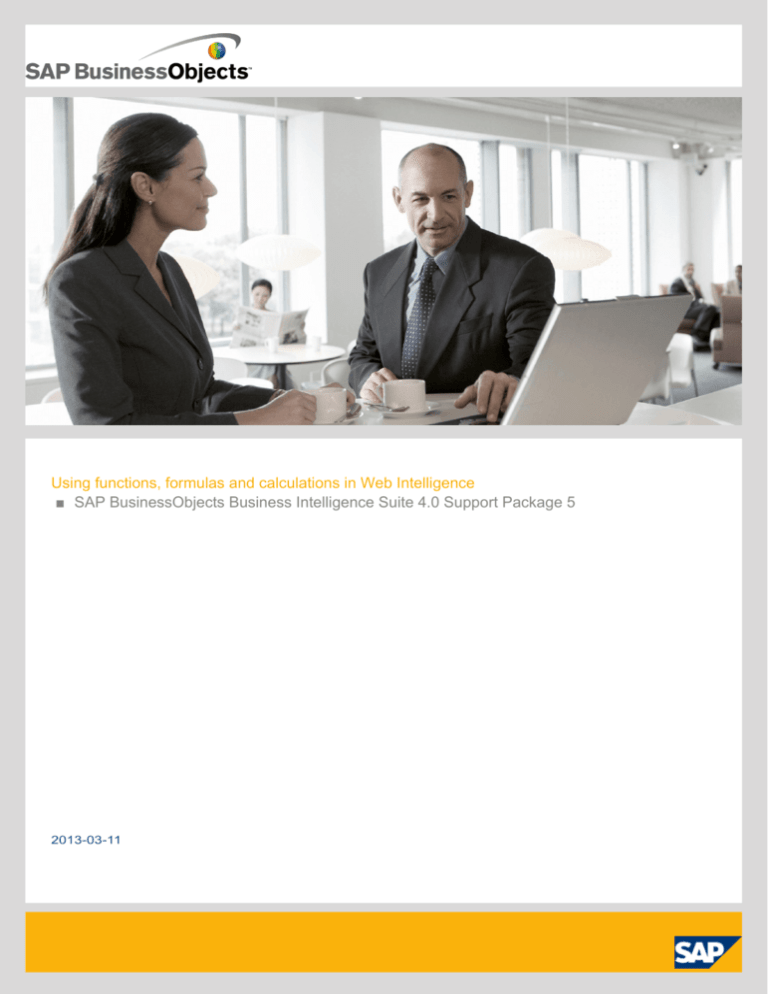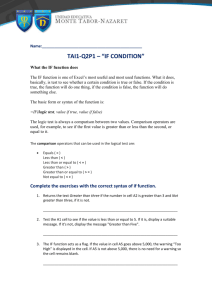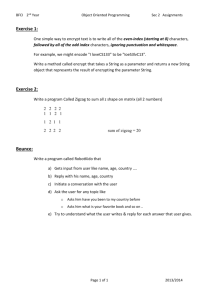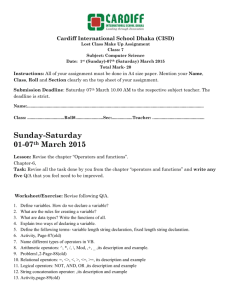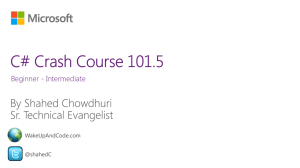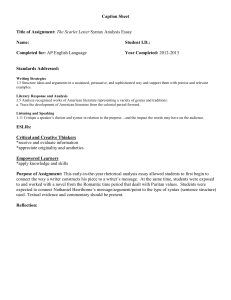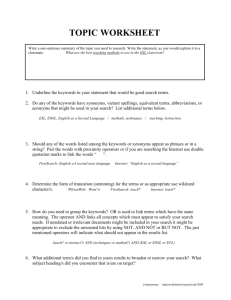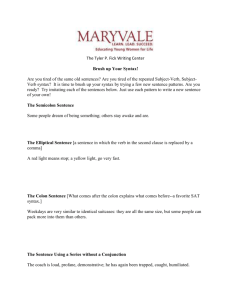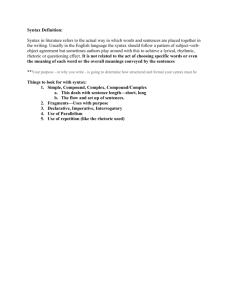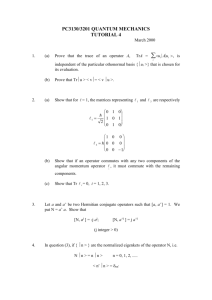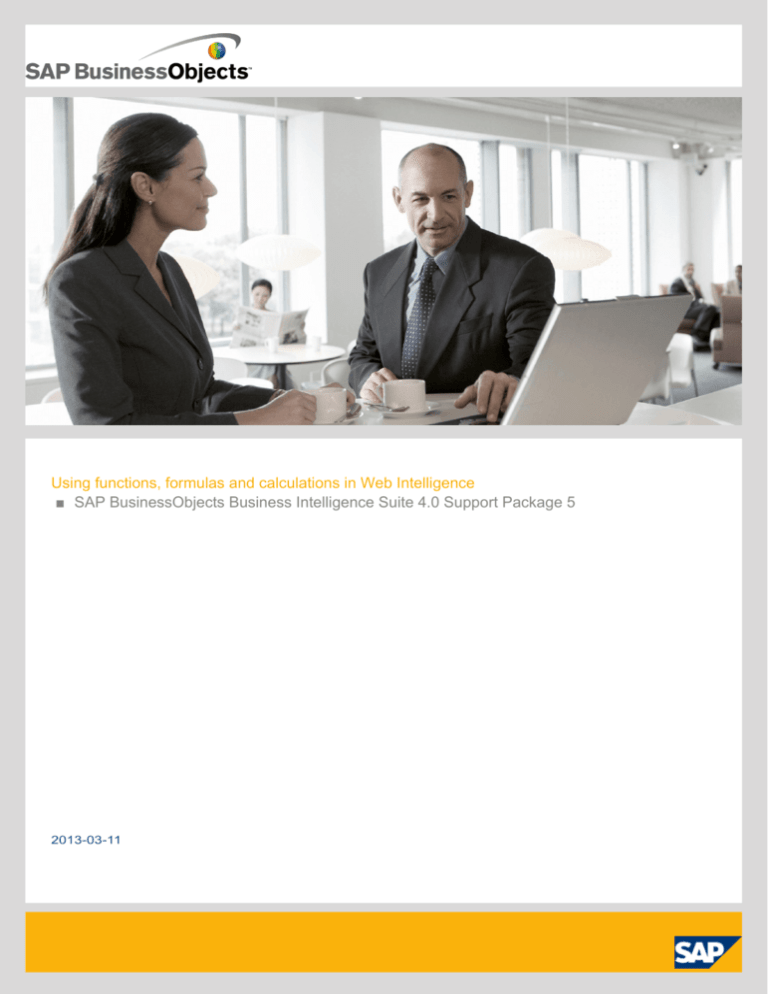
Using functions, formulas and calculations in Web Intelligence
■ SAP BusinessObjects Business Intelligence Suite 4.0 Support Package 5
2013-03-11
Copyright
© 2013 SAP AG or an SAP affiliate company. All rights reserved.No part of this publication may be
reproduced or transmitted in any form or for any purpose without the express permission of SAP AG.
The information contained herein may be changed without prior notice. Some software products
marketed by SAP AG and its distributors contain proprietary software components of other software
vendors. National product specifications may vary. These materials are provided by SAP AG and its
affiliated companies ("SAP Group") for informational purposes only, without representation or warranty
of any kind, and SAP Group shall not be liable for errors or omissions with respect to the materials.
The only warranties for SAP Group products and services are those that are set forth in the express
warranty statements accompanying such products and services, if any. Nothing herein should be
construed as constituting an additional warranty. SAP and other SAP products and services mentioned
herein as well as their respective logos are trademarks or registered trademarks of SAP AG in
Germany and other countries. Please see
http://www.sap.com/corporate-en/legal/copyright/index.epx#trademark for additional trademark
information and notices.
2013-03-11
Contents
3
Chapter 1
Document History: Web Intelligence Functions, Formulas and Calculations.........................7
Chapter 2
About this guide......................................................................................................................9
Chapter 3
Using standard and custom calculations..............................................................................11
3.1
3.2
3.2.1
3.3
3.3.1
3.3.2
3.3.3
3.3.4
Standard calculations.............................................................................................................11
Chapter 4
Understanding calculation contexts......................................................................................21
4.1
4.1.1
4.1.2
4.2
4.2.1
4.2.2
4.2.3
4.2.4
4.2.5
4.3
4.3.1
4.3.2
Calculation contexts defined..................................................................................................21
Chapter 5
Calculating values with smart measures...............................................................................41
5.1
5.2
Smart measures defined........................................................................................................41
Using formulas to build custom calculations...........................................................................12
Using variables to simplify formulas........................................................................................12
Working with functions...........................................................................................................13
Including functions in cells......................................................................................................13
Function syntax......................................................................................................................13
Examples of functions............................................................................................................14
Function and formula operators..............................................................................................18
The input context...................................................................................................................21
The output context.................................................................................................................22
Default calculation contexts...................................................................................................24
Default contexts in a vertical table..........................................................................................25
Default contexts in a horizontal table......................................................................................25
Default contexts in a crosstab................................................................................................26
Default contexts in a section..................................................................................................27
Default contexts in a break.....................................................................................................28
Modifying the default calculation context with extended syntax..............................................29
Extended syntax operators.....................................................................................................29
Extended syntax keywords.....................................................................................................33
Grouping sets and smart measures........................................................................................41
2013-03-11
Contents
4
5.2.1
5.3
5.4
5.4.1
5.5
5.5.1
5.5.2
5.6
5.6.1
5.6.2
5.6.3
5.6.4
Management of grouping sets................................................................................................42
Chapter 6
Functions, operators and keywords......................................................................................49
6.1
6.1.1
6.1.2
6.1.3
6.1.4
6.1.5
6.1.6
6.1.7
6.1.8
6.1.9
6.1.10
6.2
6.2.1
6.2.2
6.2.3
6.2.4
6.2.5
6.2.6
6.3
6.3.1
6.3.2
6.3.3
6.3.4
6.3.5
6.4
6.5
Functions...............................................................................................................................49
Smart measures and the scope of analysis............................................................................42
Smart measures and SQL......................................................................................................43
Grouping sets and the UNION operator.................................................................................43
Smart measures and formulas................................................................................................45
Smart measures and dimensions containing formulas............................................................45
Smart measures in formulas...................................................................................................45
Smart measures and filters....................................................................................................46
Smart measures and filters on dimensions.............................................................................46
Filtering smart measures........................................................................................................47
Smart measures and drill filters..............................................................................................48
Smart measures and nested OR filters...................................................................................48
Custom formats.....................................................................................................................49
Aggregate functions...............................................................................................................53
Character functions................................................................................................................77
Date and Time functions.........................................................................................................92
Data Provider functions........................................................................................................103
Document functions.............................................................................................................113
Logical functions..................................................................................................................121
Numeric functions................................................................................................................128
Set functions........................................................................................................................147
Misc functions......................................................................................................................156
Function and formula operators............................................................................................173
Mathematical operators.......................................................................................................174
Conditional operators...........................................................................................................174
Logical operators.................................................................................................................174
Function-specific operators..................................................................................................177
Extended syntax operators...................................................................................................184
Set operators.......................................................................................................................188
Extended syntax keywords...................................................................................................189
The Block keyword...............................................................................................................189
The Body keyword...............................................................................................................190
The Break keyword..............................................................................................................191
The Report keyword.............................................................................................................192
The Section keyword...........................................................................................................193
Rounding and truncating numbers........................................................................................194
Referring to members and member sets in hierarchies.........................................................195
2013-03-11
Contents
Chapter 7
Troubleshooting formulas...................................................................................................197
7.1
7.1.1
7.1.2
7.1.3
7.1.4
7.1.5
7.1.6
7.1.7
7.1.8
7.1.9
7.1.10
7.1.11
7.1.12
7.1.13
7.1.14
7.1.15
7.1.16
7.1.17
7.1.18
7.1.19
Formula error and information messages..............................................................................197
Chapter 8
Comparing values using functions......................................................................................205
8.1
8.2
8.2.1
8.2.2
8.2.3
8.2.4
8.2.5
Comparing values using the Previous function.....................................................................205
Appendix A
More Information.................................................................................................................215
Index
5
#COMPUTATION................................................................................................................197
#CONTEXT..........................................................................................................................197
#DATASYNC.......................................................................................................................198
#DIV/0.................................................................................................................................198
#ERROR..............................................................................................................................198
#EXTERNAL.........................................................................................................................199
#INCOMPATIBLE................................................................................................................199
#MIX....................................................................................................................................199
#MULTIVALUE....................................................................................................................199
#OVERFLOW......................................................................................................................200
#PARTIALRESULT...............................................................................................................200
#RANK................................................................................................................................200
#RECURSIVE......................................................................................................................201
#REFRESH...........................................................................................................................201
#REPFORMULA..................................................................................................................201
#SECURITY.........................................................................................................................201
#SYNTAX............................................................................................................................202
#TOREFRESH......................................................................................................................202
#UNAVAILABLE..................................................................................................................202
Comparing values using the RelativeValue function..............................................................205
Slicing dimensions and the RelativeValue function...............................................................206
Slicing dimensions and sections...........................................................................................208
Order of slicing dimensions..................................................................................................210
Slicing dimensions and sorts................................................................................................212
Using RelativeValue in crosstabs.........................................................................................213
217
2013-03-11
Contents
6
2013-03-11
Document History: Web Intelligence Functions, Formulas and Calculations
Document History: Web Intelligence Functions, Formulas
and Calculations
The following table provides an overview of the most important document changes.
Version
Date
SAP BusinessObjects Interactive Anal- 30, Novemysis 4.0
ber 2011
Description
Initially rebranded Interactive Analysis. First
release of this document
SAP BusinessObjects Interactive Anal- 25, February Support Package 1
ysis 4.0 Service Pack 1
2011
BusinessObjects Web Intelligence 4.0 15, June
Service Pack 2
2011
Support Package 2. Rebranded back to Web
Intelligence
BusinessObjects Web Intelligence 4.0 20, February Feature Pack 3
Feature Pack 3
2012
7
2013-03-11
Document History: Web Intelligence Functions, Formulas and Calculations
8
2013-03-11
About this guide
About this guide
The Using Functions, Formulas and Calculations in Web Intelligence guide provides detailed information
on the advanced calculation capabilities available in when you perform data analysis. It also provides
a syntax reference to the available functions and operators.
9
2013-03-11
About this guide
10
2013-03-11
Using standard and custom calculations
Using standard and custom calculations
You can use standard calculation functions to make quick calculations on data. If standard calculations
are not sufficient for your needs, you can use the formula language to build custom calculations.
3.1 Standard calculations
You can use standard calculation functions to make quick calculations on data. The following standard
calculations are available:
Calculation
Description
Sum
Calculates the sum of the selected data.
Count
Counts all rows for a measure object or count
distinct rows for a dimension or detail object.
Average
Calculates the average of the data.
Minimum
Displays the minimum value of the selected data.
Maximum
Display the maximum value of the selected data.
Displays the selected data as a percentage of the
total. The results of the percentage are displayed
in an additional column or row of the table.
Percentage
Default
11
Note:
Percentages are calculated for the selected
measure compared to the total results for that
measure on the table or break. To calculate the
percentage of one measure compared to another
measure, you need to build a custom calculation.
Applies the default aggregation function to a
standard measure, or the database aggregation
function to a smart measure.
2013-03-11
Using standard and custom calculations
When you apply standard calculations to table columns, the calculation results appear in footers. One
footer is added for each calculation.
3.2 Using formulas to build custom calculations
Custom calculations allow you to add additional calculations to your report beyond its base objects and
standard calculations.
You add a custom calculation by writing a formula. A formula can consist of base report variables,
functions, operators and calculation contexts.
A custom calculation is a formula that can consist of report objects, functions and operators. Formulas
have a calculation context that you can specify explicitly if you choose.
Example: Showing average revenue per sale
If you have a report with Sales Revenue and Number Sold objects and you want to add revenue per
sale to the report. The calculation [Sales Revenue]/[Number Sold] gives this value by dividing
the revenue by the number of items sold in order to give the revenue per item.
Related Topics
• Calculation contexts defined
3.2.1 Using variables to simplify formulas
If a formula is complex you can use variables to simplify it. By using variables you break a complex
formula down into manageable parts and make it much easier to read, as well as making building
formulas much less error-prone.
You can use previously-created variables in a formula in exactly the same way as you use other report
objects. Variables appear in the formula editor under the Variables folder.
You can type this variable name into a formula or drag the variable to the Formula toolbar as you would
for any report object.
Related Topics
• Simplifying a variance formula with variables
12
2013-03-11
Using standard and custom calculations
3.3 Working with functions
A custom calculation sometimes contains report objects only, for example [Sales Revenue]/[Number
of Sales]. Calculations can also include functions in addition to report objects.
A function receives zero or more values as input and returns output based on those values. For example,
the Sum function totals all the values in a measure and outputs the result. The formula Sum([Sales
Revenue]) outputs a total of sales revenues. In this case, the function input is the Sales Revenue
measure and the output is the total of all Sales Measures.
Related Topics
• Function and formula operators
• Functions
3.3.1 Including functions in cells
The text in report cells always begins with ‘=’ . Literal text appears in quotation marks, while formulas
appear without quotation marks. For example, the formula Average([Revenue]) appears in a cell as
=Average([Revenue]). The text “Average Revenue?" appears as ="Average Revenue?"
You can use text alone in a cell, or mix formulas and text by using the ‘+’ operator. If you want a cell to
display the average revenue preceded by the text “Average Revenue:", the cell text is as follows:
="Average Revenue: " + Average([Revenue])
Note the space at the end of the text string so that the text and the value are not placed directly
side-by-side in the cell.
3.3.2 Function syntax
To use a function you need to know its name, how many input values it requires and the data types of
these input values. You also need to know the type of data that the function outputs.
For example, the Sum function takes a numerical object as input (for example a measure showing sales
revenue) and outputs numeric data (the sum of all the values of the measure object).
Here is the syntax of the Abs function:
num Abs(number)
13
2013-03-11
Using standard and custom calculations
This syntax tells you that the Abs function takes a single number as input and returns a number as
output.
The Formula Editor displays the function syntax when you select the function.
3.3.3 Examples of functions
Example: Showing prompt input with the UserResponse function
You have a report showing Year, Quarter and Sales revenue. The State object also appears in the
report data, although it is not displayed. When the user runs the report they are presented with a
prompt and they must choose a state. You want to show the state that they have chosen in the report
title. If your data provider is called “eFashion" and the text in the prompt is “Choose a State", the
formula for the title is:
"Quarterly Revenues for " + UserResponse( "eFashion";"Choose a State")
The report is as follows when the user has chosen Illinois as the state when refreshing the data
provider:
14
2013-03-11
Using standard and custom calculations
Example: Calculating a percentage using the Percentage function
The Percentage function calculates percentages. This function calculates the percentage of a number
in relation to its surrounding context. For example, the following table shows revenues by year and
quarter. The percentage column contains the formula Percentage ([Sales Revenue]).
In this case the function calculates each revenue as a percentage of the total revenue. The surrounding
context is the total revenue; this is the only revenue figure that is relevant outside the breakdown by
year and quarter in the table.
If the report is split into sections by year, the surrounding context outside the table becomes the total
revenue in the section.
If the Percentage cell is placed outside the table but still inside the section, the surrounding context
becomes the total revenue. In this case the Percentage function calculates the total revenue for the
section as a percentage of the total overall revenue.
15
2013-03-11
Using standard and custom calculations
Example: Calculating a percentage using the Sum function
You can gain more control over the context in which a percentage is calculated by using the Sum
function rather than the Percentage function. If you divide one figure in a set of figures by the total of
those figures, you get its percentage of the total; for example, the formula [Sales Revenue]/Sum([Sales
Revenue]) gives the sales revenue as a percentage of the total revenue.
In the following table the Percentage of Total column has the formula:
[Sales revenue]/(Sum([Sales revenue] In Report))
and the Percentage of Year column has the formula:
[Sales revenue]/(Sum([Sales revenue] In Section))
These formulas take advantage of the extended syntax keywords Report and Section to instruct the
Sum function to calculate the overall total revenue and yearly revenue respectively.
Related Topics
• Modifying the default calculation context with extended syntax
16
2013-03-11
Using standard and custom calculations
3.3.3.1 Simplifying a variance formula with variables
Variance is a statistical term. The variance of a set of values measures the spread of those values
around their average. The Var function calculates the variance in one step, but manual calculation of
variance provides a good example of how to simplify a complex formula using variables. To calculate
the variance manually you need to:
•
•
•
•
calculate the average number of items sold
calculate the difference between each number of items sold and the average, then square this value
add up all these squared differences
divide this total by the number of values - 1
You have a report showing numbers of items sold by quarter and you want to include the variance.
Without the use of variables to simplify it, this complex formula is as follows:
Sum((([Quantity sold] - Average([Quantity sold] ForEach [Quarter]) In Report)*([Quantity sold] - Average([Quan
tity sold] ForEach [Quarter]) In Report)) In [Quarter])/(Count ([Quantity sold] ForEach [Quarter]) - 1)
Creating the variance formula
There are several steps involved in creating a variance formula. You encapsulate each of these steps
in a variable. The variables you create are:
• average number of items sold
• number of observations (that is, the number of separate values of the number of items sold)
• difference between an observation and the average, squared
• sum of these differences divided by the number of observations - 1
The variable formulas are as follows:
Variable
Formula
Average Sold
Average([Quantity Sold] In ([Quarter])) In Report
Number of Observations
Count([Quantity Sold] In ([Quarter])) In Report
Difference Squared
Power(([Quantity sold] - [Average Sold]);2)
Variance
Sum([Difference Squared] In ([Quarter]))/([Number
of Observations] - 1)
The final formula is now
Sum ([Difference Squared])/[Number of Observations] - 1)
which is much easier to understand. This simplified version of the formula gives you a high-level view
of what the formula is doing, rather than plunging you into the confusing details. You can then examine
the formulas of the variables referenced in the high-level formula to understand its component parts.
17
2013-03-11
Using standard and custom calculations
For example, the formula references the variable Difference Squared, which itself references the variable
Average Sold. By examining the formulas of Difference Squared and Average sold, you can drill down
into the formula to understand the details of what it is doing.
3.3.4 Function and formula operators
Operators link the various components in a formula. Formulas can contain mathematical, conditional,
logical, function-specific or extended syntax operators.
3.3.4.1 Mathematical operators
Mathematical operators are familiar from everyday arithmetic. There are addition (+), subtraction (-),
multiplication (*), division (/) operators that allow you to perform mathematical operations in a formula.
The formula [Sales Revenue] - [Cost of Sales]contains a mathematical operator, in this case
subtraction.
Note:
When used with character strings, the ‘+’ operator becomes a string concatenation operator. That is,
it joins character strings. For example, the formula “John" + “ Smith" returns "John Smith".
3.3.4.2 Conditional operators
Conditional operators determine the type of comparison to be made between values.
18
Operator
Description
=
Equal to
>
Greater than
<
Less than
>=
Greater than or equal to
<=
Less than or equal to
<>
Not equal to
2013-03-11
Using standard and custom calculations
You use conditional operators with the If function, as in:
If [Revenue]>10000 Then "High" Else "Low"
which returns “High" for all rows where the revenue is greater than or equal to 10000 and “Low" for all
other rows.
3.3.4.3 Logical operators
The logical operators are And, Or, Not, Between and Inlist. Logical operators are used in boolean
expressions, which return True or False.
3.3.4.4 Context operators
Context operators form part of extended calculation syntax. Extended syntax allows you to define which
dimensions a measure or formula takes into account in a calculation.
3.3.4.5 Function-specific operators
Some functions can take specific operators as arguments. For example, the Previous function can
take the Self operator.
All functions use ) and ( to enclose function arguments. Functions that accept multiple parameters
use ; to separate the parameters.
19
2013-03-11
Using standard and custom calculations
20
2013-03-11
Understanding calculation contexts
Understanding calculation contexts
4.1 Calculation contexts defined
The calculation context is the data that a calculation takes into account to generate a result. This means
that the value given by a measure is determined by the dimensions used to calculate the measure.
A report contains two kinds of objects:
•
•
Dimensions represent business data that generate figures. Store outlets, years or regions are
examples of dimension data. For example, a store outlet, a year or a region can generate revenue:
we can talk about revenue by store, revenue by year or revenue by region.
Measures are numerical data generated by dimension data. Examples of measure are revenue and
number of sales. For example, we can talk about the number of sales made in a particular store.
Measures can also be generated by combinations of dimension data. For example, we can talk about
the revenue generated by a particular store in 2005.
The calculation context of a measure has two components:
• the dimension or list of dimensions that determine the measure value
• the part of the dimension data that determines the measure value
The calculation context has two components:
•
•
The input context
The output context
Related Topics
• The input context
• The output context
4.1.1 The input context
The input context of a measure or formula is the list of dimensions that feed into the calculation.
21
2013-03-11
Understanding calculation contexts
The list of dimensions in an input context appears inside the parentheses of the function that outputs
the value. The list of dimensions must also be enclosed in parentheses (even if it contains only one
dimension) and the dimensions must be separated by semicolons.
Example: Specifying an input context
In a report with Year sections and a block in each section with Customer and Revenue columns, the
input contexts are:
Report part
Input context
Section header and block footers
Year
Rows in the block
Year, Customer
In other words, the section headers and block footers show aggregated revenue by Year, and each
row in the block shows revenue aggregated by Year and Customer (the revenue generated by that
customer in the year in question).
When specified explicitly in a formula, these input contexts are:
Sum ([Revenue] In ([Year]))
Sum ([Revenue] In ([Year];[Customer]))
That is, the dimensions in the input context appear inside the parentheses of the function (in this case,
Sum) whose input context is specified.
4.1.2 The output context
The output context causes the formula to output a value if it is placed in the footer of a block containing
a break.
Example: Specifying an output context
The following report shows revenue by year and quarter, with a break on year, and the minimum
revenue calculated by year:
22
2013-03-11
Understanding calculation contexts
What if you want to show the minimum revenue by year in a block with no break? You can do this by
specifying the output context in a formula. In this case, the formula looks like this:
Min ([Revenue]) In ([Year])
That is, the output context appears after the parentheses of the function whose output context you
are specifying. In this case, the output context calculates the minimum revenue by year.
If you add an additional column containing this formula to the block, the result is as follows:
You can see that the Min By Year column contains the minimum revenues that appear in the break
footers in the previous report.
23
2013-03-11
Understanding calculation contexts
Notice that in this example, the input context is not specified because it is the default context (Year,
Quarter) for the block. In other words, the output context determines which revenue by year and quarter
to output. In full, with both input and output formulas explicitly specified, the formula looks like this:
Min ([Sales Revenue] In([Year];[Quarter])) In ([Year])
Explained in words, this formula calculates revenues by year by quarter, then outputs the smallest of
these revenues that occurs in each year.
What would happen if you did not specify the output context in the Min by Year column? In this case,
these figures would be identical to the figures in the Sales Revenue column. Why? Remember that
the default context in a block includes the dimensions in that block. The minimum revenue by year by
quarter is the same as the revenue by year by quarter simply because there is only one revenue for
each year/quarter combination.
4.2 Default calculation contexts
A measure has a default calculation context depending on its place in the report. The figures returned
by a measure depend on the dimensions with which it is associated. This combination of dimensions
represents the calculation context.
You can change the default context with extended syntax. In other words, you can determine the set
of dimensions used to generate a measure. This is what is meant by defining the calculation context.
Example: Default contexts in a report
This example describes the default calculation context of the measures in a simple report. The report
shows revenue generated by customers and is split into sections by year.
2005
Total: 8000
Customer
Revenue
Harris
1000
Jones
3000
Walsh
4000
Total:
8000
Report total: 8000
24
2013-03-11
Understanding calculation contexts
The table below lists the calculation context of the measures in this report:
Measure
Value
Context
Report total
20000
Total of all revenues in the report
Section header total
8000
Year
Customer total
1000, 3000, 4000
Year;Customer
Block footer total
8000
Year
Related Topics
• Calculation contexts defined
• Modifying the default calculation context with extended syntax
4.2.1 Default contexts in a vertical table
A vertical table is a standard report table with headers at the top, data going from top to bottom and
footers at the bottom. The default contexts in a down table are:
When the calculation is in the...
The input context is
The output context is
Header
The dimensions and measures
used to generate the body of the
block
All the data is aggregated then
the calculation function returns
a single value
Body of the block
The dimensions and measures
used to generate the current row
The same as the input context
Footer
The dimensions and measures
used to generate the body of the
block
All the data is aggregated then
the calculation function returns
a single value
4.2.2 Default contexts in a horizontal table
25
2013-03-11
Understanding calculation contexts
A horizontal table is like a vertical table turned on its side. Headers appear at the left, data goes left to
right and footers appear at the right. The default contexts for a horizontal table are the same as those
for a vertical table.
4.2.3 Default contexts in a crosstab
A crosstab displays data in a matrix with measures appearing at the intersections of dimensions. The
default contexts in a crosstab are:
The calculation is in the...
The input context is...
The output context is...
Header
The dimensions and measures
used to generate the body of the
block.
All the data is aggregated, then
the calculation function returns
a single value.
Body of the block
The dimensions and measures
used to generate the body of the
block.
The same as the input context.
Footer
The dimensions and measures
used to generate the body of the
block.
All the data is aggregated, then
the calculation function returns
a single value.
VBody footer
The dimensions and measures
used to generate the current
column.
All the data is aggregated, then
the calculation function returns
a single value.
HBody Footer
The dimensions and measures
used to generate the current
row.
All the data is aggregated, then
the calculation function returns
a single value.
VFooter
Same as footer.
All the data is aggregated, then
the calculation function returns
a single value.
HFooter
Same as footer.
All the data is aggregated, then
the calculation function returns
a single value.
Example: Default contexts in a crosstab
The following report shows the default contexts in a crosstab:
26
2013-03-11
Understanding calculation contexts
4.2.4 Default contexts in a section
A section consists of a header, body and footer. The default contexts in a section are:
The calculation is in the...
The input context is...
The output context is...
Body
The dimensions and measures
in the report, filtered to restrict
the data to the section data.
All the data is aggregated, then
the calculation function returns
a single value.
Example: Default contexts in a section
The following report shows the default contexts in a crosstab:
27
2013-03-11
Understanding calculation contexts
4.2.5 Default contexts in a break
A break consists of a header, body and footer. The default contexts in a break are:
28
The calculation is in the...
The input context is...
The output context is...
Header
Current instance of the break.
All the data is aggregated, then
the calculation function returns
a single value.
Footer
Current instance of the break.
All the data is aggregated, then
the calculation function returns
a single value.
2013-03-11
Understanding calculation contexts
Example: Default contexts in a break
The following report shows the default contexts in a break:
4.3 Modifying the default calculation context with extended syntax
Extended syntax uses context operators that you add to a formula or measure to specify its calculation
context. A measure or formula context consists of its input context and output context.
4.3.1 Extended syntax operators
You specify input and output contexts explicitly with context operators. The following table lists the
context operators:
29
Operator
Description
In
Specifies an explicit list of dimensions to use in
the context.
ForEach
Adds dimensions to the default context
ForAll
Removes dimensions from the default context
2013-03-11
Understanding calculation contexts
The ForAll and ForEach operators are useful when you have a default context with many dimensions.
It is often easier to add or subtract from the context using ForAll and ForEach than it is to specify the
list explicitly using In.
4.3.1.1 In context operator
The In context operator specifies dimensions explicitly in a context.
Example: Using In to specify the dimensions in a context
In this example you have a report showing Year and Sales Revenue. Your data provider also contains
the Quarter object but you do not include this dimension in the block. Instead, you want to include an
additional column to show the maximum revenue by quarter in each year. Your report looks like this:
Year
Sales revenue
Max Quarterly Revenue
2001
$8,096,123.60
$2,660,699.50
2002
$13,232,246.00
$4,186,120.00
2003
$15,059,142.80
$4,006,717.50
You can see where the values in the Max Quarterly Revenue column come from by examining this
block in conjunction with a block that includes the Quarter dimension:
30
2013-03-11
Understanding calculation contexts
Year
Quarter
Sales revenue
2001
Q1
$2,660,699.50
2001
Q2
$2,279,003.00
2001
Q3
$1,367,841.00
2001
Q4
$1,788,580.00
Max:
$2,660,699.50
Quarter
Sales revenue
Q1
$3,326,172.00
Q2
$2,840,651.00
Q3
$2,879,303.00
Q4
$4,186,120.00
Max:
$4,186,120.00
Quarter
Sales revenue
Q1
$3,742,989.00
Q2
$4,006,717.50
Q3
$3,953,395.00
Q4
$3,356,041.00
Max:
$4,006,717.50
Year
Year
The Max Quarterly Revenue column shows the highest quarterly revenue in each year. For example,
Q4 has the highest revenue in 2002, so the Max Quarterly Revenue shows Q4 revenue on the row
showing 2002.
Using the In operator, the formula for Max Quarterly Revenue is
Max ([Sales Revenue] In ([Year];[Quarter])) In ([Year])
This formula calculates the maximum sales revenue for each (Year,Quarter) combination, then outputs
this figure by year.
Note:
Because the default output context of the block is Year, you do not need to specify the output context
explicitly in this formula.
31
2013-03-11
Understanding calculation contexts
4.3.1.2 ForEach context operator
The ForEach operator adds dimensions to a context.
Example: Using ForEach to add dimensions to a context
The following table shows the maximum revenue for each Quarter in a report which contains the
Quarter dimension but does not include it in the block:
Year
Sales revenue
Max Quarterly Revenue
2001
8096123.60
2660699.50
2002
13232246.00
4186120.00
2003
15059142.80
4006717.50
It is possible to create a formula for the Max Quarterly Revenue column that does not include the
ForEach operator:
Max ([Sales Revenue] In ([Year];[Quarter])) In ([Year])
Using the ForEach context operator, you can achieve the same result with the following formula:
Max ([Sales Revenue] ForEach ([Quarter])) In ([Year])
Why? Because the Year dimension is the default input context in the block. By using the ForEach
operator, you add the Quarter dimension to the context, giving an input context of ([Year];[Quarter]).
4.3.1.3 ForAll context operator
The ForAll context operator removes dimensions from a context.
Example: Using ForAll to remove dimensions from a context
You have a report showing Year, Quarter and Sales Revenue and you want to add a column that
shows the total revenue in each year, as shown in the following block:
32
2013-03-11
Understanding calculation contexts
To total revenues by year the input context needs to be (Year); by default it is (Year; Quarter). Therefore,
you can remove Quarter from the input context by specifying ForAll ([Quarter]) in the formula, which
looks like this:
Sum([Sales Revenue] ForAll ([Quarter]))
Note that you can use the In operator to achieve the same thing; in this case the formula is:
Sum([Sales Revenue] In ([Year]))
This version of the formula explicitly specifies Year as the context, rather than removing Quarter to
leave Year.
4.3.2 Extended syntax keywords
Extended syntax keywords are a form of shorthand that allows you to refer to dimensions in extended
syntax without specifying those dimensions explicitly. This helps future-proof reports; if formulas do not
contain hard-coded references to dimensions, they will continue to work even if dimensions are added
to or removed from a report.
There are five extended syntax keywords: Report, Section, Break, Block and Body.
4.3.2.1 The Report keyword
The following table describes the data referenced by the Report keyword depending on where it is
placed in a report:
33
2013-03-11
Understanding calculation contexts
When placed in...
References this data...
A block
All data in the report
A block break (header or footer)
All data in the report
A section (header, footer, or outside a block)
All data in the report
Outside any blocks or sections
All data in the report
Example: The Report keyword
You have a report showing Year, Quarter and Sales revenue. The report has a column, Report Total,
that shows the total of all revenue in the report.
The formula for the Report Total column is Sum([Sales revenue]) In Report. Without the Report
keyword, this column would duplicate the figures in the Sales Revenue column because it would use
the default output context ([Year];[Quarter]).
4.3.2.2 The Section keyword
The following table describes the data referenced by the Section keyword depending on where it is
placed in a report
34
When placed in...
References this data...
A block
All data in the section
A block break (header or footer)
All data in the section
2013-03-11
Understanding calculation contexts
When placed in...
References this data...
A section (header, footer, or outside a block)
All data in the section
Outside any blocks or sections
Not applicable
Example: The Section keyword
You have a report showing Year, Quarter, and Sales revenue.
The report has a section based on Year. The Section Total column has the formula:
Sum ([Sales Revenue]) In Section
The figure in the Section Total column is the total revenue for 2001, because the section break occurs
on the Year object. Without the Section keyword this column would duplicate the figures in the Sales
revenue column, because it would use the default output context ([Year];[Quarter]).
4.3.2.3 The Break keyword
The following table describes the dimensions referenced by the Break keyword depending on where it
is placed in a report:
When placed in...
References this data...
A block
Data in the part of a block delimited by a break
A block break (header or footer)
Data in the part of a block delimited by a break
A section (header, footer, or outside a block)
Not applicable
Outside any blocks or sections
Not applicable
Example: The Break keyword
You have a report showing Year, Quarter and Sales revenue:
35
2013-03-11
Understanding calculation contexts
Year
Quarter
Sales revenue
Break Total
2001
Q1
$2,660,700
$8,096,124
Q2
$2,279,003
$8,096,124
Q3
$1,367,841
$8,096,124
Q4
$1,788,580
$8,096,124
The report has break on Year. The Break Total column has the formula:
Sum ([Sales Revenue]) In Break
Without the Break keyword this column would duplicate the figures in the Sales revenue column,
because it would use the default output context ([Year];[Quarter]).
4.3.2.4 The Block keyword
The following table describes the dimensions referenced by the Block keyword depending on where it
is placed in a report: the Block keyword often encompasses the same data as the Section keyword.
The difference is that Block accounts for filters on a block whereas Section ignores them.
When placed in...
References this data...
A block
Data in the whole block, ignoring breaks, respecting filters
A block break (header or footer)
Data in the whole block, ignoring breaks, respecting filters
A section (header, footer, or outside a block)
Not applicable
Outside any blocks or sections
Not applicable
Example: The Block keyword
You have a report showing Year, Quarter and Sales revenue. The report has a section based on Year.
The block is filtered to exclude the third and fourth quarters.
36
2013-03-11
Understanding calculation contexts
The Yearly Average column has the formula
Average([Sales revenue] In Section)
and the First Half Average column has the formula
Average ([Sales revenue]) In Block
You can see how the Block keyword takes account of the filter on the block.
4.3.2.5 The Body keyword
The following table describes the dimensions referenced by the Body keyword depending on where it
is placed in a report:
37
When placed in...
References this data...
A block
Data in the block
A block break (header or footer)
Data in the block
A section (header, footer, or outside a block)
Data in the section
Outside any blocks or sections
Data in the report
2013-03-11
Understanding calculation contexts
Example: The Body keyword
You have a report showing Year, Quarter and Sales revenue, with a break on Year. The report has
a section based on Year and a break on Quarter.
Year
Quarter
Sales revenue
Body
2001
Q1
2,660,700
2,660,699.5
Q2
2,279,003
2,279,003
Q3
1,367,841
1,367,840.7
Q4
1,788,580
1,788,580.4
2001
8,096,123.6
The Body column has the formula
Sum ([Sales Revenue]) In Body
The totals in the Body column are the same as those in the Sales revenue column because the Body
keyword refers to the data in the block. If you were to remove the Month object, the figures in the Block
column would change to correspond with the changed figures in the Sales revenue column. If you
were to place the formula in the report footer it would return the total revenue for the body.
4.3.2.6 Using keywords to make reports generic
Extended syntax keywords future-proof your report against changes. If you refer to data explicitly (by
specifying dimensions using In, ForEach or ForAll) your reports might return unexpected data if
dimensions are added or removed. The following example illustrates this.
Example: Using the Report keyword to display percentages
In this example you have a block that contains Year, Quarter and Sales revenue objects. You want
to display revenues by year and quarter, and the percentage of the total revenue in the report that
each individual revenue represents, as shown:
38
2013-03-11
Understanding calculation contexts
The formula for the Percentage of Total column is:
([Sales revenue]/(Sum([Sales revenue]) In Report)) * 100
In a block, the Report includes all data in a report, so this formula could be written:
([Sales revenue]/Sum([Sales revenue] ForAll ([Year];[Quarter]))) * 100
This formula removes Year and Quarter from the output context (in other words, calculates a grand
total) because there are no other dimensions in the report. The formula then divides each revenue by
the grand total to give its percentage of the total.
Although you can use ForAll in this situation, it is much better to use the Report keyword. Why? What
if the Month dimension were subsequently added to the report? The version of the formula that uses
the Report keyword still calculates each percentage correctly, but the version that explicitly specifies
the Year and Quarter dimensions is now wrong:
39
2013-03-11
Understanding calculation contexts
Why is this? The problem lies in:
Sum ([Sales Revenue] ForAll ([Year];[Quarter))
When Year and Quarter were the only dimensions in the report, this was equivalent to “a grand total
of all revenues". Once you add the Month dimension, this expression removes Year and Quarter from
the default output context, but leaves Month.
The formula now has a “break" on month. In other words, on every row where Month is 1, this expression
now means “the total revenue of all month 1s". In every row where Month is 2, it means “the total
revenue of all month 2s". As a result, the percentages are not the percentages you expect.
40
2013-03-11
Calculating values with smart measures
Calculating values with smart measures
5.1 Smart measures defined
“Smart measures” are measures whose values are calculated by the database (relational or OLAP) on
which a universe is based. They differ from classic measures, which are calculated from the detailed
values returned by the database. The data returned by smart measures is aggregated in ways not
supported natively by the Web Intelligence component of the SAP BusinessObjects Business Intelligence
platform.
Queries that contain smart measures calculate the measures in all the calculation contexts required in
a report. These contexts can change as the report changes. As a result, the query changes at each
data refresh after the required contexts have changed.
When you edit such a report, automatically the #TOREFRESH message is inserted in the report
reminding you that the report should be refreshed in order to reflect the changes.
Smart measures behave differently from classic measures, which support a basic set of aggregation
functions (Max, Min, Count, Sum, Average) that can be calculated in all contexts without help from the
database. For example, if you build a query containing the [Country] and [Region] dimensions and the
[Revenue] measure (which calculates the sum of the revenue), the initial display shows Country, Region
and Revenue in a block. If you remove Region from the block, the total revenue for each country can
still be calculated without a data refresh by summing the revenues for all the regions in the country. A
smart measure requires a data refresh in this situation.
Calculation contexts are represented by “grouping sets” in the generated query.
5.2 Grouping sets and smart measures
A “grouping set” is a set of dimensions that generates a result for a measure. The generated SQL that
returns the data in a smart measure includes grouping sets for all the aggregations of that measure
that are included in the report.
Example: Grouping sets in a query
A query contains the [Country], [Region], [City] dimensions and the [Revenue] smart measure. These
objects imply the following grouping sets to calculate revenue in all possible contexts:
41
2013-03-11
Calculating values with smart measures
•
•
•
•
•
•
•
•
Total smart measure value
smart measure value by (Country, Region, City)
smart measure value by (Country, City)
smart measure value by (City)
smart measure value by (Region, City)
smart measure value by (Region)
smart measure value by (Country, Region)
smart measure value by (Country)
If the database supports UNION, each grouping set is represented in a UNION clause in the generated
SQL.
The grouping sets are updated according to the calculation contexts required by the report, which can
change in response to changes in the report structure.
5.2.1 Management of grouping sets
When you first build and run a query including smart measures, the generated SQL includes the grouping
set necessary to calculate the smart measures at the most detailed level implied by the query objects.
For example, if you build a query containing the [Country], [Region] and [City] dimensions and the
[Revenue] smart measure, the (Country, Region, City) grouping set appears in the generated SQL. The
most detailed grouping set always appears in the SQL. Other grouping sets are added and removed
in response to changes in the report.
If you remove the [City] dimension from the block, the (Country, Region) grouping set is required to
return the revenue values. This grouping set is not yet available in the query SQL, so #TOREFRESH
appears in the [Revenue] cells. When you refresh the data, #TOREFRESH is replaced with the revenue
values.
If you then replace the [City] dimension in the block, the (Country, Region) grouping set is no longer
needed. It is removed from the query SQL and its values discarded the next time you refresh the data.
Each time you refresh the report data, grouping sets are included or discarded according to the calculation
contexts required by the report.
In certain situations, it is not possible to display the value of a smart measure. In this case,
#UNAVAILABLE appears in the measure cells.
5.3 Smart measures and the scope of analysis
42
2013-03-11
Calculating values with smart measures
When you build a query with a scope of analysis, the initial grouping set contains the result objects, but
not the scope objects. The query does not generate all the possible grouping sets from the combination
of the result objects and the scope objects.
Example: A query with a scope of analysis and a smart measure
A query has the result objects [Country] and [Revenue]. The scope of analysis contains the [Region]
and [City] dimensions. When you run the query, its SQL contains the (Country) grouping set and it
displays [Country] and [Revenue] in a block.
5.4 Smart measures and SQL
5.4.1 Grouping sets and the UNION operator
Some databases support grouping sets explicitly with the GROUPING SETS operator. When you build
a query containing smart measures, the generated SQL uses multiple result sets and the UNION operator
to simulate the effect of GROUPING SETS.
Example: Grouping sets retrieved with the UNION operator
This example describes a query containing [Country], [Region], [City] dimensions and the [Revenue]
smart measure.
Note:
For simplicity, the smart measure calculates a sum. In practice, a smart measure is not needed for
this aggregation because sums are supported natively in Web Intelligence.
When the query is first run, the grouping set is (Country, Region, City). The entire SQL query returns
this grouping set and there is no need for the UNION operator in the SQL.
If you remove the [City] dimension from the table, the (Country, Region) grouping set is required to
display the revenue (which appears initially as #TOREFRESH). After data refresh, the SQL is as
follows:
SELECT
SELECT
0 AS GID,
country.country_name,
region.region_name,
NULL,
sum(city.revenue)
FROM
country,
region,
city
WHERE
( country.country_id=region.country_id
43
)
2013-03-11
Calculating values with smart measures
AND ( region.region_id=city.region_id
GROUP BY
country.country_name,
region.region_name
UNION
SELECT
1 AS GID,
country.country_name,
region.region_name,
city.city_name,
sum(city.revenue)
FROM
country,
region,
city
WHERE
( country.country_id=region.country_id
AND ( region.region_id=city.region_id
GROUP BY
country.country_name,
region.region_name,
city.city_name
)
)
)
Each grouping set is represented by a SELECT statement, and each has its own ID (the GID column).
Grouping sets that do not contain the full set of dimensions include empty columns (SELECT '')
because each SELECT statement in a query including UNION must have the same number of columns.
If you add a new block containing [Country] and [Revenue] to the report, the (Country) grouping set
is required. The generated SQL now includes three grouping sets as follows:
SELECT
0 AS GID,
country.country_name,
region.region_name,
NULL,
sum(city.revenue)
FROM
country,
region,
city
WHERE
( country.country_id=region.country_id
AND ( region.region_id=city.region_id
GROUP BY
country.country_name,
region.region_name
UNION
SELECT
1 AS GID,
country.country_name,
NULL,
NULL,
sum(city.revenue)
FROM
country,
city,
region
WHERE
( country.country_id=region.country_id
AND ( region.region_id=city.region_id
GROUP BY
country.country_name
UNION
SELECT
2 AS GID,
country.country_name,
region.region_name,
city.city_name,
sum(city.revenue)
FROM
country,
region,
city
WHERE
( country.country_id=region.country_id
44
)
)
)
)
)
2013-03-11
Calculating values with smart measures
AND ( region.region_id=city.region_id
GROUP BY
country.country_name,
region.region_name,
city.city_name
)
5.5 Smart measures and formulas
5.5.1 Smart measures and dimensions containing formulas
If a formula or variable appears as a dimension in the calculation context of a smart measure, and the
formula determines the grouping set required by the measure, the values of the smart measure cannot
be displayed.
For example, a report contains a variable, Semester, with the formula
If [Quarter] = "Q1" or [Quarter] = "Q2" Then "H1" Else "H2"
Placed in a block, the Semester variable returns the following result:
Semester
Revenue
H1
#UNAVAILABLE
H2
#UNAVAILABLE
5.5.2 Smart measures in formulas
Smart measures can return values when included in formulas, even when the formula requires a different
calculation context from the context implied by the position of the formula.
For example, a report contains a block as follows:
45
Country
Region
Revenue
US
North
10000
2013-03-11
Calculating values with smart measures
Country
Region
Revenue
US
South
15000
US
East
14000
US
West
12000
If you include an additional column in this table with the formula
[Revenue] ForAll ([Region])
the initial value of the column is #TOREFRESH because the formula, which excludes regions from the
calculation, requires the grouping set (Country). Refreshing the data adds the (Country) grouping set
to the query and displays the values of the measure.
Related Topics
• ForAll context operator
5.6 Smart measures and filters
5.6.1 Smart measures and filters on dimensions
If you apply a multi-valued filter to a dimension on which the value of a smart value depends, but the
dimension does not appear explicitly in the calculation context of the measure, the smart measure
cannot return a value and the cell displays #UNAVAILABLE.
#UNAVAILABLE appears because the measure must be filtered in the report and then aggregated, but
a smart measure cannot be aggregated after a report-level filter is applied. Calculating the measure
would be possible by adding a query filter to the generated SQL, but this solution carries the risk of
impacting other reports based on the same query.
Note:
•
•
46
A multi-valued filter filters on multiple values using operators such as Greater Than, In List or Less
Than. You can apply single-valued filters such as Equal To without generating the #UNAVAILABLE
error.
There is a workaround for cases which do not require aggregation: Define the formula as variable
whose qualification is a measure and be sure that the used dimension is included in the block with
the variable (you can hide that column for a better display).
2013-03-11
Calculating values with smart measures
Example: A smart measure and a filter on a dimension
A query contains the Country and Resort dimensions and the Revenue smart measure. Country and
Revenue are displayed in a block. If you apply a report filter restricting the values of Resort to "French
Riviera" or "Bahamas Beach", #UNAVAILABLE appears in the Revenue cells.
Country
Revenue
France
#UNAVAILABLE
US
#UNAVAILABLE
Sum:
#UNAVAILABLE
If you restrict Resort to "Bahamas Beach" only, the values are displayed.
Country
Revenue
US
971,444
Sum:
971,444
5.6.2 Filtering smart measures
If you apply a filter to a smart measure in a context where the smart measure is aggregated at different
levels of detail, the smart measure returns the #UNAVAILABLE error when it is aggregated at a less
detailed level.
Example: Filtering a smart measure
You have a block displaying revenue by country and resort, where Revenue is a smart measure.
Country
Resort
Revenue
France
French Riviera
835,420
US
Bahamas Beach
971,444
US
Hawaiian Club
1,479,660
Sum:
3,286,524
If you apply a filter, Revenue > 900,000, to the block, the total displays #UNAVAILABLE.
47
2013-03-11
Calculating values with smart measures
Country
Resort
Revenue
US
Bahamas Beach
971,444
US
Hawaiian Club
1,479,660
Sum:
#UNAVAILABLE
#UNAVAILABLE appears because the revenue in the block is aggregated by the grouping set (Country,
Resort), but the total revenue in the footer, which is also impacted by the filter, is aggregated at a less
detailed level than (Country, Resort).
5.6.3 Smart measures and drill filters
In general, it is not possible to return values for smart measures when a filter is applied to a dimension
that impacts the calculation of the measure. Dimensions filtered by drill filters are an exception to this
rule.
Example: A drill filter that affects a smart measure
A block contains the [Country] and [Revenue] objects. You drill on [Country] to display [Region],
[Revenue] in the block and move the filter on [Country] to the drill toolbar.
To do this, the (Country, Region) grouping set is added to the query. The result is then filtered to
display only those regions contained in the drilled country. It is not necessary to add a filter at the
query level to filter regions based on their country.
5.6.4 Smart measures and nested OR filters
Nested OR filters in which at least one of the filtered dimensions does not appear in a block generate
the #UNAVAILABLE error for a smart measure in the block.
Example:
•
•
48
The filter [Country] = "US" OR [Country] = "France" returns #UNAVAILABLE for a
smart measure that uses the [Country] dimension if [Country] does not appear in the block.
The filter [Country] = "US" OR [Year] = 2008 returns #UNAVAILABLE for a smart measure
that uses the [Country] or [Year] dimensions if either [Country] or [Year] does not appear in the
block.
2013-03-11
Functions, operators and keywords
Functions, operators and keywords
6.1 Functions
Functions are divided into the following categories:
Category
Description
Aggregate
Aggregates data (for example by summing or
averaging a set of values)
Character
Manipulates character strings
Date and Time
Returns date or time data
Document
Returns data about a document
Data Provider
Returns data about a document’s data provider
Logical
Returns TRUE or FALSE
Numeric
Returns numeric data
Misc
Functions that do not fit into the above categories
Set
Returns sets of members from hierarchies
6.1.1 Custom formats
You can use the Custom format type to define a customized format for any cell.
Note:
You cannot apply custom formats to numbers in tables in the Web interface (DHTML interface).
The following table lists the strings you can use to create custom formats:
49
2013-03-11
Functions, operators and keywords
Character(s)
Display(s)
Example
#
The corresponding digit. If the
number has less digits than the
number of # characters used to
specify the format, no leading
zeros are inserted.
‘12345’ with the format #,##0 gives
‘12,345’ (if your locale defines the
grouping separator as a comma) or
‘12 345’ (if your locale defines the
grouping separator as a space)
0
The corresponding digit. If the
number has less digits than the
number of 0 characters used to
specify the format, a leading
zero(s) is inserted before the
number.
‘123’ with the format #0,000 gives
‘0,123’
The grouping separator as defined by your locale.
‘1234567’ with the format #,##0
gives ‘1,234,567’ (if you locale defines the grouping separator as a
comma) or ‘1 234 567’ (if your locale
defines the grouping separator as a
non-breaking space)
.
The decimal separator as defined by your locale.
‘12.34’ with the format #.#0 gives
‘12.34’ (if your locale defines the
decimal separator as a period) or
‘12,34’ (if your locale defines the
decimal separator as a comma)
[%]%
Displays a percentage sign (%)
after the result and multiplies
the result by 100.
0.50 becomes 50%.
%
The % sign after the result, but
does not multiply the result by
100.
0.50 becomes 0.50%
A non-breaking space ( )
‘1234567’ with the format # ##0
gives ‘1234 567’
1, 2, 3, a, b, c, $,
£, € (and so on)
The alphanumeric character.
‘705.15’ with the format $#.#0 gives
‘$705.15’ or with the format #,#0 €
gives ‘705,15 €’
[Red], [Blue],
[Green], [Yellow],
[Gray], [White],
[Dark Red], [Dark
Blue], [Dark Green]
The value in the specified color.
‘150’ with the format #,##0[Red]
gives ‘150’ #,##0[Blue] gives ’150’
Day/date characters
(day, date)
,
50
2013-03-11
Functions, operators and keywords
51
Character(s)
Display(s)
Example
d
The number of the day in the
month with no leading zeros. If
the date for day is less than two
characters, the date displays
without a zero before it.
The first day of a month with the format d gives ‘1’
dd
The number of the day with
leading zeros. If the date for day
is less than two characters, the
date displays with a zero before
it.
The first day of a month with the format dd gives ‘01’
ddd
The name of the day abbreviated. The first letter is capitalized
if the selected locale uses capitalized day names.
'Monday’ with the format ddd gives
‘Mon’ in English, in French, lundi
gives lun.
Dddd
Forced the capitalization of the
day name, for any locale.
'Monday’ with the format Dddd gives
‘Mon’ in English, in French, lundi
gives Lun.
dddd
The name of the day in full. The
first letter is capitalized if the
selected locale uses capitalized
day names.
‘Monday’ with the format dddd gives
‘Monday’ in English. In French, the
day is lundi.
DDDD
The name of the day in full, in
uppercase.
‘Monday’ with the format DDDD gives
‘MONDAY’ in English. In French, the
day is LUNDI.
dddd dd
The day of the week followed
by a space and the number of
the day.
‘Monday’ with the format dddd dd
gives ‘Monday 01’
Calendar characters
(month, year)
M
The number of the month with
no leading zeros. If the number
for month is less than two characters, the number displays
without a zero before it.
‘January’ with the format M gives '1'
MM
The number of the month with
leading zeros. If the number for
month is less than two characters, the number displays with
a zero before it.
‘January’ with the format MM gives 01
2013-03-11
Functions, operators and keywords
52
Character(s)
Display(s)
Example
mmm
The name of the month abbreviated. The first letter is capitalized if the selected locale uses
capitalization.
‘January’ with the format mmm gives
Jan in English. In French, this is 'jan'.
Mmmm
The name of the month abbreviated. The first letter is capitalized for all locales.
‘January’ with the format mmm gives
Jan in English. In French, this is 'Jan'.
mmmm
The name of the month in full.
The first letter is capitalized if
the selected locale used capitalization.
‘January’ with the format mmmm gives
January in English, janvier in French
MMMM
The name of the month in full
all in uppercase.
‘January’ with the format MMMM gives
JANUARY in English, JANVIER in
French
yy
The last two digits for year.
‘2003’ with the format yy gives ‘03’
yyyy
All four digits for year.
‘2003’ with the format yyyy gives
‘2003’
Time of day charac
ters
(hours, minutes, sec
onds, am/pm)
hh:mm:ss a
The hour with no leading zeros
and the minutes and seconds
with leading zeros. The “a"
character displays AM or PM
after the time when available.
‘21:05:03’ with the format hh:mm:ss
a gives ‘9:05:03 PM’ for English locale
H
The hour according to the 24hour clock, starting at 0. No
leading zero for single figure
hours.
‘21:00’ with the format H gives ‘21’.
Possible values are 0-23.
HH
The hour according to the 24hour clock, starting at 0.
‘21:00’ with the format HH gives ‘21’.
Possible values are 00-23.
k
The hour according to the 24hour clock, starting at 1. No
leading zero for single figure
hours.
‘21:00’ with the format k gives ‘21’.
Possible values are 1-24.
kk
The hour according to the 24hour clock, starting at 01.
‘21:00’ with the format kk gives ‘21’.
Possible values are 01-24.
2013-03-11
Functions, operators and keywords
Character(s)
Display(s)
Example
hh
The hour according to the 12hour clock.
‘21:00’ with the format hh gives ‘09’
HH:mm
The hour and minutes with
leading zeros.
‘7.15 am’ with the format HH:mm
gives ‘07:15’
HH:mm:ss
The hour, minutes, and seconds
with leading zeros.
‘7.15 am’ with the format HH:mm:ss
gives ‘07:15:00’
mm:ss
The minutes, and seconds with
leading zeros.
‘07:15:03’ with the format mm:ss
gives ‘15:03’
6.1.2 Aggregate functions
6.1.2.1 Aggregate
Description
Returns the default aggregation of a measure for a given member set
Function Group
Aggregate
Syntax
num Aggregate(measure[;member_set])
Input
Parameter
Description
Type
Required
measure
Any measure
Measure
Yes
member_set
The member set used to calculate the
aggregation
Member set
No
Notes
•
53
You can use extended syntax context operators with Aggregate.
2013-03-11
Functions, operators and keywords
•
•
•
•
•
If you include member_set, Aggregate returns the aggregate value of the measure for all members
in the member set.
member_set can include multiple sets separated by semicolons (;).
The list of member sets must be enclosed in {}.
If the member set expression does not specify a precise member or node, the hierarchy referenced
must be present in the table, then the member set expression references the current member in the
hierarchy in the table. If the hierarchy is not in the table, the function returns the message
#MULTIVALUE.
Delegated measure aggregation returns #TOREFRESH when the required aggregation is not
available in the query. The user has to refresh the document to get the new level of aggregation.
This occurs for example when using the filter bar when the user selects a value before “all values”
and vice versa when selecting “all values” before a selected value.
Examples
If the default aggregation of the [Sales Revenue] measure is Sum, and [California] is a member in the
[Geography] hierarchy (Country > State > City), Aggregate([Sales Revenue];{Descendants([Ge
ography]&[US].[California];1)}) returns the total sales revenue of all cities in California.
Related Topics
• Referring to members and member sets in hierarchies
6.1.2.2 Average
Description
Returns the average value of a measure
Function Group
Aggregate
Syntax
num Average(measure[;member_set][;IncludeEmpty])
54
2013-03-11
Functions, operators and keywords
Input
Parameter
Description
Type
Required
measure
Any measure
Measure
Yes
member_set
A set of members
Member set
No
IncludeEmpty
Includes empty rows in the
calculation
Keyword
No
(Empty rows excluded by default)
Notes
•
•
•
•
•
•
You can use extended syntax context operators with Average.
If you include member_set, Average returns the average value of the measure for all members in
the member set.
member_set can include multiple sets separated by semicolons (;).
The list of member sets must be enclosed in {}.
If the member set expression does not specify a precise member or node, the hierarchy referenced
must be present in the table, then the member set expression references the current member in the
hierarchy in the table. If the hierarchy is not in the table, the function returns the message
#MULTIVALUE.
Delegated measure aggregation returns #TOREFRESH when the required aggregation is not
available in the query. The user has to refresh the document to get the new level of aggregation.
This occurs for example when using the filter bar when the user selects a value before “all values”
and vice versa when selecting “all values” before a selected value.
Examples
If the [Sales Revenue] measure has the values 41569, 30500, 40000 and 50138, Average([Sales
Revenue]) returns 40552.
If [California] is a member in the [Geography] hierarchy (Country > State > City), Average([Sales
Revenue];{[Geography]&[US].[California].children}) returns the average sales revenue
of all cities in California.
Related Topics
• Referring to members and member sets in hierarchies
• IncludeEmpty operator
6.1.2.3 Count
Description
Returns the number of values in a set of values.
55
2013-03-11
Functions, operators and keywords
Function Group
Aggregate
Syntax
integer Count(aggregated_data[;member_set][;IncludeEmpty][;Distinct|All])
Input
Parameter
Description
aggregated_data
Any dimension, measure, hierarchy, level or mem- Dimension, measure, Yes
ber set
hierarchy, member set
member_set
The member set used to calculate the count
Required
Member set
No
Keyword
No
Includes distinct values only (default for dimensions) Keyword
or all values (default for measures) in the calculation
No
IncludeEmp- Includes empty values in the calculation
ty
Distinct|All
Type
Notes
•
•
•
•
•
•
•
•
You can use extended syntax context operators with Count.
If you specify IncludeEmpty as the second argument, the function takes empty (null) values into
consideration in the calculation.
If you do not specify the Distinct|All parameter, the default values are Distinct for dimensions
and All for measures.
If you include member_set, Count restricts the count to the number of values in member_set.
member_set can include multiple sets separated by semicolons (;).
The list of member sets must be enclosed in {}.
If the member set expression does not specify a precise member or node, the hierarchy referenced
must be present in the table, then the member set expression references the current member in the
hierarchy in the table. If the hierarchy is not in the table, the function returns the message
#MULTIVALUE.
Delegated measure aggregation returns #TOREFRESH when the required aggregation is not
available in the query. The user has to refresh the document to get the new level of aggregation.
This occurs for example when using the filter bar when the user selects a value before “all values”
and vice versa when selecting “all values” before a selected value.
Examples
Count("Test") returns 1
Count([City];Distinct) returns 5 if there are 5 different cities in a list of cities, even if there are
more than 5 rows in the list due to duplication.
Count([City];All) returns 10 if there are 10 cities in a list of cities, even though some are duplicated.
Count ([City];IncludeEmpty) returns 6 if there are 5 cities and one blank row in a list of cities.
56
2013-03-11
Functions, operators and keywords
Count([Product];{[Geography]&[State]}) returns the total number of products at the [State]
level in the [Geography] hierarchy.
Related Topics
• IncludeEmpty operator
• Distinct/All operators
6.1.2.4 First
Description
Returns the first value in a data set
Function Group
Aggregate
Syntax
input_type First(dimension|measure)
Input
Parameter
Description
Type
dimension|measure
Any dimension or mea- Dimension or measure
sure
Required
Yes
Notes
•
•
When placed in a break footer, First returns the first value in the in the break.
When placed a section footer, First returns the first value in the section.
Examples
When placed in a table footer, First([Revenue]) returns the first value of [Revenue] in the table.
6.1.2.5 Last
Description
Returns the last value in a dimension or measure
Function Group
Aggregate
57
2013-03-11
Functions, operators and keywords
Syntax
input_type Last(dimension|measure)
Input
Parameter
Description
Type
dimension|measure
Any dimension or mea- Dimension or measure
sure
Required
Yes
Notes
•
•
When placed in a break footer, Last returns the last value in the in the break.
When placed a section footer, Last returns the last value in the section.
Examples
When placed in a table footer, First([Revenue]) returns the first value of [Revenue] in the table.
6.1.2.6 Max
Description
Returns the largest value in a set of values
Function Group
Aggregate
Syntax
input_type Max(aggregated_data[;member_set])
Input
Parameter
Description
Type
Required
aggregated_data
Any dimension, measure, hierarchy,
level or member set
Dimension, measure, hierarchy, Yes
level or member set
member_set
A set of members
Member set
No
Notes
•
•
•
•
•
58
You can use extended syntax context operators with Max.
If you include member_set, Max returns the maximum value of the aggregated data for all members
in the member set.
member_set can include multiple sets separated by semicolons (;).
The list of member sets must be enclosed in {}.
If the member set expression does not specify a precise member or node, the hierarchy referenced
must be present in the table, then the member set expression references the current member in the
2013-03-11
Functions, operators and keywords
•
hierarchy in the table. If the hierarchy is not in the table, the function returns the message
#MULTIVALUE.
Delegated measure aggregation returns #TOREFRESH when the required aggregation is not
available in the query. The user has to refresh the document to get the new level of aggregation.
This occurs for example when using the filter bar when the user selects a value before “all values”
and vice versa when selecting “all values” before a selected value.
Examples
If the [Sales Revenue] measure has the values 3000, 60034 and 901234, Max([Sales Revenue])
returns 901234.
If the [City] dimension has the values "Aberdeen" and "London", Max ([City]) returns "London".
If [US] is a member in the [Geography] hierarchy (Country > State > City), Max([Sales Rev
enue];{[Geography].[US].Children}) returns the highest sales revenue for a US state.
6.1.2.7 Median
Description
Returns the median (middle value) of a measure
Function Group
Aggregate
Syntax
num Median(measure)
Input
Parameter
Description
Type
Required
measure
Any measure
Measure
Yes
Notes
If the set of numbers has an even number of values, Median takes the average of the middle two
values.
Examples
Median([Revenue]) returns 971,444 if [Revenue] has the values 835420, 971444, and 1479660.
6.1.2.8 Min
59
2013-03-11
Functions, operators and keywords
Description
Returns the smallest value in a set of values
Function Group
Aggregate
Syntax
any_type Min(aggregated_data[;member_set])
Input
Parameter
Description
Type
Required
aggregated_data
Any dimension, measure, hierarchy,
level or member set
Dimension, measure, hierarchy, Yes
level or member set
member_set
A set of members
Member set
No
Notes
•
•
•
•
•
•
You can use extended syntax context operators with Min.
If you include member_set, Min returns the minimum value of the aggregated data for all members
in the member set.
member_set can include multiple sets separated by semicolons (;).
The list of member sets must be enclosed in {}.
If the member set expression does not specify a precise member or node, the hierarchy referenced
must be present in the table, then the member set expression references the current member in the
hierarchy in the table. If the hierarchy is not in the table, the function returns the message
#MULTIVALUE.
Delegated measure aggregation returns #TOREFRESH when the required aggregation is not
available in the query. The user has to refresh the document to get the new level of aggregation.
This occurs for example when using the filter bar when the user selects a value before “all values”
and vice versa when selecting “all values” before a selected value.
Examples
If the [Sales revenue] measure has the values 3000, 60034 and 901234, Min([Sales Revenue])
returns 3000.
If the [City] dimension has the values Aberdeen and London, Min([City])returns "Aberdeen".
Min([Sales Revenue];{[Geography]&[US].children}) returns the lowest sales revenue for
a US state if [US] is a member in the [Geography] hierarchy with levels [Country] > [State] > [City].
6.1.2.9 Mode
60
2013-03-11
Functions, operators and keywords
Description
Returns the most frequently-occurring value in a data set
Function Group
Aggregate
Syntax
input_type Mode(dimension|measure)
Input
Parameter
Description
Type
dimension|measure
Any dimension or measure Measure
Required
Yes
Notes
•
Mode returns null if the data set does not contain one value that occurs more frequently than all the
others.
Examples
Mode([Revenue]) returns 200 if [Revenue] has the values 100, 200, 300, 200.
Mode([Country]) returns the most frequently-occurring value of [Country].
6.1.2.10 Percentage
Description
Expresses a measure value as a percentage of its embedding context
Function Group
Aggregate
Syntax
num Percentage(measure[;Break][;Row|Col])
61
2013-03-11
Functions, operators and keywords
Input
Parameter
Description
Type
Required
measure
Any measure
Measure
Yes
Break
Accounts for table breaks
Keyword
No
Row|Col
Sets the calculation direction
Keyword
No
Examples
In the following table, the Percentage column has the formula Percentage([Sales Revenue])
Year
Sales Revenue
Percentage
2001
1000
10
2002
5000
50
2003
4000
40
Sum:
10000
100
By default the embedding context is the measure total in the table. You can make the function take
account of a break in a table by using the optional Break argument. In this case the default embedding
context becomes the table section.
In the following table, the Percentage column has the formula Percentage([Sales Rev
enue];Break)
62
Year
Quarter
Sales Revenue
Percentage
2001
Q1
1000
10
Q2
2000
20
Q3
5000
50
Q4
2000
20
2001
Sum:
10000
100
Year
Quarter
Sales Revenue
Percentage
2002
Q1
2000
20
Q2
2000
20
Q3
5000
50
Q4
1000
10
2013-03-11
Functions, operators and keywords
2002
Sum:
10000
100
You can use the Percentage function across columns or rows; you can specify this explicitly using
the optional Row|Col argument. For example, in the following crosstab, the % column has the formula
Percentage([Sales Revenue];Row)
Q1
%
Q2
%
Q3
%
Q4
%
2001
1000
10
2000
20
5000
50
2000
20
2002
2000
20
2000
20
5000
50
1000
10
6.1.2.11 Percentile
Description
Returns the nth percentile of a measure
Function Group
Numeric
Syntax
num Percentile(measure;percentile)
Input
Parameter
Description
Type
Required
measure
Any measure
Measure
Yes
percentile
A percentage expressed as a decimal Number
Yes
Notes
The nth percentile is a number that is greater than or equal to n% of the numbers in a set. You express
n% in the form 0.n.
Examples
If [measure] has the set of numbers (10;20;30;40;50), Percentile([measure];0.3) returns 22,
which is greater than or equal to 30% of the numbers in the set.
63
2013-03-11
Functions, operators and keywords
6.1.2.12 Product
Description
Multiplies the values of a measure
Function Group
Aggregate
Syntax
num Product(measure)
Input
Parameter
Description
Type
Required
measure
Any measure
Measure
Yes
Examples
Product([Measure]) returns 30 if [Measure] has the values 2, 3, 5.
6.1.2.13 RunningAverage
Description
Returns the running average of a measure
Function Group
Aggregate
Syntax
num RunningAverage(measure[;Row|Col][;IncludeEmpty][;(reset_dims)])
64
2013-03-11
Functions, operators and keywords
Input
Parameter
Description
Type
Required
measure
Any measure
Measure
Yes
Row|Col
Sets the calculation direction
Keyword
No
IncludeEmpty
Includes empty values in the calculation
Keyword
No
reset_dims
Resets the calculation on the specified di- Dimension list
mensions
No
Notes
•
•
•
•
•
•
You can use extended syntax context operators with RunningAverage.
You can set the calculation direction with the Row and Col operators.
If you apply a sort on the measure referenced by RunningAverage, the running average is calculated
after the measure is sorted.
You must always place dimensions in parentheses even if there is only one dimension in the list of
reset dimensions.
When you specify a set of reset dimensions you must separate them with semi-colons.
RunningAverage does not automatically reset the average after a block break or new section.
Examples
RunningAverage([Revenue]) returns these results in the following table:
Country
Resort
Revenue
Running Average
US
Hawaiian Club
1,479,660
835,420
US
Bahamas Beach
971,444
1,225,552
France
French Riviera
835,420
1,095,508
RunningAverage([Revenue];([Country])) returns these results in the following table:
Country
Resort
Revenue
Running Average
US
Hawaiian Club
1,479,660
835,420
US
Bahamas Beach
971,444
1,225,552
France
French Riviera
835,420
835,420
Related Topics
• IncludeEmpty operator
• Row/Col operators
65
2013-03-11
Functions, operators and keywords
6.1.2.14 RunningCount
Description
Returns the running count of a number set
Function Group
Aggregate
Syntax
num RunningCount(dimension|measure[;Row|Col][;IncludeEmpty][;(reset_dims)])
Input
Parameter
Description
Type
Required
dimension|measure
Any dimension or measure
Dimension or
measure
Yes
Row|Col
Sets the calculation direction
Keyword
No
IncludeEmpty
Includes empty values in the calculation
Keyword
No
reset_dims
Resets the calculation on the specified di- Dimension list
mensions
No
Notes
•
•
•
•
•
•
You can use extended syntax context operators with RunningCount.
You can set the calculation direction with the Row and Col operators.
If you apply a sort on the measure referenced by RunningCount, the running count is calculated
after the measure is sorted.
You must always place dimensions in parentheses even if there is only one dimension in the list of
reset dimensions.
When you specify a set of reset dimensions you must separate them with semi-colons.
RunningCount does not automatically reset the count after a block break or new section.
Examples
RunningCount([Revenue]) returns these results in the following table:
66
2013-03-11
Functions, operators and keywords
Country
Resort
Revenue
Running Count
US
Hawaiian Club
1,479,660
1
US
Bahamas Beach
971,444
2
France
French Riviera
835,420
3
RunningCount([Revenue];([Country])) returns these results in the following table:
Country
Resort
Revenue
Running Count
US
Hawaiian Club
1,479,660
1
US
Bahamas Beach
971,444
2
France
French Riviera
835,420
1
Related Topics
• IncludeEmpty operator
• Row/Col operators
• IncludeEmpty operator
• IncludeEmpty operator
6.1.2.15 RunningMax
Description
Returns the running maximum of a dimension or measure
Function Group
Aggregate
Syntax
input_type RunningMax(dimension|measure[;Row|Col][;(reset_dims)])
Input
67
Parameter
Description
Type
Required
dimension|measure
Any dimension or measure
Dimension or
measure
Yes
Row|Col
Sets the calculation direction
Keyword
No
2013-03-11
Functions, operators and keywords
Parameter
Description
Type
Required
reset_dims
Resets the calculation on the specified di- Dimension list
mensions
No
Notes
•
•
•
•
•
•
You can use extended syntax context operators with RunningMax.
You can set the calculation direction with the Row and Col operators.
If you apply a sort on the measure referenced by RunningMax, the running maximum is calculated
after the measure is sorted .
You must always place dimensions in parentheses even if there is only one dimension in the list of
reset dimensions.
When you specify a set of reset dimensions you must separate them with semi-colons.
RunningMax does not automatically reset the max after a block break or new section.
Examples
RunningMax([Revenue]) returns these results in the following table:
Country
Resort
Revenue
Running Max
France
French Riviera
835,420
835,420
US
Bahamas Beach
971,444
971,444
US
Hawaiian Club
1,479,660
1,479,660
Related Topics
• IncludeEmpty operator
• Row/Col operators
6.1.2.16 RunningMin
Description
Returns the running minimum of a dimension or measure
Function Group
Aggregate
Syntax
input_type RunningMin(dimension|measure;[Row|Col];[(reset_dims)])
68
2013-03-11
Functions, operators and keywords
Input
Parameter
Description
Type
Required
dimension|detail|measure
Any dimension or measure
Dimension or
measure
Yes
Row|Col
Sets the calculation direction
Keyword
No
reset_dims
Resets the calculation on the specified di- Dimension list
mensions
No
Notes
•
•
•
•
•
•
You can use extended syntax context operators with RunningMin.
You can set the calculation direction with the Row and Col operators.
If you apply a sort on the measure referenced by RunningMin, the running minimum is calculated
after the measure is sorted.
You must always place dimensions in parentheses even if there is only one dimension in the list of
reset dimensions.
When you specify a set of reset dimensions you must separate them with semi-colons.
RunningMin does not automatically reset the minimum after a block break or new section.
Examples
RunningMin([Revenue]) returns these results in the following table:
Country
Resort
Revenue
Running Max
France
French Riviera
835,420
835,420
US
Bahamas Beach
971,444
835,420
US
Hawaiian Club
1,479,660
835,420
Related Topics
• IncludeEmpty operator
• Row/Col operators
6.1.2.17 RunningProduct
Description
Returns the running product of a measure
69
2013-03-11
Functions, operators and keywords
Function Group
Aggregate
Syntax
num RunningProduct(measure[;Row|Col][;(reset_dims)])
Input
Parameter
Description
Type
Required
measure
Any measure
Measure
Yes
Row|Col
Sets the calculation direction
Keyword
No
reset_dims
Resets the calculation on the specified di- Dimension list
mensions
No
Notes
•
•
•
•
•
•
You can use extended syntax context operators with RunningProduct.
You can set the calculation direction with the Row and Col operators.
If you apply a sort on the measure referenced by RunningProduct, the running product is calculated
after the measure is sorted.
You must always place dimensions in parentheses even if there is only one dimension in the list of
reset dimensions.
When you specify a set of reset dimensions you must separate them with semi-colons.
RunningProduct does not automatically reset the product after a block break or new section.
Examples
RunningProduct([Number of guests]) returns these results in the following table:
Country of origin
City
Number of guests
Running Product
Japan
Kobe
6
6
Japan
Osaka
4
24
US
Chicago
241
5,784
RunningProduct([Number of guests];([Country of origin])) returns these results in
the following table:
70
Country of origin
City
Number of guests
Running Product
Japan
Kobe
6
6
Japan
Osaka
4
24
US
Chicago
241
5784
2013-03-11
Functions, operators and keywords
Related Topics
• IncludeEmpty operator
• Row/Col operators
6.1.2.18 RunningSum
Description
Returns the running sum of a measure
Function Group
Aggregate
Syntax
num RunningSum(measure[;Row|Col][;(reset_dims)])
Input
Parameter
Description
Type
Required
measure
Any measure
Measure
Yes
Row|Col
Sets the calculation direction
Keyword
No
reset_dims
Resets the calculation on the specified di- Dimension list
mensions
No
Notes
•
•
•
•
•
•
You can use extended syntax context operators with the RunningSum.
You can set the calculation direction with the Row and Col operators.
If you apply a sort on the measure referenced by the RunningSum function, the running sum is
calculated after the measure is sorted.
You must always place dimensions in parentheses even if there is only one dimension in the list of
reset dimensions.
When you specify a set of reset dimensions you must separate them with semi-colons.
RunningSum does not automatically reset the sum after a block break or new section.
Example
RunningSum([Revenue]) returns these results in the following table:
71
Country
Resort
Revenue
Running Sum
France
French Riviera
835,420
835,420
US
Bahamas Beach
971,444
1,806,864
2013-03-11
Functions, operators and keywords
US
Hawaiian Club
1,479,660
3,286,524
RunningSum([Revenue];([Country])) returns these results in the following table:
Country
Resort
Revenue
Running Sum
France
French Riviera
835,420
835,420
US
Bahamas Beach
971,444
971,444
US
Hawaiian Club
1,479,660
2,451,104
Related Topics
• IncludeEmpty operator
• Row/Col operators
6.1.2.19 ServerValue
Description
Returns the database value of a measure
Function Group
Aggregate
Syntax
num ServerValue([measure])
Input
Parameter
Description
Type
Required
measure
Any measure
Measure
Yes
Notes
•
ServerValue ignores all local filters applied to dimensions or hierarchies used to calculate the
measure
Example
ServerValue([Internet Sales Amount] returns the database value of the measure [Internet
Sales Amount]
72
2013-03-11
Functions, operators and keywords
6.1.2.20 StdDev
Description
Returns the standard deviation of a measure
Function Group
Aggregate
Syntax
num StdDev(measure)
Input
Paramter
Description
Type
Required
measure
Any measure
Measure
Yes
Notes
The standard deviation is a measure of the statistical dispersion in a set of numbers. It is calculated
by:
• finding the average of the set of numbers
• subtracting the average from each number in the set and squaring the difference
• summing all these squared differences
• dividing this sum by (number of numbers in the set - 1)
• finding the square root of the result
Examples
If measure has the set of values (2, 4, 6, 8) StdDev([measure]) returns 2.58.
Related Topics
• Var
6.1.2.21 StdDevP
Description
Returns the population standard deviation of a measure
73
2013-03-11
Functions, operators and keywords
Function Group
Aggregate
Syntax
num StdDevP(measure)
Input
Paramter
Description
Type
Required
measure
Any measure
Measure
Yes
Notes
The population standard deviation is a measure of the statistical dispersion in a set of numbers. It is
calculated by:
• finding the average of the set of numbers;
• subtracting the average from each number in the set and squaring the difference;
• summing all these squared differences;
• dividing this sum by (number of numbers in the set);
• finding the square root of the result.
You can use extended syntax context operators with StdDevP.
Examples
If measure has the set of values (2, 4, 6, 8) StdDevP([measure]) returns 2.24.
6.1.2.22 Sum
Description
Returns the sum of a measure
Function Group
Aggregate
Syntax
num Sum(measure[;member_set])
74
2013-03-11
Functions, operators and keywords
Input
Parameter
Description
Type
Required
measure
Any measure
Measure
Yes
member_set
A set of members
Member set
No
Notes
•
•
•
•
•
•
•
You can use extended syntax context operators with Sum.
If you include member_set, Sum returns the sum of the measure for all members in the member
set.
member_set can include multiple sets separated by semicolons (;).
The list of member sets must be enclosed in {}.
If the member set expression does not specify a precise member or node, the hierarchy referenced
must be present in the table, then the member set expression references the current member in the
hierarchy in the table. If the hierarchy is not in the table, the function returns the message
#MULTIVALUE.
Delegated measure aggregation returns #TOREFRESH when the required aggregation is not
available in the query. The user has to refresh the document to get the new level of aggregation.
This occurs for example when using the filter bar when the user selects a value before “all values”
and vice versa when selecting “all values” before a selected value.
When migrating from XIR2 to XIR3, aggregation functions containing IN and WHERE clauses in XI2
queries should be included into Sum function definitely by using parenthesis as follows:
In XIR2, the formula: =Sum( [Measure] In ([Dim 1]) ) Where ([Dim 3]="Constant")
should be expressed as: =Sum(([Sales revenue]ForEach([Month]))Where([Month]=1))
Examples
If the Sales Revenue measure has the values 2000, 3000, 4000, and 1000, Sum([Sales Revenue])
returns 10000.
If [California] is a member in the [Geography] hierarchy (Country > State > City), Sum([Sales Rev
enue];{Descendants([Geography]&[US].[California];1)}) returns the total sales revenue
of all cities in California.
6.1.2.23 Var
Description
Returns the variance of a measure
Function Group
Aggregate
75
2013-03-11
Functions, operators and keywords
Syntax
num Var(measure)
Input
Paramter
Description
Type
Required
measure
Any measure
Measure
Yes
Notes
The variance is a measure of the statistical dispersion in a set of numbers. It is calculated by:
• finding the average of the set of numbers
• subtracting the average from each number in the set and squaring the difference
• summing all these squared differences
• dividing this sum by (number of numbers in the set - 1)
The variance is the square of the standard deviation.
You can use extended syntax context operators with Var.
Examples
If measure has the set of values (2, 4, 6, 8) Var([measure]) returns 6.67.
Related Topics
• StdDev
6.1.2.24 VarP
Description
Returns the population variance of a measure
Function Group
Aggregate
Syntax
num VarP(measure)
76
2013-03-11
Functions, operators and keywords
Input
Paramter
Description
Type
Required
measure
Any measure
Measure
Yes
Notes
The population variance is a measure of the statistical dispersion in a set of numbers. It is calculated
by:
• finding the average of the set of numbers
• subtracting the average from each number in the set and squaring the difference
• summing all these squared differences
• dividing this sum by (number of numbers in the set)
The population variance is the square of the population standard deviation.
You can use extended syntax context operators with VarP.
Examples
If measure has the set of values (2, 4, 6, 8) VarP([measure]) returns 5.
Related Topics
• StdDevP
6.1.3 Character functions
6.1.3.1 Asc
Description
Returns the ASCII value of a character
Function Group
Character
Syntax
int Asc(string)
77
2013-03-11
Functions, operators and keywords
Input
Parameter
Description
Type
Required
string
Any string
String
Yes
Notes
If string contains more than one character, the function returns the ASCII value of the first character
in the string.
Examples
Asc("A") returns 65.
Asc("ab") returns 97.
Asc([Country]) returns 85 when the value of [Country] is "US".
6.1.3.2 Char
Description
Returns the character associated with an ASCII code
Function Group
Character
Syntax
string Char(ascii_code)
Input
Parameter
Description
Type
Required
ascii_code
An ASCII code
Number
Yes
Notes
If number is a decimal, the function ignores the decimal part.
Example
s
Char(123) returns "{".
78
2013-03-11
Functions, operators and keywords
6.1.3.3 Concatenation
Description
Concatenates (joins) two character strings
Function Group
Character
Syntax
string Concatenation(first_string;second_string)
Input
Parameter
Description
Type
Required
first_string
The first string
String
Yes
second_string
The second string
String
Yes
Notes
You can also use the '+' operator to concatenate strings.
"First " + "Second" returns "First Second".
"First " + "Second" + " Third" returns "First Second Third".
You can use concatenation to include multiple dimensions in an aggregation function. For example,
Count([Sales Person]+[Quarter]+[Resort]) is equivalent to the syntax Count(<Sales
Person>,<Quarter>,<Resort>) that is allowed by Desktop Intelligence.
Examples
Concatenation("First ";"Second") returns "First Second".
Concatenation("First ";Concatenation("Second ";"Third")) returns "First Second
Third".
6.1.3.4 Fill
Description
Builds a string by repeating a string n times
79
2013-03-11
Functions, operators and keywords
Function Group
Character
Syntax
string Fill(repeating_string;num_repeats)
Input
Parameter
Description
Type
Required
repeating_string
The repeating string
String
Yes
num_repeats
The number of repeats
Number
Yes
Examples
Fill ("New York ";2) returns "New York New York ".
6.1.3.5 FormatDate
Description
Formats a date according to a specified format
Function Group
Character
Syntax
string FormatDate(date;format_string)
Input
Parameter
Description
Type
Required
date
The date to format
Date
Yes
format_string
The format to apply
String
Yes
Notes
•
•
The format of the output is dependent on the date format applied to the cell.
The color formatting strings (for example: [Red], [Blue] and so on ) cannot be applied to FormatDate.
Examples
FormatDate(CurrentDate();"dd/MM/yyyy") returns "15/12/2005" if the current date is 15
December 2005.
80
2013-03-11
Functions, operators and keywords
6.1.3.6 FormatNumber
Description
Formats a number according to a specified format
Function Group
Character
Syntax
string FormatNumber(number;format_string)
Input
Parameter
Description
Type
Required
number
The number to format
Number
Yes
format_string
The format to apply
String
Yes
Notes
•
•
The format of the output is dependent on the number format applied to the cell.
The color formatting strings (for example: [Red], [Blue] and so on ) cannot be applied to FormatNum
ber.
Examples
FormatNumber([Revenue];"#,##.00") returns 835,420.00 if [Revenue] is 835,420.
6.1.3.7 HTMLEncode
Description
Applies HTML encoding rules to a string
Function Group
Character
Syntax
string HTMLEncode(html)
81
2013-03-11
Functions, operators and keywords
Input
Paramter
Description
Type
Required
html
An HTML string
String
Yes
Examples
HTMLEncode("http://www.sap.com") returns "http%3A%2F%2Fwww%2Esap%2Ecom ".
6.1.3.8 InitCap
Description
Capitalizes the first letter of a string
Function Group
Character
Syntax
string InitCap(string)
Input
Parameter
Description
Type
Required
string
The string to capitalize
String
Yes
Examples
InitCap("we hold these truths to be self-evident") returns "We hold these truths to
be self-evident".
6.1.3.9 Left
Description
Returns the leftmost characters of a string
Function Group
Character
Syntax
string Left(string;num_chars)
82
2013-03-11
Functions, operators and keywords
Input
Parameter
Description
Type
Required
string
The input string
string
Yes
num_chars
The number of characters to return from the number
left
Yes
Examples
Left([Country];2) returns "Fr" if [Country] is "France".
6.1.3.10 LeftPad
Description
Pads a string on its left with another string
Function Group
Character
Syntax
string LeftPad(padded_string;length;left_string)
Input
Parameter
Description
Type
Required
padded_string
The original string
String
Yes
length
The length of the output string
Number
Yes
left_string
The string to be added to the left of
padded_string
String
Yes
Notes
•
•
•
If length is less than the length of left_string and padded_string combined, left_string
is truncated.
If length is less than or equal to the length of padded_string, the function returns
padded_string.
If length is greater than the lengths of padded_string and left_string combined,
left_string is repeated or partially repeated enough times to fill out the length.
Examples
LeftPad("York";8;"New ") returns "New York"
LeftPad("York";6;"New ") returns "NeYork"
83
2013-03-11
Functions, operators and keywords
LeftPad("York";11;"New ") returns "New NewYork"
LeftPad("New ";2;"York") returns "New".
6.1.3.11 LeftTrim
Description
Trims the leading spaces from a string
Function Group
Character
Syntax
string LeftTrim(trimmed_string)
Input
Parameter
Description
Type
Required
trimmed_string
The string to be trimmed
String
Yes
Examples
LeftTrim([Country]) returns "France" if [Country] is " France".
6.1.3.12 Length
Description
Returns the number of characters in a string
Function Group
Character
Syntax
int Length(string)
84
2013-03-11
Functions, operators and keywords
Input
Parameter
Description
Type
Required
string
The input string
String
Yes
Examples
Length([Last Name]) returns 5 if [Last Name] is "Smith".
6.1.3.13 Lower
Description
Converts a string to lower case
Function Group
Character
Syntax
string Lower(string)
Input
Parameter
Description
Type
Required
string
The string to be converted to lower
case
String
Yes
Examples
Lower("New York") returns "new york".
6.1.3.14 Match
Description
Determines whether a string matches a pattern
Function Group
Character
Syntax
bool Match(test_string;pattern)
85
2013-03-11
Functions, operators and keywords
Input
Paramter
Description
Type
test_string
The string to be tested against the text pat- string
tern
Yes
pattern
The text pattern
Yes
string
Required
Notes
•
The pattern can contain the wildcards "*" (replaces any set of characters) or "?" (replaces any single
character).
Examples
Match([Country];"F*") returns True if [Country} is "France".
Match([Country];"?S?") returns True if [Country] is "USA".
Match("New York";"P*") returns False.
6.1.3.15 Pos
Description
Returns the starting position of a text pattern in a string
Function Group
Character
Syntax
int Pos(test_string;pattern)
Input
Paramter
Description
Type
test_string
The string to be tested for the text pat- string
tern
Yes
pattern
The text pattern
Yes
string
Required
Notes
•
If the pattern occurs more than once, Pos returns the position of the first occurrence.
Examples
Pos("New York";"Ne") returns 1.
Pos("New York, New York";"Ne") returns 1.
86
2013-03-11
Functions, operators and keywords
Pos("New York"; "York") returns 5.
6.1.3.16 Replace
Description
Replaces part of a string with another string
Function Group
Character
Syntax
string Replace(replace_in;replaced_string;replace_with)
Input
Parameter
Description
Type
Required
replace_in
The string in which the text is replaced
string
Yes
replaced_string
The text to be replaced
string
Yes
replace_with
The text that replaces re
placed_string
string
Yes
Examples
Replace("New YORK";"ORK";"ork") returns "New York".
6.1.3.17 Right
Description
Returns the rightmost characters of a string
Function Group
Character
Syntax
string Right(string;num_chars)
87
2013-03-11
Functions, operators and keywords
Input
Parameter
Description
Type
Required
string
Any string
string
Yes
num_chars
The number of characters to return from the number
right
Yes
Examples
Right([Country];2) returns "ce" if [Country] is "France".
6.1.3.18 RightPad
Description
Pads a string on its right with another string
Function Group
Character
Syntax
string RightPad(padded_string;length;right_string)
Input
Parameter
Description
Type
Required
padded_string
The original string
String
Yes
length
The length of the output string
Number
Yes
right_string
The string to be added to the right of
padded_string
String
Yes
Notes
•
•
•
If length is less than the length of right_string and padded_string combined, right_string
is truncated.
If length is less than or equal to the length of padded_string, the function returns
padded_string.
If length is greater than the lengths of padded_string and right_string combined,
right_string is repeated or partially repeated enough times to fill out the length.
Examples
RightPad("New ";8;"York") returns "New York"
RightPad("New ";6;"York") returns "New Yo"
88
2013-03-11
Functions, operators and keywords
RightPad("New ";11;"York") returns "New YorkYor"
RightPad("New ";2;"York") returns "New".
6.1.3.19 RightTrim
Description
Trims the trailing spaces from a string
Function Group
Character
Syntax
string RightTrim(trimmed_string)
Input
Parameter
Description
Type
Required
trimmed_string
The string to be trimmed
String
Yes
Examples
RightTrim([Country]) returns "France" if [Country] is "France ".
6.1.3.20 Substr
Description
Returns part of a string
Function Group
Character
Syntax
string SubStr(string;start;length)
89
2013-03-11
Functions, operators and keywords
Input
Parameter
Description
Type
Required
string
Any string
String
Yes
start
The start position of the extracted string Number
Yes
length
The length of the extracted string
Yes
Number
Examples
SubStr("Great Britain";1;5) returns "Great".
SubStr("Great Britain";7;7) returns "Britain".
6.1.3.21 Trim
Description
Trims the leading and trailing spaces from a string
Function Group
Character
Syntax
string Trim(trimmed_string)
Input
Parameter
Description
Type
Required
string
The string to be trimmed
String
Yes
Examples
Trim(" Great Britain ") returns "Great Britain".
6.1.3.22 Upper
Description
Converts a string to upper case
Function Group
Character
90
2013-03-11
Functions, operators and keywords
Syntax
string Upper(string)
Input
Parameter
Description
Type
Required
string
The string to be converted
String
Yes
Examples
Upper("New York") returns "NEW YORK".
6.1.3.23 UrlEncode
Description
Applies URL encoding rules to a string
Function Group
Character
Syntax
string UrlEncode(html)
Input
Parameter
Description
Type
Required
html
The URL to be encoded
String
Yes
Examples
UrlEncode("http://www.sap.com") returns "http%3A%2F%2Fwww%2Esap%2Ecom".
6.1.3.24 WordCap
Description
Capitalizes the first letter of all the words in a string
Function Group
Character
91
2013-03-11
Functions, operators and keywords
Syntax
string WordCap(string)
Input
Parameter
Description
Type
Required
string
The string to be capitalized
String
Yes
Examples
WordCap("Sales revenue for March") returns "Sales Revenue For March".
6.1.4 Date and Time functions
6.1.4.1 CurrentDate
Description
Returns the current date formatted according to the regional settings
Function Group
Date and Time
Syntax
date CurrentDate()
Examples
CurrentDate() returns 10 September 2002 if the date is 10 September 2002.
6.1.4.2 CurrentTime
Description
Returns the current time formatted according to the regional settings
Function Group
Date and Time
92
2013-03-11
Functions, operators and keywords
Syntax
time CurrentTime()
Examples
CurrentTime returns 11:15 if the current time is 11:15.
6.1.4.3 DayName
Description
Returns the day name in a date
Function Group
Date and Time
Syntax
string DayName(date)
Input
Parameter
Description
Type
Required
date
The input date
Date
Yes
Examples
DayName([Reservation Date]) returns "Saturday' when the date in [Reservation Date] is 15
December 2001 (which is a Saturday).
Note
The input date must be a variable. You cannot specify the date directly, as in DayName("07/15/2001").
6.1.4.4 DayNumberOfMonth
Description
Returns the day number in a month
Function Group
Date and Time
Syntax
int DayNumberOfMonth(date)
93
2013-03-11
Functions, operators and keywords
Input
Parameter
Description
Type
Required
date
The input date
Date
Yes
Examples
DayNumberOfMonth([Reservation Date]) returns 15 when the date in [Reservation Date] is 15
December 2001.
6.1.4.5 DayNumberOfWeek
Description
Returns the day number in a week
Function Group
Date and Time
Syntax
int DayNumberOfWeek(date)
Input
Parameter
Description
Type
Required
date
The input date
Date
Yes
Notes
The function treats Monday as the first day of the week.
Examples
DayNumberOfWeek([Reservation Date]) returns 1 when the date in [Reservation Date] is 2 May
2005 (which is a Monday).
6.1.4.6 DayNumberOfYear
Description
Returns the day number in a year
94
2013-03-11
Functions, operators and keywords
Function Group
Date and Time
Syntax
int DayNumberOfYear(date)
Input
Parameter
Description
Type
Required
date
The input date
Date
Yes
Examples
DayNumberOfYear([Reservation Date]) returns 349 when the date in [Reservation Date] is 15
December 2001.
6.1.4.7 DaysBetween
Description
Returns the number of days between two dates
Function Group
Date and Time
Syntax
int DaysBetween(first_date;last_date)
Note:
You must ensure that the dates given in the arguments are in the same time zone. This applies to all
date operations: comparison and calculation.
Input
Parameter
Description
Type
Required
first_date
The first date
Date
Yes
last_date
The last date
Date
Yes
Examples
DaysBetween([Sale Date];[Invoice Date]) returns 2 if [Sale Date] is 15 December 2001 and
[Invoice Date] is 17 December 2001.
95
2013-03-11
Functions, operators and keywords
6.1.4.8 LastDayOfMonth
Description
Returns the date of the last day in a month
Function Group
Date and Time
Syntax
date LastDayOfMonth(date)
Input
Parameter
Description
Type
Required
date
Any date in the month
Date
Yes
Examples
LastDayOfMonth([Sale Date]) returns 31 December 2005 if [Sale Date] is 11 December 2005.
6.1.4.9 LastDayOfWeek
Description
Returns the date of the last day in a week
Function Group
Date and Time
Syntax
date LastDayOfWeek(date)
Input
Parameter
Description
Type
Required
date
Any date in the week
Date
Yes
Notes
The function treats Monday as the first day of the week.
96
2013-03-11
Functions, operators and keywords
Examples
LastDayOfWeek([Sale Date]) returns 15 May 2005 (a Sunday) if [Sale Date] is 11 May 2005.
6.1.4.10 Month
Description
Returns the month name in a date
Function Group
Date and Time
Syntax
string Month(date)
Input
Parameter
Description
Type
Required
date
The input date
Date
Yes
Examples
Month([Reservation Date]) returns "December" when the date in [Reservation Date] is 15
December 2005.
6.1.4.11 MonthNumberOfYear
Description
Returns the month number in a date
Function Group
Date and Time
Syntax
int MonthNumberOfYear(date)
97
2013-03-11
Functions, operators and keywords
Input
Parameter
Description
Type
Required
date
Any date in the year
Date
Yes
Example
MonthNumberOfYear([Reservation Date]) returns 12 when the date in [Reservation Date] is
15 December 2005.
6.1.4.12 MonthsBetween
Description
Returns the number of months between two dates
Function Group
Date and Time
Syntax
int MonthsBetween(first_date;last_date)
Input
Parameter
Description
Type
Required
first_date
The first date
Date
Yes
last_date
The last date
Date
Yes
Examples
MonthsBetween([Sale Date];[Invoice Date]) returns 1 if [Sale Date] is 2 December 2005
and [Invoice Date] is 2 January 2006.
MonthsBetween([Sale Date];[Invoice Date]) returns 1 if [Sale Date] is 31/03/2008 and
[Invoice Date] is 30/04/2008.
MonthsBetween([Sale Date];[Invoice Date]) returns 118 if [Sale Date] is 07/01/1993 and
[Invoice Date] is 06/11/2002.
6.1.4.13 Quarter
98
2013-03-11
Functions, operators and keywords
Description
Returns the quarter number in a date
Function Group
Date and Time
Syntax
int Quarter(date)
Input
Parameter
Description
Type
Required
date
Any date in the quarter
Date
Yes
Examples
Quarter([Reservation Date]) returns 4 when the date in [Reservation Date] is 15 December
2005.
6.1.4.14 RelativeDate
Description
Returns a date relative to another date
Function Group
Date and Time
Syntax
date RelativeDate(start_date;num_days)
Input
Parameter
Description
Type
Required
start_date
The start date
Date
Yes
num_days
The number of days from the start
date
Number
Yes
Notes
The num_days parameter can be negative to return a date earlier than start_date.
Examples
RelativeDate[Reservation Date];2) returns 17 December 2005 when [Reservation Date] is
15 December 2005.
99
2013-03-11
Functions, operators and keywords
RelativeDate[Reservation Date];-3) returns 9 January 2007 when [Reservation Date] is 12
January 2007.
6.1.4.15 TimeDim
Description
The TimeDim time dimension allows you to build a time axis from a date type universe object. TimeDim
returns the data for the dates given as the first parameter over the time periods given as the second
parameter. When there are periods that have no data, the first day of each empty period is returned.
This ensures a full axis for the given period. This guarantees:
• That the axis retains the natural time order (oldest objects first, the most recent objects last).
• The axis contains all the periods between the minimum and maximum dates in the current context.
Function Group
Date and Time
Syntax
TimeDim([Date Type]; Period Type)
Input
Parameter
Description
Type
Date Type
The date object for the report, for example, InvoiceDate. Date
Yes
Period Type
The period for the results, from the following values:
• DayPeriod
• MonthPeriod
• QuarterPeriod
• YearPeriod
Optional
Pre-defined
Required
When no value is selected, the DayPeriod is used by default. This object should be a data provider object, it must
be available from report objects, and cannot be a variable.
Use the above function in conjunction with the following functions:
• DayName
• DayNumberOfMonth
• DayNumberOfWeek
• DayNumberOfYear
• Month
• MonthNumberOfYear
• Quarter
100
2013-03-11
Functions, operators and keywords
•
•
Year
FormatDate
Example
The first table below contains data that concerns only certain dates. The query examples that follow
show how the results are interpreted.
Invoice Date
Revenue
1/3/00
31,607
1/8/00
31,244
7/3/00
38,154
The following formula DayName(TimeDim([Invoice Date] ; QuarterPeriod) returns daily
values from the above table.
Invoice Date
Revenue
1/3/00
31,607
1/8/00
31,244
4/1/00
7/3/00
38,154
You should format the results of the TimeDim function with the Quarter function to return the results by
Quarter (Q1, Q2...) to give you the following result table:
Invoice Date
Revenue
Q1
62,851
Q2
Q3
38,154
6.1.4.16 ToDate
Description
Turns a character string into a date. Give the date format as the parameter to indicate to Web Intelligence
how to convert the string into a date. The date format you provide must match the format of the date
in the original string. Refer to the link below for the possible date formats.
101
2013-03-11
Functions, operators and keywords
Function Group
Date and Time
Syntax
date ToDate(date_string;format)
Input
Parameter
Description
Type
date_string
The date to be formatted string
Yes
format
The date format.
Yes
string
Required
Examples
ToDate("15/12/2002";"dd/MM/yyyy") returns 15/12/2002.
ToDate("15/12/02";"dd/MM/yy") returns 15/12/02.
ToDate("15/12/02";"dd/MMMM/yy") returns 15/DECEMBER/02.
6.1.4.17 Week
Description
Returns the week number in the year
Function Group
Date and Time
Syntax
int Week(date)
Input
Parameter
Description
Type
Required
date
The input date
Date
Yes
Examples
Week([Reservation Date]) returns 1 when the date in [Reservation Date] is 4 January 2004 (which
occurs in the first week of the year 2004).
102
2013-03-11
Functions, operators and keywords
6.1.4.18 Year
Description
Returns the year in a date
Function Group
Date and Time
Syntax
int Year(date)
Input
Parameter
Description
Type
Required
date
The input date
Date
Yes
Examples
Year([Reservation Date]) returns 2005 when the date in [Reservation Date] is 15 December
2005.
6.1.5 Data Provider functions
6.1.5.1 Connection
Description
Returns the parameters of the database connection used by a data provider
Function Group
Data Provider
Syntax
string Connection(dp)
103
2013-03-11
Functions, operators and keywords
Input
Parameter
Description
Type
Required
dp
The data provider
Data provider
Yes
Notes
•
•
You must enclose the name of the data provider in square brackets.
For security reasons, the output of the function does not include the database host name, user name
and user password.
6.1.5.2 DataProvider
Description
Returns the name of the data provider containing a report object
Function Group
Data Provider
Syntax
string DataProvider(obj)
Input
Parameter
Description
Type
Required
obj
A report object
Report object
Yes
Examples
DataProvider([Total Revenue]) returns "Sales" if the [Total Revenue] measure is in a data
provider called "Sales".
6.1.5.3 DataProviderKeyDate
Description
Returns the keydate of a data provider
Function Group
Data Provider
104
2013-03-11
Functions, operators and keywords
Syntax
date DataProviderKeyDate(dp)
Input
Parameter
Description
Type
Required
dp
The data provider
Data provider
Yes
Notes
•
•
You must enclose the name of the data provider in square brackets.
The returned keydate is formatted according to the document locale.
Examples
DataProviderKeyDate([Sales]) returns 3 August 2007 if the keydate for the Sales data provider
is 3 August 2007.
6.1.5.4 DataProviderKeyDateCaption
Description
Returns the keydate caption of a data provider
Function Group
Data Provider
Syntax
string DataProviderKeyDateCaption(dp)
Input
Parameter
Description
Type
Required
dp
The data provider
Data provider
Yes
Notes
You must enclose the name of the data provider in square brackets.
Examples
DataProviderKeyDateCaption([Sales]) returns "Current calendar date" if the keydate caption
in the Sales data provider is "Current calendar date".
105
2013-03-11
Functions, operators and keywords
6.1.5.5 DataProviderSQL
Description
Returns the SQL generated by a data provider
Function Group
Data Provider
Syntax
string DataProviderSQL(dp)
Input
Parameter
Description
Type
Required
dp
The data provider
Data provider
Yes
Notes
You must enclose the name of the data provider in square brackets.
Examples
DataProviderSQL([Query 1]) returns SELECT country.country_name FROM country if
the data provider SQL is SELECT country.country_name FROM country.
6.1.5.6 DataProviderType
Description
Returns the type of a data provider
Function Group
Data Provider
Syntax
string DataProviderType(dp)
106
2013-03-11
Functions, operators and keywords
Input
Parameter
Description
Type
Required
dp
The data provider
Data provider
Yes
Notes
•
•
DataProviderType returns "Universe" for universe data providers or "Personal data" for personal
data providers.
You must enclose the name of the data provider in square brackets.
Examples
DataProviderType([Sales]) returns "Universe" if the "Sales" data provider is based on a universe.
6.1.5.7 IsPromptAnswered
Description
Determines whether a prompt has been answered
Function Group
Data Provider
Syntax
bool IsPromptAnswered([dp;]prompt_string)
Input
Parameter
Description
Type
Required
dp
The data provider containing the
prompt
Data provider
No
prompt_string
The prompt text
String
Yes
Notes
You must enclose the name of the data provider in square brackets.
Examples
IsPromptAnswered("Choose a city") returns true if the prompt identified by the text "Choose
a city" has been answered.
IsPromptAnswered([Sales];"Choose a city") returns true if the prompt identified by the text
"Choose a city" in the [Sales] data provider has been answered.
107
2013-03-11
Functions, operators and keywords
6.1.5.8 LastExecutionDate
Description
Returns the date on which a data provider was last refreshed
Function Group
Data Provider
Syntax
date LastExecutionDate(dp)
Input
Parameter
Description
Type
Required
dp
The data provider
Data provider
Yes
Notes
•
•
•
If your report has one data provider only you can omit the dp parameter.
You must enclose the name of the data provider in square brackets.
You can use the DataProvider function to provide a reference to a data provider.
Examples
LastExecutionDate([Sales Query]) returns "3/4/2002" if the Sales Query data provider was
last refreshed on 4 March 2002.
Related Topics
• DataProvider
6.1.5.9 LastExecutionDuration
Description
Returns the time in seconds taken by the last refresh of a data provider
Function Group
Data Provider
Syntax
num LastExecutionDuration(dp)
108
2013-03-11
Functions, operators and keywords
Input
Parameter
Description
Type
Required
dp
The data provider
Data provider
Yes
Notes
You must enclose the name of the data provider in square brackets.
Examples
LastExecutionDuration([Sales]) returns 3 if the "Sales" data provider took 3 second to return
its data the last time it was run.
6.1.5.10 LastExecutionTime
Description
Returns the time at which a data provider was last refreshed
Function Group
Data Provider
Syntax
time LastExecutionTime(dp)
Input
Parameter
Description
Type
Required
dp
The data provider
Data provider
Yes
Notes
•
•
•
If your report has one data provider only you can omit the dp parameter.
You can use the DataProvider function to provide a reference to a data provider.
You must enclose the name of the data provider in square brackets.
Examples
LastExecutionTime([Sales Query]) returns "2:48:00 PM" if the Sales Query data provider was
last refreshed at 2:48:00 PM.
Related Topics
• DataProvider
109
2013-03-11
Functions, operators and keywords
6.1.5.11 NumberOfDataProviders
Description
Returns the number of data providers in a report
Function Group
Data Provider
Syntax
int NumberOfDataProviders()
Examples
NumberOfDataProviders() returns 2 if the report has two data providers.
6.1.5.12 NumberOfRows
Description
Returns the number of rows in a data provider
Function Group
Data Provider
Syntax
int NumberOfRows(dp)
Input
Parameter
Description
Type
Required
dp
The data provider
Data provider
Yes
Notes
•
•
You must enclose the name of the data provider in square brackets.
You can use the DataProvider function to provide a reference to a data provider.
Examples
NumberOfRows([Query 1]) returns 10 if the "Query 1" data provider has 10 rows.
Related Topics
• DataProvider
110
2013-03-11
Functions, operators and keywords
6.1.5.13 RefValueDate
Description
Returns the date of the reference data used for data tracking
Function Group
Data Provider
Syntax
date RefValueDate()
Examples
RefValueDate() returns 15 December 2008 if the reference date is 15 December 2008.
6.1.5.14 RefValueUserReponse
Description
Returns the response to a prompt when the reference data was the current data
Function Group
Data Provider
Syntax
string RefValueUserResponse([dp;]prompt_string[;Index])
Input
Parameter
Description
Type
Required
dp
The data provider
Data provider
No
prompt_string
The prompt text
String
Yes
Index
Tells the function to return the database primary keys Keyword
of the prompt values
No
Notes
•
•
•
111
The function returns an empty string if data tracking is not activated.
You must enclose the name of the data provider in square brackets.
You can use the DataProvider function to provide a reference to a data provider.
2013-03-11
Functions, operators and keywords
•
If you selected more than one value in answer to a prompt, the function returns a string consisting
of a list of values (or primary keys if the Index operator is specified) separated by semi-colons.
Examples
RefValueUserResponse( "Which city?" ) returns "Los Angeles" if you entered "Los Angeles"
in the "Which City?" prompt at the time when the reference data was the current data.
RefValueUserResponse([Sales Query];"Which city?") returns "Los Angeles," if you entered
"Los Angeles" in the "Which City?" prompt in the "Sales Query" data provider at the time when the
reference data was the current data.
6.1.5.15 UniverseName
Description
Returns the name of the universe on which a data provider is based
Function Group
Data Provider
Syntax
string UniverseName(dp)
Input
Parameter
Description
Type
Required
dp
The data provider
Data provider
Yes
Notes
•
•
•
The value of dp in the formula is automatically updated if the name of the data provider changes. If
the data provider is renamed to "Q1", the formula becomes UniverseName([Q1]).
You must enclose the name of the data provider in square brackets.
You can use the DataProvider function to provide a reference to a data provider.
Examples
UniverseName([Query 1]) returns "eFashion" if the [Query 1] data provider is based on the eFashion
universe.
Related Topics
• DataProvider
112
2013-03-11
Functions, operators and keywords
6.1.5.16 UserResponse
Description
Returns the response to a prompt
Function Group
Data Provider
Syntax
string UserResponse([dp;]prompt_string[;Index])
Input
Parameter
Description
Type
Required
dp
The data provider
Data provider No
prompt_string
The prompt text
String
Index
Tells the function to return the database primary keys Keyword
of the prompt values
Yes
No
Notes
•
•
•
You must enclose the name of the data provider in square brackets.
You can use the DataProvider function to provide a reference to a data provider.
If you select more than one value in answer to a prompt, the function returns a string consisting of
a list of values (or primary keys if the Index operator is specified) separated by semi-colons.
Examples
UserResponse("Which city?") returns "Los Angeles if you entered "Los Angeles" in the "Which
City?" prompt.
UserResponse([Sales Query];"Which city?") returns "Los Angeles," if you entered "Los
Angeles" in the "Which City?" prompt in the "Sales Query" data provider.
UserResponse([Sales Query];"Which city?";Index) returns 23 if you entered "Los Angeles"
in the "Which City?" prompt in the "Sales Query" data provider, and the database primary key of Los
Angeles is 23.
6.1.6 Document functions
113
2013-03-11
Functions, operators and keywords
6.1.6.1 DocumentAuthor
Description
Returns the InfoView logon of the document creator
Function Group
Document
Syntax
string DocumentAuthor()
Examples
DocumentAuthor() returns "gkn" if the document author's login is "gkn".
6.1.6.2 DocumentCreationDate
Description
Returns the date on which a document was created
Function Group
Document
Syntax
date DocumentCreationDate()
Examples
DocumentCreationDate() returns 15 December 2008 if the document was created on 15 December
2008.
6.1.6.3 DocumentCreationTime
Description
Returns the time when a document was created
114
2013-03-11
Functions, operators and keywords
Function Group
Document
Syntax
time DocumentCreationTime()
Examples
DocumentCreationTime() returns 11:15 if the document was created at 11:15.
6.1.6.4 DocumentDate
Description
Returns the date on which a document was last saved
Function Group
Document
Syntax
date DocumentDate()
Examples
DocumentDate() returns 8 August 2005 if the document was last saved on 8 August 2005.
6.1.6.5 DocumentName
Description
Returns the document name
Function Group
Document
Syntax
string DocumentName()
Examples
DocumentName() returns "Sales Report" if the document is called "Sales Report".
115
2013-03-11
Functions, operators and keywords
6.1.6.6 DocumentOwner
Description
Returns the InfoView logon/user name of the owner of the document (the last person who saved the
document). (To return the original author/creator of the document, use the DocumentAuthor function.)
Function Group
Document
Syntax
string DocumentOwner()
Examples
DocumentOwner() returns "gkn" if the last person who saved the document has the user name or
login "gkn".
6.1.6.7 DocumentPartiallyRefreshed
Description
Determines whether a document is partially refreshed
Function Group
Document
Syntax
bool DocumentPartiallyRefreshed()
Notes
DocumentPartiallyRefreshed returns a boolean value that you can use in the If function.
Examples
DocumentPartiallyRefreshed() returns True if the document is partially refreshed.
6.1.6.8 DocumentTime
116
2013-03-11
Functions, operators and keywords
Description
Returns the time when a document was last saved
Function Group
Document
Syntax
time DocumentTime()
Notes
The format of the returned time varies depending on the cell format.
Example
DocumentTime() returns 15:45 if the document was last saved at 15:45.
6.1.6.9 DrillFilters
Description
Returns the drill filters applied to a document or object in drill mode
Function Group
Document
Syntax
string DrillFilters(obj|separator)
Input
Parameter
Description
Type
Required
obj
A report object
Report object
Either obj or separator required
separator
The drill filter separator String
Either obj or separator required
Notes
•
•
You can insert DrillFilters directly without the need to enter the formula manually by inserting
a DrillFilters cell.
If you do not specify an object, the function returns all drill filters applied to the document.
Examples
DrillFilters() returns "US" if the document has a drill filter restricting the [Country] object to US.
DrillFilters() returns "US - 1999" if the document has a filter restricting [Country] to "US" and
[Year] to 1999.
117
2013-03-11
Functions, operators and keywords
DrillFilters("/") returns "US / 1999" if the document has filters restricting [Country] to "US" and
[Year] to 1999.
DrillFilters ([Quarter]) returns "Q3" if the document has a drill filter restricting [Quarter] to
"Q3".
6.1.6.10 PromptSummary
Description
Returns the prompt text and user response of all prompts in a document
Function Group
Document
Syntax
string PromptSummary()
Examples
Example output of the PromptSummary function appears as follows:
Enter Quantity Sold: 5000
Enter value(s) for State (optional): California, Texas, Utah
Enter Customer (optional):
6.1.6.11 QuerySummary
Description
Returns information about the queries in a document
Function Group
Document
Syntax
string QuerySummary([dp])
118
2013-03-11
Functions, operators and keywords
Input
Parameter
Description
Type
Required
dp
A data provider
Data provider
No
Notes
•
You must enclose the name of the data provider in square brackets.
Examples
QuerySummary() returns information about all the queries in a document.
QuerySummary([Query 1]) returns information about the queries based on the [Query 1] data
provider.
Output example:
Query 1:
Universe: eFashion
Last execution time: 1s
NB of rows: 34500
Result objects: State, Year, Sales Revenue
Scope of analysis: State, City, Year, Quarter, Month
Filters:
(State inlist{"US";"France";}
And (Sales Revenue Greater Than 1000000
Or Sales Revenue Less Than 10000))
Query 2:
Source file: D:\Data\datacar.xls
Result objects: State, Year, Sales Revenue
6.1.6.12 ReportFilter
Description
Returns the report filters applied to an object or report
Function Group
Document
Syntax
string ReportFilter(obj)
119
2013-03-11
Functions, operators and keywords
Input
Parameter
Description
Type
Required
obj
A report object
Report object
Yes
Examples
ReportFilter([Country]) returns "US" if there is a report filter on the Country object that restricts
it to "US".
6.1.6.13 ReportFilterSummary
Description
Returns a summary of the report filters in a document or report
Function Group
Document
Syntax
string ReportFilterSummary(report_name)
Input
Parameter
Description
Type
Required
report_name
The name of the report
String
No
Notes
If report_name is omitted, ReportFilterSummary returns a summary of all the report filters in all
the reports in the document.
Examples
ReportFilterSummary() returns information about all the report filters in a document.
ReportFilterSummary("Report1") returns information about the report filters in the "Report1"
report.
Example output of the ReportFilterSummary function appears as follows:
Filters on Report1:
(Sales Revenue Greater Than 1000000
Or (Sales Revenue Less Than 3000))
Filters on Section on City:
(City InList{"Los Angeles";"San Diego";})
Ranking Filter:
(Top 10 & Bottom 10 [Customer] Based on [Sales Revenue] (Count))
120
2013-03-11
Functions, operators and keywords
6.1.7 Logical functions
6.1.7.1 Even
Description
Determines whether a number is even
Function Group
Logical
Syntax
bool Even(number)
Input
Parameter
Description
Type
Required
number
Any number
Number
Yes
Notes
•
•
Even returns a boolean value that you can use in the If function.
If you place Even directly into a column, it returns an integer (1=true; 0=false). You can format this
integer using a Boolean number format.
Examples
Even(4) returns True.
Even(3) returns False.
Even(23.2) returns False.
Even(-4) returns True.
Even(-2.2) returns False.
6.1.7.2 IsDate
121
2013-03-11
Functions, operators and keywords
Description
Determines whether a value is a date
Function Group
Logical
Syntax
bool IsDate(obj)
Input
Parameter
Description
Type
Required
obj
Any report object
Report object
Yes
Notes
•
•
IsDate returns a boolean value that you can use in the If function.
If you place IsDate directly into a column, it returns an integer (1=true; 0=false). You can format
this integer using a Boolean number format.
Examples
IsDate([Reservation Date]) returns True if [Reservation Date] is a date.
If(IsDate([Reservation Date]) Then "Date" Else "Not a date" returns "Date" if
[Reservation Date] is a date.
Related Topics
• If...Then...Else
6.1.7.3 IsError
Description
Determines whether an object returns an error
Function Group
Logical
Syntax
bool IsError(obj)
122
2013-03-11
Functions, operators and keywords
Input
Parameter
Description
Type
Required
obj
Any report object
Report object
Yes
Notes
•
•
IsError returns a boolean value that you can use in the If function.
If you place IsError directly into a column, it returns an integer (1=true; 0=false). You can format
this integer using a Boolean number format.
Examples
IsError([Revenue]) returns False if the [Revenue] variable does not return an error.
IsError([Average Guests]) returns True if the [Average Guests] variable returns a division by
zero (#DIV/0) error.
If IsError([Average Guests]) Then "Error" Else "No error" returns "Error" if the
[Average Guests] variable returns a division by zero (#DIV/0) error.
Related Topics
• If...Then...Else
6.1.7.4 IsLogical
Description
Determines whether a value is boolean
Function Group
Logical
Syntax
bool IsLogical(obj)
Input
Parameter
Description
Type
Required
obj
Any report object
Report object
Yes
Notes
•
•
123
IsLogical returns a boolean value that you can use in the If function.
If you place IsLogical directly into a column, it returns an integer (1=true; 0=false). You can format
this integer using a Boolean number format.
2013-03-11
Functions, operators and keywords
Examples
IsLogical(IsString([Country])) returns True.
IsLogical([Country]) returns False if country returns any data type other than boolean.
If IsLogical(IsDate([Country])) Then "Boolean" Else "Not boolean" returns
"Boolean".
Related Topics
• If...Then...Else
6.1.7.5 IsNull
Description
Determines whether a value is null
Function Group
Logical
Syntax
bool IsNull(obj)
Input
Parameter
Description
Type
Required
obj
Any report object
Report object
Yes
Notes
•
•
IsNull returns a boolean value that you can use in the If function.
If you place IsNull directly into a column, it returns an integer (1=true; 0=false). You can format
this integer using a Boolean number format.
Examples
IsNull([Revenue]) returns False if the [Revenue] variable is not null.
IsNull([Average Guests]) returns True if the [Average Guests] variable is null.
Related Topics
• If...Then...Else
124
2013-03-11
Functions, operators and keywords
6.1.7.6 IsNumber
Description
Determines whether a value is a number
Function Group
Logical
Syntax
bool IsNumber(obj)
Input
Parameter
Description
Type
Required
obj
Any report object
Report object
Yes
Notes
•
•
IsNumber returns a boolean value that you can use in the If function.
If you place IsNumber directly into a column, it returns an integer (1=true; 0=false). You can format
this integer using a Boolean number format.
Examples
IsNumber([Revenue]) returns True if the [Revenue] variable is a number.
IsNumber([Customer Name]) returns False if the [Customer Name] variable is not a number.
If IsNumber([Customer Name]) Then "Number" Else "Not a number" returns "Not a
number" if the [Customer Name] variable is not a number.
Related Topics
• If...Then...Else
6.1.7.7 IsString
Description
Determines whether a value is a string
Function Group
Logical
125
2013-03-11
Functions, operators and keywords
Syntax
bool IsString(obj)
Input
Parameter
Description
Type
Required
obj
Any report object
Report object
Yes
Notes
•
•
IsString returns a boolean value that you can use in the If function.
If you place IsString directly into a column, it returns an integer (1=true; 0=false). You can format
this integer using a Boolean number format.
Examples
IsString([Revenue]) returns false if the [Revenue] variable is not a string.
IsString([Customer Name]) returns true if the [Customer Name] variable is a string.
If IsString([Customer Name]) Then "String" Else "Not a string" returns "String" if
the [Customer Name] variable is a string.
Related Topics
• If...Then...Else
6.1.7.8 IsTime
Description
Determines whether a variable is a time variable
Function Group
Logical
Syntax
bool IsTime(obj)
Input
Parameter
Description
Type
Required
obj
Any report object
Report object
Yes
Notes
•
126
IsTime returns a boolean value that you can use in the If function.
2013-03-11
Functions, operators and keywords
•
If you place IsTime directly into a column, it returns an integer (1=true; 0=false). You can format
this integer using a Boolean number format.
Examples
IsTime([Reservation Time]) returns true if the [Reservation Time] variable is a time variable.
IsTime([Average Guests]) returns false if the [Average Guests] variable is not a time variable.
If IsTime([Average Guests]) Then "Time" Else "Not time" returns "Not time" if the
[Average Guests] variable is not a time variable.
Related Topics
• If...Then...Else
6.1.7.9 Odd
Description
Determines whether a number is odd
Function Group
Logical
Syntax
bool Odd(number)
Input
Parameter
Description
Type
Required
number
Any number
Number
Yes
Notes
•
•
•
Odd returns a boolean value that you can use in the If function.
If you place Odd directly into a column, it returns an integer (1=true; 0=false). You can format this
integer using a Boolean number format.
Odd ignores the fractional parts of decimal numbers.
Examples
Odd(5) returns True.
Odd(4) returns False.
Odd(23.2) returns True.
Odd(24.2) returns True.
127
2013-03-11
Functions, operators and keywords
Odd(-23.2) returns True.
Odd(-24.2) returns True.
Related Topics
• If...Then...Else
6.1.8 Numeric functions
6.1.8.1 Abs
Description
Returns the absolute value of a number
Function Group
Numeric
Syntax
num Abs(number)
Input
Parameter
Description
Type
Required
number
Any number
Number
Yes
Examples
Abs(25) returns 25.
Abs(-11) returns 11.
6.1.8.2 Ceil
Description
Returns a number rounded up to the nearest integer
128
2013-03-11
Functions, operators and keywords
Function Group
Numeric
Syntax
num Ceil(number)
Input
Parameter
Description
Type
Required
number
Any number
Number
Yes
Examples
Ceil(2.4) returns 3.
Ceil(3.1) returns 4.
Ceil(-3.1) returns -3.
6.1.8.3 Cos
Description
Returns the cosine of an angle
Function Group
Numeric
Syntax
num Cos(angle)
Input
Parameter
Description
Type
Required
angle
An angle in radians
Number
Yes
Example
Cos(180) returns -0.6.
6.1.8.4 EuroConvertFrom
129
2013-03-11
Functions, operators and keywords
Description
Converts a Euro amount to another currency
Function Group
Numeric
Syntax
num EuroConvertFrom(euro_amount;curr_code;round_level)
Input
Parameter
Description
Type
Required
euro_amount
The amount in Euros
Number
Yes
curr_code
The ISO code of the target currency
String
Yes
round_level
The number of decimal places to which the
result is rounded
Number
Yes
Notes
The currency code must be the code of one of the 12 EU currencies whose values were fixed in relation
to the Euro prior to their abolition in January 2002. If it is not, the function returns #ERROR. The
currencies are:
BEF
Belgian franc
DEM
German mark
GRD
Greek drachma
ESP
Spanish peseta
FRF
French franc
IEP
Irish punt
ITL
Italian lira
LUF
Luxembourg franc
NLG
Dutch guilder
ATS
Austrian schilling
PTS
Portuguese escudo
FIM
Finnish mark
Examples
EuroConvertFrom(1000;"FRF";2) returns 6559.57.
130
2013-03-11
Functions, operators and keywords
EuroConvertFrom(1000;"FRF";1) returns 6559.60.
EuroConvertFrom(1000.04;"DEM";2) returns 1955.83.
EuroConvertFrom(1000.04;"DEM";1) returns 1955.80.
Related Topics
• Rounding and truncating numbers
6.1.8.5 EuroConvertTo
Description
Converts an amount to Euros
Function Group
Numeric
Syntax
num EuroConvertTo(noneuro_amount;curr_code;round_level)
Input
Parameter
Description
Type
Required
euro_amount
The amount in the non-euro currency
Number
Yes
curr_code
The ISO code of the non-euro currency
String
Yes
round_level
The number of decimal places to which the result Number
is rounded
Yes
Example
EuroConvertTo(6559;"FRF";2) returns 999.91.
EuroConvertTo(6559;"FRF";1) returns 999.90.
EuroConvertTo(1955;"DEM";2) returns 999.58.
EuroConvertTo(1955;"DEM";1) returns 999.60.
Note
The currency code must be the code of one of the 12 EU currencies whose values were fixed in relation
to the Euro prior to their abolition in January 2002. If it is not, the function returns #ERROR. The
currencies are:
131
2013-03-11
Functions, operators and keywords
BEF
Belgian franc
DEM
German mark
GRD
Greek drachma
ESP
Spanish peseta
FRF
French franc
IEP
Irish punt
ITL
Italian lira
LUF
Luxembourg franc
NLG
Dutch guilder
ATS
Austrian schilling
PTS
Portuguese escudo
FIM
Finnish mark
Related Topics
• Rounding and truncating numbers
6.1.8.6 EuroFromRoundError
Description
Returns the rounding error in a conversion from Euros
Function Group
Numeric
Syntax
num EuroFromRoundError(euro_amount;curr_code;round_level)
132
2013-03-11
Functions, operators and keywords
Input
Parameter
Description
Type
Required
euro_amount
The amount in Euros
Number
Yes
curr_code
The ISO code of the target currency
String
Yes
round_level
The number of decimal places to which the result Number
is rounded
Yes
Output
The rounding error in the calculation
Examples
EuroFromRoundErr(1000;"FRF";2) returns 0. (There is no difference between the unrounded
conversion and the conversion rounded to 2 decimal places.)
EuroFromRoundErr(1000;"FRF";1) returns 0.03. (The unrounded conversion is 6559.57. The
conversion rounded to 1 decimal place is 6559.60. The rounding error is 0.03.)
EuroFromRoundErr(1000;"DEM";2) returns 0. (There is no difference between the unrounded
conversion and the conversion rounded to 2 decimal places.)
EuroFromRoundErr(1000;"DEM";1) returns -0.01. (The unrounded conversion is 1955.83. The
conversion rounded to 1 decimal place is 1995.80. The rounding error is -0.03.)
Note
The currency code must be the code of one of the 12 EU currencies whose values were fixed in relation
to the Euro prior to their abolition in January 2002. If it is not, the function returns #ERROR. The
currencies are:
133
BEF
Belgian franc
DEM
German mark
GRD
Greek drachma
ESP
Spanish peseta
FRF
French franc
IEP
Irish punt
ITL
Italian lira
LUF
Luxembourg franc
NLG
Dutch guilder
ATS
Austrian schilling
2013-03-11
Functions, operators and keywords
PTS
Portuguese escudo
FIM
Finnish mark
Related Topics
• Rounding and truncating numbers
6.1.8.7 EuroToRoundError
Description
Returns the rounding error in a conversion to Euros
Function Group
Numeric
Syntax
num EuroToRoundError(noneuro_amount;curr_code;round_level)
Input
Parameter
Description
Type
Required
euro_amount
The amount in the non-euro currency
Number
Yes
curr_code
The ISO code of the non-euro currency
String
Yes
round_level
The number of decimal places to which the result Number
is rounded
Yes
Examples
EuroToRoundErr(6559;"FRF";2) returns 0. (There is no difference between the unrounded
conversion and the conversion rounded to 2 decimal places.)
EuroToRoundErr(6559;"FRF";1) returns -0.01. (The unrounded conversion is 999.91. The
conversion rounded to 1 decimal place is 999.90. The rounding error is -0.01.)
EuroToRoundErr(1955;"DEM";2) returns 0. (There is no difference between the unrounded
conversion and the conversion rounded to 2 decimal places.)
EuroToRoundErr(1955;"DEM";1) returns 0.02. (The unrounded conversion is 999.58. The conversion
rounded to 1 decimal place is 999.60. The rounding error is 0.02.)
134
2013-03-11
Functions, operators and keywords
Note
The currency code must be the code of one of the 12 EU currencies whose values were fixed in relation
to the Euro prior to their abolition in January 2002. If it is not, the function returns #ERROR. The
currencies are:
BEF
Belgian franc
DEM
German mark
GRD
Greek drachma
ESP
Spanish peseta
FRF
French franc
IEP
Irish punt
ITL
Italian lira
LUF
Luxembourg franc
NLG
Dutch guilder
ATS
Austrian schilling
PTS
Portuguese escudo
FIM
Finnish mark
Related Topics
• Rounding and truncating numbers
6.1.8.8 Exp
Description
Returns an exponential (e raised to a power)
Function Group
Numeric
Syntax
num Exp(power)
135
2013-03-11
Functions, operators and keywords
Input
Parameter
Description
Type
Required
power
The power
Number
Yes
Notes
An exponential is the constant e (2.718...) raised to a power.
Examples
Exp(2.2) returns 9.03.
6.1.8.9 Fact
Description
Returns the factorial of a number
Function Group
Numeric
Syntax
int Fact(number)
Input
Parameter
Description
Type
Required
number
Any number
Number
Yes
Notes
The factorial of number is the product of all the integers from 1 to number.
Examples
Fact(4) returns 24.
Fact(5.9) returns 120.
6.1.8.10 Floor
Description
Returns a number rounded down to the nearest integer
136
2013-03-11
Functions, operators and keywords
Function Group
Numeric
Syntax
int Floor(number)
Input
Parameter
Description
Type
Required
number
Any number
Number
Yes
Example
Floor(24.4) returns 24.
6.1.8.11 Interpolation
Description
Calculates empty measure values by interpolation
Function Group
Numeric
Syntax
num Interpolation(measure[;PointToPoint|Linear]
[;NotOnBreak|(reset_dims)][;Row|Col])
137
2013-03-11
Functions, operators and keywords
Input
Parameter
Description
Type
Required
measure
Any measure
Measure
Yes
PointToPoint|Linear
The interpolation method:
•
•
NotOnBreak| •
reset_dims
•
Row|Col
Keyword
PointToPoint - point-to-point interpolation
Linear - linear regression with least squares
interpolation
No
(PointToPoint is
default)
NotOnBreak - prevents the function from re- Keyword| di- No
mension list
setting the calculation on block and section
breaks
reset_dims - the list of dimensions used to
reset the interpolation
Sets the calculation direction
Keyword
(Row is default)
Notes
•
•
•
•
•
•
•
Interpolation is particularly useful when you create a line graph on a measure that contains
missing values. By using the function you ensure that the graph plots a continuous line rather than
disconnected lines and points.
Linear regression with least squares interpolation calculates missing values by calculating a line
equation in the form f(x) = ax + b that passes as closely as possible through all the available values
of the measure.
Point-to point interpolation calculates missing values by calculating a line equation in the form f(x)
= ax + b that passes through the two adjacent values of the missing value.
The sort order of the measure impacts the values returned by Interpolation.
You cannot apply a sort or a ranking to a formula containing Interpolation.
If there is only one value in the list of values, Interpolation uses this value to supply all the
missing values.
Filters applied to an interpolated measure can change the values returned by Interpolation
depending on which values the filter impacts.
Examples
Interpolation([Value]) supplies the following missing values using the default point-to-point
interpolation method:
Day
Value
Interpolation([Value])
Monday
12
12
Tuesday
14
14
Wednesday
138
15
2013-03-11
Functions, operators and keywords
Day
Value
Interpolation([Value])
Thursday
16
16
Friday
17
Saturday
18
Sunday
19
19
Related Topics
• Linear operator
• PointToPoint operator
6.1.8.12 Ln
Description
Returns the natural logarithm of a number
Function Group
Numeric
Syntax
num Ln(number)
Input
Parameter
Description
Type
Required
number
Any number
Number
Yes
Examples
Ln(10) returns 2.
6.1.8.13 Log
Description
Returns the logarithm of a number in a specified base
139
2013-03-11
Functions, operators and keywords
Function Group
Numeric
Syntax
num Log(number;base)
Input
Parameter
Description
Type
Required
number
Any number
Number
Yes
base
The base of the logarithm
Number
Yes
Examples
Log(125;5) returns 3.
6.1.8.14 Log10
Description
Returns the base 10 logarithm of a number
Function Group
Numeric
Syntax
num Log10(number)
Input
Parameter
Description
Type
Required
number
Any number
Number
Yes
Examples
Log10(100) returns 2.
6.1.8.15 Mod
Description
Returns the remainder from the division of two numbers
140
2013-03-11
Functions, operators and keywords
Function Group
Numeric
Syntax
num Mod(dividend;divisor)
Input
Parameter
Description
Type
Required
dividend
The dividend
Number
Yes
divisor
The divisor
Number
Yes
Examples
Mod(10;4) returns 2.
Mod (10.2;4.2) returns 1.8.
6.1.8.16 Power
Description
Returns a number raised to a power
Function Group
Numeric
Syntax
num Power(number;power)
Input
Parameter
Description
Type
number
The number to raise to a power Number
Yes
power
The power
Yes
Number
Required
Example
Power(10;2) returns 100.
6.1.8.17 Rank
141
2013-03-11
Functions, operators and keywords
Description
Ranks a measure by dimensions
Function Group
Numeric
Syntax
int Rank(measure;[ranking_dims][;Top|Bottom][;(reset_dims)])
Input
Parameter
Description
Type
Required
measure
The measure to be ranked
Measure
Yes
ranking_dims
The dimensions used to rank the measure
Dimension list No
Top|Bottom
Sets the ranking order:
• Top - descending
• Bottom - ascending
Keyword
reset_dims
The dimensions that reset the ranking
Dimension list No
No (Top is default)
Notes
•
•
•
•
The function uses the default calculation context to calculate the ranking if you do not specify ranking
dimensions.
You must always place dimensions in parentheses even if there is only one dimension in the list of
ranking or reset dimensions.
When you specify a set of ranking or reset dimensions you must separate them with semi-colons.
By default the ranking is reset over a section or block break.
Examples
In the following table the rank is given by Rank([Revenue];([Country])):
Country
Revenue
Rank
France
835,420
2
US
2,451,104
1
In the following table the rank is given by Rank([Revenue];([Country]);Bottom). The Bottom
argument means that the measures are ranked in descending order.
142
Country
Revenue
Rank
France
835,420
1
US
2,451,104
2
2013-03-11
Functions, operators and keywords
In the following table the rank is given by Rank([Revenue];([Country];[Resort])):
Country
Resort
Revenue
Rank
France
French Riviera
835,420
3
US
Bahamas Beach
971,444
2
US
Hawaiian Club
1,479,660
1
In the following table the rank is given by Rank([Revenue];([Country];[Year]);([Country])).
The rank is reset on the Country dimension.
Country
Year
Revenue
Rank
France
FY1998
295,940
1
France
FY1999
280,310
2
France
FY2000
259,170
3
US
FY1998
767,614
3
US
FY1999
826,930
2
US
FY2000
856,560
1
Related Topics
• Bottom/Top operators
6.1.8.18 Round
Description
Rounds a number
Function Group
Numeric
Syntax
num Round (number;round_level)
143
2013-03-11
Functions, operators and keywords
Input
Parameter
Description
Type
Required
number
The number to be rounded
Number
Yes
round_level
The number of decimal places to which the
number is rounded
Number
Yes
Examples
Round(9.44;1) returns 9.4.
Round(9.45;1) returns 9.5.
Round(9.45;0) returns 9.
Round(9.45;-1) returns 10.
Round(4.45;-1) returns 0.
Related Topics
• Rounding and truncating numbers
6.1.8.19 Sign
Description
Returns the sign of a number
Function Group
Numeric
Syntax
int Sign(number)
Input
Parameter
Description
Type
Required
number
Any number
Number
Yes
Notes
Sign returns -1 if number is negative, 0 if number is zero and 1 if number is positive.
Examples
Sign(3) returns 1.
144
2013-03-11
Functions, operators and keywords
Sign(-27.5) returns -1.
6.1.8.20 Sin
Description
Returns the sine of an angle
Function Group
Numeric
Syntax
num Sin(angle)
Input
Parameter
Description
Type
Required
angle
An angle in radians
Number
Yes
Example
Sin(234542) returns -0,116992.
6.1.8.21 Sqrt
Description
Returns the square root of a number
Function Group
Numeric
Syntax
num Sqrt(number)
Input
Parameter
Description
Type
Required
number
Any number
Number
Yes
Example
Sqrt(25) returns 5.
145
2013-03-11
Functions, operators and keywords
6.1.8.22 Tan
Description
Returns the tangent of an angle
Function Group
Numeric
Syntax
num Tan(angle)
Input
Parameter
Description
Type
Required
angle
An angle in radians
Number
Yes
Examples
Tan(90) returns -2.
6.1.8.23 ToNumber
Description
Returns a string as a number
Function Group
Numeric
Syntax
num ToNumber(string)
Input
Parameter
Description
Type
Required
string
A number as a string
String
Yes
Notes
If string is not a number, ToNumber returns #ERROR.
146
2013-03-11
Functions, operators and keywords
Examples
ToNumber("45") returns 45.
6.1.8.24 Truncate
Description
Truncates a number
Function Group
Numeric
Syntax
num Truncate(number;truncate_level)
Input
Parameter
Description
Type
Required
number
The number to be rounded
Number
Yes
truncate_level
The number of decimal places to which the
number is truncated
Number
Yes
Notes
Example
Truncate(3.423;2) returns 3.42.
Related Topics
• Rounding and truncating numbers
6.1.9 Set functions
6.1.9.1 Children
147
2013-03-11
Functions, operators and keywords
Description
Returns the child members of a member
Function Group
Set
Syntax
member_set member.Children
Input
Parameter
Description
Type
Required
member
Any member
member
Yes
Notes
•
•
Children is not used as a standalone function. It is used in the input parameter in aggregate
functions that specifies the member set for aggregation.
member is either specified explicitly or is the current member of a hierarchy. If you specify the member
explicitly you must specify the full path in the hierarchy. If you specify a hierarchy and the hierarchy
is not in the context of the formula, the formula returns an empty value.
Examples
[Geography].[US].[California].Children returns [Los Angeles], [San Francisco], [San Diego].
[Geography].Children returns [Los Angeles], [San Francisco], [San Diego] if [California] is the
current member in the [Geography] hierarchy.
Related Topics
• Aggregate
• Average
• Count
• Max
• Min
• Sum
6.1.9.2 Depth
Description
Returns the depth of a member in a hierarchy
Function Group
Set
148
2013-03-11
Functions, operators and keywords
Syntax
int member.Depth
Input
Parameter
Description
Type
Required
member
Any member
member
Yes
Notes
•
•
•
The depth is the distance of the member from top level of the hierarchy.
The top level of the hierarchy is level 0.
member is either specified explicitly or is the current member of a hierarchy. If you specify the member
explicitly you must specify the full path in the hierarchy. If you specify a hierarchy and the hierarchy
is not in the context of the formula, the formula returns an empty value.
Examples
[Geography].[US].[California].[Los Angeles].Depth returns 2.
6.1.9.3 Descendants
Description
Returns descendant members of a member
Function Group
Set
Syntax
member_set Descendants(member[;level|distance][;desc_flag])
149
2013-03-11
Functions, operators and keywords
Input
Parameter
Description
Type
Required
member
Any member
member
Yes
level
The level of the descendants
level
No (the level of member is the
default)
distance
The distance of the descendant level int
from the current level
No (the level of member is the
default)
desc_flag
Determines which descendant mem- keyword
bers are returned
No (default is Self)
Notes
•
•
•
•
•
•
Descendants is not used as a standalone function. It is used in the input parameter in aggregate
functions that specifies the member set for aggregation.
member is either specified explicitly or is the current member of a hierarchy. If you specify the member
explicitly you must specify the full path in the hierarchy. If you specify a hierarchy and the hierarchy
is not in the context of the formula, the formula returns an empty value.
Self in desc_flag refers to the level specified by the level|distance parameter.
Before in desc_flag refers to all levels above the level specified by the level|distance
parameter.
After in desc_flag refers to all levels below the level specified by the level|distance parameter.
The values of desc_flag are as follows:
Self
Returns the descendants at the level specified by the level|distance parameter, including the current member if it is at this level.
Before
Returns the current member and all descendants above the level specified by
the level|distance parameter.
After
Returns the descendants below the level specified by the level|distance
parameter.
Self_Before
Returns the current member and all descendants above and including the level
specified by the level|distance parameter.
Self_After
Returns the current member and all descendants at and below the level specified by the level|distance parameter.
Before_After
Returns the current member and all descendants except those at the level
specified by the level|distance parameter.
Self_Before_After Returns the current member and all descendants.
Leaves
•
150
Returns all members between the current member and the level specified by
the level|distance parameter that do not have child members.
distance must be positive.
2013-03-11
Functions, operators and keywords
Examples
All examples are based on the following data:
US
California
Los Angeles
San Diego
Nevada
San Francisco
Las Vegas
Reno
Carson City
Descendants([Geography].[US].[California];[Geography].[City]) returns [San
Francisco], [San Diego], [Los Angeles].
Descendants([Geography];1) returns [California], [Nevada] if the current member is [US].
Descendants([Geography].[US];2;Before) returns [US], [California], [Nevada].
Descendants([Geography].[US];[Geography].[City],Self_Before) returns [US],
[California], [Nevada], [San Francisco], [San Diego], [Los Angeles], [Las Vegas], [Reno], [Carson City].
Descendants([Geography];[Geography].[State];After) returns [San Francisco], [San
Diego], [Los Angeles], [Las Vegas], [Reno], [Carson City] if the current member is [US].
Descendants([Geography];1;Self_After) returns [US], [California], [Nevada], [San Francisco],
[San Diego], [Los Angeles], [Las Vegas], [Reno], [Carson City] if the current member is [US].
Descendants([Geography].[US];[Geography].[State];Before_After) returns [US], [San
Francisco], [San Diego], [Los Angeles], [Las Vegas], [Reno], [Carson City].
Descendants([Geography].[US];[Geography].[State];Self_Before_After) returns
[US], [California], [Nevada], [San Francisco], [San Diego], [Los Angeles], [Las Vegas], [Reno], [Carson
City].
Descendants([Geography].[US];[Geography].[City];Leaves) returns [San Francisco],
[San Diego], [Los Angeles], [Las Vegas], [Reno], [Carson City].
Related Topics
• Aggregate
• Average
• Count
• Max
• Min
• Sum
151
2013-03-11
Functions, operators and keywords
6.1.9.4 IsLeaf
Description
Determines whether a member is a leaf member
Function Group
Misc
Syntax
bool member.IsLeaf
Input
Parameter
Description
Type
Required
member
Any member
member
Yes
Notes
•
•
A leaf member is a member that does not have any child members.
member is either specified explicitly or is the current member of a hierarchy. If you specify the member
explicitly you must specify the full path in the hierarchy. If you specify a hierarchy and the hierarchy
is not in the context of the formula, the formula returns an empty value.
Examples
[Geography].[US].[California].IsLeaf returns False if [California] has the child members
[Los Angeles], [San Diego], [San Francisco].
[Geography].IsLeaf returns True if the current member of the [Geography] hierarchy is [Nevada]
and [Nevada] has no child members.
6.1.9.5 Key
Description
Returns the key of a member
Syntax
string member.Key
152
2013-03-11
Functions, operators and keywords
Function Group
Set
Input
Parameter
Description
Type
Required
member
Any member
member
Yes
Notes
•
•
The key is the internal identifier of a member.
member is either specified explicitly or is the current member of a hierarchy. If you specify the member
explicitly you must specify the full path in the hierarchy. If you specify a hierarchy and the hierarchy
is not in the context of the formula, the formula returns an empty value.
Example
[Geography].[US].Key returns "XYZ" if the key of the [US] member is "XYZ".
6.1.9.6 Lag
Description
Returns a member at the same level as the current member and a given distance before it
Syntax
member member.Lag(distance)
Function Group
Set
Input
Parameter
Description
Type
Required
member
Any member
member
Yes
distance
The distance of the member from the cur- int
rent member
Yes
Notes
•
•
153
Lag is not used as a standalone function. It is used in the input parameter in aggregate functions
that specifies the member set for aggregation.
If distance is positive, Lag returns the member distance places before member. If distance
is negative, Lag returns the member distance places after member.
2013-03-11
Functions, operators and keywords
•
•
member is either specified explicitly or is the current member of a hierarchy. If you specify the member
explicitly you must specify the full path in the hierarchy. If you specify a hierarchy and the hierarchy
is not in the context of the formula, the formula returns an empty value.
Lag uses the member order in the hierarchy and query to return the related member.
Examples
[Geography].[US].[California].[San Francisco].Lag(1) returns [San Diego] if [San
Diego] is the previous member to [San Francisco] at the City level.
Related Topics
• Aggregate
• Average
• Count
• Max
• Min
• Sum
6.1.9.7 Parent
Description
Returns the parent member of a member
Function Group
Set
Syntax
member member.Parent
Input
Parameter
Description
Type
Required
member
Any member
member
Yes
Notes
•
•
154
Parent is not used as a standalone function. It is used in the input parameter in aggregate functions
that specifies the member set for aggregation.
member is either specified explicitly or is the current member of a hierarchy. If you specify the member
explicitly you must specify the full path in the hierarchy. If you specify a hierarchy and the hierarchy
is not in the context of the formula, the formula returns an empty value.
2013-03-11
Functions, operators and keywords
Examples
[Geography].[US].[California].[Los Angeles].Parent returns [California].
Related Topics
• Aggregate
• Average
• Count
• Max
• Min
• Sum
6.1.9.8 Siblings
Description
Returns the member and the sibling members of that member.
Function Group
Set
Syntax
member_set member.Siblings
Input
Parameter
Description
Type
Required
member
Any member
member
Yes
Notes
•
•
•
Siblings is not used as a standalone function. It is used in the input parameter in aggregate
functions that specifies the member set for aggregation.
member is either specified explicitly or is the current member of a hierarchy. If you specify the member
explicitly you must specify the full path in the hierarchy. If you specify a hierarchy and the hierarchy
is not in the context of the formula, the formula returns an empty value.
Sibling members are members from the same level and with the same parent as member.
Examples
[Geography].[US].[California].Siblings returns [Nevada], [Arizona] if [Nevada] and [Arizona]
are at the same level as [California].
Related Topics
• Aggregate
155
2013-03-11
Functions, operators and keywords
• Average
• Count
• Max
• Min
• Sum
6.1.10 Misc functions
6.1.10.1 Ancestor
Description
Returns an ancestor member of a member
Function Group
Misc
Syntax
member Ancestor(member;level|distance)
Input
Parameter
Description
Type
Required
member
Any member
member
Yes
level
The level of the ancestor
level
Either level or distance is required
distance
The distance of the ancestor level
from the current level
int
Either level or distance is required
Notes
•
•
•
156
Ancestor is not used as a standalone function. It is used in the input parameter in aggregate
functions that specifies the member set for aggregation.
member is either specified explicitly or is the current member of a hierarchy. If you specify the member
explicitly you must specify the full path in the hierarchy. If you specify a hierarchy and the hierarchy
is not in the context of the formula, the formula returns an empty value.
distance must be positive.
2013-03-11
Functions, operators and keywords
Examples
All examples are based on the [Geography] hierarchy (Country > State > City). The following table
shows a subset of the data in the hierarchy.
US
California
Los Angeles
San Diego
Nevada
San Francisco
Las Vegas
Reno
Carson City
Ancestor([Geography].[US].[California].[Los Angeles];1) returns [California] .
Ancestor([Geography];[Geography].[State]) returns [California] if the current member is
[San Diego].
Related Topics
• Aggregate
• Average
• Count
• Max
• Min
• Sum
6.1.10.2 BlockName
Description
Returns the block name
Function Group
Misc
Syntax
string BlockName()
Examples
BlockName() returns "Block1" if it is placed in a block called "Block1".
157
2013-03-11
Functions, operators and keywords
6.1.10.3 ColumnNumber
Description
Returns the column number
Function Group
Misc
Syntax
int ColumnNumber()
Examples
ColumnNumber() returns 2 if the formula is placed in the second column of a table.
6.1.10.4 CurrentUser
Description
Returns the BI launch pad login of the current user
Function Group
Misc
Syntax
string CurrentUser()
Examples
CurrentUser() returns "gkn" if the current user's login is "gkn".
6.1.10.5 ForceMerge
Description
Includes synchronized dimensions in measure calculations when the dimensions are not in the measure's
calculation context
158
2013-03-11
Functions, operators and keywords
Function Group
Misc
Syntax
num ForceMerge(measure)
Input
Parameter
Description
Type
Required
measure
Any measure
Measure
Yes
Output
The result of the calculation with the synchronized dimensions taken into account
Notes
•
•
ForceMerge returns #MULTIVALUE if applied to a smart measure because the grouping set
necessary to calculate the smart measure does not exist.
ForceMerge is the equivalent of the BusinessObjects/Desktop Intelligence Multicube function.
Examples
ForceMerge([Revenue]) returns the value of [Revenue], taking into account any synchronized
dimensions that do not appear in the same block as the [Revenue] measure.
6.1.10.6 GetContentLocale
Description
Returns the locale of the data contained in the document (the Document Locale)
Function Group
Misc
Syntax
string GetContentLocale()
Notes
The Document Locale is used to format the data in a document.
Examples
GetContentLocale() returns "fr_FR" if the Document Locale is "French (France)".
159
2013-03-11
Functions, operators and keywords
6.1.10.7 GetDominantPreferredViewingLocale
Description
Returns the dominant locale in the user's Preferred Viewing Locale group
Function Group
Misc
Syntax
string GetDominantPreferredViewingLocale()
Notes
•
•
Each group of related locales has a dominant locale, used as a base for all the other locales in the
group. For example, US English ("en_US") is the dominant locale in the English locales group. New
Zealand English ("en_NZ") is also a member of this group.
The Translation Manager Guide lists all the Dominant Preferred Viewing Locales.
Examples
GetDominantPreferredViewingLocale returns "en_US" when the Preferred Viewing Locale is
"English (New Zealand)".
Related Topics
• GetPreferredViewingLocale
6.1.10.8 GetLocale
Description
Returns the user's locale used to format the user interface (the Product Locale)
Function Group
Misc
Syntax
string GetLocale()
Notes
The Product Locale is the locale of the user interface (for example, menu items and button text).
160
2013-03-11
Functions, operators and keywords
Examples
GetLocale() returns "en_US" if the user's Product Locale is "English (US)".
6.1.10.9 GetLocalized
Description
Returns a string localized according to the user's Preferred Viewing Locale
Syntax
string GetLocalized(string[;comment])
Input
Parameter
Description
Type
Required
string
The string to be translated
string
Yes
comment
A comment to aid translators
string
No
Notes
•
•
•
The string parameter can be a string in any formula (for example, in a cell, an alerter message
or a variable definition).
When designing a report, you can use the comment parameter to provide further information to help
translators translate the string. The comment appears with the string in the Translation Manager
tool which translators use to translate reports.
Each string + comment pair generates a separate string to be translated in the Translation Manager
tool. As a result, GetLocalized("Product Total";"Max 20 characters") and GetLocal
ized("Product Total";"Use no more than 20 characters") might return different
translations.
Examples
GetLocalized("Total for all products") returns the French translation of "Total for all
products" if the Preferred Viewing Locale is "fr_FR".
GetLocalized("Total for all products";"Try not to use more than 20 charac
ters") returns the German translation of "Total for all products" if the Preferred Viewing Locale is
"de_DE". The function also tells the translator of the report not to use more than 20 characters if possible
when translating the string.
Related Topics
• GetPreferredViewingLocale
161
2013-03-11
Functions, operators and keywords
6.1.10.10 GetPreferredViewingLocale
Description
Returns the user's preferred locale for viewing document data (the Preferred Viewing Locale)
Function Group
Misc
Syntax
string GetPreferredViewingLocale()
Examples
GetPreferredViewingLocale returns "en_US" if the Preferred Viewing Locale is "English (US)".
Related Topics
• GetLocalized
• GetDominantPreferredViewingLocale
6.1.10.11 If...Then...Else
Description
Returns a value based on whether an expression is true or false
Function Group
Misc
Syntax
If bool_value Then true_value [Else false_value]
162
2013-03-11
Functions, operators and keywords
Input
Parameter
Description
Type
Required
bool_value
A boolean value
Boolean
Yes
true_value
The value to return if bool_value is Any
true
Yes
false_value
The value to return if bool_value is
false
Yes if Else is included
Any
Notes
•
•
•
true_value and false_value can mix datatypes.
You can use the boolean operators And, Between, InList, Or and Not with If.
You can nest If conditions by replacing any Else clause with an ElseIf clause. This syntax
describes one level of nesting:
If bool_value Then true_value [ElseIf bool_value Then true_value Else
false_value…]
•
The original syntax of the If function, If(bool_value;true_value;false_value), is also
supported.
Examples
If [Sales Revenue]>1000000 Then "High Revenue" returns "High Revenue" for all rows
whose revenue is larger than 1,000,000 and nothing for all other rows.
If [Sales Revenue] >1000000 Then "High Revenue" Else [Revenue] returns "High
Revenue" for all rows whose revenue is larger than 1,000,000 and the revenue value for all other rows.
If [Sales Revenue]>1000000 Then "High Revenue" Else "Low Revenue" returns "High
Revenue" for all rows whose revenue is larger than 1,000,000 and "Low Revenue" for all rows whose
revenue is less than 1,000,000.
If [Sales Revenue]>1000000 Then "High Revenue" ElseIf [Sales Revenue] >
800000 Then "Medium Revenue" Else "Low Revenue" returns "High Revenue" for all rows
whose revenue is larger than 1000000, "Medium Revenue" for all rows whose revenue is between
800000 and 1000000, and "Low Revenue" for all other rows.
Related Topics
• If
• And operator
• Between operator
• Inlist operator
• Or operator
• Not operator
163
2013-03-11
Functions, operators and keywords
6.1.10.12 If
Description
Returns a value based on whether an expression is true or false
Function Group
Misc
Syntax
If(bool_value;true_value;false_value)
Input
Parameter
Description
Type
Required
bool_value
A boolean value
Boolean
Yes
true_value
The value to return if bool_value is
true
Any
Yes
false_value
The value to return if bool_value is
false
Any
Yes
Notes
•
•
true_value and false_value can mix datatypes.
You can nest If conditions by replacing false_value with additional If conditions. This syntax
shows one level of nesting:
If(bool_value;true_value;If(bool_value;true_value;false_value);false_value)
•
The If...Then...Else syntax is also supported.
Examples
If([Sales Revenue]>1000000;"High Revenue";"Low Revenue") returns "High Revenue"
for all rows whose revenue is larger than 1,000,000 and "Low Revenue" for all rows whose revenue is
less than 1,000,000.
If([Sales Revenue]>1000000;"High Revenue";[Revenue]) returns "High Revenue" for all
rows whose revenue is larger than 1,000,000 and the revenue value for all other rows.
Related Topics
• If...Then...Else
164
2013-03-11
Functions, operators and keywords
6.1.10.13 LineNumber
Description
Returns the line number in a table
Function Group
Misc
Syntax
int LineNumber()
Notes
Numbering of the lines in a table starts with the header, which is line 1.
Examples
LineNumber() returns 2 when the function appears at the second line in a table.
6.1.10.14 NameOf
Description
Returns the name of an object
Function Group
Misc
Syntax
string NameOf(obj)
Input
Parameter
Description
Type
Required
obj
Any report object
Report object
Yes
Notes
The NameOf function appears in column and row headers in reports.
Examples
NameOf([Reservation Date]) returns "Reservation Date".
165
2013-03-11
Functions, operators and keywords
6.1.10.15 NoFilter
Description
Ignores filters when calculating a value
Function Group
Misc
Syntax
input_type NoFilter(obj[;All|Drill])
Input
Parameter
Description
Type
obj
Any report object
Report object Yes
All|Drill
•
•
•
No keyword specified - ignore report and block filters Keyword
All - ignore all filters
Drill - ignore report and drill filters
Required
No
Notes
•
•
NoFilter(obj;Drill) does not work in query drill mode because the drill filters are added to
the query rather than applied to the report data.
If you end drill mode with drill filters applied, the drill filters become report filters and can change the
value of any objects to which NoFilter(obj;Drill) is applied.
Examples
When placed in a block footer, NoFilter(Sum([Sales Revenue])) returns the total sales revenue
of all possible rows in the block, even when rows are filtered out of the block.
NoFilter(Sum([Sales Revenue]);All) returns the sum of the sales revenue for all countries
including France, even though there is a filter that excludes France from the report.
NoFilter(Sum([Sales Revenue]);Drill) returns the sum of the sales revenue for all countries,
even when there is a drill filter on the [Country] dimension.
6.1.10.16 NumberOfPages
166
2013-03-11
Functions, operators and keywords
Description
Returns the number of pages in a report
Function Group
Misc
Syntax
integer NumberOfPages()
Examples
NumberOfDataPages() returns 2 if the report has two pages.
6.1.10.17 Page
Description
Returns the current page number in a report
Function Group
Misc
Syntax
integer Page()
Example
Page() returns 2 if it appears in the second page of the report.
6.1.10.18 Previous
Description
Returns a previous value of an object
Function Group
Misc
Syntax
input_type Previous(dimension|measure|Self[;(reset_dims)][;offset][;NoNull])
167
2013-03-11
Functions, operators and keywords
Input
Parameter
Description
Type
Required
dimension|measure|Self
The dimension or measure whose previous value the
function returns, or the Self keyword
Dimension,
measure or
keyword
Yes
reset_dims
The list of dimensions used to reset the calculation
Dimension list
No
offset
Specifies the value of dimension or measure that is
offset rows previous to the current row
Integer
No (default is
1)
NoNull
Tells the function to return the first non-null value starting Keyword
from the offset
No
Notes
•
•
•
•
•
•
•
•
•
•
•
•
•
The default value of offset is 1. Previous([Revenue];1) and Previous([Revenue]) are
functionally the same.
When you include the NoNull argument, the function returns the first non-null value of the object
beginning from the cell offset rows before the current row and counting backwards.
You can use extended syntax context operators with Previous.
The Self operator allows you to refer to the previous value of a cell when it contains content other
than one report object.
You must always place dimensions in parentheses even if there is only one dimension in the list of
reset dimensions.
When you specify a set of reset dimensions you must separate them with semi-colons.
Previous is applied after all report, section and block filters, and all sorts, are applied.
You cannot apply sorts or filters on formulas that use Previous.
If Previous is applied on a measure and the measure returns an undefined value, Previous
returns an undefined value even if the previous line returned a value.
Previous ignores breaks when placed outside a break header or footer.
Previous returns the value in the previous instance of the footer when placed in a break footer.
Previous is reset in each report section.
When used in a crosstab, Previous does not treat the last value in a row as the previous value of
the first value of the next row.
Examples
Previous([Country];1) returns the following values in the following table:
168
Country
Revenue
Previous
US
5,000,000
UK
2,000,000
US
France
2,100,000
UK
2013-03-11
Functions, operators and keywords
Previous([Revenue]) returns the following values in the following table:
Country
Revenue
Previous
US
5,000,000
UK
2,000,000
5,000,000
France
2,100,000
2,000,000
Previous([Revenue];([Country]) returns the following values in the following table:
Country
Region
Revenue
US
North
5,000,000
South
7,000,000
North
3,000,000
South
4,000,000
UK
Previous
5,000,000
3,000,000
Previous([Revenue]) returns the following values in the following crosstab:
2004
Previous
2005
Previous
US
5,000,000
6,000,000
5,000,000
UK
2,000,000
2,500,000
2,000,000
France
3,000,000
2,000,000
3,000,000
Previous([Revenue]) returns the following values in the following table with a break on [Country]:
Country
Region
Revenue
US
North
5,000,000
South
7,000,000
US
169
Previous
5,000,000
12,000,000
Country
Region
Revenue
Previous
UK
North
3,000,000
7,000,000
South
4,000,000
3,000,000
2013-03-11
Functions, operators and keywords
UK
7,000,000
12,000,000
Previous([Revenue]);2;NoNull) returns the following values in the following table:
Year
Quarter
Revenue
2008
Q1
500
2008
Q2
2008
Q3
400
500
2008
Q4
700
500
2008
Q1
300
400
2008
Q2
700
2008
Q3
300
2008
Q4
200
Previous
300
2*Previous(Self) returns the sequence 2, 4, 6, 8, 10...
Related Topics
• Comparing values using the Previous function
• Self operator
6.1.10.19 RefValue
Description
Returns the reference value of a report object when data tracking is activated
Function Group
Misc
Syntax
input_type RefValue(obj)
Examples
RefValue([Top Performing Region]) returns "South West" if the value of the [Top Performing
Region] variable is "South West" in the reference data.
170
2013-03-11
Functions, operators and keywords
RefValue([Revenue]) returns 1000 if the value of the [Revenue] measure is 1000 in the reference
data.
6.1.10.20 RelativeValue
Description
Returns previous or subsequent values of an object
Function Group
Misc
Syntax
input_type RelativeValue(measure|detail;slicing_dims;offset)
Input
Parameter
Description
Type
Required
measure|de- Any measure or a detail of a dimension in the block
tail
Measure or
detail
Yes
slicing_dims
The dimensions that provide the calculation context
Dimension
list
Yes
offset
Specifies the value of measure or detail that is offset Integer
rows removed from the current row
Yes
Notes
•
•
The object must be a measure or a detail of a dimension available in the block.
The sort order of the list of values of the slicing dimensions is used to determine the output of the
function.
The sort order is determined by two factors: sorts applied to the slicing dimensions, and the order
in which the slicing dimensions are listed in the function.
•
•
•
•
•
171
A dimension used as a section master can be specified as a slicing dimension.
All the slicing dimensions must be present in the block or section header of the block in which the
function is placed. If a slicing dimension is later removed from the block, the function returns the
#COMPUTATION error.
If the offset exceeds the number of rows in the list of values of the slicing dimension, the function
returns null.
RelativeValue cannot be used recursively.
You must always place dimensions in parentheses even if there is only one dimension in the list of
slicing dimensions.
2013-03-11
Functions, operators and keywords
Examples
The RelativeValue column in the table below contains the following formula:
RelativeValue([Revenue];([Year]);-1)
Year
Quarter
Sales Person
Revenue
RelativeValue
2007
Q1
Smith
1000
2007
Q2
Jones
2000
2007
Q3
Wilson
1500
2007
Q4
Harris
3000
2008
Q1
Smith
4000
1000
2008
Q2
Jones
3400
2000
2008
Q3
Wilson
2000
1500
2008
Q4
Harris
1700
3000
Related Topics
• #COMPUTATION
• Comparing values using the RelativeValue function
6.1.10.21 ReportName
Description
Returns the name of a report
Function Group
Misc
Syntax
string ReportName()
Examples
ReportName() returns "Sales Report" if it is placed in a report called "Sales Report".
6.1.10.22 RowIndex
172
2013-03-11
Functions, operators and keywords
Description
Returns the number of a row
Function Group
Misc
Syntax
integer RowIndex()
Notes
•
•
Row numbering starts at 0.
RowIndex returns #MULTIVALUE when placed in a table header or footer.
Examples
RowIndex returns 0 when it appears on the first row of a table.
6.1.10.23 UniqueNameOf
Description
Returns the unique name of an object
Function Group
Misc
Syntax
string UniqueNameOf(obj)
Input
Parameter
Description
Type
Required
obj
Any report object
Report object
Yes
Examples
UniqueNameOf([Reservation Date]) returns "Reservation Date".
6.2 Function and formula operators
Operators link the various components in a formula. Formulas can contain mathematical, conditional,
logical, function-specific or extended syntax operators.
173
2013-03-11
Functions, operators and keywords
6.2.1 Mathematical operators
Mathematical operators are familiar from everyday arithmetic. There are addition (+), subtraction (-),
multiplication (*), division (/) operators that allow you to perform mathematical operations in a formula.
The formula [Sales Revenue] - [Cost of Sales]contains a mathematical operator, in this case
subtraction.
Note:
When used with character strings, the ‘+’ operator becomes a string concatenation operator. That is,
it joins character strings. For example, the formula “John" + “ Smith" returns "John Smith".
6.2.2 Conditional operators
Conditional operators determine the type of comparison to be made between values.
Operator
Description
=
Equal to
>
Greater than
<
Less than
>=
Greater than or equal to
<=
Less than or equal to
<>
Not equal to
You use conditional operators with the If function, as in:
If [Revenue]>10000 Then "High" Else "Low"
which returns “High" for all rows where the revenue is greater than or equal to 10000 and “Low" for all
other rows.
6.2.3 Logical operators
174
2013-03-11
Functions, operators and keywords
The logical operators are And, Or, Not, Between and Inlist. Logical operators are used in boolean
expressions, which return True or False.
6.2.3.1 And operator
Description
The And operator links boolean values. If all the boolean values linked by And return true, the combination
of all the values also returns true.
Syntax
bool_value And bool_value [And bool_value...]
Examples
If [Resort] = "Bahamas Beach" And [Revenue]>100000 Then "High Bahamas Revenue"
returns "High Bahamas Revenue" if [Resort] = "Bahamas Beach" And [Revenue]>100000.
6.2.3.2 Or operator
Description
The Or operator links boolean values. If any one boolean value linked by Or returns true, the combination
of all the values also returns true.
Syntax
bool_value Or bool_value [Or bool_value...]
Examples
If [Resort] = "Bahamas Beach" Or [Resort]="Hawaiian Club" Then "US" Else
"France" returns "US" if [Resort]="Bahamas Beach" or "Hawaiian Club", or "France" otherwise.
6.2.3.3 Not operator
Description
The Not operator returns the opposite of a boolean value.
Syntax
bool Not(bool_value)
175
2013-03-11
Functions, operators and keywords
Examples
If Not([Country] = "US") Then "Not US" returns "Not US" if [Country] has any value other
than "US".
6.2.3.4 Between operator
Description
The Between operator determines if a variable is between two values.
Syntax
bool Between(first_value;second_value)
Notes
•
•
You use Between with the If function and the Where operator.
Changing the document locale can impact the result returned by the Between operator.
Examples
If [Revenue] Between(800000;900000) Then "Medium Revenue" returns "Medium Revenue"
if [Revenue] is between 800000 and 900000.
[Sales Revenue] Between (10000;20000) returns true if the sales revenue is between 10000
and 20000.
If ([Sales Revenue] Between (200000;500000);"Medium Revenue";"Low/High Rev
enue") returns "Medium Revenue" if [Sales Revenue] is 300000.
Related Topics
• If...Then...Else
• Where operator
6.2.3.5 Inlist operator
Description
The Inlist operator determines if a value is in a list of values.
Syntax
bool test_value Inlist(value_list)
176
2013-03-11
Functions, operators and keywords
Notes
It is the combination of test_value + InList that returns a boolean value, not InList alone.
Examples
If Not ([Country] InList("England";"Scotland";"Wales")) Then "Not Britain"
Else "Britain" returns "Not Britain" if [Country] is not equal to "England", "Scotland" or "Wales",
or "Britain" otherwise.
If [Resort] InList("Bahamas Beach";"Hawaiian Club") Then "US Resort" returns
"US Resort" if [Resort] is equal to "Bahamas Beach" or "Hawaiian Club".
Related Topics
• If...Then...Else
• Where operator
6.2.4 Function-specific operators
Some functions can take specific operators as arguments. For example, the Previous function can
take the Self operator.
All functions use ) and ( to enclose function arguments. Functions that accept multiple parameters
use ; to separate the parameters.
6.2.4.1 All operator
The All operator tells the NoFilter function to ignore all filters, or tells the Count function to count
all values, including duplicates.
Related Topics
• Count
• Distinct/All operators
• NoFilter
• All/Drill operators
177
2013-03-11
Functions, operators and keywords
6.2.4.2 All/Drill operators
Description
The All/Drill operators determine which filters the NoFilter function ignores.
•
•
•
Not specified - NoFilter ignores report and block filters
All - NoFilter ignores all filters
Drill - NoFilter ignores report filters and drill filters
6.2.4.3 Bottom/Top operators
Description
The Bottom/Top operators tell the Rank function to rank in descending or ascending order.
•
•
Top - ranks in descending order
Bottom - ranks in ascending order
Examples
Rank([Revenue];([Country]);Top ranks countries by revenue from highest to lowest.
Related Topics
• Rank
6.2.4.4 Break operator
Description
The Break operator tells Percentage function to account for table breaks.
Examples
The formula Percentage([Revenue]) gives the following result in the following table (percentages
are calculated on the total revenue in the block):
178
Year
Quarter
Revenue
Percentage
2005
Q1
10000
10%
2013-03-11
Functions, operators and keywords
2005
Q2
20000
20%
2006
Q1
30000
30%
2006
Q2
40000
40%
The formula Percentage([Revenue];Break) gives the following result in the following table
(percentages are calculated on the total revenue in each part of the block):
Year
Quarter
Revenue
Percentage
2005
Q1
10000
33.3%
2005
Q2
20000
66.6%
2006
Q1
30000
42.9%
2006
Q2
40000
57.1%
Related Topics
• Percentage
6.2.4.5 Distinct/All operators
The Distinct/All operators tell the Count function to count distinct values only, or all values.
Examples
Count([Revenue];Distinct) returns 3 if [Revenue] has the values (5;5;6;4).
Count([Revenue];All) returns 4 if [Revenue] has the values (5;5;6;4).
Related Topics
• Count
179
2013-03-11
Functions, operators and keywords
6.2.4.6 IncludeEmpty operator
Description
The IncludeEmpty operator tells some aggregate functions to include empty values in calculations.
Examples
Average([Revenue];IncludeEmpty) returns 3 if [Revenue] has the values (5;3;<empty>;4).
Related Topics
• Average
• Count
• RunningAverage
• RunningCount
6.2.4.7 Index operator
Description
The Index operator tells the UserResponse and RefValueUserResponse functions to return the
database primary key of the prompt response.
Related Topics
• UserResponse
• RefValueUserReponse
6.2.4.8 Linear operator
Description
The Linear operator tells the Interpolation function to use linear regression with least squares
interpolation to supply missing measure values.
Linear regression with least squares interpolation calculates missing values by calculating a line equation
in the form f(x) = ax + b that passes as closely as possible through all the available values of the
measure.
180
2013-03-11
Functions, operators and keywords
Related Topics
• Interpolation
6.2.4.9 NoNull operator
Description
The NoNull operator tells the Previous function to ignore null values.
When used with NoNull, Previous returns the first non-null value of the object, beginning from the
cell offset rows before the current row and counting backwards.
Related Topics
• Previous
6.2.4.10 NotOnBreak operator
Description
The NotOnBreak operator tells the Interpolation function to ignore section and block breaks.
Related Topics
• Interpolation
6.2.4.11 PointToPoint operator
Description
The PointToPoint operator tells the Interpolation function to use point-to-point interpolation to
supply missing measure values.
Point-to point interpolation calculates missing values by calculating a line equation in the form f(x) = ax
+ b that passes through the two adjacent values of the missing value.
Related Topics
• Interpolation
181
2013-03-11
Functions, operators and keywords
6.2.4.12 Row/Col operators
Description
The Row/Col operators set the calculation direction of the following functions: Percentage, RunningAv
erage, RunningCount, RunningMax, RunningMin, RunningProduct, RunningSum.
Notes
The Row operator calculates each value in the row as a percentage of the total value of all the rows in
the embedding context. The Col operator calculates each value in the column as a percentage of the
total value of all the columns in the embedding context.
In a crosstab, the value in each cell is calculated by default as a percentage of the total value in the
crosstab. The Row operator calculates the values in the rows as percentages of the total value for the
row. The Col operator calculates the values in the columns as percentages of the total value in the
column.
Examples
In a crosstab, Percentage([Measure]) gives the following result:
Measure
Percentage
Measure
Percentage
100
10%
500
50%
200
20%
200
20%
Percentage([Measure];Row) gives the following result:
Measure
Percentage
Measure
Percentage
100
16.7%
500
83.3%
200
50%
200
50%
Percentage([Measure];Col) gives the following result:
182
Measure
Percentage
Measure
Percentage
100
33.3%
500
83.3%
200
66.6%
200
16.7%
2013-03-11
Functions, operators and keywords
The Row operator calculates the running aggregate by row. The Col operator calculates the running
aggregate by column.
In a crosstab, RunningSum([Measure]) or RunningSum([Measure];Row) gives the following
result:
Measure
RunningSum
Measure
RunningSum
100
100
200
300
400
700
250
950
In a crosstab, RunningSum([Measure];Col) gives the following result:
Measure
RunningSum
Measure
RunningSum
100
100
200
700
400
500
250
950
Related Topics
• Percentage
• RunningAverage
• RunningCount
• RunningMax
• RunningMin
• RunningProduct
• RunningSum
6.2.4.13 Self operator
Description
Refers the Previous function to the previous cell when it does not contain a report object.
Examples
5 +
Previous(Self) returns the sequence 5, 10, 15, 20, 25, 30...
1 + 0.5 * Previous(Self) returns the sequence 1, 1.5, 1.75, 1.88...
Related Topics
• Previous
183
2013-03-11
Functions, operators and keywords
6.2.4.14 Where operator
Description
The Where operator restricts the data used to calculate a measure.
Examples
The formula Average ([Sales Revenue]) Where ([Country] = "US") calculates the average
sales where the country is "US".
The formula Average ([Sales Revenue]) Where ([Country] = "US" Or [Country] =
"France") calculates the average sales where the country is "US" or "France".
The formula [Revenue] Where (Not ([Country] Inlist ("US"; "France"))) calculates
the revenue for the countries other than US and France.
The variable [High Revenue] has the formula [Revenue] Where [Revenue > 500000]. When
placed in a block, [High Revenue] displays either the revenue when its value is greater than 500000,
or nothing. When placed in a footer at the bottom of the [High Revenue] column, the formula Average
([High Revenue]) returns the average of all the revenues greater than 500000.
Related Topics
• And operator
• Between operator
• Inlist operator
• Or operator
• Not operator
6.2.5 Extended syntax operators
You specify input and output contexts explicitly with context operators. The following table lists the
context operators:
184
Operator
Description
In
Specifies an explicit list of dimensions to use in
the context.
ForEach
Adds dimensions to the default context
2013-03-11
Functions, operators and keywords
Operator
Description
ForAll
Removes dimensions from the default context
The ForAll and ForEach operators are useful when you have a default context with many dimensions.
It is often easier to add or subtract from the context using ForAll and ForEach than it is to specify the
list explicitly using In.
6.2.5.1 In context operator
The In context operator specifies dimensions explicitly in a context.
Example: Using In to specify the dimensions in a context
In this example you have a report showing Year and Sales Revenue. Your data provider also contains
the Quarter object but you do not include this dimension in the block. Instead, you want to include an
additional column to show the maximum revenue by quarter in each year. Your report looks like this:
Year
Sales revenue
Max Quarterly Revenue
2001
$8,096,123.60
$2,660,699.50
2002
$13,232,246.00
$4,186,120.00
2003
$15,059,142.80
$4,006,717.50
You can see where the values in the Max Quarterly Revenue column come from by examining this
block in conjunction with a block that includes the Quarter dimension:
185
2013-03-11
Functions, operators and keywords
Year
Quarter
Sales revenue
2001
Q1
$2,660,699.50
2001
Q2
$2,279,003.00
2001
Q3
$1,367,841.00
2001
Q4
$1,788,580.00
Max:
$2,660,699.50
Quarter
Sales revenue
Q1
$3,326,172.00
Q2
$2,840,651.00
Q3
$2,879,303.00
Q4
$4,186,120.00
Max:
$4,186,120.00
Quarter
Sales revenue
Q1
$3,742,989.00
Q2
$4,006,717.50
Q3
$3,953,395.00
Q4
$3,356,041.00
Max:
$4,006,717.50
Year
Year
The Max Quarterly Revenue column shows the highest quarterly revenue in each year. For example,
Q4 has the highest revenue in 2002, so the Max Quarterly Revenue shows Q4 revenue on the row
showing 2002.
Using the In operator, the formula for Max Quarterly Revenue is
Max ([Sales Revenue] In ([Year];[Quarter])) In ([Year])
This formula calculates the maximum sales revenue for each (Year,Quarter) combination, then outputs
this figure by year.
Note:
Because the default output context of the block is Year, you do not need to specify the output context
explicitly in this formula.
186
2013-03-11
Functions, operators and keywords
6.2.5.2 ForEach context operator
The ForEach operator adds dimensions to a context.
Example: Using ForEach to add dimensions to a context
The following table shows the maximum revenue for each Quarter in a report which contains the
Quarter dimension but does not include it in the block:
Year
Sales revenue
Max Quarterly Revenue
2001
8096123.60
2660699.50
2002
13232246.00
4186120.00
2003
15059142.80
4006717.50
It is possible to create a formula for the Max Quarterly Revenue column that does not include the
ForEach operator:
Max ([Sales Revenue] In ([Year];[Quarter])) In ([Year])
Using the ForEach context operator, you can achieve the same result with the following formula:
Max ([Sales Revenue] ForEach ([Quarter])) In ([Year])
Why? Because the Year dimension is the default input context in the block. By using the ForEach
operator, you add the Quarter dimension to the context, giving an input context of ([Year];[Quarter]).
6.2.5.3 ForAll context operator
The ForAll context operator removes dimensions from a context.
Example: Using ForAll to remove dimensions from a context
You have a report showing Year, Quarter and Sales Revenue and you want to add a column that
shows the total revenue in each year, as shown in the following block:
187
2013-03-11
Functions, operators and keywords
To total revenues by year the input context needs to be (Year); by default it is (Year; Quarter). Therefore,
you can remove Quarter from the input context by specifying ForAll ([Quarter]) in the formula, which
looks like this:
Sum([Sales Revenue] ForAll ([Quarter]))
Note that you can use the In operator to achieve the same thing; in this case the formula is:
Sum([Sales Revenue] In ([Year]))
This version of the formula explicitly specifies Year as the context, rather than removing Quarter to
leave Year.
6.2.6 Set operators
Set operators work on members in hierarchical data.
6.2.6.1 Range operator
Description
The range operator (:) returns a set of members between and including two members at the same level
Syntax
first_member:last_member
188
2013-03-11
Functions, operators and keywords
Examples
[Geography]&[US].[California].[Los Angeles]:[Geography]&[US].[California].[San
Francisco] returns [Los Angeles], [San Diego], [San Francisco] if the members at the level are in
the order ...[Los Angeles], [San Diego], San Francisco]...
Sum([Revenue];{[Geography]&[US].[California].[Los Angeles]:[Geogra
phy]&[US].[California].[San Francisco]}) returns the total revenue for Los Angeles, San
Diego and San Francisco.
6.3 Extended syntax keywords
Extended syntax keywords are a form of shorthand that allows you to refer to dimensions in extended
syntax without specifying those dimensions explicitly. This helps future-proof reports; if formulas do not
contain hard-coded references to dimensions, they will continue to work even if dimensions are added
to or removed from a report.
There are five extended syntax keywords: Report, Section, Break, Block and Body.
6.3.1 The Block keyword
The following table describes the dimensions referenced by the Block keyword depending on where it
is placed in a report: the Block keyword often encompasses the same data as the Section keyword.
The difference is that Block accounts for filters on a block whereas Section ignores them.
When placed in...
References this data...
A block
Data in the whole block, ignoring breaks, respecting filters
A block break (header or footer)
Data in the whole block, ignoring breaks, respecting filters
A section (header, footer, or outside a block)
Not applicable
Outside any blocks or sections
Not applicable
Example: The Block keyword
You have a report showing Year, Quarter and Sales revenue. The report has a section based on Year.
The block is filtered to exclude the third and fourth quarters.
189
2013-03-11
Functions, operators and keywords
The Yearly Average column has the formula
Average([Sales revenue] In Section)
and the First Half Average column has the formula
Average ([Sales revenue]) In Block
You can see how the Block keyword takes account of the filter on the block.
6.3.2 The Body keyword
The following table describes the dimensions referenced by the Body keyword depending on where it
is placed in a report:
190
When placed in...
References this data...
A block
Data in the block
A block break (header or footer)
Data in the block
A section (header, footer, or outside a block)
Data in the section
Outside any blocks or sections
Data in the report
2013-03-11
Functions, operators and keywords
Example: The Body keyword
You have a report showing Year, Quarter and Sales revenue, with a break on Year. The report has
a section based on Year and a break on Quarter.
Year
Quarter
Sales revenue
Body
2001
Q1
2,660,700
2,660,699.5
Q2
2,279,003
2,279,003
Q3
1,367,841
1,367,840.7
Q4
1,788,580
1,788,580.4
2001
8,096,123.6
The Body column has the formula
Sum ([Sales Revenue]) In Body
The totals in the Body column are the same as those in the Sales revenue column because the Body
keyword refers to the data in the block. If you were to remove the Month object, the figures in the Block
column would change to correspond with the changed figures in the Sales revenue column. If you
were to place the formula in the report footer it would return the total revenue for the body.
6.3.3 The Break keyword
The following table describes the dimensions referenced by the Break keyword depending on where it
is placed in a report:
When placed in...
References this data...
A block
Data in the part of a block delimited by a break
A block break (header or footer)
Data in the part of a block delimited by a break
A section (header, footer, or outside a block)
Not applicable
Outside any blocks or sections
Not applicable
Example: The Break keyword
You have a report showing Year, Quarter and Sales revenue:
191
2013-03-11
Functions, operators and keywords
Year
Quarter
Sales revenue
Break Total
2001
Q1
$2,660,700
$8,096,124
Q2
$2,279,003
$8,096,124
Q3
$1,367,841
$8,096,124
Q4
$1,788,580
$8,096,124
The report has break on Year. The Break Total column has the formula:
Sum ([Sales Revenue]) In Break
Without the Break keyword this column would duplicate the figures in the Sales revenue column,
because it would use the default output context ([Year];[Quarter]).
6.3.4 The Report keyword
The following table describes the data referenced by the Report keyword depending on where it is
placed in a report:
When placed in...
References this data...
A block
All data in the report
A block break (header or footer)
All data in the report
A section (header, footer, or outside a block)
All data in the report
Outside any blocks or sections
All data in the report
Example: The Report keyword
You have a report showing Year, Quarter and Sales revenue. The report has a column, Report Total,
that shows the total of all revenue in the report.
192
2013-03-11
Functions, operators and keywords
The formula for the Report Total column is Sum([Sales revenue]) In Report. Without the Report
keyword, this column would duplicate the figures in the Sales Revenue column because it would use
the default output context ([Year];[Quarter]).
6.3.5 The Section keyword
The following table describes the data referenced by the Section keyword depending on where it is
placed in a report
When placed in...
References this data...
A block
All data in the section
A block break (header or footer)
All data in the section
A section (header, footer, or outside a block)
All data in the section
Outside any blocks or sections
Not applicable
Example: The Section keyword
You have a report showing Year, Quarter, and Sales revenue.
193
2013-03-11
Functions, operators and keywords
The report has a section based on Year. The Section Total column has the formula:
Sum ([Sales Revenue]) In Section
The figure in the Section Total column is the total revenue for 2001, because the section break occurs
on the Year object. Without the Section keyword this column would duplicate the figures in the Sales
revenue column, because it would use the default output context ([Year];[Quarter]).
6.4 Rounding and truncating numbers
Several functions contain a parameter that determines to what level the function rounds or truncates
the value it returns. This parameter accepts an integer that is either greater than 0, 0, or less than 0.
The following table explains how numbers are rounded and truncated in these cases:
Parameter
>0
Description
The function rounds/truncates to <parameter> decimal places.
Examples:
Round(3.13;1) returns 3.1
Round(3.157;2) returns 3.16
0
The function rounds/truncates to the nearest integer.
Examples:
Truncate(3.7;0) returns 3
Truncate(4.164;0) returns 4
<0
The function rounds/truncates to the nearest 10 (parameter = -1), 100 (parameter
= -2), 1000 (parameter = -3) and so on.
Examples:
Round(123.76;-1) returns 120
Round(459.9;-2) returns 500
Truncate(1600;-3) returns 1000
Note:
Numbers are represented internally as doubles and are accurate up to sixteen digits.
194
2013-03-11
Functions, operators and keywords
Related Topics
• Round
• Truncate
• EuroConvertTo
• EuroConvertFrom
• EuroFromRoundError
• EuroToRoundError
6.5 Referring to members and member sets in hierarchies
You refer to members and member sets in functions using the syntax [hierarchy]&path.function.
The path and function parts are optional. In path, you refer to each member in square brackets,
with members separated by full stops. The names of members and levels are case-sensitive.
Note:
You use member sets to override the default calculation context for a hierarchy. In functions that accept
member sets, you enclose the member set in {}.
You refer to ranges of members using a colon (:) between the start and end member, and with the full
path specified for each member. A range includes all members at the same level as the specified
members.
An example of range syntax is: [Sales Hierarchy]&[Customer_Type].[ENTER
PRISE];[Large].[Nancy Davolio]: [Sales Hierarchy]&[Customer_Type].[ENTER
PRISE];[Large].[Andrew Smith].
Example: Referring to members and member sets
You have the following hierarchy:
Sales Hierarchy
Order Amount
Customer_Type
277,290,434
ENTERPRISE
180,063,361
Large
GLOBAL
195
113.905,997
Nancy Davolio
44,855,689
Janet Leverling
44,050,308
Andrew Smith
30,000,000
91,157,363
2013-03-11
Functions, operators and keywords
•
•
•
•
•
•
•
•
196
[Sales Hierarchy]&[Customer_Type].[ENTERPRISE].[Large].Children refers to the
[Nancy Davolio], [Janet Leverling] and [Andrew Smith] members.
Sum([Order Amount];{[Sales Hierarchy]&[Customer_Type].[ENTER
PRISE].[Large].children}) returns 113,905,997 (the sum of the measure for the three child
members).
[Sales Hierarchy]&[Customer_Type].[ENTERPRISE].[Large].[Janet Leverling]
refers to the [Janet Leverling] member.
Sum([Order Amount];{[Sales Hierarchy]&[Customer_Type].[ENTER
PRISE].[Large].[Janet Leverling];[Sales Hierarchy]&[Customer_Type].[EN
TERPRISE].[Large].[Nancy Davolio]}) returns 88,905,997 (the sum of the measure for
the two members).
[Sales Hierarchy]&[Customer_Type].[ENTERPRISE].[Large].[Nancy Davo
lio]:[Sales Hierarchy]&[Customer_Type].[ENTERPRISE].[Large].[Andrew Smith]
refers to the [Nancy Davolio], [Janet Leverling] and [Andrew Smith] members.
Sum([Order Amount];{[Sales Hierarchy]&[Customer_Type].[ENTER
PRISE].[Large].[Nancy Davolio]:[Sales Hierarchy]&[Customer_Type].[ENTER
PRISE].[Large].[Andrew Smith]}) returns 113,905,997 (the sum of the measure for the
three members in the range).
[Sales Hierarchy].children refers to all members in the [Sales Hierarchy] hierarchy.
Sum([Order Amount];{Sales Hierachy].children}) returns 277,290.434.
2013-03-11
Troubleshooting formulas
Troubleshooting formulas
7.1 Formula error and information messages
In some cases a formula cannot return a value and returns an error or information message beginning
with '#". The message appears in the cell in which the formula is placed.
You can format report data that returns error messages using conditional formatting.
7.1.1 #COMPUTATION
#COMPUTATION occurs when a slicing dimension specified in the RelativeValue function is no
longer available in the calculation context of the block where the function is placed.
#COMPUTATION also occurs when a merged object containing a hierarchy is included in a report.
#COMPUTATION is also related to the misuse of context operators in a formula.
Related Topics
• RelativeValue
7.1.2 #CONTEXT
#CONTEXT appears in a measure when the measure has a non-existent calculation context.
#CONTEXT is related to the #INCOMPATIBLE and #DATASYNC error messages, which appear in
dimensions when a block contains a non-existent calculation context.
In the case of #INCOMPATIBLE the context is non-existent because the dimensions are incompatible;
in the case of #DATASYNC the context is non-existent because the dimensions are from multiple
unsynchronized data providers.
197
2013-03-11
Troubleshooting formulas
Example: Non-existent calculation context in a query
If a block based on the Island Resorts Marketing universe contains the Reservation Year and Revenue
objects, the #CONTEXT error message appears because it is not possible to aggregate revenue by
reservation year. (Reservations have not yet generated any revenue.)
7.1.3 #DATASYNC
#DATASYNC occurs when you place a dimension from a different data provider in a block containing
dimensions from another data provider, and the two data providers are not synchronized through a
merged dimension. #DATASYNC appears in all dimensions in the block and #CONTEXT in the measures.
Example: Dimensions from different data providers in a block
If a report based on the Island Resorts Marketing universe contains data providers with the objects
(Year, Revenue) and (Quarter), a block containing Year, Quarter and Revenue displays #DATASYNC
in the Year and Quarter columns because the two data providers are not synchronized through a
merged dimension.
7.1.4 #DIV/0
#DIV/0 occurs when a formula tries to divide a number by zero, which is mathematically impossible.
Zero can never appear as a divisor.
Example: Determining revenue per item
You have a report showing sales revenues, numbers of items sold and the revenue per item (which
is calculated by dividing the sales revenue by the number of items sold).
You had a very bad quarter in which you didn’t create any revenue; the Revenue per Item column
returns #DIV/0 for this quarter, because the formula is attempting to divide by zero; that is, divide the
revenue by zero number of items sold.
7.1.5 #ERROR
#ERROR is the default error message that covers all errors not covered by other error messages.
198
2013-03-11
Troubleshooting formulas
7.1.6 #EXTERNAL
#EXTERNAL occurs when a formula references an external function that is not available to use in Web
Intelligence.
7.1.7 #INCOMPATIBLE
#INCOMPATIBLE occurs when a block contains incompatible objects.
Example: Incompatible objects in a query
If a block based on the Island Resorts Marketing universe contains the Year and Reservation Year
dimensions, the columns containing these dimensions show #INCOMPATIBLE because these objects
are incompatible.
7.1.8 #MIX
#MIX occurs when an aggregated measure has different units. For example, a cell shows #MIX if it
aggregates currency values denominated in different currencies.
7.1.9 #MULTIVALUE
#MULTIVALUE occurs when you place a formula that returns more than one value in a cell that outputs
one value only.
Example: Multivalue in a cell
You have a report showing Country, Resort and Revenue and you add a cell to the report containing
the formula [Revenue] ForEach ([Country]). This cell returns #MULTIVALUE because Country has
two values in the report: ‘US’ and ‘France’.
199
2013-03-11
Troubleshooting formulas
One cell cannot display the revenues for both the US and France. Placed outside the table, a cell
containing revenue can only aggregate the revenues in the table in some way (for example by summing
or averaging them).
If the report is broken into sections on Country, the formula is correct when placed in a section because
there is only one value of Country per section. Outside a section, however, the formula still returns
#MULTIVALUE
7.1.10 #OVERFLOW
#OVERFLOW occurs when a calculation returns a value that is too large for the software to handle.
This value, in exponential form, is 1.7E308 (1.7 followed by 307 zeros).
7.1.11 #PARTIALRESULT
#PARTIALRESULT occurs when all rows associated with a report object were not retrieved.
If #PARTIALRESULT occurs often in your reports and you have the appropriate security rights, modify
the Max Rows Retrieved query property to allow the retrieval of more data. If you do not have the right
to modify the query, see your administrator.
If your report contains smart measures it is more likely to display #PARTIALRESULT because smart
measures require the retrieval of larger amounts of data than classic measures.
7.1.12 #RANK
#RANK occurs when you try to rank data based on an object that depends on the order of values.
(Objects that use the Previous function or any running aggregate function depend on the order of
values.) Ranking causes these objects to recalculate their values, which then changes the ranking,
resulting in a circular dependency. Such a dependency can occur either when you use the Rank dialog
box to create a ranking, or when you use the Rank function.
Example: Ranking on running average or previous values
If you attempt to rank a block on a column that contains the Previous function or any running
aggregate function, the entire block returns #RANK.
200
2013-03-11
Troubleshooting formulas
7.1.13 #RECURSIVE
#RECURSIVE occurs when it is not possible to perform a calculation due to a circular dependency.
Example: Using the NumberOfPages() function
If you place the NumberOfPages function in a cell whose Autofit Height or Autofit Width properties
are set, the cell returns #RECURSIVE because the placing of this formula in an Autofit cell creates a
circular dependency. The function needs the exact size of the report to return a value, but the size of
the cell, which affects the size of the report, is determined by the cell content.
7.1.14 #REFRESH
#REFRESH appears in report cells whose values are derived from objects that were stripped from a
query and then re-added to the query. Objects are stripped from a query when the Enable query
stripping query property is selected and the objects do not contribute to any reports based on the
query.
The cells are re-populated with values from the objects when the query is refreshed.
7.1.15 #REPFORMULA
Unable to find a Web Intelligence equivalence.
7.1.16 #SECURITY
#SECURITY occurs when you attempt to use a function for which you do not have security rights.
Example: Using the DataProviderSQL() function
If a user who does not have the right to view data provider SQL places the DataProviderSQL() function
in a cell, the #SECURITY message appears in the cell.
201
2013-03-11
Troubleshooting formulas
7.1.17 #SYNTAX
#SYNTAX occurs when a formula references an object that no longer exists in the report.
Example: Referencing a non-existent object
You have a report that originally showed Year, Quarter and Sales revenue, with an additional column
showing difference between the revenue and the average yearly revenue. This figure is given by the
variable Difference from Yearly Average.
If the Difference from Yearly Average variable is deleted from the report, the column containing it
returns #SYNTAX.
7.1.18 #TOREFRESH
#TOREFRESH appears in cells based on smart measures when the value returned by the smart
measure is not available. This situation occurs when the “grouping set” containing the value is not
available in the data provider.
You remove the #TOREFRESH error by refreshing the data.
Some of the measures are “delegated” (for BW basically this refers to a measure which is not aggregating
with SUM): when you define a table or calculation on a measure, this measure is queried in specific
context of aggregation (the measure is given for a set of dimensions). If this set of dimensions is a
subset of the query dimension set, the measure has to be aggregated along the given dimension set (
or grouping set referring group by clause in SQL).
For normal measures the system is doingcarrying out the aggregation, for delegated measures this
aggregation is delegated to the underlying database. For this the system needs to query again this
database. Since this is not automatic, it displays #TOREFRESH and waits for the user to proceed with
a refresh. Once the user refreshes, the system will run the additional query to get the requested
aggregation and then replace #TOREFRESH by the appropriate value.
7.1.19 #UNAVAILABLE
#UNAVAILABLE appears when it is not possible to calculate the value of a smart measure.
202
2013-03-11
Troubleshooting formulas
This occurs when it is not possible to display the values in a filtered smart measure without applying a
filter to the query. Because this carries a risk of impacting other reports based on the same query, no
filter is applied.
203
2013-03-11
Troubleshooting formulas
204
2013-03-11
Comparing values using functions
Comparing values using functions
8.1 Comparing values using the Previous function
The Previous function returns a comparative previous value of an expression. The value returned
depends on the layout of the report.
For more powerful comparison capabilities, use the RelativeValue function. RelativeValue returns
a previous or subsequent comparative value of an expression. The value returned does not depend on
the layout of the report.
Related Topics
• Previous
• RelativeValue
• Comparing values using the RelativeValue function
8.2 Comparing values using the RelativeValue function
The RelativeValue function returns comparative values of an expression. The function returns these
values independently of the layout of a report.
When using RelativeValue, you specify the following:
•
•
•
The expression whose comparative value you want to find (the expression must be a measure or a
detail of a dimension available in the block)
The list of “slicing dimensions”
The offset.
The function uses the slicing dimensions, the offset, and the “sub-axis dimensions” (which are implied
by the slicing dimensions) to return a comparative value. The sub-axis dimensions are all the other
dimensions in the calculation context apart from the slicing dimensions.
Expressed in general terms, RelativeValue returns the value of the expression in the row which, in
the list of values of the slicing dimensions, is offset rows removed from the current row, and where
the values of the sub-axis dimensions are the same as in the current row.
205
2013-03-11
Comparing values using functions
Note:
All slicing dimensions must always be in the calculation context of the block in which the function is
placed. If a slicing dimension is subsequently removed, the function returns #COMPUTATION.
Example:
In this example, the RelativeValue column contains the following formula:
RelativeValue([Revenue];([Year]);-1)
•
•
•
The expression is [Revenue];
The slicing dimension is [Year];
The offset is -1 (the function returns the immediately previous value in the list).
Year
Quarter
Sales Person
Revenue
RelativeValue
2007
Q1
Smith
1000
2007
Q2
Jones
2000
2007
Q3
Wilson
1500
2007
Q4
Harris
3000
2008
Q1
Smith
4000
1000
2008
Q2
Jones
3400
2000
2008
Q3
Wilson
2000
1500
2008
Q4
Harris
1700
3000
Expressed as a business question, the formula returns the revenue generated by the same sales
person in the same quarter in the previous year.
Expressed as a calculation in words, the formula returns the value of [Revenue] (the expression) in
the row where the value of [Year] (the slicing dimension) is the previous value from the list of values
of the [Year] object, and where the values of [Quarter] and [Sales Person] (the sub-axis dimensions)
are the same as in the current row.
Related Topics
• RelativeValue
8.2.1 Slicing dimensions and the RelativeValue function
206
2013-03-11
Comparing values using functions
The RelativeValue function uses the list of values of the slicing dimensions to find the comparative
row. The function returns the comparative value of the expression specified in the function that is offset
number of rows away in the list of slicing dimensions.
As a result, the sort order of the slicing dimensions is crucial in determining the function output.
Example: Multiple slicing dimensions
In the table below, the RelativeValue column has the following formula:
RelativeValue([Revenue];([Year];[Quarter]);-1)
•
•
•
The expression is [Revenue];
The slicing dimensions are ([Year];[Quarter]);
The offset is -1 (the function returns the immediately previous value in the list).
Year
Quarter
Sales Person
Revenue
RelativeValue
2007
Q1
Smith
1000
2007
Q2
Smith
2000
2007
Q3
Smith
1500
2007
Q4
Smith
3000*
2007
Q1
Jones
4000
2007
Q2
Jones
3400
2007
Q3
Jones
2000
2007
Q4
Jones
1700
2008
Q1
Smith
5000**
3000*
2008
Q2
Smith
3000***
5000**
2008
Q3
Smith
2700****
3000***
2008
Q4
Smith
6800
2700****
Expressed as a business question, the formula returns the revenue generated by the same sales
person in the previous quarter.
Expressed as a calculation in words, the formula returns the value of [Revenue] in the row where the
values of [Year] and [Quarter] represent the previous value in the ([Year];[Quarter]) list of values, and
where the value of [Sales Person] is the same as in the current row.
The function uses the list of values of the slicing dimensions to find the comparative revenue:
207
2013-03-11
Comparing values using functions
Year
Quarter
2007
Q1
2007
Q2
2007
Q3
2007
Q4
*
2008
Q1
**
2008
Q2
***
2008
Q3
****
2008
Q4
The sort order of the slicing dimensions determines the output of the function. The * in the tables show
the sort order.
Related Topics
• RelativeValue
8.2.2 Slicing dimensions and sections
A slicing dimension can be in the section master cell of a report.
Example:
In the table below, the RelativeValue column has the following formula:
RelativeValue([Revenue];([Year];[Quarter]);-1)
2007
208
Quarter
Sales Person
Revenue
Q1
Smith
1000
Q2
Smith
2000
Q3
Smith
1500
Q4
Smith
3000*
RelativeValue
2013-03-11
Comparing values using functions
Quarter
Sales Person
Revenue
RelativeValue
Q1
Jones
4000
Q2
Jones
3400
Q3
Jones
2000
Q4
Jones
1700
Quarter
Sales Person
Revenue
RelativeValue
Q1
Smith
5000**
3000*
Q2
Smith
3000***
5000**
Q3
Smith
2700 ****
3000***
Q4
Smith
6800
2700****
2008
The function uses the list of values of the slicing dimensions to find the comparative revenue:
Year
Quarter
2007
Q1
2007
Q2
2007
Q3
2007
Q4
*
2008
Q1
**
2008
Q2
***
2008
Q3
****
2008
Q4
The sort order of the slicing dimensions determines the output of the function. The * in the tables show
the sort order.
Related Topics
• RelativeValue
209
2013-03-11
Comparing values using functions
8.2.3 Order of slicing dimensions
Because the sort order of the list of values of the slicing dimensions determines the output of Rela
tiveValue, the order in which the slicing dimensions are specified impacts the output of the function.
Example: Order of slicing dimensions
In the table below, the RelativeValue column has the following formula:
RelativeValue([Revenue];([Year];[Quarter]);-1)
Year
Quarter
Sales Person
Revenue
RelativeValue
2007
Q1
Smith
1000
2007
Q2
Smith
2000
2007
Q3
Smith
1500
2007
Q4
Smith
3000*
2007
Q1
Jones
4000
2007
Q2
Jones
3400
2007
Q3
Jones
2000
2007
Q4
Jones
1700
2008
Q1
Smith
5000**
3000*
2008
Q2
Smith
3000***
5000**
2008
Q3
Smith
2700****
3000***
2008
Q4
Smith
6800
2700****
Expressed as a business question, the formula returns the revenue generated by the same sales
person in the previous quarter.
The sort order of the slicing dimensions is as follows:
210
Year
Quarter
2007
Q1
2007
Q2
2007
Q3
2007
Q4
*
2013-03-11
Comparing values using functions
Year
Quarter
2008
Q1
**
2008
Q2
***
2008
Q3
****
2008
Q4
The function is changed to:
RelativeValue([Revenue];([Quarter];[Year]);-1)
The sort order of the slicing dimensions becomes:
Quarter
Year
Q1
2007
*
Q1
2008
**
Q2
2007
***
Q2
2008
****
Q3
2007
*****
Q3
2008
******
Q4
2007
*******
Q4
2008
********
The sort order has the following impact on the function result:
211
Year
Quarter
Sales Person
Revenue
2007
Q1
Smith
1000*
2007
Q2
Smith
2000***
2007
Q3
Smith
1500*****
2007
Q4
Smith
3000*******
2007
Q1
Jones
4000
2007
Q2
Jones
3400
2007
Q3
Jones
2000
2007
Q4
Jones
1700
2008
Q1
Smith
5000**
RelativeValue
1000*
2013-03-11
Comparing values using functions
Year
Quarter
Sales Person
Revenue
RelativeValue
2008
Q2
Smith
3000****
2000***
2008
Q3
Smith
2700******
1500*****
2008
Q4
Smith
6800********
3000*******
Expressed as a business question, the formula now returns the revenue generated by the same sales
person in the same quarter of the previous year.
The change in the sort order of the slicing dimension changes the meaning of the formula. The * in
the tables indicate the sort order.
Related Topics
• RelativeValue
8.2.4 Slicing dimensions and sorts
Because the sort order of the list of values of the slicing dimensions determines the function output, a
sort applied to any dimension in the slicing dimensions impacts the function output.
Example: A custom sort applied to a slicing dimension
In the table below, the RelativeValue column has the following formula:
RelativeValue([Revenue];([Year];[Quarter]);-1)
A custom sort (Q1, Q2, Q4, Q3) is applied to [Quarter], giving the following result for the function:
212
Year
Quarter
Sales Person
Revenue
2007
Q1
Smith
1000
2007
Q2
Smith
2000
2007
Q4
Smith
3000
2007
Q3
Smith
1500*
2007
Q1
Jones
4000
2007
Q2
Jones
3400
2007
Q4
Jones
1700
2007
Q3
Jones
2000
RelativeValue
2013-03-11
Comparing values using functions
Year
Quarter
Sales Person
Revenue
RelativeValue
2008
Q1
Smith
5000**
1500*
2008
Q2
Smith
3000***
5000**
2008
Q4
Smith
6800****
3000***
2008
Q3
Smith
2700
6800****
The sorted list of slicing dimensions is as follows:
Year
Quarter
2007
Q1
2007
Q2
2007
Q4
2007
Q3
*
2008
Q1
**
2008
Q2
***
2008
Q4
****
2008
Q3
The * in the tables show the sort order.
Related Topics
• RelativeValue
8.2.5 Using RelativeValue in crosstabs
The RelativeValue function works in crosstabs in exactly the same way as in vertical tables. The layout
of the data in a crosstab has no impact on the function output.
Related Topics
• RelativeValue
213
2013-03-11
Comparing values using functions
214
2013-03-11
More Information
More Information
Information Resource
Location
SAP BusinessObjects product information
http://www.sap.com
Navigate to http://help.sap.com/businessobjects and on the "SAP BusinessObjects Overview" side panel click All Products.
SAP Help Portal
You can access the most up-to-date documentation covering all SAP
BusinessObjects products and their deployment at the SAP Help Portal.
You can download PDF versions or installable HTML libraries.
Certain guides are stored on the SAP Service Marketplace and are not
available from the SAP Help Portal. These guides are listed on the Help
Portal accompanied by a link to the SAP Service Marketplace. Customers
with a maintenance agreement have an authorized user ID to access
this site. To obtain an ID, contact your customer support representative.
http://service.sap.com/bosap-support > Documentation
•
•
SAP Service Marketplace
Installation guides: https://service.sap.com/bosap-instguides
Release notes: http://service.sap.com/releasenotes
The SAP Service Marketplace stores certain installation guides, upgrade
and migration guides, deployment guides, release notes and Supported
Platforms documents. Customers with a maintenance agreement have
an authorized user ID to access this site. Contact your customer support
representative to obtain an ID. If you are redirected to the SAP Service
Marketplace from the SAP Help Portal, use the menu in the navigation
pane on the left to locate the category containing the documentation you
want to access.
https://cw.sdn.sap.com/cw/community/docupedia
Docupedia
Docupedia provides additional documentation resources, a collaborative
authoring environment, and an interactive feedback channel.
https://boc.sdn.sap.com/
Developer resources
https://www.sdn.sap.com/irj/sdn/businessobjects-sdklibrary
215
2013-03-11
More Information
Information Resource
Location
SAP BusinessObjects articles on
the SAP Community Network
https://www.sdn.sap.com/irj/boc/businessobjects-articles
These articles were formerly known as technical papers.
https://service.sap.com/notes
Notes
These notes were formerly known as Knowledge Base articles.
Forums on the SAP Community
Network
https://www.sdn.sap.com/irj/scn/forums
http://www.sap.com/services/education
Training
From traditional classroom learning to targeted e-learning seminars, we
can offer a training package to suit your learning needs and preferred
learning style.
http://service.sap.com/bosap-support
Online customer support
The SAP Support Portal contains information about Customer Support
programs and services. It also has links to a wide range of technical information and downloads. Customers with a maintenance agreement
have an authorized user ID to access this site. To obtain an ID, contact
your customer support representative.
http://www.sap.com/services/bysubject/businessobjectsconsulting
Consulting
216
Consultants can accompany you from the initial analysis stage to the
delivery of your deployment project. Expertise is available in topics such
as relational and multidimensional databases, connectivity, database
design tools, and customized embedding technology.
2013-03-11
Index
#COMPUTATION error message 171,
197
#CONTEXT error message 197, 198
#DATASYNC error message 197, 198
#DIV/0 error message 198
#ERROR error message 129, 131,
132, 134, 146, 198
#EXTERNAL error message 199
#INCOMPATIBLE error message 197,
198, 199
#MIX error message 199
#MULTIVALUE error message 173,
199
#OVERFLOW error message 200
#PARTIALRESULT error message 200
and smart measures 200
#RANK error message 200
#RECURSIVE error message 201
#REFRESH error message 201
#REPFORMULA error message 201
#SECURITY error message 201
#SYNTAX error message 202
#TOREFRESH error message 42, 45,
202
and smart measures 202
#UNAVAILABLE
and smart measures 47
#UNAVAILABLE error message 46,
202
and smart measures 202
Average standard calculation 11
A
calculating a base 10 logarithm 140
calculating a base n logarithm 139
calculating a cosine 129
calculating a factorial 136
calculating a maximum value 58
calculating a median 59
calculating a minimum value 60
calculating a mode 60
calculating a natural logarithm 139
calculating a percentage 14, 61
calculating a percentile 63
calculating a population standard
deviation 73
calculating a population variance 76
calculating a product 64
calculating a running average 64
calculating a running count 66
calculating a running maximum 67
calculating a running minimum 68
calculating a running product 69
Abs function 128
Aggregate function 53
aggregate functions
description of 49
aggregation functions
including multiple dimensions in 79
All operator 166, 177, 178, 179
Ancestor function 156
And operator 19, 174, 175
Asc function 77
ASCII values 77
returning characters associated
with 78
average
calculating a running average 64
Average function 54, 180
using with extended syntax
keywords 36, 189
217
B
base 10 logarithms 140
base n logarithms 139
Between operator 19, 174, 176
Block keyword 36, 189
BlockName function 157
blocks
displaying the names of 157
Body keyword 37, 190
boolean expressions
linking with And operator 175
returning the opposite of 175
boolean formats
custom 49
boolean values
formatting 49
identifying 123
testing 162, 164
Bottom operator 142, 178
Break keyword 35, 191
Break operator 178
breaks
default calculation contexts in 28
building custom calculations using
formulas 12
C
calculating a running sum 71
calculating a square root 145
calculating a standard deviation 73
calculating a sum 74
calculating a tangent 146
calculating a variance 75
calculating an average 54
calculating an exponential function 135
calculating rounding errors 132, 134
calculating the absolute value of a
number 128
calculating the sine of an angle 145
calculation contexts
and smart measures 45
changing with extended syntax 24
default 24
defined 21
input context 21
output context 21, 22
calculations
custom 11
standard 11
Ceil function 128
cells
formatting dates in 49
formatting numbers in 49
including functions in 13
including text in 13
Char function 78
character functions
description of 49
character strings
applying URL encoding rules to 91
calculating length of 84
capitaliizing first letter of 82
capitalizing all first letters in 91
capitalizing first letters 91
converting to lowercase 85
extracting sections from 89
joining/concatenating 18, 79, 174
matching to a pattern 85
padding with other strings 83, 88
removing leading spaces from 84,
90
removing trailing spaces from 89,
90
repeating 79
replacing parts of 87
returning leftmost characters of 82
returning rightmost characters of
87
2013-03-11
Index
character strings (continued)
transforming to uppercase 90
turning to numbers 146
characters
displaying from ASCII values 78
returning ASCII values of 77
charts
displaying the names of 157
Children function 147
Col operator 64, 67, 68, 69, 71, 182
ColumnNumber function 158
columns
displaying the numbers of 158
comparing values using Previous 205
comparing values using RelativeValue
205, 206, 208, 210, 212, 213
concatenating character strings 18,
79, 174
Concatenation function 79
conditional operators 18, 174
Connection function 103
context operators 19
converting from euros 129
converting to euros 131
Cos function 129
cosine 129
Count function 55, 177, 179, 180
Count standard calculation 11
counting rows in tables 165
counting values 66
crosstabs
and the RelativeValue function 213
default calculation contexts in 26
currencies
converting between European
currencies 129, 131
currency formats
custom 49
currency values
formatting 49
CurrentDate function 92
CurrentTime function 92
CurrentUser function 158
custom calculations 11
using formulas to build 12
custom date and time formats 49
custom number formats 49
D
data
refreshing 42
data provider functions
description of 49
data providers 110
displaying number of rows in 110
218
data providers (continued)
displaying the universe name 112
viewing SQL generated by 106
DataProvider function 104
DataProviderKeyDate function 104
DataProviderKeyDateCaption function
105
DataProviderSQL function 106
DataProviderType function 106
date and time formats
custom 49
date and time functions
description of 49
dates
calculating relative dates 99
formatting 80, 101
identifying 121
dates and times
formatting 49
DayName function 93
DayNumberOfMonth function 93
DayNumberOfWeek function 94
DayNumberOfYear function 94
DaysBetween function 95
default calculation contexts
in breaks 28
in crosstabs 26
in horizontal tables 26
in sections 27
in vertical tables 25
modifying with extended syntax 29
Default standard calculation 11
Depth function 148
Descendants function 149
dimensions
adding to the calculation context
32, 187
and #DATASYNC error message
198
and #INCOMPATIBLE error
message 199
and grouping sets 45
including multiple dimensions in
aggregation functions 79
removing from the calculation
context 32, 187
slicing dimensions 205, 206
specifying in calculation context
30, 185
displaying column numbers 158
displaying function syntax 13
displaying page numbers 167
displaying prompt responses 113
displaying the author of documents
114
displaying the creation date of
documents 114
displaying the Document Locale 159
displaying the dominant Preferred
Viewing Locale 160
displaying the last date a document
was saved 115
displaying the last time a document
was saved 116
displaying the login of a document
author 114
displaying the login of a document
owner 116
displaying the names of charts 157
displaying the names of report objects
165
displaying the names of tables 157
displaying the number of pages in a
report 166
displaying the owner of documents 116
displaying the Preferred Viewing
Locale 162
displaying the Product Locale 160
displaying the row number 173
displaying universe names 112
Distinct operator 179
document functions
description of 49
Document Locale
displaying 159
DocumentAuthor function 114
DocumentDate function 115
DocumentName function 115
DocumentOwner function 116
DocumentPartiallyRefreshed function
116
documents
displaying the author of 114
displaying the creation date of 114
displaying the last save date of 115
displaying the last save time of 116
displaying the name of 115
displaying the owner of 116
viewing queries in 118
DocumentTime function 116
dominant Preferred Viewing Locale
displaying 160
drill filters 178
and smart measures 48
displaying 177
ignoring 178
Drill operator 166, 178
DrillFilter function 117
2013-03-11
Index
E
error messages
#COMPUTATION 171, 197
#CONTEXT 197, 198
#DATASYNC 197, 198
#DIV/0 198
#ERROR 129, 131, 132, 134, 146,
198
#EXTERNAL 199
#INCOMPATIBLE 197, 198, 199
#MIX 199
#MULTIVALUE 173, 199
#OVERFLOW 200
#PARTIALRESULT 200
#RANK 200
#RECURSIVE 201
#REFRESH 201
#REPFORMULA 201
#SECURITY 201
#SYNTAX 202
#TOREFRESH 42, 45, 202
#UNAVAILABLE 46, 202
errors
identifying 122
EuroConvertFrom function 129, 194
EuroConvertTo function 131, 194
EuroFromRoundError function 132,
194
European currencies
converting between 129, 131
euros
converting from 129
converting to 131
EuroToRoundError function 134, 194
Even function 121
even numbers
identifying 121, 127
Exp function 135
exponential function 135
extended syntax 19
Block keyword 36, 189
Body keyword 37, 190
Break keyword 35, 191
ForAll operator 29, 32, 184, 187
ForEach operator 29, 32, 184, 187
In operator 29, 30, 184, 185
modifying default calculation
context with 29
Report keyword 33, 38, 192
Section keyword 34, 193
extended syntax keywords 33, 189
making reports generic with 38
using with Average function 36,
189
219
extended syntax keywords (continued)
using with Sum function 33, 34,
35, 37, 190, 191, 192, 193
F
Fact function 136
factorial 136
Fill function 79
filtering smart measures 47
filters
and smart measures 48
block 120
displaying all 177
displaying drill filters 177
drill 178
drill filters 48
filtering smart measures 47
on dimensions 46
report 119, 120, 178
section 120
filters on dimensions
affect on smart measures of 46
First function 57
Floor function 136
ForAll operator 32, 38, 187
ForceMerge function 158
ForEach operator 32, 187
FormatDate function 80
FormatNumber function 81
formatting currency values 49
formatting numbers 81
formatting numbers and dates 49
Formula Editor
dislaying function syntax in 13
formula error messages 197
formulas
and smart measures 45
building custom calculations using
12
error messages generated by 197
simplifying with variables 12, 17
smart measures in 45
use of operators in 18, 173
free-standing cells
and #MULTIVALUE error message
199
function syntax
example of 13
functions
Abs 128
Aggregate 53
Ancestor 156
Asc 77
Average 36, 54, 180, 189
BlockName 157
functions (continued)
categories of 49
Ceil 128
Char 78
Children 147
ColumnNumber 158
Concatenation 79
Connection 103
Cos 129
Count 55, 177, 179, 180
CurrentDate 92
CurrentTime 92
CurrentUser 158
DataProvider 104
DataProviderKeyDate 104
DataProviderKeyDateCaption 105
DataProviderSQL 106
DataProviderType 106
DayName 93
DayNumberOfMonth 93
DayNumberOfWeek 94
DayNumberOfYear 94
DaysBetween 95
defined 13
Depth 148
Descendants 149
DocumentAuthor 114
DocumentCreationDate 114
DocumentCreationDate function
114
DocumentCreationTime 114
DocumentCreationTIme function
114
DocumentDate 115
DocumentName 115
DocumentOwner 116
DocumentPartiallyRefreshed 116
DocumentTime 116
DrillFilters 117
EuroConvertFrom 129, 194
EuroConvertTo 131, 194
EuroFromRoundError 132, 194
EuroToRoundError 134, 194
Even 121
examples of 14
Exp 135
Fact 136
Fill 79
First 57
Floor 136
ForceMerge 158
FormatDate 80
FormatNumber 81
function syntax 13
GetContentLocale 159
2013-03-11
Index
functions (continued)
GetDominantPreferredViewingLocale
160
GetLocale 160
GetLocalized 161
GetPreferredViewingLocale 162
HTMLEncode 81
If 18, 164, 174
including in cells 13
InitCap 82
Interpolation 137, 180, 181
Interpolation function 181
IsDate 121
IsError 122
IsLeaf 152
IsLogical 123
IsNull 124
IsNumber 125
IsPromptAnswered 107
IsString 125
IsTime 126
Key 152
Lag 153
Last 57
LastDayOfMonth 96
LastDayOfWeek 96
LastExecutionDate 108
LastExecutionDuration 108
LastExecutionTime function 109
Left 82
LeftPad 83
LeftTrim 84
Length 84
LineNumber 165
Ln 139
Log 139
Log10 140
Lower 85
Match 85
Max 32, 58, 187
Median 59
Min 60
mixing with text in cells 13
Mod 140
Mode 60
Month 97
MonthNumberOfYear 97
MonthsBetween 98
NameOf 165
NoFilter 166, 177, 178
NumberOfDataProviders 110
NumberOfPages 166, 201
NumberOfRows 110
Odd 127
Page 167
Parent 154
220
functions (continued)
Percentage 14, 61, 178, 182
Percentage function 182
Percentile 63
Pos 86
Power 141
Previous 167, 181, 183, 200, 205
Product 64
PromptSummary 118
Quarter 98
QuerySummary 118
Rank 142, 178
referring to member sets in 195
referring to members in 195
RefValue 170
RefValueDate 111
RefValueUserResponse 111, 180
RelativeDate 99
RelativeValue 171, 197, 205, 208,
210, 212, 213
Replace 87
ReportFilter 119
ReportFilterSummary 120
ReportName 172
Right 87
RightPad 88
RightTrim 89
Round 143, 194
RowIndex 173
RunningAverage 64, 180, 182
RunningAverage function 182
RunningCount 66, 180, 182
RunningCount function 182
RunningMax 67, 182
RunningMax function 182
RunningMin 68, 182
RunningMin function 68, 182
RunningProduct 69, 182
RunningProduct function 182
RunningSum 71, 182
RunningSum function 182
ServerValue 72
Siblings 155
Sign 144
Sin 145
Sqrt 145
StdDev 73
StdDevP 73
Substr 89
Sum 14, 32, 33, 34, 35, 37, 38, 74,
187, 190, 191, 192, 193
Sum function 74
Tan 146
ToDate 101
ToNumber 146
Trim 90
functions (continued)
Truncate 147, 194
UniqueNameOf 173
UniverseName 112
Upper 90
URLEncode 91
UserResponse 14, 113, 180
Var 75
VarP 76
Week 102
WordCap 91
Year 103
G
GetContentLocale function 159
GetDominantPreferredViewingLocale
function 160
GetLocale function 160
GetLocalized function 161
GetPreferredViewingLocale function
162
grouping sets 41
and scope of analysis 42
and the UNION operator 43
defined 41
example of management of 43
management of 42
H
horizontal tables
default calculation contexts in 26
HTMLEncode function 81
I
identifying boolean values 123
identifying dates 121
identifying errors 122
identifying even numbers 121, 127
identifying null values 124
identifying numbers 125
identifying odd numbers 121, 127
identifying strings 125
identifying time values 126
If function 18, 164, 174
If...Then...Else condition 162
In operator 30, 185
IncludeEmpty operator 180
Index operator 113
InitCap function 82
Inlist operator 19, 174
InList operator 176
2013-03-11
Index
input context
defined 21
interpolating measure values 137, 181
Interpolation function 137, 180, 181
IsDate Function 121
IsError Function 122
IsLeaf function 152
IsLogical function 123
IsNull Function 124
IsNumber Function 125
IsPromptAnswered function 107
IsString Function 125
IsTime Function 126
J
joining character strings 18, 79, 174
K
Key function 152
keywords
Block 36, 189
Body 37, 190
Break 35, 191
extended syntax keywords 33, 189
making reports generic with 38
Report 33, 38, 192
Section 34, 193
L
Lag function 153
Last function 57
LastDayOfMonth function 96
LastDayOfWeek function 96
LastExecutionDate function 108
LastExecutionDuration function 108
LastExecutionTime function 109
leading spaces
removing from character strings
84, 90
Left function 82
LeftPad function 83
LeftTrim function 84
Length function 84
Linear operator 137, 180
LineNumber function 165
Ln function 139
locales
displaying the Document Locale
159
displaying the dominant Preferred
Viewing Locale 160
displaying the Product Locale 160
221
Log function 139
Log10 function 140
logarithms 139, 140
logical functions
description of 49
logical operators 19, 174
Lower function 85
M
Match function 85
mathematical operators 18, 174
Max function 58
using with context operators 32,
187
Maximum standard calculation 11
maximum values
calculating a running maximum 67
measure values
interpolating 137, 181
measures
and default calculation contexts 24
returning previous values of 171
returning subsequent values of 171
smart measures defined 41
median 59
Median function 59
member sets
referring to in functions 195
members
referring to in functions 195
Min function 60
Minimum standard calculation 11
minimum values
calculating a running minimum 68
misc functions
description of 49
Mod function 140
mode 60
Mode function 60
Month function 97
MonthNumberOfYear function 97
MonthsBetween function 98
multiplying numbers 64, 69
N
NameOf function 165
natural logarithms 139
NoFilter function 166, 177, 178
NoNull operator 167, 181
Not operator 19, 174, 175
NotOnBreak operator 137, 181
null values
identifying 124
number formats
custom 49
NumberOfDataProviders function 110
NumberOfPages function 166
and #RECURSIVE error message
201
NumberOfRows function 110
numbers
calculating a modulus 140
determining if odd or even 121, 127
dividing 140
formatting 49, 81
identifying 125
modulus 140
multiplying 64, 69
raising to a power 141
rounding 128, 143
rounding down 136
rounding down numbers 136
rounding numbers 143
truncating 147
truncating numbers 147
turning character strings to 146
numeric functions
description of 49
O
objects
displaying the name of 173
viewing filters on 119
Odd function 127
odd numbers
identifying 121, 127
operators
All 166, 177, 178, 179
And 19, 174, 175
Between 19, 174, 176
Bottom 142, 178
Break 178
Col 64, 66, 67, 68, 69, 71, 182
conditional 18, 174
context 19
defined 18, 173
Distinct 179
Drill 166, 178
ForAll 32, 38, 187
ForEach 32, 187
function-specific 19, 177
function-specific operators 19, 177
In 30, 185
IncludeEmpty 66, 180
Index 113, 180
Index operator 180
Inlist 19, 174
InList 176
2013-03-11
Index
operators (continued)
Linear 137, 180
logical 19, 174
mathematical 18, 174
NoNull 167, 181
Not 19, 174, 175
NotOnBreak 137, 181
Or 19, 174, 175
PointToPoint 137, 181
range 188
Row 64, 66, 67, 68, 69, 71, 182
Self 167, 183
set 188
Top 142, 178
Where 184
Or operator 19, 174, 175
output context
defined 22
P
Page function 167
pages
displaying number of in reports 166
pages numbers
displaying in reports 167
Parent function 154
Percentage function 14, 61
Percentage standard calculation 11
percentile 63
Percentile function 63
PointToPoint operator 137, 181
population standard deviation 73
population variance 76
Pos function 86
Power function 141
Preferred Viewing Locale
displaying 162
Previous function 167, 183
and #RANK error message 200
comparing values using 205
Previous functon 181
Product function 64
Product Locale
displaying 160
products
calculating a running product 69
prompts
displaying responses to 14, 111,
113
PromptSummary function 118
Q
Quarter function 98
222
queries
viewing summary of 118
query properties
Max Rows Retrieved 200
QuerySummary function 118
R
range operator 188
Rank function 142, 178
ranking
and running aggregate functions
200
ranking data 142
reference data
returning date of 111
refreshing data 42
RefValue function 170
RefValueDate function 111
RefValueUserResponse function 111,
180
RelativeDate function 99
RelativeValue function 171
and #COMPUTATION error
message 197
and crosstabs 213
and sections 208
and slicing dimensions 206, 208,
212
comparing values using 205, 206,
208, 210, 212, 213
Replace function 87
report filters 119, 178
ignoring 178
viewing summary of 120
Report keyword 33, 38, 192
ReportFilter function 119
ReportFilterSummary function 120
ReportName function 172
reports
displaying number of pages in 166
displaying page numbers in 167
displaying the names of objects in
165
viewing names of 172
Right function 87
RightPad function 88
RightTrim function 89
Round function 143, 194
rounding errors 132, 134
rounding numbers 128
rounding values 194
Row operator 64, 67, 68, 69, 71, 182
RowIndex function 173
rows
counting all 177
rows (continued)
counting distinct 177
counting in tables 165
displaying number of in data
provider 110
displaying the row number 173
running aggregate functions
and #RANK error message 200
and ranking 200
running count 66
RunningAverage function 64, 180
RunningCount function 66, 180
RunningMax function 67
RunningProduct function 69
RunningSum function 71
S
scope of analysis
and grouping sets 42
and smart measures 42
Section keyword 34, 193
sections
and slicing dimensions 208
and the RelativeValue function 208
default calculation contexts in 27
Self operator 167, 183
ServerValue function 72
set operators 188
Siblings function 155
Sign function 144
simplifying formulas with variables 12,
17
Sin function 145
sine 145
slicing dimensions 205
and sections 208
impact of sort order of 206, 210,
212
order of 210
smart measures
affect of filters on 46
and #PARTIALRESULT error
message 200
and #TOREFRESH error message
202
and #UNAVAILABLE error
message 202
and context operators 45
and drill filters 48
and formulas 45
and grouping sets 41
and scope of analysis 42
and standard calculations 11
and the #UNAVAILABLE error 47
and variables 45
2013-03-11
Index
smart measures (continued)
defined 41
filtering 47
impossibility of calculating 202
sort order
and slicing dimensions 206, 210,
212
sorts
and slicing dimensions 206, 210,
212
SQL 106
and data refresh 42
and grouping sets 41, 42
GROUPING SETS operator 43
UNION operator 41, 43
Sqrt function 145
square root 145
standard calculations 11
standard deviation 73
StdDev function 73
StdDevP function 73
strings
identifying 125
Substr function 89
Sum function 14
using with context operators 32,
187
using with extended syntax
keywords 33, 34, 35, 37, 38,
190, 191, 192, 193
Sum standard calculation 11
T
tables (continued)
displaying the names of 157
horizontal 26
vertical 25
Tan function 146
tangents 146
testing boolean values 162, 164
time values
identifying 126
ToDate function 101
ToNumber function 146
Top operator 142, 178
trailing spaces
removing from character strings
89, 90
Trim function 90
Truncate function 147, 194
truncating values 194
U
UNION operator 43
UniqueNameOf function 173
UniverseName function 112
universes
displaying the names of 112
Upper function 90
URLEncode function 91
URLs
applying encoding rules to 91
UserResponse function 14, 113, 180
Using Functions, Formulas and
Calculations guide
about 9
V
values
comparing using Previous 205
comparing using RelativeValue
205, 206, 208, 210, 212, 213
counting 55, 66
formatting boolean 49
formatting currnecy 49
formatting date and time 49
formatting number 49
precision of 194
rounding 194
truncating 194
Var function 75
variables
and smart measures 45
simplifying formulas with 12, 17
variance 75
VarP function 76
vertical tables
default calculation contexts in 25
W
Week function 102
Where operator 184
WordCap function 91
Y
Year function 103
tables
counting rows in 165
223
2013-03-11
Index
224
2013-03-11