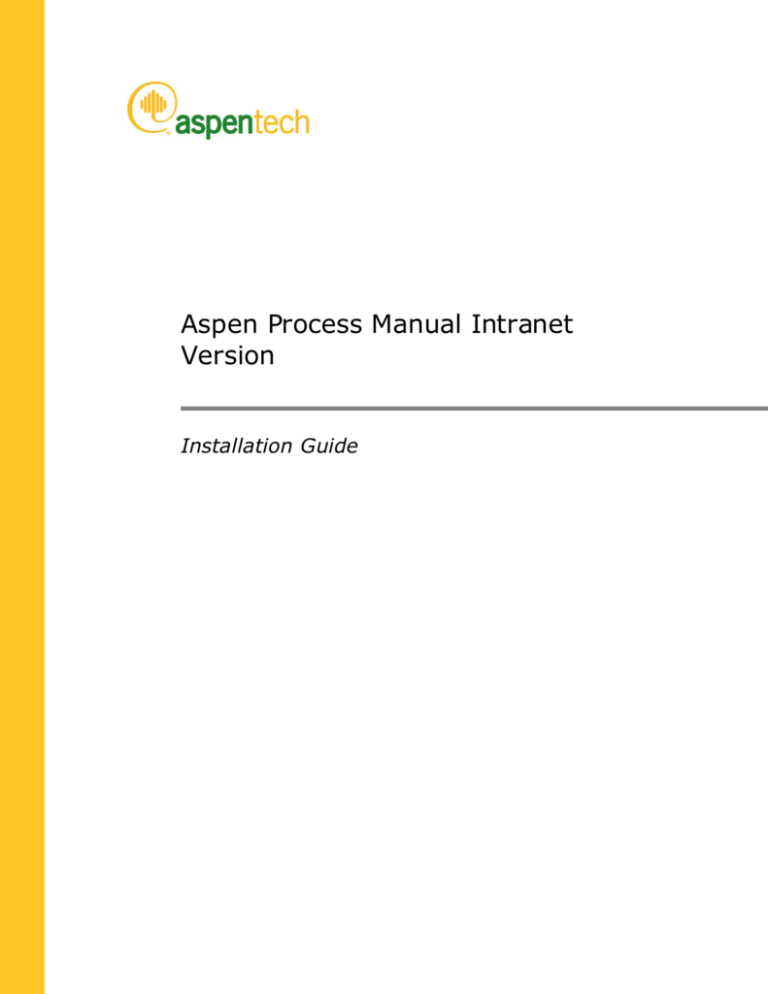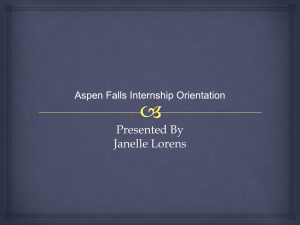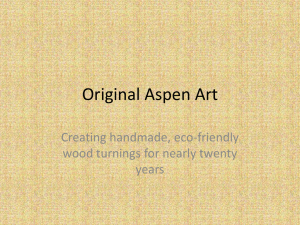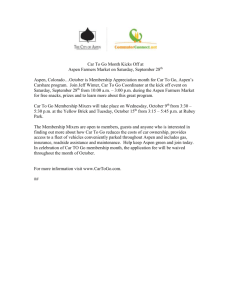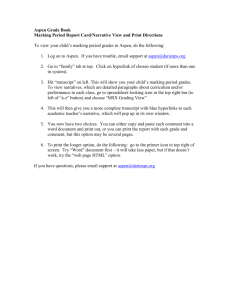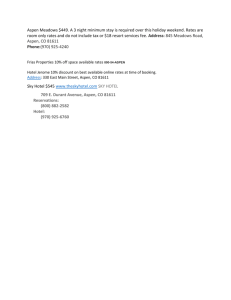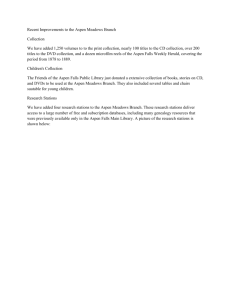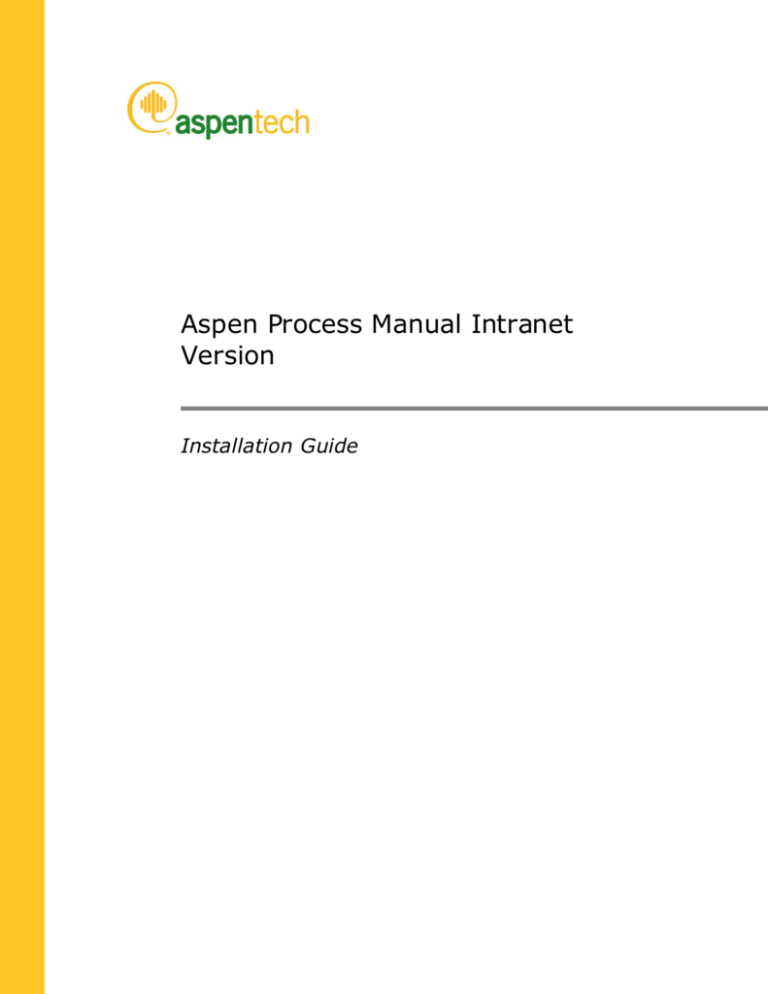
Aspen Process Manual Intranet
Version
Installation Guide
Version Number: V7.3
March 2011
Copyright (c) 2011 by Aspen Technology, Inc. All rights reserved.
Aspen Process Manual Intranet Version, aspenONE, the aspen leaf logo and Plantelligence and Enterprise
Optimization are trademarks or registered trademarks of Aspen Technology, Inc., Cambridge, MA.
All other brand and product names are trademarks or registered trademarks of their respective companies.
This document is intended as a guide to using AspenTech's software. This documentation contains AspenTech
proprietary and confidential information and may not be disclosed, used, or copied without the prior consent of
AspenTech or as set forth in the applicable license agreement. Users are solely responsible for the proper use of
the software and the application of the results obtained.
Although AspenTech has tested the software and reviewed the documentation, the sole warranty for the software
may be found in the applicable license agreement between AspenTech and the user. ASPENTECH MAKES NO
WARRANTY OR REPRESENTATION, EITHER EXPRESSED OR IMPLIED, WITH RESPEC T TO THIS DOCUMENTATION,
ITS QUALITY, PERFORMANCE, MERCHANTABILITY, OR FITNESS FOR A PARTICULAR PURPOSE.
Aspen Technology, Inc.
200 Wheeler Road
Burlington, MA 01803-5501
USA
Phone: 1 781 221 4300
http://www.aspentech.com
Contents
Pre face ............................................................................................................... 1
About this Document..................................................................................... 1
Related Documentation ................................................................................. 1
Online Technical Support Center ..................................................................... 1
Phone and E- mail ......................................................................................... 2
1 Installation Overvie w ...................................................................................... 3
2 Overvie w and Bac kground ............................................................................... 5
Process Manual ............................................................................................ 5
Architecture................................................................................................. 6
Package Contents ......................................................................................... 6
aspenONE Overview ...................................................................................... 6
Installation DVDs ................................................................................ 7
Start Installation................................................................................. 7
AspenTech Installation Browser ............................................................. 7
Aspen Documentation DVD ................................................................... 8
3 System Requirements and Configuration .......................................................... 9
System Requirements ................................................................................... 9
Server Configuration ................................................................................... 10
Windows 2000.................................................................................. 10
Windows 2003.................................................................................. 10
4 Installing Process Manual .............................................................................. 11
Starting the Installation ............................................................................... 11
Configuring the Installation .......................................................................... 11
5 Application Configuration and Document Re gistration ..................................... 13
Contact configuration .................................................................................. 13
Document registration ................................................................................. 13
6 Getting Started............................................................................................... 15
Contents
iii
Preface
About this Document
This guide details Process Manual installation procedures and should be read
by users installing the system on a server.
Further information about the Process Manual and functionality is contained in
the on-line help available from the Help menu option within the application.
Related Documentation
In addition to this document, the following documents are provided to help
users learn and use the application:
Title
Content
User Guide
This guide provides an overview of the Process
Manual features and how to use them.
Administration Guide
This guide describes the Intranet Process Manual
configuration and gives guidelines on how to
administer the system.
Software License Manager
(SLM)
This manual describes license installation and
configuration. In addition, it describes how to
administer the system. It also contains useful
information for IT staff that are managing server
systems.
Installation and Reference
Guide for Windows®
Online Technical Support
Center
AspenTech customers w ith a valid license and software maintenance
agreement can register to access the Online Technical Support Center at:
http://support.aspentech.com
Preface
1
You use the Online Technical Support Center to:
Access current product documentation.
Search for technical tips, solutions, and frequently asked questions
(FAQs).
Search for and download application examples.
Search for and download service packs and product updates.
Submit and track technical issues.
Search for and review known limitations.
Send suggestions.
Registered users can also subscribe to our Technical Support
e-Bulletins. These e-Bulletins proactively alert you to important technical
support information such as:
Technical advisories.
Product updates.
Service Pack announcements.
Product release announcements.
Phone and E-mail
Customer support is also available by phone, fax, and e- mail for customers
who have a current support contract for their product(s). Toll-free charges are
listed where available; otherw ise local and international rates apply.
For the most up-to-date phone listings; please see the Online Technical
Support Center at:
http://support.aspentech.com
2
Support Centers
Operating Hours
North America
8:00 – 20:00 Eastern time
South America
9:00 – 17:00 Local time
Europe
8:30 – 18:00 Central European time
Asia and Pacific Region
9:00 – 17:30 Local time
Preface
1 Installation Overview
Note: Installation of this product may include installation and configuration of
several system components. If your server(s) are managed by an IT
depart ment, please discuss the installation with them.
To install the Process Manual, please follow the steps listed in the table below.
Refer to the indicated chapters in this installation guide for further details of
each step as required:
Step
Action
Details in …
1
Familiarize yourself with the overview, background
and architecture for the Process Manual.
Chapter 2 Overview
and Background
2
Check system requirements & prepare server for
installation.
Chapter 3 System
Requirements and
Configuration
In particular make sure that IIS and ASP are
installed, and the Internet Service Manager
component is included.
3
If required, install the Software Licence Manager and
license file.
To improve performance, we recommend using the
SLMConfigure utility to specify the type and location
of the license server.
4
Run the Process Manual Setup program, following
the instructions to select the Process Manual
components to install, and start the installation.
5
During installation, configure the web application in
IIS. Install the web application in a protected
memory space/application pool, and remove
anonymous access permission from the login folder.
Note that the steps vary according to the operating
system.
6
During installation, you are automatically added as a
user with Administration permission. If you require
additional administrators, use the Process Manual
Administration program to add them, or use the
administration web pages.
1 Installation Overview
Separate Software
License Manager
installation and
reference guide
Chapter 5 Application
Configuration and
Document
Registration
3
4
7
If you have been provided with a group license file,
copy this to the Data subdirectory off the installation
directory.
8
Confirm the system operates by browsing to the web
site.
Chapter 6 Getting
Started
1 Installation Overview
2 Overview and Background
Process Manual
The Process Manual is an Intranet know ledge management tool for the
process industries. It enables chemists and chemical engineers in either plant
operation, engineering contracting or equipment supply companies to access
valuable chemical engineering knowledge from their desk.
The Process Manual is derived from the considerable body of know ledge that
has been developed by the SPS (Separation Processes Service) Consultants
over 25 years of industrial problem solving and research. The Process Manual
is composed of nine Technical Areas:
Applied Rheology
Bulk Solids Handling
Crystallization
Drying
Gas Cleaning
Slurry Handling
Solid Liquid Separation
Solvent Extraction
Waste Water Treatment
Mini Manual Series
The Process Manual is not only a unique collection of chemical engineering
manuals located on your intranet for all of your technical staff to access. It is
also a knowledge repository that allows your organization to capture and
reuse its own chemical engineering knowledge. As the Process Manual is
located on your server behind your firewall, your chemists and chemical
engineers are free to place whatever information they believe will be valuable
to your company without fear of giving away your company's competitive
advantage.
The content of the Process Manual can be delivered to any PC with a browser
that is connected to your network. Each Technical Area includes information
on the fundamental technologies, data correlation techniques, through
equipment selection and design, to plant operation, troubleshooting and
2 Overview and Background
5
recommended procedures. The Manual comes with a powerful search tool that
enables you to rapidly find the information you need. It also has literature
databases, tables, figures and also a `live equation' facility to perform the
calculations on the page that you are reading.
Architecture
The Process Manual files reside on a server, and clients connect using
(preferably) Internet Explorer or Netscape Navigator to view the contents.
The manual contents are an integrated series of documents divided into
nine technical areas.
Depending upon your license, you will be able to access the content of one or
more of these.
The Process Manual is provided on DVD- ROM, together with a hardware lock
and a license file, which may be provided on a floppy disc, by Emai l, or after
installation. The DVD- ROM contains the installation program for all the above
components.
If you are installing the Intranet Process Manual, we strongly recommend that
you review the Intranet Administration Manual, as this describes the
configuration of the system and will clarify some of the questions asked
during the installation process.
Package Contents
Your package should include the follow ing:
AspenONE DVD-ROM(s).
It may also contain:
Security key
Floppy disc containing license data files
aspenONE Overview
All AspenTech products are released on a set of DVDs that will guide you
through your installation, regardless of the applications being installed.
This installation guide presents the steps to suite- or product-specific
installations only. It does not provide details of the installation of aspenONE
applications. For more information about aspenONE applications, see the
aspenONE Deployment Guide.
6
2 Overview and Background
Installation DVDs
The DVDs associated with the aspenONE release include:
Aspen Documentation DVD – includes all AspenTech documentation. This
includes all manuals (in PDF format) and standalone versions of Help files.
This DVD is not used in the installation process as it is designed for
standalone use.
DVD 1, Aspen Engineering – includes Aspen Administration components
(Aspen SLM, Aspen Security, Aspen SLM tools) and all Aspen Engineering
products.
DVD 2, Aspen Manufacturing and Supply Chain – includes Aspen
Administration components (Aspen SLM, Aspen Security, Aspen SLM
tools), Aspen Inf rastructure products (Aspen Role-Based Visualization,
Aspen Event Management, and Aspen Integration Infrastructure), Aspen
Manufacturing products (Information Management, Batch, Production
Management, and Advanced Process Control), Aspe n PIMS and Aspen
Orion products, Aspen Supply Chain products (SCM, CAPS, and
Collaborative Forecasting), and Aspen Supply and Distribution – Energy
products (Aspen Fuels Marketing(Aspen Retail) and Aspen IMOS).
Note: Some applications previously available on CD- ROM are not included in
the DVD package. Those products are available for download on the
AspenTech Support web site (http://support.aspentech.com).
Start Installation
To begin an installation, insert t he appropriate DVD into your DVD drive. You
will be prompted to configure your license information prior to installation.
Aspen Administration components (SLM Server and Aspen Security (Aspen
Framework)) and some Aspen Engineering products do not require a license
to install. For all others, you must configure the license information before
you can install. When the products are determined to have valid licenses, the
AspenTech Installation Browser will request the products or product set that
you want to install and request applicable DVDs as needed. Alternatively, DVD
content can be shared from a network server.
AspenTech Installation Browser
The AspenTech Installation Browser provides a mechanism for users to
validate their product licenses and browse through the aspenONE applications
and/or products that they are licensed for prior to installation. The AspenTech
Installation Browser contains three tabs, Administration, Products, and
Applications.
From the Administration tab, you can install the Aspen Administration
products – Aspen SLM, Aspen Security (Aspen Framework), and Aspen SLM
tools.
If you have purchased an aspenONE application, you can install from the
Applications tab. From that tab, you may also choose to view only the
products for which you are licensed. The Installation Browser w ill guide you in
2 Overview and Background
7
determining your licensed products based on your license configuration if you
have not already done so.
From the Products tab, you can browse for individual products. In this tab,
products are organized in the “classic” manner.
The AspenTech Installation Browser also includes links to Aspen Technology
support centers and web sites for contact information, product updates and
other resources. A link is also provided to easily access the license
configuration wizard to determine which products you are licensed for
installation.
Clicking Install starts the process during which you will select the products to
be installed on your computer.
For more information, see the aspenONE Deployment Guide.
Aspen Documentation DVD
Before installing any AspenTech product, be sure to print and read the
installation guide and release notes documentation for each product you
intend to install. All AspenTech installation and reference documents (in PDF
format) and standalone versions of Help f iles are included on the aspenONE
Documentation DVD.
Each product-specific installation guide contains critical information about
system requirements, product dependencies, and post -installation
configuration procedures. The release notes for each product contain
information on new features, software fixes, and know n problems and
workarounds.
8
2 Overview and Background
3 System Requirements and
Configuration
System Requirements
For the Intranet Process Manua l server system:
PC running Microsoft Windows™ 2000 or 2003 with IIS and ASP installed.
The system may also operate on NT 4.
Minimum of Pentium 400 MHz processor, 256MB RAM.
Up to 1.2GB free disc space, depending upon the number of technical
areas installed.
For the Intranet Process Manua l clients:
Internet Explorer 5 or later recommended, with a Java Virtual Machine
installed. The clients must be configured to allow session cookies and Java
applets.
Some content requires signed ActiveX controls; these may be dis abled for
the application, but functionality will be reduced.
Other browsers may work, provided they have support for JavaScript and
Java applets. There will be some reduction in functionality.
Adobe Acrobat Reader is required for some content.
3 System Requirements and Configuration
9
Server Configuration
Notes: Although you may be able to install the Process Manual on
non-server operating systems, these support limited number of
connections, so only a few users will be able to access this system
simultaneously.
Security restrictions in service packs to Internet Explorer require the
domain name (typically the same as the machine name) to only
include alphanumeric, “.” and “-” characters. In particular, the
underscore character is not permitted. If the domain name has other
characters, then c ookies are not stored correctly and the Process
Manual application will not operate correctly.
Windows 2000
Make sure you have installed the Internet Information Server and Microsoft
Transaction Server Windows components.
Start the Add/Remove Windows Components dialog.
Ensure that under Internet Information Services that the Internet
Information Services Sna p-In and World Wide Web Server are
installed.
Windows 2003
Make sure that the correct Windows components are installed; in particular
IIS and Active Server Pages (ASP), which are not installed by default.
Start the Add/Remove Windows Components dialog.
Ensure that under Application Server | Internet Information Services |
World Wide Web Service, that the World Wide Web Service and Active
Server Pages items are installed.
10
3 System Requirements and Configuration
4 Installing Process Manual
Before starting the Process Manual software installation, ensure that you have
the correct system and database configuration, as detailed in the previous
chapters.
Starting the Installation
1
Insert the first AspenONE DVD 6 (Aspen Engineering); if the Setup
program does not start automatically, run the Setup program in the root
directory.
2
If you want to look at the documentation, clic k on the Rea d
documentation entry on the launch screen. This requires Adobe Acrobat
reader to be installed; a copy is provided on the CD.
3
To start the Setup process, click on the Install/Update entry on the
launch screen.
The installation process uses the Windows Installer system. Depending on
the operating system and software versions on your computer, you may
find that your Windows Installer files are updated first, and this process
may require a reboot of your computer. If this does happen, re-run the
Setup program after the computer has restarted.
Configuring the Installation
1
You should see the Setup Wiza rd screen. Proceed through the
installation until you reach the Computer Configuration Type screen.
2
At this point, select the Server Install, and continue to the Feature
Selection screen.
3
At this point you can select the Aspen Process Manual Feature. The
various manual technical areas are list as sub-features and you can select
these as required.
4
Installation may take a few minutes
5
During installation, the Process Manual application will be configured on
the URL:
4 Installing Process Manual
11
http://server/AspenTec h/ProMa n
This will be associated with the web sub-folder in the Process Manual
installation.
12
6
For improved performance, we recommend running the SLM Conf iguration
Wizard, selecting the Advanced settings and optimizing the licensing type.
This will reduce the server time when checking licenses. Refer to the SLM
documentation for further details.
7
To complete the installation, the system must be configured and the new
documents registered. This is described in the next section.
4 Installing Process Manual
5 Application Configuration
and Document Registration
When the product has been installed, it must be configured before use.
To start this process, select the shortcut
Start | Programs | AspenTec h | Aspen Process Development
<version number>
| Aspen Process Manual
| Process Manua l Administration
This will display an administration page where some of the configuration
options can be set.
Note: If the administration page fails to appear, with an HTTP Error 404
message, check that you have configured IIS for Active Server Pages (ASP).
Also note that this is a different setting from ASP.NET.
Contact configuration
Scroll dow n the page to the Intranet application settings section.
You should enter some appropriate settings for the contact details, and click
on the Update contact settings button.
The Performance and configuration section usually be left at the default
values.
Document registration
Scroll to the Document serve r settings section.
The search path indicates where the documents are stored on the server; this
should have been configured correctly during installation.
However, you need to re-index the documents to make them available to the
system, and to end users. To do this, click on the Re-index doc uments
button.
5 Application Configuration and Document Registration
13
You should see a list of documents appearing on the screen. Indexing usually
takes up to a minute.
When the process is complete, click on the Return to a dministration page
button. To confirm that the process has worked, check that the Technical area
menu at the top left now has contents.
The system is now installed and ready for use.
14
5 Application Configuration and Document Registration
6 Getting Started
This section shows you how to simply start using the Process Manual. For
more details on the features, please refer to the User Guide.
Before you start using the Intranet version, you will need to know the URL to
the Process Manual application. For example, this might be
http://Se rver1/Aspe nTech/ProMa n
(where Server1 is the server's machine name and AspenTech/ProMan is the
IIS folder structure). This URL is set at installation time, and can be changed
by an administrator after if needed.
Start your web browser, and enter the URL into it.
The documents can be accessed from the top item(s) on the left menu.
6 Getting Started
15
16
6 Getting Started