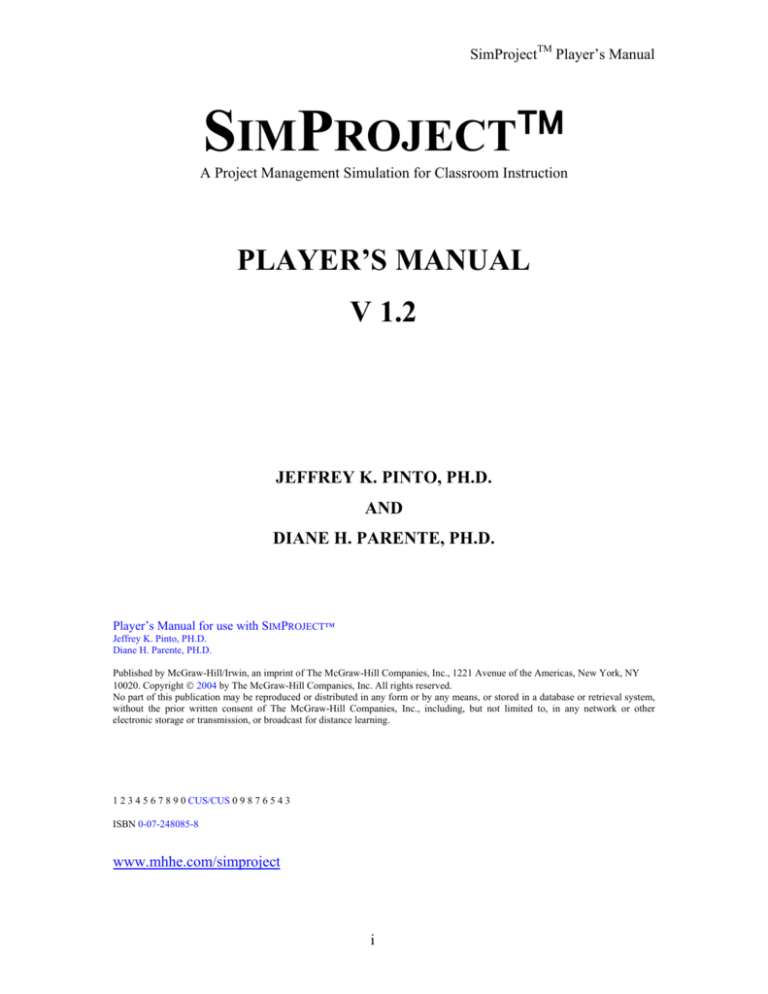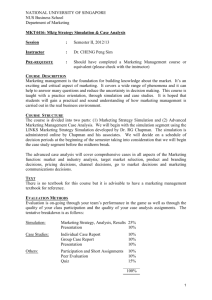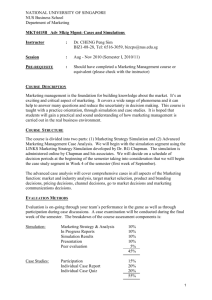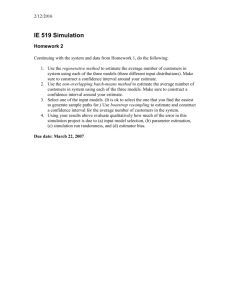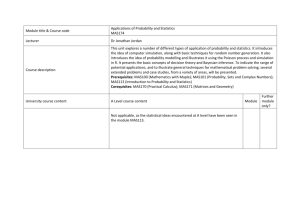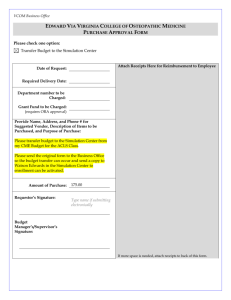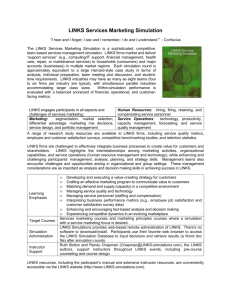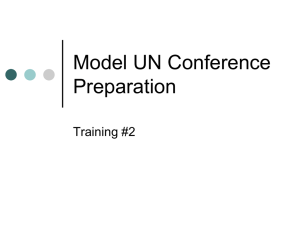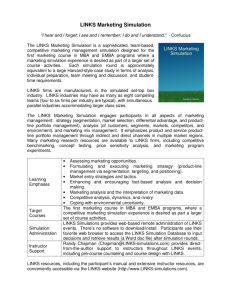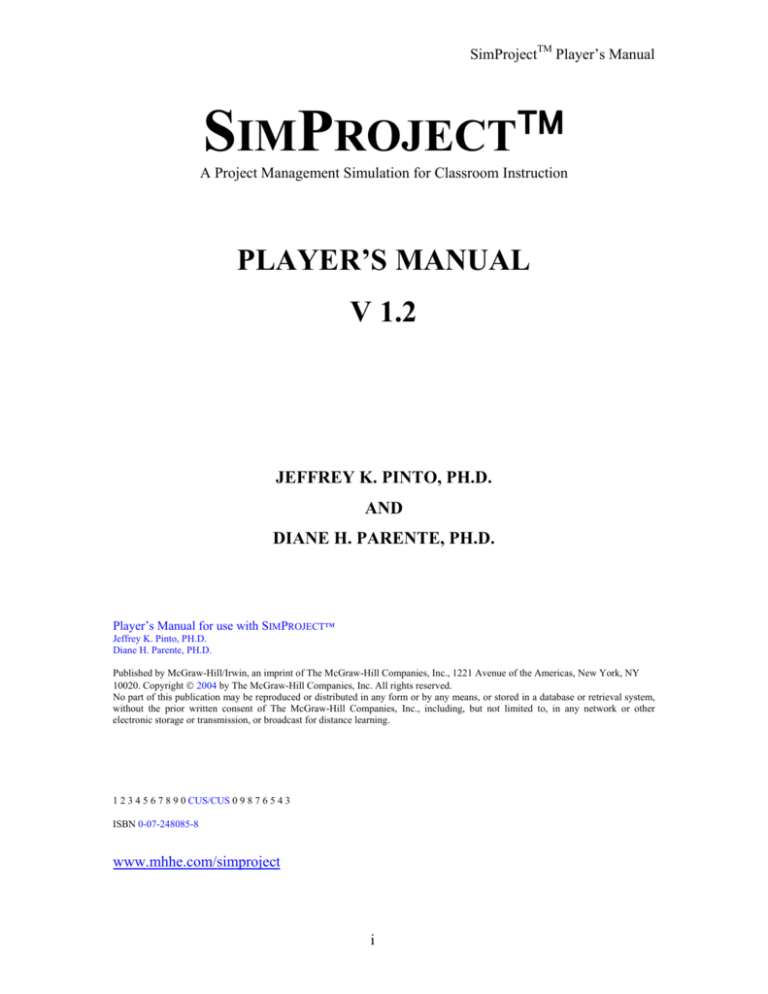
SimProjectTM Player’s Manual
SIMPROJECT™
A Project Management Simulation for Classroom Instruction
PLAYER’S MANUAL
V 1.2
JEFFREY K. PINTO, PH.D.
AND
DIANE H. PARENTE, PH.D.
Player’s Manual for use with SIMPROJECT™
Jeffrey K. Pinto, PH.D.
Diane H. Parente, PH.D.
Published by McGraw-Hill/Irwin, an imprint of The McGraw-Hill Companies, Inc., 1221 Avenue of the Americas, New York, NY
10020. Copyright © 2004 by The McGraw-Hill Companies, Inc. All rights reserved.
No part of this publication may be reproduced or distributed in any form or by any means, or stored in a database or retrieval system,
without the prior written consent of The McGraw-Hill Companies, Inc., including, but not limited to, in any network or other
electronic storage or transmission, or broadcast for distance learning.
1 2 3 4 5 6 7 8 9 0 CUS/CUS 0 9 8 7 6 5 4 3
ISBN 0-07-248085-8
www.mhhe.com/simproject
i
McGraw-Hill/Irwin
PREFACE
This simulation is a dynamic business exercise designed for students enrolled in courses
that emphasize the importance of developing project management skills. Because the
simulation is designed to offer instructors maximum flexibility, we have included
scenarios that bring into clear focus project management challenges within a variety of
professions, including new product development, process conversion, construction, and
information technology development and implementation. As such, the simulation can
be used in academic settings within schools of business, engineering, hospitality
management, information and systems, and architecture. The simulation is designed to
provide students with real-world experiences in managing the myriad variables that are
routinely encountered in project management and decision making. Best and most
important, the simulation environment offers students the unique opportunity to practice
various components of project management—a hands-on, learning-by-doing approach
that emphasizes active learning.
The scenario and rules for the simulation can be learned in a short amount of time:
perhaps two or three hours. Your instructor is able to customize the simulation each time
it is used such that each simulation is unique. Thus, there is no “key” to successfully
winning the simulation, just analysis and thoughtful decision-making. Each time you
play the simulation, you must evaluate, analyze and make decisions as if you were
actually running a project.
OVERVIEW OF SIMPROJECTTM
SimProjectTM allows students or student teams (from here forward called players) the
opportunity to experience managing a project. The decisions made by the students are
used to calculate the “actuals,” or what would happen in real life if the decisions were
implemented. The main decisions include obtaining and releasing resources, training,
managerial actions (such as rewards and penalties for individuals and teams), and
assigning resources to tasks.
ii
SimProjectTM Player’s Manual
Once decisions are made by players in each round, SimProjectTM creates a file of actual
results for each task and resource in Microsoft Project format and makes the MS Project
file available for the players’ use. A variety of reports and functionalities are available in
MS Project to enable players to analyze the results of their actions and to make additional
decisions, thus progressing through the project.
SimProjectTM has several standard Gantt charts, called templates or scenarios, within the
program. Instructors select the template with which the class will play. Please be
reminded that every “play” is different due to the design of the simulation and the
customization by the instructor.
SimProjectTM is divided into two parts: Pre-Play and Play. Players also analyze their
place in the simulation. While each of these sections is discussed below with respect to
the changes in SimProjectTM , for now Pre-Play involves the creation of the virtual
project team, and Play involves moving through the Gantt chart that represents the
project.
The major changes in Version 1.2 include a new dashboard look and feel. Most
commands are one click away from Player Central. You will also note a revised header
that matches the Player’s Manual. Students should have MacroMedia Flash to fully
appreciate the header of Version 1.2.
Playing the simulation gives student the opportunity to work either as individuals or in
teams to make a variety of important decisions. First, you must make personnel
selections from a randomly generated human resource table. Each individual has
strengths and weaknesses; for example, they may be technically proficient but
interpersonally challenged! The human resources each team selects is just the start,
however; once personnel decisions are made and the simulation project team is formed,
the students are expected to make a series of management decisions each period,
involving training, management of team personnel (discipline, motivation, team-building
and reward distribution), team member training, assignment of resources to project tasks,
iii
McGraw-Hill/Irwin
and so forth. Each period, these decisions are processed by the instructor and result in
impacts on project budget, schedule, functionality, and stakeholder satisfaction. Teams
are scored against each other and their relative ranking is established based on scores
across these key project performance variables.
Another unique feature of this simulation is its web-based design and the use of a central
server to process period decisions. Many simulations require students to hand in hard
copy to instructors, who input all decisions and manage the simulation from their own
PC. SimProject™ requires students to be responsible for inputting their own decisions,
allowing the instructor to monitor the process while still controlling the processing of
each period in the simulation. All results are posted to the website, and students can
quickly access their results without significant waiting time.
Some of the benefits of simulations such as SimProject™ are:
1) To allow students with different academic interests to make business decisions
after considering the multidimensional aspects of the decisions.
2) To provide the opportunity for students to interact in organized team-based
settings.
3) To allow students to practice their communication, leadership, and interpersonal
skills.
4) To aid in developing logical and rational decision-making skills.
5) To introduce students to the various issues of quality, stakeholder satisfaction,
schedule, and budget implications that arise from decisions they make.
We genuinely hope that you find SimProject™ a valuable, thought-provoking, and useful
component for learning project management. Too many current project managers
continue to learn their craft through baptisms of fire, with minimal advance preparation.
This approach is expensive to their companies and discouraging to these individuals. In
the past, this approach was necessary because formal project management training was
often lacking and options such as project simulations nonexistent. Fortunately, this is no
longer the reality. SimProject™ is a valuable new tool for training successful generations
iv
SimProjectTM Player’s Manual
of future project managers. We wish you the best of luck and success with all your
projects!
ACKNOWLEDGEMENTS
Following our original conceptualization of the SimProject™ project management
simulation, its development has charted a long and complex course. Though both authors
have had extensive experience in using simulations in classroom and corporate training
settings, undertaking to create a new simulation on our own was a unique learning
process. One clear lesson we learned over the course of this project was the absolute
necessity of finding a willing and capable set of partners, equally committed to adding
their value to the product. In this, we were lucky enough to work with a developer, who
brought a remarkable combination of programming skill, dedication, and creativity to the
task of turning our ideas into a reality. James Ropar has been tireless a contributor. He
was able to take our suggestions and go not one, but sometimes two or three steps better.
The editorial and book development staff at McGraw-Hill, particularly Scott Isenberg,
has contributed much in the way of encouragement and support for our activities.
Elizabeth Mavetz of Media Technology has been involved in the later versions and has
added insight and enthusiasm to the project. Finally, Cynthia Douglas, Developmental
Editor, has also added tremendously to the final product. She has gone well above and
beyond the call of duty from the earliest stages of development. We couldn’t have made
it without her.
v
McGraw-Hill/Irwin
TABLE OF CONTENTS
PREFACE ........................................................................................................................... ii
ACKNOWLEDGEMENTS................................................................................................ v
QUICK REFERENCE GUIDE......................................................................................... 10
REGISTERING FOR THE SIMULATION................................................................. 10
STARTING A SIMULATION ..................................................................................... 10
RESOURCE PROCESSING (PRE-PLAY) ................................................................. 10
PERIOD PROCESSING............................................................................................... 11
DISPLAYING RESULTS ............................................................................................ 12
REMEMBER!............................................................................................................... 13
1.1 THE SIMULATION LEARNING MODEL .............................................................. 16
1.2 SIMULATION OVERVIEW ..................................................................................... 19
1.3 THE WEBSITE www.mhhe.com/simproject ............................................................. 23
1.4 SIMULATION SETUP .............................................................................................. 24
1.5 PROJECT REVIEW ................................................................................................... 24
1.5.1 Project Status Reviews......................................................................................... 25
1.5.2 Requirements Review .......................................................................................... 26
1.5.3 Project Priorities Review ..................................................................................... 26
1.6 MAKING DECISIONS .............................................................................................. 27
1.6.2 Initial Decisions ................................................................................................... 28
1.6.2 Recurring Decisions............................................................................................. 29
1.6.3 Decision Process Cycle........................................................................................ 33
1.7 ISSUES TO CONSIDER............................................................................................ 35
1.8 ANALYSIS................................................................................................................. 39
1.8.1 Team Rankings .................................................................................................... 42
1.8.1.1 Time .............................................................................................................. 43
1.8.1.2 Cost ............................................................................................................... 44
1.8.1.3 Functionality ................................................................................................. 44
1.8.1.4 Stakeholder Satisfaction................................................................................ 45
1.8.2 Training Decisions ............................................................................................... 46
1.8.3 Managerial Actions.............................................................................................. 47
1.8.4 Events................................................................................................................... 47
1.8.5 Resource Decisions.............................................................................................. 47
1.9 POST-PROJECT AUDIT ........................................................................................... 48
1.10 ORGANIZING YOUR CLASS TEAM ................................................................... 49
1.11 HELPFUL HINTS .................................................................................................... 50
1.12 ALTERNATIVE STRATEGIES FOR STAFFING TEAMS .................................. 52
2.0 PLAYING THE SIMULATION ................................................................................ 55
2.1 Overview..................................................................................................................... 55
2.2 Registering with SimProjectTM ................................................................................... 55
2.3 Logging In and Out of SimProject™.......................................................................... 59
2.4 Forgot Your Password?............................................................................................... 61
2.5 Managing Teams......................................................................................................... 62
2.6 SimProject Central ...................................................................................................... 62
2.7 Resources ................................................................................................................... 64
6
SimProjectTM Player’s Manual
2.7.2 View Resource Information................................................................................. 66
2.8 Training Catalog ......................................................................................................... 69
2.8.1 View Training...................................................................................................... 69
2.9 Work Breakdown Structure (WBS) ........................................................................... 70
2.9.1 View WBS ........................................................................................................... 70
2.9.2 View WBS Using MS Project ............................................................................. 71
2.10 Managerial Actions................................................................................................... 75
2.10.1 View Managerial Action ................................................................................... 75
2.11 Period Results ........................................................................................................... 75
2.11.1 MS Project Results............................................................................................. 78
2.12 Playing a Simulation ................................................................................................. 79
2.12.1 Overview of Simulation Play............................................................................. 79
2.13 My Profile ................................................................................................................. 81
2.13.1 Viewing Your Profile......................................................................................... 81
2.13.2 Editing Your Profile........................................................................................... 82
2.13.3 Changing Your Password .................................................................................. 83
2.14 Reading and Posting Messages................................................................................. 85
2.15 About SimProject™.................................................................................................. 87
2.16 Frequently Asked Questions ..................................................................................... 89
FREQUENTLY ASKED QUESTIONS........................................................................... 91
7
McGraw-Hill/Irwin
TABLE OF FIGURES
Figure 1 Quickstart Diagram ............................................................................................ 15
Figure 2 Project Life Cycle............................................................................................... 21
Figure 3 Managerial Actions Screen................................................................................. 31
Figure 4 Period Processing Decisions............................................................................... 32
Figure 5 Class Team Decision Flow Chart ...................................................................... 34
Figure 6 Sample SimProject Central Screen to Select Period Results.............................. 40
Figure 7 View Period Results ........................................................................................... 41
Figure 8 Sample Period Results........................................................................................ 42
Figure 9 SimProject™ Home Page................................................................................... 56
Figure 10 Registration Information Screen....................................................................... 57
Figure 11 Profile Information ........................................................................................... 58
Figure 12 SimProject Home Page..................................................................................... 59
Figure 13 Simulation Selection Screen............................................................................. 60
Figure 14 Forgot Password Screen ................................................................................... 61
Figure 15 Decision Screen ................................................................................................ 63
Figure 16 Make Period Decision Screen .......................................................................... 64
Figure 17 Resources Screen.............................................................................................. 65
Figure 18 Resource Pool................................................................................................... 66
Figure 19 Resource Detail ................................................................................................ 67
Figure 20 Bid for Resource............................................................................................... 68
Figure 21 Training Catalog............................................................................................... 69
Figure 22 Training Course Detail ..................................................................................... 70
Figure 23 WBS - Current Period Tasks ............................................................................ 71
Figure 24 WBS - Project Tasks ........................................................................................ 71
Figure 25 MS Project Plan................................................................................................ 72
Figure 26 Task Detail Screen............................................................................................ 73
Figure 27 Task Assignment .............................................................................................. 73
Figure 28 Managerial Actions .......................................................................................... 75
Figure 29 Period Milestone............................................................................................... 76
Figure 30 Period Costs Table............................................................................................ 76
Figure 31 Financials & Statistics Table ............................................................................ 77
Figure 32 Task Actuals ..................................................................................................... 77
Figure 33 MS Project Budget Report Sample................................................................... 79
Figure 34 Simulation Overview........................................................................................ 80
Figure 35 Selecting My Profile......................................................................................... 81
Figure 36 View User Profile Screen ................................................................................. 82
Figure 37 Edit Profile........................................................................................................ 82
Figure 38 Change Password.............................................................................................. 83
Figure 39 Messages Selection........................................................................................... 85
Figure 40 Message Board ................................................................................................. 85
Figure 41 Message Detail ................................................................................................. 86
Figure 42 Posting Reply.................................................................................................... 86
Figure 43 About SimProject Screen ................................................................................. 88
8
SimProjectTM Player’s Manual
Figure 44 Frequently Asked Questions............................................................................. 91
9
McGraw-Hill/Irwin
QUICK REFERENCE GUIDE
REGISTERING FOR THE SIMULATION
1) Go to website http://www.mhhe.com/simproject.
2) Register as a New User.
3) Use the Player Registration Code in the front of this manual and the Simulation
Code from your instructor.
4) Select your user name and password for playing the simulation.
NOTE: Once you complete the registration, you will only use the user name and
password – not the codes provided in the manual or from the instructor.
STARTING A SIMULATION
1) Your instructor will decide on team sizes and number of teams.
2) Your instructor creates class simulation teams after players have registered.
3) Once all players have been assigned to teams, your instructor will release the
simulation for Pre-Play, which is resource selection.
4) In the case where the teams receive a randomly generated project team, you can
immediately proceed to the period processing stage.
RESOURCE PROCESSING (PRE-PLAY)
1) In this round, you will competitively bid for resources from the resource pool.
2) Simulation teams submit their bids for resources.
3) Each simulation team must have at least one virtual team member in order for the
entire simulation to proceed.
4) Resources accept a team’s offer based on a combination of the monetary bid and
the team’s attractiveness. Teams that do not win the resources they bid on must
resubmit bids based on resources still available in the pool. Winning bids are a
combination of monetary bid and team attractiveness factors. The highest
monetary bid still might lose the resource. A team should plan their strategy in
order to have resources available when they are needed.
10
SimProjectTM Player’s Manual
5) Your instructor will probably conduct multiple iterations of the resource
processing cycle until all teams have at least one resource. However, players
should plan on only two resource rounds unless your instructor decides
differently.
PERIOD PROCESSING
Each team may engage in three types of recurring decisions: managerial decisions,
resource decisions, and training decisions.
1) Managerial Decisions—These represent players’ decisions regarding corrective or
supportive actions they take with their simulation team members. Decisions can
be intended to motivate, punish, or develop group cohesion.
2) Resource Decisions—These are of two types: a) decisions about resource
reallocation and b) resource assignment. Resource reallocation occurs when the
players decide that their simulation team needs to be reconfigured, through adding
additional team members or removing current team members. Please note that
when resources are fired (or otherwise released), they are removed from the team
instantly—even before the round has been processed. The team is not able to
rehire that resource for a two periods.
Resource assignment decisions require the players to examine the project WBS
for activities scheduled for the current project round. All activities must have at
least one simulation team member assigned to them. If a player does not assign
resources to a task, the simulation will assign resources to tasks in a non-optimal
way.
Also note that no more than two resources can be assigned to any task and that
teams may hire no more than two times the optimal number of resources.
3) Training Decisions—These decisions allow the players to assign simulation
resources additional training if necessary. Training can either be technical in
11
McGraw-Hill/Irwin
nature (e.g., computers or project management skills) or behavioral (e.g.,
interpersonal skills). Training resources increases their ability to perform project
tasks efficiently as the project progresses.
4) Each simulation team member should be assigned to no more than 100% of their
time (think of 8 hours per day) at a time. Do not assign them to multiple,
concurrent tasks unless you adjust their work percentage assigned downward to
maintain the 100% total level. Assignment over 100% results in resource leveling
by MS Project.
DISPLAYING RESULTS
1) Once all players’ decisions are entered—or, alternately at a specific time—the
instructor processes the round. The resulting output is available to the players and
appears under the link “View Period Results:
2) Group scores are a combination of cost, time, functionality, and stakeholder
satisfaction. Cost refers to adherence to budget; time refers to the total elapsed
time to date in the project; functionality refers to maintaining progress against the
milestones; and stakeholder satisfaction is a combination of internal and external
(client) stakeholder satisfaction levels with the simulation teams’ actions. Your
instructor may choose to provide additional details about the calculation of each
of these metrics although you should be aware that each metric for the entire
simulation is placed on a percentile ranking. This means that there will
ALWAYS be a 0 and ALWAYS be a 100. In some simulations, the range
between these two ranks is very small, implying that all teams have
approximately the same level of performance on that specific metric.
3) Teams are ranked in terms of overall scores at the end of each decision period.
Once again, the weights for each of the four metrics are used and calculated with
the percentiles and then the final result is also put on a percentile basis.
12
SimProjectTM Player’s Manual
REMEMBER!
1) Make sure you do not over-assign resources. You should aim for 100% resource
usage for each simulation team member at a time. There is no overtime. This
means that you should pay attention to concurrent and sequential tasks when you
are doing the resource assignment to tasks.
2) You will have a set of unspecified management tasks to which you should assign
your project manager. You may assign other resource categories but you should
know that they will be less effective.
3) Your decisions in the simulation always involve trade-offs. Decisions that cut
costs may also negatively affect project functionality or stakeholder satisfaction.
Make sure you always ask cause and effect questions before engaging in major
decisions.
4) Read the scenario online carefully. It will provide tips as to the critical issues and
success factors for the project. Given the dynamic nature of the simulation and
your instructor’s ability to customize your scenario, the text is available online
only.
5) In the case where resource bidding is competitive, it pays to make sure you have
plotted both a best case for acquiring your resources and fallback positions in case
you fail to obtain your first choice.
6) Whether you have been assigned a randomly generated project team or are
selecting your own team, carefully examine the personal characteristics of each
team member. What are their individual strengths and weaknesses? Use this
information to make informed decisions about assigning them to additional
training.
7) You may complete the decision round without accessing all four period
processing selections: training, managerial decisions, resource selection, and
WBS assignments. However, you should be sure to assign at least one resource
per task or SimProjectTM will assign one for you. The other three decisions are
optional. Be sure to click “Submit Decisions” on the processing screen in order
for your instructor to know that your decisions are completed.
13
McGraw-Hill/Irwin
8) The cultural background of resources for project teams impacts on cohesion and
team performance. A diverse group is more effective than one with minimal
diversity. However a group that is too diverse may be dysfunctional also.
14
SimProjectTM Player’s Manual
Start
Start
simulation
Yes
New User?
Students register
using Sim Code
& Player Code
from Player’s
Manual
Resource
Teams
Assigned?
No
Conduct
resource
bidding
rounds
No
Yes
Create User ID
& password
Instructor
assigns
players to
teams
Register on
simProj
Website as
New User
Instructor
Releases sim
to play
Yes
Teams set?
No
Students make
Period decisions
(Resource, Training,
Managerial Actions,
Resource Assignment)
All teams’
decisions
complete?
Player’s Quick Start
No
Contact team
Yes
Simulation
complete?
Process
Yes
End
Figure 1 Quickstart Diagram
15
No
McGraw-Hill/Irwin
1.1 THE SIMULATION LEARNING MODEL
In the past several years, a number of significant changes have affected the manner in
which we teach in the classroom. Research on active learning models, for example,
clearly points out the advantages to students in terms of retention and critical reasoning
skill development when they are given the opportunity to learn in an environment that
involves them, offers problem-based approaches to learning, makes the process direct and
active, and places a greater amount of the responsibility for learning on students.
Students in an active learning model are more likely to be involved, to be engaged in the
learning process rather than being passive recipients of information, and to employ
higher-level reasoning and problem-solving approaches as they work in partnership with
instructors to make their educational experience come alive.
Simulation offers one unique and valuable method for promoting active learning.
Because it involves them in the “real world,” requiring students to make decisions that
are realistic and reflect genuine project circumstances, the simulation prepares students
for the sorts of challenges they are likely to face in the workplace. Further, because
decisions often have unexpected side effects or unintended consequences, the sooner
students can be educated to think in terms of cause and effect, the better equipped they
will be when faced with complex decisions on their own. Finally, simulations, to be
effective, must force students to be reflective decision makers: to be proactive rather than
reactive and to plan rather than respond emotionally or in a disjointed fashion.
SimProject™ rewards participants who develop a coherent strategy for managing their
project from start to finish, who plan their approach and stick to that plan. It specifically
discourages the sorts of “hit-or-miss” responses that do not work in the workplace any
more than in a simulation. These points are important because they offer your instructor
the opportunity to create a unique learning environment for your class that can be
specially tailored to your needs—while keeping learning active, interactive, and fun!
16
SimProject Player’s Manual
One truism of project management is that there is no such thing as a trouble-free project.
In fact, research in the field suggests that many times successful projects are those that
have simply recovered faster from delays and unexpected events than others that failed.
One reason project management is such a challenge is because it frequently involves the
need to quickly respond to unanticipated events or deviations from the original plans.
SimProject™ incorporates this unique, but common, component of projects through an
“unanticipated event” generator. Your instructor will have the opportunity at the
beginning of the simulation to “sow” a series of unexpected events throughout the
development cycle of the project, without your advance knowledge. These events, which
range from the relatively benign (e.g., corporate training session) to potentially
catastrophic (e.g., project budget unexpectedly cut by 20%), cannot be anticipated by
simulation teams but offer an excellent opportunity for you to learn appropriate responses
to minimize the negative impact on your project.
One additional, unique feature of SimProject™ is the direct linkage between the
simulation and Microsoft© Project (MS Project) software. SimProject™ calculates the
actual times for each task based on your decisions and creates a MS Project file for your
virtual project. You may use MS Project to actively track your team projects, including
all budget decisions, schedule status updates, and so forth. Consequently, an extremely
valuable feature of SimProject™ is its ability to allow you to transition directly to MS
Project, to use the software to track your simulated project, and become increasingly
comfortable in using MS Project and understanding its multiple utilities. As a result, it is
strongly suggested that student teams play SimProject™ in conjunction with networked
computers that also provide access to MS Project. If you are playing the simulation using
a stand-alone personal computer, please ensure that you have MS Project installed in
order to gain the simulation’s full functionality. A free 120-day trial version of MS
Project 2002 is made available to you on the CD-ROM that accompanies the Player’s
Manual. Please note that if a trial version has been previously installed on your computer,
a second trial version will not work.
17
McGraw-Hill/Irwin
An additional feature of the link between SimProject™ and MS Project is the ability to
save MS Project output files directly to your local drive, using the “Save as” option when
in the MS Project output screen. Once you have saved the file to an alternative location
on your computer, it is possible to brainstorm alternative resource loadings, schedule
lengths, and so forth, without adversely affecting the simulation-generated version of the
output. You should note that you must still manually enter your decisions into
SimProjectTM. You will not be able to upload your manipulations from the “offline”
brainstorming into SimProjectTM.
We strongly recommended that you recognize that simulations are only useful for active
learning if they are approached with care and diligence. In practical terms, this means
that you should seriously work to manage your project, just as though you were operating
in a real work situation. Alternatively, when you try to simply “beat the game,” you lose
the opportunities for genuine active learning that simulation methodologies offer. As
with any simulation experience, there are bound to be some rough spots early, as you
become comfortable with the game. Keep in mind that everyone makes mistakes. Learn
from them. Focus on these errors as a learning opportunity and a point of departure for
playing the balance of the simulation. As you experience additional decision cycles, you
will gain confidence in the processes and begin to recognize the links between project
decisions you make and outcomes you achieve.
Even the best simulations cannot hope to completely mirror real-world experience.
However, through the application of real-life project examples, coupled with links to MS
Project and randomization options such as the unanticipated events generator, we truly
believe that SimProject™ offers a significant advance over current simulation
technology. Just as the best flight training includes simulators, SimProject™ gives you
the chance to stretch your wings and fly, before you ever manage an actual project!
18
SimProject Player’s Manual
1.2 SIMULATION OVERVIEW
Managing projects represents one of the most important challenges we face in business
today. The need to constantly balance the competing demands of diverse team members,
top management, and customers requires project managers to work at a frenetic pace, to
be creative, to exhibit leadership, use planning and organizing skills, acquire technical
competency, and keep an eye always on the ultimate goal: the successful delivery of a
viable project. Project management requires project teams to work to their best ability
within constraints. The project has a limited budget, a fixed date for completion, and a
defined set of deliverables (functionality). The goal of the project team is to complete the
project while simultaneously responding to and satisfying all of these constraints.
Project management presents a number of challenges that are unique in business. Project
managers must become not only technically proficient, understanding concepts such as
scheduling, resource management, budgeting, and planning; they must also become adept
at managing the behavioral side of projects—leadership, team development, motivation,
goal setting, and conflict management. In this way, projects require the broadest possible
set of skills from those charged with their successful completion. The “technical gurus”
who cannot manage their teams will be no more successful than those who emphasize
“soft skills” at the expense of planning and technical competency.
This simulation, SimProject™, has been developed to provide project managers and their
teams with a realistic, comprehensive simulation experience that, as closely as possible,
mirrors the diverse challenges and experiences you will face in running projects in your
organizations. As players, you will work in class teams, making joint decisions, as you
create and manage the performance of your project team, composed of personnel you will
select, compensate, train, reward, and discipline over the life of the project. As a result,
the simulation provides a dual learning experience. First, the simulation offers the
opportunity to manage a project team through the trials and challenges of completing a
project. The second challenge derives from the need to create and maintain a harmonious
class team, composed of other students, who must develop a shared vision for project
19
McGraw-Hill/Irwin
success and the most effective means for achieving it. Effective classroom simulations
teach us exactly the sort of management skills that will become necessary in the business
workplace: teamwork, decision-making, conflict resolution, organization and time
management.
In playing SimProject™, all students start from an identical position. You (either
individually or as part of a classroom team) have just been assigned to oversee the
development of a new project at your company. You will either receive or be required to
create a project team, and make a series of decisions every period as you move your
project forward. You will compete with other project teams over a period of up to 12
decision rounds, where each round represents a set of tasks leading to an end of period
project milestone. Your instructor may choose to play fewer than 12 rounds. Your
challenge is to make the most effective decisions possible for each round, resulting in
superior performance for your project relative to other teams in your class. Your goal is
to complete your project with the highest score against the four project success criteria:
1) Schedule—All projects have a fixed schedule to completion. Time is a critical
constraint for almost all projects. Your decisions must reflect the need to
maintain the project schedule.
2) Budget—Your project has a limited, fixed budget as determined by your
instructor and given in the Project Profile. Your score will be affected adversely
if you overspend the budget. Team decisions must, as much as possible,
recognize the need to keep project costs within acceptable levels.
3) Functionality—The project must “work.” It is expected that at the end of the
simulation, your project perform as intended, within the initially planned
specifications. All team decisions should reflect the need to maintain project
functionality. This factor is measured by the extent to which the team achieves
the milestone relative to the benchmark times.
4) Stakeholder satisfaction—Project stakeholders come in two major forms: external
stakeholders, such as the customer for whom the project is being developed, and
top management, who serve as an internal stakeholder for your company and must
20
SimProject Player’s Manual
be kept happy. Team decisions should recognize that stakeholder satisfaction
plays a strong role in project success; when making decisions, it is imperative that
your alternatives recognize the need to keep stakeholder satisfaction levels
sufficiently high.
To clarify the challenge of managing a project, think in terms of the project lifecycle
concept, which identifies the key stages in the development of a project. As Figure 2
shows, project lifecycles generally move through four key phases relating to
Conceptualization, Planning, Execution, and Termination. These distinctions will be
extremely helpful as your team visualizes the status of your project and the demands and
developments necessary to most effectively manage it across each stage. Note also from
the figure that the life cycle evaluates project activity (usually measured in terms of manhours) across the project’s scheduled life. Life cycles help us understand resource
requirements and budget expenditures over a project’s life.
Project Life Cycle Stages
Manhours
Conceptualization
Planning
Execution
Termination
Pekka Rouhiainen
March 26, 2000
Figure 2 Project Life Cycle
•
Conceptualization—The term refers to the initial goal development and technical
specifications for the projects. We are trying to answer the questions: What is this
project intended to accomplish? How will we evaluate its success? What are the
21
McGraw-Hill/Irwin
key issues that we need to pay most attention to? It is during conceptualization
that the scope of the work is created, the necessary resources are identified, and
the important organizational contributors or stakeholders are signed on to the
process.
•
Planning—This is the stage in which all detailed specifications, schematics,
schedules, and other plans are developed. The work packages are broken down,
individual assignments are created, and the process for goal completion is clearly
identified.
•
Execution—This is the stage in which the actual “work” of the project is done, the
system is developed or the product is created and fabricated, and other projectbased activities are performed. It is during the execution phase that the bulk of
project team labor is performed. As Figure 2 demonstrates, project costs ramp up
rapidly during this stage in the project.
•
Termination—In this phase, the completed project is transferred to its customer,
the project resources (people, money, physical plant) are reassigned, and the
project is formally closed out. As specific sub-activities are completed, the
project begins to reduce in scope and costs decline rapidly.
These stages are the waypoints at which your project team can evaluate their own group’s
and project’s performance. This life cycle is relevant only after the contract has been
signed or the “go” decision has been made. It is signaled by the actual kick-off of project
development, the creation of plans and schedules, the “work” of project development
being performed, and the completion of the project and reassignment of personnel. When
we evaluate projects in terms of this life cycle model, we are given some clues about their
resource requirements. In this way, when we begin planning the project’s life cycle, we
are also acquiring important information related to lining up the necessary resources to
accomplish the project’s tasks. The life cycle model, then, serves as a combination of
project timing (schedule) and project requirements (resources), allowing project team
members to better focus on what is needed, and when.
22
SimProject Player’s Manual
Please Note: It is important to differentiate between the class team, to which you will be
assigned, and the performance of your project team in the simulation. Your class team is
responsible for creating and overseeing the performance of the simulated project team.
Either you (the class team) will receive your team or select members from a personnel
pool, add project team members or remove them, send them to training, discipline or
reward them. The class team is expected to make decisions collectively that can affect
the performance of your project team.
1.3 THE WEBSITE www.mhhe.com/simproject
The simulation is managed at a central server and can be accessed through the URL
address: http://www.mhhe.com/simproject
During the simulation you will use the website to:
•
Register
•
Read the initial project scenario online
•
Enter your class team decisions each decision period
•
Communicate with or post messages for team members
•
Obtain end of period results, including Microsoft Project output
•
Receive communications from the course instructor
•
Find answers to frequently asked questions
SimProject™ requires students to have access to Microsoft Project in order to view the
project plans. Microsoft Project must be available to the SimProjectTM program either as
a resident program or on a network.
The steps in starting up and playing the SimProject™ simulation generally follow this
model: 1) setup, 2) project review, 3) decision making, 4) analysis, and 5) post project
audits. Each of these stages will be examined in more detail in the following sections.
23
McGraw-Hill/Irwin
1.4 SIMULATION SETUP
The first time you access the SimProject™ website, you need to register as a first-time
user. Registration involves the creation of a user name and password that you will use
throughout your participation in the simulation project. To create the user name and
password, follow the “First Time User? Register Now!” link toward the bottom of the
page. You will need the Registration Code found on the inside front cover of this
Player’s Manual and the Simulation Code provided by your instructor. In addition, you
will be asked to provide personal data in “My Profile.” Once you have created your user
name and password, there are a number of setup operations that you need to perform. We
suggest that you first read the “Simulation Information” folder, which can be accessed
from the opening window. Once you have read about the simulation, return to
SimProject Central. You should click on your team name and then enter the “Modify
Team” to enter your class team data, including the names of all members of your
classmates assigned to your simulation team. You can add to or change team member
information at this site..
The instructor will have access to all team member profile information and can verify that
all team members have registered to play the simulation. Once the instructor has made
this verification, you can move to the Project Review step.
1.5 PROJECT REVIEW
In the project review, all students should read the general project scenario under the
Simulation Information, learning about the specific character of this project, its goals,
constraints, and timeframes. PLEASE READ THIS SCENARIO CAREFULLY! The
Project overview contains a great deal of vital information that can be a tremendous help
in making decisions at each development step. Groups that thoroughly master the
24
SimProject Player’s Manual
features of the project are in excellent condition to make informed decisions throughout
the simulation.
1.5.1 Project Status Reviews
Among the key items to review are the initial scenario, the project Work Breakdown
Structure, and the initial project schedule shown as a Gantt chart.
•
Project Scenario—The scenario gives an overview of the project, its goals,
important constraints (timeframe, budget, and deliverables) that must be
accomplished in order for the project to be successful. The scenario represents
your best guide to making decisions as you progress through the simulation.
•
Work Breakdown Structure (WBS)—The WBS identifies the key activities, or
tasks, needed to complete the project. Further, we have determined the stages at
which these tasks must be performed, so you can begin to develop a sense of not
only what tasks need to be accomplished for the project to succeed, but also
when they need to be addressed. This information is critical as you begin to make
decisions about resource assignments. You will find the updated WBS by
scrolling down to the Period Tasks and then View Project Tasks. The tasks may
be sorted by several criteria including period, task name, task group, or hours.
•
Project Schedule (Gantt Chart)—The preliminary project schedule creates a timephased plan to accomplish each of the tasks identified by the WBS. It also offers
us the ability to link these tasks together using activity network logic. That is, all
tasks are defined, as well as their predecessor and subsequent follow-on tasks.
The advantage of a project schedule, such as a Gantt chart, is that it allows us to
understand the effect that activities have on each other. If early tasks are late, it
will negatively affect activities scheduled later in the activity network. The Gantt
chart can be accessed from Period Tasks and then View MS Project Plan on the
SimProject Central screen.
25
McGraw-Hill/Irwin
1.5.2 Requirements Review
All of this information helps us begin to assess our requirements for the project. The
most important requirements, or resources, you will need to make the project succeed are
people, or human resources. Therefore, one of the most important decisions your class
team can make is the selection of effective personnel for the project team. As you
examine the WBS and the Gantt chart, you can recognize that certain personnel are going
to be vital to completing the project. For example, in a new product introduction, design
and engineering input is an absolute necessity. Likewise, having members on the project
team from manufacturing and marketing would be very desirable in order to gain the
widest possible input to the team. Make sure that you begin to develop a sense for the
resources you will need to successfully populate your project team and the right time to
have the appropriate resources available.
1.5.3 Project Priorities Review
In reviewing the various elements of the project, make sure to pay particular attention to
the project success criteria. While all projects are evaluated on the basis of conformance
to budget, schedule, functionality, and stakeholder satisfaction, ask yourselves how these
criteria conform to this particular project. Are some of these success criteria potentially
more important than others? For example, in creating a new software product, you may
feel that functionality and schedule conformance are key success criteria and focusing on
these factors outweighs other considerations. Your project team’s decisions should
reflect this priority. Likewise, determine if there are other priorities that should guide, or
underpin, group decisions. In situations where you face conflicts or obvious trade-offs, it
is important that the class teams determine up front which priorities will guide decisions.
Your class team may find it helpful, prior to beginning to make period decisions, to
conduct a goal-setting exercise. Once all team members have familiarized themselves
with the project scenario, the other review documents, and project success criteria, begin
26
SimProject Player’s Manual
to formulate a plan for how your team will work together to make consistent and
appropriate decisions throughout the project. What are the goals that will guide your
team? Are you in agreement on the key success “drivers” for this simulated project?
Routinely ask yourselves prior to entering period decisions: Do these choices accurately
reflect our perception of the key project success criteria? Are they consistent with the
strategy you have chosen in developing and managing the project team throughout the
simulation?
1.6 MAKING DECISIONS
The decision-making cycle consists of two parts: Pre-Play and Period Processing
decisions. The Pre-Play or initial decisions that your class team must make concern
assigning resources in order to construct your project team. Please note that it may be the
case that your instructor has already randomly generated a project team for you. In this
case, your primary concern will be with recurring decisions, although you will need to
assess the skills of your assigned personnel and make changes as appropriate. Recurring
decisions involve your class teams’ decisions that must be submitted every period
throughout the life of the simulation. You will make a series of decisions regarding
resource commitment, training, and managerial actions on a recurring basis.
1.6.1 Randomly Generated Project Teams
A feature of SimProject™ that is intended to streamline play is the random team
generator option. Using this option, the instructor can instantly create a project team for
each of the playing groups. The initial team is populated with a random set of resources.
The specific job titles or resource types are different for each scenario. Whether these
individuals are senior or junior level, technically or interpersonally proficient, is purely a
matter of random chance. This option mirrors the circumstance in many organizations
when project teams are created and populated with personnel about whom the project
manager has minimal input. When a simulation team receives their randomly-generated
27
McGraw-Hill/Irwin
project team, they will then proceed directly to considering the recurring decisions
discussed in the next section..
1.6.2 Initial Decisions
The initial decisions your team makes play a large role in your future success playing the
simulation so they must be carefully considered. You will be expected to operate like a
real project manager and bid for resources to populate your project team. Of course,
depending upon how desirable the resources are, other class teams may also be bidding
for their services. Therefore, it is important to remember: resource selection is
competitive and the approach you take must be carefully considered! Consider your
personnel choices and be prepared to pay them what you feel they are worth. If rival
teams outbid you or have a higher attractiveness rating, you will lose your first choices.
When bidding for personnel, it is important to first make a preliminary determination as
to how many and what type (function) of resources you will invest in for your project
team. Remember that every person you add to the team is charged against your project
budget, so your goal is select the best possible people, rather than simply adding large
quantities of resources to the team. Also, all potential project team members you bid on
are available to be bid on by your competition, so plan your bids accordingly. You may
find yourself paying a significant premium over a team member’s standard rate in order
to acquire them. All personnel have a minimum rate as well that only your instructor has
access to. If you bid less than the minimum rate for a resource, you will not obtain the
resource.
Please note: You should populate your initial team with a view of the resources you will
need for the first part of the project. Having resources “on the bench” or underutilized
will incur underutilized resource charges – often called a bench penalty. Also remember
that it will take at least two periods to bid for, obtain, and schedule a resource. For
example, you would bid for a resource in Period 2, obtain in period 3 and then schedule
for work for Period 3. If you do not obtain the resource through your bidding, you may
28
SimProject Player’s Manual
not have that particular resource available to do the task. Further, if the resource needs
training, there is little opportunity to train them. Some teams have found that it is
preferable to obtain resources early – but not too early.
You will also have the limited option of choosing between senior level people (e.g., a
senior product designer) and junior level resources. Your decisions to select either junior
or senior level managers will affect both project performance (senior personnel work
more efficiently) and your project budget (senior personnel cost more to hire). As the
project progresses, your team will have the option of reviewing project team staffing
assignments each period and either adding to or deleting personnel from the project team.
Note that releasing or firing a resource takes place instantly. You are not able to change
your mind. You will not be able to rehire that resource for two periods.
The initial decisions will likely require two or more iterations as teams submit bids and
receive word of whom they have gained for their project team and whom they have lost
to rival teams. After the first iteration, all teams should reconsider the Available
Resource pool for their next set of bidding decisions. The initial decision cycle must
continue until every team has populated their team with at least one resource. Your
instructor may choose to run additional rounds.
1.6.2 Recurring Decisions
After the teams have assigned the resources to create their project team, the instructor
will “release” the game for full play. This release sets in motion the series of recurring
decisions that form the bulk of the simulation competition. The key recurring decisions
consist of: 1) Resource redeployment, 2) Managerial actions, and 3) Training.
1) Resource Redeployment—The WBS and Gantt charts signal the class team as to the
upcoming project tasks that must be completed by the end of the milestone. Resource
selection must always be based on the types of activities that the project team will be
facing. Remember that it is expensive to keep project personnel on the team if there
29
McGraw-Hill/Irwin
are no specific activities for them to perform. Hence, the class teams should
reevaluate the composition of their team at the end of every decision-processing
period and prior to submitting their next set of decisions. If you determine that your
project team is lacking members in important areas, you must acquire them. On the
other hand, if you feel that keeping an expensive resource is no longer necessary, it is
appropriate to release that individual back into the Available Resources pool.
Remember, however, that added personnel will not be available for assignment to
project activities until the next round, so PLAN AHEAD! Do this by paying close
attention to the project Gantt chart and Work Breakdown Structure, as they signal the
upcoming activities and offer important clues as to the best types of functional
specialists that can help the project move forward.
2)
One important issue in resource redeployment has to do with assigning project
resources to tasks. You will be asked to assign personnel to the upcoming tasks
identified in the WBS. You will also have the option of assigning them at full time
(100%) or something less, such as part time (50%). Part time assignments make
sense when you have two or more tasks that need to be accomplished but only one
qualified team member to perform them. Remember that there is a tradeoff here:
Assigning a team member to a task at 50% of their time will double the elapsed time
needed to complete the assignment. Assigning resources to concurrent tasks totaling
more than 100% will decrease their effectiveness. Additionally, MS Project will do
the resource leveling and extend the completion time of the period. It is important to
look ahead, sometimes several steps, in the WBS to anticipate resource requirements
before they become critical and begin adding team members to your project team in
advance. Waiting until tasks are ready to be performed and then discovering that you
lack a critical resource ensures lengthy project delays.
Managerial Actions—as the “boss” of the project team, your class team has a great
deal of control over the performance of project team members. Further, because a
key determinant of project success is the degree to which you can create a cohesive
team out of a collection of individuals, many managerial actions are aimed at
enhancing a sense of teamwork among all project resources or improving individual
30
SimProject Player’s Manual
performance. Figure 3, shows a set of managerial actions that you can take any
period, as well as their cost to the project budget. The actions can range from the
small and inexpensive (sponsoring a team Happy Hour or throwing a Pizza Party) to
the significant and expensive (holding a Team Retreat). The effects of these actions
may consist of short-term morale improvement, speeding project activity completion,
or they may be more long term, having no immediate effect but improving the climate
for later performance enhancement.
Many managerial actions are routine, but important. For example, holding regular
meetings with top management or customers are good methods for keeping
stakeholders happy. Of course, the tradeoff is that meetings and many other routine
managerial actions can cost your project team precious time. Like any other actions
you decide to have your project team take, always remember to weigh the positive
and negative consequences.
Figure 3 Managerial Actions Screen
All managerial actions have an impact on team performance, either positively or
negatively. Further, these effects may be immediate or delayed, short-term or
long-term. As a result, some class team decisions may, at first, seem to have no
positive effect; however, their effect may be felt over time as the project continues
to develop. Also note that excessive managerial actions can lower project
performance in the short term. If the team spends all their time having pizza
31
McGraw-Hill/Irwin
parties, they are not performing to their capabilities. You will find that it is
necessary to strike a balance between excessive and minimal managerial actions.
3) Training—Not all project team personnel come to your project team fully trained,
with their complete set of skills. You will occasionally find that it is necessary to
send team members for advanced training in either technical or behavioral areas.
They may need courses in interpersonal skills or advanced database management
techniques, basic project management or conflict resolution. Training can have
important payoffs but it also has short-term implications. When team members are
training, they are not working. Also, training effects may be time delayed, so that
immediate payoff is not always apparent. Training can also be expensive. Your class
team must make reasoned decisions about project team member training. When
should you use it? What types of skills need enhancement? Is it better to do it early
and allow the project to lag initially, or wait until you get in trouble later in the
development cycle? Make sure your class team considers these issues carefully prior
to each decision-processing period.
In order to close the recurring decision cycle, you will need to formally submit your
decisions. Make sure that you click the “Submit Decisions” button when you are finished
with all of the Resource Deployment, Managerial Actions, and Training decisions (See
Figure 4). Your team submission time will be recorded for your instructor.
Figure 4 Period Processing Decisions
32
SimProject Player’s Manual
1.6.3 Decision Process Cycle
The basic steps in the simulation follow a sequence represented by these steps:
1) Instructor registers with the system for the new simulation.
2) Instructor configures the new simulation for play.
3) Players register with the individual Registration Codes.
4) Players are placed in teams by the instructor.
5) Instructor releases the simulation for Pre-Play (allowing the teams to make
resource acquisition decisions).
6) Players make bids for resources.
7) Instructor processes resource bids.
8) Steps 6 and 7 are repeated until teams are satisfied with their resource
composition.
9) Instructor releases the simulation for Play (periods of decision making).
10) Players make period selections (Resources, Training, Managerial actions).
11) Instructor processes period decisions.
12) Players review results and make decisions for next period.
13) Steps 10 through 12 are repeated until play is complete.
14) Instructor ends game and freezes any further input to enable student analysis.
These steps are shown visually in Figure 5.
33
McGraw-Hill/Irwin
Step One:
Register
System
Step Two:
Config.
System
Step Four:
Create
Teams
Step Six:
Resource
Bids
Step Three:
Players
Register
Step Five:
Pre-play
Step Seven:
Process
Bids
Repeat Cycle Until
Bidding is Completed.
Step Eight:
Release for
Play
Step Nine:
Period
Selections
Repeat Cycle Until
Play is Completed.
Step Ten:
Process
Period
Decisions
Step
Eleven:
Review
Results
Figure 5 Class Team Decision Flow Chart
34
Step
Twelve:
Simulation
Ends
SimProject Player’s Manual
1.7 ISSUES TO CONSIDER
Making decisions on projects is a complex process. In trying to balance the multiple
needs of keeping the project on time, on budget, on specification, and acceptable to
customers, you will be frequently faced with situations in which you discover that these
demands may conflict with each other. For example, in trying to keep the customer
happy by agreeing to multiple change requests to the project, you can easily overrun your
budget. In adding to the functionality of the final project design, you may find your
schedule slipping further and further behind. In the real world, these kinds of project
tradeoffs happen all the time. This simulation reflects the fact that you must always
consider how your decisions will have extra (and sometimes unintended) consequences.
As you play the simulation, you will be called upon to make a number of management
decisions each period. To make the best possible decisions, you must always keep the
goals of the project in mind. If the key success driver of your project is schedule, you
should ensure that you prioritize your decisions so that the schedule is not negatively
affected. On the other hand, many decisions can have more than one impact; for
example, maintaining schedule integrity but angering the project customer. The complex
nature of many of the decisions you will be required to make means that you should
always consider their effects, both in the short term and across the complete project life
cycle.
There are a number of issues and concepts that may affect a project in the real world.
Prior to making decisions each period, your class teams must consider a variety of issues
for your project, related not only to larger, strategic issues but also to operational
decisions that will affect the performance of your project team each period. The set of
issues that are relevant to your decisions include the following:
35
McGraw-Hill/Irwin
Stakeholders
Project stakeholders consist of all groups, both inside
and outside the organization, that have an interest in or
can affect the development of your project. Some
examples of stakeholders include top management,
other functional departments, cost accounting, and the
project’s customer. As your project progresses, one of
your goals is to keep stakeholder satisfaction levels
acceptably high.
Top Management
Support
Top management support is critical issue for project
success. Support may be manifested in a number of
ways, including supporting the team in disagreements
with other departments in the firm, providing extra
resources as the project progresses, and so forth. It
may also provide an easier road to company acceptance
of the project upon completion.
Managerial Actions
As the project moves forward, your class team will have
the option of using a variety of managerial actions to
improve the performance of members of your project
team. Some of the actions are coercive (disciplining
poor performance) and others are intended to reward
strong performance. Managerial actions can be applied
to either individuals within the project team or to the
team as a whole.
Alienating Top
Management
Top management support may be lost if the project
manager or team members do not act in a professional
manner. It is possible to alienate, or estrange, top
management by making repeated, similar mistakes,
offending the customers, and so forth. Because their
support is crucial for project success, you must ensure
that your project progresses in a manner satisfactory to
top management.
Training Catalog
The Training Catalog consists of courses that are
available to the project. Some of the training is
behavioral (e.g., interpersonal skills) and some is
technical. You may choose to send some or all of your
project team personnel away for training during the
project. Training your project team members may be
both necessary and useful for enhancing their skills and
project quality. Note that training occurs first in a period.
Impact Events
Impact events are situations that affect the project. The
events may be short term or long term, expected or
unexpected, and may or may not be related to the
project. Impact events are not predictable. Project
management involves the management of risk and
uncertainty. Impact events may happen throughout the
project as a way of mirroring that uncertainty.
36
SimProject Player’s Manual
The simulation provides a great deal of information about each potential member of your
project team. As you examine the resource pool, you will have the opportunity to
consider a number of people for possible inclusion on your project team. As in a real
organization, these individuals will have assorted strengths and weaknesses that must be
taken into consideration when bidding for resources. These individual attributes are
represented on a scale of 1 to 100 and should be examined as relative measures. Among
the key issues that characterize the personnel pool are the following:
Individual
Cost/Hour: Regular Individuals have hourly costs assigned. The overtime
and Overtime
rate will be some factor multiplied by the hourly rate.
Remember that personnel costs are a large component
of your project’s budget.
Training
Training is the amount of instruction in specific skills.
It may be necessary to apply additional training to
project team personnel if you determine it would
enhance their ability to perform work efficiently.
Skill
Skill is the degree of expertise. Initial skill levels can
be enhanced through additional training during the
simulation.
Experience
Education
Work Ethic
Reputation
Public Relations
Skill
Experience is the length of time that the individual has
worked in a specific area (e.g., construction). More
experienced personnel tend to be more efficient and (at
least initially) adapt faster to working on project
teams.
Each individual will have a specified level of
education that will refer to both the level and type of
education completed. (i.e., B.S. in Engineering degree)
Work ethic is the set of principles that individuals
have about performing their job. A stronger work
ethic means that the project team member is disposed
to work more diligently.
Reputation is the general belief about an individual's
character. It may also be described as the state of
being well thought of. The better the individual’s
reputation, the easier it is to hire other team members,
retain top management support, and keep stakeholders
happy.
PR skills include employee communications, media
relations, advertising, and community relations. They
are the ability of a person to present an appropriate
37
McGraw-Hill/Irwin
Team
Project
“face” to the external stakeholders.
Flexibility
Flexibility is a measure of the adaptability of a person
to a change in circumstance and the ability to handle
changes.
Interpersonal Skills Interpersonal skills are goal-directed behaviors
conducted in a face-to-face environment. They are
those characteristics of a person to relate and interact
with others.
Cohesion
Cohesion is the degree to which the team will tend to
stick together. Cohesion is a critical component in
creating a well-functioning team.
Efficiency
Efficiency is also a team concept and reflects the
capability of the team to act effectively, with a
minimum of wasted time, energy, or money.
Longevity of Core Longevity of core team members is the length of time
Team Members
that the main members of a team have been working
together. The longer team members stay part of the
project, the more comfortable they are with each other,
the better they understand the nature of their
assignments, and the higher their learning curve.
Teams with poor longevity suffer in their cohesion and
efficiency.
Managerial Style
Managerial style is the way in which Project Managers
conduct themselves with respect to performing the
business of the project team. With respect to its effect
on the Project Team, there are certain styles that will
be more or less effective given the make-up of the
specific Project Team.
Team Composition Team composition is the make-up of the Project Team.
Various factors will be considered in team
composition including gender, diversity, education,
experience, and training. Diversity can improve
decision-making results but it can also lead to greater
intra-team conflict.
Cost: Estimated
Project cost is the total time and materials for all costs
and Actual
associated with the project. Both estimated and actual
incurred costs are important to project management.
Functionality
Functionality is the degree to which the project
operates in performing a specific task or operation.
Milestones
Milestones are significant events toward the
completion of the project. In the context of the
simulation, a milestone marks the end of the set of
tasks for each period.
Project Performance Project performance is the degree to which the project
fulfills the original objectives. The project’s
38
SimProject Player’s Manual
performance is measured on four dimensions: 1)
adherence to schedule, 2) adherence to budget, 3)
functionality (progress toward milestones), and 4)
stakeholder satisfaction.
Project Profile
The project’s profile can be described as the public
face of the project. A “high profile” project is one that
the company is investing its reputation and credibility
in completing. It will command greater top
management support but also greater scrutiny from
project stakeholders. Your performance on high
profile projects can quickly enhance or ruin your
reputation in the company.
Project Stage
The project stage is the point of development of the
project. The stage is usually associated with project
life cycles.
Resource allocation Resource allocation is the way in which the
individuals are allocated to tasks within the project
plan.
Task Information Time: Estimated and Each task has an estimated time associated with it.
Actual
The actual time will be determined as a result of
decisions made in the processing.
Prior Performance Prior performance is a measure of experience in
performing specific tasks.
Managerial Actions Managerial actions are specific events initiated by the
Project
project or organization management. These actions
Management
may be of two types: project management practices
and specific events implemented as either reward or
punishment for the team or team members.
Managerial Style
Managerial style is the way in which the Project
Manager conducts him or herself with respect to
performing the business of the project team. Their
style can range from autocratic and disciplinary to
team based and supportive.
1.8 ANALYSIS
After each period’s decisions have been submitted, the instructor processes the decisions.
You can then view the results of the most recent period. There are several forms of
project output that the simulation generates, all of which are important for understanding
your current status and deciding on future decisions. In SimProject Central menu, select
the View Period Results option (see Figure 6). The resulting window (see Figure 7)
39
McGraw-Hill/Irwin
provides you with a wide variety of results from the past decision period, including: 1)
relative team rankings, 2) training decisions, 3) managerial actions, 4) events, and 5)
resource decisions. See Figure 8 for the format of this output
Figure 6 Sample SimProject Central Screen to Select Period Results
. Other forms of output include a Microsoft Project file, giving the latest project tracking
and control information about the status of your project. It is important for all student
teams to become adept at interpreting project data from standardized sources, such as
Microsoft Project. You will be able to access a number of screens giving information on
schedule and budget status. Note that you can use all of the capabilities of MS Project
with your simulation project file.
40
SimProject Player’s Manual
Figure 7 View Period Results
41
McGraw-Hill/Irwin
Figure 8 Sample Period Results
1.8.1 Team Rankings
After each decision-processing period, the teams are ranked against each other in terms of
their performance relative to the project success criteria of Time, Cost, Functionality, and
Stakeholder Satisfaction. Using a perfect score standard of 100, teams will be ranked on
42
SimProject Player’s Manual
a percentile basis and can compare their scores against the top performing class team.
Team rankings can change from period to period as one team in the class outperforms
their competition by making more effective decisions.
The score in each of the four components and in the overall metric are calculated and
then placed on a percentile basis. All scores are cumulative.
Percentile scoring is accomplished by calculating the appropriate metric for each
category and then assigning “0” to the worst metric and “100” to the best. Intermediate
values are then prorated. You should remember that a “0” only means that their metric in
that category was the minimum or furthest away from the ideal. It is relative to the other
teams.
1.8.1.1 Time
A variety of issues can affect the schedule by which project activities occur. Although
each team is evaluated against the same project schedules, the manner in which project
resources are selected and assigned to project activities, the experience and skill of these
resources, their motivation level and training, and the impact of rework can all serve to
either keep the team on schedule or lead to significant project delays. The simulation
evaluates dozens of variables resulting from resource decisions, training and managerial
decisions, WBS decisions, and so forth to calculate the performance of your simulation
teams relative to the schedule.
The time score is based on the total number of days elapsed from the project start date to
the end date of the last finished milestone. Time in future periods is not factored in since
it is an estimate and not actual. Thus, the time score as used in Version 1.2 is cumulative.
The shortest elapsed date would warrant a 100 while the longest time would warrant a 0.
You will see the projected finish date on the right side of the results screen.
43
McGraw-Hill/Irwin
1.8.1.2 Cost
The amount of budget money spent in any decision period is a function of how much the
simulation teams paid for their resources, whether they fully assigned them to tasks or
even over-assigned them, and the overall variance the teams incurred (the difference
between the planned rate of project budget expenditures and the actual rate).
The cost score is a metric based on a player achieving the closest to the optimal cost as
benchmarked by the baseline generated when the simulation is created for Pre-Play. The
metric used is a measure of forecast accuracy (from the operations discipline or class) and
measures the deviation from the baseline (forecast) and the actual results project-to-date.
Your instructor may or may not provide the specifics of this calculation.
Thus, the team with the score closest to the benchmark receives a percentile score of 100
while the one with a score farthest from the benchmark receives a percentile score of 0.
The cost score is cumulative.
The baseline is determined by the simulation from determining what the cost would be if
one ideal resource was assigned to every task. There is also a training cost factored in for
the first 8 periods.
1.8.1.3 Functionality
Functionality is the measure of the average percent completed for every task up to the
current period. The percent of task complete is determined by how much of the task the
resources completed during the estimated time. For example, if a task is estimated at 40
hours and the team finishes it in 50 hours, then their percent complete would be
44
SimProject Player’s Manual
(estimated time/actual time) * 100
Æ (40/50) * 100 = 80%
The percent complete for each task is then averaged for all tasks completed, this number
represents the functionality score.
The milestone score is the average of percent completed tasks for the period. If the
average is greater or equal to the cutoff for the milestone, set to 80% by default, then the
team will have achieved the milestone for the period.
Milestone score = Average % Completed for all period tasks in the current
period
Functionality score = Average % completed for all tasks completed to date
The Functionality percentage is then put on the percentile basis as in the prior scores,
with the lowest percent completion set equal to 0 and the highest percent completion set
at 100.
1.8.1.4 Stakeholder Satisfaction
Project stakeholders are defined as any individual or group that has a stake in the project
or can affect or be affected by the project’s development. Typically, we can think in
terms of two general types of stakeholders: internal and external. Internal stakeholders
are those internal to the project organization. Top management, the cost accountant,
other functional departments and their heads are all examples of internal stakeholders.
External stakeholders are those outside of the project organization, and the best example
is the project customer, or client. A key goal of the simulation is to maintain strong links
and positive relationships with both internal and external stakeholders as players develop
their projects. Decisions made to either improve project quality or reduce functionality
can also have significant effects on stakeholders. Stakeholder management is a juggling
45
McGraw-Hill/Irwin
act, with many different effects on their attitude toward the project resulting from
decisions the players make.
Stakeholder satisfaction is measured using both internal and external stakeholders. They
are considered equal in terms of their importance. The external stakeholder score is
impacted by time, cost and functionality scores as well as the interpersonal skills of your
team. The internal stakeholder score is impacted by how often your team met the
milestones, the interpersonal skills of your team and the management style of your team.
As in the other metrics, the team with the highest stakeholder score receives a 100 and
the team with the lowest stakeholder score receives a 0.
Your instructor may or may not provide the specifics of this calculation.
1.8.2 Training Decisions
The output report will also detail the training decisions your team made this period,
showing the team members who were successfully trained, the cost against the project
budget, and the number of days required to complete the training. It may occasionally
happen that you will receive notification that a team member did not successfully
complete a training program, requiring your team to determine whether or not to reinvest
in training for that individual. The simulation will keep an up-to-date record of who has
received training on your project team and the types of training they have undergone.
Remember that training is scheduled as the first activity for the period.
46
SimProject Player’s Manual
1.8.3 Managerial Actions
The generated simulation output records all managerial actions taken in the preceding
decision period. Class teams can keep an updated record of the managerial actions they
have elected to take and the personnel affected by these actions.
1.8.4 Events
Projects in real life never run smoothly. One of the real frustrations many project teams
face is the fact that uncontrollable events can often intervene and derail a smoothly
running project team, often at the worst possible time. SimProject™ was designed to
reflect this uncertainty that all project teams face. The simulation, at the direction of the
instructor, will sometimes generate an “event” that can have serious implications on the
project team’s performance. For example, you may be notified that your project budget
has just been cut by 10%, affecting your resource selection decisions for the next decision
period. Remember: events are generated in the simulation as in real projects and are
unpredictable. It would be costly and ineffective to spend time and budget money
making excessive preparations for catastrophe in advance. Do your best to recognize the
possibility of trouble spots looming without allowing yourself to become overly
transfixed by them.
1.8.5 Resource Decisions
We have noted that your project team staffing must be constantly reassessed. Looking
ahead in the WBS and Gantt charts to the tasks for the next period, ask yourself: Does
your project team have the skills necessary to complete these activities or is it necessary
to acquire additional resources? The output for each period includes a breakdown of
resource assignments; this reflects both adding and removing individuals from the project
team.
47
McGraw-Hill/Irwin
1.9 POST-PROJECT AUDIT
At the completion of the simulation, your instructor may request that you prepare a final
project audit. This post-project audit is intended to serve as a debriefing and critical
analysis of your team’s decisions and the impact on the project in terms of cost, schedule,
functionality, and stakeholder satisfaction. Decisions on resources, training, and
managerial actions all affect both technical and behavioral performance of the project.
Further, random critical events and teams’ responses to these events offer some
interesting discussion points. Your instructor will provide information as to the content
and level of detail that you will be required to prepare.
48
SimProject Player’s Manual
1.10 ORGANIZING YOUR CLASS TEAM
Experience with simulations clearly demonstrates that no team ever wins the competition
by being “lucky.” Successful teams are not just those teams that made the best choices;
they are the teams that paid closest attention to how they would function. In other words,
while the goal of this simulation is to bring your project in more successfully than the
other competing teams, the best route to achieving that goal lies in paying strict attention
to how your team performs. Two elements that you must take into serious consideration
include issues of 1) structure, and 2) process.
The structure of your team is the manner in which you collectively determine that you
will organize yourselves. For example, you may decide to elect one member as the
overall team leader, with other people taking on supporting or expert functions. If your
team is made up of people with widely divergent skills and backgrounds, analyze who
can best serve to support the project in terms of helping with technical information, who
can provide clues to behavioral issues, who has administrative experience, and so forth.
Effective team structures may evolve over time, but they are rarely fluid. You will need
to quickly settle into a structure that allows for maximum input from each member of the
team. Look for each other’s strengths and exploit them.
The processes you create can make or break your team. Processes refer to the manner in
which you interact, your rules of behavior, expectations for community or appropriate
behavior, and any other mechanisms by which your team will be expected to operate.
For example, you may need to establish a set of ground rules or expectations early that
emphasize your desire to make consensual decisions. Your team will function better
once you create clear guidelines for how you will interact, punishments for inappropriate
behavior, expectations that all members prepare and contribute equally, and so forth.
Remember that in the absence of clear process guidelines for team meetings and decision
making, there is a natural tendency for some members to dominate, others to withdraw,
49
McGraw-Hill/Irwin
and still others to opt out of the process. Make your team expectations clear and make
them early!
1.11 HELPFUL HINTS
Each time you play SimProject™ you will find that the results are different. Because of
random generators and instructor options, the simulation can literally accommodate
thousands of playing cycles and never replicate itself. However, just because the
simulation differs in terms of key elements, it does not mean that you cannot learn from
the experience. In particular, there are some helpful hints that will make your simulation
playing experience more enjoyable and fruitful. Among the best pieces of advice we
have gathered from past players, consider the following:
1) Get organized early—Organizing your team early on will definitely give you a
jump on the simulation and your competition. Research and experience with
simulations clearly shows that successful teams are invariably those that
organized early and created clear structure and process guidelines. The sooner
you get your class team up and running smoothly, the sooner you can begin to get
your project team up and performing effectively.
2) Read and then reread the manual—The best way to win the game is to learn
the game, thoroughly. You will need to read through this material and familiarize
yourself with all the features, the various options, and alternatives. The more you
know, the better prepared you will be to develop a winning approach. Every
simulation debriefing has generated the same advice from those who just played
it: “Read the manual.”
3) Develop a strategy and stick with it—Consistency may be “the hobgoblin of
small minds,” but indecisiveness and changeability are worse. Make a plan for
attacking this simulation and then work the plan. It may require fine-tuning, you
may initially make some incorrect assumptions and alter your plan, but a
consistent strategy is always preferable to simply trying a series of “hit or miss”
guesses hoping to get lucky.
50
SimProject Player’s Manual
4) Remember the law of cause and effect—Every management decision you make
is going to have an outcome, some good and some bad. Sending team members
away for training will cost you money and lead to short-term delays. However,
downstream payoffs can be quite large. Likewise, you may have to use discipline
on some employees. It can negatively affect their morale but it may speed their
productivity. Remember to think in terms of consequences. Also, remember that
not every effect is immediately felt. There may be some time lags before the
payoff becomes apparent.
5) Think two steps ahead—You have a project plan, including a WBS and Gantt
chart. Use them constantly as points of reference to identify where you are in the
development cycle. If you notice a task pending that requires a skilled person
your team does not currently possess, go out and get them. Likewise, you can
minimize current disruption to your schedule by early recognition of those in need
of training and get them trained when they are least likely to have a negative
impact on your project. For example, if you perceive that a programmer is weak
in networking skills, the worst time to send him or her away for training is during
the project stage when you need them to develop the networking protocol! Use
the WBS to look ahead.
6) Success lies in finding a balance—Many of the decisions you make will have to
balance competing and often conflicting demands. Remember, you have four
success criteria: time, cost, functionality, and stakeholder satisfaction. You will
occasionally have to make decisions in favor of one of these criteria at the
expense of others. For example, to satisfy a stakeholder request, you may need to
spend more of your budget than you would like. That is the nature of juggling
competing demands. Unless you have a firm belief that one success driver
strongly outweighs all others, be careful not to lose your sense of balance. All
four criteria will determine your success. Keep an eye on them all.
7) Be a leader, not a follower—Success lies in charting a reasonable course,
without paying too much attention to what other teams are attempting. You will
know soon enough how your performance stacks up against theirs based on end of
period output. Your best approach is to be original and independently logical,
51
McGraw-Hill/Irwin
without depending upon the other teams and the decisions they make. Yes, you
are competing for resources and must factor that into your plan, but as much as
possible, try and develop a clear and personalized strategy.
8) Don’t rush your decision—There are a number of decisions that must be made
each processing period. Leaving these decisions and analysis to the last minute
puts your team at a great disadvantage. The sooner you identify your strengths
and weaknesses, the sooner you can take corrective action. Making fast decisions
is never a good substitute for making good decisions.
9) Keep an eye on your budget—Each team starts with the same project budget.
Pay attention to how personnel selection decisions, managerial actions, and other
uncontrollable events affect your budget. Using up the budget before the end of
the project will incur significant penalties and forfeit top management goodwill.
On the other hand, ending the project with significant budget money still available
may signal a late project with client dissatisfaction. Find a balance between
hoarding and squandering the project budget and review the budget status every
decision period.
1.12 ALTERNATIVE STRATEGIES FOR STAFFING TEAMS
The first challenge you will face with SimProject™ is to create an effective team during
the resource staffing phase. Recall that the random resource generator creates a set of
team resources at the beginning of the simulation, all with varying personality profiles.
Some are technically proficient but may lack interpersonal skills. Others have advanced
degrees and skills, but come at an accordingly higher cost to your project budget. The
manner in which you decide to staff your teams can have some important implications for
how your projects progress. Among the alternative staffing strategies and their potential
impact are the following:
1) Hire the best qualified and most expensive—Bidding for the resources with the
highest qualifications will naturally incur a greater charge against the project
budget. It is also more likely to provoke bidding wars with other players who also
52
SimProject Player’s Manual
covet these highly trained or experienced people. The benefits of adopting this
strategy are that they allow you to acquire the top people to get a fast start, they
cut down on training costs for the project, and these more proficient people can
generally perform their duties more efficiently, with less likelihood of rework
expenses or missing deadlines. The major drawback, of course, is that this
strategy can be very expensive. These personnel are often in high demand and
you should expect to pay a premium for these individuals to ensure you acquire
them in the competitive bidding cycle. As a result, it is very important to keep
track of the project budget in the event you choose this strategy.
2) Find the cheapest resources possible—The opposite of the first strategy is to
actively seek to acquire the services of junior or lesser-trained personnel for the
project team. Because these individuals are a smaller charge against your
budgets, this strategy offers a low-cost alternative. Additional costs may be
accrued in training over the course of the project, however, to improve the skill
sets of these personnel. The major drawback with this strategy is that it will
negatively affect the development speed and functionality of the project.
Resources with lower skills cannot work as quickly or efficiently as those with
better training and/or experience. Consequently, while this strategy represents a
method to control initial budget costs, unless these personnel are given training to
enhance their skills, the result will compromise project quality, schedules, and
ultimately, stakeholder satisfaction.
3) Acquire “mid-level” personnel—A compromise strategy between the first two
strategies is to seek personnel to populate your project teams that are perhaps not
the best available but are a close second or third. The advantages of this approach
are that it is less likely that you will enter into expensive bidding wars for these
individuals, they can be trained to achieve proficiency fairly quickly as the project
progresses, and they will do a good, competent job. While not the “super stars,”
these personnel will allow your project to progress at a reasonable pace. The
disadvantage of using this strategy is that it may slow project development
initially, until the additional training given these personnel begins to bear fruit.
53
McGraw-Hill/Irwin
4) Pay attention to a blend of both technical and interpersonal skills in creating the
team—Effective project team members are usually those who have an adequate
mix of both “people” skills and technical knowledge. We are all familiar with
stories of highly trained but interpersonally inept individuals who adversely affect
their project teams’ performance through destroying group cohesion.
SimProject™ recognizes the role that both technical capabilities and human
relations skills play in creating a constructive environment for the project team.
The greater the interpersonal abilities of team members, the quicker the team will
attain high levels of cohesion, with a positive impact on the project. Likewise, the
stronger the technical skills displayed by the project team members, the faster the
project will progress, the better its functionality, and the less likely extra time and
cost will be needed for project rework.
54
SimProject Player’s Manual
2.0 PLAYING THE SIMULATION
2.1 Overview
This Player’s Manual illustrates how players can use the SimProject™ online simulation
software, including general usage of the software and detailed information about playing
a simulation. This guide describes the software from the Player’s perspective.
2.2 Registering with SimProjectTM
The first step for using SimProject™ by either the Instructor or the Player is to register
with the simulation. To do this, you will need two codes: the Registration Code, and the
Simulation Code. Your unique Registration Code can be found in the front of the printed
Player’s Manual. This is a unique nine-digit code in the following format XXX-XXXXXX and is required to use the SimProject™ software. Your instructor will provide you
with a seven-digit Simulation Code which must be used in combination with the Player
code.
To register with SimProject™
1) Go to http://www.mhhe.com/simproject. Figure 9 depicts the SimProject™ Home Page.
55
McGraw-Hill/Irwin
Figure 9 SimProject™ Home Page
2) Click on “Register Now!” shown with the red arrow in Figure 9.
3) Enter the nine-digit Registration Code found on the inside front cover of the printed
Player’s Manual, followed by the seven-digit Simulation Code provided by your
instructor. Click the “New User” button (unless you have played in a previous
simulation). Figure 10 depicts the Registration Information screen.
56
SimProject Player’s Manual
Figure 10 Registration Information Screen
4) Enter the required information into the Profile screen and click the “Register” button
as shown in Figure 11 . You are now ready to begin a simulation.
57
McGraw-Hill/Irwin
Figure 11 Profile Information
5) The process just described will result in the creation of your personal user name and
password, which you will use throughout your class to access the simulation.
58
SimProject Player’s Manual
2.3 Logging In and Out of SimProject™
During the registration process, you created a user name and password. These are
required to log in and use the SimProject™ software and protect against misuse of the
system. It is recommended that you log out of SimProject™ upon completing your
session.
To Log In to SimProject™:
1) Go to http://www.mhhe.com/simproject. Figure 12 depicts the SimProject™ Home
Page.
Figure 12 SimProject Home Page
2) Enter your user name and password into the respective fields. Note that neither the
user name or password are case sensitive, but you must type them in exactly as
59
McGraw-Hill/Irwin
you entered them when you registered, including any spaces or other characters. If
you have forgotten your password, see the “Forgot your Password?” section, later
in this document.
If you have entered your user name and password correctly, you will see a screen
listing the simulations in which you are registered. You can select the appropriate
simulation as marked in Figure 13. Otherwise, you will receive a message stating that
either your user name or password is incorrect or that your account is no longer active.
Figure 13 Simulation Selection Screen
To Log Out of SimProject™:
1) Click on the “Logout” link in the blue bar on the upper part of the page. It appears
as the right-most link. Note that this link does not appear if you have not already
logged in.
2) You will be returned to the SimProject™ Home Page. See Figure 9.
Note that it is always recommended that you log out of SimProject™ immediately
upon completing your session.
60
SimProject Player’s Manual
2.4 Forgot Your Password?
If at any time you cannot remember your SimProject™ password, you can activate the
link to retrieve your password. You were asked to provide a security question when
registered with SimProject™.
1) Go to http://www.mhhe.com/simproject . Figure 9 depicts the SimProject™ Home
Page.
2) Click on the “Forgot your password? Click here.” link. You will be asked to enter
your user name. Then the screen in Figure 14. requires that you answer the
security question you originally provided which will reveal your password.
Your instructor also has access to all player usernames and passwords.
Figure 14 Forgot Password Screen
61
McGraw-Hill/Irwin
2.5 Managing Teams
There are a number of elements that are necessary to understand about the “Managing
Teams” section of the simulation. Because the manner in which you select and maintain
your project team has a direct bearing on project performance, it is critical that you
clearly understand how resource options are generated and how the selection process
works. You should understand that resources are different during every play of the
simulation. Your choices should be based on requirements for your project and the need
to balance the skill level of the resource with the costs. You may train resources to
accomplish tasks and potentially to incur a relatively less expensive solution to your
project. You should also note that resources may be won by other teams. Just as in a real
project, you should be sure that – if you need a resource for a specific task, you must be
sure to bid appropriately.
2.6 SimProject Central
Once you have logged into the simulation, you will be routed to SimProject Central
screen shown in Figure 15. This screen contains the basic information about the
simulation, allows you to view most recent period results, make period decisions, view
and manage your team profile, and so forth. It also displays the current simulation team
rankings. As shown in the figure, you can also take a short cut to Make Period Decisions
which is a common screen from which you can easily navigate all of the decisions that
can or should be made during a period.
62
SimProject Player’s Manual
Figure 15 Decision Screen
Figure 16 shows the decisions that are typically made during the processing rounds. This
is a convenient location for players to enter the decisions. Each of these decisions can be
accessed from the main Player Central screen by scrolling down the main window.
63
McGraw-Hill/Irwin
Figure 16 Make Period Decision Screen
2.7 Resources
The main components of the simulation are the resources who will perform tasks, the
training they receive, the tasks they will perform, the managerial actions the players take,
and the random events the instructor assigns.
This section describes how to view and maintain Resources within the simulation.
2.7.1 View Resources
You can view both your resources and the resource pool at any time. From SimProject
Central, scroll down to the Team Resources, as shown in Figure 17, where you will see
the list of your resource pool and those resources on whom you have bid. You may also
click on View Resource Pool to view the available resources, as shown in Figure 18.
64
SimProject Player’s Manual
Figure 17 Resources Screen
65
McGraw-Hill/Irwin
Figure 18 Resource Pool
2.7.2 View Resource Information
To view detailed information about a resource, including skill levels and other attributes,
click on the resource’s name from the Resources screen. You will see the Resource
Detail screen as depicted in Figure 19.
66
SimProject Player’s Manual
Figure 19 Resource Detail
If you select a name, you will find a description of that person, along with some details
regarding their skills and any other pertinent information. Figure 19 shows a sample
screen description of Benjiro Hasegawa, a drywall specialist. Note that all skill levels are
evaluated against a perfect 100 score. Therefore, Ben is rated a 49% for training, 80%
for skill level, 58% for experience, and so forth. Finally, the screen lists the standard rate,
including overhead costs and other demographic information about Ben.
You may bid on Ben to join your team by clicking on the Add Resource as illustrated in
Figure 19. You will then be asked to enter a bid as shown in Figure 20.
67
McGraw-Hill/Irwin
Figure 20 Bid for Resource
Once the bid is made, you will see the resource screen as in Figure 17, where resources
on which you have bid are shown as having been offered a specific rate. When the
simulation is processed, the resource will either be added to your team, go to another
team, or go back to the Resource Pool, depending on the competitive bidding.
68
SimProject Player’s Manual
2.8 Training Catalog
This section describes how to view and maintain Training within the simulation.
2.8.1 View Training
You can view the Training Opportunities at any time. To view the training courses, click
on the “Define Training” link. The training screen will appear as depicted in Figure 21.
Figure 21 Training Catalog
Resources or project team members should be assigned to appropriate training classes.
This selection process is shown in Figure 22. You can see the detailed information about
the course. Additionally, you may select a resource and then either add them to the
training course or remove them as appropriate.
Remember that the impact of training may not be realized immediately. Further, some
training dissipates more quickly than others.
69
McGraw-Hill/Irwin
Figure 22 Training Course Detail
2.9 Work Breakdown Structure (WBS)
This section describes how to view and maintain Work Breakdown Structure (WBS)
within the simulation.
2.9.1 View WBS
It is possible to access the tasks that have been assigned for each decision period in the
project. Figure 23 shows an example of the tasks that have been identified as needing to
be scheduled during the current period of the simulation. Note that they include the task
name, the task group (also referred to as the work package) under which they are
classified, and the estimated resources hours necessary to complete them.
70
SimProject Player’s Manual
Figure 23 WBS - Current Period Tasks
2.9.2 View WBS Using MS Project
You may also view the entire WBS by clicking on the View Project Tasks in Figure 23,
which produces Figure 24. Task assignments can be viewed by “hovering” over the task.
Figure 24 WBS - Project Tasks
71
McGraw-Hill/Irwin
You can view the MS Project version of the WBS at any time as well. To view it, click
on the “View MSProject Plan” link. The MS Project Plan screen will appear as depicted
in Figure 25.
Figure 25 MS Project Plan
It is possible to generate a number of alternative reports using MS Project.
2.9.3 View Task & Dependencies
To view detailed information about a Task or its dependencies, click on the task name
from SimProject Central screen under Period Tasks. You will see the Task Detail screen
depicted in Figure 26.
72
SimProject Player’s Manual
Figure 26 Task Detail Screen
If you assign a resource to a task at 100%, he will work on it 8 hours per day until the
task is complete. Note that this is the elapsed time and not the “man-hours” to get the job
done. This concept is explained in the following paragraphs.
Figure 27 Task Assignment
Resources are assigned to specific tasks based on determining the best person for the job.
In Version 1.2, a maximum of two resources can be assigned to any task. This decision
73
McGraw-Hill/Irwin
was made to prevent players from randomly assigning all their resources to a task. First,
the actual time to be taken per task is determined. The program calculates the actual time
of the decision based on modifying the benchmark time by three factors. First, the
appropriate category of resource must be assigned. An engineer should be assigned to an
engineering task. If that is the case, then the effectiveness of the resource assigned will
be 100%. If a junior engineer is assigned, then the effectiveness for that task may be
90%. The junior engineer will complete the task in benchmark/90% or approximately
11% longer.
We know that all engineers are not created equally. The individual attributes contribute
to efficiency, which is now noted in the table of task statistics. Finally, we know that
people on good teams perform better. Thus, a factor now reported in the results page that
is called Team Effectiveness is used to calculate the actual time for each task.
Once the actual time is calculated for each task, the file is sent to Microsoft Project. At
this point, MS Project performs the resource leveling function and the elapsed time for
the period is determined. There is no overtime in this version. Players are penalized by
the leveling process if they do not take into account the sequential and concurrent
scheduling and also “double-booking” resources.
Your instructor may or may not provide the specifics of this calculation.
74
SimProject Player’s Manual
2.10 Managerial Actions
This section describes how to view and maintain Managerial Actions within the
simulation.
2.10.1 View Managerial Action
You can view the Managerial Actions at any time from SimProject Central as shown in
Figure 28.
Figure 28 Managerial Actions
You may also assign managerial actions during the period processing as shown in Figure
28. Note that the managerial actions also have individual and team impacts and may not
have an impact immediately. The impact may dissipate quickly or slowly. Think of
these events as you would in a real project. A pizza party has a good short-term impact.
However, if you have too many such parties, the impact is lost.
2.11 Period Results
There are a number of results that the simulation teams will generate each decision
period. After the instructor has processed the decision round, you will be able to access
the Period Results screen (see Figure 7 as an example). Each team is ranked in relation to
the other simulation teams in terms of their performance on metrics of time, cost,
75
McGraw-Hill/Irwin
functionality, and stakeholder satisfaction. There is also an overall score that reflects the
manner in which the instructor weighted the importance of each of these measures of
project performance.
The Period Milestone table below shows whether the milestone for this period was
achieved or not. The cutoff score set by instructor. The Team Score is the average %
completed for all period tasks in the estimated time as explained above. The Finish Date
is the date that the current period was completed.
Figure 29 Period Milestone
The Period Costs table shows the period’s resource cost, training costs, and managerial
actions. Additionally, as explained above, the unallocated resources are also shown in
this table. The training and managerial actions costs port to MSProject into the
Milestones.
Figure 30 Period Costs Table
76
SimProject Player’s Manual
The Financial and other Statistics shown below are a recap of the project to date in the
left column. Adjustments are the financial impact of the unplanned events put in by the
instructor. The right column shows the various calculated factors. For example, if the
Team Longevity percentage is low, the implication is that the player is “churning”
resources.
Figure 31 Financials & Statistics Table
If the Team Cohesion factor is low, various managerial actions should help to remedy the
situation.
The Task Results are shown below:
Figure 32 Task Actuals
In this case, the Effectiveness means that the best resource category was assigned to this
task. They were assigned at 100% or 8 hours per day until the task was done. However,
this specific landscaper was only 61%, which is a reflection of their individual attributes.
The total billable hours for this task were 9.
77
McGraw-Hill/Irwin
2.11.1 MS Project Results
The results from SimProjectTM are sent to MS Project. Players can evaluate the project
by using a number of views and reports. For example, there is a baseline Budget and
Variance report that can be viewed by: View | Reports | Costs |Budget. This will show
the initial or baseline that that was generated when the simulation was established. It will
also record the actual costs by task. In this version of SimProjectTM, a baseline project is
established allowing the use of budget vs. actual, earned value, and a variety of other
reports from MS Project. A sample report from MS Project is shown in Figure 33.
78
SimProject Player’s Manual
Figure 33 MS Project Budget Report Sample
2.12 Playing a Simulation
2.12.1 Overview of Simulation Play
Figure 34 depicts an overview of simulation play and sequence of events. Understanding
this flow will help to understand the following sections.
79
McGraw-Hill/Irwin
Figure 34 Simulation Overview
80
SimProject Player’s Manual
2.13 My Profile
The My Profile area is where instructors and players manage their individual profile,
including their name and other information, as well as changing their password or email
address.
2.13.1 Viewing Your Profile
To view your profile:
1) Log in to SimProject™. See “Logging In and Out of SimProject™”.
2) Select My Profile as shown in Figure 35.
Figure 35 Selecting My Profile
3) Your profile will be displayed (see Figure 36). Select Edit Profile to make changes
to your individual information or Change Password to change your password.
81
McGraw-Hill/Irwin
Figure 36 View User Profile Screen
2.13.2 Editing Your Profile
To edit your profile:
1) Log in to SimProject™. See “Logging In and Out of SimProject™”.
2) Select My Profile.
3) Select Edit Profile.
Figure 37 Edit Profile
82
SimProject Player’s Manual
4) Your profile will be displayed in an editable form (see Figure 37). Make any changes
you would like and click Save. To exit without making any changes, press the
Cancel button.
2.13.3 Changing Your Password
To change your password profile:
1) Log in to SimProject™. See “Logging In and Out of SimProject™”.
2) Select My Profile.
3) Select Change Password.
4) The Change Password screen will be displayed (see Figure 38).
Figure 38 Change Password
5) Enter your Existing Password (current).
6) Enter the New Password you would like to use.
7) Enter the New Password again (confirm) to ensure that you have not mistyped it.
8) Enter a Password Question and Password Answer. This should be a private
question to which only you would know the answer. You may need to provide this
later if you forget your password.
83
McGraw-Hill/Irwin
9) Click the Save button to change your password or the Cancel button if you decide not
to change your password.
84
SimProject Player’s Manual
2.14 Reading and Posting Messages
The Messages area is a message board where the instructor and players can collaborate
on simulation play or class information.
To view messages:
1) Log in to SimProject™. See “Logging In and Out of SimProject™”.
2) Select Messages (see Figure 39).
Figure 39 Messages Selection
3) The Messages screen is displayed (see Figure 40).
Figure 40 Message Board
4) Click on a Subject to view the message (see Figure 41).
85
McGraw-Hill/Irwin
Figure 41 Message Detail
5) Post a reply to the message (See Figure 42) by typing in the response (1) and clicking
Post (2).
Figure 42 Posting Reply
86
SimProject Player’s Manual
2.15 About SimProject™
The About SimProject™ area is where information about the simulation product and
McGraw-Hill are located.
To view About SimProject™:
1) From the SimProject™ Home Page, select About SimProject™.
2) The About SimProject™ screen is displayed (see Figure 43).
87
McGraw-Hill/Irwin
Figure 43 About SimProject Screen
88
SimProject Player’s Manual
2.16 Frequently Asked Questions
The Frequently Asked Questions area, or FAQ, is where the most frequently asked
questions and their answers are found.
To view Frequently Asked Questions:
1) From the SimProject™ Home Page, select Frequently Asked Questions.
2) The Frequently Asked Questions screen is displayed (see Figure 44).
89
McGraw-Hill/Irwin
90
SimProject Player’s Manual
Figure 44 Frequently Asked Questions
FREQUENTLY ASKED QUESTIONS
Most frequently asked questions are available online. This is a partial list only.
Question: What do I do if I forgot my password?
Answer: From the Simulation Home Page, click the “Forgot your password? Click
here.” link. Here you will be prompted to provide your user name, respond to a question
and retrieve your password.
Question: How can I see the project plan, or what I am supposed to do next?
Answer: On several of the screens within the simulation, you will see the “View Project
Plan” button. When you click that button, Microsoft Project will come up within the
Internet Explorer window. The menu bar will allow you to have full functionality of MS
Project within Internet Explorer or to save the file to your local drive and manipulate
your MS Project file.
Question: Do I absolutely need MS Project?
Answer: You will not be able to see the project plan without it, which will severely limit
your success in the simulation.
91
McGraw-Hill/Irwin
Question: The Gantt Chart for my project that appears in Internet Explorer doesn’t let
me make changes. How can I plan my project?
Answer: When you view your project plan, you may go to File, Save As, and save the
file to a floppy disc or a directory on your hard drive. You may then experiment with
changes and plan your project including personnel assignments on your own version of
the file.
Question: Will the changes I make on my saved version of the project file be uploaded
into the next round of SimProject?
Answer: No. You must enter the decisions for each round as discussed in the manual.
Uploading is not a feature of this version of the simulation.
Question: Will MS Project 98 work?
Answer: It will work, but many functions were not available in Project 98. We strongly
recommend later versions such as Project 2000 or 2002. A 120-day trial version of
Microsoft Project 2002 is available free on the CD that accompanies this manual.
Question: I made good decisions. Why did I have such poor results?
Answer: Attempt to critically evaluate your decisions. Did you overassign people? Did
you assign the wrong people to the tasks? Did they need training? Did you meet the
milestone? Why not?
Question: How should I “play” the game?
Answer: Our best advice is that you make decisions that would be logical and also fit
the theories that you are learning in Project Management. You will find that if you
attempt to “beat” the system, your results will not be very good. If you make decisions
that you would make as if you were running this project in the workplace, you will
probably do well.
Question: Can I use Netscape for the browser?
92
SimProject Player’s Manual
Answer: Microsoft Internet Explorer will provide full functionality for SimProject.
Netscape may not.
Question: How long is a period?
Answer: A period, in terms of time, will be different for every team. At the end of the
period, the required tasks will be complete. Each team will take a different amount of
time to complete them depending on the skill of the resources and the assignment of
resources. If the tasks are not completed with the decisions made, the simulation will
assign an appropriate amount of time and money to complete the tasks. If the percent
completion does not fall within the range set by the instructor, the team will be reported
as not achieving its milestone. The end result is that all teams will start the next period of
play at the same point in the project and, for the period, will work on the same tasks.
93
McGraw-Hill/Irwin
INDEX
Registration ........... 10, 24, 33, 55, 56, 57
resourceiii, 10, 11, 12, 13, 18, 19, 21, 22,
25, 27, 28, 29, 30, 33, 37, 40, 43, 44,
47, 52, 62, 64, 66, 68, 69, 73, 74, 76,
77
Simulation ........................................... 16
stakeholder iv, 12, 13, 20, 26, 36, 38, 46,
48, 51, 53, 76
stakeholder satisfactioniv, 12, 13, 21, 26,
36, 38, 48, 51, 53, 76
Termination................................... 21, 22
unanticipated events............................ 17
View Period Results................ 12, 39, 41
Conceptualization ............................... 21
events .................................................. 17
Execution ...................................... 21, 22
functionalityiii, iv, 12, 13, 17, 19, 20, 26,
35, 38, 45, 46, 48, 51, 53, 54, 76, 91,
93
Gantt chart.................... iii, 25, 26, 30, 51
managerial actions . ii, 27, 30, 31, 36, 40,
47, 48, 52, 64, 75, 76, 77
Microsoft Project ............See MS Project
percentile........................... 12, 43, 44, 45
Planning ........................................ 21, 22
Pre-Play.................................... iii, 27, 44
94