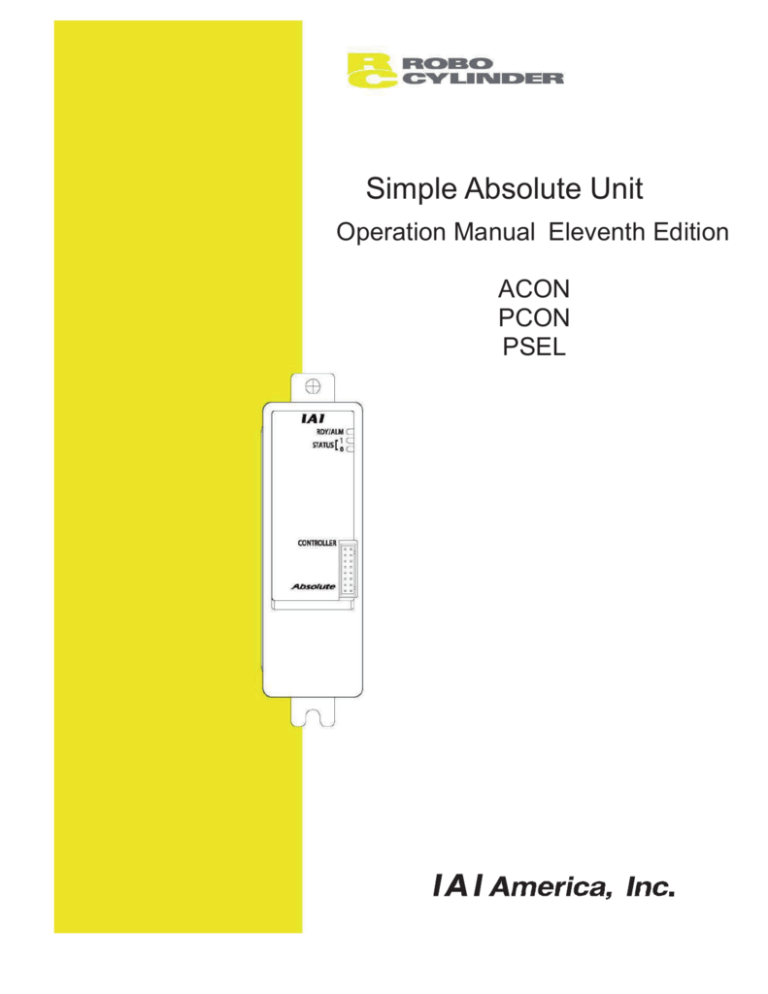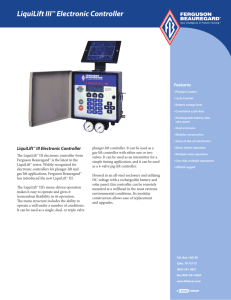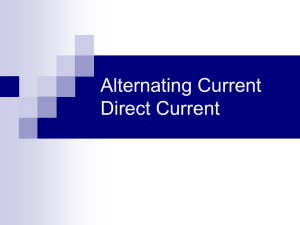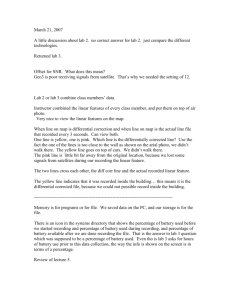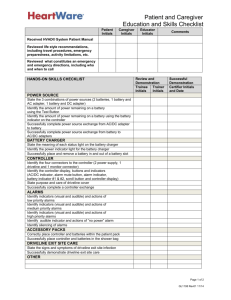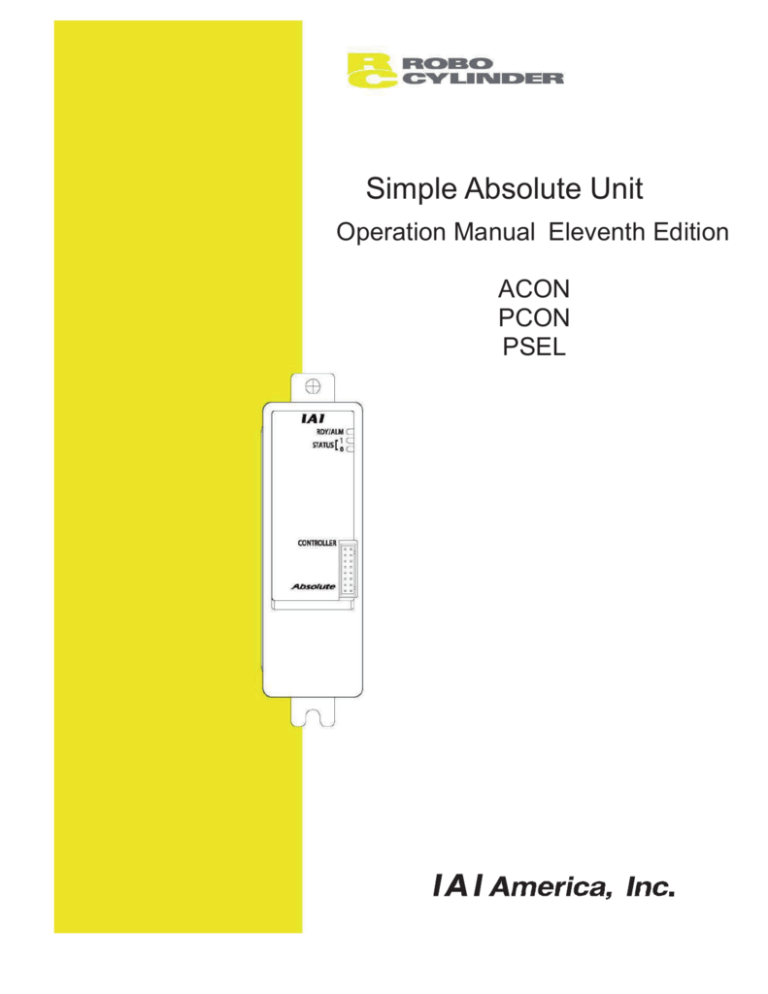
Simple Absolute Unit
Operation Manual Eleventh Edition
ACON
PCON
PSEL
Please Read Before Use
Thank you for purchasing our product.
This Operation Manual explains the handling methods, structure and maintenance of this product, among
others, providing the information you need to know to use the product safely.
Before using the product, be sure to read this manual and fully understand the contents explained herein to
ensure safe use of the product.
The CD/DVD that comes with the product contains operation manuals for IAI products.
When using the product, refer to the necessary portions of the applicable operation manual by printing
them out or displaying them on a PC.
After reading the Operation Manual, keep it in a convenient place so that whoever is handling this product
can reference it quickly when necessary.
[Important]
This Operation Manual is original.
The product cannot be operated in any way unless expressly specified in this Operation Manual. IAI
shall assume no responsibility for the outcome of any operation not specified herein.
Information contained in this Operation Manual is subject to change without notice for the purpose of
product improvement.
If you have any question or comment regarding the content of this manual, please contact the IAI
sales office near you.
Using or copying all or part of this Operation Manual without permission is prohibited.
The company names, names of products and trademarks of each company shown in the sentences
are registered trademarks.
1. Controller Versions Supporting the Simple Absolute Unit
The simple absolute unit can be connected to controllers of the following firmware versions or higher:
ACON-C/CG: Ver. D
ACON-CY/SE: Ver. B
PCON: Ver. B
PSEL: Ver. 0.1
*
ACON-PL/PO and PCON-PL/PO controllers do not support the simple absolute unit.
*
When connecting to a controller of an older version, please contact IAI.
2. Actuators Not Supporting the Absolute Unit
RA10C and RCL
The simple absolute unit cannot be connected to the actuators mentioned above.
3. Charging the Battery
Always charge the battery when the simple absolute unit is started for the first time after the delivery,
or after the battery has been replaced.
The battery in the simple absolute unit is charged automatically while the power is supplied to the
controller, so keep the main power on for at least 72 hours. (The STATUS0 lamp will illuminate in
green when the battery has been fully charged.)
The actuator can be moved and its position table changed while the battery is charged. If the power
has been cut off for an extended period (not exceeding the specified backup time), also charge the
battery for at least 72 hours.
4. When the Power Is Cut Off
(1) Absolute data may be lost if the actuator receives vibration, shock, etc., or the slider, etc., is
moved while the power is cut off.
When you turn on the power the next time, an absolute encoder error may generate, indicated by
a green RDY/ALM lamp and red STATUS1 lamp. In this case, you must reset the alarm and
perform home return.
While the power is cut off, do not move the slider or rod at a speed greater than the specified
speed.
(2) While the battery is charged, the surrounding air temperature affects the charge efficiency. It is
recommended that the surrounding air temperature be kept to normal temperature (+10 to
+30qC) while the battery is charged.
If the surrounding air temperature exceeds 45qC, the charge efficiency will drop and the battery
will not be charged sufficiently. An excessively high surrounding air temperature during charge
may also lead to performance degradation or leakage of battery fluid.
5. Caution on Parameter Change
If any of the following parameters is changed, an absolute error will generate. You must perform an
absolute reset again after these parameters have been changed:
x ACON or PCON
(1) Parameter No. 5: Home return direction
(2) Parameter No. 22: Home return offset
(3) Parameter No. 77: Ball screw lead
(4) Parameter No. 78: Axis operation type
x PSEL
(1) Axis-specific parameter No. 1
(2) Axis-specific parameter No. 6
(3) Axis-specific parameter No. 10
(4) Axis-specific parameter No. 11
(5) Axis-specific parameter No. 12
(6) Axis-specific parameter No. 21
(7) Axis-specific parameter No. 38
(8) Axis-specific parameter No. 42
() Axis-specific parameter No. 43
(10)
(11)
(12)
(13)
(14)
(15)
(16)
(17)
(18)
Axis-specific parameter No. 44
Axis-specific parameter No. 46
Axis-specific parameter No. 47
Axis-specific parameter No. 50
Axis-specific parameter No. 51
Axis-specific parameter No. 66
Axis-specific parameter No. 67
Axis-specific parameter No. 68
Driver parameter No. 26
CE Marking
If a compliance with the CE Marking is required, please follow Overseas Standards Compliance Manual
(ME0287) that is provided separately.
Table of Contents
Safety Guide.................................................................................................................... 1
1. Overview ................................................................................................................... 1
1.1
1.2
1.3
1.4
1.5
Introduction .......................................................................................................................... 1
How to Read the Model Name............................................................................................. 2
Handling the Battery of the Absolute Unit............................................................................ 3
Safety Precautions............................................................................................................... 4
Warranty .............................................................................................................................. 5
2. Specifications ............................................................................................................ 7
2.1
2.2
2.3
Basic Specifications ............................................................................................................. 7
2.1.1 Backup Battery........................................................................................................ 8
Name and Function of Each Controller Part........................................................................ 9
2.2.1 Names..................................................................................................................... 9
2.2.2 Functions................................................................................................................10
External Dimensions ...........................................................................................................12
3. Installation and Noise Elimination ..............................................................................13
3.1
3.2
3.3
3.4
Installation Environment..................................................................................................... 13
Supplied Power.................................................................................................................. 13
Noise Elimination and Grounding ...................................................................................... 13
Heat Dissipation and Installation ....................................................................................... 15
4. Wiring ...................................................................................................................... 16
4.1
4.2
4.3
4.4
Configuration...................................................................................................................... 16
Connecting the Dedicated Cable ....................................................................................... 17
4.2.1 PCON/PSEL Controller Cable .............................................................................. 17
4.2.2 ACON Controller Cable......................................................................................... 18
How to Open the Lid of the Simple Absolute Unit.............................................................. 19
Wiring the Power Supply ................................................................................................... 20
5. Operation ................................................................................................................ 21
5.1
Startup Procedure .............................................................................................................. 21
5.1.1 Piano Switch Settings ........................................................................................... 21
5.1.2 Parameter Setting (High-Order Controller) ........................................................... 22
5.2 How to Perform an Absolute Reset.................................................................................... 23
5.2.1 Absolute Reset Using PIO Signals ....................................................................... 23
5.2.2 Absolute Reset from the PC Software .................................................................. 24
5.2.3 Absolute Reset from the Teaching Pendant ......................................................... 30
5.3 Replacing the Battery............................................................................................................. 31
6. Troubleshooting....................................................................................................... 33
6.1
6.2
6.3
What to Do When a Problem Occurs................................................................................. 33
Alarm Classification by Level............................................................................................. 35
Alarms, Causes and Actions.............................................................................................. 36
Change History .............................................................................................................. 40
Safety Guide
When designing and manufacturing a robot system, ensure safety by following the safety
precautions provided below and taking the necessary measures.
Regulations and Standards Governing Industrial Robots
Safety measures on mechanical devices are generally classified into four categories under the
International Industrial Standard ISO/DIS 12100, “Safety of machinery,” as follows:
Safety measures
Inherent safety design
Protective guards --- Safety fence, etc.
Additional safety measures --- Emergency stop device, etc.
Information on use --- Danger sign, warnings, operation manual
Based on this classification, various standards are established in a hierarchical manner under the
International Standards ISO/IEC. The safety standards that apply to industrial robots are as follows:
Type C standards (individual safety standards)
ISO10218 (Manipulating industrial robots – Safety)
JIS B 8433
(Manipulating industrial robots – Safety)
Also, Japanese laws regulate the safety of industrial robots, as follows:
Industrial Safety and Health Law Article 5
Workers engaged in dangerous or harmful operations must receive special education.
Ordinance on Industrial Safety and Health
Article 36 --- Operations requiring special education
No. 31 (Teaching, etc.) --- Teaching and other similar work involving industrial robots
(exceptions apply)
No. 32 (Inspection, etc.) --- Inspection, repair, adjustment and similar work involving industrial
robots (exceptions apply)
Article 150 --- Measures to be taken by the user of an industrial robot
Preface1
Preface
1
Requirements for Industrial Robots under Ordinance on Industrial
Safety and Health
Work area
Work condition
Cutoff of drive
source
Outside
movement
range
During
automatic
operation
Not cut off
Cut off (including
stopping of
operation)
During
teaching, etc.
Not cut off
Signs for starting operation
Cut off
During
inspection, etc.
Article
Article 104
Installation of railings,
enclosures, etc.
Article 150-4
Sign, etc., indicating that work is
in progress
Article 150-3
Preparation of work rules
Article 150-3
Measures to enable immediate
stopping of operation
Article 150-3
Sign, etc., indicating that work is
in progress
Article 150-3
Provision of special education
Article 36-31
Checkup, etc., before
commencement of work
Inside
movement
range
Preface2
Preface 2
Measure
Article 151
To be performed after stopping
the operation
Article 150-5
Sign, etc., indicating that work is
in progress
Article 150-5
Preparation of work rules
Article 150-5
Measures to enable immediate
Not cut off (when stopping of operation
inspection, etc., must Sign, etc., indicating that work is
be performed during in progress
operation)
Provision of special education
(excluding cleaning and
lubrication)
Article 150-5
Article 150-5
Article 36-32
Applicable Models of IAI’s Industrial Robots
Machines meeting the following conditions are not classified as industrial robots according to Notice of
Ministry of Labor No. 51 and Notice of Ministry of Labor/Labor Standards Office Director (Ki-Hatsu No.
340):
(1) Single-axis robot with a motor wattage of 80 W or less
(2) Combined multi-axis robot whose X, Y and Z-axes are 300 mm or shorter and whose rotating part,
if any, has the maximum movement range of within 300 mm3 including the tip of the rotating part
(3) Multi-joint robot whose movable radius and Z-axis are within 300 mm
Among the products featured in our catalogs, the following models are classified as industrial robots:
1. Single-axis ROBO Cylinders
RCS2/RCS2CR-SS8 whose stroke exceeds 300 mm
2. Single-axis robots
The following models whose stroke exceeds 300 mm and whose motor capacity also exceeds 80 W:
ISA/ISPA, ISDA/ISPDA, ISWA/ISPWA, IF, FS, NS
3. Linear servo actuators
All models whose stroke exceeds 300 mm
4. Cartesian robots
Any robot that uses at least one axis corresponding to one of the models specified in 1 to 3
5. IX SCARA robots
All models whose arm length exceeds 300 mm
(All models excluding IX-NNN1205/1505/1805/2515, NNW2515 and NNC1205/1505/1805/2515)
Preface3
Preface
3
Notes on Safety of Our Products
Common items you should note when performing each task on any IAI robot are explained below.
No.
Task
1 Model
selection
2
3
Note
z This product is not planned or designed for uses requiring high degrees of safety.
Accordingly, it cannot be used to sustain or support life and must not be used in the
following applications:
[1] Medical devices relating to maintenance, management, etc., of life or health
[2] Mechanisms or mechanical devices (vehicles, railway facilities, aircraft facilities,
etc.) intended to move or transport people
[3] Important safety parts in mechanical devices (safety devices, etc.)
z Do not use this product in the following environments:
[1] Place subject to flammable gases, ignitable objects, flammables, explosives,
etc.
[2] Place that may be exposed to radiation
[3] Place where the surrounding air temperature or relative humidity exceeds the
specified range
[4] Place subject to direct sunlight or radiated heat from large heat sources
[5] Place subject to sudden temperature shift and bedewing
[6] Place subject to corrosive gases (sulfuric acid, hydrochloric acid, etc.)
[7] Place subject to excessive dust, salt or iron powder
[8] Place where the product receives direct vibration or impact
z Do not use this product outside the specified ranges. Doing so may significantly
shorten the life of the product or result in product failure or facility stoppage.
Transportation z When transporting the product, exercise due caution not to bump or drop the
product.
z Use appropriate means for transportation.
z Do not step on the package.
z Do not place on the package any heavy article that may deform the package.
z When using a crane with a capacity of 1 ton or more, the crane must be operated
by personnel qualified to operate cranes and perform slinging operations.
z When using a crane or other equipment, never use it to hoist any article exceeding
the rated load of the applicable crane, etc.
z Use hoisting accessories suitable for the article to be hoisted. Select appropriate
hoisting accessories by making sure there is an ample allowance for safety in their
cutting load, etc.
z Do not climb onto the article being hoisted.
z Do not keep the article hoisted.
z Do not stand under the hoisted article.
Storage,
z The storage, preservation environment should conform to the installation
preservation
environment. Among others, be careful not to cause bedewing.
Preface4
Preface 4
No.
Task
4 Installation/
startup
Note
(1) Installing the robot, controller, etc.
z Be sure to firmly secure and affix the product (including its load).
If the product tips over, drops, malfunctions, etc., damage or injury may result.
z Do not step on the product or place any article on top. The product may tips over or
the article may drop, resulting in injury, product damage, loss of/drop in product
performance, shorter life, etc.
z If the product is used in any of the following places, provide sufficient shielding
measures:
[1] Place subject to electrical noise
[2] Place subject to a strong electric or magnetic field
[3] Place where power lines or drive lines are wired nearby
[4] Place subject to splashed water, oil or chemicals
(2) Wiring the cables
z Use IAI’s genuine cables to connect the actuator and controller or connect a
teaching tool, etc.
z Do not damage, forcibly bend, pull, loop round an object or pinch the cables or
place heavy articles on top. Current leak or poor electrical continuity may occur,
resulting in fire, electric shock or malfunction.
z Wire the product correctly after turning off the power.
z When wiring a DC power supply (+24 V), pay attention to the positive and negative
polarities.
Connecting the wires in wrong polarities may result in fire, product failure or
malfunction.
z Be sure to connect the cable connectors without fail and firmly. Failing to do so may
result in fire, electric shock or product malfunction.
z Do not cut and reconnect the cables of the product to extend or shorten the cables.
Doing so may result in fire or product malfunction.
(3) Grounding
z Be sure to provide class D (former class 3) grounding for the controller. Grounding
is required to prevent electric shock and electrostatic charges, improve noise
resistance and suppress unnecessary electromagnetic radiation.
(4) Safety measures
z Implement safety measures (such as installing safety fences, etc.) to prevent entry
into the movement range of the robot when the product is moving or can be moved.
Contacting the moving robot may result in death or serious injury.
z Be sure to provide an emergency stop circuit so that the product can be stopped
immediately in case of emergency during operation.
Preface5
Preface
5
No.
Task
4 Installation/
startup
5
Teaching
6
Confirmation
operation
Preface6
Preface 6
Note
z Implement safety measures so that the product cannot be started only by turning
on the power. If the product starts suddenly, injury or product damage may result.
z Implement safety measures so that the product will not start upon cancellation of
an emergency stop or recovery of power following a power outage. Failure to do so
may result in injury, equipment damage, etc.
z Put up a sign saying “WORK IN PROGRESS. DO NOT TURN ON POWER,” etc.,
during installation, adjustment, etc. If the power is accidently turned on, electric
shock or injury may result.
z Implement measures to prevent the load, etc., from dropping due to a power
outage or emergency stop.
z Ensure safety by wearing protective gloves, protective goggles and/or safety
shoes, as necessary.
z Do not insert fingers and objects into openings in the product. Doing so may result
in injury, electric shock, product damage, fire, etc.
z When releasing the brake of a vertically installed actuator, be careful not to pinch
your hand or damage the work, etc., due to the slider dropping by its dead weight.
z Whenever possible, perform teaching from outside the safety fences. If teaching
must be performed inside the safety fences, prepare “work rules” and make sure
the operator understands the procedures thoroughly.
z When working inside the safety fences, the operator should carry a handy
emergency stop switch so that the operation can be stopped any time when an
abnormality occurs.
z When working inside the safety fences, appoint a safety watcher in addition to the
operator so that the operation can be stopped any time when an abnormality
occurs. The safety watcher must also make sure the switches are not operated
inadvertently by a third party.
z Put up a sign saying “WORK IN PROGRESS” in a conspicuous location.
z When releasing the brake of a vertically installed actuator, be careful not to pinch
your hand or damage the work, etc., due to the slider dropping by its dead weight.
* Safety fences --- Indicate the movement range if safety fences are not provided.
z After teaching or programming, carry out step-by-step confirmation operation
before switching to automatic operation.
z When carrying out confirmation operation inside the safety fences, follow the
specified work procedure just like during teaching.
z When confirming the program operation, use the safety speed. Failure to do so
may result in an unexpected movement due to programming errors, etc., causing
injury.
z Do not touch the terminal blocks and various setting switches while the power is
supplied. Touching these parts may result in electric shock or malfunction.
No.
Task
7 Automatic
operation
8
Maintenance/
inspection
Modification
10 Disposal
Note
z Before commencing automatic operation, make sure no one is inside the safety
fences.
z Before commencing automatic operation, make sure all related peripherals are
ready to operate in the auto mode and no abnormalities are displayed or indicated.
z Be sure to start automatic operation from outside the safety fences.
z If the product generated abnormal heat, smoke, odor or noise, stop the product
immediately and turn off the power switch. Failure to do so may result in fire or
product damage.
z If a power outage occurred, turn off the power switch. Otherwise, the product may
move suddenly when the power is restored, resulting in injury or product damage.
z Whenever possible, work from outside the safety fences. If work must be
performed inside the safety fences, prepare “work rules” and make sure the
operator understands the procedures thoroughly.
z When working inside the safety fences, turn off the power switch, as a rule.
z When working inside the safety fences, the operator should carry a handy
emergency stop switch so that the operation can be stopped any time when an
abnormality occurs.
z When working inside the safety fences, appoint a safety watcher in addition to the
operator so that the operation can be stopped any time when an abnormality
occurs. The safety watcher must also make sure the switches are not operated
inadvertently by a third party.
z Put up a sign saying “WORK IN PROGRESS” in a conspicuous location.
z Use appropriate grease for the guides and ball screws by checking the operation
manual for each model.
z Do not perform a withstand voltage test. Conducting this test may result in product
damage.
z When releasing the brake of a vertically installed actuator, be careful not to pinch
your hand or damage the work, etc., due to the slider dropping by its dead weight.
* Safety fences --- Indicate the movement range if safety fences are not provided.
z The customer must not modify or disassemble/assemble the product or use
maintenance parts not specified in the manual without first consulting IAI.
z Any damage or loss resulting from the above actions will be excluded from the
scope of warranty.
z When the product becomes no longer usable or necessary, dispose of it properly
as an industrial waste.
z When disposing of the product, do not throw it into fire. The product may explode or
generate toxic gases.
Preface7
Preface
7
Indication of Cautionary Information
The operation manual for each model denotes safety precautions under “Danger,” “Warning,” “Caution” and
“Note,” as specified below.
Level
Degree of danger/loss
Symbol
Danger
Failure to observe the instruction will result in an
imminent danger leading to death or serious injury.
Danger
Warning
Failure to observe the instruction may result in death
or serious injury.
Warning
Caution
Failure to observe the instruction may result in injury
or property damage.
Caution
Note
The user should take heed of this information to
ensure the proper use of the product, although failure
to do so will not result in injury.
Note
Preface8
Preface 8
1. Overview
1. Overview
1.1 Introduction
Thank you for purchasing IAI’s Simple Absolute Unit.
This simple absolute unit is designed exclusively for use with PCON/ACON/PSEL controllers. By
connecting this unit to your PCON/ACON/PSEL controller, home return will no longer be necessary every
time the controller power is turned off, as long as an absolute reset has been performed.
This manual explains the features and usage of this product.
As with any products, improper use or handling will prevent this product from fully demonstrating its
designed function or may even cause the product to fail unexpectedly or prematurely. Read this manual
carefully and fully understand the handling instructions explained herein, and operate the product correctly.
Keep this manual with you, so that you can reference the applicable sections whenever necessary.
Also refer to the operation manual for each actuator. If you are using an optional PC software or teaching
pendant, refer to its manual, as well.
1
1. Overview
1.2 How to Read the Model Name
<Controller type>
ACON: ACON controller
PCON: PCON/PSEL controller
<Series name>
Model name for a set of simple
absolute unit, battery and cables
Model name for each item
Simple absolute unit:
Battery only:
ACON connection cable:
PCON/PSEL connection cable:
ABU (battery included)
AB-7
CB-AC-PJ ***
CB-PC-PJ ***
*** indicates the cable length. Example) 002: 20 cm
Cable differentiation
ACON connection cable:
Both connectors are red.
PCON/PSEL connection cable: One connector is white, and the other is red.
Simple absolute unit
Battery (AB-7)
PCON/PSEL connection
cable
(CB-PC-PJ ***)
ACON connection cable
(CB-AC-PJ ***)
2
1.3 Handling the Battery of the Absolute Unit
Handle the battery by following the safety precautions specified below.
2.
3.
4.
5.
6.
*
Never disassemble the battery. The electrolyte contained in the battery is a strong alkaline fluid that
can damage the skin and clothes.
Never short the battery (by connecting its positive and negative terminals directly). The equipment
may be damaged or generated heat may cause burns.
Never throw the battery into fire, as the battery may explode. Also avoid immersing the battery in water,
as it may impair the battery function.
Do not apply solder directly onto the battery. The safety valve in the battery cap may be damaged,
causing the safety mechanism to burst.
If the power is cut off for an extended period with the battery connector connected, the battery may
enter a deep discharge state. As a result, battery fluid may leak or the battery life may become
substantially shorter. If the power will be cut off for an extended period due to relocation or
modification of the system, etc., unplug the battery connector.
When disposing of the battery, take proper measures such as placing it into the battery recycle box at
an electrical appliance store, etc.
Utmost efforts have been made to ensure precision and completeness of this manual. Should you find
any error, however, or if you have any comment regarding this manual, please contact IAI.
Keep this manual in a convenient place so that you can readily reference it whenever necessary.
3
1. Overview
1.
1.4 Safety Precautions
1. Overview
Read the following precautions carefully and give fullest attention to safety measures.
This system product has been developed as a drive part for automated machinery, etc., and is designed
not to produce torque or speed beyond the levels needed to drive automated equipment. However, the
following instructions must be strictly followed in order to prevent accidents.
1.
Do not handle this product in any way not explained in this manual. If you have any question regarding
the content of this manual, contact IAI.
2.
Always use the specified genuine IAI cables for wiring the actuator and simple absolute unit.
3.
Do not enter the operation area of the machine while the machine is operating or ready to operate (i.e.,
the controller power is turned on). If the machine is used in a location accessible to others, take proper
measures such as enclosing the machine with a safety fence.
4.
Always turn off the main power supply to the controller before carrying out any assembly, adjustment,
maintenance or inspection work on the machine. While conducting such work, put up a sign to alert
that work is in progress. Also, the operator should draw in the power cable and keep it nearby, so that
other person will not connect the cable inadvertently.
5.
If two or more persons work together, set action cues and confirm one another’s safety before carrying
out each step. When moving an axis, regardless of whether the power is turned on or off or it is done
using the motor or manually, always call out to check on others and confirm that it is safe to move the
axis.
6.
Cable extension can be a cause of malfunction due to miswiring. If you must extend the wiring, check
thoroughly and confirm that the product has been wired correctly before turning on the power.
4
1.5 Warranty
Warranty Period
One of the following periods, whichever is shorter:
• 18 months after the shipment from IAI’ s factory
• 12 months after the delivery to the specified location
2.
Scope of Warranty
Our products are covered by warranty when all of the following conditions are met. Faulty products
covered by warranty will be replaced or repaired free of charge:
1. Overview
1.
(1) The breakdown or problem in question pertains to our product as delivered by us or our
authorized dealer.
(2) The breakdown or problem in question occurred during the warranty period.
(3) The breakdown or problem in question occurred while the product was in use for an appropriate
purpose under the conditions and environment of use specified in the operation manual and catalog.
(4) The breakdown or problem in question was caused by a specification defect or problem,
or by the poor quality of our product.
Note that breakdowns due to any of the following reasons are excluded from the scope of warranty:
[1] Anything other than our product
[2] Modification or repair performed by a party other than us (unless we have approved such
modification or repair)
[3] Anything that could not be easily predicted with the level of science and technology available
at the time of shipment from our company
[4] A natural disaster, man-made disaster, incident or accident for which we are not liable
[5] Natural fading of paint or other symptoms of aging
[6] Wear, depletion or other expected result of use
[7] Operation noise, vibration or other subjective sensation not affecting function or maintenance
Note that the warranty only covers our product as delivered and that any secondary loss arising
from a breakdown of our product is excluded from the scope of warranty.
3.
Honoring Warranty
As a rule, the product must be brought to us for repair under warranty.
4.
Limited Liability
[1] We shall assume no liability for any special damage, consequential loss or passive loss such
as a loss of expected profit arising from or in connection with our product.
[2] We shall not be liable for any program or control method created by the customer to operate
our product or for the result of such program or control method.
1. Overview
5.
Conditions of Conformance with Applicable Standards/Regulations, Etc., and Applications
(1) If our product is combined with another product or any system, device, etc., used by the customer,
the customer must first check the applicable standards, regulations and/or rules. The customer is
also responsible for confirming that such combination with our product conforms to the applicable
standards, etc. In such a case we will not be liable for the conformance of our product with the
applicable standards, etc.
(2) Our product is for general industrial use. It is not intended or designed for the applications specified
below, which require a high level of safety. Accordingly, as a rule our product cannot be used in
these applications. Contact us if you must use our product for any of these applications:
[1] Medical equipment pertaining to maintenance or management of human life or health
[2] A mechanism or mechanical equipment intended to move or transport people (such as a
vehicle, railway facility or aviation facility)
[3] Important safety parts of mechanical equipment (such as safety devices)
[4] Equipment used to handle cultural assets, art or other irreplaceable items
(3) Contact us at the earliest opportunity if our product is to be used in any condition or environment
that differs from what is specified in the catalog or operation manual.
6.
Other Items Excluded from Warranty
The price of the product delivered to you does not include expenses associated with programming,
the dispatch of engineers, etc. Accordingly, a separate fee will be charged in the following cases even
during the warranty period:
[1] Guidance for installation/adjustment and witnessing of test operation
[2] Maintenance and inspection
[3] Technical guidance and education on operating/wiring methods, etc.
[4] Technical guidance and education on programming and other items related to programs
2. Specifications
2.1 Basic Specifications
ACON/PCON-ABU
Power-supply voltage
24 VDC r10%
MAX 300 mA
Surrounding air
temperature
Surrounding humidity
Surrounding environment
Power-supply current
Environment
2. Specifications
Model
0~40qC
5% RH or below (non-condensing)
Not containing corrosive gases or dust
Ambient storage
temperature
Shock resistance
Protection class
Weight
External dimensions
6
0~40qC (20qC is recommended, if the unit is stored
together with the battery.)
Ambient storage humidity 5% RH or below (non-condensing)
In XYZ directions: 10 to 57 Hz --- Pulsating amplitude
of 0.035 mm (continuous) or 0.075 mm (intermittent)
Vibration resistance
57 to 150 Hz --- 4. m/s2 (continuous) or .8 m/s2
(intermittent)
2
In XYZ directions: 147 mm/s , 11 ms, half-sine pulse
IP20
312 g (battery included)
34W X 120H X 75.3D mm (brackets included)
2.1.1
Backup Battery
2. Specifications
The absolute specification uses a secondary battery (nickel-hydrogen battery) to retain absolute counter
data in the FPGA when the power is cut off, and also to supply the power intermittently to the encoder drive
circuit.
(1) Battery Specification
Item
Type
Manufacturer
Model
Nominal voltage
Rated capacity
Description
Cylindrical sealed nickel-hydrogen battery
FDK Corporation
AB-7
3.6 V (1.2 V x 3)
3300 mAh
Nominal capacity
Average life
Weight
Charge time
3700 mAh
3 years
190 g
Approx. 72 hours
4 levels of 5, 10, 15 and 20 days
Approx. backup time after cutoff of power
(2) Charging the Battery
Always charge the battery when the simple absolute unit is started for the first time after the delivery, or
after the battery has been replaced.
The battery in the simple absolute unit is charged automatically while the power is supplied to the controller,
so keep the main power on for at least 72 hours.
The actuator can be moved and its position table changed while the battery is charged. If the power has
been cut off for an extended period (not exceeding the specified backup time), also charge the battery for at
least 72 hours.
* For the specified backup time, refer to 5.1.1, “Piano Switch Settings.”
(3) Replacing the Battery
The battery is a consumable part, which means that its initial characteristics will deteriorate through
repeated charging. If the backup time has become significantly shorter, the battery is reaching its life and
must be replaced.
Although the exact timing of replacement varies depending on the surrounding air temperature and
discharge condition, a rough guide is approximately three years after the battery is connected to the
controller. The battery unit has a label attached to it, showing a date three years from the shipment. Use
this date as a reference.
Caution: (1) Absolute data may be lost if the actuator receives vibration, shock, etc., or the slider, etc.,
is moved while the power is cut off.
When you turn on the power the next time, an absolute encoder error may generate,
indicated by a green RDY/ALM lamp and red STATUS1 lamp. In this case, you must reset
the alarm and perform home return.
While the power is cut off, do not move the slider or rod.
(2) While the battery is charged, the surrounding air temperature affects the charge efficiency.
It is recommended that the surrounding air temperature be kept to normal temperature
(+10 to +30?C) while the battery is charged.
If the surrounding air temperature exceeds 45?C, the charge efficiency will drop and the
battery will not be charged sufficiently. An excessively high surrounding air temperature
during charge may also lead to performance degradation or leakage of battery fluid.
2.2 Name and Function of Each Controller Part
2.2.1
Names
2. Specifications
[1] Status indicator LEDs
RDY/ALM (green/red), STATUS1
(green/red), STATUS0 (green/orange/red)
[4] Ni-MH battery
Guideline for
battery replacement
[2] Setting switches
[3] Backup battery connector
[8] Host controller connector
[5] Power-supply terminal block
[6] RCP2/RCP3 actuator connector
[7] RCA/RCA2 actuator connector
8
2.2.2
[1]
Functions
Status indicator LEDs
RDY/ALM
2. Specifications
Steady green
Operation
Steady red
-
The system is normal.
-
The system is experiencing an error.
RDY/ALM
Operation
Blinking green Blinking red
Update mode
STATUS1
Operation
Steady green Steady red
Absolute reset has been completed (with steady green
RDY).
-
Absolute reset is not yet completed (with steady green
RDY).
-
FPGA communication error (with steady red RDY)
STATUS0
Steady green
Steady orange
Steady red
-
-
-
-
Operation
The battery is fully charged.
The battery is charging.
The battery is not connected.
[2]
Setting switches
These switches are used to set the speed and turn on/off the update mode.
(The switches are designated as 1, 2, 3 and 4 from the top.)
The switch settings, other than the update mode selector switch, are read and take effect when the
controller power is turned off.
The update mode selector switch becomes enabled after the controller power is turned off, and the
battery is removed and switched.
Switch
Function
1
Speed setting switch 1
2
Speed setting switch 2
3
Update mode selector switch (Keep this switch in the OFF position.)
4
Model selector switch (Keep this switch in the ON position.)
[Settings of speed selector switches]
Setting Switch
Encoder Max. Rotation Speed [rpm]
When the connected
When the connected
1
2
actuator is a model
actuator is RCA2-***N;
other than RCA2-***N;
75
OFF OFF
100
150
ON
OFF
200
OFF
ON
400
300
600
ON
ON
800
Battery Retention Time
(reference)
20 days
15 days
10 days (Default setting)
5 days
Note 1) The backup time is a reference value assuming that the supplied battery is used at normal
temperature without coordinate changes.
Note 2) If the motor is operated at a speed exceeding the specified speed while the controller power is
turned off, absolute data will be lost.
10
9
[Update mode selector switches]
Switch
Function
3
ON
Update mode
OFF
Normal mode
2. Specifications
[Model selector switches]
Switch
Function
4
Set this to ON
ON
(Default setting)
OFF
[3]
Backup battery connector
This connector is used to connect the absolute-data backup battery.
[4]
Ni-MH battery
The absolute-data backup battery is stored here.
[5]
Power-supply terminal block
The main power (24-VDC) input terminals of this unit are provided.
Positive side of the 24-V power supply
Negative side of the 24-V power supply
Note)
Connect the simple absolute unit to the same power ground used by the controller to which the unit
is connected.
[6]
RCP2/RCP3 connector
This connector is used to connect the PG cable of a RCP2/RCP3 actuator.
[7]
RCA/RCA2 connector
This connector is used to connect the PG cable of a RCA/RCA2 actuator.
[8]
Host controller connector
This connector is used to send encoder feedback signals to the host controller.
Note) Take note that the cable is different depending on the controller to which the unit is connected.
x PCON/PSEL: CB-PC-***
x ACON:
CB-AC-***
*** indicates the cable length. Example) 002: 20 cm
10
11
2.3 External Dimensions
2. Specifications
12
11
3.
Installation and Noise Elimination
Pay due attention to the environment in which the controller is installed.
3.1 Installation Environment
(1) When installing and wiring the controller, do not block the cooling vent holes. (If sufficient ventilation is
not provided, not only the controller is unable to demonstrate its designed performance, but it may
also cause unexpected breakdown.)
(2) Prevent foreign objects from entering the controller through vent holes. The controller is not
constructed dustproof or waterproof (oilproof). Accordingly, avoid using the controller in a dusty place
or place subject to oil mist or cutting fluid.
(3) Do not expose the controller to direct sunlight or irradiated heat from heat treatment ovens or other
large heat sources.
(4) Use the controller in an environment of 0 to 40qC in surrounding air temperature and 85% or below
(non-condensing) in humidity, free from corrosive or natural gases.
(5) Use the controller in an environment where it will not be subject to external vibration or shock.
(6) Prevent entry of electrical noise into the controller or its cables.
3.2 Supplied Power
The supplied power is 24 VDC r 10%.
(Maximum power-supply current: 300 mA)
3.3 Noise Elimination and Grounding
This section explains how to eliminate noise in the controller during use.
(1) Wiring and power supply
[1]
Provide dedicated class D grounding. The grounding wire should have a wire size of 1.6 mm2 or
larger.
Simple
absolute unit
Other
equipment
Simple absolute
unit
Other
equipment
Connect to ground
using a cable of the
largest size over the
minimum distance.
Metal
enclosure
Class D grounding
(Formerly class 3 grounding: Grounding
resistance of 100 : or less)
12
Connect the grounding wire to
one controller at a time without
sharing it with or connecting via
other devices.
13
3. Installation and Noise Elimination
The controller can be used in a pollution degree 2*1 or equivalent environment.
*1 Pollution degree 2: Normally, only non-conductive pollution occurs. However, a temporarily electricity
conductive pollution caused by condensation may be expected (EN6047-5-1).
[2]
Wiring precautions
Use a twisted cable for connecting the 24-VDC power supply.
Wire the controller cables separately from high-current lines of power circuits, etc. (Do not bundle them
together or place them in the same cable duct.)
3. Installation and Noise Elimination
(2) Noise sources and how to prevent noise
There are many noise sources, but the ones you should pay greatest attention to are solenoid valves,
magnet switches and relays. Noise from these parts can be prevented by the methods specified below.
[1]
AC solenoid valves, magnet switches and relays
Action --- Install a surge absorber in parallel with the coil.
Surge absorber
Install the surge absorber at the closest possible
location to the coil.
If the surge absorber is installed on a terminal block
or otherwise away from the coil, the surge absorber
cannot eliminate noise effectively.
[2]
DC solenoid valves, magnet switches and relays
Action --- Install a diode in parallel with the coil, or use the built-in diode.
With DC circuits, connecting the diode in wrong
polarities may damage the diode, internal controller
parts, and/or DC power supply. Pay careful attention
to the diode polarities.
14
13
3.4 Heat Dissipation and Installation
At least 50
At least 50
At least
80 mm
At least 55
14
At least
40
15
3. Installation and Noise Elimination
Design the control panel size, controller layout and cooling method so that the surrounding air temperature
around the controller will be kept to 40qC or below.
Mount the controller vertically on a wall, as shown below. Since the controller is cooled by natural
convection, be sure to heed this orientation and provide sufficient clearances on top and bottom to make
sure sufficient air will flow around the controller.
If multiple controllers are installed side by side, provide an agitation fan at the top of the controllers. Also
provide a minimum clearance of 80 mm between the front panel of the controller and the wall (lid).
4. Wiring
4.1 Configuration
4. Wiring
Simple absolute unit
Dedicated harness
Motor cable
Encoder cable
RCA actuator
Caution: When connecting the dedicated harness to the simple absolute unit, connect it to the correct
connector. There are two connectors on the simple absolute unit, one for RCA and the other
for RCP2.
16
15
4.2 Connecting the Dedicated Cable
Connect the dedicated harness to the PG connector on the controller and the CONTROLLER connector on
the simple absolute unit.
* Make sure the connectors at the ends of the cable are oriented correctly.
4.2.1
PCON/PSEL Controller Cable
PCON/PSEL controller end
Simple absolute unit end
4. Wiring
Stripped
length of
sheath: 25
Stripped
length of
sheath: 25
Shield, braided
(Red)
(Milky white)
Signal
name
Blue
Blue
Orange
Orange
Green
Green
Brown
Brown
Gray
Gray
Red
Red
Black
Black
Yellow
Yellow
Pink
Pink
Purple
Purple
White
Blue/Red
16
White
Orante/White
Blue/Red
Orante/White
Green/White
Green/White
Drain
Signal
name
Drain
17
4.2.2
*
ACON Controller Cable
Make sure the connectors at the ends of the cable are oriented correctly.
Simple absolute unit end
4. Wiring
ACON controller end
Stripped
length of
sheath: 25
Stripped
length of
sheath: 25
Shield, braided
(Red)
(Red)
Signal
name
Blue
Blue
Orange
Orange
Green
Green
Brown
Brown
Gray
Gray
Red
Red
Black
Black
Yellow
Yellow
Pink
Pink
Purple
Purple
White
White
Blue/Red
Blue/Red
Orange/White
Orange/White
Green/White
Drain
18
Signal
name
Green/White
Drain
17
4.3 How to Open the Lid of the Simple Absolute Unit
Lid open
Guideline for
battery replacement
Lid closed
4. Wiring
Lift the lid.
18
19
4.4 Wiring the Power Supply
x Wiring the Power Supply
Simple absolute unit
Input power supply
4. Wiring
24 VDC
(300 mA max. per unit)
Use a power cable satisfying the following specifications.
Item
Specification
Applicable wire
Single wire: 1.0 / Stranded: 0.8 mm2 / Size: AWG 18 (copper wire)
M3 round terminal of 6 mm or narrower
Terminal
Temperature rating of
isolation cover
60qC or above
Note) Take note of the following points when providing a separate power supply for the simple absolute unit
and ACON PCON PSEL controller, respectively:
(1) Connect the simple absolute unit to the same power ground used by the controller to which the unit
is connected.
(2) Power up the simple absolute unit before the controller. (The two may be powered up
simultaneously.)
If the controller power is turned on first, the controller will not be able to recognize the simple
absolute unit and an encoder receive error (ACON, PCON: 0E5, PSEL: 61) may generate.
(3) When shutting down the power, shut down both the simple absolute unit and the controller at the
same time, or the controller first. If the simple absolute unit is shut down first, a “disconnecting error”
will be recorded on the controller alarm list.
20
1
5. Operation
5.1 Startup Procedure
5.1.1
Piano Switch Settings
These switches are used to set the rotation speed setting and to turn on/off the update mode.
(The switches are designated as 1, 2, 3 and 4 from the top.)
Switch
1
2
3
4
5. Operation
The switch settings, other than the update mode selector switch, are read and reflected when the
controller power is turned off.
The update mode selector switch becomes enabled after the controller power is turned off, and the
battery is removed and switched.
(Refer to 2.2.1, “Names” for the location of piano switches.)
Function
Speed setting switch 1
Speed setting switch 2
Update mode selector switch (Keep this switch in the OFF position.)
Model selector switch (Keep this switch in the ON position)
[Settings of speed selector switches]
If the motor is operated at a speed exceeding the specified speed while the controller power is turned off,
absolute data will be lost. The motor speed can be set to one of four levels. The lower the motor speed, the
longer the backup time will become.
Setting Switch
Encoder Max. Rotation Speed [rpm]
When the connected When the connected Battery Retention Time
1
2
actuator is a model actuator is RCA2-***N;
(reference)
other than RCA2-***N;
OFF
ON
OFF
ON
OFF
OFF
ON
ON
100
200
400
800
75
150
300
600
20 days
15 days
10 days (Default setting)
5 days
Note 1) The backup time is a reference value assuming that the unused battery is used at normal
temperature without coordinate changes.
Note 2) The default settings are “OFF” for switch 1 and “ON” for switch 2, which sets the motor speed to
400 rpm.
[Update mode selector switches]
Switch
Function
3
Update mode
ON
OFF
Normal mode (Default setting)
[Model selector switches]
Switch
Function
4
ON
Set this to ON. (Default setting)
OFF
-
In the update mode, the RDY/ALM LED
blinks in green/red.
20
21
Caution About Battery Charge and Discharge
5. Operation
Please have the battery charged for more than 72 hours before using for the first time or after replacing
with a new one.
The battery gets charged while the controller is supplied with 24V power.
It is possible to retain the encoder data for the duration shown below for each hour of battery charge.
Leaving the controller power off for more than the data holding time will lead to a loss of the data. Have
the battery charged as early as possible.
There is life to the battery and the duration for data holding will decrease. Replace the battery if you
confirm an extreme drop in data holding time even with enough charge time.
(Note) Data Holding Time *Followings are the reference values of time assuming the battery is new.
Setting of encoder maximum rotation speed 100 (75) 200 (150) 400 (300) 800 (600)
Data holding time per hour of battery charge
6.6H
5.0H
3.3H
1.6H
time (reference)
Holding time when fully charged (reference) 20 days 15 days 10 days
5 days
(Example)From Monday to Friday: charge for 8 hours per day, discharge for 16 hours,
Saturday and Sunday: use with discharge
•If 800 [RPM] setting;
Full charge amount
:24 [h] × 5 [day]
= 120 [h]
Total charge amount :8 [h] × 1.6 [h] × 5 [day] = 64 [h]
Total discharge amount:16 [h] × 5 [day] + 48 [h]= 128 [h]
→It is necessary to have a full charge in 10-day pitch if starting on Monday.
•If 400 [RPM] setting;
Total charge amount :8 [h] × 3.3 [h] × 5 [day] = 132 [h]
Total discharge amount:16 [h] × 5 [day] + 48 [h]= 128 [h]
→It is not necessary to have a continuous full charge if starting on Monday.
4-hour charge is stored every week.
* The upper limit of power storage is a reference value for holding time after continuous battery charge.
5.1.2
Parameter Setting (High-Order Controller)
If the simple absolute unit is purchased separately and connected to an existing controller, one user
parameter must be set. (If the simple absolute unit was ordered together with the controller, this parameter
is set at the factory prior to the shipment.)
*
You need the PC software or teaching pendant to set user parameters.
(1) ACON or PCON
Changes to be made
User parameter No. 83 Specify ABS unit: ‘1’ (Used)
(2) PSEL
Changes to be made
Axis-specific parameter No. 38 “By encoder ABS/INC type”: Specify ‘1’ (ABS).
Axis-specific parameter No. 46 “ABS unit usage selection”: Specify ‘1’ (Used).
22
5.2 How to Perform an Absolute Reset
5.2.1
Absolute Reset Using PIO Signals
*
5. Operation
x ACON or PCON
* Refer to the operation manual for your controller for details on input signals.
(1) Supply the main power (24 VDC) to the controller and simple absolute unit.
(2) An absolute encoder error (2) alarm is output.
(3) Input a PIO alarm reset signal.
(4) Turn ON the PIO pause input.
Note) When a pause signal input is provided in the selected PIO pattern.
(5) Input a PIO servo ON signal.
Note) When a servo ON signal input is provided in the selected PIO pattern.
The SV lamp on the controller should illuminate in green.
(6) Input a PIO home return signal.
When the home return is completed, the SV lamp on the controller should illuminate in green.
(7) An absolute reset is executed upon completion of the home return (HEND ON).
Alarm reset, servo ON and home return can also be performed from the teaching pendant or PC
software.
(Note 1) If the simple absolute unit is connected to ACON, before an absolute reset is performed, an
operation may be executed for a maximum of the lead length for magnetic phase detection.
(Note 2) When the controller is PSEL, perform an absolute reset using the PC software.
22
23
5.2.2
Absolute Reset from the PC Software
5. Operation
x ACON or PCON
(1) Supply the main power (24 VDC) to the controller and simple absolute unit.
(2) Bring the PC software online to communicate with the controller (connect the controller and PC using
a dedicated communication cable).
(3) Select the MANU operation mode.
Select teaching mode 1 or teaching mode 2.
(4) A “0EE: Absolute encoder error (2)” generates.
(5) Select Yes (Y).
(6) Click Position (T), select Edit/Teach (E) [1], select the applicable axis number [2], and then click OK
[3].
[1]
[2]
[3]
24
23
(7) Click Servo.
The servo lamp should illuminate in blue when Servo is clicked.
5. Operation
(8) Click Home.
The home lamp should illuminate in blue when home return is completed.
An absolute reset has been executed.
x PSEL
Perform an absolute reset based on the following procedure using “X-SEL PC Software (V7.04.00.00 ~).”
(1) Supply the main power (24 VDC) to the controller and the simple absolute unit.
If there is no item to be adjusted other than “ABS unit encoder error (2)” and the panel unit is
connected, the 7-segment LED will display “E41C.”
(2) Bring the X-SEL PC software online to communicate with the controller (connect the controller and the
PC using a dedicated communication cable).
(3) When the [Confirm Connection] dialog box is displayed, adjust the communication port setting
according to the PC in use. Click the [OK] button. (The baud rate is automatically recognized even if
you do not specify it.)
24
25
5. Operation
(4) The X-SEL PC Software window is displayed. If an error is detected, the corresponding error message
will be displayed. Click the [OK] button to close the error message. If the “ABS unit encoder error (2)”
is detected, the following error message will be displayed.
(5) By selecting [Monitor (M)] and then [Error Details (E)] from the menu, the current error status can be
checked. If the “ABS unit encoder error (2)” is detected, the status will be as follows (The example is
when the simple absolute unit is used for the first axis). Once you check the status, close the [Error
Details] window.
26
25
(6) From the menu, select Controller (C) and then Absolute Reset (A).
(7) When the [Warning] window is displayed, click the [OK] button.
1
26
27
5. Operation
(8) The [Absolute Reset] window will be displayed. Click here and select the axis for which an absolute
reset is to be performed.
5. Operation
() Click the following process buttons in order. When one process is completed, the red arrow moves to
the next.
[1] Controller error reset
[2] Servo OFF
[3] Simple absolute unit status initialization
[4] Excitation detection completion status clear
[5] Servo ON
[6] Home return
[7] Absolute reset
[8] Completion check of an absolute reset
Upon pressing the [Simple absolute unit status initialization] button, a warning dialog box is displayed,
indicating that an absolute reset is to be started. Click the [Yes (Y)] button.
When the confirmation dialog box is displayed again, click the [Yes (Y)] button.
Upon completion of the [Completion check of an absolute reset] process, the red arrow returns to the
position shown in (8). When performing an absolute reset of another axis, select the target axis, and
perform the steps starting with (8). To end the operation, click the [Close] button to close the [Absolute
Reset] window.
(Note)
28
When performing an absolute reset for multiple axes, end steps (8) and () for all axes
before performing a software reset described in step (10) below.
27
(10) When the [Confirmation] dialog box is displayed for a software reset, click the [Yes (Y)] button and
restart the controller.
After an absolute reset is performed, be sure to perform a software reset.
(11) If no error is generated after the controller is restarted, and the panel unit is connected, the 7-segment
LED will display “rdy.”
(12) This completes the absolute reset operation.
28
29
5. Operation
(Note)
5.2.3
Absolute Reset from the Teaching Pendant
(Example: CON-T)
x ACON or PCON
(1) Connect the teaching pendant to the controller and supply the main power (24 VDC).
(2) When the teaching pendant is started, select TEACH1 or TEACH2.
5. Operation
Select either the
key.
or
Teaching pendant operation mode selection screen
(3) Select the error list on the mode selection screen. Upon confirming that an absolute encoder error is
generated, reset the error.
Press the
key.
Mode selection screen
Confirm that error No. 0EE, an absolute
encoder error, is generated, and press the
key.
Error list screen
(4) Press the
key and return to the Mode selection screen, press the
and then turn the servo on.
keys
Confirm SV ON is displayed.
(5) Press the
key and perform a home return.
When the home return is completed, the absolute reset will also be completed.
Confirm that the LED, “STATUS1,” on the front side of the simple absolute unit is lit green.
(Note 1) When the controller is PSEL, perform an absolute reset using the PC software.
30
2
5.3 Replacing the Battery
The battery life is three years, and the expiration guideline is printed on the side of the battery.
Even if no battery error is generated, it is recommended that you replace the battery if it is passed the
expiration date.
[Items to be prepared]
Replacement battery: AB-7, Manufacturer: IAI
[Procedure]
[1] Stop the axis operation and turn the power off.
[2] Remove the wire that is connected to the front of the controller.
5. Operation
[3] Open the lid and remove the battery connector.
Battery connector
[4] Pull out the battery from the main unit.
Removed battery
30
31
5. Operation
[5] Attach the replacement battery and connect the battery connector.
Connect it while lightly pressing it in.
[6]
[7]
Close the lid and return the wire that was removed in step [1].
Turn the power on and perform an absolute reset described in Section 5.2.
Instead of throwing it away, please place a used battery into a recycle
box at a collaborating store with a recycle symbol or a specific collection
window. Cooperation from individuals will lead to recycling of natural
resources.
32
31
6. Troubleshooting
6.1 What to Do When a Problem Occurs
If a problem occurred, follow the steps below to facilitate speedy recovery and prevent the same problem
from occurring again:
32
33
6. Troubleshooting
a1. Check the status indicator lamps on the ACON/PCON controller.
SV (steady green) --- The servo is on.
ALM (steady red) --- An alarm is present, or an emergency stop has been actuated or the motor
drive source has been cut off.
a2. Check the status indicator lamps on the PSEL controller main unit.
PWR (steady green)
The power is properly turned on.
RDY (steady green)
Ready status
ALM (steady orange)
Alarm status
EMG (steady red)
Emergency stop status
SV1 (steady green)
The servo is ON for the first axis.
SV2 (steady green)
The servo is ON for the second axis.
b. Check if any alarm has been generated.
If an alarm is present, you can check the corresponding error code by connecting the PC software or
teaching pendant.
Even after the controller has been reset, detailed error information can still be checked using the PC
software or teaching pendant.
c. Check the cables for poor contact, disconnection, or pinching.
Before checking electrical continuity, turn off the power (to prevent a runaway system) and disconnect
the cables (to prevent a sneak current path).
d. Investigate the events leading up to the problem and the operating condition when the problem
occurred.
e. Check the serial numbers of the controller and actuator.
f.
Check the controller firmware version.
g. Analyze the error cause.
h. Action
(Reference) How the indicator lamps on the simple absolute unit change in each condition
RDY/ALM
Steady red
-
The system is normal.
-
{
The system is experiencing
an error.
STATUS1
6.Troubleshooting
RDY/ALM
Operation
Blinking green Blinking red
{
{
Update mode (Note)
Operation
Steady green
{
Operation
Steady green
Steady red
{
-
Absolute reset has been completed (with steady green
RDY).
-
{
Absolute reset is not yet completed (with steady green
RDY).
-
{
FPGA communication error (with steady red RDY)
STATUS0
Steady green
{
Operation
Steady orange
Steady red
{
-
The battery is fully charged.
-
The battery is charging.
-
-
{
The battery is not connected.
(Note) The unit is in the update mode. Disconnect the battery and set piano switch 3 to the OFF position.
For more information on how to set the piano switches, refer to 5.1.1, “Piano Switch Settings.”
34
33
6.2 Alarm Classification by Level
Alarms are classified into two levels according to the associated symptoms.
Alarm level
ALM lamp
*ALM signal
Operation
cancellation
Lit
Output
Cold start
Lit
Output
What happens when
the alarm occurs
How to reset
Input an alarm reset signal
The actuator
(RES) from the PLC.
decelerates to a stop.
Perform a reset from the
The servo turns off.
PC/teaching pendant.
The actuator
Reconnect the power.
decelerates to a stop.
The servo turns off.
6. Troubleshooting
(Note) * The ALM output signal is a negative logic signal.
After the power is input, the signal remains ON in normal condition and will turn OFF when an
alarm occurs.
Although this signal will turn OFF when the power is cut off, it cannot be used as a contact-b
interlock signal.
How to reset alarms of operation-cancellation level
Input an alarm reset signal (RES) for at least 6 msec.
The *ALM signal turns ON. Turn the RES signal OFF after confirming that *ALM is ON.
At least 6 msec
Alarm reset input signal (RES)
Alarm output signal (*ALM)
Alarm is present.
Alarm is reset.
Caution: Reset each alarm after identifying and removing the cause.
If the cause cannot be removed, or when the alarm cannot be reset after removing the cause,
contact IAI.
If the same error occurs again after resetting the alarm, it means that the cause of the alarm
has not been removed.
34
35
6.3 Alarms, Causes and Actions
(1) Alarms relating to the simple absolute unit (ACON, PCON)
6.Troubleshooting
Code
Error
0B6 Phase-Z
detection
timeout
0E5
0E8
0E
0EA
Cause/action
Alarm reset
Cause:
Phase Z could not be detected within the phase-Z output period of
the simple absolute unit.
[1] When the detail code is “H’0001”
Pole sensing + magnetic pole check
[2] When the detail code is “H’0002”
Operation after reversing, following home return and
{
push-motion operation
OperationAction:
cancellation
• Check the wiring condition of the motor relay cable.
level
• Check the wiring condition of brake cable, and turn on/off the
brake reset switch to see if “click” sound is heard.
• Check if the mechanical parts are properly assembled.
• Move the actuator away from the mechanical end and reconnect
the power.
• If the load is normal, turn off the power and try moving it manually
to check the slide resistance.
Encoder
Cause:
receive error [1] The controller is powered up before the simple absolute unit
when the 24-V power supply is turned on.
[2] When the detail code is “H’0001”
The simple absolute unit cannot communicate properly due to
noise, etc.
[3] When the detail code is “H’0002”
The controller cannot communicate properly with the simple
X
absolute unit because the communication line in the encoder
cable is disconnected.
Cold-start
Action:
level
[1] Make sure the simple absolute unit is powered up before (or
simultaneously with) the controller.
[2] Change the installation location of the controller. Implement
noise measures such as installing a FG, noise filter, clamp filter,
etc.
[3] Check the connectors on the encoder relay cable between the
controller and simple absolute unit for looseness. Or, replace
the cable.
Phase A/B
Encoder signals cannot be detected properly.
open
Cause:
detection
[1] The connectors on the encoder relay cable are loose or
disconnected.
Phase A open
X
[2]
Piano switch 4 is set wrongly.
detection
Cold-start
level
Phase B open Action:
detection
[1] Check the connectors for looseness and disconnection.
[2] Check the switch setting by referring to 5.1.1, “Piano Switch
Settings.”
36
35
Code
Alarm reset
{
Operationcancellation
level
6. Troubleshooting
Cause/action
[3] Check the model number of the encoder cable.
(Simple absolute unit Actuator)
Note) RCP2 series only
0ED Absolute
Cause:
encoder error [1] When the power was reconnected with the simple absolute unit
(1)
communicating with the controller following an absolute reset,
the current position changed due to an external factor, etc.
[2] When an absolute reset was performed with the simple
absolute unit communicating with the controller, the current
position changed due to an external factor, etc.
Action:
[1] When the detail code is “H’0001”
Turn off the power and make sure the actuator is not receiving
vibration, etc., and then turn on the power again.
[2] When the detail code is “H’0002”
Make sure the actuator is not receiving vibration, etc., and then
perform home return again.
0EE Absolute
Cause:
encoder error [1] The power was turned on for the first time after the battery was
(2)
connected.
[2] When the detail code is “H’0001”
The battery voltage dropped to a level at which the encoder
counter data in the simple absolute unit could no longer be
retained.
[3] When the detail code is “H’0002”
The encoder connector was removed during a power outage, or
the encoder cable is disconnected.
[4] When the detail code is “H’0003”
A parameter was changed.
[5] When the detail code is “H’0004” o The battery voltage
dropped to 3.1 V.
[6] When the detail code is “H’0005” o The battery is not
connected.
Action:
If [1], [2] or [4] is the cause, perform an absolute reset by following
the specified procedure (5.2, “How to Perform an Absolute Reset”).
[2][5] Keep the power on for at least 48 hours to fully charge the
battery, and then perform an absolute reset.
* It takes 72 hours to fully charge the battery from when it is
uncharged.
[6] Check the battery connection.
0EF Absolute
Cause:
encoder error While the power was cut off, the current value changed because the
(3)
motor operated at a speed exceeding the specified speed due to an
external factor, etc.
Action:
Change the applicable setting on the simple absolute unit and take
measures to prevent the motor speed from rising above the
specified speed while the power is cut off.
If the backup time is sufficient, increase the motor speed setting.
Reference: 5.1.1, “Piano Switch Settings”
When this error occurs, perform an absolute reset by following the
specified procedure (5.2, “How to Perform an Absolute Reset”).
* For other error codes, refer to the operation manual for the controller.
36
Error
{
Operationcancellation
level
{
Operationcancellation
level
37
6.Troubleshooting
(2) Alarms relating to the simple absolute unit (PSEL)
(On the panel window, three digits after E become the error numbers.)
Error
Error
Contents/action, etc.
No.
41B Absolute
Cause:
encoder error [1] The power was turned on again when an absolute reset was
(1)
completed, or
[2] When an absolute reset is performed, an axis movement was
detected during a communication with the simple absolute unit
due to an external factor. The actuator may have moved due to
an external force, such as a reactive force of the self-supporting
cable, or there may be vibration at the installation location.
Action:
[1] Turn off the power once, and turn it back on while making sure
that there is no vibration on the actuator.
(Error list Info. 1 is 1.)
[2] Perform an absolute reset while making sure that there is no
vibration on the actuator.
(Error list Info. 1 is 2.)
41C Absolute
Cause:
encoder error [1] The power was turned on for the first time after the battery was
(2)
connected.
[2] The battery voltage dropped to a level at which the encoder
counter data in the simple absolute unit could no longer be
retained.
A parameter relating to home return may have been changed.
(Error list Info. 1 is 1.)
[3] The encoder connector was removed during a power outage, or
the encoder cable was disconnected.
(Error list Info. 1 is 2.)
[4] The battery voltage dropped to 3.1 V.
(Error list Info. 1 is 4.)
[5] The battery is not connected.
(Error list Info. 1 is 5.)
Action:
Perform an absolute reset by following the absolute reset procedure.
When the battery voltage may have dropped as described in [2] or
the cause is [4], keep the power on for at least 48 hours to fully
charge the battery, and then perform an absolute reset.
* It takes 72 hours to fully charge the battery from when it is
uncharged.
41D Absolute
Cause:
encoder error An axis movement was detected at a speed exceeding the setting
(3)
value specified in the rotation speed setting of the simple absolute
unit due to an external factor while the power was cut off.
Action:
Change the applicable setting on the simple absolute unit, or take
measures to prevent the axis from moving above the specified
speed while the power is cut off.
If the backup time is sufficient, increase the rotation speed setting.
When this error occurs, perform an absolute reset by following the
absolute reset procedure.
38
Alarm reset
{
Operationcancellation
level
{
Operationcancellation
level
{
Operationcancellation
level
37
Error
Error
No.
61 ABS unit
encoder
receiving
error
Contents/action, etc.
(When the simple absolute unit is used)
[2] The piano switch 4 on the simple absolute unit is set incorrectly.
[3] The encoder cable model number is incorrect.
(Between the simple absolute unit and the actuator)
Action:
[1] Check the connectors for looseness and disconnection.
The power needs to be turned on again.
X
Cold-start
level
6. Troubleshooting
When the simple absolute unit encoder command is issued, the
response could not be properly received.
Cause:
[1] The controller is powered up before the simple absolute unit
when the 24-V power supply is turned on.
[2] The simple absolute unit cannot communicate properly due to
noise, etc. The controller cannot communicate properly with the
simple absolute unit because the communication line in the
encoder cable is disconnected.
Action:
[1] Make sure that the simple absolute unit is powered up before (or
simultaneously with) the controller.
[2] Change the installation location of the controller. Implement noise
measures such as installing a FG, noise filter, clamp filter, etc.
Check the connectors on the encoder relay cable between the
controller and the simple absolute unit for looseness. Or, replace
the cable.
D12 Encoder
Encoder signals cannot be detected properly.
disconnection Cause:
error
[1] The connectors on the encoder relay cable are loose or
disconnected.
Alarm reset
X
Cold-start
level
(When the simple absolute unit is used)
[2] Check the piano switch setting on the simple absolute unit.
[3] Check the model number of the encoder cable.
38
39
Change History
Revision Date
Description of Revision
First edition
Change History
Second edition
2009.1
Third edition
P19: Changed the method to turn on the power to turning on the
absolute unit before or simultaneously with the controller (Added the
simultaneous method).
P25: Added the absolute reset method using the teaching pendant.
P26 and 27: Added the method to replace the battery.
Made corrections where necessary.
2009.8
Forth edition
P10, 16, 22, and 24 through 28: Added the method of PSEL absolute
reset.
2010.2
Fifth edition
Caution: Added RCL to the list of actuators not supporting the absolute
unit.
P9: Added a description in 2.2.2 Functions [2] Setting switches.
P20: Added a description in 5.1.1 Piano Switch Settings.
2010.5
Sixth edition
Added “Before Use” on the first page following the front cover.
Added “Safety Precautions” in the first section after the Table of
Contents.
Inserted “The controller can be used in a pollution degree 2…” in the
preamble of “3.1 Installation Environment.”
Added “Revision History” on the last page.
Updated the back cover (Changed the addresses of the head office
and the sales office, and included the 24-hour support: Eight, etc.)
2011.04
Seventh edition
A page for CE Marking added
Eighth edition
40
2011.07
Ninth edition
P5: Contents changed in 1.5 Warranty
P22: Information added regarding battery charge and discharge
2011.11
Tenth edition
P10, 21, 22: Upper limit of encoder rotation identified for each model
2014.05
Eleventh edition
P8: Battery supplier changed and nominal capacity added
39
Manual No.: ME0179-11B (October 2014)
Head Office: 577-1 Obane Shimizu-KU Shizuoka City Shizuoka 424-0103, Japan
TEL +81-54-364-5105 FAX +81-54-364-2589
website: www.iai-robot.co.jp/
Technical Support available in USA, Europe and China
Head Office: 2690 W. 237th Street, Torrance, CA 90505
TEL (310) 891-6015 FAX (310) 891-0815
Chicago Office: 110 East State Parkway, Schaumburg, IL 60173
TEL (847) 908-1400 FAX (847) 908-1399
Atlanta Office: 1220 Kennestone Circle, Suite 108, Marietta, GA 30066
TEL (678) 354-9470 FAX (678) 354-9471
website: www.intelligentactuator.com
Ober der Röth 4, D-65824 Schwalbach am Taunus, Germany
TEL 06196-88950 FAX 06196-889524
SHANGHAI JIAHUA BUSINESS CENTER A8-303, 808, Hongqiao Rd. Shanghai 200030, China
TEL 021-6448-4753 FAX 021-6448-3992
website: www.iai-robot.com
825 PhairojKijja Tower 12th Floor, Bangna-Trad RD., Bangna, Bangna, Bangkok 10260, Thailand
TEL +66-2-361-4458 FAX +66-2-361-4456
The information contained in this document is subject to change without notice for purposes of
product improvement.
Copyright © 2014. Oct. IAI Corporation. All rights reserved.
14.10.000