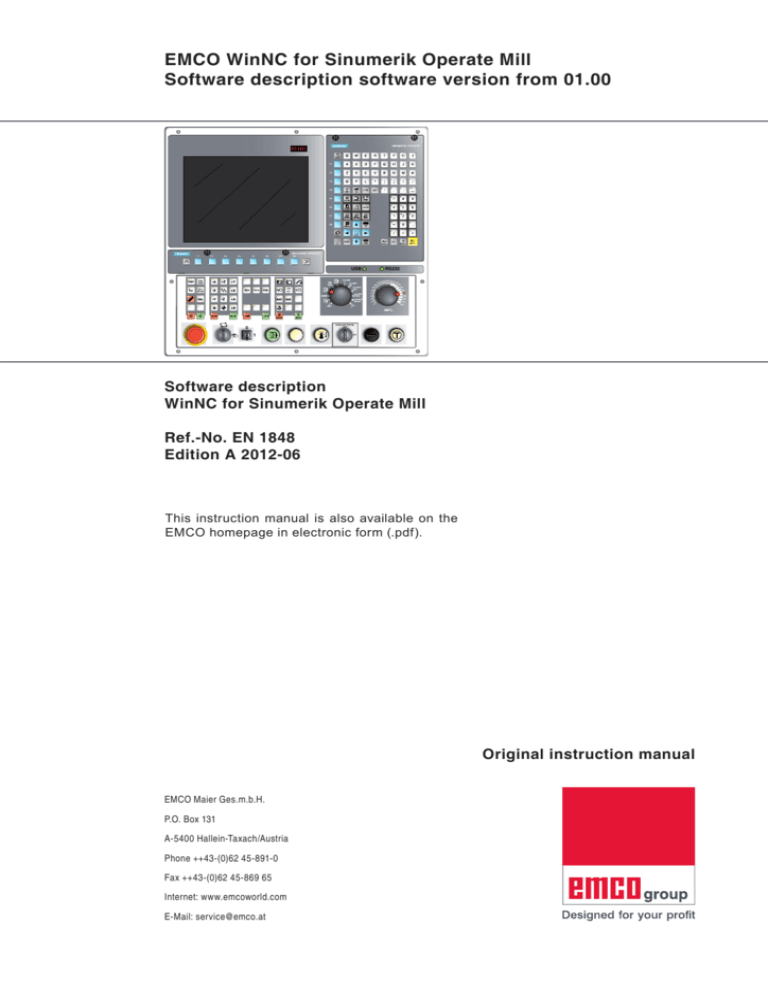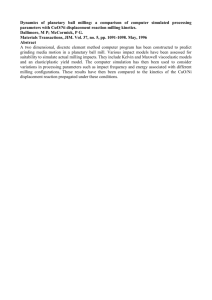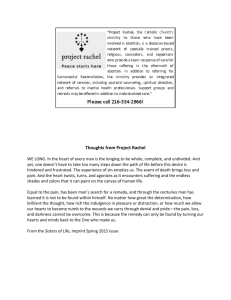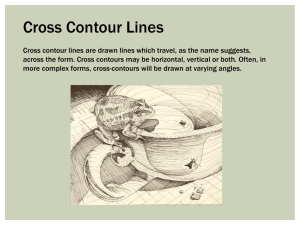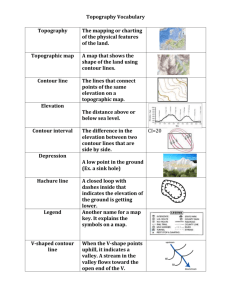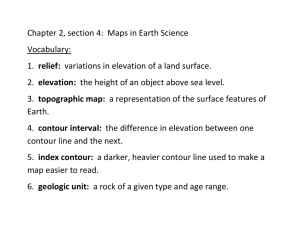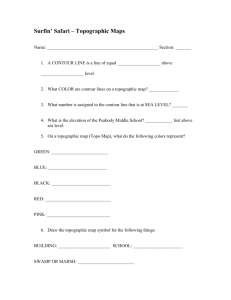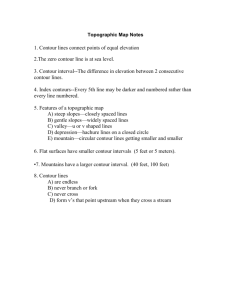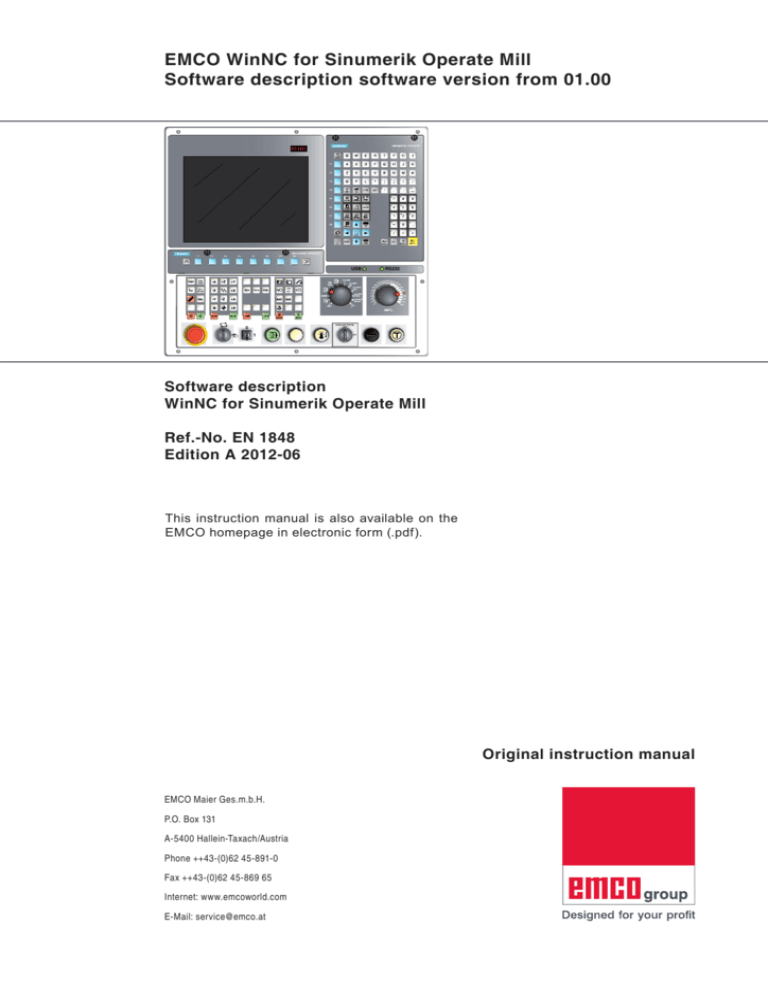
EMCO WinNC for Sinumerik Operate Mill
Software description software version from 01.00
USB
RS232
20
10
8
6
4
2
1
0
30
40 50 60 70 75
80
85
90
95
100
105
110
115
120
COOLANT-PISTOL
OFF
0
1
ON
O
Software description
WinNC for Sinumerik Operate Mill
Ref.-No. EN 1848
Edition A 2012-06
This instruction manual is also available on the
EMCO homepage in electronic form (.pdf).
Original instruction manual
EMCO Maier Ges.m.b.H.
P.O. Box 131
A-5400 Hallein-Taxach/Austria
Phone ++43-(0)62 45-891-0
Fax ++43-(0)62 45-869 65
Internet: www.emcoworld.com
E-Mail: service@emco.at
Instructions:
Some of the functionality of the EMCO WinNC for Sinumerik Operate
control software is beyond the scope of these instructions. Emphasis
is placed instead on representing the most important functions simply
and clearly, in order to achieve the greatest possible learning success.
Depending on the machine you are operating with EMCO WinNC for
Sinumerik Operate, not all functions may be available.
2
Preface
The software EMCO WinNC for Sinumerik Operate is part of the EMCO training concept.
With the EMCO WinNC for Sinumerik Operate, CNC turning and milling machines are
easy to operate. Background knowledge of ISO programming is not necessary.
An interactive contour programming serves to define workpiece contours with linear and
circular contour elements.
The programming of a cycle is interactive and with graphic support. The programming
of a cycle is interactive and with graphic support. A large number of machining cycles
that can be combined to a program, are available for the customer. Single cycles or the
created cycle programs can be graphically simulated on the screen.
This instruction manual does not include the whole functionality of the control software
EMCO WinNC for Sinumerik Operate. However, emphasis was put on the simple and
clear illustration of the important functions, so as to achieve a most comprehensive
learning success.
If you have any further queries or suggestions for improvement regarding this instruction
manual, please do not hesitate to contact us.
EMCO MAIER Gesellschaft m. b. H.
Dep. Technical Documentation
A-5400 HALLEIN, Austria
EC conformity
The CE mark certifies, together with the EC declaration of conformity, that
the machine and the guidelines are in conformity with the regulations of the
directives applicable to the products.
All rights reserved, duplication only upon authorization of Messrs. EMCO MAIER
© EMCO MAIER Gesellschaft m. b. H. , Hallein/Taxach - Austria
3
C ONTENT
Content
A: Fundamentals
R-parameters (calculation parameters) ............................C22
Calculation operators in input elds..................................C23
EMCO milling machine reference points ............................ A1
Reference system for milling............................................... A2
machines ............................................................................. A2
Polar coordinates ................................................................ A3
Absolute and incremental workpiece positions .................. A4
Zero point offset .................................................................. A5
Milling operations ................................................................ A7
Tool radius compensation ................................................... A9
Tool Data ........................................................................... A10
Program management ..........................................................C24
Where programs are saved ..............................................C24
Create program .................................................................C25
Delete program .................................................................C26
Copy program....................................................................C26
Open / close program .......................................................C27
Selected / deselect program .............................................C27
Program inuence .............................................................C28
Block search run ...............................................................C32
Correct program ................................................................C33
Show G-functions..............................................................C34
Show all G-functions .........................................................C35
Show basic blocks.............................................................C36
Show running time and workpieces .................................C37
Show program levels.........................................................C39
MCS / WCS switch ............................................................C40
B: Key Description
WinNc for Sinumerik Operate Control Keyboard................ B1
Address and Numeric Keyboard ......................................... B2
Button functions .................................................................. B3
Shortcuts ............................................................................. B5
Screen layout ...................................................................... B6
PC keyboard ........................................................................ B7
Overview button assignment control keyboard .................. B8
Overview Button Assignment Machine Operating ElementsB9
Editing program blocks ......................................................... C41
Quit editing ........................................................................ C41
Search program block ....................................................... C41
Search and replace program text .....................................C42
Move program block..........................................................C43
Change cycle.....................................................................C43
Copy program block ..........................................................C44
Delete program block ........................................................C44
Renumber program block .................................................C44
Dene settings for program blocks ...................................C45
Machine control panel............................................................B11
Key Description ......................................................................B11
Skip (block mask) ...............................................................B11
Dryrun (test-run feed).........................................................B11
Individual piece mode ........................................................B11
Optional stop ......................................................................B11
Reset key (Reset) .............................................................. B12
Single block ....................................................................... B12
NC Stop ............................................................................. B12
NC Start............................................................................. B12
Arrow keys ......................................................................... B12
Reference point ................................................................. B12
Rapid Traverse .................................................................. B13
Feed Stop .......................................................................... B13
Feed Start.......................................................................... B13
Spindle speed correction .................................................. B13
Spindle Stop ...................................................................... B13
Spindle Start...................................................................... B13
Automatic machine doors ................................................. B13
Chip conveyor (Option) ..................................................... B13
Swing tool drum ................................................................ B14
Manual tool change ........................................................... B14
Clamping device................................................................ B14
Coolant .............................................................................. B14
Auxiliary OFF .................................................................... B14
Auxiliary ON ...................................................................... B14
Types of operation............................................................. B15
Override switch (feed rate override) ................................. B17
EMERGENCY STOP ........................................................ B17
Key Switch Special Operations Mode .............................. B17
Data protection key switch ................................................ B18
Additional NC start button ................................................. B18
USB connection (USB 2.0) ............................................... B18
Enable button .................................................................... B18
Graphical simulation .............................................................C46
Screen layout ....................................................................C47
softkey functions ...............................................................C48
Simulating workpiece processing .....................................C48
Select workpiece views .....................................................C49
Zoom graphics ..................................................................C50
Shift graphics .................................................................... C51
Block-by-block simulation .................................................C52
Simulation alarm ...............................................................C53
Quit graphical simulation ..................................................C53
Diagnostics operating area ...................................................C54
Show alarm list ..................................................................C54
Show messages ................................................................C54
Version data ......................................................................C54
Commissioning ....................................................................C55
operating area .......................................................................C55
Close Sinumerik Operate......................................................C55
Restart Sinumerik ................................................................C55
Operate .................................................................................C55
D: ShopMill Programming
Overviews ............................................................................... D1
M-Commands ..................................................................... D1
Create ShopMill program ........................................................D2
Program header .................................................................. D3
End of program....................................................................D5
C: Operation
Cycles ..................................................................................... D7
Cycle overview .................................................................... D7
Working with cycles.............................................................D8
Centering ................................................................ D12
Drilling..................................................................... D14
Reaming ................................................................. D16
Deep hole drilling.................................................... D18
Boring .....................................................................D20
Tapping ...................................................................D22
Mill drill thread ........................................................D26
Feed F [mm/min] ................................................................. C1
Spindle speed S [rev/min] ...................................................C2
Machine operating area ..........................................................C3
Types of operation...............................................................C3
Approach reference point ...................................................C5
Parameters operating area ................................................... C11
Tool data ............................................................................ C11
Zero point offset ................................................................ C11
4
C ONTENT
Unterprogramme ................................................................. E133
Unterprogramm Aufrufen ................................................ E136
Programmsprünge .......................................................... E137
A-Achse (Teilapparat) ..................................................... E140
Position and position template ..........................................D30
Face milling ............................................................D38
Rectangular pocket ................................................D40
Circular pocket .......................................................D44
Rectangular spigot .................................................D48
Circular spigot ........................................................D50
Longitudinal Slot .....................................................D52
Circumferential slot ................................................D54
Open slot ................................................................D56
Thread milling .........................................................D60
Engraving ...............................................................D64
Create new contour ................................................D68
Change contour ................................................................. D75
Path milling ............................................................. D76
Pre-drill contour pocket ..................................................... D79
Centering ............................................................D80
Rough drill ...........................................................D82
Mill pocket...............................................................D84
Mill spigot................................................................D88
Settings...................................................................D92
Transformations......................................................D94
Invoke sub-program ............................................. D100
Repeat program blocks ................................. D101
Straight line or circular processing ................................. D106
F Tool programming
Tool management.................................................................F1
Tool list ................................................................................ F3
Principle of tool management ............................................. F4
Tool wear ............................................................................F12
Magazine ............................................................................F14
Measuring tool....................................................................F17
G: Program sequence
Preconditions ......................................................................G1
Program start, program stop ...............................................G2
Repositioning ......................................................................G3
H: Alarms and Messages
Machine Alarms 6000 - 7999.............................................. H1
Axis Controller Alarms ...................................................... H15
Axis Controller Messages .................................................H22
Control alarms 2000 - 5999 ..............................................H23
E: Programmierung G-Code
Übersichten ............................................................................. E1
M-Befehle ............................................................................ E1
Übersicht G-Befehle ........................................................... E2
Übersicht Befehlsabkürzungen........................................... E3
Rechenoperatoren für NC-Programm ................................ E7
Systemvariablen .................................................................. E8
I: Control alarms Sinumerik Operate
Control alarms 10000 - 66000 ............................................... I1
W: Accessory Functions
G-Befehle ...............................................................................E11
Activating accessory functions .......................................... W1
Robotic Interface ................................................................ W1
Automatic doors ................................................................. W1
Win3D View ........................................................................ W1
DNC interface..................................................................... W2
Werkzeugaufruf..................................................................... E30
Zyklen .................................................................................... E33
Zyklenübersicht ................................................................. E33
Mit Zyklen arbeiten ............................................................ E34
Aufruf von Zyklen .............................................................. E36
Centering (Cycle81) .......................................................... E38
Drilling (Cycle82) ............................................................... E40
Reaming (Cycle85) ........................................................... E42
Deep hole drilling (Cycle83) .............................................. E44
Boring (Cycle86) ............................................................... E46
Tapping (Cycle84, 840) ..................................................... E48
Bohrgewinde fräsen (Cycle78) .......................................... E54
Positionen und Positionsmuster ....................................... E58
Face milling (Cycle61) ....................................................... E64
Rectangular pocket (Pocket3) ........................................... E66
Circular pocket (Pocket4) .................................................. E70
Rectangular spigot (Cycle76) ............................................ E74
Circular spigot (Cycle77) ................................................... E76
Longitudinal slot (SLOT1) .................................................. E78
Circumferential slot (SLOT2)............................................. E82
Open slot (Cycle899) ........................................................ E84
Elongated hole (Longhole) ................................................ E88
Thread milling (Cycle70) ................................................... E90
Engraving (Cycle60).......................................................... E94
Neue Kontur anlegen ........................................................ E98
Kontur ändern.................................................................. E105
Contour call (Cycle62)..................................................... E106
Path milling (Cycle72)...................................................... E108
Konturtasche vorbohren (Cycle64) ..................................E111
Centering (Cycle64) .........................................................E112
Rough drill (Cycle64)........................................................E114
Pocket milling (Cycle63)...................................................E116
Spigot milling (Cycle63) .................................................. E120
Rohteileingabe ................................................................ E124
X: EMCong
General................................................................................ X1
How to start EMCong ........................................................ X2
How to activate accessories ............................................... X3
How to save changes .......................................................... X3
How to create machine data oppy disk or machine data USB
ash drive ............................................................................ X3
Y: External Input Devices
EMCO Control Keyboard USB................................................ Y1
Scope of supply ................................................................... Y1
Assembling .......................................................................... Y2
Connection to the PC .......................................................... Y4
Settings at the PC software ................................................ Y4
Z: Software Installation
System prerequisites........................................................... Z1
Software installation............................................................ Z1
Variants of WinNC ............................................................... Z1
Starting WinNC ................................................................... Z3
Terminating WinNC ............................................................. Z3
Licence input ....................................................................... Z4
License manager................................................................. Z4
Frames ................................................................................ E127
5
empty page
6
FUNDAMENTALS
A: Fundamentals
EMCO milling machine reference points
N (T) = Workpiece zero point
The workpiece zero point N (T) lies exactly at the
cutting point of the spindle axis with the front part
of the milling spindle.
The workpiece zero point is the start point for
measuring the tools.
N (T)
Instructions:
The actual reference points may have been
defined at other positions depending on the
machine type. In any case, the information in
operation manual of the respective machine
applies!
Points on the machine
R
M = Machine zero point
The machine zero point M is an unchangeable
reference point defined by the manufacturer.
The entire machine is measured from this point.
The machine zero point M is the origin of the
coordinate system.
W
W = Workpiece zero point
M
The workpiece zero point W can be freely programmed by the user. By programming a workpiece zero point, the origin of the coordinate
system will be shifted from the machine zero point
M to the workpiece zero point W.
The workpiece change point W is the start point
for the measurements in the parts program.
Machine reference point
R = Reference point
The reference point R is a firmly defined point
on the machine which is used to calibrate the
measurement system. The reference point must
be approached each time after the machine is
switched on, in order to make the exact distance
between the points M and N (T) known to the
control system.
A1
FUNDAMENTALS
Reference system for milling
machines
A reference system is required to define positions
in a plane or in space. The position data are always referenced to a predetermined point and are
described through coordinates.
The Cartesian coordinate system (a rectangular
coordinate system) is based on three coordinate
axes X, Y and Z. The axes are mutually perpendicular and intersect at one point called the
datum. a coordinate
indicates the distance from the datum in one of
these directions. a position in a plane is thus described through two coordinates, and a position
in space through three coordinates.
coordinate system
Coordinates that are referenced to the datum are
called absolute coordinates. Relative coordinates are referenced to any other known position
(reference point) within the coordinate system.
Relative coordinate values are also referred to as
incremental coordinate values.
When working a workpiece on a milling machine
you generally orient tool movement to the Cartesian coordinate system. The illustration on the
left shows how the Cartesian coordinate system
describes the machine axes. The "right-hand-rule"
helps to remember the three axes directions: the
middle finger is pointing in the positive direction of
the tool axis from the workpiece towards the tool
(the Z axis), the thumb is pointing in the positive
X direction, and the index finger in the positive Y
direction.
Allocation of turning axes to main axes.
A2
FUNDAMENTALS
Polar coordinates
If the production drawing is dimensioned in Cartesian coordinates, you also write the part program
using rectangular coordinates. For parts with
circular arcs or angles it is often simpler to fix the
positions in polar coordinates.
RP
AP3
AP2
In contrast to the Cartesian coordinates X, Y and
Z, which are three-dimensional and can describe
points in space,
polar coordinates are twodimensional and describe points in a plane. Polar
coordinates have their datum in the circle center
(CC) or pole.
RP
RP
Pol AP1
Therefore, a position in a plane is clearly defined
by:
• Polar radius (RP): the distance from the circle
•
center CC to the position
Polar angle (AP): the size of the angle between
the reference axis and the line that connects
the circle center CC with the position (see
figure on upper left).
Definition of pole and angle reference axis
The pole is set by entering two Cartesian coordinates in one of the three planes. These coordinates also set the angle reference axis for the
polar angle (AP).
A3
Coordinates of the
pole (plane)
Reference axis of the
angle
X/Y (G17)
+X
Y/Z (G19)
+Y
Z/X (G18)
+Z
FUNDAMENTALS
Absolute and incremental workpiece positions
Absolute workpiece positions
Absolute coordinates are position coordinates
that are referenced to the datum of the coordinate
system (origin). Each position on the workpiece is
clearly defined by its absolute coordinates.
Example 1: Holes dimensioned in absolute coordinates
Hole 1
X = 10 mm
Y = 10 mm
Hole 2
X = 30 mm
Y = 20 mm
Hole 3
X = 50 mm
Y = 30 mm
Incremental workpiece positions
Incremental coordinates are referenced to the
last programmed nominal position of the tool,
which serves as the relative (imaginary) datum.
When a part program is written in incremental
coordinates , the tool is programmed to move
by the distance between the previous and the
subsequent nominal positions. That is why incremental coordinates are also referred to as chain
dimensions.
To program a position in incremental coordinates,
enter the prefix "I" before the axis.
Example 2: Holes dimensioned in incremental
coordinates
Absolute coordinates of hole 4
IX = 10 mm
IY = 10 mm
Hole 5, referenced to 4
IX = 20 mm
IY = 10 mm
Hole 6, referenced to 5
IX = 20 mm
IY = 10 mm
A4
FUNDAMENTALS
Zero point offset
On EMCO milling machines, the machine zero
point "M" is on the left front edge of the machine
table. This position is unsuitable as a start point
for programming. Using the so-called zero point
offset, the coordinate system can be shifted to
a suitable point in the machine working area.
M
W
A distinction is made between the following zero
point offsets:
• Machine coordinate systems (MCS) with the
machine zero point M
• Base Zero Point System (BZS)
• Configurable Zero Point System (CZS)
• Workpiece coordinate system (WCS) with workpiece zero point W.
Zero offset from machine zero point M to workpiece zero point W
Machine coordinate system (MCS)
After approaching the reference point the NC
position displays of the axis coordinates are relative to the machine zero point (M) of the machine
coordinate system (MCS).
Workpiece change points are defined in the machine coordinate system.
Base zero point (BZS).
If a base shift is performed in the machine coordinates system (MCS), a base zero point offset is
the result (BZS). With this, for example, a palette
zero point can be defined.
Configurable zero point system (CZS)
Configurable zero point offset
If a configurable zero point system (G54-G599)
is performed from the base zero point system
(BZS), a configurable zero point system (CZS)
is the result.
Programmable coordinate transformation
(Frames)
Programmable coordinate transformations
(Frames) make it possible to shift the originally
selected workpiece coordinate system to another
position, to rotate it, to scale it or to mirror it.
Workpiece coordinate system (WCS)
The program for executing the workpiece is relative to the workpiece zero point (W) of the workpiece coordinate system (WCS).
A5
FUNDAMENTALS
Machine zero point and workpiece zero point are
usually not identical. The distance between the
points is the entire zero point offset and is made
up of various shifts:
Programmable
coordinate transformation (Frames)
Configurable
Zero point offset
Workpiece 1
3
2
1
2
3
Base shift
Palette
Configurable
Zero point offset
Workpiece 2
Programmable
coordinate transformation (Frames)
1 With the base shift the result is the base zero point offset (BZS) with the palette zero point.
2 With the configurable zero point offset (G54-G599) and with Frames zero point systems are defined
or workpiece 1 or workpiece 2.
3 With the programmable coordinate transformation (Frames) the workpiece coordinate systems
(WCS) for workpiece 1 or workpiece 2 are defined.
A6
FUNDAMENTALS
Milling operations
Down-cut Milling
In down-cut milling, the feed direction and the
cutting direction of the milling tool are the same.
The blade now first penetrates the material at the
surface of the raw part.
It is advantageous that a larger chamfer angle
enables the immediate penetration of the blade
into the material. It is not as with up-cut milling, in
which a specific sliding cutting path is left behind
under pressure and friction.
In down-cut milling, the feed force supports the
feed drive in the same direction of rotation. In machines with backlash in the feed drive, retrograde
movements occur which lead to the destruction
of the blades.
Down-cut milling is generally to be preferred if
the machine permits it (backlash-free table drive
in EMCO CNC machines).
Down-cut Milling
Up-cut Milling
In up-cut milling, the feed direction and the cutting direction of the milling tool are opposed to
one another.
The blades of the tool strike at a very sharp angle
(j = 0) on the material.
Before the blades penetrate into the material, they
slide with increasing contact force a little piece on
the surface. After penetration, the chip cross-section slowly increases and then falls away quickly.
Up-cut milling is to be preferred in unstable
machine conditions (conventionally constructed
machines) and more resistant materials.
Up-cut Milling
Down-cut/up-cut milling
Down-cut/up-cut milling is a combination of downcut and up-cut milling.
A7
FUNDAMENTALS
Trochoidal milling
In trochoidal milling the roughing process takes
place with circular movements, which are overlain
additionally with a linear forwards movement. It
is used especially during roughing and with the
contour processing of high-strength or hardened
materials, where normally because of high tool
and machine loads only small infeed depths are
possible.
During trochoidal milling it is possible to process with greater cutting depth and higher cutting
speed, as thanks to the special cutting conditions
no wear-increasing influences are exercised on
the tool. By contrast, during the use of cutting
plates the complete cutting length can be used.
This achieves a higher chip volume per tooth.
Thanks to the circular plunging into the material
small radial forces affect the tool. This is gentler
on the machine's mechanical system and prevents vibrations, thus bringing about an enormous
time saving.
Trochoidal milling
Plunge milling
Plunge milling is considered the preferred strategy when clearing slots for "unstable" machines
and workpiece geometries. With this strategy
forces primarily apply only longitudinally on the
tool axis, i.e. vertically on the surface of the
pocket/slot to be cleared (with XY plane in Zdirection). The tool is therefore subject to almost
no bending. Thanks to the axial load of the tool,
even with unstable workpieces there is scarcely
any danger that vibrations will occur. The cutting
depth can be significantly increased. Thanks to
the so-called plunge miller you achieve a greater
service life because there is less vibration with
large unsupported lengths.
Plunge milling
A8
FUNDAMENTALS
Tool radius compensation
Without tool radius compensation
If tool radius compensation is switched off, the
tool traces the contour's central track.
Y
W
X
Without tool radius compensation
Right-hand tool radius compensation
With right-hand tool radius compensation, the
control system automatically calculates the equidistant tool distance right of the contour in each
case for the various tools.
Y
W
X
Right-hand tool radius compensation
Left-hand tool radius compensation
With left-hand tool radius compensation, the control system automatically calculates the equidistant tool distance left of the contour in each case
for the various tools.
Y
W
X
Left-hand tool radius compensation
A9
FUNDAMENTALS
Tool Data
Aim of the tool data calculation: The control
should use the tool tip or the tool centre point for
positioning, not the tool mount reference point.
Every tool used for machining must be measured.
Important is to measure the distance from the tool
tip to the tool mount reference point "N".
In the so-called tool data register the measured
tool length data and tool radii can be stored.
Indicating the cutter radius is necessary only
when a cutter radius compensation is used for
this tool, or when a milling cycle is used!
(see chapter F Tool programming)
Length correction
A10
KEY DESCRIPTION
B: Key Description
WinNc for Sinumerik Operate Control Keyboard
USB
RS232
20
10
8
6
4
2
1
0
30
40 50 60 70 75
80
85
90
95
100
105
110
115
120
COOLANT-PISTOL
OFF
0
1
ON
O
Note:
Depending on the machine you are operating
with Sinumerik Operate, not all functions and
machine buttons may be available.
B1
KEY DESCRIPTION
Address and Numeric Keyboard
The shift key bottom left shifts to the second
key function (indicated in the left top edge of the
keys).
Example:
Point
Advance in the extended horizontal softkey bar
Address and numeric keyboard
B2
KEY DESCRIPTION
Button functions
Direct jump to the machine operating area.
Direct jump to the parameter operating area.
Direct jump to the program operating area.
Direct jump to the program manager operating area.
Direct jump to the diagnosis operating area.
Back to the higher-level menu.
Extension of the horizontal softkey bar in the same menu.
Show basic menu (operating area selection).
Jump to the previous operating area when pressed again.
no function
no function
Acknowledge alarm
Pressing this button deletes alarms and reports that are marked
with this symbol.
Bring up Help
Advance screen to next window.
Button input only works on the selected window.
Channel
Select or advance control channel (no function)
Cursor right
Navigates the cursor one symbol to the right.
Edit operational mode:
Open directory or program (e.g. cycle).
Cursor left
B3
KEY DESCRIPTION
Navigates the cursor one symbol to the left.
Edit operational mode:
Close directory or program.
Cursor down/up
Browse backwards/forwards
Space
Backspace
• Editing field: Delete a marked character to the left of a cursor.
• Navigation: Delete all marked characters to the left of a cursor.
DEL
• Editing field: Deletes the first character to the right of the cursor.
• Navigation: Deletes all characters.
Selection button / Toggle button
• Select button for specified values in input fields and selection lists
that are identified by this symbol
• Activating / Deactivating a selection field
• Selects a program block or a program in the program editor and
in the program manager.
Edit button / Undo
• Jump to edit mode from the input fields. Pressing the button again
will leave the input field unchanged.
• Opens a selection field and shows the options.
• Undo function, as long as the data in the fields has not been applied or the enter button was not pressed.
Calculation function in the input fields
Jump to line end (list end)
Enter button
• Apply an edited value
• Open / close directory
• Open file
Shift button
B4
KEY DESCRIPTION
Shortcuts
Copy
Cut
Paste
Repeat input
Undo
Select all
Go to program start
Go to program end
Mark to end of block
Mark to start of line
Jump to start of line
Close WinNC for Sinumerik Operate.
B5
KEY DESCRIPTION
Screen layout
1
2
3
4
5
7
6
8
9
10
1
Active operating area and operating mode
2
Alarm and notification lines
3
Program name
4
11
7
Display for
• active tool T
• current feed F
• active spindle with current condition (S)
• Spindle utilization in per cent
Channel state and program influence
8
Work window with program display
5
Channel operation message
9
6
Position display of the axes in the current
values window
Display of active G-functions, all G-functions,
help functions as well as input window for
various functions (e.g.: Skip blocks, program
influence).
10 Dialog lines for additional user instructions
11 Horizontal and vertical softkey bars
B6
B7
=4
>
<
A
Q
@
S
$
4
X
E
D
$
4
F
=$
C
R
%
5
V
T
Alt
G
B
Z
H
/
7
)
9 ]
J
I
K
§
3
F8
;
,
O
= INC 1000
N AUX MAUX
U
(
8 ]
F7
L
:
.
-
Ü
/
Alt Gr
Alt Gr
Ö
?
ß
Alt
P
=
0
&
6
F6
§
3
Alt
Y
W
"
2
!
1
F5
REF
INC 1
F4
REPOS
INC 1000 INC 10000 INC Var
F3
AUTO
X
Ä
`
´
=
'
#
*
+~
F12
Strg
F11
To activate patterned key functions, the CTRL or ALT keys must be pressed at the same time.
$
4
Strg
°^
INC 100
F2
F1
INC 10
MDA
JOG
_
ESC
PC keyboard
Rollen
Untbr
Pause
DRY
RUN
Fest
NCSTOP
+5
+4
+X
REF
ALL
-Z
+Y
SBL
OPT
STOP
NCSTART
>%
<%
Rollen
+Z
SKIP
RESET
-Y
-X
-5
-4
Num
Num
Note:
The machine functions in the numerical keypad are only active if NUM Lock is not active.
S-Abf
Druck
KEY DESCRIPTION
KEY DESCRIPTION
Overview button assignment control keyboard
PC button
Control system butFunction
ton
Delete input
Entf
Enter
Conclude input and continue dialog.
Move mark
Upper/lower case
Selection button / Toggle button
Space
x
Single block (SBL)
0
Reset key (Reset)
Strg
..
Dryrun (test-run feed)
Strg
x
Optional stop
..
Skip (block mask)
B8
KEY DESCRIPTION
Overview Button Assignment Machine Operating Elements
PC button
Control elements
Function
Alt
I
Swivel divider
Alt
O
Coolant / Purge
on / off
Alt
P
Door open / closed
Alt
H
Clamp device closed
Alt
J
Clamp device open
Alt
K
Swivel tool holder
Alt
X
Alt
C
Alt
V
Spindle Stop
Alt
B
Spindle Start
Alt
N
Switch auxiliary drives on AUX ON
Alt
M
Enter
,
5
Feed Stop
Feed Start
Switch auxiliary drive off AUX OFF
NC Start
NC Stop
Approach reference point
Instructions:
Selecting the machine buttons via the PC
keyboard:
1.) Hold "Alt" button down.
2.) Press and then release machine button.
3.) Release "Alt" button.
B9
KEY DESCRIPTION
PC button
Strg
Control elements
Function
-
Spindle speed correction
+
Strg
-
Override (feed rate override)
+
B10
KEY DESCRIPTION
Machine control panel
20
0
10
8
6
4
2
1
0
30
40 50 60 70 75
80
85
90
95
100
105
110
115
120
COOLANT-PISTOL
OFF
OFF
0
1
ON
O
Depending on machine configuration, the control panel can differ slightly from what is shown here.
Key Description
Skip (block mask)
Instructions:
The buttons for the Concept Mill 250 machine
are explained below.
For others machines
always take note of
Chapter D EMCO-specific Programming and
Operation in the operating manual.
In Skip mode, program blocks will be jumped over when the program
is running.
Dryrun (test-run feed)
In Dry-run mode, positioning movements will be carried out with the
dry-run feed.
The dry-run feed works instead of the programmed movement commands.
On starting the NC program, the main spindle will not be activated
and the slides will move with dry-run feed speed.
Only perform the test run without a workpiece to avoid the danger
of collisions.
If the test run is engaged, the test "DRY" appears in the simulation
window.
Individual piece mode
This button makes individual piece mode or constant operation in
conjunction with automatic loading equipment available for selection.
Individual state is the default state when switched on.
Optional stop
When this function is active, program processing will always stop
at blocks in which the M01 special function has been programmed.
You start processing again with the NC Start button.
If the function is not active, the M01 special function will be ignored.
B11
KEY DESCRIPTION
Reset key (Reset)
• Execution of the current program is broken off.
• Alarm notifications will be cleared.
• The control system is in the starting position and ready for a new
program sequence.
• A running program or a movement will be broken off.
Single block
This functions allows you to execute a program block by block.
The Single Block function can be activated in the automatic mode
(a program will be executed automatically) operation type.
When single block processing is active:
• SBL" (=SingleBlock) is shown on the screen.
• the current block of the part program is only processed when you
press the NC Start button.
• processing stops after a block is executed.
• the following block is executed by pressing the NC Start key again.
The function can be deselected by pressing the Single Block key
again.
NC Stop
After pressing the NC Stop button the execution of the running program will be broken off.
Processing can then be continued by pressing the NC Start button.
NC Start
After pressing the NC Start button the selected program will be
started with the current block.
Arrow keys
With these buttons, the NC axes can be moved in JOG operation
mode.
Reference point
Pressing this button causes the reference points to be approached
in all axes.
B12
KEY DESCRIPTION
Rapid Traverse
If this function is pressed in addition to the direction buttons, the
axes concerned move in rapid traverse.
Feed Stop
In "AUTOMATIC" operation mode, this function cancels a slide
movement.
Feed Start
This function resumes a programmed slide movement which has
been interrupted.
If the main spindle motion was also broken off, it must be switched
on first.
Spindle speed correction
The set spindle speed value S will be shown on the screen as an
absolute value and as a percentage.
Effective for the milling spindle.
Adjustment range:
Increment:
100% spindle speed:
50 - 120% of the programmed spindle speed
5% per button press
100% button
Spindle Stop
This button interrupts the motion of the milling spindle. If it happens
during a feed movement, that has to be stopped first.
Spindle Start
This function resumes the programmed spindle motion.
Automatic machine doors
To open and close the machine doors.
Chip conveyor (Option)
Switch on chip conveyor:
Forwards: Press button for less than 1 second.
Backwards: Press button for longer than 1 second.
The chip conveyor will be switched off after a defined time (approx.
35 seconds).
This value is set in the factory.
B13
KEY DESCRIPTION
Swing tool drum
Pressing this button causes the tool drum to swivel by one position:
Cycle in the clockwise direction (one position further)
Cycle in the counter-clockwise direction (one position back)
Preconditions:
• Machine doors closed
• "JOG" operating mode
• Key switch in "Hand" position
Manual tool change
Pressing this button starts a manual tool change.
The tool clamped in the milling spindle will be removed and replaced
with the tool from the currently swivelled-in tool drum.
Preconditions:
• Machine doors closed
• "JOG" operating mode
• Key switch in "Hand" position
Note:
• Interrupt the change process by moving the override switch
below 4%.
• Cancellation of the change procedure by pressing the reset
button.
Clamping device
These functions activate the clamping device.
Coolant
This function switches the coolant equipment on or off.
Auxiliary OFF
This function switches off the machine's auxiliary unit. Only effective
if spindle and program are off.
Auxiliary ON
This function makes the machine's auxiliary unit ready for operation (e.g.: hydraulics, feed drives, spindle drives, lubrication, chip
conveyors, coolant).
The button must be pressed for around 1 second.
Briefly pressing the AUX ON button is a quit function and causes the
central lubrication system to perform a lubrication impulse.
B14
KEY DESCRIPTION
Types of operation
REF - Reference mode
Approaching the reference point (Ref) in the JOG operating mode.
AUTO - Automatic mode
Control the machine by automatically executing programs.
Here part programs are selected, started, adjusted, deliberately
influenced (e.g. individual block) and executed.
EDIT
no function
MDA - Semi-automatic mode
Control the machine by executing a set or a sequence of sets. Block
input is performed via the operating panel.
JOG - Jogging
Standard movement of the machine by continuous movement of the
axes via the directional buttons or by incremental movement of the
axes via the directional buttons or the handwheel.
JOG is used in manual mode as well as for set-up of the machine.
TEACH IN
no function
Inc 1 - Incremental Feed
Move step by step a predefined distance of 1 increment.
Metrical measurement system: Inc 1 corresponds to 1µm
Imperial (inch-based) measurement system: Inc 1 corresponds to
0.0001 inch
Inc 10 - Incremental Feed
Move step by step a predefined distance of 10 increments.
Metrical measurement system: Inc 10 corresponds to 10µm
Imperial (inch-based) measurement system: Inc 10 corresponds to
0.001 inch
Inc 100 - Incremental Feed
Move step by step a predefined distance of 100 increments.
Metrical measurement system: Inc 100 corresponds to 100µm
Imperial (inch-based) measurement system: Inc 100 corresponds
to 0.01 inch
Inc 1000 - Incremental Feed
Move step by step a predefined distance of 1000 increments.
B15
KEY DESCRIPTION
Metrical measurement system: Inc 1000 corresponds to 1000µm
Imperial (inch-based) measurement system: Inc 1000 corresponds
to 0.1 inch
Inc 10000 - Incremental Feed
Move step by step a predefined distance of 10000 increments.
Metrical measurement system: Inc 10000 corresponds to 10000µm
Imperial (inch-based) measurement system: Inc 10000 corresponds
to 1 inch
REPOS - Repositioning
Back-positioning, approach contour again in the JOG operating
mode
Instructions:
• The operating modes can be selected via softkeys (PC keyboard) or with the operating mode selector switch.
• Switching between the metrical measurement system and the
imperial (inch-based) measurement system is carried out with
the EmConfig utility software (see Chapter X EmConfig).
B16
KEY DESCRIPTION
Override switch (feed rate override)
20
20
10
10
8
6
4
2
1
0
30
30
6 70
7 75
40 50 60
40
80
85
9
90
95
100
105
110
115
1
120
The rotary switch with notch positions enables you to change the
programmed feed value F (corresponds to 100%).
The set feed value F in % will be shown on the screen.
Adjustment range:
0% to 120% of the programmed feed.
In rapid traverse 100% will not be exceeded.
No effect with thread commands G33, G63
EMERGENCY STOP
Press the red button in emergency situations only.
Effects:
As a rule, the EMERGENCY OFF button will lead to all drives being
stopped with the greatest possible braking torque.
Unlock: Twist button
To continue working, press the following buttons:
RESET, AUX ON, doors OPEN and CLOSED.
Key Switch Special Operations Mode
The key switch can be set to "AUTOMATIC" or "READY" (hand)
mode.
With this key switch it is possible to perform certain dangerous movements in Jog Mode when the sliding door is open.
Danger:
When Special Operations mode is active, the danger of accidents is increased.
The key for this switch should only be held by persons who
have the required knowledge about the dangers and exercise
appropriate care.
Keep the chip guard door closed even in Set-up mode.
Keys should only be used by authorised persons.
After work is carried out in Special Operations mode, always
withdraw key (accident danger).
Observe country-specific safety instructions (e.g.: SUVA, BG,
UVV ....).
B17
KEY DESCRIPTION
Data protection key switch
0
1
Enable back-sorting of the tools (see "Tool system")
Additional NC start button
The additional button has the same function as on the machine
control panel.
(Double movement because of better operation).
USB connection (USB 2.0)
Data is exchanged with the machine (data copying, software installation) via this USB connection.
Enable button
When the door is open, axis movements via direction buttons and
tool changer movements are authorized by pressing the enable button (precondition: key switch in SET-UP position).
In machines with automated doors (option) pressing the enable
switch opens the machine doors.
B18
OPERATION
C: Operation
Feed F [mm/min]
The feed F is the speed in mm/min (feet/min) with
which the tool center point moves on its path. The
maximum feed can be different for each machine
axis and is defined by machine parameters.
OR
20
20
10
10
8
6
4
2
1
0
30
30
6 70
7 75
40 50 60
40
80
Feed influence
The feed value F programmed by you corresponds to 100%.
With this button or with the feed override the set
feed value F can be changed in %.
85
9
90
95
100
105
110
115
1
120
Adjustment range:
0% to 120% of the programmed feed.
Only the changed percentage and not the resulting effective value will be shown.
In rapid traverse 100% of the maximum rapid
traverse feed will not be exceeded.
C1
OPERATION
Spindle speed S [rev/min]
Indicate the spindle speed S in revolutions per
minute (rpm).
Spindle speed correction
The spindle speed S programmed by you corresponds to 100%.
With these button combinations or with the spindle
speed override the set spindle speed value S can
be changed in %.
OR
Adjustment range:
0% to 120% of the programmed spindle speed.
Only the changed percentage and not the resulting effective value will be shown.
C2
KEY DESCRIPTION
Machine operating area
Machine
The machine operating area includes all functions and influence
variables that lead to actions on the tool machine or its state.
The following operating modes are distinguished:
Types of operation
JOG
MDA
AUTO
OR
JOG - Jogging
Standard movement of the machine by continuous movement of the
axes via the directional buttons or by incremental movement of the
axes via the directional buttons or the handwheel.
JOG is used in manual mode as well as for set-up of the machine.
OR
MDA - Semi-automatic mode
Control the machine by executing a set or a sequence of sets. Block
input is performed via the operating panel or the PC keyboard.
OR
AUTO - Automatic mode
Control the machine by automatically executing programs.
Here part programs are selected, started, adjusted, deliberately
influenced (e.g. individual set) and executed.
Instructions:
The operating modes can be selected via softkeys (PC keyboard)
or with the operating mode selector switch.
C3
KEY DESCRIPTION
The following options exist for JOG mode set-up.
REF POINT
REPOS
OR
OR
REF - Reference mode
Approaching the reference point (Ref) in the JOG operating mode.
REPOS - Repositioning, approach contour again in the JOG operating mode
Inc 1 - Incremental Feed
Move step by step a predefined distance of 1 increment.
Metrical measurement system: Inc 1 corresponds to 1µm
Imperial (inch-based) measurement system: Inc 1 corresponds to
0.0001 inch
Inc 10 - Incremental Feed
Move step by step a predefined distance of 10 increments.
Metrical measurement system: Inc 10 corresponds to 10µm
Imperial (inch-based) measurement system: Inc 10 corresponds to
0.001 inch
Inc 100 - Incremental Feed
Move step by step a predefined distance of 100 increments.
Metrical measurement system: Inc 100 corresponds to 100µm
Imperial (inch-based) measurement system: Inc 100 corresponds
to 0.01 inch
Inc 1000 - Incremental Feed
Move step by step a predefined distance of 1000 increments.
Metrical measurement system: Inc 1000 corresponds to 1000µm
Imperial (inch-based) measurement system: Inc 1000 corresponds
to 0.1 inch
Inc 10000 - Incremental Feed
Move step by step a predefined distance of 10000 increments.
Metrical measurement system: Inc 10000 corresponds to 10000µm
Imperial (inch-based) measurement system: Inc 10000 corresponds
to 1 inch
Instructions:
Switching between the metrical measurement system and the
imperial (inch-based) measurement system is carried out with
the EmConfig utility software (see Chapter X EmConfig).
C4
KEY DESCRIPTION
Approach reference point
The reference point R is a specified fixed point on the machine.
It is used to calibrate the measurement system.
The reference point must be approached each time after the machine
is switched on or the EMERGENCY STOP button is unlocked, in
order to make the exact distance between the machine zero point
M and the tool fixture reference point N or T known to the control
system.
• Switch to the reference mode REF.
Option A:
Reference the axes individually
Press the buttons +Z, +Y, and +X, or +A and +B.
The slides move one another to their reference points, after each
has reached the collision-free area.
(Button "+A" and "+B" only with activated accessory).
Instructions:
• After reaching the reference points the software limit switches
are active. The reference point position will be shown as the
current position on the screen.
• The tailstock (if available) must be at the right end of the bed
when referencing the axes, so that the Z-slides do not collide
with the tailstock.
Option B:
Reference automatically
Pressing the button "Reference point" causes the axes to approach
their reference points automatically one after another. First the axes
then the tool changer will be referenced.
C5
KEY DESCRIPTION
Move slides manually
The machine axes are moved manually using the direction buttons.
•
Switch to JOG mode.
• The direction buttons move the axes in the corresponding direction
as long as the button is pressed.
•
The feed speed is set with the override switch.
•
If the button is pressed simultaneously, the slides move in rapid
traverse.
Move slides in step-movement
The machine axes can be moved in steps using the direction buttons.
• Switch to INC mode.
• The direction buttons move the axes in the corresponding direction
by the set step distance each time the button is pressed.
20
20
10
10
8
6
4
2
1
0
30
30
7 75
40 50 60 70
40
80
85
90
9
95
100
105
110
115
120
1
•
The feed speed is set with the override switch.
•
If the button is pressed simultaneously, the slides move in rapid
traverse.
C6
KEY DESCRIPTION
MDA mode - Semi-automatic mode
Control the machine by executing a set or a sequence of sets. For
this the desired movements can be entered via the control keyboard
in the form of part program sets.
The control system executes the sets entered after the control button is pressed.
For running an MDA program, the same preconditions are necessary
as for fully automatic mode.
AUTO mode - Automatic mode
Control the machine by automatically executing programs.
Here part programs are selected, started, adjusted, deliberately
influenced (e.g. individual set) and executed.
Preconditions for executing part programs:
• The reference point was approached
• The part program is loaded into the control system.
• The correction values required were checked or entered (e.g. zero
point offsets, tool corrections)
• The safety locks are activated (e.g. chip-guard doors closed).
Options in Automatic mode:
• Program correction
• Block search run
• Overstore
• Program influence
(see Section G program sequence)
C7
OPERATION
Screen division T, S, M
T,S,M
Machine
8
1
2
3
4
5
6
7
1
Tool name
2
Place number of current tool
3
Blade number of current tool
4
Spindle speed
5
Spindle direction of rotation (M3, M4, M5,
SPOS)
6
Input option for additional M-functions
7
Selection of zero point offset
8
Softkey to switch to the tool list
9
softkey to switch to the table for zero point
offsets
C8
9
OPERATION
Move Axes
Move axes by fixed increments
1 Switch to the machine operating area.
Machine
2 Select INC setting on mode rotary switch to set
the increment. 1, 10, ..., 10000.
The numbers indicate the movement distance
in micrometres or micro-inches. Example: For
a desired increment of 100 µm (= 0.1 mm)
press the button "100".
3 Select axes to be moved.
With each press the desired axis will be moved
by the fixed increment.
Move axes by fixed increments
1 Switch to the machine operating area.
Machine
2 Press softkey. Enter desired value for the variable step distance.
With each press the desired axis will be moved
by the fixed increment.
Example: For a desired increment of 500 µm
(0.5 mm) enter 500.
S
Settings
Alt
%
5
3 Set operating mode INC-Var via PC keyboard.
4 Select axes to be moved.
With each press the desired axis will be moved
by the fixed increment.
C9
OPERATION
Approach target position
Machine
1 Enter the desired coordinate value.
Position
2a Enter the desired feed.
OR
Rapidtraverse
2b Select rapid traverse.
3 With the NC-Start button move the axes with
the set speed to the target position.
C10
OPERATION
Parameters operating
area
In the Parameters operating area you can enter
and edit the data for programs and tool management.
Parameters
Tool data
(see Chapter F Tool Programming)
Zero point offset
Work.
offset
• Press softkey.
(See Chapter a Zero point offset Fundamentals)
Display and process zero point offset
Active
G54...
G599
1 Press softkey. The associated window will be
opened.
2 To learn more about the shift move the cursor
to the desired shift.
WO +
Details
3 Press softkey. All configurable shifts will be
shown, divided into crude and fine shift, and rotation, scaling and mirroring. Fields with a bright
background can be edited.
WO -
4 Press softkey to select the next or the previous
shift.
Clear
Offset
OK
5 Press softkey to delete values.
6 Confirm or cancel delete with softkey.
Cancel
C11
OPERATION
Show overview of zero point offsets
• Press softkey. All zero point offsets will be
shown.
Overview
Measure workpiece zero point
• Set operating mode selection switch to JOG
mode.
Work.
offset
G54...
G599
Measure.
workpiece
OR
• Press softkey. The associated window will be
opened.
Machine
Meas.
workp.
The following manual measurement variants are
available for selection:
• Set edge
• Align edge
• Rectangular corner
• 1 Hole
• 1 circular spigot
C12
OPERATION
Set edge
Machine
The workpiece is on the clamping table, parallel
to the coordinate system. a reference point will be
measured in one of the axes (X, Y, Z).
Manual measurement is carried out by scratching
a tool on the workpiece.
Meas.
workp.
1 Press softkey.
2 Different measurement options to be selected:
• Select Measure only if measured values
should only be shown,
OR
• Select zero point offset if the adjustable zero
point offset should be saved,
OR
• Select point of reference.
3 Select positive or negative measurement direction.
4 In the input field X0, Y0 and Z0 enter the reference position of the workpiece edge. Take
the reference position from the measurement
details of the workpiece drawing.
X
Y
Calculate
5 If the pure measurement option was selected,
the values will be calculated by pressing the
softkey and shown on the screen.
Select
work offs.
6 For all other options (zero point offset or point
of reference):
Press softkey and select G-command under
which the measurement values should be
saved.
In
manual
7 Apply selection with softkey. The selected Gcommand will be shown.
Z
8 Select axes one after another. With the tool in
the selected axis alignment carefully bring the
tool to and scratch the workpiece.
Set
WO
9 Apply the measurement values with the softkey.
This will enter the measured values in the previously selected G-command.
C13
OPERATION
Align edge
Machine
The workpiece is on the clamping table, not parallel to the coordinate system. Two points will be
measured on the workpiece reference edge. This
determines the angle to the coordinate system.
Manual measurement is carried out by scratching
a tool on the workpiece.
Meas.
workp.
1 Press softkey.
2 Different measurement options to be selected:
• Select Measure only if measured values
should only be shown,
OR
• Select zero point offset if the adjustable zero
point offset should be saved,
OR
• Select point of reference.
3 Select positive or negative measurement direction and measurement axis (X, Y, Z).
Calculate
4 If the pure measurement option was selected,
the values will be calculated by pressing the
softkey and shown on the screen.
Select
work offs.
5 For all other options (zero point offset or point
of reference):
Press softkey and select G-command under
which the measurement values should be
saved.
In
manual
6 Apply selection with softkey. The selected Gcommand will be shown.
7 Indicate reference angle between workpiece
edge and reference axis.
C14
OPERATION
8 With the tool in the selected axis alignment
carefully bring the tool to and scratch the first
measurement point P1.
Save
P1
9 Press softkey.
10 With the tool in the selected axis alignment
carefully bring the tool to and scratch the
second measurement point P2.
Save
P2
11 Press softkey.
Instructions:
The positions of the measurement points must
be different from one another. Otherwise an
error message appears.
12 Apply the measurement values with the
softkey. This will enter the measured values
in the previously selected zero point offset.
Set
WO
C15
OPERATION
Rectangular corner
Machine
The workpiece with right-angled corner is on the
clamping table, not parallel to the coordinate
system. Three points will be measured. From this
the right-angled corner point and the angle to the
coordinate system will be determined.
Manual measurement is carried out by scratching
a tool on the workpiece.
Meas.
workp.
1 Press softkey.
2 Different measurement options to be selected:
• Select Measure only if measured values
should only be shown,
OR
• Select zero point offset if the adjustable zero
point offset should be saved,
OR
• Select point of reference.
3 Select whether external or internal corner will
be measured.
4 Select position of the corner point (position 1...
position 4).
Calculate
5 If the pure measurement option was selected,
the values will be calculated by pressing the
softkey and shown on the screen.
Select
work offs.
6 For all other options (zero point offset or point
of reference):
Press softkey and select G-command under
which the measurement values should be
saved.
In
manual
7 Apply selection with softkey. The selected Gcommand will be shown.
8 In the input field X0, Y0 and Z0 enter the reference position of the workpiece edge. Take
the reference position from the measurement
details of the workpiece drawing.
C16
OPERATION
9
Save
P1
With the tool in the selected axis alignment
carefully bring the tool to and scratch the first
measurement point P1.
10 Press softkey.
11 With the tool in the selected axis alignment
carefully bring the tool to and scratch the
second measurement point P2.
Save
P2
12 Press softkey.
13 With the tool in the selected axis alignment
carefully bring the tool to and scratch the
second measurement point P3.
Save
P3
14 Press softkey.
Instructions:
The positions of the measurement points must
be different from one another. Otherwise an
error message appears.
15 Apply the measurement values with the
softkey. This will enter the measured values
in the previously selected zero point offset.
Set
WO
C17
OPERATION
1 Hole
Machine
The workpiece with circular pocket is on the
clamping table. Four points will be measured.
From this the circle diameter and the circle center
point are determined.
Manual measurement is carried out by scratching
a tool on the workpiece.
Meas.
workp.
1 Press softkey.
2 Different measurement options to be selected:
• Select Measure only if measured values
should only be shown,
OR
• Select zero point offset if the adjustable zero
point offset should be saved,
OR
• Select point of reference.
Calculate
3 If the pure measurement option was selected,
the values will be calculated by pressing the
softkey and shown on the screen.
Select
work offs.
4 For all other options (zero point offset or point
of reference):
Press softkey and select G-command under
which the measurement values should be
saved.
In
manual
5 Apply selection with softkey. The selected
G-command will be shown.
6 In the input field X0, Y0 and Z0 enter the reference position of the workpiece edge. Take
the reference position from the measurement
details of the workpiece drawing.
C18
OPERATION
7 With the tool in the selected axis alignment
carefully bring the tool to and scratch the first
measurement point P1.
Save
P1
8 Press softkey.
9 With the tool in the selected axis alignment carefully bring the tool to and scratch the second
measurement point P2.
Save
P2
10 Press softkey.
11 With the tool in the selected axis alignment
carefully bring the tool to and scratch the
second measurement point P3.
Save
P3
12 Press softkey.
13 Move the tool clear and again in the selected
axis alignment carefully bring the tool to and
scratch the second measurement point P4.
Save
P4
14 Press softkey.
Instructions:
The positions of the measurement points must
be different from one another. Otherwise an
error message appears.
15 Apply the measurement values with the
softkey. This will enter the measured values
in the previously selected zero point offset.
Set
WO
C19
OPERATION
1 circular spigot
Machine
The workpiece with circular spigot is on the
clamping table. Four points will be measured.
From this the spigot diameter and the spigot
center point are determined.
Manual measurement is carried out by scratching
a tool on the workpiece.
Meas.
workp.
1 Press softkey.
2 Different measurement options to be selected:
• Select Measure only if measured values
should only be shown,
OR
• Select zero point offset if the adjustable zero
point offset should be saved,
OR
• Select point of reference.
Calculate
3 If the pure measurement option was selected,
the values will be calculated by pressing the
softkey and shown on the screen.
Select
work offs.
4 For all other options (zero point offset or point
of reference):
Press softkey and select G-command under
which the measurement values should be
saved.
In
manual
5 Apply selection with softkey. The selected Gcommand will be shown.
6 In the input field X0, Y0 and Z0 enter the reference position of the workpiece edge. Take
the reference position from the measurement
details of the workpiece drawing.
C20
OPERATION
7 With the tool in the selected axis alignment
carefully bring the tool to and scratch the first
measurement point P1.
Save
P1
8 Press softkey.
9 With the tool in the selected axis alignment carefully bring the tool to and scratch the second
measurement point P2.
Save
P2
10 Press softkey.
11 With the tool in the selected axis alignment
carefully bring the tool to and scratch the
second measurement point P3.
Save
P3
12 Press softkey.
13 Move the tool clear and again in the selected
axis alignment carefully bring the tool to and
scratch the second measurement point P4.
Save
P4
14 Press softkey.
Instructions:
The positions of the measurement points must
be different from one another. Otherwise an
error message appears.
15 Apply the measurement values with the
softkey. This will enter the measured values
in the previously selected zero point offset.
Set
WO
C21
OPERATION
R-parameters (calculation parameters)
Under the address R in the Sinumerik Operate
control system there are 300 calculation variables (= R-parameters) of type REAL available
by default.
Parameters
User
variable
Press softkey to go to program management.
It is possible to browse through the parameter list
with the cursor buttons.
Search R-parameters
To search press the softkey and enter the desired
parameter address.
Search
Confirm search with softkey.
OK
Delete R-parameters
Press softkey to delete and enter parameter addresses to be deleted from R... to R....
Delete
OK
Confirm or cancel delete with softkey.
Cancel
Delete all R-parameters
Delete
all
The softkey deletes all values.
OK
C22
OPERATION
Calculation operators in input
fields
Using the calculation operators, mathematical
expressions can be evaluated directly in an input
field.
Any number of bracket levels can be used in the
expressions.
Press "Enter" or leave the input field to calculate
the expressions.
If errors occur when the formula is being evaluated, the last expression entered will be shown and
the control system displays an error message.
COMMAND
MEANING
+, -, *, /, %, ^
Calculation functions
SIN()
Sine function
COS()
Cosine function
TAN()
Tangent function
ASIN()
Arc sine function
ACOS()
Arc cosine function
ATAN()
Arc tangent function (value)
ATAN2(,)
Inverse tangent function (X-section, Y-section)
SQRT()
Square root function
POT()
Power function
SQR()
2 power function
EXP()
Exponential function (base e)
LOG()
Logarithm function (base e)
LN()
Natural logarithmic function
PI
Circle division number (3.141592...)
TRUE
logically true (1)
FALSE
logically false (0)
ABS()
Absolute function
TRUNC()
Integer part function
ROUND()
Rounding function
MOD()
Modulo function
C23
OPERATION
Program management
A program consists of the succession of cycles,
commands and/or sub-programs.
Press the softkey to go to program management.
Programmanager
You can navigate between the directories and
programs using the mouse or cursor keys. a selected and thus active program is represented with
a green symbol.
The following options are available from the program management screen:
•
•
•
•
•
Create program
Delete program
Copy program
Change program
Select/deselect program on the machine
Type
DIR
WPD
MPF
SPF
Name
Directory for parts or sub-programs or
workpieces.
Other directories can be created.
Tool directory.
No additional directories can be created.
Program
sub-program
Where programs are saved
NC
Local.
Drive
Programs can be saved in and invoked from the
control system's program directory, a local drive
or a USB data storage device.
USB
C24
OPERATION
Create program
1 Select "Program manager".
Programmanager
2 Press softkey.
New
programGUIDE
ShopTurn
G-Code
3 Choose whether a ShopTurn/ShopMill or a GCode program should be created.
ShopMill
4 Enter program name and confirm with softkey.
If the program name already exists the softkey
remains deactivated.
Accept
1
1
2
3
2
Instructions:
The individual cycles of a program will be
shown symbolically in the indicated sequence
(1) on the left next to the program header.
3
5 Then cycles or program lines can be entered
(see Chapter D Programming ShopMill or Chapter E Programming G-Code).
Cycle symbols
Program header
Technology values
6 Press softkey to apply the cycle in the workpiece
program.
Accept
7 Enter additional cycles.
Execute
Simulation
8 Select or simulate cycles via softkeys.
C25
OPERATION
Delete program
Only deselected programs can be deleted.
Therefore to delete an active program another
program must initially be selected in order to
delete the original.
Programmanager
1 Press softkey to delete.
Delete
2 Confirm selection with softkey.
OK
Copy program
1 Move mark to the desired program.
Programmanager
Copy
2 Press softkey to copy.
Paste
3 Press softkey to paste.
4 Enter a new program name or select a program
name suggested by the control system.
Accept
5 Press softkey to apply.
C26
OPERATION
Open / close program
1 Position cursor on directory in which the program should be selected.
Programmanager
2 Press button.
OR
3 Position cursor on the desired program.
OR
OR
4 Press button or softkey.
Open
OR
5 Press button or softkeys to close.
Exit
Selected / deselect program
1 Position cursor on directory in which the program should be selected.
Programmanager
2 Press button.
OR
3 Position cursor on the desired program.
4 Press softkey to select.
Execute
C27
OPERATION
Program influence
Prog.
cntrl.
In the operating modes "AUTO" and "MDA" selected NC programs can be influenced by the
following commands:
1
•
•
•
•
DRY feed test run
M01 Programmed stop 1
SKP skip blocks
SB Single block (SingleBlock SBL)
Active program influences will be shown in the
status display (1).
The functions DRY, M01, SKP will be activated by
selecting the particular control boxes.
The SB function is activated via the SBL button.
Type of program
inuence
Description
DRY
Feed test run
For test run without workpiece (without chip removal).
All blocks for which a feed is programmed (G1, G2, G3, G33, etc.) move with
a preset feed test run instead of the programmed feed.
The spindle does not run.
The test run feed value also applies instead of the programmed feed rotation.
Caution: When "Test run feed" is activated, no workpiece programming takes
place, as the cutting speeds of the tools may be excessive because of the
changed values or the workpiece or the machine may be destroyed.
M01
Programmed stop 1
The program processing will stop at each of the blocks in which the M01 special
function has been programmed. This is how you do interim checking of the results
already achieved on a workpiece.
Continue with button
SKP
Skip blocks
SBL
Single block
Skip blocks will be skipped during processing.
Single block mode with stop after machine function blocks.
The program sequence will stop after each movement.
Continue with button
C28
OPERATION
Activate / deactivate program influence for DRY, M01, SB
Machine
Prog.
cntrl.
1 Press softkey.
1
2 Select control boxes (2). On the screen the
active program influences will be shown in the
status display (1).
2
Set feed test run for DRY.
Machine
1 Press extension button or softkey.
S
Settings
2 Enter the desired feed test run in the input field
(2) and confirm with "Enter".
The test run feed will be applied in the T, F, S
window (3).
3
2
C29
OPERATION
Create skip blocks for program
Instructions:
ShopMill or ShopTurn cycles cannot be
skipped.
ISO program blocks that are not executed on
every program run can be skipped.
These skip blocks are identified by the symbol
"/" (slash) in front of the block number. Several
blocks can also be skipped in succession.
The instructions in the skipped blocks will not be
executed, i.e. the program will continue in each
case with the next unskipped block.
1
1 Place "/" character before the block number.
After SKP is activated, the highlighted block will
be skipped.
Machine
Prog.
cntrl.
2 Press softkey.
1
3 Select control box SKP (3). On the screen the
active program influences will be shown in the
status display (2).
2
3 Press button. The control system only executes
program blocks that were not marked with the
symbol "/".
4 If the SKP control box is not selected, the entire
program will be executed. The program blocks
marked with "/" will also be executed.
C30
OPERATION
Execute program in Single Block
(SBL)
In SBL the control system executes the program
block-by-block.
A program must be selected in "AUTO" mode. The
name of the selected program will be shown (1).
Prog.
cntrl.
1 Press softkey.
2 Press button. On the screen active single block
mode (SBL) will be shown in the status display
(2).
2
1
3 Press button. The control system executes the
first program block and afterwards stops the
processing.
4 Press button again. The control system works
on the next program block and afterwards stops
the processing.
5 Press button if the processing should no longer
take place block-by-block. On the screen the
Single Block mode display (2) goes off.
C31
OPERATION
Block search run
The block search run enables a program pre-run
to the desired point in the NC program.
The following search target variants are available:
• Define search target with cursor
Direct input of the search target by positioning
the cursor in the selected program (main program).
• Define search target by text search.
1 The desired program is selected in "AUTO"
mode.
2 The control system is in the reset state.
Blocksearch
3 Press softkey.
4a Position cursor on the target block.
OR
Search
for text
4b Press softkey to search for text. For this select search direction and enter the text to be
searched for.
Confirm with softkey.
OK
Start
search
5 The search run is started with the softkey. The
control system counts through all blocks to the
search target, but still carries out no movements.
6 Press NC-Start button.
During the block search run the same calculations will be carried out as in normal program
mode (the program will be simulated internally).
At the start of the block of the target block the
machine state will be established that would
also be active in a normal program run.
In the mode "with calculation with approach" the
end position of the block before the target block
will be approached. The mode is used to be able
to approach the contour in arbitrary situations.
Afterwards the target block and the following
blocks are executed as in a normal program
sequence.
C32
OPERATION
Correct program
A program correction can take place in two ways:
• Stop condition
Only the lines not executed yet can be changed.
• Reset state
All lines can be changed.
A program must be selected in "AUTO" mode.
Prog.
corr.
1 Press softkey.
The program will be opened in the editor. The
program pre-run as well as the current block will
be shown. The current block will be updated in
the wrong program, but the displayed program
extract will not be, i.e. the current block moves
away from the displayed program section. If
a sub-program is executed, it will not be opened
automatically.
2 Perform corrections.
Execute
3 Press softkey.
The control system switches back into the "Machine" operating area and selected the "AUTO"
operating mode.
4 Press button. The control system continues
processing the program.
C33
OPERATION
Show G-functions
Selected G-groups will be shown in the "G-functions" window.
Inside a G-group the G-function currently active
in the control system will always be shown. Some
G-codes (e.g. G17, G18, G19) are active immediately after the machine control is switched on.
Machine
1 Place "/" character before the block number.
After SKP is activated, the highlighted block will
be skipped.
Gfunctions
2 Press softkey. The G-functions used in the NC
program will be shown in groups.
Group
Meaning
G-Group 1
Modally effective movement commands (e.g. G0, G1, G2, G3)
G-Group 2
Block-by-block effective movements, e.g. dwell time (e.g. G4)
G-Group 3
Programmable shifts, work field limitation and pole programming (e.g. TRANS, ROT, G25,
G110)
G-Group 6
Plane selection (e.g. G17, G18)
G-Group 7
Tool radius correction (e.g. G40, G42)
G-Group 8
Configurable zero point offset (e.g. G54, G57, G500)
G-Group 9
Suppression of shifts (e.g. SUPA, G53)
G-Group 10
Precision stop - path control mode (e.g. G60, G641)
G-Group 13
Workpiece dimensioning inch/metric (e.g. G70)
G-Group 14
Workpiece dimensioning absolute/incremental (G90)
G-Group 15
Feed type (e.g. G93, G961, G972)
G-Group 16
Feed correction on internal and external curve (e.g. CFC)
G-Group 21
Acceleration profile (e.g. SOFT, DRIVE)
G-Group 22
Tool correction types (e.g. CUT2D, CUT2DF)
G-Group 29
Radius/Diameter programming (e.g. DIAMOF, DIAMCYCOF)
C34
OPERATION
Show all G-functions
All G-groups with their group numbers will be
listed in the "G-functions" window.
Inside a G-group the G-function currently active
in the control system will always be shown. The
following additional information will be shown at
the bottom:
• Spindle speed
• Feed
• Active tool (tool name)
• Current zero point offsets
Current zero point
offsets
Description
TRANSMIT
Polar-Transformation active
TRACYL
Cylinder jacket transformation active
1 Call up "Machine" operating area.
Machine
All Gfunctions
2 Press softkey.
C35
OPERATION
Show basic blocks
The basic block display gives more precise information during the execution of the program.
All axis positions and important G-functions are
superimposed. If a cycle is executed there can
be a test to see which movements the machine
actually carries out.
For the currently active program block all G-code
commands that trigger a function on the machine
will be shown in the window "Basic blocks".
• Absolute axle positions
• G-functions of the first G-group
• Other modal G-functions
• Other programmed addresses
• M-functions
1
1 A program is opened.
Basicblocks
2 Press softkey.
3 Press button for the program to be executed
block-by-block.
4 Press button. The control system begins execution of the program.
C36
OPERATION
Show running time and workpieces
The program running time and the number of
finished workpieces can be shown (1).
Show times
• Program
When the softkey is first pressed how long the
program has been running will be shown. On
each new program start the time required for
the entire program run the first time it was run
will be shown. If the program or the feed are
changed, the new program running time will be
corrected after the first run-through.
1
• Remaining program time
How long the current program still has to run
will be shown. In addition the program progress
display shows how close the current program
run-through is to completion in per cent. The
display appears for the first time during the
second run-through of a program.
• Time measurement influence
The time measurement begins with the start
of the program and ends when the program
ends (M30). When the program is running time
measurement is interrupted with NC-STOP and
continued with NC-START. RESET followed by
NC-START starts the time measurement from
the beginning. NC-STOP or a Feed-override =
0 stops the time measurement.
C37
OPERATION
Count workpieces
Program repetitions or the number of finished
workpieces can be shown. For the workpiece
counter the actual and target numbers are shown
(1).
The counting of finished workpieces can be
carried out via the program end (M30) or an Mcommand.
1
1 A program is selected.
Machine
Time
counter
2 Press softkey.
3 Press button to switch workpiece counting on or
off.
4 Enter number of workpieces required.
Enter number of already finished workpieces.
After the defined number of workpieces is
reached, the display of the current workpieces
will be automatically set to zero.
C38
OPERATION
Show program levels
During processing of an extensive program with
several sub-program levels, which program level
the processing is currently on can be shown (1).
Several program runs
If several program runs were programmed, i.e.
sub-programs are executed several times in succession by input of the additional parameter P,
during processing the program runs still to be
executed will be shown.
1
Program example
N10 sub-program P25
If in a program plane at least one program still has
to run through, a horizontal scrollbar appears to
make it possible to see the run-counter P in the
right part of the window. If there are no multiple
runs pending, the scroll bar disappears.
The following information will be shown:
• Level number
• Program name
• Block number or line number
• Remaining program runs (only for multiple program runs)
1 A program is selected.
Machine
Program
levels
2 Press softkey.
The following information will be shown:
• Level number
• Program name
• Block number or line number
• Remaining program runs (only for multiple
program runs)
C39
OPERATION
MCS / WCS switch
The coordinates shown are relative either to the
machine or the workpiece coordinate system.
In contrast to the workpiece coordinate system
(WCS), the machine coordinate system (MCS)
does not take any zero point offsets into account.
The softkey switches the display between machine coordinate system (MCS) and workpiece
coordinate system (WCS).
Act. values
machine
1 Open "Machine" operating area.
Machine
Act. values
machine
2 Use softkey to switch between MCS and WCS.
Zoom
act. val.
3 Press softkey. The screen window shows detailed displays:
Display
Meaning
WCS / MCS
Display of the axes in the selected coordinate system.
Get
Position of the axes displayed.
Distance-to-go dis- While the program is running the distance-to-go for the current NC block will be
play
shown.
Feed/Override
In the full-screen version the effective feed on the axes as well as the Override
will be shown.
Repos shift
The travel difference between the axes that has been brought about in manual
mode is shown. This information will only be shown when you are in the submode "Repos".
Footer
Display of the active zero point offsets and transformations. In the full-screen
version, the T, F, S values will also be shown.
C40
OPERATION
Editing program blocks
An NC program consists of several program
blocks.
Programmanager
Program blocks can be edited as follows:
• Mark
• Copy
• Paste
• Cut
• Renumber
• Change cycles
Edit
Quit editing
1 Press softkey. The control system again shows
the program management screen.
Exit
Search program block
1 A program is selected.
Edit
2 Press softkey.
Search
2 Press softkey.
3 Enter search term. Active control box when the
search should be based on full-words.
4 Select search direction with button.
5 Press softkey to start search. If the text being
searched for is found, the corresponding lines
will be highlighted.
Continuesearch
6a Using the softkey continue the search until the
desired text is found at the desired location.
OR
6b Cancel search with softkey.
Cancel
C41
OPERATION
Search and replace program
text
1 A program is selected.
Edit
2 Press softkey.
Search
2 Press softkey.
Find +
replace
3 Press softkey.
4 Enter search term. Active control box when the
search should be based on full-words.
5 Select search direction with button.
Instructions:
Only text programmed in
G-code can be replaced.
6 Enter replacement text. The search text will be
replaced by the replacement text.
7 Press softkey to start search. If the text being
searched for is found, the corresponding lines
will be highlighted.
OK
Replace
6
Press softkey to paste.
Replace
all
OR
8b Press softkey if all text in the files that corresponds to the search term should be replaced.
Continuesearch
OR
8c Using the softkey continue the search until the
desired text is found at the desired location.
OR
8d Cancel search with softkey.
Cancel
C42
OPERATION
Move program block
1 Press softkey.
Edit
2 Position cursor on the cycle to be moved.
OR
3 Press softkey. Cursor movement can be used
to highlight several program lines at the same
time.
Mark
4 Press softkey to cut.
Cut
5 Position cursor on the program block after which
the cut program block should be pasted.
6 Press softkey to paste.
Paste
Change cycle
1 Press softkey.
Edit
2 Position cursor on the cycle to be changed.
3 Press button to open the cycle. Carry out
changes.
4 Terminate change with softkey.
Accept
C43
OPERATION
Copy program block
1 Press softkey.
Edit
2 Position cursor on the program block to be copied.
3 Press softkey to copy.
Copy
4 Position cursor on the program block after which
the copied program block should be pasted.
5 Press softkey to paste.
Paste
Delete program block
1 Press softkey.
Edit
2 Position cursor on the program block to be deleted.
3 Press softkey to cut. The program block will be
deleted.
Cut
Renumber program block
1 Press softkey.
Edit
2 Press softkey. Enter first block number and the
increment.
Renumbering
3 Terminate change with softkey.
Accept
C44
OPERATION
Define settings for program
blocks
1 Press softkey.
Edit
2 Press softkey.
Settings
3 Select settings with button.
4 Terminate change with softkey.
Accept
C45
OPERATION
Graphical simulation
Using the graphical simulation the current program is fully calculated and the result graphically
displayed. This monitors the result of the programming without moving the machine axes. Wrongly
programmed processing steps are recognized in
a timely fashion, preventing the workpiece being
mis-processed.
Raw part definition
The raw part dimensions enter in the program
editor are used for the workpiece.
The raw part will be clamped relative to the coordinate system valid at the time of the raw part
definition. Prior to the raw part definition in the
G-code program the desired start conditions must
be established, e.g. by selecting a suitable zero
point offset.
Processing time
The The processing time is the approximate time
the control system calculates for the duration of
the tool movements executed with feed.
The processing time will be shown in the form
(hh:mm:ss).
The time calculated by the control system lends
itself only to a limited extent to the calculation of
the production time, as the control system does
not take account of machine-dependent times
(e.g. for tool change).
C46
OPERATION
Screen layout
1
2
3
11
4
12
6
7
5
8
9
10
13
1
Active operating area and operating mode
8
Current NC program block
2
Control system alarm and notification lines
9
Display for rapid traverse or feed
3
Program name
10 Processing time
4
Simulation alarm and notification lines
11 softkey "Start" to start or "Stop" to stop the
simulation.
5
Position display of the axes
6
Tool name
7
Blade number
12 softkey "Reset" to reset the simulation.
13 Horizontal and vertical softkey bars
C47
OPERATION
softkey functions
Start simulation
This softkey starts the simulation. For the simulation to be started, an NC program must be
selected. The program name of the currently
selected NC program will be shown in the top left
in the simulation window.
Stop simulation
This softkey stops the simulation and the NC
program. The simulation can be continued with
"Start".
Cancel simulation
This softkey cancels the simulation and the NC
program. The simulation can be started again
with "Start".
Simulating workpiece processing
1 Position cursor on directory in which the program should be selected.
Programmanager
2 Press button.
OR
Simulation
3 Press softkey to simulate.
4 Press softkey to start simulation. The program
processing will be shown graphically on the
screen. In the process, the machine axes do
not move.
5a Press softkey to stop simulation.
OR
5a Press softkey to cancel simulation.
6 Press softkey to continue simulation or to start
again after cancelling.
C48
OPERATION
Select workpiece views
The following views are available:
• Top view
• Side views
Top view
1 Press softkey to show the workpiece from above
in the top view.
Top view
Side views
further
views
1 Press softkey to open the selection for side
views.
From front
The following additional views are available for
selection:
• View workpiece from front
From rear
• View workpiece from behind
From left
• View workpiece from left
From right
• View workpiece from right
C49
OPERATION
Zoom graphics
Details
The zoom commands enable the simulation image
to be made larger or smaller. It can be moved with
the cursor keys.
Zoom +
Larger
Zoom -
Smaller
After pressing the softkey the view will be increased by one level in size.
After pressing the softkey the view will be reduced
by one level in size.
Automatic
Autozoom
Increases or reduces the display area to the
window size.
Zoom with the mouse
Ctrl
C50
OPERATION
Shift graphics
Press cursor button to shift the graphics.
Shift
Details
With the graphics the representation area can be
adapted quickly again to the window size.
Autozoom
C51
OPERATION
Block-by-block simulation
Analogously to the program execution in single
block mode (SBL) the simulation can also be
simulated block for block.
Simulation
1 The NC program is selected in simulation mode.
Activate block-by-block simulation
Programcontrol
Single
block
2 Press softkey to start simulation. The program
processing will be shown graphically on the
screen. In the process, the machine axes do
not move.
3 Press softkey.
Back
SBL
4 Press softkey to start simulation in single block
mode (SBL). The next program block will be
simulated. Afterwards the simulation will stop.
SBL
5 Press softkey again to simulate the next program block.
Deactivate block-by-block simulation
Programcontrol
Single
block
6 Press softkey to deactivate single block mode.
7 Press softkey.
Back
C52
OPERATION
Simulation alarm
If alarms or messages occur during the simulation, they will be shown in the alarm and message
lines in the simulation window.
Programcontrol
1 Press softkey to open alarm overview.
The alarm overview contains the following information:
• Date and time
• Deletion criteria indicate the softkey the alarm
can be acknowledged with
• Alarm number
• Alarm text
Alarm
Quit graphical simulation
1 Press softkey. The control system switches to
the program view of the NC program previously
selected for the simulation.
Edit
2 Press button to go to program management.
C53
OPERATION
Diagnostics operating
area
In the diagnostics operating area alarms, messages and version data can be shown.
Diagnostics
Show alarm list
Alarm
list
Symbol
This softkey shows the alarm list.
All pending alarms can be shown and acknowledged. The alarm overview contains the following
information:
• Date and time
• Deletion criteria indicate the button or softkey
the alarm can be acknowledged with
• Alarm number
• Alarm text
Meaning
Switch machine off at the main switch and then on again.
Press reset button.
Press the button to acknowledge alarms.
PLC
Press reset button and, if applicable, also remove the machine's error condition.
Show messages
Messages
This softkey shows the messages. Messages do
not interrupt the processing. Messages give information about the specific behaviour of the cycles
and on the processing progress.
Version data
This softkey shows the version numbers of the
installed software products.
V
Version
C54
OPERATION
Commissioning
operating area
In the commissioning operating area the licence
data for EMCO software products can be shown.
Start-up
Close Sinumerik Operate
1 Switch off auxiliary drives with AUX OFF.
2 By simultaneously pressing these buttons WinNC for Sinumerik Operate will be deliberately
closed.
This corresponds to Alt+F4 on the PC keyboard.
Restart Sinumerik
Operate
Reboot
HMI
This softkey deliberately restarts WinNC for Sinumerik Operate.
C55
C56
SHOPMILL PROGRAMMING
D: ShopMill Programming
Instructions:
This programming manual describes all functions that can be executed with WinNC.
Depending on the machine you are operating with WinNC, not all functions may be available.
Example:
The Concept MILL 55 milling machine has no position-controlled main spindle. Therefore no spindle
positions can be programmed for it either.
Overviews
M-Commands
D1
M 00
M 01
Programmed stop
Optional stop
M 02
Program end
M 03
M 04
M 05
Milling cutter on in clockwise direction
Milling cutter on in counter-clockwise
direction
Milling cutter stop
M 06
Perform tool change
M 07
M 08
M 09
Coolant 2 on (work area rinsing)
Coolant 1 on (standard coolant equipment)
Coolant off
M 10
M 11
Divider clamp on
Divider clamp remove
M 17
End sub-program
M 25
M 26
Open clamping device
Close clamping device
SHOPMILL PROGRAMMING
Create ShopMill program
1 Select "Program manager".
Programmanager
2 Press softkey.
New
3 Option to create a ShopMill program.
ShopMill
4 Enter program name and confirm with softkey.
If the program name already exists the softkey
remains deactivated.
Accept
5 Then fill out program header. Select zero point
offsets, enter raw part measurements and parameters. These inputs (e.g.: measurement unit
mm or inch, retraction plane, safety distance
and processing direction of rotation) apply
across the entire program.
6 Press softkey to apply the program header in
the workpiece program. Program header and
program end will be created in the block list.
The program end is defined automatically.
Accept
7 Enter additional cycles.
Execute
Simulation
8 Select or simulate cycles via softkeys.
9 Finally define the program end.
The program end signals to the machine that
the processing of the workpiece is finished.
D2
SHOPMILL PROGRAMMING
Program header
Using the "Select" button parameters and/
or units can optionally
be changed. To do this
move the cursor to the
appropriate field and
press button.
Parameters
Description
Unit
Measurement Setting the measurement unit (mm or inch) in the program header mm
unit
relates only to the position details in the current program.
inch
Zero point
shift
Zero point offset in which the zero point of the workpiece is saved.
Raw part
•
•
•
•
•
X0
Y0
1. Corner point in X, Y
mm
X1
Y1
2. Corner point in X,Y (absolute),
or relative to X0, Y0 (incremental)
mm
ZA
Start measurement
mm
ZI
End measurement
mm
XA
External diameter (only for tube or cylinder)
XI
Internal diameter (only for tube or cylinder)
N
Number of edges (only with polygon)
L
Edge length (only with polygon)
W
Width of the raw part (only with cuboid center)
L
Length of the raw part (only with cuboid center)
Cuboid center
Cuboid
Tube
Cylinder
Polygon
D3
SHOPMILL PROGRAMMING
Parameters
Description
Unit
Retraction
plane RP
Safety
distance SC
Planes over the workpiece.
During processing the tool moves in rapid traverse from the tool
change point to the retraction plane (RP) and then to the safety
distance (SC). There will be a switch to the processing feed at
this height. Once the processing is finished, the tool moves in the
processing feed out of the workpiece to the safety distance height.
The movement from the safety distance to the retraction plane
and then to the tool change point will be in rapid traverse. The
retraction plane will be indicated absolutely. The safety distance
will be indicated incrementally (without sign).
• Down-cut milling
• Up-cut
When processing a pocket, a longitudinal slot or a spigot, the
processing direction of rotation (down-cut milling or up-cut millProcessing diing) and the spindle's direction of rotation in the tool list will be
rection of rotaheeded. The pocket will then be processed in the clockwise direction
tion or in the counter-clockwise direction.
During path milling the programmed direction of the contour defines the processing direction.
• optimized
During processing with optimized retraction the tool moves in
a contour-dependent way with processing feed in the safety distance (SC) via the workpiece.
Retraction position template • on RP
In retraction to RP after processing the tool moves back to the
retraction plane and feeds in to the new position. This prevents
a collision with workpiece obstacles when pulling out and infeeding of the tool, e.g. when completing drill holes in pockets
or slots on different planes and at different positions.
Various
Safety distance
To avoid collisions with the workpiece, an approach height ("Safety distance SC") can be
defined that is approached prior to the cycle start
point.
Settings
Z
The safety plane SC is entered incrementally. The
measurement details are relative to the current
cycle reference plane.
(see cycle "settings").
SC
Z
W
X
D4
SHOPMILL PROGRAMMING
End of program
Using the "Select" button parameters and/
or units can optionally
be changed. To do this
move the cursor to the
appropriate field and
press button.
Parameters
Description
Unit
Repetition
• yes
The program execution will be repeated.
• no
The program execution will not be repeated.
D5
SHOPMILL PROGRAMMING
D6
SHOPMILL PROGRAMMING
Cycles
Cycle overview
The cycle groups with the Sinumerik Operate
cycles defined within them are listed here.
Drilling
Drill.
•
•
•
•
•
•
•
Centering
Drilling
Reaming
Long-hole drilling
Boring
Thread
Positions
Milling
Mill.
•
•
•
•
•
•
Face milling
Pocket
Spigot
Slot
Thread milling
Engraving
Contour milling
Cont.
mill.
•
•
•
•
•
New contour
Path milling
Pre-drilling
Pocket
Spigot
Various
Various
•
•
•
•
Settings
Transformations
Sub-routine
Repeat program
Simulation
Simulation
Straight line or circular processing
Strght
Circle
•
•
•
•
•
•
•
D7
Tool
Straight line
Circle center point
Circle radius
Helix
Polar
Machine functions
SHOPMILL PROGRAMMING
Working with cycles
Processes that repeat often, and which include
several processing steps, are saved in the control
system as cycles. Some special functions are also
available as cycles.
Define cycle
The softkey bar shows the different cycle groups.
• Select cycle group
• Select cycle
• Enter all required parameters
• Terminate input with this softkey.
Accept
D8
SHOPMILL PROGRAMMING
Geometry and technology data input
softkey for tool programming
Selection fields: Using the
"Select" button parameters
and/or units can optionally be
changed. To do this move the
cursor to the appropriate field
and press button.
softkeys for additional functions
The horizontal softkey bar is extended with this
button.
Coloured positioning movements:
• Red positioning movement = tool moves in rapid
traverse.
• Green positioning movement = tool moves in
processing infeed.
This softkey is used, for example to "Copy",
"Paste" and "Delete" cycles.
These softkeys show the cycle groups that are
additionally available.
D9
SHOPMILL PROGRAMMING
D10
SHOPMILL PROGRAMMING
Cycle overview
Drilling
Drill.
•
•
•
•
•
•
•
D11
Centering
Drilling
Reaming
Deep hole drilling
Boring
Thread
Positions
SHOPMILL PROGRAMMING
Drill.
Centering
Centering
Using the "Select" button parameters and/
or units can optionally
be changed. To do this
move the cursor to the
appropriate field and
press button.
Parameters
Description
Unit
T
Tool name
D
Cutting number
F
Feed
mm/min
mm/rev
S/V
Spindle speed or constant cutting speed
R/min
m/min
Centering
• Diameter (centering relative to the diameter).
The center drill angle indicated in the tool list will be taken into
account.
mm
• Tips (centering relative to the depth)
The tool plunges to the programmed plunge depth.
Ø
The tool plunges until the diameter is reached.
mm
Z1
Drill depth (absolute) or depth related to Z0 (incremental).
The tool plunges until Z1 is reached.
mm
DT
• Dwell time on the ground in seconds
• Dwell time on the ground in revolutions
s
R
D12
SHOPMILL PROGRAMMING
Cycle Description
1 The control system positions the tool in the
spindle axis in rapid traverse (G0) to the safety
distance above the reference point.
2 The tool centers with the programmed feed (F)
till the depth (Z1) or the centering diameter (Ø)
is reached and lingers there (DT) - if indicated.
3 From the centering bottom the tool moves back
to the retraction plane in rapid traverse after
expiry of the dwell time (DT).
D13
SHOPMILL PROGRAMMING
Drill.
Drilling
Reaming
Drilling
Drilling
Using the "Select" button parameters and/
or units can optionally
be changed. To do this
move the cursor to the
appropriate field and
press button.
Parameters
Description
Unit
T
Tool name
D
Cutting number
F
Feed
mm/min
mm/rev
S/V
Spindle speed or constant cutting speed
R/min
m/min
Drill depth
• Shaft (drill depth relative to the shaft).
The drill plunges until the drill shaft reaches the programmed
value Z1.
mm
• Tip (drill depth relative to the tip)
The drill plunges until the drill tip reaches the programmed value
Z1.
Z1
Drill depth (absolute) or depth related to Z0 (incremental).
The tool plunges until Z1 is reached.
mm
DT
• Dwell time on the ground in seconds
• Dwell time on the ground in revolutions
s
R
D14
SHOPMILL PROGRAMMING
Cycle Description
1 The control system positions the tool in the
spindle axis in rapid traverse (G0) to the safety
distance above the reference point.
2 The tool centers with the programmed feed (F)
till the depth (Z1) is reached and dwells there
(DT) - if indicated.
3 From the drill bottom the tool moves back to
the retraction plane in rapid traverse after expiry of the dwell time (DT).
D15
SHOPMILL PROGRAMMING
Drill.
Drilling
Reaming
Reaming
Reaming
Using the "Select" button parameters and/
or units can optionally
be changed. To do this
move the cursor to the
appropriate field and
press button.
Parameters
Description
Unit
T
Tool name
D
Cutting number
F
Feed
mm/min
mm/rev
FR
Feed during retraction
mm/min
mm/rev
S/V
Spindle speed or constant cutting speed
R/min
m/min
Z1
Drill depth (absolute) or depth relative to Z0 (incremental).
The tool plunges until Z1 is reached.
mm
DT
• Dwell time on the ground in seconds
• Dwell time on the ground in revolutions
s
R
D16
SHOPMILL PROGRAMMING
Cycle Description
1 The control system positions the tool in the
spindle axis in rapid traverse (G0) to the safety
distance above the reference point.
2 The tool reams with the programmed feed (F)
till the depth (Z1) is reached and dwells there
(DT) - if indicated.
3 From the drill bottom the tool moves back to
the retraction plane with retraction feed after
expiry of the dwell time (DT).
D17
SHOPMILL PROGRAMMING
Drill.
Deep hole
drilling
Deep hole drilling
Using the "Select" button parameters and/
or units can optionally
be changed. To do this
move the cursor to the
appropriate field and
press button.
Parameters
Description
Unit
T
Tool name
D
Cutting number
F
Feed
mm/min
mm/rev
S/V
Spindle speed or constant cutting speed
R/min
m/min
Processing
• Chip clearing
The drill moves completely out of the workpiece for chip clearing.
mm
• Chip crushing
The drill plunges until the drill tip reaches the programmed value
Z1.
Z1
Drill depth (absolute) or drill depth (incremental) relative to Z0.
The tool plunges until Z1 is reached.
mm
D
maximum depth infeed
mm
FD1
Percentage rate for the feed during the first infeed
%
DF
Percentage rate for each additional infeed
mm
%
V1
minimum depth infeed (only when DF indicated in %)
mm
V2
Retract amount after each processing (only when chip crushing
mm
selected)
V3
Advanced stop distance (only when chip clearing and advanced
mm
stop distance manually selected)
DT
• Dwell time on the ground in seconds
• Dwell time on the ground in revolutions
D18
s
R
SHOPMILL PROGRAMMING
Cycle Description
Chip crushing
1 The control system positions the tool in the
spindle axis in rapid traverse (G0) to the safety
distance above the reference point.
2 The tool drills with the programmed spindle
speed and the feed speed F= F * FD1[%] up
to 1. Infeed depth.
3 The tool moves back by the retraction amount
(V2) for chip crushing. Then the tool drills with
the programmed feed (F) to the next infeed
depth. This will be repeated until the end drilling depth (Z1) is reached.
4 From the drill bottom the tool moves back to
the retraction plane in rapid traverse (G0) after
expiry of the dwell time (DT).
Cycle Description
Chip clearing
1 The control system positions the tool in the
spindle axis in rapid traverse (G0) to the safety
distance above the reference point.
2 The tool drills with the programmed spindle
speed and the feed speed F= F * FD1[%] up
to 1. Infeed depth.
3 The tool moves out of the workpiece to the
safety distance in rapid traverse for chip clearing.
4 The tool moves in rapid traverse (G0) to the
last drilling depth, reduced by the advanced
stop distance (V3).
5 Then there will be drilling to the next infeed
depth.
6 Steps 3 to 5 will be repeated until the programmed end drilling depth (Z1) is reached.
4 From the drill bottom the tool moves back to
the retraction plane in rapid traverse (G0) after
expiry of the dwell time (DT).
D19
SHOPMILL PROGRAMMING
Drill.
Boring
Boring
Using the "Select" button parameters and/
or units can optionally
be changed. To do this
move the cursor to the
appropriate field and
press button.
Parameters
Description
Unit
T
Tool name
D
Cutting number
F
Feed
mm/min
mm/rev
S/V
Spindle speed or constant cutting speed
R/min
m/min
Z1
Drill depth (absolute) or depth related to Z0 (incremental).
The tool plunges until Z1 is reached.
mm
DT
• Dwell time on the ground in seconds
• Dwell time on the ground in revolutions
s
R
SPOS
Measure spindle stop position manually in degrees and enter.
Degrees
Lift mode
• lift (only for machine with C-axis)
The blade moves clear of the drill hole edge and then pulls
back to the safety distance from the reference point and then
positions on the retraction plane and drill hole center point.
• do not lift
The blade does not move clear, but moves back to the retraction plane in rapid traverse.
D
Lift amount (incremental, only with lift mode "lift")
D20
mm
SHOPMILL PROGRAMMING
Cycle Description
1 The control system positions the tool in the
spindle axis in rapid traverse (G0) to the safety
distance above the reference point.
2 The tool moves with the programmed feed (F)
to the drill depth (Z1).
3 The tool dwells there (DT) - if indicated.
4 Oriented spindle stop at the spindle position
programmed under SPOS. To program SPOS
the spindle position must be measured manually.
5 In lift mode "lift" the tool moves clear of the
edge of the drill hole by the lift amount (D) in
direction -X/ +Z.
Instructions:
Clamp the tool in such a way that at the indicated angle SPOS the tool blade is clamped
in the +X direction.
6 The tool moves back to the safety distance in
rapid traverse (G0).
7 The tool moves back in rapid traverse (G0) on
the coordinates of the drill hole center point on
the retract level.
D21
SHOPMILL PROGRAMMING
Drill.
Thread
Tapping
Tapping
Using the "Select" button parameters and/
or units can optionally
be changed. To do this
move the cursor to the
appropriate field and
press button.
Parameters
Description
Unit
T
Tool name
D
Cutting number
Table
Thread selection table:
• None
• ISO metric
• Whitworth BSW
• Whitworth BSP
• UNC
Selection
Selection of the table value e.g.:
• M1; M5; etc. (ISO metric)
• W1/8"; etc. (Whitworth BSW)
• G 1 3/4"; etc. (Whitworth BSP)
• N8 - 32 UNC; etc. (UNC)
(also see thread table with the respective pitches)
P
Display of the thread pitch (only with table selection "none")
• in MODULE: MODULE = pitch/π
• in threads per inch: typical for tube threads.
With the per inch input, in the first parameter field the whole
number before the decimal point is entered and in the second
and third field the number after the decimal point is entered as
a fraction.
• in mm/rev
• in inch/rev
The thread pitch is dependent on the tool used.
MODULE
Threads/"
mm/rev
inch/rev
S/V
Spindle speed or constant cutting speed
Rev/min
m/min
SR
Spindle speed for retraction
R/min
VR
constant cutting speed for retraction
m/min
D22
SHOPMILL PROGRAMMING
Parameters
Description
Unit
Compensating
chuck mode
• without compensating chuck
• with compensating chuck:
Processing
(without
compensating
chuck)
• 1 cut
The thread will be drilled in one cut, without interruption.
• Chip crushing
The drill pulls back by the retract amount (V2) for chip crushing.
• Chip clearing
The drill moves completely out of the workpiece.
Z1
Thread length (incremental) or end point of the thread (absolute).
mm
The tool plunges until Z1 is reached.
D
maximum depth infeed
Retract
Retract amount (only when "without compensation chuck" and
"chip crushing" selected
• manual
With retract amount (V2) after each processing.
• automatic
Without retract amount (V2) after each processing. The tool will
be pulled back by one revolution after each processing.
V2
Retract amount after each processing
mm
Amount by which the tool will be pulled back during chip crushing
mm
D23
SHOPMILL PROGRAMMING
Thread table
ISO_METRIC
M1
WHITWORTH_BSW
WHITWORTH_BSP
UNC
0.250
W 1/16"
60.000
G 1/16"
28.000
N 1 - 64 UNC
64.000
M 1.2 0.250
W 3/32"
48.000
G 1/8"
28.000
N 2 - 56 UNC
56.000
M 1.6 0.350
W 1/8"
40.000
G 1/4"
19.000
N 3 - 48 UNC
48.000
M2
0.400
W 5/32"
32.000
G 3/8"
19.000
N 4 - 40 UNC
40.000
M 2.5 0.450
W 3/16"
24.000
G 1/2"
14.000
N 5 - 40 UNC
40.000
M3
W 7/32"
24.000
G 5/8"
14.000
N 6 - 32 UNC
32.000
M 3.5 0.600
W 1/4"
20.000
G 3/4"
14.000
N 8 - 32 UNC
32.000
M4
W 5/16"
18.000
G 7/8"
14.000
N 10 - 24 UNC
24.000
M 4.5 0.750
W 3/8"
16.000
G 1"
11.000
N 12 - 24 UNC
24.000
M5
0.800
W 7/16"
14.000
G 1 1/8"
11.000
1/4" - 20 UNC
20.000
M6
1.000
W 1/2"
12.000
G 1 1/4"
11.000
5/16" - 18 UNC
18.000
M8
1.250
W 9/16"
12.000
G 1 3/8"
11.000
3/8" - 16 UNC
16.000
M 10
1.500
W 5/8"
11.000
G 1 1/2"
11.000
7/16" - 14 UNC
14.000
M 12
1.750
W 3/4"
10.000
G 1 3/4"
11.000
1/2" - 13 UNC
13.000
M 14
2.000
W 7/8"
9.000
G 2"
11.000
9/16" - 12 UNC
12.000
M 16
2.000
W 1"
8.000
G 2 1/4"
11.000
5/8" - 11 UNC
11.000
M 18
2.500
W 1 1/8" 7.000
G 2 1/2"
11.000
3/4" - 10 UNC
10.000
M 20
2.500
W 1 1/4" 7.000
G 2 3/4"
11.000
7/8" - 9 UNC
9.000
M 22
2.500
W 1 3/8" 6.000
G 3"
11.000
1" - 8 UNC
8.000
M 24
3.000
W 1 1/2" 6.000
G 3 1/4"
11.000
1 1/8" - 7 UNC
7.000
M 27
3.000
W 1 5/8" 5.000
G 3 1/2"
11.000
1 1/4" - 7 UNC
7.000
M 30
3.500
W 1 3/4" 5.000
G 3 3/4"
11.000
1 3/8" - 6 UNC
6.000
M 33
3.500
W 1 7/8" 4.500
G 4"
11.000
1 1/2" - 6 UNC
6.000
M 36
4.000
W 2"
4.500
G 5"
11.000
1 3/4" - 5 UNC
5.000
M 39
4.000
W 2 1/4" 4.000
G 6"
11.000
2" - 4 1/2 UNC
4.500
M 42
4.500
W 2 1/2" 4.000
2 1/4" - 4 1/2 UNC 4.500
M 45
4.500
W 2 3/4" 3.500
2 1/2" - 4 UNC
4.000
M 48
5.000
W 3"
2 3/4" - 4 UNC
4.000
M 52
5.000
W 3 1/4" 3.250
3" - 4 UNC
4.000
M 56
5.500
W 3 1/2" 3.250
3 1/4" - 4 UNC
4.000
M 60
5.500
W 3 3/4" 3.000
3 1/2" - 4 UNC
4.000
M 64
6.000
W 4"
3 3/4" - 4 UNC
4.000
M 68
6.000
4" - 4 UNC
4.000
0.500
0.700
3.500
3.000
Thread table with pitches
D24
SHOPMILL PROGRAMMING
Cycle Description
Thread tapping with compensating chuck
1 The control system positions the tool in the
spindle axis in rapid traverse (G0) to the safety
distance above the reference point.
Cycle Description
Thread tapping without compensation chuck
1 cut
1 The control system positions the tool in the
spindle axis in rapid traverse (G0) to the safety
distance above the reference point.
2 The tool moves with the programmed speed
(S) to the thread depth (Z1). The feed will be
calculated inside the cycle from speed (S) and
thread pitch (P).
2 The spindle will be synchronised and activated
with the programmed speed (S) (dependent on
%S).
3 After reaching the thread depth (Z1) the spindle stops and reverses direction.
3 With spindle-feed-synchronisation, the tool
drills to depth (Z1).
4 The tool moves back to the safety distance in
rapid traverse with G1.
4 After reaching the thread depth (Z1) the spindle stops and reverses direction.
5 The tool moves back in rapid traverse (G0) to
the coordinates of the drill hole center on the
retraction plane.
5 The tool moves back to the safety distance with
spindle speed for the return (SR) (dependent
on %S).
6
Spindle stop.
Instructions:
When single block processing (SBL) is active,
the thread tapping will be carried out without
block interruption.
7 The tool moves back in rapid traverse (G0) to
the coordinates of the drill hole center on the
retraction plane.
Cycle Description
Chip clearing
1 The tool drills with the programmed speed (S)
(dependent on %S) to the 1st infeed depth
(maximum depth infeed D).
Cycle Description
Chip crushing
1 The tool drills with the programmed speed (S)
(dependent on %S) to the 1st infeed depth
(maximum depth infeed D).
2
2
Spindle stop.
3 The tool moves out of the workpiece for chip
clearing with spindle speed for the return (SR)
(dependent on %S).
4
Spindle stop.
3 The tool moves back by the return amount (V2)
for chip crushing.
4 The tool drills with spindle depth (S) to the next
infeed depth.
Spindle stop.
5 The tool drills with spindle depth (S) to the next
infeed depth.
5 Repeat steps 2 to 4 until the programmed end
drilling depth (Z1) is reached.
6 Repeat steps 2 to 5 until the programmed end
drilling depth (Z1) is reached.
7 The tool moves out of the workpiece with
spindle speed for the return (SR) (dependent
on %S). The spindle stops and the tool moves
back in rapid traverse (G0) to the coordinates
of the drill hole center on the retraction plane.
7 The tool moves out of the workpiece with
spindle speed for the return (SR) (dependent
on %S). The spindle stops and the tool moves
back in rapid traverse (G0) to the coordinates
of the drill hole center on the retraction plane.
D25
SHOPMILL PROGRAMMING
Drill.
Thread
Drl+thrd
milling
Mill drill thread
Using the "Select" button parameters and/
or units can optionally
be changed. To do this
move the cursor to the
appropriate field and
press button.
Parameters
Description
Unit
T
Tool name
D
Cutting number
F
Feed
mm/min
mm/rev
S/V
Spindle speed or constant cutting speed
Rev/min
m/min
Z1
Thread length (incremental) or end point of the thread (absolute). mm
DF
• Percentage rate for each additional infeed
DF=100: Infeed amount remains the same
DF<100: Infeed amount will be reduced in the direction final
drilling depth Z1.
%
Example: last infeed 5 mm; DF 80%
mm
next infeed = 5 x 80% = 4.0 mm
next but one infeed = 4.0 x 80% = 3.2 mm etc.
• Amount for each additional infeed
V1
minimum infeed (only with DF "Percentage for each additional
infeed").
If the infeed amount is very small, a minimum depth infeed (V1)
mm
can be programmed.
• V1 < Infeed amount (DF): It will be infed by the infeed amount.
• V1 > Infeed amount (DF): It will be fed in with the value programmed under V1.
D26
SHOPMILL PROGRAMMING
Parameters
Description
Unit
Boring
Boring with reduced feed
• yes
• no
The reduced drill feed results from:
Drill feed F1 < 0.15 mm/rev: Bore feed = 30% of F1
Drill feed F1 > 0.15 mm/rev: Bore feed = 30% of F1
Remaining drill depth with drill feed
Through-drilling • yes
• no
ZR
Remaining drill depth with through-drilling (only when throughmm
drilling "yes")
FR
Drill feed for remaining drill depth (only when through-drilling mm/mm
"yes")
mm/rev
Chip clearing
Chip clearing before thread milling
• yes
• no
Move back to the tool surface for chip clearing before thread
milling.
Thread's
direction of
rotation
• Right-hand thread
• Left-hand thread
F2
Infeed depth thread milling
Table
Thread selection table:
• None
• ISO metric
• Whitworth BSW
• Whitworth BSP
• UNC
Selection
Selection of the table value e.g.:
• M1; M5; etc. (ISO metric)
• W1/8"; etc. (Whitworth BSW)
• G 1 3/4"; etc. (Whitworth BSP)
• N8 - 32 UNC; etc. (UNC)
(also see thread table with the respective pitches)
P
Display of the thread pitch (only with table selection "none")
• in MODULE: MODULE = pitch/π
• in threads per inch: As is typical for example with pipe threads.
With the per inch input, in the first parameter field the whole
number before the decimal point is entered and in the second
and third field the number after the decimal point is entered as
a fraction.
• in mm/rev
• in inch/rev
The thread pitch is dependent on the tool used.
Z2
Return amount before thread milling (incremental)
With Z2 the thread depth is defined in the direction of the tool
axis. In this, Z2 is relative to the tool tip.
Nominal diameter
mm/min
mm/tooth
D27
MODULE
Threads/"
mm/rev
in/rev
SHOPMILL PROGRAMMING
Parameters
Description
Unit
• Down-cut: Mill thread in one revolution.
• Up-cut: Mill thread in one revolution.
Milling direction • Down-cut - up-cut: Mill thread in 2 revolutions, in which an upcut rough-milling with a defined extent is carried out followed
by a finish-milling with mill feed FS in the down-cut.
FS
Finishing feed rate (only when "Up-cut - Down-cut selected")
D28
mm/min
mm/tooth
SHOPMILL PROGRAMMING
Cycle Description
1 The control system positions the tool in the
spindle axis in rapid traverse (G0) to the safety
distance.
2 The tool drills with drill feed (F1) to the first
drilling depth (maximum infeed depth D). If
the final drilling depth (Z1) has still not been
reached, the tool moves in rapid traverse (G0)
for chip clearing back to the workpiece surface.
Then positions the tool with rapid traverse (G0)
to 1 mm above the previously reached drilling
depth, in order to drill further with the next infeed with drill feed (F1). From the 2nd infeed
the parameter (percentage rate or amount for
each additional infeed DF) will be taken into
account.
3 When through-drilling if another feed is desired
during retraction (FR), the remaining drill depth
(ZR) is drilled with this feed.
4 The tool moves to the start position for the
thread milling.
5 The thread milling (up-cut, down-cut or downcut + up-cut) will be carried out with infeed
depth (F2). The inward and outward movement
of the milling cutter takes place in a semi-circle
with simultaneous infeed in the tool axis.
D29
SHOPMILL PROGRAMMING
Drill.
Positions
Position and position template
When programming processing cycles there is an
option to enter positions or position templates.
A position or position template will only be created
after the processing cycle.
Positions or position templates allow several drill
or threading operations of the same diameter
to be executed together in a cycle. The defined
position or a position template will be saved in
the cycle list. Various templates are available for
this purpose:
• Arbitrary positions
• Positioning on a line, a grid or a frame
• Positioning on full or partial circle
• Obstacle
Obstacle
Several position templates can be programmed
successively. They will be covered in the programmed sequence.
The previously programmed technologies and
the subsequently programmed positions will be
automatically chained.
If there are more cycles than are shown in the window, use the cursor keys to move through the list.
D30
SHOPMILL PROGRAMMING
Link representation of position templates with
cycles:
A complete processing cycle consists of the
processing cycle (1) and the associated position
template (2).
The programming sequence must be observed:
First the processing cycle (e.g. drilling) is created
and then the position template.
The control system links both program parts with
a symbolic bracket (3) in the cycle list.
1
2
3
Cycle Description
1 The control system positions the programmed
tool in the preceding cycle. Processing always
begins at the reference point.
2 Within a position template and when approaching the next position template there will be
a movement back to the retraction plane and
then the new position or the new position template will be approached in rapid traverse (G0).
3 With technological follow-up operations (e.g.
Centering - Drilling - Thread tapping), after
calling up the next tool (e.g. drill), the particular
drilling cycle is to be programmed and immediately afterwards the calling up of the position
template to be executed.
Repeat positions
Drill.
Position
repetit.
Press softkey for repeated approach of already
programmed positions.
• Indicate and confirm the number of the position
template.
The position number will be assigned automatically when a position is created in the cycle list.
In the cycle list, the position number appears to
the left of the position name.
Accept
D31
SHOPMILL PROGRAMMING
Drill.
Positions
Arbitrary positions
Using the "Select" button parameters and/
or units can optionally
be changed. To do this
move the cursor to the
appropriate field and
press button.
Parameters
Description
Unit
Selection
Coordinate system
• orthogonal
• polar
Z0
Reference point Z
L0...L7
C0...C7
Polar coordinates of the respective positions, (only when "polar"
mm
selected)
degrees
Length (absolute), angle (absolute)
X0...X8
Y0...Y8
X-coordinates of the respective position (absolute)
Y-coordinates of the respective position (absolute)
mm
D32
mm
SHOPMILL PROGRAMMING
Drill.
Position template line, grid
or frame
Positions
Using the "Select" button parameters and/
or units can optionally
be changed. To do this
move the cursor to the
appropriate field and
press button.
Parameters
Description
Unit
• Line
Position template • Grid
• Frame
Z0
Reference point Z
mm
X0
Y0
Coordinate of the reference point (absolute).
mm
α0
Angle of the line, relative to the X-axis
Positive angle: Line will be rotated counter-clockwise.
Negative angle: Line will be rotated clockwise.
degrees
L0
Distance of 1st position to reference point (only when "Position
mm
template line" selected)
L
Distance between the positions - (only when "Position template
mm
line" selected)
N
Number of positions - (only when "Position template line" selected)
L1
L2
Spacing of lines and columns - (only when "Position template
mm
grid or frame" selected)
N1
N2
Number of lines and columns - (only when "Position template grid
or frame" selected)
Cycle Description
Grid
1 For grid the processing will first be in the direction of the 1st axis and then loop-shaped
afterwards.
Cycle Description
Frame
1 With frame additional processing will be in the
counter-clockwise direction.
D33
SHOPMILL PROGRAMMING
Drill.
Positions
Position template circle
Using the "Select" button parameters and/
or units can optionally
be changed. To do this
move the cursor to the
appropriate field and
press button.
Parameters
Description
Unit
Circle template
• Full circle
• Partial circle
Z0
Reference point Z
mm
X0
Y0
Coordinate of the reference point (absolute).
mm
α0
Start angle for first position
Positive angle: Full circle will be rotated counter-clockwise.
Negative angle: Full circle will be rotated clockwise.
degrees
α1
Angle of advance
After the first drill hole is finished, all further positions will be
positioned onward by this angle.
Positive angle, further positions will be rotated in the counter- Degrees
clockwise direction.
Negative angle: further positions will be rotated in the counterclockwise direction.
R
Radius
N
Number of positions - (only when "Circle template partial circle"
selected).
Positioning
Positioning movement between the positions
• Straight
Next position will be approached in rapid traverse (G0) in
a straight line.
• Circle
Next position will be approached on a circular path with the
programmed feed (FP).
mm
Cycle Description
1 The circle template will be processed further
in the counter-clockwise direction.
D34
SHOPMILL PROGRAMMING
Drill.
Positions
Obstacle
Position template obstacle
Using the "Select" button parameters and/
or units can optionally
be changed. To do this
move the cursor to the
appropriate field and
press button.
Parameters
Description
Unit
Z
Obstacle height (absolute or incremental)
mm
Cycle Description
1 Once the processing of the 1st position template
is complete the tool axis moves in rapid traverse
(G0) to the programmed obstacle height (Z) +
safety distance (SC).
Information:
The obstacle will only be heeded in between
2 position templates. If the workpiece change
point and the programmed retraction plane
are below the obstacle, the tool moves to the
height of the retraction plane and to the new
position without taking the obstacle into account. The obstacle may not be higher than
the retraction plane.
2 At this height the new position is approached in
rapid traverse (G0).
3 Then the tool axis moves in rapid traverse to Z0
of the position template + safety distance (SC).
D35
SHOPMILL PROGRAMMING
D36
SHOPMILL PROGRAMMING
Cycle overview
Milling
Mill.
•
•
•
•
•
•
D37
Face milling
Pocket
Spigot
Slot
Thread milling
Engraving
SHOPMILL PROGRAMMING
Mill.
Face
milling
Face milling
Using the "Select" button parameters and/
or units can optionally
be changed. To do this
move the cursor to the
appropriate field and
press button.
Parameters
Description
Unit
T
Tool name
D
Cutting number
F
Feed
mm/min
mm/rev
S/V
Spindle speed or constant cutting speed
Rev/min
m/min
Processing
• Roughing
• Finishing
alternating processing direction
•
Direction
•
same processing direction
•
•
X0
Y0
Z0
The positions are relative to the reference point:
1 Corner point in X and Y
Height of the raw part
X1
Y1
Z1
2 Corner point in X and Y (absolute) or
2 Corner point in X and Y relative to X0 and Y0 (incremental)
Height of the finished part (absolute) or height of the finished part
relative to Z0 (incremental)
D38
mm
mm
SHOPMILL PROGRAMMING
Parameters
Description
Unit
DXY
• maximum level infeed
mm
• Maximum plane infeed in %, as a proportion of the plane infeed
%
(mm) to the flute end-mill (mm)
DZ
Maximum depth infeed (only for roughing)
mm
UZ
Finishing pass depth
mm
Cycle Description
1 With vertical processing the start point is always above or below.
The control system shows the start and end
point.
2 The processing takes place from the outside.
Roughing:
The surface will be milled.
The tool moves over the workpiece edge.
Finishing:
The surface will only be milled once.
The tool moves to the X/Y plane for safety distance. Then the milling cutter moves freely.
For finishing the same finishing pass as for roughing must be registered. The finishing pass will be
used when positioning the tool for free movement.
The depth infeed will always be carried out outside of the workpiece.
During surface milling the effect milling cutter
diameter for a milling cutter tool is stored in the
tool table.
Select boundaries
For each desired movement press the corresponding softkey. The limits are shown by the
control system.
• left
• top
• bottom
• right
D39
SHOPMILL PROGRAMMING
Mill.
Rectang.pocket
Pocket
Rectangular pocket
Using the "Select" button parameters and/
or units can optionally
be changed. To do this
move the cursor to the
appropriate field and
press button.
Parameters
Description
T
Tool name
D
Cutting number
F
Feed
mm/min
mm/rev
S/V
Spindle speed or constant cutting speed
Rev/min
m/min
•
•
Reference point •
Processing
Unit
(centre)
(bottom left)
(bottom right)
•
(top left)
•
(top right)
•
•
•
•
Roughing
Finishing
Edge finishing
Chamfer
• Position template
Mill rectangular pocket at the programmed position (X0, Y0,
Processing
Z0).
position
• Individual position
Position with MCALL
X0
Y0
Z0
The positions are relative to the reference point: (only for "single
position")
mm
Reference point in X, Y and Z
W
Width of the pocket
mm
L
Length of the pocket
mm
D40
SHOPMILL PROGRAMMING
Parameters
Description
Unit
R
Corner radius
mm
α0
Angle
Degrees
Z1
Depth relative to Z0 (incremental) or pocket depth (absolute) (only
mm
if , or Edge)
DXY
• maximum level infeed
mm
• Plane infeed %, as a proportion of the plane infeed (mm) to the
%
flute end mill (mm); (only if , or edge)
DZ
maximum depth infeed (only with roughing); (only if , or
mm
Edge)
UXY
Finishing pass plane (only if , or edge)
mm
UZ
Finishing pass depth; (only if , or edge)
mm
Plunge mode
(only if , or edge)
• vertical: Plunge vertically on pocket center
The calculated current infeed depth will be executed in the
pocket center in one block. The milling cutting tool must cut via
the center or it must be pre-drilled.
• helical: Plunging on spiral path
The center of the milling cutter moves on the spiral path defined
by the radius and the depth per revolution (helical path). Once
the depth for the infeed has been reached, another full circle
will be executed, in order to overcome the angular path of the
plunge.
• swinging: Plunge swinging on center axis of the rectangular
pocket axis
The center of the milling cutter swings on a straight line back
and forth till the depth infeed is reached. Once the depth has
been reached, the path will be executed again without the infeed, in order to overcome the angular path of the plunge.
FZ
Infeed depth (only when vertical)
mm/min
mm/tooth
EP
Maximum pitch of the helix (only with helical plunging)
mm/rev
ER
Radius of the helix (only with helical plunging)
The radius may not be larger than the milling cutting tool radius, mm
as otherwise material remains.
EW
Maximum plunge angle (only with swinging plunging)
Clearing
(only for roughing)
• Complete processing
The right corner pocket will be milled from the complete material.
• Re-working
A smaller right corner pocked or a drill hole is already available.
This can be enlarged in one or more axes. Then the parameters
AZ, W1 and L1 must be programmed.
AZ
Depth of the pre-processing (only when re-working)
mm
W1
Width of the pre-processing (only when re-working)
mm
L1
Length of the pre-processing (only when re-working)
mm
D41
Degrees
SHOPMILL PROGRAMMING
Parameters
Description
Unit
FS
Bevel width for chamfering - (only for chamfering)
mm
ZFS
Tool tip plunge depth (absolute or incremental) (only for chammm
fering)
D42
SHOPMILL PROGRAMMING
Cycle Description
1 The control system positions the tool in rapid
traverse (G0) at the retraction plane height on
the rectangular pocket center point and at the
safety distance.
2 The tool mills into the material according to the
selected strategy.
3a Processing Roughing
During roughing the processing will be from the
centre out of the individual levels of the rectangular pocket until the depth Z1 is reached.
3b Processing Finishing
During finishing the edge will always be processed first. In the process the rectangular
pocket edge will be approached in the quarter
circle in which it joins the corner radius. In the
last infeed the bottom will be finished from the
center.
3c Processing Edge finishing
Edge finishing takes place as with finishing.
Only the last infeed (bottom finishing) is absent.
3d Processing Chamfering
During chamfering the edge on the top of the
rectangular pocket will be breached.
4 The processing of the right corner pocket
always takes place from inwards to outwards
with the selected processing type.
5 The tool moves back to the safety distance in
rapid traverse (G0).
D43
SHOPMILL PROGRAMMING
Mill.
Pocket
Circular
pocket
Circular pocket
Using the "Select" button parameters and/
or units can optionally
be changed. To do this
move the cursor to the
appropriate field and
press button.
Parameters
Description
Unit
T
Tool name
D
Cutting number
F
Feed
mm/min
mm/rev
S/V
Spindle speed or constant cutting speed
R/min
m/min
Processing
•
•
•
•
Roughing
Finishing
Edge finishing
Chamfering
• planar
P r o c e s s i n g Planar processing of circular pocket
type
• helical
Helical processing of circular pocket
• Individual position
A circular pocket will be milled at the programmed position (X0,
P r o c e s s i n g Y0, Z0).
position
• Position template
Several circular pockets will be milled on a position template
(e.g. full circle, partial circle, grid, etc.).
X0
Y0
Z0
The positions are relative to the reference point = center point of
the circular pocket: (only for "single position")
mm
Reference point in X, Y and Z
Diameter of the pocket
mm
Z1
Pocket depth (absolute) or depth related to Z0 (incremental)
(only if , or edge)
mm
D44
SHOPMILL PROGRAMMING
Parameters
Description
Unit
DXY
• maximum level infeed
mm
• maximum plane infeed as a percentage rate of the milling cutter
%
diameter (only when , or edge)
DZ
Maximum depth infeed (only if , or edge)
mm
UXY
Finishing pass plane (only if , or edge)
mm
UZ
Finishing pass depth (only if , or edge)
mm
Plunging
(only if "planar", , or edge)
• vertical: Plunge vertically on pocket center
The calculated infeed depth will be executed vertically in the
pocket center. Feed: Infeed as programmed under FZ. When
plunging vertically on the pocket center the milling cutting tool
must cut via the center or it must be pre-drilled.
• helical: Plunging on spiral path
The center of the milling cutter moves with the processing
feed on the spiral path defined by the radius and the depth
per revolution (helical path). Once the depth for the infeed has
been reached, another full circle will be executed, in order to
overcome the angular path of the plunge.
FZ
Infeed depth
mm/min
mm/tooth
EP
Maximum pitch of the helix (only with helical plunging)
mm/rev
ER
Radius of the helix (only with helical plunging)
The radius may not be larger than the milling cutting tool radius, mm
as otherwise material remains.
Clearing
• Complete processing
The circular pocket should be milled from the whole material
(e.g. cast part).
• Re-working
If a circular pocket or a drill hole already exists, it will be enlarged. The parameters AZ, and PXVWEHSURJUDPPHG
FS
Bevel width for chamfering (only for chamfering)
mm
AZ
Depth of the pre-processing (only when re-working)
mm
1
Diameter of the pre-processing (only when re-working)
mm
D45
SHOPMILL PROGRAMMING
Cycle Description
Planar plunge mode
1 The control system positions the tool in rapid
traverse (G0) at the retract plane height on
the rectangular pocket center point and at the
safety distance.
Cycle Description
Helical plunge mode
1 The control system positions the tool in rapid
traverse (G0) at the retract plane height on
the rectangular pocket center point and at the
safety distance.
2 The tool mills into the material according to the
selected strategy.
2 The tool feeds in to the first processing diameter and mills into the material according to the
selected strategy.
3a Processing Roughing
During roughing the processing will be from
the centre out of the individual planes of the
circular pocket until the depth Z1 is reached.
3a Processing Roughing
During roughing the circular pocket will be
processed with top-down helical movements.
a full circle will be performed at the pocket
depth to remove the remaining material. The
tool will be moved freely from the pocket edge
and bottom in the quadrant and pulled back
to the safety distance in rapid traverse. This
sequence repeats in a shell-like way from inside to outside, until the circular pocket is fully
processed.
3b Processing Finishing
During finishing the edge will always be processed first. In the process the pocket edge will
be approached in the quarter circle in which it
joins the corner radius. In the last infeed the
bottom will be finished from the center.
3c Processing Edge finishing
Edge finishing is performed like the finishing.
The last infeed (bottom finishing) is not applicable.
3b Processing Finishing
When finishing the edge will be processed first
with a helical movement to the bottom. a full
circle will be performed at the pocket depth to
remove the remaining material. The bottom
will be milled out in a spiral shape from outside
to inside. From the pocket centre there will
be a pull-back in rapid traverse to the safety
distance.
4 The processing of the circular pocket always
takes place from inwards to outwards with the
selected processing type. The material will be
cleared away ("by plane").
5 The tool moves back to the safety distance in
rapid traverse (G0).
3c Processing Edge finishing
When finishing the edge will be processed first
with a helical movement to the bottom. a full
circle will be executed at the pocket depth to
remove the remaining material. The tool will be
moved freely from the pocket edge and bottom
in the quadrant and pulled back to the safety
distance in rapid traverse.
4 The processing of the circular pocket takes
place with the selected processing type to the
pocket depth or to the pocket depth with finishing pass.
5 The tool moves back to the safety distance in
rapid traverse (G0).
D46
SHOPMILL PROGRAMMING
D47
SHOPMILL PROGRAMMING
Mill.
Rectang.
spigot
Spigot
Rectangular spigot
Using the "Select" button parameters and/
or units can optionally
be changed. To do this
move the cursor to the
appropriate field and
press button.
Parameters
Description
T
Tool name
D
Cutting number
F
Feed
mm/min
mm/rev
S/V
Spindle speed or constant cutting speed
R/min
m/min
•
•
Reference
•
point
Processing
Unit
(center)
(bottom left)
(bottom right)
•
(top left)
•
(top right)
• Roughing
• Finishing
• Chamfering
• Individual position
Mill rectangular pocket at the programmed position (X0, Y0,
Processing poZ0).
sition
• Position template
Mill rectangular spigot on a position template.
X0
Y0
Z0
The positions are relative to the reference point: (only for "single
position")
mm
Reference point in X, Y and Z
W
Spigot width
mm
L
Spigot length
mm
D48
SHOPMILL PROGRAMMING
Parameters
Description
Unit
R
Corner radius
mm
α0
Angle
Degrees
Z1
Slot depth (absolute) or depth relative to Z0 (incremental) (only
mm
if , , or )
DZ
maximum depth infeed (only if or )
UXY
Finishing pass plane at the length (L) of the circular spigot and the
width (W) of the circular spigot. Smaller circular spigot dimensions
mm
will be achieved by calling the cycle again and programming it
with reduced finishing pass. (only if or )
UZ
Finishing pass depth (only if or )
mm
W1
Width of the raw part spigot (only when or )
mm
L1
Length of the raw part spigot (only when or )
mm
FS
Bevel width for chamfering (only for chamfering)
mm
ZFS
Tool tip plunge depth (only when chamfering)
mm
Cycle Description
1 The control system positions the tool in rapid
traverse (G0) at the retract plane height and
at the safety distance. The start point lies on
the positive X-axis rotated by D
mm
4 Once the rectangular spigot has been bypassed once, the tool leaves the contour in the
semi-circle and the infeed to the next processing plane takes place.
5 The rectangular spigot will again be approached in the semi-circle and bypassed
once. This will be repeated until the programmed spigot depth is reached.
2 The tool approaches the spigot contour in the
semi-circle with processing feed. First the infeed to the processing depth takes place, then
the movement in the plane. The rectangular
spigot will be processed in the clockwise or
counter-clockwise direction according to the
programmed direction of rotation for processing (up-cut milling/down-cut milling).
6 The tool moves back to the safety distance in
rapid traverse (G0).
3a Processing Roughing
When roughing the rectangular spigot will be
bypassed, until the programmed finishing pass
is reached.
3b Processing Finishing
During finishing the rectangular spigot will
bypassed, until depth Z1 is reached.
3c Processing Chamfering
During chamfering the edge on the top of the
rectangular spigot will be breached.
D49
SHOPMILL PROGRAMMING
Mill.
Spigot
Circular
spigot
Circular spigot
Using the "Select" button parameters and/
or units can optionally
be changed. To do this
move the cursor to the
appropriate field and
press button.
Parameters
Description
Unit
T
Tool name
D
Cutting number
F
Feed
mm/min
mm/rev
S/V
Spindle speed or constant cutting speed
R/min
m/min
Processing
• Roughing
• Finishing
• Chamfering
• Individual position
Processing po- Mill circular spigot at the programmed position (X0, Y0, Z0).
sition
• Position template
Mill circular spigot on a position template.
X0
Y0
Z0
The positions are relative to the reference point: (only for "single
position")
mm
Reference point in X, Y and Z
Spigot diameter
mm
R
Corner radius
mm
α0
Angle
Degrees
Z1
Slot depth (absolute) or depth relative to Z0 (incremental) (only
mm
if , , or )
D50
SHOPMILL PROGRAMMING
Parameters
Description
Unit
DZ
maximum depth infeed (only if or )
mm
UXY
Finishing pass plane at the length (L) of the circular spigot and the
width (W) of the circular spigot. Smaller circular spigot dimensions
mm
will be achieved by calling the cycle again and programming it
with reduced finishing pass. (only if or )
UZ
Finishing pass depth (only if or )
mm
Diameter of the raw part spigot (only when or )
mm
FS
Bevel width for chamfering (only for chamfering)
mm
ZFS
Tool tip plunge depth (only when chamfering)
mm
Cycle Description
1 The control system positions the tool in rapid
traverse (G0) at the retract plane height and at
the safety distance. The start point is always
on the positive X-axis.
4 Once the rectangular spigot has been bypassed once, the tool leaves the contour in the
semi-circle and the infeed to the next processing depth takes place.
2 The tool approaches the spigot contour in
the semi-circle with processing feed. First the
infeed to the processing depth takes place,
then the movement in the plane. The circular
spigot will be processed in the clockwise or
counter-clockwise direction according to the
programmed direction of rotation for processing (up-cut milling/down-cut milling).
5 The circular spigot will again be approached in
the semi-circle and bypassed once. This will be
repeated until the programmed spigot depth is
reached.
6 The tool moves back to the safety distance in
rapid traverse (G0).
3a Processing Roughing
When roughing the rectangular spigot will be
bypassed, until the programmed finishing pass
is reached.
3b Processing Finishing
During finishing the rectangular spigot will be
bypassed, until depth Z1 is reached.
3c Processing Chamfering
During chamfering the edge on the top of the
rectangular spigot will be breached.
D51
SHOPMILL PROGRAMMING
Mill.
Longit.
slot
Slot
Longitudinal Slot
Using the "Select" button parameters and/
or units can optionally
be changed. To do this
move the cursor to the
appropriate field and
press button.
Parameters
Description
Unit
T
Tool name
D
Cutting number
F
Feed
mm/min
mm/rev
S/V
Spindle speed or constant cutting speed
R/min
m/min
•
(left edge)
•
Reference
•
point
(inside left)
Processing
(centre)
•
(inside right)
•
(right edge)
•
•
•
•
Roughing
Finishing
Edge finishing
Chamfering
• Individual position
Mill groove at the programmed position (X0, Y0, Z0).
Processing po• Position template
sition
Mill several grooves at the programmed position template (e.g.
partial circle, grid, line).
X0
Y0
Z0
The positions are relative to the reference point: (only for "single
position")
mm
Reference point in X, Y and Z
W
Width of the groove
mm
L
Length of the groove
mm
D52
SHOPMILL PROGRAMMING
Parameters
Description
Unit
α0
Angle
Degrees
Z1
Groove depth (absolute) or depth relative to Z0 (incremental)
mm
(only if , , or edge)
DXY
• maximum level infeed
mm
• maximum level infeed as a percentage of the milling cutter
%
diameter (only when , , or Edge)
DZ
maximum depth infeed (only when , , or Edge)
mm
UXY
Finishing pass plane (only when , , or edge)
mm
UZ
Finishing pass depth (only when , , or edge)
mm
Plunging
(only if , or edge)
• vertical: Plunge vertically on longitudinal slot center:
It will be moved to the center of the pocket at the infeed depth.
With this setting the milling cutting tool must cut via the center.
• swinging: Plunge swinging on the center axis of the longitudinal
groove:
The center of the milling cutter swings on a straight line back
and forth till it reaches the depth infeed. Once the depth has
been reached, the path will be executed again without the depth
infeed, in order to overcome the angular path of the plunge.
FZ
Infeed depth (only with vertical plunging)
mm/min
mm/tooth
EW
Maximum plunge angle (only with swinging plunging)
Degrees
FS
Bevel width for chamfering (only for chamfering)
mm
ZFS
Tool tip plunge depth (only when chamfering)
mm
Cycle Description
1 The control system positions the tool in rapid
traverse (G0) at the retract plane height and
at the safety distance. The start point lies on
the positive X-axis rotated by D
3b Processing Finishing
During finishing the edge will always be processed first. In the process the slot edge will
be approached in the quarter circle in which it
joins the corner radius. In the last infeed the
bottom will be finished from the center.
2 The tool mills into the material according to the
selected strategy.
3c Processing Edge finishing
Edge finishing takes place as with finishing.
Only the last infeed (bottom finishing) is absent.
3 The processing of the longitudinal groove always takes place with the selected processing
type from inside to outside.
3a Processing Roughing
During roughing the processing will be from
the centre out of the individual planes of the
groove until the depth Z1 is reached.
3d Processing Chamfering
During chamfering the edge on the top of the
longitudinal slot will be breached.
4 The tool moves back to the safety distance in
rapid traverse (G0).
D53
SHOPMILL PROGRAMMING
Mill.
Slot
Circumfer.
slot
Circumferential slot
Using the "Select" button parameters and/
or units can optionally
be changed. To do this
move the cursor to the
appropriate field and
press button.
Parameters
Description
Unit
T
Tool name
D
Cutting number
F
Feed
mm/min
mm/rev
S/V
Spindle speed or constant cutting speed
R/min
m/min
Processing
•
•
•
•
FZ
Infeed depth
Roughing
Finishing
Edge finishing
Chamfering
mm/min
• Full circle
The circumferential slots will be positioned on a full circle. The
distance from one circumferential slot to the next circumferential
slot is always the same and will be calculated by the control
Circle template system.
• Partial circle
The circumferential slots will be positioned on a partial circle.
The distance from one circumferential slot to the next circumferential slot can be defined by the angle α2.
X0
Y0
Z0
The positions are relative to the reference point:
Reference point in X, Y and Z
mm
N
Number of slots
mm
R
Radius of the circumferential slot
mm
D54
SHOPMILL PROGRAMMING
Parameters
Description
Unit
α0
Start angle
Degrees
α1
Opening angle of the groove
Degrees
α2
Angle of advance (only with partial circle)
Degrees
W
Width of the groove
mm
Z1
Groove depth (absolute) or depth relative to Z0 (incremental)
mm
(only if , , or edge)
DZ
maximum depth infeed (only when , , or Edge)
mm
FS
Bevel width for chamfering (only for chamfering)
mm
ZFS
Tool tip plunge depth (only when chamfering)
mm
UXY
Finishing pass plane (only when , , or edge)
mm
Positioning
Positioning movement between the slots:
• Straight line: Next position will be approached in rapid traverse
in a straight line.
• Circle: Next position will be approached on a circular path with
the programmed feed FP.
Information:
Enter to create a circumferential slot for
number (N)=1 and opening angle (α1) = 360°.
Cycle Description
1 The control system positions the tool in rapid
traverse (G0) at the retract plane height on the
center point of the half circle at the slot end
and at the safety distance. The start point lies
on the positive X-axis rotated by D
With the last feed there will be finished from
the center point of the semi-circle at the slot
end from the center.
Minimum diameter of the milling tool: 1⁄2 Slot
width W ≤ milling cutter tool
3c Processing Edge finishing
Edge finishing takes place as with finishing.
Only the last infeed (bottom finishing) is absent.
Minimum diameter of the milling tool: Finishing
pass UXY ≤ milling cutter tool diameter
2 The tool mills into the material with the
processing feed according to the selected
strategy. The max. infeed in the Z-direction
as well as the finishing pass will be taken into
account.
3a Processing Roughing
During roughing the individual planes of the
slot will be processed from the centre point of
the half circle at the slot end until the depth Z1
is reached.
Minimum diameter of the milling tool: 1⁄2 Slot
width W – Finishing pass UXY ≤ Milling cutting
tool diameter
3d Processing Chamfering
During chamfering the edge on the top of the
circular slot will be breached.
4 Once the first circumferential slot if finished,
the tool moves to the retract level in rapid
traverse.
5 The following circumferential slot will be approached on a straight line or circular path and
then milled.
3b Processing Finishing
During finishing the edge will always be processed first, until depth Z1 is reached. In the
process the slot edge will be approached in
the quarter circle in which it joins the radius.
6 The tool moves back to the safety distance in
rapid traverse (G0).
D55
SHOPMILL PROGRAMMING
Mill.
Open slot
Slot
Open slot
Using the "Select" button parameters and/
or units can optionally
be changed. To do this
move the cursor to the
appropriate field and
press button.
Parameters
Description
T
Tool name
D
Cutting number
F
Feed
mm/min
mm/rev
S/V
Spindle speed or constant cutting speed
R/min
m/min
•
Reference
•
point
•
Unit
(left edge)
(centre)
(right edge)
Processing
•
•
•
•
•
•
Technology
• Trochoidal milling
Circular movement of the milling cutter tool through the slot and
back again.
Plunge milling
Sequential drilling movements along the tool axis.
Roughing
Pre-finishing
Finishing
Bottom finishing
Edge finishing
Chamfering
Milling direc- • Down-cut milling
tion
• Up-cut
D56
SHOPMILL PROGRAMMING
Parameters
Description
Unit
• Individual position
Mill slot at the programmed position (X0, Y0, Z0).
Processing po• Position template
sition
Mill several slots on a programmed position template (e.g.: full
circle or grid).
X0
Y0
Z0
The positions are relative to the reference point:
Reference point in X, Y and Z
mm
W
Width of the groove
mm
L
Length of the groove
mm
α0
Width of the groove
Degrees
Z1
Slot depth (absolute) or depth relative to Z0 (incremental) (only
mm
if , , or )
DXY
• maximum level infeed
• Position template
mm
maximum level infeed as a percentage of the milling cutter
diameter (only when )
DZ
maximum depth infeed
mm
UXY
Finishing pass plane (slot edge)
mm
UZ
Finishing pass depth (slot bottom)
mm
FS
Bevel width for chamfering (only for chamfering)
mm
ZFS
Tool tip plunge depth (only when chamfering)
mm
General limit conditions:
• 1⁄2 Slot width W ≤ milling cutter tool
• Finishing edge finishing pass UXY ≤ milling
cutting tool diameter
• Chamfer tip angle must be registered in tool
table.
Limit conditions for plunge milling:
• Roughing: 1⁄2 Slot width W – Finishing pass
UXY ≤ Milling cutting tool diameter
• Maximum radial infeed: The maximum infeed
is dependent on the cutting width of the milling
cutter tool.
• Increment: The sideways increment results from
the desired slot width, the milling cutting tool
diameter and the finishing pass.
• Retraction: The retraction takes place with withdrawal at an angle of 45°, if the wrap angle is
less than 180°. Otherwise a vertical retraction
takes place as with drilling.
• Withdrawal: The tracing takes place vertically
on the wrapped surface.
• Safety distance: Move the safety distance beyond the end of the workpiece to avoid rounding
of the slot walls at the ends.
Limit conditions for trochoidal milling:
• Roughing: 1⁄2 Slot width W – Finishing pass
UXY ≤ Milling cutting tool diameter
• Slot width: at least 1.15 x milling cutting tool
diameter + finishing pass at most 2 x milling
cutting tool diameter + 2 x finishing pass
• Radial infeed: at least 0.02 x milling cutting
tool diameter at most 0.25 x milling cutting tool
diameter
• Maximum infeed depth ≤ Cutting height of the
milling cutting tool
The cutting width of the milling cutter tool for the
maximum radial infeed cannot be tested.
D57
SHOPMILL PROGRAMMING
Cycle Description
Trochoidal milling
1 The control system positions the tool in rapid
traverse (G0) at the start point in front of the
groove and at the safety distance. The start
point lies on the positive X-axis rotated by D
2 The tool feeds in to the cut depth.
3 The processing of the open slot always takes
place with the selected processing type over
the complete slot length.
3a Processing Roughing
The roughing is carried out with a circular
movement of the mill cutting tool. During these
movement the milling cutter tool will be continually fed further into the plane. If the milling
cutter tool has traced the entire slot, the milling cutter tool also moves back in a circular
movement and in this way drops to the next
level (infeed depth) in the Z-direction. This
procedure repeats until the preset slot depth
plus finishing pass is reached.
3b Processing Finishing
If there is too much residual material on the
slot walls, superfluous corners will be cleared
away to the finishing pass.
3c Processing Finishing
When finishing the walls the milling cutter tool
moves along the slot walls, in which, as with
roughing in the Z-direction, also against is feed
in step by step. In this the milling cutter tool
moves over the slot start and slot end by the
safety distance, in order to guarantee that the
slot wall has an even surface over the entire
length of the slot.
Down-cut or up-cut milling - plunge milling
3d Processing Bottom finishing
In bottom finishing the milling cutter tool moves
into the finished slot once and once back.
3e Processing Edge finishing
Edge finishing takes place as with finishing.
Only the last infeed (bottom finishing) is absent.
3f Processing Chamfering
During chamfering the edge on the top of the
slot will be breached.
4 The tool moves back to the safety distance in
rapid traverse (G0).
Down-cut milling/Up-cut milling - trochoidal milling
D58
SHOPMILL PROGRAMMING
Cycle Description
Plunge milling
1 The control system positions the tool in rapid
traverse (G0) at the start point in front of the
groove and at the safety distance. The start
point lies on the positive X-axis rotated by D
The roughing of the slot takes place sequentially along the slot through vertical plunge
movements of the milling cutter tool with work
feed. Afterwards there is a withdrawal and
a position movement to the next plunge point.
There will be alternate plunging on the left
and right wall, along the slot, displaced by the
infeed amount in each case. The first plunge
movement takes place at the edge of the slot
with a milling cutter operation of a half infeed
minus the safety distance. (Thus in the open
air if the safety distance is larger than the infeed.) For this cycle the maximum width of the
slot must be smaller than the double width of
the milling cutter + finishing pass. After each
plunging movement the milling cutter also lifts
up by the safety distance at working feed. This
happens according to possibility in the socalled retract procedure, i.e. when the milling
cutter tool has an angle of contact of less than
180° it lifts 45° Then the milling cutter moves
over the material in rapid traverse.
2 The processing of the open slot always takes
place with the selected processing type over
the complete slot length.
3a Processing Roughing
3b Processing Pre-finishing
If there is too much residual material on the
slot walls, superfluous corners will be cleared
away to the finishing pass.
3c Processing Finishing
When finishing the walls the milling cutter tool
moves along the slot walls, in which, as with
roughing in the Z-direction, also against is feed
in step by step. In this the milling cutter tool
moves over the slot start and slot end by the
safety distance, in order to guarantee that the
slot wall has an even surface over the entire
length of the slot.
Down-cut or up-cut plunge milling
3c Processing Bottom finishing
In bottom finishing the milling cutter tool moves
into the finished slot once and once back.
3e Processing Edge finishing
Edge finishing takes place as with finishing.
Only the last infeed (bottom finishing) is absent.
3f Processing Chamfering
During chamfering the edge on the top of the
slot will be breached.
4 The tool moves back to the safety distance in
rapid traverse (G0).
D59
SHOPMILL PROGRAMMING
Mill.
Thread
milling
Thread milling
Using the "Select" button parameters and/
or units can optionally
be changed. To do this
move the cursor to the
appropriate field and
press button.
Parameters
Description
Unit
T
Tool name
D
Cutting number
F
Feed
mm/min
mm/rev
S/V
Spindle speed or constant cutting speed
Rev/min
m/min
Processing
• Roughing
• Finishing
• Z0 → Z1
Processing di- Top-down processing
rection
• Z1 → Z0
Bottom-up processing
• Right-hand thread
Thread's direc- A right-hand thread will be milled.
tion of rotation • Left-hand thread
A left-hand thread will be milled.
• Internal thread
Position of the An internal thread will be milled.
thread
• External thread
An external thread will be milled.
NT
Number of teeth per blade
Single or multi-tooth milling inserts can be used. The required
movements will be executed by the cycle internally in such a way
that upon reaching the thread end position the tip of the lower
tooth of a milling insert matches the programmed end position.
Depending on the blade geometry a clearance path at the bottom
of the workpiece has to be taken into account.
D60
SHOPMILL PROGRAMMING
Parameters
Description
Unit
Z1
End point of the thread (absolute) or thread length (incremental) mm
Table
Thread selection table:
• None
• ISO metric
• Whitworth BSW
• Whitworth BSP
• UNC
Selection
Selection of the table value e.g.:
• M1; M5; etc. (ISO metric)
• W1/8"; etc. (Whitworth BSW)
• G 1 3/4"; etc. (Whitworth BSP)
• N8 - 32 UNC; etc. (UNC)
(also see thread table with the respective pitches)
P
Display of the thread pitch (only with table selection "none")
• in MODULE: MODULE = pitch/π
• in threads per inch: typical for tube threads.
With the per inch input, in the first parameter field the whole
number before the decimal point is entered and in the second
and third field the number after the decimal point is entered as
a fraction.
• in mm/rev
• in inch/rev
The thread pitch is dependent on the tool used.
MODULE
Threads/"
mm/rev
in/rev
Nominal diameter,
Example: Nominal diameter of M12 = 12 mm
mm
H1
Thread depth
mm
DS
Start angle
Degrees
R
Finishing pass in X and Y
mm
D61
SHOPMILL PROGRAMMING
Thread table
ISO_METRIC
M1
WHITWORTH_BSW
WHITWORTH_BSP
UNC
0.250
W 1/16"
60.000
G 1/16"
28.000
N 1 - 64 UNC
64.000
M 1.2 0.250
W 3/32"
48.000
G 1/8"
28.000
N 2 - 56 UNC
56.000
M 1.6 0.350
W 1/8"
40.000
G 1/4"
19.000
N 3 - 48 UNC
48.000
M2
0.400
W 5/32"
32.000
G 3/8"
19.000
N 4 - 40 UNC
40.000
M 2.5 0.450
W 3/16"
24.000
G 1/2"
14.000
N 5 - 40 UNC
40.000
M3
W 7/32"
24.000
G 5/8"
14.000
N 6 - 32 UNC
32.000
M 3.5 0.600
W 1/4"
20.000
G 3/4"
14.000
N 8 - 32 UNC
32.000
M4
W 5/16"
18.000
G 7/8"
14.000
N 10 - 24 UNC
24.000
M 4.5 0.750
W 3/8"
16.000
G 1"
11.000
N 12 - 24 UNC
24.000
M5
0.800
W 7/16"
14.000
G 1 1/8"
11.000
1/4" - 20 UNC
20.000
M6
1.000
W 1/2"
12.000
G 1 1/4"
11.000
5/16" - 18 UNC
18.000
M8
1.250
W 9/16"
12.000
G 1 3/8"
11.000
3/8" - 16 UNC
16.000
M 10
1.500
W 5/8"
11.000
G 1 1/2"
11.000
7/16" - 14 UNC
14.000
M 12
1.750
W 3/4"
10.000
G 1 3/4"
11.000
1/2" - 13 UNC
13.000
M 14
2.000
W 7/8"
9.000
G 2"
11.000
9/16" - 12 UNC
12.000
M 16
2.000
W 1"
8.000
G 2 1/4"
11.000
5/8" - 11 UNC
11.000
M 18
2.500
W 1 1/8" 7.000
G 2 1/2"
11.000
3/4" - 10 UNC
10.000
M 20
2.500
W 1 1/4" 7.000
G 2 3/4"
11.000
7/8" - 9 UNC
9.000
M 22
2.500
W 1 3/8" 6.000
G 3"
11.000
1" - 8 UNC
8.000
M 24
3.000
W 1 1/2" 6.000
G 3 1/4"
11.000
1 1/8" - 7 UNC
7.000
M 27
3.000
W 1 5/8" 5.000
G 3 1/2"
11.000
1 1/4" - 7 UNC
7.000
M 30
3.500
W 1 3/4" 5.000
G 3 3/4"
11.000
1 3/8" - 6 UNC
6.000
M 33
3.500
W 1 7/8" 4.500
G 4"
11.000
1 1/2" - 6 UNC
6.000
M 36
4.000
W 2"
4.500
G 5"
11.000
1 3/4" - 5 UNC
5.000
M 39
4.000
W 2 1/4" 4.000
G 6"
11.000
2" - 4 1/2 UNC
4.500
M 42
4.500
W 2 1/2" 4.000
2 1/4" - 4 1/2 UNC 4.500
M 45
4.500
W 2 3/4" 3.500
2 1/2" - 4 UNC
4.000
M 48
5.000
W 3"
2 3/4" - 4 UNC
4.000
M 52
5.000
W 3 1/4" 3.250
3" - 4 UNC
4.000
M 56
5.500
W 3 1/2" 3.250
3 1/4" - 4 UNC
4.000
M 60
5.500
W 3 3/4" 3.000
3 1/2" - 4 UNC
4.000
M 64
6.000
W 4"
3 3/4" - 4 UNC
4.000
M 68
6.000
4" - 4 UNC
4.000
0.500
0.700
3.500
3.000
Thread table with pitches
D62
SHOPMILL PROGRAMMING
Cycle Description
Internal thread
1 The control system positions the tool in the
spindle axis in rapid traverse (G0) to the safety
distance above the reference point.
Cycle Description
External thread
1 The control system positions the tool in the
spindle axis in rapid traverse (G0) to the safety
distance above the reference point.
2 Approach start point of the inward circular arc
in the current plane with rapid traverse.
2 Approach start point of the inward circular arc
in the current plane with rapid traverse.
3 Infeed with rapid traverse to a start point in the
tool axis calculated internally by the control
system.
3 Infeed with rapid traverse to a start point in the
tool axis calculated internally by the control
system.
4 Inward arc movement at thread diameter at
programmed feed to an inward arc calculated
internally by the control system, taking into account the finishing pass and maximum infeed
depth.
4 Inward arc movement at thread diameter at
programmed feed to an inward arc calculated
internally by the control system, taking into account the finishing pass and maximum infeed
depth.
5 Thread milling on a spiral path in the clockwise
direction or in the counter-clockwise direction
(dependent on left-hand/right-hand thread,
with number of blade teeth in a milling insert
(NT) ≥ 2 only 1 revolution, displaced in the
Z-direction).
5 Thread milling on a spiral path in the clockwise
direction or in the counter-clockwise direction
(dependent on left-hand/right-hand thread,
with (NT) ≥ 2 only 1 revolution, displaced in
the Z-direction).
6 Outwards movement on a circular path with the
opposite the set direction of rotation and the
programmed feed.
6 Outwards movement on a circular path with the
same direction of rotation and the programmed
feed.
7 With a programmed number of thread pitches
per blade NT > 2 the tool will be infed by the
number NT-1 in the Z-direction (displaced).
Points 4 to 7 are repeated until the programmed thread depth is reached.
7 With a programmed number of thread pitches
per blade NT > 2 the tool will be infed by the
number NT-1 in the Z-direction (displaced).
Points 4 to 7 are repeated until the programmed thread depth is reached.
8 If the plane infeed is smaller than the thread
depth, points 3 to 7 will be repeated until the
thread depth + programmed extent is reached.
8 If the plane infeed is smaller than the thread
depth, points 3 to 7 will be repeated until the
thread depth + programmed extent is reached.
9 The tool moves back in rapid traverse (G0)
to the coordinates of the thread center on the
retraction plane.
9 The tool moves back in rapid traverse (G0)
to the coordinates of the thread center on the
retraction plane.
Limit conditions for internal thread milling:
During internal thread milling the milling cutting
tool diameter may not exceed the following value:
Milling cutter diameter < (Nominal diameter - 2x
thread depth H1)
D63
SHOPMILL PROGRAMMING
Mill.
Engraving
Engraving
Using the "Select" button parameters and/
or units can optionally
be changed. To do this
move the cursor to the
appropriate field and
press button.
Parameters
Description
T
Tool name
D
Cutting number
F
Feed
mm/min
mm/rev
S/V
Spindle speed or constant cutting speed
Rev/min
m/min
FZ
Infeed depth
m/min
mm/tooth
Alignment
Unit
•
(linear alignment)
•
(curved alignment)
•
(curved alignment)
•
(bottom left)
•
(bottom right)
•
Reference
•
point
(top left)
(top right)
•
(left edge)
•
(centre)
•
(right edge)
Engraving text max. 100 characters
X0
Y0
Z0
Reference point in X, Y and Z
mm
D64
SHOPMILL PROGRAMMING
Parameters
Description
Unit
R
Reference polar length (only for curved alignment)
mm
D0
Reference polar angle (only for curved alignment)
Degrees
Z1
Engraving depth (absolute) or depth related to Z0 (incremental) mm
W
Symbol height
mm
DX1
D2
Character spacing or opening angle (only for curved alignment)
mm
Degrees
DX1
DX2
Character spacing or overall width (only for linear alignment)
mm
D1
Text alignment (only for linear alignment)
Degrees
XM
YM
Centre point in X and Y (only for curved alignment)
mm
YM
LM
Center point length and polar angle (only for curved alignment) mm
Cycle Description
1 The control system positions the tool in the
spindle axis in rapid traverse (G0) to the safety
distance above the start point.
2 The tool moves with infeed FZ to the processing depth Z1 and mills the symbol.
3 The tool pulls back to the safety distance in
rapid traverse and moves in a straight line to
the next symbol.
4 Steps 2 and 3 will be repeated until the whole
text has been milled.
5 The tool moves back in rapid traverse (G0)
to the coordinates of the thread center on the
retraction plane.
D65
SHOPMILL PROGRAMMING
D66
SHOPMILL PROGRAMMING
Contour milling
Cont.
mill.
•
•
•
•
•
D67
New contour
Path milling
Rough drilling
Pocket
Spigot
SHOPMILL PROGRAMMING
Cont.
mill.
Create new contour
New
contour
• Enter program name and confirm with softkey.
If the program name already exists the softkey
remains deactivated.
Accept
2
1
Information:
The individual contour elements of a contour will be
shown symbolically in the
indicated sequence on the
left alongside the graphic
window.
On the far left the individual cycles of a program are
symbolically represented
in the indicated sequence
(1).
1 Cycle symbols
2 Contour elements
• Then the start point of the contour will be entered.
• If applicable, enter additional commands in the
form of G-Code.
Accept
• Press softkey to apply the cycle in the workpiece
program.
Accept
Enter individual contour elements and apply
with softkey:
Straight line element in X
Straight line element in Y
Straight line element in XY
Circular element
D68
SHOPMILL PROGRAMMING
Straight line X
Using the "Select" button parameters and/
or units can optionally
be changed. To do this
move the cursor to the
appropriate field and
press button.
Parameters
Description
Unit
X
End point X (absolute or incremental)
mm
D1
Start angle e.g. to X-axis
degrees
D2
Angle to previous element
degrees
Transition to
succeeding
element
Type of transition
• Radius
• Bevel
R
Transition to succeeding element - Radius
mm
F
Transition to succeeding element - Bevel
mm
Additional
commands
Additional G-code commands
D69
SHOPMILL PROGRAMMING
Straight line Y
Using the "Select" button parameters and/
or units can optionally
be changed. To do this
move the cursor to the
appropriate field and
press button.
Parameters
Description
Unit
Y
End point Y (absolute or incremental)
mm
D1
Start angle e.g. to Y-axis
degrees
D2
Angle to previous element
degrees
Transition to Type of transition
succeeding el- • Radius
• Bevel
ement
R
Transition to succeeding element - Radius
mm
F
Transition to succeeding element - Bevel
mm
Additional
Additional G-code commands
commands
D70
SHOPMILL PROGRAMMING
Straight XY
Using the "Select" button parameters and/
or units can optionally
be changed. To do this
move the cursor to the
appropriate field and
press button.
Parameters
Description
Unit
X
End point X (absolute or incremental)
mm
Y
End point Y (absolute or incremental)
mm
L
Length
mm
D1
Start angle e.g. to X-axis
degrees
D2
Angle to previous element
degrees
Transition to Type of transition
succeeding el- • Radius
• Bevel
ement
R
Transition to succeeding element - Radius
mm
F
Transition to succeeding element - Bevel
mm
Additional
Additional G-code commands
commands
D71
SHOPMILL PROGRAMMING
Contour element circle
Using the "Select" button parameters and/
or units can optionally
be changed. To do this
move the cursor to the
appropriate field and
press button.
Parameters
Description
Direction of ro- •
tation
•
Unit
Direction of rotation right
Direction of rotation left
R
Radius
mm
X
Y
Coordinates of the end points in X and Y (absolute or incremental) mm
I
J
Coordinates of the circle centre in I and J (absolute or incremenmm
tal)
D1
Start angle to X-axis
degrees
D2
Angle to previous element
degrees
E1
End angle to Z-axis
degrees
E2
Opening angle
degrees
Transition to Type of transition
succeeding el- • Radius
ement
• Bevel
R
Transition to succeeding element - Radius
mm
F
Transition to succeeding element - Bevel
mm
Additional
Additional G-code commands
commands
D72
SHOPMILL PROGRAMMING
Other functions:
Graphic
view
• Change view
This softkey switches between the graphics
window and the input screen.
Tangent
to prev.
• Tangent to previous element
Program the transition to the previous element
as a tangent.
Dialog
select
• Dialog selection
If two different contour options result from previously entered parameters, one of them must be
selected.
Apply the selection contour option with the
softkey.
Dialog
accept
Change
selection
• Select dialog concerned
When a dialogue selection has already been
made this softkey changes the selected solution
again.
All parameters
• Display additional parameters
If additional parameters should be shown for
individual contour elements,e.g. to enter additional commands.
Close
contour
• Close contour
The contour will be closed from the current position with a straight line to the start point.
D73
SHOPMILL PROGRAMMING
Symbol representation of the contour
elements:
Contour
element
Symbol
Meaning
Start point
Start point of the
contour
Straight up
Straight down
Straight line in
90° grid
Straight left
Straight right
Straight line in
90° grid
Straight line
anywhere
Straight line with
arbitrary pitch
Curve right
Curve left
Circle
Contour
termination
END
End of the contour description
The contour element can accept different line
types and colours:
• Black: Programmed contour
• Orange: Current contour element
• Line-dot-dot: Partially-defined element
The scaling of the coordinate system adapts to
the change of the entire contour.
Link representation of contour elements with
contour cycles:
1
2
A complete contour cycle consists of the associated contour (1) and the processing cycle (2).
The programming sequence must be observed:
The contour will be created first and the processing cycle afterwards (e.g.: path milling).
The control system links both program parts with
a symbolic bracket (3) in the cycle list.
3
D74
SHOPMILL PROGRAMMING
Change contour
Change contour element
• Open the program to be processed.
• Use the cursor to select the program block in
which the contour should be changed. The individual contour elements will be listed.
• Position cursor at the point to insert or change.
Change
selection
• Select the desired contour element with the
softkey.
• Enter parameter in the input screen or delete
the element and select a new element.
• Press softkey. The desired contour element
will be inserted or changed on the contour.
Accept
Delete contour element
• Open the program to be processed.
• Position cursor on the contour element that
should be deleted.
Delete
element
• Press softkey.
• Press softkey.
Delete
D75
SHOPMILL PROGRAMMING
Cont.
mill.
Path
milling
Path milling
Using the "Select" button parameters and/
or units can optionally
be changed. To do this
move the cursor to the
appropriate field and
press button.
Parameters
Description
Unit
T
Tool name
D
Cutting number
F
Feed
mm/min
mm/rev
S/V
Spindle speed or constant cutting speed
Rev/min
m/min
Processing
• Roughing
• Finishing
• Chamfer
Processing direction
• forwards:
The processing takes place in the programmed contour direction.
•
left (processing left from the contour)
•
right (processing right from the contour)
Radius correc•
off
tion
A programmed contour can also be programmed on the centre
point path. In this, movement in or out is possible in a straight line
or vertically. Moving in and out vertically can also, for example,
be used with closed contours.
Z0
Reference point Y (absolute or incremental)
Z1
Final depth (absolute) or final depth relative to Z0 (incremental)
mm
(only if , or )
DZ
maximum depth infeed (only if , or )
mm
UZ
Finishing pass plane (only when )
mm
FS
Bevel width for chamfering (incremental) (only for chamfering)
mm
D76
mm
SHOPMILL PROGRAMMING
Parameters
Description
Unit
ZFS
Tool tip plunge depth (absolute or incremental) (only for chamfer) mm
UXY
Finishing pass plane (only when )
mm
Approach mode level
• Straight line: Slope in space
• Quarter circle:
Part of a spiral (only when path milling left and right of the contour)
Approach mode
• Half-circle:
Part of a spiral (only when path milling left and right of the contour)
• Vertical:
Vertical to path (only for path milling on the center point path)
Approach •
strategy
•
axially
three-dimensionally (only when approaching "Quarter circle, semi-circle or straight line")
R1
Approach radius
mm
L1
Approach length
mm
Withdraw mode plane
• Straight line:
• Quarter circle:
Part of a spiral (only when path milling left and right of the contour)
Withdraw mode
• Half-circle:
Part of a spiral (only when path milling left and right of the contour)
• Vertical:
Vertical to path (only for path milling on the center point path)
Withdrawal •
strategy
•
axially
three-dimensionally (only when approaching "Quarter circle, semi-circle or straight line")
R2
Withdraw radius
mm
L2
Withdraw length
mm
Lift mode
When several depth infeeds are required, indicate retraction
height to which the tool should pull back between the individual
infeeds (during transition from end of the contour to the start).
Lift mode before renewed infeed
• Z0 + safety distance
• by safety distance
• on RP...retraction plane
• no retraction
FR
Retraction plan for interim positioning - (not during lifting mode
"no retraction")
D77
SHOPMILL PROGRAMMING
Approach and withdrawal mode
The contour can be approached or withdrawn
from in a quarter circle, semi-circle or straight
line.
• For the quarter-circle or semi-circle the radius
of the milling cutting tool center point must be
indicated.
• With straight lines the distance from the external
edge of the milling cutter to the contour start
point or contour end point must be indicated.
Mixed programming is also possible, e.g. approach in quarter circle.
Withdraw in semi-circle.
Cycle Description
1 Path milling (roughing)
The contour will be processed taking the indicated approach and withdrawal strategies into
account.
2 Path milling (finishing)
If a finishing pass was programmed during
roughing, the contour will be processed again.
3 Path milling (chamfering)
If an edge breach is anticipated, the workpiece
will be milled with a special tool.
Strategy for approach/withdrawal
You can selected between planar approach/
withdrawal and three-dimensional approach/
withdrawal:
• Planar approach:
first the depth and then the processing plane
will be approached.
• Three-dimensional approach:
the depth and processing plane will be approached simultaneously.
• Withdrawal takes place in the reverse order.
Mixed programming is possible, e.g. approaching in the processing plane, withdrawing threedimensionally.
Path milling on the center point path
A programmed contour can also be processed
on the centre point path, if the radius correction
was switched off. In this, movement in or out is
possible in a straight line or vertically. Vertical
approach/withdrawal can be used, for example,
with closed contours.
D78
SHOPMILL PROGRAMMING
Centering
Cont.
mill.
Rough
drill
Pre-drill contour pocket
Rough
drill
Alongside pre-drilling the centering option also
exists with this cycle. For this centering or predrilling programs generated from the cycle are
called up.
During clearing of contour pockets, when a milling
cutting tool cannot plunge in the center, it is necessary to pre-drill. The number and the positions
of the pre-drillings required depends on special
circumstances such as e.g. type of contours, took,
plane infeed, finishing pass.
All parameters
Using this softkey you can enter additional parameters.
Additional parameters are helpful if several
pockets are being drilled and unnecessary tool
changes should be avoided. In this way all pockets can initially be pre-drilled and then cleared.
The parameters must correspond to the parameters of the associated clearing step.
Programming
1 Contour Pocket
2 Centering
3 Contour Pocket
4 Centering
5 Contour Pocket
6 Rough drill
7 Contour Pocket
8 Rough drill
9 Contour Pocket
10 Clearing
11 Contour Pocket
12 Clearing
1
2
1
2
1
2
When a pocket is being fully processed (centering, pre-drilling and clearing directly after one another), and the additional parameters for centering/pre-drilling have not been filled out, the cycle
applies these parameter values from the Clearing
processing step (roughing).
D79
SHOPMILL PROGRAMMING
Cont.
mill.
Rough
drill
Centering
Centering
Using the "Select" button parameters and/
or units can optionally
be changed. To do this
move the cursor to the
appropriate field and
press button.
Using this softkey you can enter additional parameters.
Additional parameters are helpful if several
pockets are being drilled and unnecessary tool
changes should be avoided. In this way all pockets can initially be pre-drilled and then cleared.
All parameters
Parameters
Description
Unit
R
Tool name
D
Cutting number
F
Feed
mm/min
mm/rev
S/V
Spindle speed or constant cutting speed
Rev/min
m/min
TR
Reference tool. Tool used in the "clearing" processing step. Used
to determine the plunge position.
Z0
Reference point
Z1
Depth relative to Z0 (incremental)
DXY
• maximum plane infeed
mm
• maximum plane infeed as a percentage of the milling cutting
%
tool diameter
UXY
Finishing pass plane
D80
SHOPMILL PROGRAMMING
Parameters
Description
Unit
Lift mode
If several plunge points are required during processing, the retraction height can be programmed.
• on the retraction plane
• Z0 + safety distance
mm
During the transition to the next plunge point the tool pulls back to
this height. If there are no elements larger than Z0 in the pocket
area, Z0 + safety distance can be programmed as lift mode.
D81
SHOPMILL PROGRAMMING
Cont.
mill.
Rough
drill
Rough
drill
Rough drill
Using the "Select" button parameters and/
or units can optionally
be changed. To do this
move the cursor to the
appropriate field and
press button.
Using this softkey you can enter additional parameters.
Additional parameters are helpful if several
pockets are being drilled and unnecessary tool
changes should be avoided. In this way all pockets can initially be pre-drilled and then cleared.
All parameters
Parameters
Description
Unit
R
Tool name
D
Cutting number
F
Feed
mm/min
mm/rev
S/V
Spindle speed or constant cutting speed
Rev/min
m/min
TR
Reference tool. Tool used in the "clearing" processing step. Used
to determine the plunge position.
Z0
Reference point
Z1
Pocket depth (absolute) or depth related to Z0 (incremental)
DXY
• maximum plane infeed
mm
• maximum plane infeed as a percentage of the milling cutting
%
tool diameter
UXY
Finishing pass plane
UZ
Finishing pass depth
D82
SHOPMILL PROGRAMMING
Parameters
Description
Unit
Lift mode
If several plunge points are required during processing, the retraction height can be programmed.
• on the retraction plane
• Z0 + safety distance
mm
During the transition to the next plunge point the tool pulls back to
this height. If there are no elements larger than Z0 in the pocket
area, Z0 + safety distance can be programmed as lift mode.
D83
SHOPMILL PROGRAMMING
Cont.
mill.
Pocket
Mill pocket
Using the "Select" button parameters and/
or units can optionally
be changed. To do this
move the cursor to the
appropriate field and
press button.
Parameters
Description
Unit
T
Tool name
D
Cutting number
F
Feed
mm/min
mm/rev
S/V
Spindle speed or constant cutting speed
Rev/min
m/min
Processing
•
•
•
•
Z0
Reference point Z
Z1
Pocket depth (absolute) or depth relative to Z0 (incremental)
mm
(only if , bottom, or edge)
DXY
• maximum plane infeed
• maximum plane infeed as a percentage of the milling cutting mm
tool diameter
%
(only if , or bottom)
DZ
maximum depth infeed (only if , or edge)
mm
UXY
Finishing pass plane (only if , bottom, or edge )
mm
UZ
Finishing pass depth (only if , or bottom)
mm
Start point
• manual
Start point will be specified manually
• automatically
Start point will be calculated automatically
(only if , or bottom)
Roughing
Bottom finishing
Edge finishing
Chamfering
D84
SHOPMILL PROGRAMMING
Parameters
Description
Unit
XS
YS
Coordinates of the start point in X and Y
(only with start point "manual")
Plunging
(only if , or bottom)
• vertical: Plunge vertically on pocket center:
The calculated current infeed depth will be executed in the
pocket center in one block. With this setting the milling cutting
tool must cut via the center or it must be pre-drilled.
• helical: Plunging on spiral path:
The center of the milling cutter moves on the spiral path defined
by the radius and the depth per revolution (helical path). Once
the depth for the infeed has been reached, another full circle
will be executed, in order to overcome the angular path of the
plunge.
• swinging: Plunge swinging on the center axis of the longitudinal
groove:
The center of the milling cutter swings on a straight line back
and forth till the depth infeed is reached. Once the depth has
been reached, the path will be executed again without the depth
infeed, in order to overcome the angular path of the plunge.
FZ
Infeed depth (only when plunging vertically and )
mm/min
mm/tooth
EP
Maximum pitch of the helix - (only with helical plunging)
mm/rev
ER
Radius of the helix (only with helical plunging)
The radius may not be larger than the milling cutting tool radius, mm
as otherwise material remains.
EW
Maximum plunge angle (only with swinging plunging)
Lift mode before renewed
infeed
If several plunge points are required during processing, the retraction height can be programmed.
• on the retraction plane
• Z0 + safety distance
mm
During the transition to the next plunge point the tool pulls back to
this height. If there are no elements larger than Z0 in the pocket
area, Z0 + safety distance can be programmed as lift mode.
(only if , bottom, or edge)
FS
Bevel width for chamfering (only for chamfering)
mm
ZFS
Tool tip plunge depth (only when chamfering)
mm
Instructions:
With manual input the start point can also be
outside the pocket. This can, for example, be
sensible when clearing a pocket that is open
at the side. The processing then begins without plunging with a straight line movement
into the open side of the pocket.
D85
Degrees
SHOPMILL PROGRAMMING
Contours for pockets or islands
Contours for pockets or islands must be closed,
i.e. start and end point of the contour are identical. Pockets can be milled that are contained
inside one or more islands. The islands may also
be partly outside the pocket or intersect with
one another. The first indicated contour will be
interpreted as a pocket contour, all the others as
islands.
Calculate start point automatically / enter
manually
The optimal point for plunging can be calculated
automatically using "Start point automatic". "Start
point manual" defines the plunge point in the
parameter screen. If it emerges from the pocket
contour, the islands and the milling cutting tool
diameter that there must be plunging at various
points, the manual input defines only the first
plunge point. The others will be calculated automatically.
Processing
The processing of contour pockets with islands/
raw part contour with spigots will be programmed
as follows:
Example:
1. Enter pocket contour/raw part contour
2. Enter island/spigot contour
3. Centering (only possible with pocket contour)
4. Pre-drilling (only possible with pocket contour)
5. Clear/process pocket/spigot - roughing
6. Clear/process remaining material - roughing
D86
SHOPMILL PROGRAMMING
D87
SHOPMILL PROGRAMMING
Cont.
mill.
Spigot
Mill spigot
Using the "Select" button parameters and/
or units can optionally
be changed. To do this
move the cursor to the
appropriate field and
press button.
Parameters
Description
Unit
T
Tool name
D
Cutting number
F
Feed
mm/min
mm/rev
S/V
Spindle speed or constant cutting speed
R/min
m/min
Processing
•
•
•
•
Z0
Reference point Z
Z1
Spigot depth (absolute) or depth relative to Z0 (incremental)
mm
(only if , bottom, or edge)
DXY
• maximum level infeed
• maximum plane infeed as a percentage of the milling cutting mm
tool diameter
%
(only if , or bottom)
DZ
maximum depth infeed (only if , or edge)
mm
UXY
Finishing pass plane (only if , bottom, or edge )
mm
UZ
Finishing pass depth (only if , or bottom)
mm
Roughing
Bottom finishing
Edge finishing
Chamfering
D88
SHOPMILL PROGRAMMING
Parameters
Description
Unit
Lift mode before renewed
infeed
If several plunge points are required during processing, the retraction height can be programmed.
• on the retraction plane
• Z0 + safety distance
mm
During the transition to the next plunge point the tool pulls back to
this height. If there are no elements larger than Z0 in the pocket
area, Z0 + safety distance can be programmed as lift mode.
(only if , bottom, or edge)
FS
Bevel width for chamfering (only for chamfering)
mm
ZFS
Tool tip plunge depth (only when chamfering)
mm
Contours for pockets or islands
Contours for pockets or islands must be closed,
i.e. start and end point of the contour are identical. Pockets can be milled that are contained
inside one or more islands. The islands may also
be partly outside the pocket or intersect with
one another. The first indicated contour will be
interpreted as a pocket contour, all the others as
islands.
Contours for spigots
Contours for spigots must be closed. The start
and end point of the contour are identical. Several
spigots can be defined that can also intersect with
one another. The first indicated contour will be
interpreted as a raw part contour, all the others
as spigots.
Processing
The processing of contour pockets with islands/
raw part contour with spigots will be programmed
as follows:
Example:
1 Enter pocket contour/raw part contour
2 Enter island/spigot contour
3 Centering (only possible with pocket contour)
4 Pre-drilling (only possible with pocket contour)
5 Clear/process pocket/spigot - roughing
Calculate start point automatically / enter
manually
The optimal point for plunging can be calculated
automatically using "Start point automatic". "Start
point manual" defines the plunge point in the
parameter screen. If it emerges from the pocket
contour, the islands and the milling cutting tool
diameter that there must be plunging at various
points, the manual input defines only the first
plunge point. The others will be calculated automatically.
D89
SHOPMILL PROGRAMMING
Cycle Description
Chip crushing
1 The control system positions the tool in the
spindle axis in rapid traverse (G0) to the safety
distance above the reference point. The start
point will be calculated by the cycle.
2 The tool first feeds in to the processing depth
and then approaches the spigot contour sideways in the quarter circle with processing feed.
3 The spigot will be cleared in parallel with the
contour from outside to in. The direction will be
defined by the processing direction of rotation
(up-cut milling or down-cut milling).
4 Once the spigot in one plane has been cleared,
the tool leaves the contour in the quarter-circle
and the infeed to the next processing depth
takes place.
5 The spigot will again be approached in the
quarter circle cleared in parallel to the contour
from outside to in.
6 Steps 4 to 5 will be repeated until the programmed spigot depth is reached.
7 The tool moves back to the safety distance in
rapid traverse (G0).
D90
SHOPMILL PROGRAMMING
Various
Various
•
•
•
•
D91
Settings
Transformations
Subprogram
Repeat program
SHOPMILL PROGRAMMING
Various
Settings
Settings
Using the "Select" button parameters and/
or units can optionally
be changed. To do this
move the cursor to the
appropriate field and
press button.
Parameters
Description
Unit
X0
Y0
1. Corner point in X, Y
mm
X1
Y1
2. Corner point in X,Y (absolute),
or relative to X0, Y0 (incremental)
mm
ZA
Start measurement
mm
ZI
End measurement
mm
PL
Processing plane
G17 (XY)
G18 (ZX)
G19 (YZ)
RP
SC
Planes over the workpiece:
During processing the tool moves in rapid traverse from the tool
change point to the retraction plane (RP) and then to the safety
distance (SC). There will be a switch to the processing feed at
this height. Once the processing is finished, the tool moves in
the processing feed out of the workpiece to the safety distance
height. The movement from the safety distance to the retraction
plane and then to the tool change point will be in rapid traverse.
The retraction plane will be indicated absolutely.
The safety distance will be indicated incrementally (without sign).
D92
SHOPMILL PROGRAMMING
Parameters
Description
Unit
• Down-cut milling
• Up-cut
When processing a pocket, a longitudinal slot or a spigot, the
processing direction of rotation (down-cut milling or up-cut millProcessing diing) and the spindle's direction of rotation in the tool list will be
rection of rotaheeded. The pocket will then be processed in the clockwise direction
tion or in the counter-clockwise direction.
During path milling the programmed direction of the contour defines the processing direction.
• optimized
During processing with optimized retraction the tool moves in
a contour-dependent way with processing feed in the safety
distance (SC) via the workpiece.
Retraction position template • on RP
In retraction to RP after processing the tool moves back to the
retraction plane and feeds in to the new position. This prevents
a collision with workpiece obstacles when pulling out and infeeding of the tool, e.g. when completing drill holes in pockets
or slots on different planes and at different positions.
Information:
All parameters defined in the program header
can be changed at any point in the program.
The settings in the program header are effective until they are changed.
D93
SHOPMILL PROGRAMMING
Various
Transformations
Transforrmations
This cycle group is used for zero point offset
(NPV), the workpiece zero point (W), mirroring
and rotating. The following options exist:
Work
offset
• Zero point offset
Zero point offsets (G54, ...) can be called from
any program (see Chapter a "Zero point offset",
as well as Chapter C "Zero point offset").
Offset
• Offset
An offset from the zero point offset can be programmed for every axis.
Rotation
• Rotation
Every axis can be rotated by a defined angle.
a positive angle corresponds to a rotation in the
counter-clockwise direction.
Scaling
• Scaling
For scaling in X/Y/Z a scale factor can be entered. The programmed coordinates will then be
multiplied with this factor.
• Mirroring
The axis to be mirrored can be selected.
Mirroring
D94
SHOPMILL PROGRAMMING
Various
Transforrmations
Work
offset
Zero point offset
Using the "Select" button parameters and/
or units can optionally
be changed. To do this
move the cursor to the
appropriate field and
press button.
Parameters
Description
•
Zero point off- •
set
•
•
Base reference
G54
G55
G...
Select zero point offset
1 Switch to the zero point table with the softkey.
Select
work offs.
2 Select zero point offset (see Chapter a "Zero
point offset").
To
program
3 Switch back to the cycle programming with the
softkey.
D95
SHOPMILL PROGRAMMING
Various
Transforrmations
Offset
Offset
Using the "Select" button parameters and/
or units can optionally
be changed. To do this
move the cursor to the
appropriate field and
press button.
Parameters
Description
Offset
• new
new offset
• additive
additive offset
X
Y
Z
Reference point in X, Y, Z
Unit
mm
D96
SHOPMILL PROGRAMMING
Various
Transforrmations
Rotation
Rotation
Using the "Select" button parameters and/
or units can optionally
be changed. To do this
move the cursor to the
appropriate field and
press button.
Parameters
Description
Rotation
• new
New rotation
• additive
additive Rotation
X
Y
Z
Reference point in X, Y, Z
Unit
Degrees
D97
SHOPMILL PROGRAMMING
Various
Transforrmations
Scaling
Scaling
Using the "Select" button parameters and/
or units can optionally
be changed. To do this
move the cursor to the
appropriate field and
press button.
Parameters
Description
Scaling
• new
new scaling
• additive
additive scaling
XY
Scale factor XY
Z
Scale factor Z
Unit
D98
SHOPMILL PROGRAMMING
Various
Transforrmations
Mirroring
Mirroring
Using the "Select" button parameters and/
or units can optionally
be changed. To do this
move the cursor to the
appropriate field and
press button.
Parameters
Description
Unit
Mirroring
• new
new mirroring
• additive
additive mirroring
X
Y
Z
Mirroring in X, Y, Z on/off
Information:
When mirroring around only one axis the
tool's direction of machining changes (up-cut
milling/down-cut milling).
Y
Y
Example
The result of the mirroring is dependent on the
situation of the axis:
• Contour 2 is the result of a mirroring of Contour
1 around the vertical axis with the coordinate
X=0.
• Contour 3 is the result of a mirroring of Contour
1 around the vertical axis with the coordinate
X=10.
X=10
X=0
1
2
0
3
10
X
Mirror around a vertical axis
D99
SHOPMILL PROGRAMMING
Various
Subroutine
Invoke sub-program
If the desired sub-program is not in the same
directory as the main
program, the sub-program's path must be indicated.
Parameters
Description
Path/workpiece
Sub-routine's path, if the desired sub-program is not in the same directory as the
main program.
Program name
Name of the sub-program that should be inserted.
It should be noted that when calling the subprogram ShopMill evaluates the settings from the
program header. These settings also remain effective once the sub-program has finished. If you
want to reactivate the settings from the program
header of the main program, you can perform the
desired settings in the main program after calling
the sub-program.
If the same processing steps are required when
programming various workpieces, these processing steps can be defined as a separate subprogram. This sub-program can then be invoked
in arbitrary programs. This prevents the need
to program the same processing steps multiple
times. The control system does not distinguish
between main programs and sub-programs. This
means that a "normal" work step or G-code program can be called in another work step program
as a sub-program. In turn, a sub-program can be
called from the sub-program.
The sub-program must be stored in its own directory "XYZ" or in the directories "ShopMill", "Part
programs", "Sub-routines".
D100
SHOPMILL PROGRAMMING
Various
Repeat program
Repeat
program
blocks
If specific steps need to be carried out when
processing a workpiece, it is sufficient to program
these steps only once. Program blocks can be
repeated.
Start and end marks
The program blocks that need to be repeated
must be identified with a start and end mark.
These program blocks can be invoked again up
to 9999 times inside a program. The marks must
have different and unambiguous names. No SIEMENS programming commands must be used as
the name of a mark.
Instructions:
One and the same block can serve both as
the end mark of a preceding program block
as well as the start mark for the following
program blocks.
Marks and repetitions can also be set later. Setting marks and repetitions is not permitted inside
chained program blocks.
Programming a program block repetition
1 Position cursor on the program block, behind
which a program block should follow that
should be repeated.
Various
Repeat
program
Set
mark
2 Press softkeys.
3 Press softkey to set start mark and confirm.
Accept
D101
SHOPMILL PROGRAMMING
4 Give a name to the start mark (e.g.:"MARK1").
5 Position cursor on the program block behind
which the end mark should be set.
Set
mark
6 Press softkey to set end mark and confirm.
Accept
7 Give a name to the end mark (e.g.:"MARK2").
D102
SHOPMILL PROGRAMMING
8 Position cursor on the program block behind
which the repetitions should be performed.
Repeat
program
9 Press softkey to set the repetition mark. Enter
the name of the start mark and the name of
the end mark (e.g.: MARK1 for the start mark
and MARK2 for the end mark). Define number
of repetitions (e.g.: 1).
10 Press softkey to confirm.
Accept
11 The program blocks between the start and end
marks will be performed at the position of the
repetition marks with the programmed repetitions.
D103
SHOPMILL PROGRAMMING
D104
SHOPMILL PROGRAMMING
Straight line or circular processing
Strght
Circle
•
•
•
•
•
•
•
D105
Tool
Straight line
Circle center
Circle center
Helix
Polar
Machine functions
SHOPMILL PROGRAMMING
Straight line or circular
processing
Strght
Circle
This cycle group is used to create straight or circular path movements.
Processings can be carried out without defining
a complete contour.
The following options are available for selection:
Caution:
When the tool is to move
with a straight-line or circular path movement into
the retraction area defined
in the program header, the
tool should also be moved
out again. Otherwise the
movements of a subsequently programmed cycle
may result in collisions.
Tool
• Tool
Before a straight line or a circle is programmed,
a tool must be selected and the spindle speed
defined.
Straight
• Straight line
The tool moves with the programmed feed or in
rapid traverse from the current position to the
programmed end position.
Circle
center
• Circular center point
The tool moves on a circular path from the
current position to the programmed circle end
point. The position of the circle center point
must be known. The radius of the circle/curve
will be calculated by entering the interpolation
parameters through the control system. It can
only be moved in the processing feed. Before
the circular movement is made, a tool must be
programmed.
Circle
radius
• Circle radius
The tool moves on a circular path with the programmed radius from the current position to the
programmed circle end point. The control system calculates the position of the circle center
point. Interpolation parameters do not need to
be programmed. It can only be moved in the
processing feed.
Helix
• Helix
In the helical interpolation a circular movement
in the plane will be overlain with a linear movement in the tool axis. This generates a spiral.
Polar
• Polar
If the dimensioning of a workpiece from a central point (pole) has been carried out with radius
and angle details, these can be advantageously
programmed as polar coordinates. Straight lines
and circles can be programmed as polar coordinates.
Machinefunctions
• Machine functions
Additional M-functions can be programmed
here.
D106
SHOPMILL PROGRAMMING
Strght
Circle
Tool
Tool
Using the "Select" button parameters and/
or units can optionally
be changed. To do this
move the cursor to the
appropriate field and
press button.
Parameters
Description
Unit
T
Tool name
D
Cutting number
S/V
Spindle speed or constant cutting speed
R/min
m/min
DR
Tool radius allowance
mm
Select tool
1 Switch to the tool table with the softkey.
Select
tool
2 Create a new tool or select an existing tool
(see Chapter F "Tool programming"). The tool
will be transferred to the parameter field "T".
To
program
3 Switch back to the cycle programming with the
softkey.
D107
SHOPMILL PROGRAMMING
Strght
Circle
Straight
Program straight line
Using the "Select" button parameters and/
or units can optionally
be changed. To do this
move the cursor to the
appropriate field and
press button.
Parameters
Description
X
Y
Z
Target position (absolute) or target position relative to the last
mm
programmed position
F
Processing feed
•
Radius correc- •
tion
•
•
Unit
mm/min
mm/rev
mm/tooth
left (processing left from the contour)
right (processing right from the contour)
off
no change in the contour
Programming rapid traverse
With this softkey the feed will be programmed in
rapid traverse.
Rapidtraverse
D108
SHOPMILL PROGRAMMING
Strght
Circle
Program circle with known center
point
Circle
center
Using the "Select" button parameters and/
or units can optionally
be changed. To do this
move the cursor to the
appropriate field and
press button.
Parameters
Description
•
Unit
Direction of rotation right
Direction of rotation left
Direction of ro- •
There
will be movement from the circle start point to the circle
tation
end point in the programmed direction. This direction can be programmed in the clockwise direction or in the counter-clockwise
direction.
X
Y
Target position (absolute) or target position relative to the last
mm
programmed position.
I
J
Distance circle start point to circle end point (incremental).
mm
F
Processing feed
mm/min
mm/rev
mm/tooth
PL
Circular plane: There will be a circular movement in the set plane
with the associated interpolation parameters:
XYIJ: XY plane with the interpolation parameters I and J
mm
ZXKI: ZX plane with the interpolation parameters K and I
YZJK: YZ plane with the interpolation parameters J and K
D109
SHOPMILL PROGRAMMING
Strght
Circle
Program circle with known radius
Circle
radius
Using the "Select" button parameters and/
or units can optionally
be changed. To do this
move the cursor to the
appropriate field and
press button.
Parameters
Description
•
Unit
Direction of rotation right
Direction of rotation left
Direction of ro- •
There
will be movement from the circle start point to the circle mm
tation
end point in the programmed direction. This direction can be programmed in the clockwise direction or in the counter-clockwise
direction.
X
Y
Target position (absolute) or target position relative to the last
mm
programmed position.
R
Radius of the curve. The selection of the desired curve is made
mm
through the input of a positive or negative sign.
F
Processing feed
mm/min
mm/rev
mm/tooth
D110
SHOPMILL PROGRAMMING
Strght
Circle
Helix
Helix
Using the "Select" button parameters and/
or units can optionally
be changed. To do this
move the cursor to the
appropriate field and
press button.
Parameters
Description
•
Unit
Direction of rotation right
Direction of rotation left
Direction of ro- •
There
will be movement from the circle start point to the circle
tation
end point in the programmed direction. This direction can be programmed in the clockwise direction or in the counter-clockwise
direction.
I
J
Center point of the helix in X and Y (absolute or incremental)
mm
P
Helix pitch
mm/rev
Z
Target position of helical end point (absolute or incremental)
mm
F
Processing feed
mm/min
mm/rev
mm/tooth
D111
SHOPMILL PROGRAMMING
Strght
Circle
Strght
Circle
Polar
Polar coordinates
Polar
Before programming a straight line or a circle in
polar coordinates the pole must be defined. This
pole is the reference point of the polar coordinate
system. Then the angle for the first straight line
or the first circle must be programmed in absolute
coordinates. The angle of the other straight lines
or curves can optionally be programmed absolutely or incrementally.
Pole
Pole
Using the "Select" button parameters and/
or units can optionally
be changed. To do this
move the cursor to the
appropriate field and
press button.
Parameters
Description
Unit
X
Y
Pole X,Y, (absolute) or pole X, Y, relative to the last programmed
mm
position (incremental)
D112
SHOPMILL PROGRAMMING
Strght
Circle
Polar
Straight line polar
Straight
polar
Using the "Select" button parameters and/
or units can optionally
be changed. To do this
move the cursor to the
appropriate field and
press button.
Parameters
Description
Unit
L
Distance to pole, end point
mm
D
Polar angle to pole, end point (absolute) or polar angle change
to pole, end point (incremental)
F
Processing feed
•
Radius correc- •
tion
•
•
mm/min
mm/rev
mm/tooth
left (processing left from the contour)
right (processing right from the contour)
off
no change in the contour
Programming rapid traverse
With this softkey the feed will be programmed in
rapid traverse.
Rapidtraverse
Cycle Description
1 The tool moves from the current position on
a straight line to the programmed end point in
the processing feed or in rapid traverse.
2 The 1st straight line in polar coordinates after
the pole data must be programmed with an
absolute angle.
3 All other straight lines or curves can also be
programmed incrementally.
D113
SHOPMILL PROGRAMMING
Strght
Circle
Polar
Circle polar
Circle
polar
Using the "Select" button parameters and/
or units can optionally
be changed. To do this
move the cursor to the
appropriate field and
press button.
Parameters
Description
•
Unit
Direction of rotation right
Direction of rotation left
Direction of ro- •
There
will be movement from the circle start point to the circle
tation
end point in the programmed direction. This direction can be programmed in the clockwise direction or in the counter-clockwise
direction.
D
Polar angle to pole, end point (absolute) or polar angle change
to pole, end point (incremental)
F
Processing feed
mm/min
mm/rev
mm/tooth
Cycle Description
1 The tool moves from the current position on
a circular path to the programmed end point
(angle) in the processing feed. The radius
emerges from the current position to the defined pole, i.e. circle start position and circle
end position have the same distance to the
defined pole.
2 The 1st Curve in polar coordinates after the
pole data must be programmed with an absolute angle. All other straight lines or curves can
also be programmed incrementally.
D114
SHOPMILL PROGRAMMING
Strght
Circle
Machinefunctions
Machine functions
Using the "Select" button parameters and/
or units can optionally
be changed. To do this
move the cursor to the
appropriate field and
press button.
Parameters
Description
Unit
Definition of the spindle's direction of rotation or the spindle
position
Spindle
M-function
•
unchanged
•
Spindle rotates right (M3)
•
Spindle rotates left (M4)
•
Spindle is switched off
•
Spindle positioned (SPOS)
Stop position
Spindle stop position (only with spindle M-function SPOS)
Other M-function
Machine functions, which are also made available (machinedependent).
Coolant 1
Coolant selection on or off
• with
• without
Coolant 2
Coolant selection on or off
• with
• without
DT
Dwell time in seconds
Time after which machine processing will be continued.
Programmed stop on (M1)
Programmed
Stops machine processing if the control box "Programmed stop"
stop
was activated under Machine in the "Program influence" window.
Stop
Stop on (M0).
Stops machine processing.
D115
Degrees
s
SHOPMILL PROGRAMMING
D116
PROGRAMMING G-CODE
E: Programming G-code
Information:
This programming manual describes all functions that can be executed with WinNC.
Depending on the machine you are operating with WinNC, not all functions may be available.
Example:
The Concept MILL 55 milling machine has no position-controlled main spindle, so it is also not possible to program spindle positions.
Overviews
M-Commands
E1
M 00
M 01
Programmed stop
Optional stop
M 02
Program end
M 03
M 04
M 05
Milling cutter on in clockwise direction
Milling cutter on in counter-clockwise direction
Milling cutter stop
M 06
Perform tool change
M 07
M 08
M 09
Coolant 2 on (work area rinsing)
Coolant 1 on (standard coolant equipment)
Coolant off
M 10
M 11
Divider clamp on
Divider clamp remove
M 17
End sub-program
M 25
M 26
Open clamping device
Close clamping device
PROGRAMMING G-CODE
Overview G-commands
Command
Meaning
G0
G1
G2
G3
G4
G9
G17
G18
G19
G25
G26
G33
G331
G332
G40
G41
G42
G53
G54-G57
G500
G505-G599
G60
G601
G602
G63
G64
G70
G71
G90
G91
G94
G95
G96
G961
G962
G97
G971
G972
G110
G111
G112
G140
G141
G142
Rapid traverse motion
Forward motion
G143
G147
G148
G247
G248
G340
G341
G347
G348
Circular interpolation in clockwise direction
Circular interpolation in counter-clockwise direction
Dwell time
Precision stop effective block-by-block
Interpolation plane XY
Interpolation plane XZ
Interpolation plane YZ
Spindle speed limitation
Spindle speed limitation
Thread with constant lead
Thread tapping
Retraction movement during thread tapping
Tool radius compensation off
Tool radius compensation on left
Tool radius correction on right
Blockwise deselection configurable zero point offset
Configurable zero point offsets
Deselection of the configurable NPV
Configurable zero point offsets
Speed decrease, precision stop
Precision stop fine
Precision stop crude
Thread tapping without synchronisation
Path control operation
Inch dimensions
Metric measurement system
Basic dimensions
Incremental dimensions
Feed mm/min or inch/min
Feed in mm/rev or inches/rev
Constant cutting speed on
const. Cutting speed with minute-based feed
const. Cutting speed and maintenance of the current feed type
Constant cutting speed off
const. Speed with minute-based feed
const. Cutting speed and maintenance of the current feed type
pole details, relative to the last programmed tool position
pole details, relative to the current zero point of the workpiece coordinate system
pole details, relative to the last valid pole
Gentle approach and withdrawal
Approaching from left or withdrawing from left
Approaching from right or withdrawing from right
Approach or withdrawal direction dependent on the relative position of the start or end point to tangent
direction
Approach in a straight line
Withdraw in a straight line
Approach in a quarter circle
Withdraw in a quarter circle
Approach and withdraw three-dimensionally (base setting)
Approach and withdraw in the plane
Approach with a semi-circle
Withdraw with a semi-circle
E2
PROGRAMMING G-CODE
Command abbreviations overview
Part 1 valid for turning and milling
Command
Meaning
AC
AMIRROR
AND
ANG
AP
AR
AROT
ASCALE
ATRANS
AX
AXIS
AXNAME
B_AND
B_NOT
B_OR
B_XOR
BOOL
CASE
CFC
CFIN
CFINE
CFTCP
CHAR
CHF
CHR
CMIRROR
CR
CROT
CRPL
CSCALE
CTRANS
D
DC
DEF
DEFAULT
DIAMOF
DIAMON
Absolute position example: X=AC(10)
Additive mirroring
Logical AND link
Angle of the straight line
Polar angle of the polar coordinate programming
Opening radius with circular interpolaton
Additive rotation
Additive scaling
Additive shift
Axis operator
Variable type
String operation
DISC
DISCL
DISPLOF
DISPLON
DISR
DIV
Logical link operators
Variable type
Loop construct
Constant feed at the contour
Constant feed at the tool blade
Fine shift
Constant feed at the milling cutting tool center point path
Variable type
Insert bevel
Bevel over corner length
Mirroring
Circle via radius data
Rotation
Rotation
Scaling
Crude shift
Tool cut number
Absolute dimensions, direct positioning
Define variable
Loop construct
Radius programming
Diameter programming
Correction at external corners
Flexible programming of approach and withdrawal instructions
Distance of the end point from the processing plane with WAB
Display in the program window off
Display in the program window on
Distance of the milling cutting tool from the start point with WAB
Integer division
E3
PROGRAMMING G-CODE
Command
Meaning
ELSE
ENDFOR
ENDIF
ENDLOOP
ENDWHILE
EXECTAB
EXECUTE
F
FB
FOR
FRAME
FZ
GOTOB
GOTOF
IC
IF
INT
INTERSEC
ISAXIS
KONT
LIMS
LOOP
MCALL
MIRROR
MSG
N
NORM
NOT
OFFN
OR
P
PROC
R
REAL
REP
RET
RND
RNDM
ROT
RP
RPL
Loop construct
Loop construct
Loop construct
Loop construct
Loop construct
Trace contour train
Contour table processing finished
Feed
Block-by-block feed
Loop construct
Variable type
Feed per tooth
Jump in the direction of the start of the program
Jump in the direction of the end of the program
Incremental position example: = IC(10)
Loop construct
Variable type
Calculate cutting point of contours
Is a specific axis is available (query via axis number)
Bypass contour in the start point
Speed limitation
Loop construct
Modal sub-program call
Mirroring on
Show text on the screen
Block number
Direct approaching of the contour
Negation
Offset contour normal
Logical OR link
Number of sub-program runs
Sub-program procedure definition (transfer parameters)
R-parameters R[0]-R[299]
Variable type
Field initialisation
UP-Jump back
Insertion of roundings
Modal insertion of roundings
Rotation on
Polar angle of the polar coordinate programming
Defining the rotation plane
E4
PROGRAMMING G-CODE
Command
Meaning
S
SAVE
SBLOF
SBLON
SCALE
SET
SETAL
SPOS
STRING
STRLEN
SUBSTR
Spindle address
Saving register during sub-program call
Single block suppression on
Single block suppression off
Scale on
Set variables
Trigger alarm
Position position-controlled spindle
Variable type
String operation
SVC
T
TRANS
UNTIL
VAR
WAITS
WHILE
XOR
Cutting speed
Tool address
Move on
Loop construct
Variable definition
Wait till the spindle position is reached
Loop construct
Exclusive OR
Determine part of a string
E5
PROGRAMMING G-CODE
Part 2 valid only for milling
Command
Meaning
A
AFSL
BRISK
CDIR
CPA
CPO
CRAD
DAM
DBH
DIATH
DP
DPR
DTP
DTS
ENC
FAL
FDEP
FDIS
FDPR
FFD
FFP1
FFP2
FFR
FL
FRF
H
I
INDA
J
K
KDIAM
L
LENG
MID
MIDF
MPIT
N
NUM
PIT
POSS
PRAD
Q
RAD
RFF
RFP
RPA
RPAP
RTP
Rotation axis divider left
Circular slot, angle for slot length
Sharp path acceleration of the axes
Cycles, processing direction
Cycles, center point in X
Cycles, center point in Y
Rectangular pocket cycle, corner radius
Long-hole drill cycle, degression amount
Series of holes, distance between holes
Thread milling cycle, thread nominal diameter
Cycles, end drilling depth, pocket depth, slot depth, etc.
Cycles, end drilling depth, pocket depth, slot depth, etc. relative to reference plane
Cycles, dwell time at drill bottom
Long-hole drilling cycle, dwell time before infeed
Cycles, thread tapping with/without transmitter
Cycles, finishing pass
Cycles, first drilling depth absolute
Series of holes, distance to first hole
Cycles, first drilling depth relative
Cycles, feed for depth infeed
Cycles, feed for surface processing
Cycles, feed for surface processing finishing
Cycles, forwards feed
Feed limit synchronous axis
Long-hole drilling cycle, feed factor for first drilling depth
Help function
Circle interpolation, detail of the circle center point
Cycles, angular increment
Circle interpolation, detail of the circle center point
Circle interpolation, detail of the circle center point
Thread milling, thread core diameter
Sub-routine call
Cycles, length
Cycles, maximum infeed depth
Cycles, maximum infeed depth finishing
Thread tapping cycle, thread pitch nominal size
Block number
Cycles, number of elements
Cycles, thread pitch
Cycles, spindle position
Circular pocket cycle, pocket radius
Rotation axis divider right
Cycles, radius indication
Cycles, retraction feed
Cycles, reference plane
Cycles, lift movement in X
Cycles, lift movement in Z
Cycles, retraction plane
E6
PROGRAMMING G-CODE
Command
Meaning
SDAC
SDIR
SDIS
SDR
SOFT
SPCA
SPCO
SSF
SST
SST1
STA1
TYPTH
VARI
WID
X
Y
Z
:
/
Thread tapping cycle, direction of rotation after cycle end
Cycles, spindle direction of rotation
Cycles, safety distance
Thread tapping cycle, spindle direction of rotation for retraction
Jerk-free path acceleration of the axes
Cycles, start point in X
Cycles, start point in Y
Cycles, spindle speed finishing
Thread tapping cycle, spindle speed for thread tapping
Thread tapping cycle, spindle speed for thread tapping
Cycles, angle indication
Thread milling, internal/external thread
Cycles, processing type
Cycles, width
Linear axis parallel to table front edge
Linear axis
Linear axis vertical (milling head)
Main block number
Skip block recognition
Calculation operators for NC
program
Command
Meaning
+, -, *, /, %, ^
SIN()
COS()
TAN()
ASIN()
ACOS()
ATAN()
ATAN2(,)
SQRT()
POT()
EXP()
LN()
TRUE
FALSE
ABS()
TRUNC()
ROUND()
MOD()
Calculation functions
Sine function
Cosine function
Tangent function
Arc sine function
Arc cosine function
Arc tangent function (value)
Inverse tangent function (X-section, Y-section)
Square root function
Power function
Exponential function (base e)
Natural logarithmic function
logically true (1)
logically false (0)
Absolute function
Integer part function
Rounding function
Modulo function
E7
PROGRAMMING G-CODE
System variables
Command
Meaning
$A_MYMN
$A_TOOLMLN
$AA_S
$AA_TYP
$AC_MSNUM
$AN_NCK_VERSION
$MA_GEAR_STEP_CHANGE_ENABLE
$MA_NUM_ENCS
$MA_SPIND_ASSIGN_TO_MACHAX
$MC_AXCONF_CHANAX_NAME_TAB
$MC_AXCONF_GEOAX_ASSIGN_TAB
$MC_AXCONF_MACHAX_USED
$MC_CIRCLE_ERROR_CONST
$MC_DIAMETER_AX_DEF
$MC_GCODE_RESET_VALUES
$MC_MM_SYSTEM_FRAME_MASK
$MC_TOOL_CHANGE_MODE
$MC_TOOL_MANAGEMENT_MASK
$MCS_AXIS_USAGE
$MCS_AXIS_USAGE_ATTRIB
$MCS_DISP_COORDINATE_SYSTEM
$MCS_ENABLE_QUICK_M_CODES
$MCS_FUNCTION_MASK_DRILL
$MCS_FUNCTION_MASK_MILL
$MCS_FUNCTION_MASK_TECH
$MCS_FUNCTION_MASK_TURN
$MCS_M_CODE_ALL_COOLANTS_OFF
$MCS_M_CODE_COOLANT_1_AND_2_ON
$MCS_M_CODE_COOLANT_1_ON
$MCS_M_CODE_COOLANT_2_ON
$MCS_TOOL_MCODE_FUNC_OFF
$MCS_TOOL_MCODE_FUNC_ON
$MN_ENABLE_CHAN_AX_GAP
$MN_INT_INCR_PER_DEG
$MN_INT_INCR_PER_MM
$MN_MM_FRAME_FINE_TRANS
$MN_MM_NUM_R_PARAM
$MN_SCALING_SYSTEM_IS_METRIC
$MN_SCALING_VALUE_INCH
$ON_TRAFO_TYPE_MASK
$P_ACTBFRAME
$P_ACTFRAME
$P_AD
$P_AXN1
$P_AXN2
$P_AXN3
$P_CYCFRAME
$P_DRYRUN
Tool management inactive for all tools
Determine tool magazine place
Current speed
Axis type
Active master spindle
NCK version number
Configure gear step change
Determine axis encoder
Axis spindle assignment
Channel axis name in channel
Geometry axes (Mill=123, Turn=103)
Axis channel assignment
Circle end point monitoring constant
Geometry axis with plane axis function
After command for each group after reset
System frames
Tool change type: 0=without M6, 1=with M6
Activation of the tool management functions
Meaning of the axis in the channel
Attribute of the axes
Geometry axis with plane axis function
Enable quick M-codes
Function mask drill
Function mask mill
Allow block search run in ShopMill/Turn, approach logic via cycle (ShopTurn)
Function mask turn
M-code coolant 1 and 2 off (M9)
M-code coolant 1 and 2 on
M-code coolant 1 (M8)
M-code coolant 2 on
M-code for tool-specific function OFF
M-code for tool-specific function ON
Channel axis gaps will be permitted in AXCONF_MACHAX_USED
Calculating precision for angle positions
Calculating precision for linear positions
Fine shift with FRAME active
Number of R-parameters (300)
Metric measurement system is active
Scaling factor inch/mm
Transformations
Determine current overall base frame
Determine current overall frame
Determine tool parameters of the active tool
Geometry axis 1
Geometry axis 2
Geometry axis 3
Cycle frame
Dry run active
E8
PROGRAMMING G-CODE
Command
Meaning
$P_EP
$P_F
$P_F_TYPE
$P_FZ
$P_GG
$P_ISTEST
$P_LINENO
$P_MAG
$P_MC
$P_MSNUM
$P_OFFN
$P_PATH
$P_PFRAME
$P_PROG
$P_S
$P_S_TYPE
$P_SDIR
$P_SEARCH
$P_SEARCHL
$P_SIM
$P_SMODE
$P_STACK
$P_TC
$P_TOOL
$P_TOOLL
$P_TOOLNO
$P_TOOLR
$P_TRAFO
$P_TRAFO_PARSET
$P_UIFRNUM
$PI
$SCS_CIRCLE_RAPID_FEED
$SCS_DRILL_MID_MAX_ECCENT
$SCS_DRILL_SPOT_DIST
$SCS_DRILL_TAPPING_SET_GG12
$SCS_DRILL_TAPPING_SET_GG21
$SCS_DRILL_TAPPING_SET_GG24
$SCS_DRILL_TAPPING_SET_MC
$SCS_FUNCTION_MASK_DRILL_SET
$SCS_FUNCTION_MASK_MILL_SET
$SCS_FUNCTION_MASK_TECH_SET
$SCS_SUB_SPINDLE_REL_POS
$SCS_TURN_CONT_TRACE_ANGLE
$SCS_TURN_ROUGH_I_RELEASE_DIST",Ip
2Var::CreateConst(0.5));
$SCS_TURN_ROUGH_O_RELEASE_
DIST",Ip2Var::CreateConst(1.));
Current end point in the WKS
Last programmed feed
Feed type
Last programmed feed FZ
Active G-code each group
Simulation interpreter active?
Current line number per program level
Magazine description
Modal cycle active?
Active master spindle
Programmed contour allowance
Program directory per program level
Determine current programmable frame
Program name per program level
Last programmed speed
Speed type
Spindle direction of rotation
Block pre-run active?
Block pre-run type
Simulation interpreter active?
Spindle operating mode
Number of the program on the stack
Active tool holder
Determine current cutting number
Determine active tool length
Determine current tool number
Current tool radius
Active transformation
Active transformation block
Determine active adjustable zero point offset
Pi
Rapid traverse feed in mm/min for positioning on a circular path
Maximum center displacement center drilling
Spindle behaviour during MCALL drilling
Drilling precision stop behaviour
Drilling acceleration behaviour
Drilling pre-control
Spindle behaviour during MCALL drilling
Function mask drill
Mill function screen
Technology overview function screen
Free movement position Z for counter-spindle
Contour turning: Minimum angle for contour tracing
Retraction distance machining during internal processing
Retraction distance machining during external processing
E9
PROGRAMMING G-CODE
E10
PROGRAMMING G-CODE
G-commands
G0, G1 straight line interpolation
(cartesian)
G0:
G1:
Move in rapid traverse, e.g. fast positioning
Move with programmed feed F, e.g. processing
the workpiece
Format
G0
X..
G1
X..
G0:
G1:
Information:
Before programming, the zero point of the
workpiece coordinate system must be defined
with G111.
Y..
Y..
Z..,
Z..
F
Move in rapid traverse, e.g. fast positioning
Move with programmed feed F, e.g. processing
the workpiece
G0, G1 straight line interpolation (polar)
Format
G0
AP.. RP..
G1
AP.. RP..
Insert bevel, rounding
Bevels or roundings can be inserted between
straight lines and curves in arbitrary combinations.
Format
G.. X.. Y..
G.. X.. Y..
G.. X.. Y..
Z..
Z..
Z..
CHR=..
CHF=..
RND=..
Bevel
Bevel
Rounding
Bevel
The bevel will be inserted after the block in which
it is programmed.
The bevel is always on the working level (G17).
The bevel will be placed symmetrically in the
contour corner.
CHF indicates the length of the bevel.
CHF indicates the length of the hypotenuse.
Example:
N30 G1
N35 G1
X..
X..
Y..
Y..
CHF=5
Rounding
The rounding will be inserted after the block in
which it is programmed.
The rounding is always on the working level
(G17).
The rounding is a curve and will be placed in tangential contact with the contour corner.
RND indicates the radius of the rounding.
Example:
N30 G1
N35 G1
E11
X..
X..
Y..
Y..
RND=5
PROGRAMMING G-CODE
Modal rounding RNDM
At each following contour corner a rounding will
be executed, until modal rounding is deselected
with RNDM=0.
Example:
N30 G1 X..
Z..
RNDM=2 S w i t c h o n
modal filleting. Radius of the rounding: 2 mm
N40 G1 X..
Y..
N120 RNDM=0 Switch off modal filleting.
G2, G3, circle interpolation
G2
G3
in clockwise direction
in counterclockwise direction
Representation of the circular movement for the
various main levels.
For a circular movement the start and end points
are in the same level.
If a change in the 3rd axis is programmed (e.g.
the Z-axis for G17), a helical line is generated.
Helical line:
Programming a curve, start point and end point
in Z different (G17).
If more than one circle pass is desired, the number
of full circles must be indicated with TURN=.
Programming with start point, end point, circle
centre
G2/G3 X..
X, Y, Z
I, J, K
Y..
Z..
I..
J..
K..
End point E in cartesian coordinates
Circle centre M in cartesian coordinates, relative to start point S
Start point
The start point is the point where the tool is when
the G2/G3 call is made.
End point
The end point will be programmed with X, Y, Z.
Circle centre
The circle centre will be programmed incrementally from the start point with I, J, K or with I=AC(..),
J=AC(..), K=AC(..) absolutely from the workpiece
zero point.
E12
PROGRAMMING G-CODE
Programming with start point, end point, circle
radius
G2/G3 X..
X, Y, Z
CR=±
Y..
Z..
CR=±..
End point E in cartesian coordinates
circle radius
Start point
The start point is the point where the tool is when
the G2/G3 call is made.
End point
The end point will be programmed with X, Y, Z.
Circle radius
The circle radius will be indicated with CR. The
symbol indicates whether the circle is larger or
smaller than 180°.
CR=+ Angle smaller or the same as 180°
CR=Angle larger than 180°.
Full circles cannot be programmed with CR.
Programming with start point, circle centre or
end point, opening angle
G2/G3 X..
G2/G3 I..
X, Y, Z
I, J, K
AR=
Y..
J..
Z..
K..
AR=..
AR=..
or
End point E in cartesian coordinates
or
Circle centre M in cartesian coordinates, relative to start point S
Opening angle
Start point
The start point is the point where the tool is when
the G2/G3 call is made.
End point
The end point will be programmed with X, Y, Z.
Circle centre
The circle centre will be programmed incrementally from the start point with I, J, K or with I=AC(..),
J=AC(..), K=AC(..) absolutely from the workpiece
zero point.
Opening angle
The opening angle must be smaller than 360°.
Full circles cannot be programmed with AR.
E13
PROGRAMMING G-CODE
Programming with polar coordinates
G2/G3 AP=.. RP=..
AP=
RP=
radius
End point E polar angle,
pole is circle centre
Polar radius, at the same time circle
The pole of the polar coordinate system must be
in the center of the circle (place previously on
circle center with G111)
Helical line interpolation
G2/G3
G2/G3
G2/G3
G2/G3
G2/G3
Start point
1. Full circle
2. Full circle
X, Y, Z .......... End point in cartesian coordinates
I, J, K ......................... Circle centre in cartesian
................................................................
coordinates
CR= ............................................ Circle radius
AR= ......................................... Opening angle
AP= .............................................. Polar angle
RP= ............................................. Polar radius
TURN= Number of additional circle passes in the
area from 0 to 999
3. Full circle
Target
X... Y... Z... I... K... TURN=
X... Y... Z... CR=... TURN=
AR=... I... J... K... TURN=
AR=... X... Y... Z... TURN=
AP... RP=... TURN=
End point as
partial rotation
For detailed explanations of the interpolation parameters see circle interpolation.
E14
PROGRAMMING G-CODE
G4 Dwell time
Format
N... G4 F... .............................................. [sec]
N... G4 S... ................................................. [R]
F Dwell time in seconds
S Dwell time in number of rotations of the main
spindle
Clean the tool held in the last reached position
- sharp edges - transitions, insertion base, precision stop.
Notes
• The dwell time begins after the feed speed of
the preceding block has reached "ZERO".
• Only in the block with G4 are S and F used for
time details. a previously programmed feed F
and spindle speed S are maintained.
Example
N75 G04 F2.5
E15
(dwell time = 2,5 sec)
PROGRAMMING G-CODE
G9, G60, G601, G602, Precision stop
G9
Precision stop, effective block-by-block
G60 Precision stop, modally effective
G601 Advance when fine position window is
reached
G602 Advance when rough position window is
reached
G602 Advance when interpolation end reached
Precision stop active Precision stop not active
(G9, G60)
(G64, G641)
G601/G602 effective only when G60 or G9 is
active.
With the commands G64, G641 - Track control
operation, G60 is deselected
G9/G60:
Activate G601 or G602.
G9 is only effective in the block in which it is programmed. G60 is effective until it is deselected
with G64 or G641.
G601, G602:
The next block will then only be executed if the
block is executed with G9 or G60 and the slides
are braked to a stop (short stop time at the end
of the block).
In this way the corners will not be rounded and
precise transitions achieved.
The target position may lie in a fine (G601) or
rough (G602) tolerance field.
E16
PROGRAMMING G-CODE
G64 Path control mode
G64 Path control mode
The contour will be created with as constant
a path speed as possible.
Shorter processing times and rounded corners
are created.
In tangential contour transitions, the tool moves
with as constant a path speed as possible; in
corners, the speed is reduced correspondingly.
The larger the feed F is, the greater the smoothing
down of the corners (contour error).
G17, G18, G19 Level selection
+Z
Format
N... G17/G18/G19
G17
+Y
G17 XY-level
G18 ZX-level
G19 YZ-level
+X
-X
-Z
-Y
The work level is defined with G17-G19.
G18
+X
•
•
+Y
+Z
-Z
•
-X
•
-Y
G19
+Z
•
+Y
+X
-X
-Z
-Y
E17
The tool axis sits vertically on the work plane.
The circle interpolation G2/G3/CIP takes place in
the work level
The polar coordinate interpolation takes place in
the work level
The tool radius correction G41/G42 takes place
in the work level
The infeed movements take place vertically on
the work plane, e.g. for drilling cycles.
PROGRAMMING G-CODE
G25, G26 Spindle speed limitation
Format
N... G25/G26
S...
G25/G26 allow a minimum and maximum speed
to be defined for the spindle.
G25 and G26 must be written in a separate program block.
The spindle speed limitation with G25/G26 overwrites the values in the settings data and therefore is preserved after the program ends.
G25
G26
S
E18
Lower spindle speed limitation
Upper spindle speed limitation
Minimum or maximum speed
PROGRAMMING G-CODE
G33 Thread cutting
Format
N... G33 Z... K...
K ..........Thread pitch in the Z-direction [mm]
Z ..........Thread depth
Threads can be cut with an appropriate tool (turnout tool or facing head).
The pitch (K) must be indicated in each case,
corresponding to the main direction of the thread.
Notes
• Feed and spindle speed inuence are ineffective
during G33 (100%).
• A corresponding thread undercut for movement
in and out is to be provided.
G331/G332 Thread tapping without
compensation chuck
(only for machines with position-controlled
C-axis)
Format
N... G331 X... Z... K...
N... G331 X... Z... K...
X, Z ..........Drilling depth (end points)
K ..............Thread pitch
Drilling depth, thread pitch
Drilling in Z-direction, thread pitch K
G331 Thread tapping:
The drill hole will be described by drill depth
(end point of the thread) and thread pitch.
G332 Retraction movement:
This movement will be described with the same
pitch as the G331-movement. The spindle's
change of direction takes place automatically.
Information:
Before G331 the tool spindle must be positioned at a defined start point with SPOS.
E19
PROGRAMMING G-CODE
G63 Thread tapping without synchronisation
Format
G63
X..
Y..
Z..
F..
S..
Drilling a thread with compensation chuck.
Programmed speed S, programmed feed F and
pitch P of the tap must fit together:
F [mm/min] = S [rev/min] x P [mm/rev] or
F [mm/rev] = P [mm/rev]
The plunge movement of the tap will be programmed with G63.
G63 works block by block. During G63 feed and
spindle override are set to 100%.
The retraction movement (with reverse spindle
direction) must also be programmed with G63.
Example:
Tap M5 (pitch P = 0.8 mm)
Speed S = 200, so F = 160
N10
G1 X0 Y0 S200 F1000 M3
(approach start point)
N20 G63 Z-50 F160
(thread tapping, drilling depth 50)
N30 G63 Z3 M4
(retraction movement, reverse spindle
direction of rotation)
E20
PROGRAMMING G-CODE
Tool radius correction G40-G42
G40 Tool radius correction OFF
G41 Tool radius correction LEFT (down-cut milling)
G42 Tool radius correction RIGHT (up-cut milling)
With G41/42 the tool moves on an equidistant
path to the programmed contour. The path distance corresponds to the tool radius.
To define G41/42 (left/right of the contour) look in
the feed direction.
G40 Deselection tool radius correction
The tool radius correction is deselected by G40.
The deselection (withdrawal movement) is only
permitted in connection with a straight-line
traverse movement (G00, G01).
G40 can be programmed in the same block as
G00 or G01 or in the preceding block.
G40 is mostly defined in the retraction to the tool
change point.
G41 Tool radius correction left
If the tool (seen in the feed direction is to the
left of the contour to be processed, G41 must be
programmed.
Definition G41 Tool radius correction left
Notes
• Directly switched between G41 and G42 is not
allowed - prior deselection with G40.
• Selection (approach movement) in connection
with G00 or G01 required.
• Change of tool correction is not possible when
tool radius correction selected.
G42 Tool radius correction right
If the tool (seen in the feed direction is to the
right of the contour to be processed, G42 must
be programmed.
For instructions see G41!
Definition G42 Tool radius correction right
E21
PROGRAMMING G-CODE
Zero point offset G53-G57, G500G599
G53
The zero point offsets are suppressed
for one block.
G500
G54 - G599 are deselected.
G54-57
Preset zero point offsets.
G505-599 Preset zero point offsets.
Zero points are used to show the machine the
position of the workpiece.
Typically with G54-G599 the shift to the measurement system takes place on an attachment point
(W1) on the clamping device (saved permanently),
the further shift to the workpiece zero point (W2)
takes place with TRANS (variable).
Inch-cased measurements G70,
Metric measurements G71
You can enter the following measurements in
inches or mm according to G70 / G71:
• Path information X, Y, Z
• Circle parameter I1, J1, K1, I, J, K, CR
• Thread pitch
• Programmable zero point offset TRANS, ATRANS
• Polar radius RP
All other details such as feeds, tool corrections or
configurable zero point offsets will be calculated
in the measurement unit that is preset in the machine data.
E22
PROGRAMMING G-CODE
Work plane G17-G19
The tool radius is effective in the work plane, the
tool length vertically on the work plane.
Information:
The overall zero point offset effective in
a parts program is the sum of the base zero
point offset + configurable zero point offsets
+ Frames.
Main work plane for vertical milling: G17 (XY)
When working with angle heads G18 (ZX), G19
(YZ), (see Chapter F tool programming)
G90 absolute measurement input
The measurement details are relative to the current zero point.
The tool moves TO a programmed position.
G91 Chain measurement input
The measurement details are relative to the last
programmed position of the tool.
The tool traverses AROUND a route to the next
position.
You can program individual axes independently of
G90 / G91, absolutely or incrementally.
Examples:
G90
G0 X40 Y=IC(20)
Here the Y-value is indicated incrementally, although G90 absolute measurement input is active.
G91
G0 X20 Y=AC(10)
Here the Y-value is indicated absolutely, although
G91 chain measurement input is active.
E23
PROGRAMMING G-CODE
Feed programming G94, G95
General
•
•
•
Feed details will not be inuenced by G70/71
(inch-mm). The machine data setting applies.
After each switch between G94-95 F must be reprogrammed.
The feed F applies only for path axes.
Feed F in mm/min G94
Slide movement X, Y, Z:
The address F indicates the feed in mm/min.
Round axis movement A, B, C:
The address F indicates the feed in °/min.
Main application for milling.
Feed F in mm/rev G95
Slide movement X, Y, Z:
The address F indicates the feed in mm/rev of the
milling spindle.
Round axis movement A, B, C:
The address F indicates the feed in °/rev of the
milling spindle.
Main application for rotation.
Block-by-block feed FB
General
With the function "Block-by-block feed" a separate
feed will be specified for an individual block. After
this block the previously effective modal feed is
active again.
Block-by-block feed FB G94
Feed in mm/min or inch/min or for round axes
degrees/min
Block-by-block feed FB G95
Feed in mm/rev or inch/rev or for round axes °/rev
Example:
G0 X0 Y0 G17 F100 G94
Start position
G1 X10
Feed 100 mm/min
X20 FB=80
Feed 80 mm/min
X30
Feed is again 100 mm/min
E24
PROGRAMMING G-CODE
Tooth feed FZ
General
The cutting speed has a significant influence on
the blade temperature and cutting forces. Therefore before a technical calculation of the feed
speeds, a cutting speed must be defined.
This connection exists between the teeth feed
(FZ), the revolution feed (F) and the number of
cutting teeth (N):
F = FZ * N
F...revolution feed [mm/rev] or[inch/rev]
FZ...tooth feed [mm/tooth] or [inch/tooth]
N...Number of blades [number of teeth]
The number of blades is defined in the tool table
in column N.
Information:
The tooth feed relates only to the path. Axisspecific programming is not possible.
Example: Milling cutter with 5 teeth (N = 5)
G0 X100 Y50
G1 G95 FZ=0.02
Teeth feed 0.02 mm/tooth
T"Milling cutter3" D1 M6 ....................................
Change tool and activate tool
correction data block.
M3 S200
Spindle speed 200 rev/min
X20
Mill with: FZ = 0.02 mm/tooth
Effective revolution feed:
F = 0.02 mm/tooth * 5 tooth/rev = 0.1 mm/rev
or: F = 0.1 mm/rev * 200 rev/min = 20 mm/min
E25
PROGRAMMING G-CODE
Polar coordinates G110-G112
With polar coordinate programming the positions
are indicated with angle and radius, relative to
the pole (origin of the polar coordinate system).
In NC blocks with polar end point data no cartesian coordinates such as interpolation parameters, axis addresses, etc., may be programmed
for the selected work plane.
Defining the pole
G110 pole details, relative to the last programmed
tool position.
G111 pole details, relative to the current zero
point of the workpiece coordinate system.
G112 pole details, relative to the last valid pole.
The pole can be indicated in orthogonal or polar
coordinates.
X,Y,Z Coordinates of the pole (orthogonal)
RP Polar radius (= distance pole - target point)
AP Polar angle between pole target point and
angle reference axis route (first-mentioned
pole axis)
Example
G111 X30
Y40
Z0
G1
RP=40 AP=60 F300
With G111 the pole will be placed on the absolute
position 30/40/0.
With G1 the tool will be moved from its previous
position to the polar position RP40/AP60.
The angle is relative to the X-axis, as X was initially programmed in the G111 block.
E26
PROGRAMMING G-CODE
Gentle approach and withdrawal
G140 - G341, DISR, DISCL
P0
G140 Approach and withdrawal mode
G141 Approaching from left or withdrawing from
left
G142 Approaching from right or withdrawing from
right
G147 Approach in a straight line
G148 Withdraw in a straight line
G247 Approach in a quarter circle
G248 Withdraw in a quarter circle
G340 Approach and withdraw three-dimensionally
(base setting)
G341 Approach and withdraw in the plane
G347 Approach with a semi-circle
G348 Withdraw with a semi-circle
G450 Approach and leave contour
DISR
• Approach and withdrawal with straight lines,
distance of the milling cutter tool edge from the
start point of the contour
• Approach and withdraw with circles. Radius of
the tool center point path
DISCL Distance of the end point of the rapid
traverse to the processing plane
DISCL=AC details of the absolute position of the
end point of the rapid traverse movement
DISCL=0
G340: P1, P2, P3 go together
G341: P2, P3 go together
Tool center point path
P4
P3
DISR
G147
P0
P3
Tool center point path
DISR
P4
G247
P0
P3
DISR
Tool center point path
This gentle approach and withdrawal function is
used to tangentially approach the start point of
a contour independently of the position of the
point of departure.
The function is mainly used in conjunction with
the tool radius correction, but is not compulsory.
P4
G247
The movement to and fro consists of a maximum
of 4 part movements:
•
Start point of the movement (P0)
•
Interim points (P1,P2,P3)
•
End point (P4)
Approach and withdrawal movements, represented with interim point P3 (during simultaneous activation of the tool radius correction).
The points P0, P3, and P4 are always defined. The
interim points P1 and P2 may be inapplicable depending on the processing circumstances.
Information:
Traverse movements with G0/G1 are to be
programmed prior to gentle starting and
withdrawal.
Programming G0/G1 in the block is not possible.
E27
PROGRAMMING G-CODE
Selection of the approach or withdrawal direction
Definition of the approach and withdrawal direction using the tool radius correction
Infeed movement
P1
P0
P2 P3
P1
P0
Straight line, circle
or helix
P4
DISCL
P2
DISCL
G340
Straight
line
or
Circle
P3
when the tool radius is positive:
G41 active - Approach from the left
G42 active - Approach from the right
P4
Division of the movement from start to end
point (G340 and G341)
The characteristic approach from P 0 to P 4 is
shown in the adjacent image.
G341
Processing plane
In the cases that go into the position of the active
planes G17 to G19, any actively rotating FRAME
will be taken into account
Withdrawal movement dependent on G340/
G341
N10 G90 G0 X0 Y0 Z30 D1 T1
N20 X10
N30 G41 G147 DISCL=3 DISR=13 Z=0 F1000
N40 G1 X40 Y-10
N50 G1 X50
...
...
N30/40 can be replaced by:
1.
N30 G41 G147 DISCL=3 DISR=13 X40 Y-10
ZO F1000
Processing up to this point with G0.
Afterwards with G1 F1000.
Y
Z=30
10
20
Z=3
Z=0
30
40
50
X
0
P4
-10
DISR=13
or
2.
N30 G41 G147 DISCL=3 DISR=13 F1000
N40 G1 X40 Y-10 ZO
E28
PROGRAMMING G-CODE
Collision monitoring NORM, KONT
Approach and leave contours NORM/KONT
Programmed tool path
Actual
tool path with correcti
NORM: The tool moves in a straight line and sits
vertically on the contour point
If the start/end point are not on the same
side of the contour as the first/last contour
point, there will be a contour infringement.
KONT: The tool moves around the contour point
as programmed under G450/451.
on
During approach and withdrawal with NORM there
may be a contour infringement (black) if the start
or end point lie behind the contour.
During approach or withdrawal with KONT the tool
moves around the corner with curves (G450) or
straight lines (G451).
E29
PROGRAMMING G-CODE
Tool call-up
Tool call-up
Tool change
T..:
D..:
M6:
Tool name in magazine
Tool cut number
Change tool
With the command M6 all the movements required
for the tool change will be carried out automatically.
To avoid collisions, the tool must previously be
lifted from the workpiece (move clear).
Each tool name T can be assigned up to 9 tool
cut numbers D.
The tool blade numbers D do not refer to the individual blades (teeth) of the tooth, however, but
rather the correction data assigned to this tool.
Example
N50 G0 X200 Y120 Z80
Approach tool change position
N55 T"Drill"
D2
M6
Call up tool name and tool blade, and change
tool
N65 ...
Up to 9 tool blade numbers can be assigned to
a tool (e.g. a surface milling cutter tool can also
be used a bevel milling cutter tool; two different
points are measured on the same tool and thus 2
tool blade numbers created).
According to use, for example, T="Surface milling
cutter" D1 M6
or
T="Surface milling cutter" D2 M6
will be programmed.
With the command T="..." D.. the tool correction
values D will be called up; the tool has still not
been changed.
The data for the tool correction (milling cutter,
milling cutter radius, etc.) will be read from the
tool correction storage.
Information:
If not blade number D is programmed, the
control system will automatically select blade
number D1.
E30
PROGRAMMING G-CODE
Programming examples for tool call-up
The tool call-up and the command "M6" for the changeover must
always be in the same program lines
Tool call-up
G54
T1 D1 M6
G97 S2500 M3
G94 F580 M8
The tool T1 is programmed with M6 in the same line.
T1 will be changed. Tool correction number D1 will be assigned.
G0 X0 Y0 Z5
G1 Z0
X50 Y50
G0 Z50
T5 D2 M6
S3000 M3
F180 M8
The tool T5 is programmed with M6 in the same line.
T5 will be changed. Tool correction number D2 will be assigned.
G0 X0 Y0 Z5
G1 Z-1
X50 Y50
D1
Z-2
X0 Y0
The active and changed tool T5 will be assigned the tool correction
number D1.
G0 Z50
M30
E31
PROGRAMMING G-CODE
Pre-positioning of the tool
(only random tool system)
With random tool systems there is also the possibility of swivelling
the next tool that should be changed in to the change position.
This happens during the processing.
G54
T1 D1 M6
G97 S2500 M3
G94 F580 M8
G0 X0 Y0 Z5
T5
G1 Z0
X50 Y50
G0 Z50
T1 D1 M6
S3000 M3
F180 M8
Tool pre-selection for T5
The tool T5 swivels into the change position (movement of the tool
drum).
While this happens, the processing with the active tool T1 is not
interrupted.
The tool T5 will be changed. Tool correction number D1 will be
assigned.
5
G0 X0 Y0 Z5
G1 Z-1
X50 Y50
D2
The tool T5 will be assigned the tool correction number D2.
Z-2
X0 Y0
G0 Z50
M30
Information:
To avoid errors when programming for the pre-positioning, proceed as follows:
• First of all program the parts program without pre-positioning
of the tools (as for a non-random tool system).
• Then insert the commands for the pre-positioning (tool invocation) in the parts program from bottom to top.
E32
PROGRAMMING G-CODE
Cycles
Cycle overview
The cycle groups with the Sinumerik Operate
cycles defined within them are listed here.
Drilling
Drill.
•
•
•
•
•
•
•
Centering
Drilling
Reaming
Long-hole drilling
Boring
Thread
Positions
Milling
Mill.
•
•
•
•
•
•
Face milling
Pocket
Spigot
Slot
Thread milling
Engraving
Contour milling
Cont.
mill.
•
•
•
•
•
New contour
Path milling
Pre-drilling
Pocket
Spigot
Various
Various
• Raw part
• Sub-routine
Simulation
Simulation
E33
PROGRAMMING G-CODE
Working with cycles
Processes that repeat often, and which include
several processing steps, are saved in the control
system as cycles. Some special functions are also
available as cycles.
Define cycle
The softkey bar shows the different cycle groups.
• Select cycle group
• Select cycle
• Enter all required parameters
• Terminate input with this softkey.
Accept
E34
PROGRAMMING G-CODE
Geometry and technology data input
softkey for tool programming.
With G-code programs a tool
must be selected before invoking cycles.
Program view with command
lines
Selection fields: Using the
"Select" button parameters
and/or units can optionally be
changed. To do this move the
cursor to the appropriate field
and press button.
softkeys for additional functions
Coloured positioning movements:
• Red positioning movement = tool moves in rapid
traverse.
• Green positioning movement = tool moves in
processing infeed.
These softkeys show the cycle groups that are
additionally available.
This softkey is used, for example to "Copy",
"Paste" and "Delete" cycles.
E35
PROGRAMMING G-CODE
Invoking cycles
Invoking cycles is done in the following way:
Cycle (parameter 1, parameter 2, etc.)
In the overview screens and in the cycle description you see the parameters required in each case
for the individual cycles.
In the call the parameters are registered only with
their value (without identifier).
Therefore the sequence of parameters must be
maintained, so that values are not misinterpreted.
If a parameter is not required, an additional parameter must be set in its place.
Information:
Cycles can also be called via MCALL. (see
"Modal sub-program MCALL")
E36
PROGRAMMING G-CODE
Cycle overview
Drilling
Drill.
•
•
•
•
•
•
•
E37
Centering (Cycle81)
Drilling (Cycle82)
Reaming (Cycle85)
Deep hole drilling (Cycle83)
Boring (Cycle86)
Thread (Cycle84)
Positions (Cycle802)
PROGRAMMING G-CODE
Drill.
Centering
Centering (Cycle81)
Using the "Select" button parameters and/
or units can optionally
be changed. To do this
move the cursor to the
appropriate field and
press button.
Parameters
Description
Unit
RP
Retract plane
mm
SC
Safety distance
mm
• Individual position
P r o c e s s i n g Drill hole to programmed position.
position
• Position template
Position with MCALL.
Z0
Reference point Z
Centering
• Diameter (centering relative to the diameter).
The center drill angle indicated in the tool list will be taken into
account.
mm
• Tips (centering relative to the depth)
The tool plunges to the programmed plunge depth.
Ø
The tool plunges until the diameter is reached.
mm
Z1
Drill depth (absolute) or depth related to Z0 (incremental).
The tool plunges until Z1 is reached.
mm
DT
• Dwell time on the ground in seconds
• Dwell time on the ground in revolutions
s
R
mm
E38
PROGRAMMING G-CODE
Cycle Description
1 The control system positions the tool in the
spindle axis in rapid traverse (G0) to the safety
distance above the reference point.
2 The tool centers with the programmed feed (F)
till the depth (Z1) or the centering diameter (Ø)
is reached and lingers there (DT) - if indicated.
3 From the centering bottom the tool moves back
to the retraction plane in rapid traverse after
expiry of the dwell time (DT).
E39
PROGRAMMING G-CODE
Drill.
Drilling
Reaming
Drilling
Drilling (Cycle82)
Using the "Select" button parameters and/
or units can optionally
be changed. To do this
move the cursor to the
appropriate field and
press button.
Parameters
Description
Unit
RP
Retract plane
mm
SC
Safety distance
mm
• Individual position
P r o c e s s i n g Drill hole to programmed position.
position
• Position template
Position with MCALL.
Z0
Reference point Z
Drill depth
• Shaft (drill depth relative to the shaft).
The drill plunges until the drill shaft reaches the programmed
value Z1.
mm
• Tip (drill depth relative to the tip)
The drill plunges until the drill tip reaches the programmed value
Z1.
Z1
Drill depth (absolute) or depth relative to Z0 (incremental).
The tool plunges until Z1 is reached.
mm
DT
• Dwell time on the ground in seconds
• Dwell time on the ground in revolutions
s
R
mm
E40
PROGRAMMING G-CODE
Cycle Description
1 The control system positions the tool in the
spindle axis in rapid traverse (G0) to the safety
distance above the reference point.
2 The tool centers with the programmed feed (F)
till the depth (Z1) is reached and dwells there
(DT) - if indicated.
3 From the drill bottom the tool moves back to
the retraction plane in rapid traverse after expiry of the dwell time (DT).
E41
PROGRAMMING G-CODE
Drill.
Drilling
Reaming
Reaming (Cycle85)
Reaming
Using the "Select" button parameters and/
or units can optionally
be changed. To do this
move the cursor to the
appropriate field and
press button.
Parameters
Description
Unit
RP
Retract plane
mm
SC
Safety distance
mm
• Individual position
P r o c e s s i n g Drill hole to programmed position.
position
• Position template
Position with MCALL.
F
Feed
mm/min
mm/rev
FR
Feed during retraction
mm/min
mm/rev
Z0
Reference point Z
mm
Z1
Drill depth (absolute) or depth relative to Z0 (incremental).
The tool plunges until Z1 is reached.
mm
DT
• Dwell time on the ground in seconds
• Dwell time on the ground in revolutions
s
R
E42
PROGRAMMING G-CODE
Cycle Description
1 The control system positions the tool in the
spindle axis in rapid traverse (G0) to the safety
distance above the reference point.
2 The tool reams with the programmed feed (F)
till the depth (Z1) is reached and dwells there
(DT) - if indicated.
3 From the drill bottom the tool moves back to
the retraction plane with retraction feed after
expiry of the dwell time (DT).
E43
PROGRAMMING G-CODE
Drill.
Deep hole
drilling
Deep hole drilling (Cycle83)
Using the "Select" button parameters and/
or units can optionally
be changed. To do this
move the cursor to the
appropriate field and
press button.
Parameters
Description
Unit
RP
Retract plane
mm
SC
Safety distance
mm
• Individual position
P r o c e s s i n g Drill hole to programmed position.
position
• Position template
Position with MCALL.
Processing
• Chip clearing
The drill moves completely out of the workpiece for chip clearing.
mm
• Chip crushing
The drill plunges until the drill tip reaches the programmed value
Z1.
Z0
Reference point Z
mm
Z1
Drill depth (absolute) or drill depth (incremental) relative to Z0.
The tool plunges until Z1 is reached.
mm
D
1. Drill depth (absolute) or drill depth (incremental) relative to Z0. mm
FD1
Percentage rate for the feed during the first infeed
%
DF
Percentage rate for each additional infeed
mm
%
V1
minimum depth infeed (only when DF indicated in %)
mm
V2
Retract amount after each processing (only when chip crushing
mm
selected)
V3
Advanced stop distance (only when chip clearing and advanced
mm
stop distance manually selected)
DTB
Dwell time at drill depth in seconds
Dwell time at drill depth in revolutions
E44
s
R
PROGRAMMING G-CODE
Parameters
Description
Unit
DT
• Dwell time on the ground in seconds
• Dwell time on the ground in revolutions
s
R
DTS
• Dwell time for chip clearing in seconds
• Dwell time for chip clearing in revolutions
s
R
Cycle Description
Chip crushing
1 The control system positions the tool in the
spindle axis in rapid traverse (G0) to the safety
distance above the reference point.
2 The tool drills with the programmed spindle
speed and the feed speed F= F * FD1[%] up
to 1. Infeed depth.
3 The tool moves back by the retraction amount
(V2) for chip crushing. Then the tool drills with
the programmed feed (F) to the next infeed
depth. This will be repeated until the end drilling depth (Z1) is reached.
4 From the drill bottom the tool moves back to
the retraction plane in rapid traverse (G0) after
expiry of the dwell time (DT).
Cycle Description
Chip clearing
1 The control system positions the tool in the
spindle axis in rapid traverse (G0) to the safety
distance above the reference point.
2 The tool drills with the programmed spindle
speed and the feed speed F= F * FD1[%] up
to 1. Infeed depth.
3 The tool moves out of the workpiece to the
safety distance in rapid traverse for chip clearing.
4 The tool moves in rapid traverse (G0) to the
last drilling depth, reduced by the advanced
stop distance (V3).
5 Then there will be drilling to the next infeed
depth.
6 Steps 3 to 5 will be repeated until the programmed end drilling depth (Z1) is reached.
4 From the drill bottom the tool moves back to
the retraction plane in rapid traverse (G0) after
expiry of the dwell time (DT).
E45
PROGRAMMING G-CODE
Drill.
Boring
Boring (Cycle86)
Using the "Select" button parameters and/
or units can optionally
be changed. To do this
move the cursor to the
appropriate field and
press button.
Parameters
Description
Unit
RP
Retract plane
mm
SC
Safety distance
mm
• Individual position
P r o c e s s i n g Drill hole to programmed position.
position
• Position template
Position with MCALL.
Z0
Reference point Z
mm
Direction of rotation
DIR
•
Direction of rotation right
•
Direction of rotation left
Z1
Drill depth (absolute) or depth relative to Z0 (incremental).
The tool plunges until Z1 is reached.
mm
DT
• Dwell time on the ground in seconds
• Dwell time on the ground in revolutions
s
R
SPOS
Measure spindle stop position manually in degrees and enter.
Degrees
Lift mode
• lift (only for machine with C-axis)
The blade moves clear of the drill hole edge and then pulls
back to the safety distance from the reference point and then
positions on the retraction plane and drill hole center point.
• do not lift
The blade does not move clear, but moves back to the retraction plane in rapid traverse.
DX
DY
DZ
Lift amount in X, Y and Z (incremental, only in lift mode "lift")
E46
mm
PROGRAMMING G-CODE
Cycle Description
1 The control system positions the tool in the
spindle axis in rapid traverse (G0) to the safety
distance above the reference point.
2 The tool moves with the programmed feed (F)
to the drill depth (Z1).
3 The tool dwells there (DT) - if indicated.
4 Oriented spindle stop at the spindle position
programmed under SPOS. To program SPOS
the spindle position must be measured manually.
5 In lift mode "lift" the tool moves clear of the
edge of the drill hole by the lift amount (DX,
DY, DZ) in direction -X/ -Y/ +Z.
Information:
Clamp the tool in such a way that at the indicated angle SPOS the tool blade is clamped
in the +X direction.
6 The tool moves back to the safety distance in
rapid traverse (G0).
7 The tool moves back in rapid traverse (G0) to
the coordinates of the drill hole center on the
retract plane.
E47
PROGRAMMING G-CODE
Drill.
Thread
Tapping
Tapping (Cycle84, 840)
Using the "Select" button parameters and/
or units can optionally
be changed. To do this
move the cursor to the
appropriate field and
press button.
Parameters
Description
Unit
RP
Retract plane
mm
SC
Safety distance
mm
Compensating
chuck mode
• with compensating chuck: CYCLE840
• without compensating chuck: CYCLE84
Processing
position
• Individual position
Drill hole to programmed position.
• Position template
Position with MCALL.
Z0
Reference point Z
Z1
Thread length (incremental) or end point of the thread (absolute).
mm
The tool plunges until Z1 is reached.
Processing
(with
compensating
chuck)
• with transmitter
Thread tapping with spindle transmitter
• without transmitter
Thread tapping without spindle transmitter; later the selection:
- Define "Lead" parameter.
Lead
• User input
Lead comes from the input.
• active feed
Lead comes from the feed.
mm
E48
PROGRAMMING G-CODE
Parameters
Description
Unit
Table
Thread selection table:
• None
• ISO metric
• Whitworth BSW
• Whitworth BSP
• UNC
Selection
Selection of the table value e.g.:
• M1; M5; etc. (ISO metric)
• W1/8"; etc. (Whitworth BSW)
• G 1 3/4"; etc. (Whitworth BSP)
• N8 - 32 UNC; etc. (UNC)
(also see thread table with respective pitches)
P
Display of the thread lead (only with table selection "none")
• in MODULE: MODULE = pitch/π
• in threads per inch: typical for tube threads.
With the per inch input, in the first parameter field the whole
number before the decimal point is entered and in the second
and third field the number after the decimal point is entered as
a fraction.
• in mm/rev
• in inch/rev
The thread lead is dependent on the tool used.
αS
Start angle offset (only when thread tapping without compensaDegrees
tion chuck)
S
Spindle speed (only when thread tapping without compensation
Rev/min
chuck)
Processing
(without
compensating
chuck)
• 1 cut
The thread will be drilled in one cut, without interruption.
• Chip crushing
The drill pulls back by the retract amount (V2) for chip crushing.
• Chip clearing
The drill moves completely out of the workpiece.
D
maximum depth infeed
Retract
Retract amount (only when "without compensation chuck" and
"chip crushing" selected
• manual
With retract amount (V2) after each processing.
• automatic
Without retract amount (V2) after each processing. The tool will
be pulled back by one revolution after each processing.
V2
Retract amount after each processing
mm
Amount by which the tool will be pulled back during chip crushing
DT
Dwell time at final drill depth in seconds
SR
Spindle speed for retraction (only when "without compensating
R/min
chuck" selected)
MODULE
Threads/"
mm/rev
inch/rev
mm
E49
s
PROGRAMMING G-CODE
Parameters
Description
Unit
Direction of rotation after cycle end:
SDE
•
•
•
Technology
•
•
yes
Precision stop
Pilot control
Acceleration
Spindle
no
Precision stop
•
•
•
•
Behaviour as it was before the cycle invocation
G601: Block advance for fine precision stop
G602: Block advance for crude precision stop
G603: Block advance when target value is reached
Pilot control
• Behaviour as it was before the cycle invocation
• FFWON: with pilot control
• FFWOF: without pilot control
Acceleration
•
•
•
•
Spindle
• speed-controlled: Spindle with MCAL; speed-controlled mode
• position-controlled: Spindle with MCALL; position-controlled
mode
Behaviour as it was before the cycle invocation
SOFT: jerk-limited acceleration of the axes
BRISK: sharp acceleration of the axes
DRIVE: reduced acceleration of the axes
E50
PROGRAMMING G-CODE
Thread table
ISO_METRIC
M1
WHITWORTH_BSW
WHITWORTH_BSP
UNC
0.250
W 1/16"
60.000
G 1/16"
28.000
N 1 - 64 UNC
64.000
M 1.2 0.250
W 3/32"
48.000
G 1/8"
28.000
N 2 - 56 UNC
56.000
M 1.6 0.350
W 1/8"
40.000
G 1/4"
19.000
N 3 - 48 UNC
48.000
M2
0.400
W 5/32"
32.000
G 3/8"
19.000
N 4 - 40 UNC
40.000
M 2.5 0.450
W 3/16"
24.000
G 1/2"
14.000
N 5 - 40 UNC
40.000
M3
W 7/32"
24.000
G 5/8"
14.000
N 6 - 32 UNC
32.000
M 3.5 0.600
W 1/4"
20.000
G 3/4"
14.000
N 8 - 32 UNC
32.000
M4
W 5/16"
18.000
G 7/8"
14.000
N 10 - 24 UNC
24.000
M 4.5 0.750
W 3/8"
16.000
G 1"
11.000
N 12 - 24 UNC
24.000
M5
0.800
W 7/16"
14.000
G 1 1/8"
11.000
1/4" - 20 UNC
20.000
M6
1.000
W 1/2"
12.000
G 1 1/4"
11.000
5/16" - 18 UNC
18.000
M8
1.250
W 9/16"
12.000
G 1 3/8"
11.000
3/8" - 16 UNC
16.000
M 10
1.500
W 5/8"
11.000
G 1 1/2"
11.000
7/16" - 14 UNC
14.000
M 12
1.750
W 3/4"
10.000
G 1 3/4"
11.000
1/2" - 13 UNC
13.000
M 14
2.000
W 7/8"
9.000
G 2"
11.000
9/16" - 12 UNC
12.000
M 16
2.000
W 1"
8.000
G 2 1/4"
11.000
5/8" - 11 UNC
11.000
M 18
2.500
W 1 1/8" 7.000
G 2 1/2"
11.000
3/4" - 10 UNC
10.000
M 20
2.500
W 1 1/4" 7.000
G 2 3/4"
11.000
7/8" - 9 UNC
9.000
M 22
2.500
W 1 3/8" 6.000
G 3"
11.000
1" - 8 UNC
8.000
M 24
3.000
W 1 1/2" 6.000
G 3 1/4"
11.000
1 1/8" - 7 UNC
7.000
M 27
3.000
W 1 5/8" 5.000
G 3 1/2"
11.000
1 1/4" - 7 UNC
7.000
M 30
3.500
W 1 3/4" 5.000
G 3 3/4"
11.000
1 3/8" - 6 UNC
6.000
M 33
3.500
W 1 7/8" 4.500
G 4"
11.000
1 1/2" - 6 UNC
6.000
M 36
4.000
W 2"
4.500
G 5"
11.000
1 3/4" - 5 UNC
5.000
M 39
4.000
W 2 1/4" 4.000
G 6"
11.000
2" - 4 1/2 UNC
4.500
M 42
4.500
W 2 1/2" 4.000
2 1/4" - 4 1/2 UNC 4.500
M 45
4.500
W 2 3/4" 3.500
2 1/2" - 4 UNC
4.000
M 48
5.000
W 3"
2 3/4" - 4 UNC
4.000
M 52
5.000
W 3 1/4" 3.250
3" - 4 UNC
4.000
M 56
5.500
W 3 1/2" 3.250
3 1/4" - 4 UNC
4.000
M 60
5.500
W 3 3/4" 3.000
3 1/2" - 4 UNC
4.000
M 64
6.000
W 4"
3 3/4" - 4 UNC
4.000
M 68
6.000
4" - 4 UNC
4.000
0.500
0.700
3.500
3.000
Thread table with leads
E51
PROGRAMMING G-CODE
Cycle Description
Cycle840 with compensating chuck
1 The control system positions the tool in the
spindle axis in rapid traverse (G0) to the safety
distance above the reference point.
Cycle Description
Cycle84 without compensation chuck 1 cut
1 The control system positions the tool in the
spindle axis in rapid traverse (G0) to the safety
distance above the reference point.
2 The tool moves with the programmed speed
(S) to the thread depth (Z1). The feed will be
calculated inside the cycle from speed (S) and
thread lead (P).
2 The spindle will be synchronised and activated
with the programmed speed (S) (dependent on
%S).
3 With spindle-feed-synchronisation, the tool
drills to depth (Z1).
3 After reaching the thread depth (Z1) the spindle stops and reverses direction.
4 The tool dwells at the final drill depth.
4 After reaching the thread depth (Z1) the spindle stops and dwells at the drill depth.
5 The tool moves back to the safety distance in
rapid traverse with G1.
5 Once the dwell time has expired, the direction
of rotation is reversed.
6 Again reverse of direction of rotation or spindle
stop.
6 The tool moves back to the safety distance with
spindle speed for the return (SR) (dependent
on %S).
7 The tool moves back in rapid traverse (G0) to
the coordinates of the drill hole center on the
retraction plane.
7
Spindle stop.
8 The tool moves back in rapid traverse (G0) to
the coordinates of the drill hole center on the
retraction plane.
Information:
When single block processing (SBL) is active,
the thread tapping will be carried out without
block interruption.
E52
PROGRAMMING G-CODE
Cycle Description
Chip clearing
1 The tool drills with the programmed speed (S)
(dependent on %S) to the 1st infeed depth
(maximum depth infeed D).
Cycle Description
Chip crushing
1 The tool drills with the programmed speed (S)
(dependent on %S) to the 1st infeed depth
(maximum depth infeed D).
2
2 A spindle stop takes place and the dwell time
is observed.
Spindle stop.
3 The tool moves out of the workpiece for chip
clearing with spindle speed for the return (SR)
(dependent on %S).
3 The tool moves back by the return amount (V2)
for chip crushing.
4 A spindle stop takes place and the dwell time
is observed.
4 The tool drills with spindle depth (S) to the next
infeed depth.
5 The tool drills with spindle depth (S) to the next
infeed depth.
5 Repeat steps 2 to 4 until the programmed end
drilling depth (Z1) is reached.
6 Repeat steps 2 to 5 until the programmed end
drilling depth (Z1) is reached.
7 The tool moves out of the workpiece with
spindle speed for the return (SR) (dependent
on %S). The spindle stops and the tool moves
back in rapid traverse (G0) to the coordinates
of the drill hole center on the retraction plane.
7 The tool moves out of the workpiece with
spindle speed for the return (SR) (dependent
on %S). The spindle stops and the tool moves
back in rapid traverse (G0) to the coordinates
of the drill hole center on the retraction plane.
E53
PROGRAMMING G-CODE
Drill.
Thread
Drl+thrd
milling
Thread mill drilling (Cycle78)
Using the "Select" button parameters and/
or units can optionally
be changed. To do this
move the cursor to the
appropriate field and
press button.
Parameters
Description
Unit
RP
Retract plane
mm
SC
Safety distance
mm
• Individual position
P r o c e s s i n g Drill hole to programmed position.
position
• Position template
Position with MCALL.
F
Drill feed
mm/min
mm/rev
Z0
Reference point Z
mm
Z1
Thread length (incremental) or end point of the thread (absolute). mm
D
maximum depth infeed
• D ≥ Z1: an infeed to final drilling depth.
• D < Z1: Several infeeds with chip clearing.
DF
• Percentage rate for each additional infeed
DF=100: Infeed amount remains the same
DF<100: Infeed amount will be reduced in the direction final
drilling depth Z1.
%
Example: last infeed 5 mm; DF 80%
mm
next infeed = 5 x 80% = 4.0 mm
next but one infeed = 4.0 x 80% = 3.2 mm etc.
• Amount for each additional infeed
E54
PROGRAMMING G-CODE
Parameters
Description
Unit
V1
minimum infeed (only with DF "Percentage for each additional
infeed").
If the infeed amount is very small, a minimum depth infeed (V1)
can be programmed.
mm
• V1 < Infeed amount (DF): It will be infed by the infeed amount.
• V1 > Infeed amount (DF): It will be fed in with the value programmed under V1.
Boring
Boring with reduced feed
• yes
• no
The reduced drill feed results from:
Drill feed F1 < 0.15 mm/rev: Bore feed = 30% of F1
Drill feed F1 > 0.15 mm/rev: Bore feed = 30% of F1
AZ
Bore depth with reduced drill feed (incremental)
(only when boring "yes")
Remaining drill depth with drill feed
Through-drilling • yes
• no
ZR
Remaining drill depth with through-drilling (only when throughmm
drilling "yes")
FR
Drill feed for remaining drill depth (only when through-drilling mm/mm
"yes")
mm/rev
Chip clearing
Chip clearing before thread milling
• yes
• no
Move back to the tool surface for chip clearing before thread
milling.
T h r e a d ' s
• Right-hand thread
direction
of
• Left-hand thread
rotation
mm/min
mm/tooth
F2
Infeed depth thread milling
Table
Thread selection table:
• None
• ISO metric
• Whitworth BSW
• Whitworth BSP
• UNC
Selection
Selection of the table value e.g.:
• M1; M5; etc. (ISO metric)
• W1/8"; etc. (Whitworth BSW)
• G 1 3/4"; etc. (Whitworth BSP)
• N8 - 32 UNC; etc. (UNC)
(also see thread table with respective pitches)
E55
PROGRAMMING G-CODE
Parameters
Description
Unit
P
Display of the thread lead (only with table selection "none")
• in MODULE: MODULE = pitch/π
• in threads per inch: As is typical for example with pipe threads.
With the per inch input, in the first parameter field the whole
number before the decimal point is entered and in the second
and third field the number after the decimal point is entered as
a fraction.
• in mm/rev
• in inch/rev
The thread lead is dependent on the tool used.
MODULE
Threads/"
mm/rev
in/rev
Z2
Retraction amount before thread milling (incremental)
With Z2 the thread depth is defined in the direction of the tool
axis. In this, Z2 is relative to the tool tip.
Nominal diameter
• Down-cut: Mill thread in one revolution.
• Up-cut: Mill thread in one revolution.
Milling direction • Down-cut - Up-cut: Mill thread in 2 revolutions, in which a downcut rough-milling with a defined extent is carried out followed
by a finish-milling with mill feed FS in the up-cut.
FS
Finishing feed rate (only when "Up-cut - Down-cut selected")
E56
mm/min
mm/tooth
PROGRAMMING G-CODE
Cycle Description
1 The control system positions the tool in the
spindle axis in rapid traverse (G0) to the safety
distance.
2 The tool drills with drill feed (F1) to the first
drilling depth (maximum infeed depth D). If
the final drilling depth (Z1) has still not been
reached, the tool moves in rapid traverse (G0)
for chip clearing back to the workpiece surface.
Then positions the tool with rapid traverse (G0)
to 1 mm above the previously reached drilling
depth, in order to drill further with the next infeed with drill feed (F1). From the 2nd infeed
the parameter (percentage rate or amount for
each additional infeed DF) will be taken into
account.
3 When through-drilling if another feed is desired
during retraction (FR), the remaining drill depth
(ZR) is drilled with this feed.
4 The tool moves to the start position for the
thread milling.
5 The thread milling (up-cut, down-cut or downcut + up-cut) will be carried out with infeed
depth (F2). The inward and outward movement
of the milling cutter takes place in a semi-circle
with simultaneous infeed in the tool axis.
E57
PROGRAMMING G-CODE
Drill.
Positions
Position and position template
When programming processing cycles there is an
option to enter positions or position templates.
A position or position template will only be created
after the processing cycle.
Positions or position templates allow several drill
or threading operations of the same diameter
to be executed together in a cycle. The defined
position or a position template will be saved in
the cycle list. Various templates are available for
this purpose:
• Arbitrary positions
• Positioning on a line, a grid or a frame
• Positioning on full or partial circle
Several position templates can be programmed
successively. They will be covered in the programmed sequence.
The previously programmed technologies and
the subsequently programmed positions will be
automatically chained.
If there are more cycles than are shown in the window, use the cursor keys to move through the list.
E58
PROGRAMMING G-CODE
Link representation of position templates with
G-code cycles:
A complete processing cycle consists of the
processing cycle (1) and the associated position
template (2).
The programming sequence must be observed:
Example:
1 Call up preset zero point offset (G54).
2 Call up centering tool with cutting number 1 and
swing in with M6.
3 Define speed (S) and feed (F) and milling cutter's direction of rotation. Activate coolant with
M8.
4 There should be an initial centering before the
creation of several drill holes.
Program centering cycle (Cycle81) with processing position "Position template MCALL".
5 Program position template for centering cycle.
6 Carry out tool change if needed.
7 Define speed (S) and feed (F) and milling cutter's direction of rotation. Activate coolant with
M8.
8 Program drilling cycle (Cycle82) with processing
position "Position template MCALL".
9 Program position template for drilling cycle or
repeat previous position template.
1
2
3
4
5
6
7
8
9
Example for linking processing cycles with position templates
Cycle Description
1 The control system positions the programmed
tool. Processing always begins at the reference
point.
2 Within a position template and when approaching the next position template there will be
a movement back to the retract plane and then
the new position or the new position template
will be approached in rapid traverse (G0).
3 With technological follow-up operations (e.g.
Centering - Drilling - Thread-tapping), after
calling up the next tool (e.g. drill), the particular
drilling cycle is to be programmed and immediately afterwards the calling up of the position
template to be executed.
Repeat positions
Drill.
Position
repetit.
Press softkey for repeated approach of
already programmed positions.
• Repeat jump mark for position
confirm.
Accept
E59
indicate and
PROGRAMMING G-CODE
Drill.
Positions
Arbitrary positions (Cycle802)
Using the "Select" button parameters and/
or units can optionally
be changed. To do this
move the cursor to the
appropriate field and
press button.
Parameters
Description
Unit
LAB
Repeat jump mark for position
X0
Y0
X-coordinate of the 1st position (absolute)
Y-coordinate of the 1st position (absolute)
X1...X8
Y1...Y8
X-coordinates of the respective position (absolute or incremental)
mm
Y-coordinates of the respective position (absolute or incremental)
E60
mm
PROGRAMMING G-CODE
Drill.
Position template line (HOLES1), grid
or frame (CYCLE801)
Positions
Using the "Select" button parameters and/
or units can optionally
be changed. To do this
move the cursor to the
appropriate field and
press button.
Parameters
Description
LAB
Repeat jump mark for position
Unit
• Line (HOLES1)
Position template • Grid (CYCLE801)
• Frame (CYCLE801)
X0
Y0
Coordinate of the reference point (absolute).
mm
α0
Angle of the line, relative to the X-axis
Positive angle: Line will be rotated counter-clockwise.
Negative angle: Line will be rotated clockwise.
degrees
L0
Distance of 1st position to reference point (only when "Position
mm
template line" selected)
L
Distance between the positions - (only when "Position template
mm
line" selected)
N
Number of positions - (only when "Position template line" selected)
L1
L2
Spacing of lines and gaps - (only when "Position template grid
mm
or frame" selected)
N1
N2
Number of lines and gaps - (only when "Position template grid
or frame" selected)
Cycle Description
1 The processing always starts the nearest corner of the frame or grid or at the end of the row.
The position template frame will be processed
further in the counter-clockwise direction.
E61
PROGRAMMING G-CODE
Drill.
Positions
Position template circle (HOLES2)
Using the "Select" button parameters and/
or units can optionally
be changed. To do this
move the cursor to the
appropriate field and
press button.
Parameters
Description
Unit
LAB
Repeat jump mark for position
Circle template
• Full circle
• Partial circle
X0
Y0
Coordinate of the reference point (absolute).
mm
α0
Start angle for first position
Positive angle: Full circle will be rotated counter-clockwise.
Negative angle: Full circle will be rotated clockwise.
degrees
α1
Angle of advance
After the first drill hole is finished, all further positions will be
positioned onward by this angle.
Positive angle, further positions will be rotated in the counter- Degrees
clockwise direction.
Negative angle: further positions will be rotated in the counterclockwise direction.
R
Radius
N
Number of positions - (only when "Circle template partial circle"
selected).
Positioning
Positioning movement between the positions
• Straight
Next position will be approached in rapid traverse (G0) in
a straight line.
• Circle
Next position will be approached on a circular path with the
programmed feed (FP).
mm
Cycle Description
1 The circle template will be processed further
in the counter-clockwise direction.
E62
PROGRAMMING G-CODE
Cycle overview
Milling
Mill.
•
•
•
•
•
•
E63
Face milling (Cycle61)
Pocket (Pocket3, Pocket4)
Spigot (Cycle76, Cycle77)
Slot (Slot1, Slot2, Cycle899)
Thread milling (Cycle70)
Engraving (Cycle60)
PROGRAMMING G-CODE
Mill.
Face
milling
Face milling (Cycle61)
Using the "Select" button parameters and/
or units can optionally
be changed. To do this
move the cursor to the
appropriate field and
press button.
Parameters
Description
Unit
RP
Retract plane
mm
SC
Safety distance
mm
F
Feed
mm/min
Processing
• Roughing
• Finishing
alternating processing direction
•
Direction
•
same processing direction
•
•
X0
Y0
Z0
The positions are relative to the reference point:
1 Corner point in X and Y
Height of the raw part
X1
Y1
Z1
2 Corner point in X and Y (absolute) or
2 Corner point in X and Y relative to X0 and Y0 (incremental)
Height of the finished part (absolute) or height of the finished part
relative to Z0 (incremental)
DXY
• maximum level infeed
mm
• Maximum plane infeed in %, as a proportion of the plane infeed
%
(mm) to the flute end-mill (mm)
DZ
Maximum depth infeed (only for roughing)
mm
UZ
Finishing pass depth
mm
E64
mm
mm
PROGRAMMING G-CODE
Cycle Description
1 With vertical processing the start point is always above or below.
The control system shows the start and end
point.
2 The processing takes place from the outside.
Roughing:
The surface will be milled.
The tool moves over the workpiece edge.
Finishing:
The surface will only be milled once.
The tool moves to the X/Y plane for safety distance. Then the milling cutter moves freely.
For finishing the same finishing pass as for roughing must be registered. The finishing pass will be
used when positioning the tool for free movement.
The depth infeed will always be carried out outside of the workpiece.
During surface milling the effect milling cutter
diameter for a milling cutter tool is stored in the
tool table.
Select boundaries
For each desired movement press the corresponding softkey. The limits are shown by the
control system.
• left
• top
• bottom
• right
E65
PROGRAMMING G-CODE
Mill.
Rectang.pocket
Pocket
Rectangular pocket (Pocket3)
Using the "Select" button parameters and/
or units can optionally
be changed. To do this
move the cursor to the
appropriate field and
press button.
Parameters
Description
Unit
RP
Retract plane
mm
SC
Safety distance
mm
F
Feed
mm/min
•
•
Reference point •
Processing
(centre)
(bottom left)
(bottom right)
•
(top left)
•
(top right)
•
•
•
•
Roughing
Finishing
Edge finishing
Chamfer
• Position template
Mill rectangular pocket at the programmed position (X0, Y0,
Processing
Z0).
position
• Individual position
Position with MCALL
X0
Y0
Z0
The positions are relative to the reference point: (only for "single
position")
mm
Reference point in X, Y and Z
W
Width of the pocket
mm
L
Length of the pocket
mm
E66
PROGRAMMING G-CODE
Parameters
Description
Unit
R
Corner radius
mm
α0
Angle
Degrees
Z1
Depth relative to Z0 (incremental) or pocket depth (absolute) (only
mm
if , or Edge)
DXY
• maximum level infeed
mm
• Plane infeed %, as a proportion of the plane infeed (mm) to the
%
flute end mill (mm); (only if , or edge)
DZ
maximum depth infeed (only with roughing); (only if , or
mm
Edge)
UXY
Finishing pass plane (only if , or edge)
mm
UZ
Finishing pass depth; (only if , or edge)
mm
Plunge mode
(only if , or edge)
• vertical: Plunge vertically on pocket center
The calculated current infeed depth will be executed in the
pocket center in one block. The milling cutting tool must cut via
the center or it must be pre-drilled.
• helical: Plunging on spiral path
The center of the milling cutter moves on the spiral path defined
by the radius and the depth per revolution (helical path). Once
the depth for the infeed has been reached, another full circle
will be executed, in order to overcome the angular path of the
plunge.
• swinging: Plunge swinging on center axis of the rectangular
pocket axis
The center of the milling cutter swings on a straight line back
and forth till the depth infeed is reached. Once the depth has
been reached, the path will be executed again without the infeed, in order to overcome the angular path of the plunge.
FZ
Infeed depth (only when vertical)
mm/min
mm/tooth
EP
Maximum lead of the helix (only with helical plunging)
mm/rev
ER
Radius of the helix (only with helical plunging)
The radius may not be larger than the milling cutting tool radius, mm
as otherwise material remains.
EW
Maximum plunge angle (only with swinging plunging)
Clearing
(only for roughing)
• Complete processing
The right corner pocket will be milled from the complete material.
• Re-working
A smaller right corner pocked or a drill hole is already available.
This can be enlarged in one or more axes. Then the parameters
AZ, W1 and L1 must be programmed.
AZ
Depth of the pre-processing (only when re-working)
mm
W1
Width of the pre-processing (only when re-working)
mm
L1
Length of the pre-processing (only when re-working)
mm
E67
Degrees
PROGRAMMING G-CODE
Parameters
Description
Unit
FS
Bevel width for chamfering - (only for chamfering)
mm
ZFS
Tool tip plunge depth (absolute or incremental) (only for chammm
fering)
E68
PROGRAMMING G-CODE
Cycle Description
1 The control system positions the tool in rapid
traverse (G0) at the retraction plane height on
the rectangular pocket center point and at the
safety distance.
2 The tool mills into the material according to the
selected strategy.
3a Processing Roughing
During roughing the processing will be from the
centre out of the individual levels of the rectangular pocket until the depth Z1 is reached.
3b Processing Finishing
During finishing the edge will always be processed first. In the process the rectangular
pocket edge will be approached in the quarter
circle in which it joins the corner radius. In the
last infeed the bottom will be finished from the
center.
3c Processing Edge finishing
Edge finishing takes place as with finishing.
Only the last infeed (bottom finishing) is absent.
3d Processing Chamfering
During chamfering the edge on the top of the
rectangular pocket will be breached.
4 The processing of the right corner pocket
always takes place from inwards to outwards
with the selected processing type.
5 The tool moves back to the safety distance in
rapid traverse (G0).
E69
PROGRAMMING G-CODE
Mill.
Pocket
Circular
pocket
Circular pocket (Pocket4)
Using the "Select" button parameters and/
or units can optionally
be changed. To do this
move the cursor to the
appropriate field and
press button.
Parameters
Description
Unit
RP
Retract plane
mm
SC
Safety distance
mm
F
Feed
mm/min
Processing
•
•
•
•
Roughing
Finishing
Edge finishing
Chamfer
• planar
P r o c e s s i n g Planar processing of circular pocket
• helical
type
Helical processing of circular pocket
• Individual position
A circular pocket will be milled at the programmed position (X0,
P r o c e s s i n g Y0, Z0).
position
• Position template
Several circular pockets will be milled on a position template
(e.g. full circle, partial circle, grid, etc.).
X0
Y0
Z0
The positions are relative to the reference point = center point of
the circular pocket: (only for "single position")
mm
Reference point in X, Y and Z
Diameter of the pocket
mm
Z1
Pocket depth (absolute) or depth related to Z0 (incremental)
(only if , or edge)
mm
E70
PROGRAMMING G-CODE
Parameters
Description
Unit
DXY
• maximum plane infeed
mm
• maximum level infeed as a percentage of the milling cutter
%
diameter (only when , or edge)
DZ
Maximum depth infeed (only if , or edge)
mm
UXY
Finishing pass plane (only if , or edge)
mm
UZ
Finishing pass depth (only if , or edge)
mm
Plunging
(only if "planar", , or edge)
• vertical: Plunge vertically on pocket center
The calculated infeed depth will be executed vertically in the
pocket center. Feed: Infeed as programmed under FZ. When
plunging vertically on the pocket center the milling cutting tool
must cut via the center or it must be pre-drilled.
• helical: Plunging on spiral path
The center of the milling cutter moves with the processing
feed on the spiral path defined by the radius and the depth
per revolution (helical path). Once the depth for the infeed has
been reached, another full circle will be executed, in order to
overcome the angular path of the plunge.
FZ
Infeed depth
mm/min
mm/tooth
EP
Maximum pitch of the helix (only with helical plunging)
mm/rev
ER
Radius of the helix (only with helical plunging)
The radius may not be larger than the milling cutting tool radius, mm
as otherwise material remains.
Clearing
• Complete processing
The circular pocket should be milled from the whole material
(e.g. cast part).
• Re-working
If a circular pocket or a drill hole already exists, it will be enlarged. The parameters AZ, and PXVWEHSURJUDPPHG
FS
Bevel width for chamfering (only for chamfering)
mm
AZ
Depth of the pre-processing (only when re-working)
mm
1
Diameter of the pre-processing (only when re-working)
mm
E71
PROGRAMMING G-CODE
Cycle Description
Planar plunge mode
1 The control system positions the tool in rapid
traverse (G0) at the retract plane height on
the rectangular pocket center point and at the
safety distance.
Cycle Description
Helical plunge mode
1 The control system positions the tool in rapid
traverse (G0) at the retract plane height on
the rectangular pocket center point and at the
safety distance.
2 The tool mills into the material according to the
selected strategy.
2 The tool feeds in to the first processing diameter and mills into the material according to the
selected strategy.
3a Processing Roughing
During roughing the processing will be from
the centre out of the individual planes of the
circular pocket until the depth Z1 is reached.
3a Processing Roughing
During roughing the circular pocket will be
processed with top-down helical movements.
a full circle will be performed at the pocket
depth to remove the remaining material. The
tool will be moved freely from the pocket edge
and bottom in the quadrant and pulled back
to the safety distance in rapid traverse. This
sequence repeats in a shell-like way from inside to outside, until the circular pocket is fully
processed.
3b Processing Finishing
During finishing the edge will always be processed first. In the process the pocket edge will
be approached in the quarter circle in which it
joins the corner radius. In the last infeed the
bottom will be finished from the center.
3c Processing Edge finishing
Edge finishing is performed like the finishing.
The last infeed (bottom finishing) is not applicable.
3b Processing Finishing
When finishing the edge will be processed first
with a helical movement to the bottom. a full
circle will be performed at the pocket depth to
remove the remaining material. The bottom
will be milled out in a spiral shape from outside
to inside. From the pocket centre there will
be a pull-back in rapid traverse to the safety
distance.
4 The processing of the circular pocket always
takes place from inwards to outwards with the
selected processing type. The material will be
cleared away ("by plane").
5 The tool moves back to the safety distance in
rapid traverse (G0).
3c Processing Edge finishing
When finishing the edge will be processed first
with a helical movement to the bottom. a full
circle will be executed at the pocket depth to
remove the remaining material. The tool will be
moved freely from the pocket edge and bottom
in the quadrant and pulled back to the safety
distance in rapid traverse.
4 The processing of the circular pocket takes
place with the selected processing type to the
pocket depth or to the pocket depth with finishing pass.
5 The tool moves back to the safety distance in
rapid traverse (G0).
E72
PROGRAMMING G-CODE
E73
PROGRAMMING G-CODE
Mill.
Rectang.
spigot
Spigot
Rectangular spigot (Cycle76)
Using the "Select" button parameters and/
or units can optionally
be changed. To do this
move the cursor to the
appropriate field and
press button.
Parameters
Description
Unit
RP
Retract plane
mm
Milling direc- • Down-cut Milling
tion
• Up-cut milling
SC
Safety distance
mm
F
Feed
mm/min
FZ
Infeed depth
mm/min
•
•
Reference
•
point
Processing
(centre)
(bottom left)
(bottom right)
•
(top left)
•
(top right)
• Roughing
• Finishing
• Chamfer
• Individual position
Mill rectangular pocket at the programmed position (X0, Y0,
Processing poZ0).
sition
• Position template
Mill rectangular spigot on a position template.
X0
Y0
Z0
The positions are relative to the reference point: (only for "single
position")
mm
Reference point in X, Y and Z
W
Spigot width
mm
L
Spigot length
mm
E74
PROGRAMMING G-CODE
Parameters
Description
Unit
R
Corner radius
mm
α0
Angle
Degrees
Z1
Slot depth (absolute) or depth relative to Z0 (incremental) (only
mm
if , , or )
DZ
maximum depth infeed (only if or )
UXY
Finishing pass plane at the length (L) of the circular spigot and the
width (W) of the circular spigot. Smaller circular spigot dimensions
mm
will be achieved by calling the cycle again and programming it
with reduced finishing pass. (only if or )
UZ
Finishing pass depth (only if or )
mm
W1
Width of the raw part spigot (only when or )
mm
L1
Length of the raw part spigot (only when or )
mm
FS
Bevel width for chamfering (only for chamfering)
mm
ZFS
Tool tip plunge depth (only when chamfering)
mm
Cycle Description
1 The control system positions the tool in rapid
traverse (G0) at the retract plane height and
at the safety distance. The start point lies on
the positive X-axis rotated by D
mm
4 Once the rectangular spigot has been bypassed once, the tool leaves the contour in the
semi-circle and the infeed to the next processing plane takes place.
5 The rectangular spigot will again be approached in the semi-circle and bypassed
once. This will be repeated until the programmed spigot depth is reached.
2 The tool approaches the spigot contour in the
semi-circle with processing feed. First the infeed to the processing depth takes place, then
the movement in the plane. The rectangular
spigot will be processed in the clockwise or
counter-clockwise direction according to the
programmed direction of rotation for processing (up-cut milling/down-cut milling).
6 The tool moves back to the safety distance in
rapid traverse (G0).
3a Processing Roughing
When roughing the rectangular spigot will be
bypassed, until the programmed finishing pass
is reached.
3b Processing Finishing
During finishing the rectangular spigot will
bypassed, until depth Z1 is reached.
3c Processing Chamfering
During chamfering the edge on the top of the
rectangular spigot will be breached.
E75
PROGRAMMING G-CODE
Mill.
Spigot
Circular
spigot
Circular spigot (Cycle77)
Using the "Select" button parameters and/
or units can optionally
be changed. To do this
move the cursor to the
appropriate field and
press button.
Parameters
Description
Unit
RP
Retract plane
mm
Milling direc- • Down-cut Milling
tion
• Up-cut milling
SC
Safety distance
mm
F
Feed
mm/min
FZ
Infeed depth
mm/min
Processing
• Roughing
• Finishing
• Chamfer
• Individual position
Processing po- Mill circular spigot at the programmed position (X0, Y0, Z0).
sition
• Position template
Mill circular spigot on a position template.
X0
Y0
Z0
The positions are relative to the reference point: (only for "single
position")
mm
Reference point in X, Y and Z
Spigot diameter
mm
R
Corner radius
mm
α0
Angle
Degrees
Z1
Slot depth (absolute) or depth relative to Z0 (incremental) (only
mm
if , , or )
E76
PROGRAMMING G-CODE
Parameters
Description
Unit
DZ
maximum depth infeed (only if or )
mm
UXY
Finishing pass plane at the length (L) of the circular spigot and the
width (W) of the circular spigot. Smaller circular spigot dimensions
mm
will be achieved by calling the cycle again and programming it
with reduced finishing pass. (only if or )
UZ
Finishing pass depth (only if or )
mm
Diameter of the raw part spigot (only when or )
mm
FS
Bevel width for chamfering (only for chamfering)
mm
ZFS
Tool tip plunge depth (only when chamfering)
mm
Cycle Description
1 The control system positions the tool in rapid
traverse (G0) at the retract plane height and at
the safety distance. The start point is always
on the positive X-axis.
4 Once the rectangular spigot has been bypassed once, the tool leaves the contour in the
semi-circle and the infeed to the next processing depth takes place.
2 The tool approaches the spigot contour in
the semi-circle with processing feed. First the
infeed to the processing depth takes place,
then the movement in the plane. The circular
spigot will be processed in the clockwise or
counter-clockwise direction according to the
programmed direction of rotation for processing (up-cut milling/down-cut milling).
5 The circular spigot will again be approached in
the semi-circle and bypassed once. This will be
repeated until the programmed spigot depth is
reached.
6 The tool moves back to the safety distance in
rapid traverse (G0).
3a Processing Roughing
When roughing the rectangular spigot will be
bypassed, until the programmed finishing pass
is reached.
3b Processing Finishing
During finishing the rectangular spigot will be
bypassed, until depth Z1 is reached.
3c Processing Chamfering
During chamfering the edge on the top of the
rectangular spigot will be breached.
E77
PROGRAMMING G-CODE
Mill.
Longit.
slot
Slot
Longitudinal slot (SLOT1)
Using the "Select" button parameters and/
or units can optionally
be changed. To do this
move the cursor to the
appropriate field and
press button.
Parameters
Description
Unit
RP
Retract plane
mm
Milling direc- • Down-cut Milling
tion
• Up-cut milling
SC
Safety distance
mm
F
Feed
mm/min
•
(left edge)
•
Reference
•
point
(inside left)
Processing
(centre)
•
(inside right)
•
(right edge)
•
•
•
•
Roughing
Finishing
Edge finishing
Chamfer
• Individual position
Mill groove at the programmed position (X0, Y0, Z0).
Processing po• Position template
sition
Mill several grooves at the programmed position template (e.g.
partial circle, grid, line).
X0
Y0
Z0
The positions are relative to the reference point: (only for "single
position")
mm
Reference point in X, Y and Z
W
Width of the groove
mm
L
Length of the groove
mm
E78
PROGRAMMING G-CODE
Parameters
Description
Unit
α0
Angle
Degrees
Z1
Groove depth (absolute) or depth relative to Z0 (incremental)
mm
(only if , , or edge)
DXY
• maximum level infeed
mm
• maximum level infeed as a percentage of the milling cutter
%
diameter (only when , , or Edge)
DZ
maximum depth infeed (only when , , or Edge)
mm
UXY
Finishing pass plane (only when , , or edge)
mm
UZ
Finishing pass depth (only when , , or edge)
mm
Plunging
(only if , or edge)
• pre-drilled: Approach the reference point brought forward by
the safety distance with G0.
• vertical: Plunge vertically on longitudinal slot center:
It will be moved to the center of the pocket at the infeed depth.
With this setting the milling cutting tool must cut via the center.
• helical: Plunging on spiral path:
The center of the milling cutter moves on the spiral path defined by the radius and the depth per revolution (helical path).
Once the depth for the infeed has been reached, another full
longitudinal groove will be executed, in order to overcome the
angular path of the plunge.
• swinging: Plunge swinging on the center axis of the longitudinal
groove:
The center of the milling cutter swings on a straight line back
and forth till it reaches the depth infeed. Once the depth has
been reached, the path will be executed again without the depth
infeed, in order to overcome the angular path of the plunge.
FZ
Infeed depth (only with vertical plunging)
mm/min
mm/tooth
EP
Helix pitch
mm/rev
ER
Radius of the helix
mm
EW
Maximum plunge angle (only with swinging plunging)
Degrees
FS
Bevel width for chamfering (only for chamfering)
mm
ZFS
Tool tip plunge depth (only when chamfering)
mm
E79
PROGRAMMING G-CODE
Cycle Description
1 The control system positions the tool in rapid
traverse (G0) at the retract plane height and
at the safety distance. The start point lies on
the positive X-axis rotated by D
2 The tool mills into the material according to the
selected strategy.
3 The processing of the longitudinal groove always takes place with the selected processing
type from inside to outside.
3a Processing Roughing
During roughing the processing will be from
the centre out of the individual planes of the
groove until the depth Z1 is reached.
3b Processing Finishing
During finishing the edge will always be processed first. In the process the slot edge will
be approached in the quarter circle in which it
joins the corner radius. In the last infeed the
bottom will be finished from the center.
3c Processing Edge finishing
Edge finishing takes place as with finishing.
Only the last infeed (bottom finishing) is absent.
3d Processing Chamfering
During chamfering the edge on the top of the
longitudinal slot will be breached.
4 The tool moves back to the safety distance in
rapid traverse (G0).
E80
PROGRAMMING G-CODE
E81
PROGRAMMING G-CODE
Mill.
Slot
Circumfer.
slot
Circumferential slot (SLOT2)
Using the "Select" button parameters and/
or units can optionally
be changed. To do this
move the cursor to the
appropriate field and
press button.
Parameters
Description
Unit
RP
Retract plane
mm
Milling direc- • Down-cut Milling
tion
• Up-cut milling
SC
Safety distance
mm
F
Feed
mm/min
Processing
•
•
•
•
FZ
Infeed depth
Roughing
Finishing
Edge finishing
Chamfer
mm/min
• Full circle
The circumferential slots will be positioned on a full circle. The
distance from one circumferential slot to the next circumferential
slot is always the same and will be calculated by the control
Circle template system.
• Partial circle
The circumferential slots will be positioned on a partial circle.
The distance from one circumferential slot to the next circumferential slot can be defined by the angle α2.
X0
Y0
Z0
The positions are relative to the reference point:
Reference point in X, Y and Z
mm
N
Number of slots
mm
R
Radius of the circumferential slot
mm
E82
PROGRAMMING G-CODE
Parameters
Description
Unit
α0
Start angle
Degrees
α1
Opening angle of the groove
Degrees
α2
Angle of advance (only with partial circle)
Degrees
W
Width of the groove
mm
Z1
Groove depth (absolute) or depth relative to Z0 (incremental)
mm
(only if , , or edge)
DZ
maximum depth infeed (only when , , or Edge)
mm
FS
Bevel width for chamfering (only for chamfering)
mm
ZFS
Tool tip plunge depth (only when chamfering)
mm
UXY
Finishing pass plane (only when , , or edge)
mm
Positioning
Positioning movement between the slots:
• Straight line: Next position will be approached in rapid traverse
in a straight line.
• Circle: Next position will be approached on a circular path with
the programmed feed FP.
Information:
Enter to create a circumferential slot for
number (N)=1 and opening angle (α1) = 360°.
Cycle Description
1 The control system positions the tool in rapid
traverse (G0) at the retract plane height on the
center point of the half circle at the slot end
and at the safety distance. The start point lies
on the positive X-axis rotated by D
With the last feed there will be finished from
the center point of the semi-circle at the slot
end from the center.
Minimum diameter of the milling tool: 1⁄2 Slot
width W ≤ milling cutter tool
3c Processing Edge finishing
Edge finishing takes place as with finishing.
Only the last infeed (bottom finishing) is absent.
Minimum diameter of the milling tool: Finishing
pass UXY ≤ milling cutter tool diameter
2 The tool mills into the material with the
processing feed according to the selected
strategy. The max. infeed in the Z-direction
as well as the finishing pass will be taken into
account.
3a Processing Roughing
During roughing the individual planes of the
slot will be processed from the centre point of
the half circle at the slot end until the depth Z1
is reached.
Minimum diameter of the milling tool: 1⁄2 Slot
width W – Finishing pass UXY ≤ Milling cutting
tool diameter
3d Processing Chamfering
During chamfering the edge on the top of the
circular slot will be breached.
4 Once the first circumferential slot if finished,
the tool moves to the retract level in rapid
traverse.
5 The following circumferential slot will be approached on a straight line or circular path and
then milled.
3b Processing Finishing
During finishing the edge will always be processed first, until depth Z1 is reached. In the
process the slot edge will be approached in
the quarter circle in which it joins the radius.
6 The tool moves back to the safety distance in
rapid traverse (G0).
E83
PROGRAMMING G-CODE
Mill.
Open slot
Slot
Open slot (Cycle899)
Using the "Select" button parameters and/
or units can optionally
be changed. To do this
move the cursor to the
appropriate field and
press button.
Parameters
Description
Unit
RP
Retract plane
mm
SC
Safety distance
mm
F
Feed
mm/min
•
Reference
•
point
•
Processing
•
•
•
•
•
•
(left edge)
(center)
(right edge)
Roughing
Pre-finishing
Finishing
Bottom finishing
Edge finishing
Chamfering
• Down-cut Milling
Milling direc• Up-cut milling
tion
• Down-cut/up-cut milling
Technology
• Trochoidal milling
Circular movement of the milling cutter tool through the slot and
back again.
Plunge milling
Sequential drilling movements along the tool axis.
E84
PROGRAMMING G-CODE
Parameters
Description
Unit
• Individual position
Mill slot at the programmed position (X0, Y0, Z0).
Processing po• Position template
sition
Mill several slots on a programmed position template (e.g.: full
circle or grid).
X0
Y0
Z0
The positions are relative to the reference point:
Reference point in X, Y and Z
mm
W
Width of the groove
mm
L
Length of the groove
mm
α0
Width of the groove
Degrees
Z1
Slot depth (absolute) or depth relative to Z0 (incremental) (only
mm
if , , or )
DXY
• maximum plane infeed
• Position template
mm
maximum level infeed as a percentage of the milling cutter
diameter (only when )
DZ
maximum depth infeed
mm
UXY
Finishing pass plane (slot edge)
mm
UZ
Finishing pass depth (slot bottom)
mm
FS
Bevel width for chamfering (only for chamfering)
mm
ZFS
Tool tip plunge depth (only when chamfering)
mm
General limit conditions:
• 1⁄2 Slot width W ≤ milling cutter tool
• Finishing edge finishing pass UXY ≤ milling
cutting tool diameter
• Chamfer tip angle must be registered in tool
table.
• Roughing: 1⁄2 Slot width W – Finishing pass
UXY ≤ Milling cutting tool diameter
• Maximum radial infeed: The maximum infeed
is dependent on the cutting width of the milling
cutter tool.
• Increment: The sideways increment results from
the desired slot width, the milling cutting tool
diameter and the finishing pass.
• Retraction: The retraction takes place with withdrawal at an angle of 45°, if the wrap angle is
less than 180°. Otherwise a vertical retraction
takes place as with drilling.
• Withdrawal: The withdrawal takes place vertically in relation to the wrapped surface.
• Safety distance: Move the safety distance beyond the end of the workpiece to avoid rounding
of the slot walls at the ends.
Limit conditions for trochoidal milling:
• Roughing: 1⁄2 Slot width W – Finishing pass
UXY ≤ Milling cutting tool diameter
• Slot width: at least 1.15 x milling cutting tool
diameter + finishing pass at most 2 x milling
cutting tool diameter + 2 x finishing pass
• Radial infeed: at least 0.02 x milling cutting
tool diameter at most 0.25 x milling cutting tool
diameter
• Maximum infeed depth ≤ Cutting height of the
milling cutting tool
The cutting width of the milling cutter tool for the
maximum radial infeed cannot be tested.
Limit conditions for plunge milling:
E85
PROGRAMMING G-CODE
Cycle Description
Trochoidal milling
1 The control system positions the tool in rapid
traverse (G0) at the start point in front of the
groove and at the safety distance. The start
point lies on the positive X-axis rotated by D
2 The tool feeds in to the cut depth.
3 The processing of the open slot always takes
place with the selected processing type over
the complete slot length.
3a Processing Roughing
The roughing is carried out with a circular
movement of the mill cutting tool. During these
movement the milling cutter tool will be continually fed further into the plane. If the milling
cutter tool has traced the entire slot, the milling cutter tool also moves back in a circular
movement and in this way drops to the next
level (infeed depth) in the Z-direction. This
procedure repeats until the preset slot depth
plus finishing pass is reached.
3b Processing Finishing
If there is too much residual material on the
slot walls, superfluous corners will be cleared
away to the finishing pass.
3c Processing Finishing
When finishing the walls the milling cutter tool
moves along the slot walls, in which, as with
roughing in the Z-direction, also against is feed
in step by step. In this the milling cutter tool
moves over the slot start and slot end by the
safety distance, in order to guarantee that the
slot wall has an even surface over the entire
length of the slot.
Down-cut or up-cut milling - plunge milling
3c Processing Bottom finishing
In bottom finishing the milling cutter tool moves
into the finished slot once and once back.
3e Processing Edge finishing
Edge finishing takes place as with finishing.
Only the last infeed (bottom finishing) is absent.
3f Processing Chamfering
During chamfering the edge on the top of the
slot will be breached.
4 The tool moves back to the safety distance in
rapid traverse (G0).
Down-cut milling/Up-cut milling - trochoidal milling
E86
PROGRAMMING G-CODE
Cycle Description
Plunge milling
1 The control system positions the tool in rapid
traverse (G0) at the start point in front of the
groove and at the safety distance. The start
point lies on the positive X-axis rotated by D
The roughing of the slot takes place sequentially along the slot through vertical plunge
movements of the milling cutter tool with work
feed. Afterwards there is a withdrawal and
a position movement to the next plunge point.
There will be alternate plunging on the left
and right wall, along the slot, displaced by the
infeed amount in each case. The first plunge
movement takes place at the edge of the slot
with a milling cutter operation of a half infeed
minus the safety distance. (Thus in the open
air if the safety distance is larger than the infeed.) For this cycle the maximum width of the
slot must be smaller than the double width of
the milling cutter + finishing pass. After each
plunging movement the milling cutter also lifts
up by the safety distance at working feed.
This happens according to possibility in the
so-called retract procedure, i.e. when the milling cutter tool has a contact angle of less than
180° it lifts under 45° in the opposite direction
of the angle bisector of the contact angle from
the bottom. Then the milling cutter moves over
the material.
2 The processing of the open slot always takes
place with the selected processing type over
the complete slot length.
3a Processing Roughing
3b Processing Pre-finishing
If there is too much residual material on the
slot walls, superfluous corners will be cleared
away to the finishing pass.
3c Processing Finishing
When finishing the walls the milling cutter tool
moves along the slot walls, in which, as with
roughing in the Z-direction, also against is feed
in step by step. In this the milling cutter tool
moves over the slot start and slot end by the
safety distance, in order to guarantee that the
slot wall has an even surface over the entire
length of the slot.
Down-cut or up-cut - plunge milling
3c Processing Bottom finishing
In bottom finishing the milling cutter tool moves
into the finished slot once and once back.
3e Processing Edge finishing
Edge finishing takes place as with finishing.
Only the last infeed (bottom finishing) is absent.
3f Processing Chamfering
During chamfering the edge on the top of the
slot will be breached.
4 The tool moves back to the safety distance in
rapid traverse (G0).
E87
PROGRAMMING G-CODE
Mill.
Elongated
hole
Slot
Elongated hole (Longhole)
Using the "Select" button parameters and/
or units can optionally
be changed. To do this
move the cursor to the
appropriate field and
press button.
Parameters
Description
Unit
RP
Retract plane
mm
SC
Safety distance
mm
F
Feed
mm/min
• planar
It will be moved to the center of the pocket at the infeed depth.
With this setting the milling cutting tool must cut via the center.
• swinging
Processing
Plunge swinging on the center axis of the longitudinal groove:
type
The center of the milling cutter swings on a straight line back
and forth till it reaches the depth infeed. Once the depth has
been reached, the path will be executed again without the depth
infeed, in order to overcome the angular path of the plunge.
•
(left edge)
•
Reference
•
point
(inside left)
(centre)
•
(inside right)
•
(right edge)
• Individual position
Mill elongated hole at the programmed position (X0, Y0, Z0).
Processing po• Position template
sition
Mill several elongated holes at the programmed position
template (e.g. partial circle, grid, line).
E88
PROGRAMMING G-CODE
Parameters
Description
Unit
X0
Y0
Z0
The positions relate to the reference point: (only for "single position")
mm
Reference point in X, Y and Z
L
Length of the elongated hole
mm
D0
Angle
degrees
Z1
Elongated hole depth (absolute) or depth related to Z0 (incremm
mental)
DZ
maximum depth infeed
mm
FZ
Infeed depth
mm/min
Cycle Description
1 The control system positions the tool with rapid
traverse (G0) at the start position for the cycle.
In both axes of the current plane the next end
point of the first longitudinal hole to be processed at the height of the retract plane (RC) will
be approached in the tool axis. Afterwards there
will be a drop to the reference point brought
forward by the safety distance (SC).
Information:
The cycle can only be processed with a milling tool that is fitted with an end tooth cutting
via the center.
2 Each longitudinal hole will be milled out in
a swinging movement. The processing in the
plane takes place with G1 and the programmed
feed value. At each reversal point the infeed to
the next processing depth calculated inside the
cycle takes place with G1 and the feed, until the
end depth is reached.
3 The tool moves back to the retract plane in rapid
traverse (G0). The next longitudinal hole will be
approached by the shortest path.
4 After the processing of the last longitudinal hole
is finished, the tool will move to the position last
reached in the processing plan to the retract
plane with G0.
E89
PROGRAMMING G-CODE
Mill.
Thread
milling
Thread milling (Cycle70)
Using the "Select" button parameters and/
or units can optionally
be changed. To do this
move the cursor to the
appropriate field and
press button.
Parameters
Description
Unit
RP
Retract plane
mm
SC
Safety distance
mm
F
Feed
mm/min
Processing
• Roughing
• Finishing
• Z0 → Z1
Processing di- Top-down processing
rection
• Z1 → Z0
Bottom-up processing
• Right-hand thread
Thread's direc- A right-hand thread will be milled.
tion of rotation • Left-hand thread
A left-hand thread will be milled.
• Internal thread
Position of the An internal thread will be milled.
thread
• External thread
An external thread will be milled.
NT
Number of teeth per blade
Single or multi-tooth milling inserts can be used. The required
movements will be executed by the cycle internally in such a way
that upon reaching the thread end position the tip of the lower
tooth of a milling insert matches the programmed end position.
Depending on the blade geometry a clearance path at the bottom
of the workpiece has to be taken into account.
E90
PROGRAMMING G-CODE
Parameters
Description
Unit
• Individual position
Mill elongated hole at the programmed position (X0, Y0, Z0).
Processing po• Position template
sition
Mill several elongated holes at the programmed position
template (e.g. partial circle, grid, line).
X0
Y0
Z0
The positions are relative to the reference point: (only for "single
position")
mm
Reference point in X, Y and Z
Z1
End point of the thread (absolute) or thread length (incremental) mm
Table
Thread selection table:
• None
• ISO metric
• Whitworth BSW
• Whitworth BSP
• UNC
Selection
Selection of the table value e.g.:
• M1; M5; etc. (ISO metric)
• W1/8"; etc. (Whitworth BSW)
• G 1 3/4"; etc. (Whitworth BSP)
• N8 - 32 UNC; etc. (UNC)
(also see thread table with respective pitches)
P
Display of the thread lead (only with table selection "none")
• in MODULE: MODULE = pitch/π
• in threads per inch: typical for tube threads.
With the per inch input, in the first parameter field the whole
number before the decimal point is entered and in the second
and third field the number after the decimal point is entered as
a fraction.
• in mm/rev
• in inch/rev
The thread lead is dependent on the tool used.
MODULE
Threads/"
mm/rev
in/rev
Nominal diameter,
Example: Nominal diameter of M12 = 12 mm
mm
H1
Thread depth
mm
DS
Start angle
Degrees
R
Finishing pass in X and Y
mm
E91
PROGRAMMING G-CODE
Thread table
ISO_METRIC
M1
WHITWORTH_BSW
WHITWORTH_BSP
UNC
0.250
W 1/16"
60.000
G 1/16"
28.000
N 1 - 64 UNC
64.000
M 1.2 0.250
W 3/32"
48.000
G 1/8"
28.000
N 2 - 56 UNC
56.000
M 1.6 0.350
W 1/8"
40.000
G 1/4"
19.000
N 3 - 48 UNC
48.000
M2
0.400
W 5/32"
32.000
G 3/8"
19.000
N 4 - 40 UNC
40.000
M 2.5 0.450
W 3/16"
24.000
G 1/2"
14.000
N 5 - 40 UNC
40.000
M3
W 7/32"
24.000
G 5/8"
14.000
N 6 - 32 UNC
32.000
M 3.5 0.600
W 1/4"
20.000
G 3/4"
14.000
N 8 - 32 UNC
32.000
M4
W 5/16"
18.000
G 7/8"
14.000
N 10 - 24 UNC
24.000
M 4.5 0.750
W 3/8"
16.000
G 1"
11.000
N 12 - 24 UNC
24.000
M5
0.800
W 7/16"
14.000
G 1 1/8"
11.000
1/4" - 20 UNC
20.000
M6
1.000
W 1/2"
12.000
G 1 1/4"
11.000
5/16" - 18 UNC
18.000
M8
1.250
W 9/16"
12.000
G 1 3/8"
11.000
3/8" - 16 UNC
16.000
M 10
1.500
W 5/8"
11.000
G 1 1/2"
11.000
7/16" - 14 UNC
14.000
M 12
1.750
W 3/4"
10.000
G 1 3/4"
11.000
1/2" - 13 UNC
13.000
M 14
2.000
W 7/8"
9.000
G 2"
11.000
9/16" - 12 UNC
12.000
M 16
2.000
W 1"
8.000
G 2 1/4"
11.000
5/8" - 11 UNC
11.000
M 18
2.500
W 1 1/8" 7.000
G 2 1/2"
11.000
3/4" - 10 UNC
10.000
M 20
2.500
W 1 1/4" 7.000
G 2 3/4"
11.000
7/8" - 9 UNC
9.000
M 22
2.500
W 1 3/8" 6.000
G 3"
11.000
1" - 8 UNC
8.000
M 24
3.000
W 1 1/2" 6.000
G 3 1/4"
11.000
1 1/8" - 7 UNC
7.000
M 27
3.000
W 1 5/8" 5.000
G 3 1/2"
11.000
1 1/4" - 7 UNC
7.000
M 30
3.500
W 1 3/4" 5.000
G 3 3/4"
11.000
1 3/8" - 6 UNC
6.000
M 33
3.500
W 1 7/8" 4.500
G 4"
11.000
1 1/2" - 6 UNC
6.000
M 36
4.000
W 2"
4.500
G 5"
11.000
1 3/4" - 5 UNC
5.000
M 39
4.000
W 2 1/4" 4.000
G 6"
11.000
2" - 4 1/2 UNC
4.500
M 42
4.500
W 2 1/2" 4.000
2 1/4" - 4 1/2 UNC 4.500
M 45
4.500
W 2 3/4" 3.500
2 1/2" - 4 UNC
4.000
M 48
5.000
W 3"
2 3/4" - 4 UNC
4.000
M 52
5.000
W 3 1/4" 3.250
3" - 4 UNC
4.000
M 56
5.500
W 3 1/2" 3.250
3 1/4" - 4 UNC
4.000
M 60
5.500
W 3 3/4" 3.000
3 1/2" - 4 UNC
4.000
M 64
6.000
W 4"
3 3/4" - 4 UNC
4.000
M 68
6.000
4" - 4 UNC
4.000
0.500
0.700
3.500
3.000
Thread table with leads
E92
PROGRAMMING G-CODE
Cycle Description
Internal thread
1 The control system positions the tool in the
spindle axis in rapid traverse (G0) to the safety
distance above the reference point.
Cycle Description
External thread
1 The control system positions the tool in the
spindle axis in rapid traverse (G0) to the safety
distance above the reference point.
2 Approach start point of the inward circular arc
in the current plane with rapid traverse.
2 Approach start point of the inward circular arc
in the current plane with rapid traverse.
3 Infeed with rapid traverse to a start point in the
tool axis calculated internally by the control
system.
3 Infeed with rapid traverse to a start point in the
tool axis calculated internally by the control
system.
4 Inward arc movement at thread diameter at
programmed feed to an inward arc calculated
internally by the control system, taking into account the finishing pass and maximum infeed
depth.
4 Inward arc movement at thread diameter at
programmed feed to an inward arc calculated
internally by the control system, taking into account the finishing pass and maximum infeed
depth.
5 Thread milling on a spiral path in the clockwise
direction or in the counter-clockwise direction
(dependent on left-hand/right-hand thread,
with number of blade teeth in a milling insert
(NT) ≥ 2 only 1 revolution, displaced in the
Z-direction).
5 Thread milling on a spiral path in the clockwise
direction or in the counter-clockwise direction
(dependent on left-hand/right-hand thread,
with (NT) ≥ 2 only 1 revolution, displaced in
the Z-direction).
6 Outwards movement on a circular path with the
opposite the set direction of rotation and the
programmed feed.
6 Outwards movement on a circular path with the
same direction of rotation and the programmed
feed.
7 With a programmed number of thread pitches
per blade NT > 2 the tool will be infed by the
number NT-1 in the Z-direction (displaced).
Repeat points 4 to 7 until the programmed
thread depth is reached.
7 With a programmed number of thread pitches
per blade NT > 2 the tool will be infed by the
number NT-1 in the Z-direction (displaced).
Repeat points 4 to 7 until the programmed
thread depth is reached.
8 If the plane infeed is smaller than the thread
depth, points 3 to 7 will be repeated until the
thread depth + programmed extent is reached.
8 If the plane infeed is smaller than the thread
depth, points 3 to 7 will be repeated until the
thread depth + programmed extent is reached.
9 The tool moves back in rapid traverse (G0)
to the coordinates of the thread center on the
retraction plane.
9 The tool moves back in rapid traverse (G0)
to the coordinates of the thread center on the
retraction plane.
Limit conditions for internal thread milling:
During internal thread milling the milling cutting
tool diameter may not exceed the following value:
Milling cutter diameter < (Nominal diameter - 2x
thread depth H1)
E93
PROGRAMMING G-CODE
Mill.
Engraving
Engraving (Cycle60)
Using the "Select" button parameters and/
or units can optionally
be changed. To do this
move the cursor to the
appropriate field and
press button.
Parameters
Description
Unit
RP
Retract plane
mm
SC
Safety distance
mm
F
Feed
mm/min
FZ
Infeed depth
m/min
Alignment
•
(linear alignment)
•
(curved alignment)
•
(curved alignment)
•
(bottom left)
•
(bottom right)
•
Reference
•
point
(top left)
(top right)
•
(left edge)
•
(center)
•
(right edge)
Engraving text max. 100 characters
X0
Y0
Z0
Reference point in X, Y and Z
mm
E94
PROGRAMMING G-CODE
Parameters
Description
Unit
R
Reference polar length (only for curved alignment)
mm
D0
Reference polar angle (only for curved alignment)
Degrees
Z1
Engraving depth (absolute) or depth related to Z0 (incremental) mm
W
Symbol height
mm
DX1
D2
Character spacing or opening angle (only for curved alignment)
mm
Degrees
DX1
DX2
Character spacing or overall width (only for linear alignment)
mm
D1
Text alignment (only for linear alignment)
Degrees
XM
YM
Centre point in X and Y (only for curved alignment)
mm
YM
LM
Center point length and polar angle (only for curved alignment) mm
Cycle Description
1 The control system positions the tool in the
spindle axis in rapid traverse (G0) to the safety
distance above the start point.
2 The tool moves with infeed FZ to the processing depth Z1 and mills the symbol.
3 The tool pulls back to the safety distance in
rapid traverse and moves in a straight line to
the next symbol.
4 Steps 2 and 3 will be repeated until the whole
text has been milled.
5 The tool moves back in rapid traverse (G0)
to the coordinates of the thread center on the
retraction plane.
E95
PROGRAMMING G-CODE
E96
PROGRAMMING G-CODE
Contour milling
Cont.
mill.
•
•
•
•
•
•
E97
New contour
Contour call (Cycle62)
Path milling (Cycle72)
Rough drill (Cycle64)
Pocket (Cycle63)
Spigot (Cycle63)
PROGRAMMING G-CODE
Cont.
mill.
Contour
Create new contour
New
contour
• Enter program name and confirm with softkey.
If the program name already exists the softkey
remains deactivated.
Accept
1
2
Information:
The individual contour elements of a contour will be
shown symbolically in the
indicated sequence on the
left alongside the graphic
window (1).
On the far left the individual cycles of a program are
symbolically represented
in the indicated sequence
(1).
1 Contour elements
• Then the start point of the contour will be entered.
• If applicable, enter additional commands in the
form of G-Code.
Accept
• Press softkey to apply the cycle in the workpiece
program.
Accept
Enter individual contour elements and apply
with softkey:
Straight line element in X
Straight line element in Y
Straight line element in XY
Circular element
E98
PROGRAMMING G-CODE
Contour element straight line X
Using the "Select" button parameters and/
or units can optionally
be changed. To do this
move the cursor to the
appropriate field and
press button.
Parameters
Description
Unit
X
End point X (absolute or incremental)
mm
D1
Start angle e.g. to X-axis
Degrees
D2
Angle to previous element
Degrees
Transition to Type of transition
succeeding el- • Radius
ement
• Bevel
R
Transition to succeeding element - Radius
mm
F
Transition to succeeding element - Bevel
mm
Additional
commands
Additional G-code commands
E99
PROGRAMMING G-CODE
Contour element straight line Y
Using the "Select" button parameters and/
or units can optionally
be changed. To do this
move the cursor to the
appropriate field and
press button.
Parameters
Description
Unit
Y
End point Y (absolute or incremental)
mm
D1
Start angle e.g. to Y-axis
Degrees
D2
Angle to previous element
Degrees
Transition to Type of transition
succeeding el- • Radius
• Bevel
ement
R
Transition to succeeding element - Radius
mm
F
Transition to succeeding element - Bevel
mm
Additional
Additional G-code commands
commands
E100
PROGRAMMING G-CODE
Contour element straight line XY
Using the "Select" button parameters and/
or units can optionally
be changed. To do this
move the cursor to the
appropriate field and
press button.
Parameters
Description
Unit
X
End point X (absolute or incremental)
mm
Y
End point Y (absolute or incremental)
mm
L
Length
mm
D1
Start angle e.g. to X-axis
Degrees
D2
Angle to previous element
Degrees
Transition to
succeeding
element
Type of transition
• Radius
• Bevel
R
Transition to succeeding element - Radius
mm
F
Transition to succeeding element - Bevel
mm
Additional
commands
Additional G-code commands
E101
PROGRAMMING G-CODE
Contour element circle
Using the "Select" button parameters and/
or units can optionally
be changed. To do this
move the cursor to the
appropriate field and
press button.
Parameters
Description
Direction of
rotation
•
Direction of rotation right
•
Direction of rotation left
Unit
R
Radius
mm
X
Y
Coordinates of the end points in X and Y (absolute or incremental) mm
I
J
Coordinates of the circle centre in I and J (absolute or incremenmm
tal)
D1
Start angle to X-axis
Degrees
D2
Angle to previous element
Degrees
E1
End angle to Z-axis
Degrees
E2
Opening angle
Degrees
Transition to
succeeding
element
Type of transition
• Radius
• Bevel
R
Transition to succeeding element - Radius
mm
F
Transition to succeeding element - Bevel
mm
Additional
commands
Additional G-code commands
E102
PROGRAMMING G-CODE
Other functions:
Graphic
view
• Change view
This softkey switches between the graphics
window and the input screen.
Tangent.
trans.
• Tangent to previous element
Program the transition to the previous element
as a tangent.
Dialog
select
• Dialog selection
If two different contour options result from previously entered parameters, one of them must be
selected.
Apply the selection contour option with the
softkey.
Dialog
accept
Change
selection
• Select dialog concerned
When a dialogue selection has already been
made this softkey changes the selected solution
again.
All parameters
• Display additional parameters
If additional parameters should be shown for
individual contour elements,e.g. to enter additional commands.
Close
contour
• Close contour
The contour will be closed from the current position with a straight line to the start point.
E103
PROGRAMMING G-CODE
Symbol representation of the contour
elements:
C o n t o u r
element
Symbol
Meaning
Start point
Start point of the
contour
Straight up
Straight down
Straight line in
90° grid
Straight left
Straight right
Straight line in
90° grid
Straight line
anywhere
Straight line with
arbitrary pitch
Curve right
Curve left
Circle
Contour
termination
END
End of the contour description
The contour element can accept different line
types and colours:
• Black: Programmed contour
• Orange: Current contour element
• Line-dot-dot: Partially-defined element
The scaling of the coordinate system adapts to
the change of the entire contour.
E104
PROGRAMMING G-CODE
Change contour
Change contour element
• Open the program to be processed.
• Use the cursor to select the program block in
which the contour should be changed. The individual contour elements will be listed.
• Position cursor at the point to insert or change.
Change
selection
• Select the desired contour element with the
softkey.
• Enter parameter in the input screen or delete
the element and select a new element.
• Press softkey. The desired contour element
will be inserted or changed on the contour.
Accept
Delete contour element
• Open the program to be processed.
• Position cursor on the contour element that
should be deleted.
Delete
element
• Press softkey.
• Press softkey.
Delete
E105
PROGRAMMING G-CODE
Cont.
mill.
Contour
Contour
call
Contour call (Cycle62)
Using the "Select" button parameters and/
or units can optionally
be changed. To do this
move the cursor to the
appropriate field and
press button.
Parameters
Description
Contour
selection
•
•
•
•
Contour name
CON: Contour name
Labels
• LAB1: Label 1
• LAB2: Label 2
Sub-routine
PRG: Sub-routine
Labels in the
Sub-routine
• PRG: Sub-routine
• LAB1: Label 1
• LAB2: Label 2
Unit
Contour name
Label
Sub-routine
Labels in the sub-program
E106
PROGRAMMING G-CODE
Cycle Description
When a contour is called up, a reference to the
selected contour is created. The following selection options exist for calling up the contour:
1 Contour name
The contour is in the main program to be called
up.
2 Labels
The contour is in the main program to be called
up and is restricted by the label indicated.
3 Sub-routine
The contour is in a sub-program in the same
tool.
4 Labels in the sub-program
The contour is in a sub-program and is restricted by the label indicated.
E107
PROGRAMMING G-CODE
Cont.
mill.
Path
milling
Path milling (Cycle72)
Using the "Select" button parameters and/
or units can optionally
be changed. To do this
move the cursor to the
appropriate field and
press button.
Parameters
Description
Unit
RP
Retract plane
mm
SC
Safety distance
mm
F
Feed
mm/min
Processing
• Roughing
• Finishing
• Chamfering
• forwards:
The processing takes place in the programmed contour direcProcessing di- tion.
• backwards:
rection
The processing takes place against the programmed contour
direction.
•
left (processing left from the contour)
•
right (processing right from the contour)
Radius correc•
off
tion
A programmed contour can also be programmed on the centre
point path. In this, movement in or out is possible in a straight line
or vertically. Moving in and out vertically can also, for example,
be used with closed contours.
Z0
Reference point Y (absolute or incremental)
Z1
Final depth (absolute) or final depth relative to Z0 (incremental)
mm
(only if , or )
DZ
maximum depth infeed (only if , or )
mm
UZ
Finishing pass plane (only when )
mm
FS
Bevel width for chamfering (incremental) (only for chamfering)
mm
E108
mm
PROGRAMMING G-CODE
Parameters
Description
Unit
ZFS
Tool tip plunge depth (absolute or incremental) (only for chamfer) mm
UXY
Finishing pass plane (only when )
mm
Approach mode level
• Straight line: Slope in space
• Quarter circle:
Part of a spiral (only when path milling left and right of the contour)
Approach mode
• Half-circle:
Part of a spiral (only when path milling left and right of the contour)
• Vertical:
Vertical to path (only for path milling on the center point path)
Approach •
strategy
•
axially
three-dimensionally (only when approaching "Quarter circle, semi-circle or straight line")
R1
Approach radius
mm
L1
Approach length
mm
Withdraw mode plane
• Straight line: Slope in space
• Quarter circle:
Part of a spiral (only when path milling left and right of the contour)
Withdraw mode
• Half-circle:
Part of a spiral (only when path milling left and right of the contour)
• Vertical:
Vertical to path (only for path milling on the center point path)
Withdrawal •
strategy
•
axially
three-dimensionally (only when approaching "Quarter circle, semi-circle or straight line")
R2
Withdraw radius
mm
L2
Withdraw length
mm
Lift mode
When several depth infeeds are required, indicate retraction
height to which the tool should pull back between the individual
infeeds (during transition from end of the contour to the start).
Lift mode before renewed infeed
• Z0 + safety distance
• by safety distance
• on RP...retraction plane
• no retraction
FR
Retraction plan for interim positioning - (not during lifting mode
"no retraction")
E109
PROGRAMMING G-CODE
Approach and withdrawal mode
The contour can be approached or withdrawn
from in a quarter circle, semi-circle or straight
line.
• For the quarter-circle or semi-circle the radius
of the milling cutting tool center point must be
indicated.
• With straight lines the distance from the external
edge of the milling cutter to the contour start
point or contour end point must be indicated.
Mixed programming is also possible, e.g. approach in quarter circle.
Withdraw in semi-circle.
Programming of the contour cycle with the
associated contour:
Strategy for approach/withdrawal
You can selected between planar approach/
withdrawal and three-dimensional approach/
withdrawal:
• Planar approach:
first the depth and then the processing plane
will be approached.
• Three-dimensional approach:
the depth and processing plane will be approached simultaneously.
• Withdrawal takes place in the reverse order.
Mixed programming is possible, e.g. approaching in the processing plane, withdrawing threedimensionally.
3 Path milling (roughing)
The contour will be processed taking the indicated approach and withdrawal strategies into
account.
A complete contour cycle consists of the associated contour and the processing cycle.
The programming sequence must be observed:
1 The contour will be created first and the
processing cycle afterwards (e.g.: path milling).
The control system links both program parts
with a symbolic bracket (3) in the cycle list.
2 Program contour call-up(CYCLE62).
Select the contour to be processed.
4 Path milling (finishing)
If a finishing pass was programmed during
roughing, the contour will be processed again.
5 Path milling (chamfering)
If an edge breach is anticipated, the workpiece
will be milled with a special tool.
Path milling on the center point path
A programmed contour can also be processed
on the centre point path, if the radius correction
was switched off. In this, movement in or out is
possible in a straight line or vertically. Vertical
approach/withdrawal can be used, for example,
with closed contours.
E110
PROGRAMMING G-CODE
Pre-drill contour pocket (Cycle64)
Centering
Cont.
mill.
Rough
drill
Rough
drill
Alongside pre-drilling the centering option also
exists with this cycle. For this centering or predrilling programs generated from the cycle are
called up.
During clearing of contour pockets, when a milling
cutting tool cannot plunge in the center, it is necessary to pre-drill. The number and the positions
of the pre-drillings required depends on special
circumstances such as e.g. type of contours, took,
plane infeed, finishing pass.
All parameters
Using this softkey you can enter additional parameters.
Additional parameters are helpful if several
pockets are being drilled and unnecessary tool
changes should be avoided. In this way all pockets can initially be pre-drilled and then cleared.
The parameters must correspond to the parameters of the associated clearing step.
Programming
1 Contour pocket
2 Centering
3 Contour pocket
4 Centering
5 Contour pocket
6 Rough drill
7 Contour pocket
8 Rough drill
9 Contour pocket
10 Clearing
11 Contour pocket
12 Clearing
1
2
1
2
1
2
When a pocket is being fully processed (centering, pre-drilling and clearing directly after one another), and the additional parameters for centering/pre-drilling have not been filled out, the cycle
applies these parameter values from the Clearing
processing step (roughing).
E111
PROGRAMMING G-CODE
Cont.
mill.
Rough
drill
Centering
Centering (Cycle64)
Using the "Select" button parameters and/
or units can optionally
be changed. To do this
move the cursor to the
appropriate field and
press button.
Using this softkey you can enter additional parameters.
Additional parameters are helpful if several
pockets are being drilled and unnecessary tool
changes should be avoided. In this way all pockets can initially be pre-drilled and then cleared.
All parameters
Parameters
Description
Unit
PRG
Name for the program to be generated
RP
Retract plane
mm
Milling direc- • Down-cut Milling
tion
• Up-cut milling
SC
Safety distance
mm
F
Feed
mm/min
TR
Reference tool. Tool used in the "clearing" processing step. Used
to determine the plunge position.
Z0
Reference point
Z1
Depth relative to Z0 (incremental)
DXY
• maximum plane infeed
mm
• maximum plane infeed as a percentage of the milling cutting
%
tool diameter
UXY
Finishing pass plane
E112
PROGRAMMING G-CODE
Parameters
Description
Unit
Lift mode
If several plunge points are required during processing, the retraction height can be programmed.
• on the retraction plane
• Z0 + safety distance
mm
During the transition to the next plunge point the tool pulls back to
this height. If there are no elements larger than Z0 in the pocket
area, Z0 + safety distance can be programmed as lift mode.
Programming of the centering cycle with the
associated contour:
A complete contour cycle consists of the associated contour and the processing cycle.
The programming sequence must be observed:
1 The contour will be created first and the processing cycle afterwards (e.g.:Centering(Cycle64)).
The control system links both program parts
with a symbolic bracket (3) in the cycle list.
2 Program contour call-up(CYCLE62).
Select the contour to be processed.
3 Centering(CYCLE64)
The contour will be processed taking the indicated parameter into account.
E113
PROGRAMMING G-CODE
Cont.
mill.
Rough
drill
Rough
drill
Rough drill (Cycle64)
Using the "Select" button parameters and/
or units can optionally
be changed. To do this
move the cursor to the
appropriate field and
press button.
Using this softkey you can enter additional parameters.
Additional parameters are helpful if several
pockets are being drilled and unnecessary tool
changes should be avoided. In this way all pockets can initially be pre-drilled and then cleared.
All parameters
Parameters
Description
Unit
PRG
Name for the program to be generated
RP
Retract plane
mm
Milling direc- • Down-cut Milling
tion
• Up-cut milling
SC
Safety distance
mm
F
Feed
mm/min
TR
Reference tool. Tool used in the "clearing" processing step. Used
to determine the plunge position.
Z0
Reference point
Z1
Pocket depth (absolute) or depth related to Z0 (incremental)
DXY
• Maximum plane infeed
mm
• maximum plane infeed as a percentage of the milling cutting
%
tool diameter
UXY
Finishing pass plane
UZ
Finishing pass depth
E114
PROGRAMMING G-CODE
Parameters
Description
Unit
Lift mode
If several plunge points are required during processing, the retraction height can be programmed.
• on the retraction plane
• Z0 + safety distance
mm
During the transition to the next plunge point the tool pulls back to
this height. If there are no elements larger than Z0 in the pocket
area, Z0 + safety distance can be programmed as lift mode.
Programming of the pre-drilling cycle with the
associated contour:
A complete contour cycle consists of the associated contour and the processing cycle.
The programming sequence must be observed:
1 The contour will be created first and the processing cycle afterwards (e.g.:Pre-drilling(Cycle64)).
The control system links both program parts
with a symbolic bracket (3) in the cycle list.
2 Program contour call-up(CYCLE62).
Select the contour to be processed.
3 Pre-drilling(CYCLE64)
The contour will be processed taking the indicated parameter into account.
E115
PROGRAMMING G-CODE
Cont.
mill.
Pocket
Pocket milling (Cycle63)
Using the "Select" button parameters and/
or units can optionally
be changed. To do this
move the cursor to the
appropriate field and
press button.
Parameters
Description
Unit
PRG
Name for the program to be generated
RP
Retract plane
mm
Milling direc- • Down-cut Milling
tion
• Up-cut milling
SC
Safety distance
mm
F
Feed
mm/min
Processing
•
•
•
•
Z0
Reference point Z
Z1
Pocket depth (absolute) or depth relative to Z0 (incremental)
mm
(only if , bottom, or edge)
DXY
• Maximum plane infeed
• maximum plane infeed as a percentage of the milling cutting mm
tool diameter
%
(only if , or bottom)
DZ
maximum depth infeed (only if , or edge)
mm
UXY
Finishing pass plane (only if , bottom, or edge )
mm
UZ
Finishing pass depth (only if , or bottom)
mm
Start point
• manual
Start point will be specified manually
• automatically
Start point will be calculated automatically
(only if , or bottom)
Roughing
Bottom finishing
Edge finishing
Chamfering
E116
PROGRAMMING G-CODE
Parameters
Description
Unit
XS
YS
Coordinates of the start point in X and Y
(only with start point "manual")
Plunging
(only , or bottom)
• vertical: Plunge vertically on pocket center:
The calculated current infeed depth will be executed in the
pocket center in one block. With this setting the milling cutting
tool must cut via the center or it must be pre-drilled.
• helical: Plunging on spiral path:
The center of the milling cutter moves on the spiral path defined
by the radius and the depth per revolution (helical path). Once
the depth for the infeed has been reached, another full circle
will be executed, in order to overcome the angular path of the
plunge.
• swinging: Plunge swinging on the center axis of the longitudinal
groove:
The center of the milling cutter swings on a straight line back
and forth till the depth infeed is reached. Once the depth has
been reached, the path will be executed again without the depth
infeed, in order to overcome the angular path of the plunge.
FZ
Infeed depth (only when plunging vertically and )
mm/min
mm/tooth
EP
Maximum pitch of the helix - (only with helical plunging)
mm/rev
ER
Radius of the helix (only with helical plunging)
The radius may not be larger than the milling cutting tool radius, mm
as otherwise material remains.
EW
Maximum plunge angle (only with swinging plunging)
Lift mode before renewed
infeed
If several plunge points are required during processing, the retraction height can be programmed.
• on the retraction plane
• Z0 + safety distance
mm
During the transition to the next plunge point the tool pulls back to
this height. If there are no elements larger than Z0 in the pocket
area, Z0 + safety distance can be programmed as lift mode.
(only if , bottom, or edge)
FS
Bevel width for chamfering (only for chamfering)
mm
ZFS
Tool tip plunge depth (only when chamfering)
mm
Information:
With manual input the start point can also be
outside the pocket. This can, for example, be
sensible when clearing a pocket that is open
at the side. The processing then begins without plunging with a straight line movement
into the open side of the pocket.
E117
Degrees
PROGRAMMING G-CODE
Contours for pockets or islands
Contours for pockets or islands must be closed,
i.e. start and end point of the contour are identical. Pockets can be milled that are contained
inside one or more islands. The islands may also
be partly outside the pocket or intersect with
one another. The first indicated contour will be
interpreted as a pocket contour, all the others as
islands.
Calculate start point automatically / enter
manually
The optimal point for plunging can be calculated
automatically using "Start point automatic". "Start
point manual" defines the plunge point in the
parameter screen. If it emerges from the pocket
contour, the islands and the milling cutting tool
diameter that there must be plunging at various
points, the manual input defines only the first
plunge point. The others will be calculated automatically.
Processing
The processing of contour pockets with islands/
raw part contour with spigots will be programmed
as follows:
Example:
1 Enter pocket contour/raw part contour
2 Enter island/spigot contour
3 Program contour call for pocket contour/raw part
contour or island/spigot contour.
4 Program centering (only possible with pocket
contour)
5 Program pre-drilling (only possible with pocket
contour)
6 Clear/process pocket/spigot - roughing.
7 Clear/process remaining material - roughing.
E118
PROGRAMMING G-CODE
E119
PROGRAMMING G-CODE
Cont.
mill.
Spigot
Spigot milling (Cycle63)
Using the "Select" button parameters and/
or units can optionally
be changed. To do this
move the cursor to the
appropriate field and
press button.
Parameters
Description
Unit
PRG
Name for the program to be generated
RP
Retract plane
mm
Milling direc- • Down-cut Milling
tion
• Up-cut milling
SC
Safety distance
mm
F
Feed
mm/min
Processing
•
•
•
•
Z0
Reference point Z
Z1
Spigot depth (absolute) or depth relative to Z0 (incremental)
mm
(only if , bottom, or edge)
DXY
• maximum plane infeed
• maximum plane infeed as a percentage of the milling cutting mm
tool diameter
%
(only if , or bottom)
DZ
maximum depth infeed (only if , or edge)
mm
UXY
Finishing pass plane (only if , bottom, or edge )
mm
UZ
Finishing pass depth (only if , or bottom)
mm
Roughing
Bottom finishing
Edge finishing
Chamfering
E120
PROGRAMMING G-CODE
Parameters
Description
Unit
Lift mode before renewed
infeed
If several plunge points are required during processing, the retraction height can be programmed.
• on the retraction plane
• Z0 + safety distance
mm
During the transition to the next plunge point the tool pulls back to
this height. If there are no elements larger than Z0 in the pocket
area, Z0 + safety distance can be programmed as lift mode.
(only if , bottom, or edge)
FS
Bevel width for chamfering (only for chamfering)
mm
ZFS
Tool tip plunge depth (only when chamfering)
mm
Contours for pockets or islands
Contours for pockets or islands must be closed,
i.e. start and end point of the contour are identical. Pockets can be milled that are contained
inside one or more islands. The islands may also
be partly outside the pocket or intersect with
one another. The first indicated contour will be
interpreted as a pocket contour, all the others as
islands.
Contours for spigots
Contours for spigots must be closed. The start
and end point of the contour are identical. Several
spigots can be defined that can also intersect with
one another. The first indicated contour will be
interpreted as a raw part contour, all the others
as spigots.
Processing
The processing of contour pockets with islands/
raw part contour with spigots will be programmed
as follows:
Example:
1. Enter pocket contour/raw part contour
2. Enter island/spigot contour
3. Centering (only possible with pocket contour)
4. Pre-drilling (only possible with pocket contour)
5. Clear/process pocket/spigot - roughing
6. Clear/process remaining material - roughing
Calculate start point automatically / enter
manually
The optimal point for plunging can be calculated
automatically using "Start point automatic". "Start
point manual" defines the plunge point in the
parameter screen. If it emerges from the pocket
contour, the islands and the milling cutting tool
diameter that there must be plunging at various
points, the manual input defines only the first
plunge point. The others will be calculated automatically.
E121
PROGRAMMING G-CODE
Cycle Description
Chip crushing
1 The control system positions the tool in the
spindle axis in rapid traverse (G0) to the safety
distance above the reference point. The start
point will be calculated by the cycle.
2 The tool first feeds in to the processing depth
and then approaches the spigot contour sideways in the quarter circle with processing feed.
3 The spigot will be cleared in parallel to the
contour from outside to in. The direction will be
defined by the processing direction of rotation
(up-cut milling or down-cut milling).
4 Once the spigot in one plane has been cleared,
the tool leaves the contour in the quarter-circle
and the infeed to the next processing depth
takes place.
5 The spigot will again be approached in the
quarter circle cleared in parallel to the contour
from outside to in.
6 Steps 4 to 5 will be repeated until the programmed spigot depth is reached.
7 The tool moves back to the safety distance in
rapid traverse (G0).
E122
PROGRAMMING G-CODE
Various
Various
• Raw part
• Sub-routine
E123
PROGRAMMING G-CODE
Various
Blank
Raw part data
Using the "Select" button parameters and/
or units can optionally
be changed. To do this
move the cursor to the
appropriate field and
press button.
Parameters
Description
Unit
Raw part
•
•
•
•
•
X0
Y0
1. Corner point in X, Y
mm
X1
Y1
2. Corner point in X,Y (absolute),
or relative to X0, Y0 (incremental)
mm
ZA
Start measurement
mm
ZI
End measurement
mm
XA
External diameter (only for tube or cylinder)
XI
Internal diameter (only for tube or cylinder)
N
Number of edges (only with polygon)
L
Edge length (only with polygon)
W
Width of the raw part (only with cuboid center)
L
Length of the raw part (only with cuboid center)
Cuboid center
Cuboid
Tube
Cylinder
Polygon
E124
PROGRAMMING G-CODE
Parameters
Description
Unit
• Down-cut milling
• Up-cut
When processing a pocket, a longitudinal slot or a spigot, the
processing direction of rotation (down-cut milling or up-cut millProcessing diing) and the spindle's direction of rotation in the tool list will be
rection of rotaheeded. The pocket will then be processed in the clockwise direction
tion or in the counter-clockwise direction.
During path milling the programmed direction of the contour defines the processing direction.
• optimized
During processing with optimized retraction the tool moves in
a contour-dependent way with processing feed in the safety
distance (SC) via the workpiece.
Retraction position template • on RP
In retraction to RP after processing the tool moves back to the
retraction plane and feeds in to the new position. This prevents
a collision with workpiece obstacles when pulling out and infeeding of the tool, e.g. when completing drill holes in pockets
or slots on different planes and at different positions.
Information:
The raw part input is always relative to the
current zero point offset, at the position in
the program.
E125
PROGRAMMING G-CODE
E126
PROGRAMMING G-CODE
Frames
With Frames the current coordinate system can
be changed.
•
•
•
•
Shift coordinate system: TRANS, ATRANS
Rotate coordinate system: ROT, AROT
Scale or warp coordinate system: SCALE, ASCALE
Mirror coordinate system: MIRROR, AMIRROR
The Frame instructions are each programmed
in their own NC block and executed in the programmed sequence.
E127
PROGRAMMING G-CODE
Zero point offset TRANS, ATRANS
TRANS
Absolute zero point offset, relative to
the current zero point G54-G599.
(TRANS deletes all previously set
programmable Frames (TRANS, ATRANS, ROT, AROT, ...)).
ATRANS Additive zero point offset, relative to
the currently set (G54-G599) or programmable (TRANS/ATRANS) zero
point.
You program a shift that builds on
the already existing Frames (TRANS,
ATRANS, ROT, AROT, ...) with ATRANS.
TRANS is always relative to the current zero point
G54 - G599.
ATRANS is relative to the last valid zero point
G54 - G599, TRANS.
E128
PROGRAMMING G-CODE
Rotate coordinate system ROT, AROT
With ROT/AROT the coordinate system will be
rotated around the geometry axes X, Y, Z or in the
current working plane G17, G18, G19.
For contours whose main axes are rotated in relation to the geometry axes, there are programming
simplifications.
Format:
ROT/AROT
X..
ROT/AROT
RPL=..
ROT
Y..
Z..
Absolute rotation, relative to the current
zero point G54-G599.
(ROT deletes all previously set programmable Frames (TRANS, ATRANS, ROT,
AROT, ...)).
AROT Additive rotation, relative to the currently set (G54-G599) or programmable
(TRANS/ATRANS) zero point.
You program a rotation that builds on
the already existing Frames (TRANS,
ATRANS, ROT, AROT, ...) with AROT.
X, Y, Z rotation in space (in degrees); geometry
axis around which the rotation will occur.
RPL=
Rotation in the current plane (G17) (in
degrees).
Example:
For easier programming of the contour alongside,
the coordinate system should be rotated by 30°.
The existing zero point offset TRANS should be
maintained.
N..
N..
N..
N60
or
N60
E129
G17
TRANS ...
AROT Z30
AROT RPL=30
PROGRAMMING G-CODE
Scale SCALE, ASCALE
With SCALE/ASCALE each axis X, Y, Z will have
its own scale factor indicated.
When different factors are entered for X, Y, Z the
contour will be warped.
Format:
SCALE/ASCALE
X..
Y..
Z..
If a shift is programmed with ATRANS after
SCALE/ASCALE, this shift will also be scaled.
SCALE
Absolute scale, relative to the current
zero point G54-G599.
SCALE deletes all previously set
programmable Frames (TRANS, ATRANS, ROT, AROT, ...).
With SCALE without axis input the
mirroring (and all other Frames) will
be deselected.
AMIRROR Additive scale, relative to the currently
set or programmed coordinate system.
You program a scale factor change
that builds on already existing Frames
(TRANS, ATRANS, ROT, AROT, etc.)
with ASCALE.
X, Y, Z
scale factor for the particular axis.
Example
Y
Adjoining contour is programmed in the subprogram L10. It occurs twice, in different sizes
and warped.
20
15
N.. G54
N35 TRANS X15 Y15
N40 L10
N45 TRANS X40 Y20
N55 ASCALE X0.5 Y0.5
N60 L10
N75 SCALE
15
40
X
E130
Zero point
Abs. shift
Large contour
Abs. shift
Scale factor
Small contour
Delete Frames
PROGRAMMING G-CODE
Mirror coordinate system MIRROR,
AMIRROR
With MIRROR/AMIRROR the coordinate system
will be mirrored around the geometry axes X, Y, Z.
Format:
MIRROR/AMIRROR X..
Y..
Z..
If you mirror a contour, the circular direction of
rotation G2/G3 and the tool radius correction G41/
G42 will be converted automatically.
MIRROR Absolute mirroring, relative to the current zero point G54-G599.
(MIRROR deletes all previously set
programmable Frames (TRANS, ATRANS, ROT, AROT, ...)).
With MIRROR without axis input the
mirroring (and all other Frames) will
be deselected.
AMIRROR Additive mirroring, relative to the currently set or programmable coordinate
system.
You program a mirroring that builds on
the already existing Frames (TRANS,
ATRANS, ROT, AROT, ...) with AMIRROR.
X, Y, Z indication of the geometry axis around
which the mirroring will take place. The
number value indicates the distance
of the mirror axis to the zero point,
e.g. X0.
Example
Contour 1 is programmed in the sub-program L10.
The three additional contours will be generated
by mirroring.
The workpiece zero point G54 is in the workpiece
center.
N..
N40
N45
N40
N55
N40
N65
N70
N75
E131
G54
L10
MIRROR X0
L10
AMIRROR Y0
L10
MIRROR Y0
L10
MIRROR
Workpiece zero point
Contour top right
Mirroring around Y
Contour top left
add. Mirroring around X
Contour bottom left
Mirroring around X
Contour bottom right
Mirroring off
PROGRAMMING G-CODE
E132
PROGRAMMING G-CODE
Sub-routines
Functional sequences to be repeated several
times can be entered as sub-programs.
The sub-programs are invoked by name.
R-parameters can be passed to sub-programs.
Sub-routine call in parts program
e.g.: MILL1 P1
MILL1 Sub-routine number
P1
Number of sub-program runs
(max. 99)
Program run with a sub-program
Sub-routine end with M17
e.g.: N150 M17
Sub-routine nesting
Sub-routines can be stacked 11-fold. The automatic block pre-run is possible up to the eleventh
sub-program level.
Cycles also count like sub-programs, i.e. for example a drilling cycle can be called from the 10th
sub-program level at maximum.
Nesting sub-programs
E133
PROGRAMMING G-CODE
Sub-routine program with SAVE
mechanism
This function saves current settings (operating
data) when the sub-program is called. Upon return
to the old program the old state is re-established
automatically.
For this in the programming the command SAVE
must be programmed in addition to PROC.
Sub-routines with passing of parameters
Information:
Sub-routine calls must always be programmed
in their own NC blocks.
Program start, PROC
A sub-program that when the program is running
should be passed parameters from the calling program, will be identified with the keyword PROC.
Program end M17, RET
The command M17 identifies the sub-program
end and the jump back to the main program.
The command RET represents the sub-program
end without interrupting the path control operation.
Sub-routine with program repetition,
P
Main program
If a program should be executed several times
in succession, the desired number of program
repetitions can be programmed in address P in
the block of the sub-program call.
Parameters will only be changed when the program is called. For later repetitions the parameters remain unchanged.
Sub-routine
E134
PROGRAMMING G-CODE
Modal sub-program MCALL
With this function the sub-program will be called
automatically and executed after every block with
path movement.
For this reason the calling of sub-programs that
can be executed in different workpiece positions
may be automated.
For example to create hole patterns.
Information:
Only one MCALL call can be active at the
same time in a program run. Parameters are
only passed once in an MCALL call
Example
Main program
N10 G0 X0 Yo
N20 MCALL L70
N30 X10 Y10
N10
N20
N30
N40
Sub-routine L70
G0 X0 Y0
MCALL L70
X10 Y10
X50 Y50
N40 X50 Y50
Switch off modal sub-program calling
With MCALL without sub-program call or by
programming a new modal sub-program call for
a new sub-program.
E135
PROGRAMMING G-CODE
Various
Subprogram
Invoke sub-program
If the desired sub-program is not in the same
directory as the main
program, the sub-program's path must be indicated.
Parameters
Description
Path/workpiece
Sub-routine's path, if the desired sub-program is not in the same directory as the
main program.
Program name
Name of the sub-program that should be inserted.
fective once the sub-program has finished. If you
want to reactivate the settings from the program
header of the main program, you can perform the
desired settings in the main program after calling
the sub-program.
If the same processing steps are required when
programming various workpieces, these processing steps can be defined as a separate subprogram. This sub-program can then be invoked
in arbitrary programs. This prevents the need
to program the same processing steps multiple
times. The control system does not distinguish
between main programs and sub-programs. This
means that a "normal" work step or G-code program can be called in another work step program
as a sub-program. In turn, a sub-program can be
called from the sub-program.
The sub-program must be stored in its own directory "XYZ" or in the directories "ShopMill", "Part
programs", "Sub-routines".
It should be noted that when calling the subprogram ShopMill evaluates the settings from the
program header. These settings also remain ef-
E136
PROGRAMMING G-CODE
Program jumps
Unconditional program jumps
Format
Label:
GOTOB LABEL
or
GOTOF LABEL
Label:
GOTOB
GOTOF
LABEL
LABEL:
Information:
The unconditional / conditional jump must
always be programmed in its own NC block.
Jump instruction with reverse jump
target (in the direction of the program
start)
Jump instruction with forward jump
target (in the direction of the program
end)
Target (marking inside a program)
Jump target
The sequence of programs operating as standard
(main program, sub-program, cycles, etc.) can be
changed by program jumps. Jump targets can
be approached within a program using GOTOF
or GOTOB.
The program continues execution with the instruction that directly follows the jump target.
Conditional program jump
Format:
Label:
IF expression GOTOB LABEL
or
IF expression GOTOF LABEL
LABEL:
IF
conditions
GOTOB
GOTOF
LABEL
LABEL:
Jump instruction with reverse jump
target (in the direction of the program
start)
Jump instruction with forward jump
target (in the direction of the program
end)
Target (marking inside a program)
Jump target
Jump conditions can be formulated using the IF
instruction. The jump to the jump target only takes
place if the condition was fulfilled.
E137
PROGRAMMING G-CODE
Programming messages MSG
Messages can be programmed to give the operator information about the current processing
situation during program execution.
A message will be generated in an NC program by
writing the keyword "MSG" in round brackets "()"
and the message text inside quote marks.
A message can be deleted with "MSG()".
Information:
A message text may consist of a maximum of
124 characters and will be shown in 2 lines
(2x 62 characters).
The content of variables can also be shown
inside a message text.
Example:
N10 MSG ("Contour roughing")
N20 X... Y...
N ...
N90 MSG ()
Alongside messages, alarms can also be set in an
NC program. These will be shown in the screen
display in a separate field. An alarm is always associated with a reaction from the control system,
according to the alarm category.
Alarms are programmed by writing the keyword
"SETAL" in round brackets following the alarm
number. Alarms must always be programmed in
a single block.
Example:
N100 SETAL (65000) .......
E138
;set alarm 65000
PROGRAMMING G-CODE
Spindle ON M3 / M4, Speed S, Spindle STOP M5, Spindle position SPOS
Direction of rotation view
View the spindle from +Z in direction -Z, to indicate the direction of rotation.
M3 .. in the clockwise direction Right-hand rotation
M4 .. counter-clockwise rotation
Left-hand
rotation
M5 .. Spindle stop
Programming the speed
The speed is programmed with the address S.
Example:
N20 M3 S2000
Spindle ON in clockwise direction of rotation
(right-hand rotation) with 2000 rpm
Position spindle
With SPOS the milling spindle will be held at the
programmed angle position.
Format:
SPOS=...[°]
E139
PROGRAMMING G-CODE
A-axis (divider)
For milling during the cylinder mantle transformation the A-axis and the tool slides must be moved
in a specific relationship with one another.
The A-axis divider and thus always a round axis,
which is operated like a typical linear axis and can
be programmed.
The A-axis input is always in degrees.
e.g. G0 A90
E140
TOOL
PROGRAMMING
F Tool programming
Tool management
All the tool data, the tool wear and the magazine
places are shown here.
All lists show the same tools sorted in the same
way. When switching between the lists the cursor remains on the same tool in the same image
extract.
The lists differ in the parameters shown and the
configuration of the softkey.
The following lists are available for selection:
Parameters
Symbol
Tool
list
• Tool list
Here all parameters and functions for creating
and setting up tools are shown.
Tool
wear
• Tool wear
All parameters and functions required during
ongoing operations, e.g. wear and monitoring
functions, are shown here.
Magazine
• Magazine
This contains the parameters and functions
related to the magazine or magazine place
concerning the tools/magazine places.
Description
Tool type
Red cross
The tool is blocked from use. Block is selected in the tool wear in the
"G" column.
Yellow triangle Tip downwards
The pre-warning limit is reached.
Yellow triangle Tip upwards
The tool is in a special state. Move cursor on to the identified tool. A
tooltip gives a short description.
Green frame
The tool is pre-selected.
Magazine/place number
Green double-arrow
The magazine place is currently on the tool change point (loading
position).
Red cross
The magazine place is blocked. Block is selected in the magazine in
the "G" column.
F1
TOOL
PROGRAMMING
Sorting function
Sort
When working with many tools with large magazines, or several, it can be helpful to show the
tools sorted according to different criteria. This
allows specific tools to be found in the list more
quickly.
The following sorting functions are available for
selection:
Acc. to
magazine
• Sort according to magazine
This softkey sorts all tools according to magazine places.
Acc. to
name
• Sort according to name
This softkey sorts all tools according to their
names.
Acc. to
type
• Sort according to type
This softkey sorts all tools according to their
type.
Acc. to
T number
• Sort according to T-number
This softkey sorts all tools according to their tool
number (T).
F2
TOOL
PROGRAMMING
Tool list
Parameters
Tool
list
The tool list shows all parameters and functions
required to create and set up tools. Each tool is
identified uniquely by the tool name.
The tools with place numbers are
assigned to the respective magazine places.
Tools without place numbers are
located in the tool pool below the
consecutively numbered magazine places.
The softkey enables fast switching between spindle place, magazine place 1 and tool pool.
Magazine
selection
Parameters
Description
Place
Type
Tool type
Tool name
The tool is identified by the name. The tool name can be entered as text or number.
D
Cutting number
T
Tool number
Radius
Tool radius
Ø
Tool diameter
Tip angle or
pitch
Point angle with type 200 - twist drill, type 220 - centralizer and type 230 - countersinking cutter;
Thread lead for type 240 - thread tap;
N
Number of teeth
Spindle direction of rotation
•
Spindle rotates right (M3)
•
Spindle rotates left (M4)
•
Spindle is switched off
Coolant 1 and 2 can be switched on and off.
F3
TOOL
PROGRAMMING
Principle of tool management
All tools are not only stored in the tool magazine,
but also saved by the control system in a place
table. In this place table, alongside the tool name,
the position of the tool in the tool magazine is
also saved.
Instructions:
• Machines that support random tool management can also be reset to a non-random tool
management (e.g.: Concept MILL 250). See
the corresponding WinNC description, Section "X EmConfig".
• During programming and when manually
invoking the tools only the name of the tool
from the control system's tool database
is to be taken into account, not the place
number.
• A tool change procedure should never be
interrupted (Reset button, EMERGENCY
STOP, etc.) to prevent a clearance movement and re-referencing of the tool change
system.
Non-random tool management
In a "non-random" system with every tool change
the tool will be placed back again in the place in
the magazine from which it was taken.
Place number and tool name are always permanently linked with one another.
Random tool management
The tool released from the milling spindle during
the tool change is stored in the place in the magazine from which the new tool was taken.
In the position table the place number of the tool
changes with every tool change. The management is "random".
9
15
Advantage:
Faster tool change because the tool does not
have to be placed back in its original position.
10
14
11
12
13
9
15
Non-random principle
10
14
11
12
13
Random principle
random
Tool management
Activated
non random
Tool management
Deactivated
Different types of tool management
F4
TOOL
PROGRAMMING
Create new tool
Parameters
Tool
list
1 Position cursor on an empty magazine place
or on a free line below the tool places.
New
tool
2 Press softkey.
3 Select desired tool from the list with the cursor.
Available tool types
OK
4 Confirm or cancel tool type selection with
softkey.
Cancel
5 Define unambiguous tool name (e.g.: Surface
miller 2).
Further
data
6
F5
Use the softkey to define additional data such
as: with some tools the external radius and
tool angle.
TOOL
PROGRAMMING
Create/Delete tool blades
Parameters
1 Position cursor on the tool for which a blade
should be created.
Tool
list
Edges
2 Press softkey.
New
cutting
edge
3 Press softkey. The new blade will be stored
with consecutive numbering below the tool.
4 To delete blades position the cursor on the
blade and press softkey.
Delete
cutting
edge
F6
TOOL
PROGRAMMING
Parameters
OK
Delete tool with non-random tool
system
Tool
list
1 Position cursor on tool that should be deleted.
Delete
tool
2 Press softkey.
Cancel
3 Confirm or cancel deletion process with
softkey.
Instructions:
If a tool is deleted, all associated blades will
be deleted at the same time!
Delete tool with random tool system
Parameters
1 Position cursor on tool that should be deleted.
Tool
list
2 Press softkey.
Tools loaded on a tool place must be unloaded
prior to the deletion process. The delete
softkey is only active for unloaded tools.
OK
Delete
tool
3 Press softkey.
Cancel
4 Confirm or cancel deletion process with
softkey.
Instructions:
If a tool is deleted, all associated blades will
be deleted at the same time!
F7
TOOL
Parameters
PROGRAMMING
Tool loaded with non-random tool
system
Tool
list
Tools will be loaded or unloaded virtually from the
tool pool of the tool list into or from the magazine.
1 Position cursor on an already created tool in
the tool pool. The tool pool is in the tool list
below the consecutively numbered magazine
places.
2 Fasten tool in the milling spindle manually.
3 Press softkey. An already loaded and thus occupied spindle or magazine place must first be
unloaded before loading again.
Load
4 The previously loaded tool list will be shown in
the tool list on the selected place.
F8
TOOL
PROGRAMMING
Tool loaded with random tool system
Parameters
Variant A: Tool is still not created
Tool
list
A tool will be created virtually and clamped physically in the spindle. During loading the tool will
be fastened in the milling spindle and afterwards
swivelled to a free magazine place.
Information:
The number of magazine places is dependent
on the particular machine design.
1 Position cursor on an empty magazine place.
New
tool
2 Press softkey.
3 Select desired tool from the list with the cursor.
OK
4 Confirm or cancel tool type selection with
softkey.
Cancel
5 Define unambiguous tool name (e.g.: Surface
miller 2).
5 Switch to the TSM window.
T,S,M
Machine
Select
tool
6 Using the softkey, select the previously created tool from the tool list.
In
manual
7 Press softkey.
8 Fasten tool in the milling spindle manually.
9 Press NC-Start button. This confirms that the
tool which had previously been fitted manually
matches the tool created in the tool table and
was clamped in the spindle.
Parameters
Tool
list
10 The previously loaded tool list will be shown in
the tool list on the spindle place.
Information:
Switching tools to another magazine place is
described further back in this section.
F9
TOOL
Parameters
PROGRAMMING
Variant B: Tool is already created and in the
tool pool
Tool
list
Tools that have already been created virtually
will be loaded from the tool pool into the magazine. During loading the tool will be fastened in
the milling spindle and afterwards swivelled to a
magazine place.
Information:
The number of magazine places is dependent
on the particular machine design.
1 Position cursor on an already created tool in
the tool pool. The tool pool is in the tool list
below the consecutively numbered magazine
places.
2 Fasten tool in the milling spindle manually.
Load
3 Press softkey. An already loaded and thus occupied spindle or magazine place must first be
unloaded before loading again.
Spindle
4 Press softkey to load a tool directly into the
spindle or a free magazine place.
5 Switch to the TSM window.
T,S,M
Machine
Select
tool
6 Using the softkey, select the already created
tool from the tool list.
In
manual
7 Press softkey.
8 Fasten tool in the milling spindle manually.
9 Press NC-Start button. This confirms that the
tool which had previously been fitted manually
matches the tool created in the tool table and
was clamped in the spindle.
Parameters
Tool
list
10 The previously loaded tool list will be shown in
the tool list on the spindle place.
Information:
Switching tools to another magazine place is
described further back in this section.
F10
TOOL
PROGRAMMING
Parameters
Tool unloaded with non-random tool
system
Tool
list
During unloading the tool will be removed from
the magazine and placed in the tool pool below
the consecutively numbered magazine places.
1 Position cursor on the tool to be unloaded in
the spindle or on the magazine place.
2 Press softkey.
Unload
3 The tool remains on the tool place physically
and can be removed from there.
4 The tool's tool data will be transferred to the
tool pool and will not be lost. If the tool is used
again later, simply fit and load the tool again
in the corresponding magazine place. This
avoids the needs to create the tool data again.
However, the tool data in the tool pool can be
deleted at any time.
Parameters
Tool unloaded with random
tool system
Tool
list
During unloading the tool will be removed from
the magazine and placed in the tool pool below
the consecutively numbered magazine places.
1 Position cursor on the tool to be unloaded in
the spindle or on the magazine place.
2 Press softkey.
Unload
3 The tool will be swivelled into the spindle and
can be manually removed from there.
4 The tool's tool data will be transferred to the
tool pool and will not be lost. If the tool is used
again later, simply fit and load the tool again
in the corresponding magazine place. This
avoids the needs to create the tool data again.
However, the tool data in the tool pool can be
deleted at any time.
F11
TOOL
PROGRAMMING
Tool wear
Parameters
Parameters
Place
Tool
wear
Tool wear out when they are in use for a long time.
This wear can be measured and recorded in the
tool wear list. The control system then takes this
data into account when calculating the tool length
or radius correction. This ensures
that the precision remains even
during tool processing.
The tool's working life can be
monitored automatically via piece
count, shutdown time or wear.
When tools should no longer be
used, they can be blocked(column
"G").
Description
Magazine/place number
• Magazine place numbers
First the magazine number and then the place number in the magazine will be indicated. If only one magazine is available, only the place number will be shown.
• BS Loading point in the loading magazine
•
Spindle place as symbol (with e.g.: chain magazine)
Type
Tool type
Specific tool correction data will be released according to the tool type (represented
as a symbol).
Tool name
The tool is identified by the name. The tool name can be entered as text or number.
D
Cutting number
T
Tool number
'/HQJWK
Length wear
'5DGLXV
Radius wear
G
Tool block
The tool is blocked for use if the control box is active. At the same time the red cross
will be shown in the "Tool type" column.
F12
TOOL
PROGRAMMING
Information:
• The data for "Length" (L) and "Radius" (R)
indicate the dimensions of the tool. These
are defined when measuring the tool. The
data "'/HQJWKDQG'5DGLXVLQGLFDWH
WKHFRUUHFWLRQIDFWRUWKHFRQWUROV\VWHP
PXVWWDNHLQWRDFFRXQWWRFRPSHQVDWHIRU
WKH WRRO ZHDU 7KH FRQWURO V\VWHP DGGV
WKH YDOXH RI WKH FRUUHFWLRQ IDFWRU '
/HQJWKWRWKHOHQJWK/DQGWKHFRUUHF
WLRQIDFWRU'5DGLXVWRWKHUDGLXV5
LQRUGHUWRREWDLQWKHDFWXDOWRROOHQJWK
DQGWRROUDGLXVWKDWLWPXVWXVH
• Values between -1 and 1 must be indicated
for the tool wear.
• Directly after a tool measurement the tool
wear values are automatically reset to the
value 0. If tool data is only entered by hand
the tool wear values do not change!
F13
TOOL
PROGRAMMING
Magazine
Parameters
Magazine
In the magazine list tools with their magazinerelated data will be shown.
Actions that relate to the magazine and magazine
places can be carried out. Individual magazine
places can be defined as fixed
places (column "P") for tools, or
blocked for further use (column
"G").
Fixed places (column P) can only
be selected in machines with random tool management. Tools in
fixed places do not participate in
the random loading and unloading.
In machines with non-random tool
management generally all magazine places are simultaneously
fixed places.
Parameters
Place
Description
Magazine/place number
• Magazine place numbers
First the magazine number and then the place number in the magazine will be indicated. If only one magazine is available, only the place number will be shown.
• BS Loading point in the loading magazine
•
Spindle place as symbol (with e.g.: chain magazine)
Type
Tool type
Specific tool correction data will be released according to the tool type (represented
as a symbol).
Tool name
The tool is identified by the name. The tool name can be entered as text or number.
D
Cutting number
T
Tool number
G
Magazine place block
The magazine place is blocked when the control box is active. At the same time the
red cross
P
will be shown in the "Magazine place" column.
Fixed place coding
The tool is permanently assigned to this magazine place.
For machines with non-random tool management, all tools not in the tool pool are assigned a fixed tool place.
For machines with random tool management tools can be assigned to a fixed workplace by selection.
F14
TOOL
PROGRAMMING
Position magazine
Parameters
Magazine places can be positioned directly at the
loading point.
Magazine
1 Position cursor on the magazine place that can
be swivelled directly on to the loading point.
Position
magazine
2 Press softkey. The magazine place will be
swivelled on to the loading point.
3 The green double arrow (1) on the magazine
place shows that this magazine place is currently on this tool change point (loading position).
1
Magazine place is currently on the tool change
point
F15
TOOL
Changing tool with random tool system
Magazine
Parameters
Within magazines, tools can be switched directly
to another magazine place. The tools do not have
to be first unloaded from the magazine in order
to then be loaded on to another place. When
changing an empty place to which the tool can
be changed will be automatically suggested by
the control system. An empty magazine place can
also be indicated directly however.
Instructions:
• Switching tools is only possible in machines
with active, random tool systems.
• Switching a tool is only possible if the fixed
place coding P (1) is deselected in the
magazine list.
1 Position cursor on the tool that should be
switched to another magazine place.
2 Press softkey.
Relocate
OK
PROGRAMMING
3a Select target place and confirm. The control
system suggests a free target place.
Cancel
OR
3b Alternatively, it can also be changed directly
on the spindle.
Spindle
4 The tool will be switched on the indicated
magazine place or in the spindle.
1
Fixed place coding P is deselected
F16
TOOL
PROGRAMMING
Measuring tool
N
For measuring the tools an arbitrary workpiece
(reference part) will be used. The surface of the
workpiece will be defined as the measuring plane.
The tools to be measured scratch against the
measuring plane one after another. The Z value
at the point of contact (relative to the tool) will be
defined with the value Z=0.
Purpose: If an already measured tool (tool with
tool holder) traverses to Z=0 after being newly
clamped, the tool is exactly at the used-defined
measuring plane.
N
Z
W
M
N1
Reference part
N2
Measuring plane
X
A distinction is made between the following tool
measurement methods:
• Measuring length of the tool with scratch method
• Measuring radius of the tool with scratch method
• Calibrate fixed point
• Tool measurement by hand
F17
TOOL
PROGRAMMING
Measuring length of the tool with
scratch method
Precondition:
The tool to be measured has already been created in the tool list and is physically located on
a magazine place or in the spindle. The created
tool should now be measured.
Instructions:
Measuring tools is only possible with an active tool.
1 Switch to the TSM window.
T,S,M
Machine
Select
tool
2 Using the softkey, select the already created
tool from the tool list.
In
manual
3 Press softkey.
4 Press NC-Start button.
Meas.
workp.
5 Press softkey.
Length
manual
6 Press softkey.
7a Scratching the reference part (e.g.: workpiece)
in the Z-axis.
OR
7b Traversing the tool on a fixed point (e.g.: load
cell) in the Z-axis (see "Calibrate fixed point").
Information:
Directly after the tool
measurement the tool wear
values are automatically
reset to the value 0.
Set
Length
8 Press softkey. The control system applies the
measured tool length in the tool list.
F18
TOOL
PROGRAMMING
Variants of Tool Measurement With Scratching
The measuring plane (Z=0) can also be defined
arbitrarily at another position in the work area.
20mm
Example 1:
The reference part (workpiece) has a precisely
defined height (e.g.: 20mm).
If during the tool scratch measurement, the Zvalue of the reference part is defined with "Z0=20"
instead of with "0", the position Z=0 lies at the
machine table.
Reference part
Z=0
M
2mm
Example 2:
The reference part (workpiece) is a still unprocessed workpiece with a dimension of 2 mm.
If during the tool scratch measurement, the Zvalue of the reference part is saved with "Z0=2",
the position Z=0 lies on the surface of the finished
workpiece.
Z=0
M
F19
TOOL
PROGRAMMING
Measuring radius of the tool with
scratch method
Precondition:
The tool to be measured has already been created in the tool list and is physically located on
a magazine place or in the spindle. The created
tool should now be measured.
Instructions:
Measuring tools is only possible with an active tool.
1 Switch to the TSM window.
T,S,M
Machine
Select
tool
2 Using the softkey, select the already created
tool from the tool list.
In
manual
3 Press softkey.
4 Press NC-Start button.
Meas.
tool
5 Press softkey.
Radius
manual
6 Press softkey.
7 Scratching the reference part (e.g.: workpiece)
in the X and Y-axis.
Set
radius
8 Press softkey. The control system calculates
the tool radius and applies this in the tool list.
Information:
Directly after the tool measurement the tool
wear values are automatically reset to the
value 0.
F20
TOOL
PROGRAMMING
Calibrate fixed point
When measuring the tool length with the scratch
method a fixed point can be used as a reference
point.
For this the position of the fixed point in relation
to the machine zero point must have been determined previously.
Calibrate fixed point with load cell
For example a mechanical load meter can be
used as the fixed point. Fit the load to the machine
table in the machine's processing area. Enter zero
as distance (DZ).
Calibrate fixed point with distance gauge
But an arbitrary fixed point on the machine can
also be used with a distance gauge. Enter the
thickness of the plate as distance (DZ). To calibrate the fixed point use either a tool with fixed
length (i.e. the tool length must be registered in
the tool list) or the spindle nose directly.
Machine
Calibrate fixed point with spindle nose variant:
1 Switch to the tool measurement window.
Meas.
tool
Calibrate
fixed pt.
2 Press softkey.
In
manual
3 Measure the thickness of the plate (DZ) by
hand and enter it.
4 Traverse with spindle nose in Z-direction until
the spindle nose touches the plate surface.
Calibrate
3 Press softkey. The control system calculates
the fixed point from the current spindle position. The fixed point can be used for a subsequent measurement of tools with the scratch
method.
F21
TOOL
PROGRAMMING
Tool measurement by hand
The tool measurements can also be measured
with another measuring machine. The values
obtained can then be entered into the tool table
by hand.
F22
PROGRAM
SEQUENCE
G: Program sequence
Preconditions
Set zero points
The zero points used must be measured and
entered.
Tools
The tools used must be measured and entered.
The tools must be in the corresponding positions
(t) in the tool changer.
Instructions:
During the program sequence the tool data for
the tools used may not be changed.
Reference point
The reference point must be approached in all
axes.
Machine
The machine must be ready for operation.
The workpiece must be securely clamped.
Loose parts (spanners, etc.) must be removed
from the work area to avoid collisions.
The machine doors must be closed at the start of
the program.
Alarms
There must be no alarms pending.
G1
PROGRAM
SEQUENCE
NC Start
This button switches from "JOG" mode to "AUTO"
mode and starts the NC program run.
For the NC program run to be started, a Sinumerik
Operate program must be open. The file name of
the currently open Sinumerik Operate program
is shown in the center of the simulation window.
NC Reset
This button switches from "AUTO" mode to "JOG"
mode, cancels the NC program run and resets to
the start state.
NC Stop
This button stops the NC program run. The
simulation can be continued with this "NC-Start"
button.
Program start, program stop
Execute
• Select a program for execution.
• Press the "NC-Start" button.
• Stop program with "NC-Stop", continue with
"NC-Start".
• Cancel program with "NC-Reset".
G2
PROGRAM
SEQUENCE
Repositioning
If a program interruption occurs in automatic
mode, e.g. after a tool break, in this way the tool
can be moved away from the contour in manual
mode.
To avoid later collisions the axes must be moved
to a safe position.
The coordinates of the interruption position will
be saved.
The travel difference between the axes that has
been brought about in manual mode is shown in
the current values window. This travel different is
called "Repos shift".
Continue program execution:
• Select operating mode REPOS. Thus the tool
can again be brought to the contour of the workpiece.
• Select each axis to be moved one after the other
and move to the cancellation position.
• Continue the processing in automatic mode
again with "NC-Start".
G3
G4
ALARMS
AND
MESSAGES
H: Alarms and Messages
Machine Alarms 6000 - 7999
These alarms will be triggered by the machines.
There are different alarms for the different machines.
The alarms 6000 - 6999 normally must be confirmed with RESET. The alarms 7000 - 7999 are
messages which normally will disappear when the
releasing situation is finished.
PC MILL 50 / 55 / 100 / 105 / 125 / 155
Concept MILL 55 / 105 / 155
6000: EMERGENCY OFF
The EMERGENCY OFF key was pressed. Remove the endangering situation and restart machine and software.
6010: DRIVE X-AXIS NOT READY
The step motor board is defective or too hot, a
fuse or cabling is defective.
A running program will be stopped, the auxiliary
drives will be switched off, the reference position
will be lost.
Check fuses or contact EMCO service.
6001: PLC-CYCLE TIME EXCEEDING
Contact EMCO Service.
6002: PLC - NO PROGRAM CHARGED
Contact EMCO Service.
6011: DRIVE Y-AXIS NOT READY
see alarm 6010.
6003: PLC - NO DATA UNIT
Contact EMCO Service.
6012: DRIVE Z-AXIS NOT READY
see alarm 6010.
6004: PLC - RAM MEMORY FAILURE
Contact EMCO Service.
6013: MAIN DRIVE NOT READY
Main drive power supply defective, main drive too
hot, fuse defective.
A running program will be stopped, the auxilliary
drives will be switched off.
Check fuses or contact EMCO Service.
6005: OVERHEAT BRAKEMODUL
Main drive was braked too often, large changes
of speed within a short time. E4.2 active
6006: OVERLOAD BRAKE RESISTOR
see 6005
6014: NO MAIN SPINDLE SPEED
This will be released, when the spindle speed is
lower than 20 rpm because of overload.
Alter cutting data (feed, infeed, spindle speed).
The CNC program will be aborted, the auxilliary
drives will be stopped.
6007: SAFETY CIRCUIT FAULT
Axis and main drive contactor with machine
switched off not disabled. Contactor got stuck or
contact error. E4.7 was not active during switchon.
6019: VICE TIME EXCEED
The electric vice has not reached a stop position
within 30 seconds.
The control or the clamping device board are
defective, the vice is stuck. Adjust the proximity
switches of the stop position.
6009: SAFETY CIRCUIT FAULT
Defective step motor system.
A running CNC program will be interrupted, the
auxiliary drives will be stopped, the reference
position will be lost.
Contact EMCO Service.
G 2012-05
H1
ALARMS
6020: VICE FAILURE
When the electric vice is closed, the signal
"clamping device clamped" of the clamping device
board has failed.
The control, the clamping device board or the
wiring are defective.
AND
MESSAGES
6047: TOOL DISK UNLOCKED
Tool drum turned out of locked position, inductive
proximity switch defective or disadjusted, fuse
defective, hardware defective.
A running CNC program will be interrupted.
Contact EMCO service.
When the tool drum is turned out of locked position (no defect), act as following:
Turn the drum into locking position manually
Change into MANUAL (JOG) mode.
Turn the key switch. Traverse the Z slide upwards,
until the alarm disappears.
6022: CLAMPING DEVICE BOARD DEFECTIVE
The signal "clamping device clamped" is constantly released, although no command has been
given.
Replace the board.
6024: MACHINE DOOR OPEN
The door was opened while a machine movement.
The program will be aborted.
6048: DIVIDING TIME EXCEEDED
Dividing head stucks, insufficient pressured air
supply, hardware defective.
Check for collision, check pressured air supply or
contact EMCO service.
6027: DOOR LIMIT SWITCH DEFECTIVE
The limit switch of the automatic door is displaced,
defective, wrong cabled.
Contact EMCO service.
6049: INTERLOCKING TIME EXCEEDED
see alarm 6048
6050: M25 AT RUNNING MAIN SPINDLE
Cause: Programming mistake in NC program.
A running program will be aborted.
The auxilliary drives will be switched off.
Remedy: Correct NC program
6028: DOOR TIMEOUT
The automatic door stucks, the pressured air
supply is insufficient, the limit switch is displaced.
Check door, pressured air supply, limit switch or
contact EMCO service.
6064: DOOR AUTOMATIC NOT READY
Cause: pressure failure automatic door
automatic door stucks mechanically
limit switch for open end position defective
security print circuits defect
cabling defective
fuses defective
A running program will be aborted.
The auxilliary drives will be switched off.
Remedy: service automatic door
6030: NO PART CLAMPED
No workpiece inserted, vice cheek displaced,
control cam displaced, hardware defective.
Adjust or contact EMCO service.
6040: TOOL TURRET INDEX FAILURE
After WZW procedure drum pressed down by
Z-axis. Spindle position wrong or mechanical
defect. E4.3=0 in lower state
6041: TOOL CHANGE TIMEOUT
Tool drum stucks (collision?), main drive not
ready, fuse defective, hardware defective.
A running CNC program will be stopped.
Check for collisions, check fuses or contact
EMCO service.
6069: CLAMPING FOR TANI NOT OPEN
When opening the clamping pressure switch does
not fall within 400ms. Pressure switch defective
or mechanical problem. E22.3
6070: PRESSURE SWITCH FOR TANI MISSING
When closing the clamping pressure switch does
not respond. No compressed air or mechanical
problem. E22.3
6043-6046:
TOOL DISK POSITION FAULT
Position error of main drive, error of position
supervising (inductive proximity switch defective
or disadjusted, drum allowance), fuse defective,
hardware defective.
The Z axis could have been slipped out of the
toothing while the machine was switched off.
A running CNC program will be stopped.
Contact EMCO service.
6071: DIVIDING DEVICE NOT READY
Servo Ready Signal from frequency converter
missing. Excess temperature drive TANI or frequency converter not ready for operation.
H2
ALARMS
AND
MESSAGES
6072: VICE NOT READY
Attempt to start the spindle with an open vice or
without clamped workpiece.
Vice stucks mechanically, insufficient compressed
air supply, compressed air switch defective, fuse
defective, hardware defective.
Check the fuses or contact EMCO service.
7017: REFERENCE MACHINE
Approach the reference point.
When the reference point is not active, manual
movements are possible only with key switch at
position "setting operation".
7018: TURN KEY SWITCH
With NC-Start the key switch was in position "setting operation".
NC-Start is locked.
Turn the key switch in the position "automatic" to
run a program.
6073: DIVIDING DEVICE NOT READY
Cause: locking switch defective
cabling defective
fuses defective
A running program will be aborted.
The auxilliary drives will be switched off.
Remedy: service automatic dividing device
lock the dividing device
6074: DIVIDING TIME EXCEEDED
Cause: dividing device stucks mechanically
locking switch defective
cabling defective
fuses defective
insufficient compressed-air supply.
A running program will be aborted.
The auxilliary drives will be switched off.
Remedy: Check for collision, check the compressedair supply or contact the EMCO service.
7020: SPECIAL OPERATION MODE ACTIVE
Special operation mode: The machine door is
opened, the auxiliary drives are switched on, the
key switch is in position "setting operation" and
the consent key is pressed.
Manual traversing the axes is possible with open
door. Swivelling the tool turret is not possible with
open door. Running a CNC program is possible
only with standing spindle (DRYRUN) and SINGLE block operation.
For safety: If the consent key is pressed for more
than 40 sec. the function of this key is interrupted,
the consent key must be released and pressed
again.
6075: M27 AT RUNNING MAIN SPINDLE
Cause: Programming mistake in NC program.
A running program will be aborted.
The auxilliary drives will be switched off.
Remedy: Correct NC program
7021: INITIALIZE TOOL TURRET
The tool turret operating was interrupted.
No traversing operation is possible.
Press tool turret key in JOG operation. Message
occurs after alarm 6040.
7000: INVALID TOOL NUMBER PROGRAMMED
The tool position was programmed larger than 10.
The CNC program will be stopped.
Interrupt program with RESET and correct the
program.
7022: INITIALIZE TOOL TURRET !
see 7021
7023: WAITING TIME MAIN DRIVE!
The LENZE frequency converter has to be separated from the mains supply for at least 20 seconds before you are allowed to switch it on again.
This message will appear when the door is quickly
openend/ closed (under 20 seconds).
7001: NO M6 PROGRAMMED
For an automatic tool change you also have to
program a M6 after the T word.
7038: LUBRICATION SYSTEM FAULT
The pressure switch is defective or gagged.
NC-Start is locked. This can be reset only by
switching off and on the machine.
Contact EMCO service.
7007: FEED STOP!
The axes have been stopped by the robotics interface (robotics entry FEEDHOLD).
7016: SWITCH ON AUXILIARY DRIVES
The auxiliary drives are off. Press the AUX ON
key for at least 0.5 sec. (to avoid accidentally
switching on) to switch on the auxiliary drives.
7039: LUBRICATION SYSTEM FAULT
Not enough lubricant, the pressure switch is defective.
NC-Start is locked.
Check the lubricant and lubricate manually or
contact EMCO service.
H3
ALARMS
7040: MACHINE DOOR OPEN
The main drive can not be switched on and NCStart can not be activated (except special operation mode)
Close the machine to run a program.
AND
MESSAGES
7058: RETRACTING THE AXES
The position of the tool turret arm cannot be
clearly defined during the tool change.
Open the machine door, push the tool turret
magazine backwards to the stop. Move the milling
head in the JOG mode upwards to the Z reference
switch and then traverse the reference point.
7042: INITIALIZE MACHINE DOOR
Every movement and NC-Start are locked.
Open and close the machine door to initialize the
safety circuits.
7270: OFFSET COMPENSATION ACTIVE !
Only with PC-MILL 105
Offset compensation activated by the following
operation sequence.
- Reference point not active
- Machine in reference mode
- Key switch in manual operation
- Press STRG (or CTRL) and simultaneously 4
This must be carried out if prior to the tool change
procedure spindle positioning is not completed
(tolerance window too large)
7043: PIECE COUNT REACHED
A predetermined number of program runs was
reached. NC-Start is locked. Reset the counter
to continue.
7050: NO PART CLAMPED
After switching on or after an the vice is neither
at the open position nor at the closed position.
NC-Start is locked.
Traverse the vice manually on a valid end position.
7271: COMPENSATION FINISHED,DATA
SAVED !
see 7270
7051: DIVIDING HEAD NOT LOCKED!
Either the dividing head is in an undefined position
after the machine has been switched on, or the
locking signal after a dividing process is missing.
Initiate the dividing process, check, respectively
adjust the proximity switch for locking.
7054: VICE OPEN
Cause: the workpiece is not clamped
When switching on the main spindle with M3/M4
alarm 6072 (vice not ready) will be released.
Remedy: Clamp
7055: OPEN TOOL CLAMPING SYSTEM
A tool is clamped in the main spindle and the
control does not recognize the corresponding T
number.
Eject the tool from the main spindle when the door
is open by means of the PC keys "Strg" and " 1 ".
7056: SETTING DATA INCORRECT
An invalid tool number is stored in the setting
data.
Delete the setting data in the machine directory
xxxxx.pls.
7057: TOOLHOLDER OCCUPIED
The clamped tool cannot be positioned in the tool
turret since the position is occupied.
Eject the tool from the main spindle when the door
is open by means of the PC keys "Strg" and " 1 ".
H4
ALARMS
AND
MESSAGES
H5
ALARMS
AND
MESSAGES
PC TURN 50 / 55 / 105 / 120 / 125 / 155
Concept TURN 55 / 105 / 155 / 250
Concept MILL 250
EMCOMAT E160
EMCOMAT E200
EMCOMILL C40
EMCOMAT FB-450 / FB-600
6000: EMERGENCY OFF
The EMERGENCY OFF key was pressed.
The reference position will be lost, the auxiliary
drives will be switched off.
Remove the endangering situation and restart
machine and software.
6011: DRIVE Z-AXIS NOT READY
see 6010.
6012: DRIVE Z-AXIS NOT READY
see 6010.
6013: MAIN DRIVE NOT READY
Main drive power supply defective or main drive
too hot, fuse defective, over- or undervoltage
from mains.
A running program will be stopped, the auxilliary
drives will be switched off.
Check fuses or contact EMCO Service.
6001: PLC-CYCLE TIME EXCEEDING
The auxiliary drives will be switched off.
Contact EMCO Service.
6002: PLC - NO PROGRAM CHARGED
The auxiliary drives will be switched off.
Contact EMCO Service.
6014: NO MAIN SPINDLE SPEED
This alarm will be released, when the spindle
speed is lower than 20 rpm because of overload.
Alter cutting data (feed, infeed, spindle speed).
The CNC program will be aborted, the auxiliary
drives will be switched off.
6003: PLC - NO DATA UNIT
The auxiliary drives will be switched off.
Contact EMCO Service.
6004: PLC - RAM MEMORY FAILURE
The auxiliary drives will be switched off.
Contact EMCO Service.
6015: NO DRIVEN TOOL SPINDLE SPEED
see 6014.
6005: K2 OR K3 NOT DE-ENERGIZED
Turn machine on/off. Defective security board.
6016: AUTOMATIC TOOL TURRET SIGNAL
COUPLED MISSING
6006 EMERGENCY-OFF RELAY K1 NOT DEENERGIZED
Turn machine on/off. Defective security board.
6017: AUTOMATIC TOOL TURRET SIGNAL
UNCOUPLED MISSING
In the tool turret that can be coupled, the position
of the coupling and uncoupling magnet is monitored by means of two proximity switches. It has
to be made sure that the coupling is in the rear
stop position so that the tool turret can get to the
next tool position. Equally, during operation with
driven tools the coupling has to be safe in the
front stop position.
Check and adjust the cables, the magnet and the
stop position proximity switches.
6007 SAFETY CIRCUIT FAULT
6008: MISSING CAN SUBSCRIBER
The PLC-CAN board is not identified by the control.
Check the interface cable and the power supply
of the CAN board.
6009: SAFETY CIRCUIT FAULT
6010: DRIVE X-AXIS NOT READY
The step motor board is defective or too hot,
a fuse is defective, over- or undervoltage from
mains.
A running program will be stopped, the auxiliary
drives will be switched off, the reference position
will be lost.
Check fuses or contact EMCO service.
6018: AS SIGNALS, K4 OR K5 NOT DE-ENERGIZED
Turn machine on/off. Defective security board.
H6
ALARMS
AND
MESSAGES
6019: POWER SUPPLY MODULE NOT
READY
Turn machine on/off. Power supply module, defective axis controller 6020 AWZ drive failure turn
machine on/off, defective axis controller.
6031: QUILL FAILURE
6032: TOOL CHANGE TIMEOUT
see alarm 6041.
6033: TOOL TURRET SYNC ERROR
Hardware defective.
Contact EMCO service.
6021: COLLET TIME OUT
During closing of the clamping device the pressure switch has not reacted within one second.
6037: CHUCK TIMEOUT
The pressure switch does not react within one
second when the clamping device is closed.
6022: CLAMPING DEVICE BOARD DEFECTIVE
The signal "clamping device clamped" is constantly released, even though no command has
been given. Replace the board.
6039: CHUCK PRESSURE FAILURE
The pressure switch turns off when the clamping
device is closed (compressed air failure for more
than 500ms).
6023: COLLET PRESSURE MONITORING
The pressure switch turns off when the clamping
device is closed (compressed air failure for more
than 500ms).
6040: TOOL TURRET INDEX FAILURE
The tool turret is in no locked position, tool turret
sensor board defective, cabling defective, fuse
defective.
A running CNC program will be stopped.
Swivel the tool turret with the tool turret key, check
fuses or contact EMCO service.
6024: MACHINE DOOR OPEN
The door was opened while a machine movement.
The program will be aborted.
6025: GEARBOX COVER NOT CLOSED
The gearbox cover was opened while a machine
movement. A running CNC program will be
aborted.
Close the cover to continue.
6041: TOOL CHANGE TIMEOUT
Tool drum stucks (collision?), fuse defective,
hardware defective.
A running CNC program will be stopped.
Check for collisions, check fuses or contact
EMCO service.
6026: MOTOR PROTECTION COOLANT
PUMP RELEASED
6042: TOOL TURRET OVERHEAT
Tool turret motor too hot.
With the tool turret a max. of 14 swivel procedures
a minute may be carried out.
6027: DOOR LIMIT SWITCH DEFECTIVE
The limit switch of the automatic door is displaced,
defective, wrong cabled.
Contact EMCO service.
6043: TOOL CHANGE TIMEOUT
Tool drum stucks (collision?), fuse defective,
hardware defective.
A running CNC program will be stopped.
Check for collisions, check fuses or contact
EMCO service.
6028: DOOR TIMEOUT
The automatic door stucks, the pressured air
supply is insufficient, the limit switch is displaced.
Check door, pressured air supply, limit switch or
contact EMCO service.
6045: TOOL TURRET SYNC MISSING
Hardware defective.
Contact EMCO service.
6029: TAILSTOCK QUILL TIME EXCEED
The tailstock quill does not reach a final position
within 10 seconds.
Adjust the control and the stop position proximity
switches, or the tailstock quill is stuck.
6046: TOOL TURRET ENCODER FAULT
Fuse defective, hardware defective.
Check fuses or contact EMCO service.
6030: NO PART CLAMPED
No workpiece inserted, vice cheek displaced,
control cam displaced, hardware defective.
Adjust or contact EMCO service.
H7
ALARMS
6048: CHUCK NOT READY
Attempt to start the spindle with open chuck or
without clamped workpiece.
Chuck stucks mechanically, insufficient pressured
air supply, fuse defective, hardware defective.
Check fuses or contact EMCO service.
AND
MESSAGES
6065: LOADER MAGAZINE FAILURE
Loader not ready.
Check if the loader is switched on, correctly connected and ready for operation and/or disable
loader (WinConfig).
6066: CLAMPING DEVICE FAILURE
No compressed air at the clamping device
Check pneumatics and position of the clamping
device proximity detectors.
6049: COLLET NOT READY
see 6048
6050: M25 DURING SPINDLE ROTATION
With M25 the main spindle must stand still (consider
run-out time, evtl. program a dwell)
6067: NO COMPRESSED AIR
Turn the compressed air on, check the setting of
the pressure switch.
6055: NO PART CLAMPED
This alarm occurs when with rotating spindle the
clamping device or the tailstock reach the end position.
The workpiece has been pushed out of the chuck
or has been pushed into the chuck by the tailstock.
Check clamping device settings, clamping forces,
alter cutting data.
6068: MAINDRIVE OVERTEMPERATURE
6070: LIMIT SWITCH TAILSTOCK SLEEVE
ACTIVE
Cause: The axis arrived in the tailstock sleeve.
Remedy: Drive the travel off the tailstock sleeve.
6071: LIMIT SWITCH X AXIS ACTIVE
Cause: The axis arrived to the end switch.
Remedy: Drive the axis off the end switch again.
6056: QUILL NOT READY
Attempt to start the spindle or to move an axis or
to swivel the tool turret with undefined tailstock
position.
Tailstock is locked mechanically (collision), insufficient pressured air supply, fuse defective,
magnetic switch defective.
Check for collisions, check fuses or contact
EMCO service.
6072: LIMIT SWITCH Z AXIS ACTIVE
see 6071
6073: CHUCK GUARD OPEN
Cause: The chuck guard is open.
Remedy: Close the chuck guard.
6057: M20/M21 DURING SPINDLE ROTATION
With M20/M21 the main spindle must stand still (consider run-out time, evtl. program a dwell)
6074: NO FEEDBACK FROM USB-PLC
Turn machine on/off. Check cabling, defective
USB board.
6058: M25/M26 DURING QUILL FORWARD
To actuate the clamping device in an NC program
with M25 or M26 the tailstock must be in back end
position.
6075: AXIS LIMIT SWITCH TRIGGERED
see 6071
6077 VICE NOT READY
Cause: Loss of pressure in clamping system.
Remedy: Check pressurised air and air ducts.
6059: C-AXIS SWING IN TIMEOUT
C-axis does not swivel in within 4 seconds.
Reason: not sufficient air pressure, and/or mechanics stuck.
6078 MOTOR PROTECTION TOOL MAGAZINE RELEASED
Cause: Swing intervals are too short.
Remedy: Raise swing intervals.
6060: C-AXIS INDEX FAILURE
When swivelling in the C-axis the limit switch does
not respond.
Check pneumatics, mechanics and limit switch.
6079 MOTOR PROTECTION TOOL CHANGER
RELEASED
see 6068
6064: AUTOMATIC DOOR NOT READY
Door stucks mechanically (collision), insufficient
pressured air supply, limit switch defective, fuse
defective.
Check for collisions, check fuses or contact
EMCO service.
H8
ALARMS
AND
MESSAGES
6080 PRESSURE SWITCH FOR TANI MISSING
Cause: The pressure switch fails to active when the
clamping closes. No pressurised air or
mechanical problem.
Remedy: Check pressurised air.
6090 CHIP CONVEYOR CONTACTOR NOT
DE-ENERGIZED
Cause: Chip conveyor guard not down.
Remedy: Cancel alarm with RESET button or switch
machine on/off. If the problem occurs several times, contact EMCO (replace guard).
6081 CLAMPING FOR TANI NOT OPEN
see 6080
6091 AUTOMATIC DOOR CONTACTOR NOT
DE-ENERGIZED
Cause: Automatic door guard not down.
Remedy: Cancel alarm with RESET button or switch
machine on/off. If the problem occurs several times, contact EMCO (replace guard).
6082 FAULT AS/SIGNAL
Cause: Active Safety-Signal X/Y-controller is faulty.
Remedy: Delete alarm using the RESET key and/
or switch the machine on/off. If this error
reoccurs, contact EMCO.
6092 EMERGENCY-OFF EXTERNAL
6083 FAULT AS/SIGNAL
Cause: Active Safety-Signal main spindle/Zcontroller is faulty.
Remedy: Delete alarm using the RESET key and/
or switch the machine on/off. If this error
reoccurs, contact EMCO.
6093 FAULT AS/SIGNAL A-AXIS
Cause: Active Safety-Signal A control element
faulty.
Remedy: Cancel alarm with RESET button or switch
machine on/off. If the problem occurs several times, contact EMCO.
6084 FAULT AS/SIGNAL UE-MODUL
Cause: Active Safety-Signal Uncontrolled power
supply module is faulty.
Remedy: Delete alarm using the RESET key and/
or switch the machine on/off. If this error
reoccurs, contact EMCO.
6900 USBPLC not available
Cause: USB communication with the safety board
could not be established.
Remedy: Switch the machine off and on again. Please
contact the EMCO after-sales service in
case the error occurs repeatedly.
6085 N=0 RELAY NOT DE-ENERGIZED
Cause: Rotation zero relay did not drop.
Remedy: Delete alarm using the RESET key and/
or switch the machine on/off. If this error
reoccurs, contact EMCO (replace relay).
6901 Error emergency-off relay USBPLC
Cause: USBPLC EMERGENCY-OFF relay error.
Remedy: Switch the machine off and on again. Please
contact the EMCO after-sales service in
case the error occurs repeatedly.
6086 DIFFERENT DOOR-SIGNALS FROM
USBPLC AND ACC-PLC
Cause: ACC-PLC and USBSPS receive different
door status reports.
Remedy: Delete alarm using the RESET key. If this
error reoccurs, contact EMCO.
6902 Error standstill monitoring X
Cause: Unauthorized movement of the X axis in
the current operating condition.
Remedy: Delete the alarm with the RESET button
and switch the machine off and on again.
Please contact the EMCO after-sales service in case the error occurs repeatedly.
6087 DRIVE A-AXIS NOT READY
see 6010
6903 Error standstill monitoring Z
Cause: Unauthorized movement of the Z axis in
the current operating condition.
Remedy: Delete the alarm with the RESET button
and switch the machine off and on again.
Please contact the EMCO after-sales service in case the error occurs repeatedly.
6088 PROTECT SWITCH DOOR CONTROL
UNIT RELEASED
Cause: Door drive overload.
Remedy: Cancel alarm with RESET button or switch
machine on/off. If the problem occurs several times, contact EMCO (replace motor,
drive).
6089 DRIVE B-AXIS NOT READY
see 6010
H9
ALARMS
AND
MESSAGES
6904 Error alive circuit PLC
Cause: Error in the connection (Watchdog) of the
safety board with the PLC.
Remedy: Delete the alarm with the RESET button and
switch the machine off and on again. Please
contact the EMCO after-sales service in
case the error occurs repeatedly.
6911 Error standstill axes
Cause: Unauthorized movement of the axis in the
current operating condition.
Remedy: Delete the alarm with the RESET button
and switch the machine off and on again.
Please contact the EMCO after-sales service in case the error occurs repeatedly.
6906 Error overspeed spindle
Cause: The main spindle speed exceeds the
maximum permissible value for the current
operating condition.
6912 Error overspeed axis
Cause:
The feed of the axes exceeds the
maximum permissible value for the current operating condition.
Remedy: Delete the alarm with the RESET button
and switch the machine off and on again.
Please contact the EMCO after-sales service in case the error occurs repeatedly.
Remedy: Delete the alarm with the RESET button and
switch the machine off and on again. Please
contact the EMCO after-sales service in
case the error occurs repeatedly.
6913 Error overspeed X
Cause: The feed of the X axis exceeds the maximum permissible value for the current
operating condition.
Remedy: Delete the alarm with the RESET button
and switch the machine off and on again.
Please contact the EMCO after-sales service in case the error occurs repeatedly.
6907 Error enable pulses ER-module
Cause: ACC-PLC did not shutdown the input/
negative feeder-module.
Remedy: Delete the alarm with the RESET button
and switch the machine off and on again.
Please contact the EMCO after-sales service in case the error occurs repeatedly.
6908 Error standstill monitoring main drive
Cause: Unexpeced warm up of the main spindle
in the operating condition.
Remedy: Delete the alarm with the RESET button
and switch the machine off and on again.
Please contact the EMCO after-sales service in case the error occurs repeatedly.
6914 Error overspeed Y
Cause: The feed of the Y axis exceeds the maximum permissible value for the current
operating condition.
Remedy: Delete the alarm with the RESET button
and switch the machine off and on again.
Please contact the EMCO after-sales service in case the error occurs repeatedly.
6909 Error main drive enable without spindle start
Cause: The release of the control unit of the main
spindle was given by the ACC-PLC without
the spindle-start key being pressed.
Remedy: Delete the alarm with the RESET button
and switch the machine off and on again.
Please contact the EMCO after-sales service in case the error occurs repeatedly.
6915 Error overspeed Z
Cause: The feed of the Y axis exceeds the maximum permissible value for the current
operating condition.
Remedy: Delete the alarm with the RESET button
and switch the machine off and on again.
Please contact the EMCO after-sales service in case the error occurs repeatedly.
6910 Error standstill monitoring Y
Cause: Unauthorized movement of the Y axis in
the current operating condition.
Remedy: Delete the alarm with the RESET button
and switch the machine off and on again.
Please contact the EMCO after-sales service in case the error occurs repeatedly.
6916 ERROR: X-INDUCTIVE PROXIMITY
SWITCH DEFECT
Cause: No signal is delivered by X axis Bero.
Remedy: Delete alarm using the RESET key. If this
error reoccurs, contact EMCO.
H10
ALARMS
AND
MESSAGES
6917 ERROR: Y-INDUCTIVE PROXIMITY
SWITCH DEFECT
Cause: No signal is delivered by Y axis Bero.
Remedy: Delete alarm using the RESET key. If this
error reoccurs, contact EMCO.
6924 ERROR ENABLE PULSES MAIN DRIVE
Cause: The pulse release on the main spindle
control element was interrupted by the
USBSPS, as the PLC did not shut it down
in a timely fashion.
Remedy: Cancel alarm with RESET button. If the
problem occurs several times, contact
EMCO.
6918 ERROR: Z-INDUCTIVE PROXIMITY
SWITCH DEFECT
Cause: No signal is delivered by Z axis Bero.
Remedy: Delete alarm using the RESET key. If this
error reoccurs, contact EMCO.
6988 USB-EXTENSION FOR ROBOTIK NOT
AVAILABLE
Cause: The USB extension for robotics cannot be
addressed by ACC.
Remedy: Contact EMCO.
6919 ERROR: SPINDLE-INDUCTIVE PROXIMITY SWITCH DEFECT
Cause: No signal is delivered by main spindle Bero.
Remedy: Delete alarm using the RESET key. If this
error reoccurs, contact EMCO.
7000: INVALID TOOL NUMBER PROGRAMMED
The tool position was programmed larger than 8.
The CNC program will be stopped.
Interrupt program with RESET and correct the
program.
6920 INVERSION OF X-DIRECTION TOO
LONG "1"
Cause: The change in direction of X axis was being sent to USBSPS for more than three
seconds.
Remedy: Delete alarm using the RESET key. Avoid
driving back and forth using the manual
wheel. If this error reoccurs, contact EMCO.
7007: FEED HOLD
In the robotic mode a HIGH signal is at input E3.7.
Feed Stop is active until a low signal is at E3.7.
7016: SWITCH ON AUXILIARY DRIVES
The auxiliary drives are off. Press the AUX ON
key for at least 0.5 sec. (to avoid accidentally
switching on) to switch on the auxiliary drives
(also a lubricating pulse will be released).
6921 INVERSION OF Y-DIRECTION TOO
LONG "1"
Cause: The change in direction oY axis was being sent to USBSPS for more than three
seconds.
Remedy: Delete alarm using the RESET key. Avoid
driving back and forth using the manual
wheel. If this error reoccurs, contact EMCO.
7017: REFERENCE MACHINE
Approach the reference point.
When the reference point is not active, manual
movements are possible only with key switch at
position "setting operation".
6922 INVERSION OF Z-DIRECTION TOO
LONG "1"
Cause: The change in direction of Z axis was being sent to USBSPS for more than three
seconds.
Remedy: Delete alarm using the RESET key. Avoid
driving back and forth using the manual
wheel. If this error reoccurs, contact EMCO.
7018: TURN KEY SWITCH
With NC-Start the key switch was in position "setting operation".
NC-Start is locked.
Turn the key switch in the position "automatic" to
run a program.
6923 DIFFERENT DOOR-SIGNALS FROM
USBPLC AND ACC-PLC
Cause: ACC-PLC and USBSPS receive different
door status reports.
Remedy: Delete alarm using the RESET key. If this
error reoccurs, contact EMCO.
7019: PNEUMATIC LUBRICATION MONITORING!
Refill pneumatic oil
H11
ALARMS
7020: SPECIAL OPERATION MODE ACTIVE
Special operation mode: The machine door is
opened, the auxiliary drives are switched on, the
key switch is in position "setting operation" and
the consent key is pressed.
Manual traversing the axes is possible with open
door. Swivelling the tool turret is possible with
open door. Running a CNC program is possible
only with standing spindle (DRYRUN) and SINGLE block operation.
For safety: If the consent key is pressed for more
than 40 sec. the function of this key is interrupted,
the consent key must be released and pressed
again.
AND
MESSAGES
7039: LUBRICATION SYSTEM FAULT
Not enough lubricant, the pressure switch is defective.
NC-Start is locked.
Check the lubricant and lubricate manually or
contact EMCO service.
7040: MACHINE DOOR OPEN
The main drive can not be switched on and NCStart can not be activated (except special operation mode)
Close the machine to run a program.
7041: GEARBOX COVER OPEN
The main spindle cannot be switched on and NC
start cannot be activated.
Close the gearbox cover in order to start a CNC
program.
7021: TOOL TURRET NOT LOCKED
The tool turret operating was interrupted.
NC start and spindle start are locked. Press the
tool turret key in the RESET status of the control.
7042: INITIALIZE MACHINE DOOR
Every movement and NC-Start are locked.
Open and close the machine door to initialize the
safety circuits.
7022: COLLECTION DEVICE MONITORING
Time exceed of the swivelling movement.
Check the pneumatics, respectively whether the
mechanical system is jammed (possibly a workpiece is jammed).
7043: PIECE COUNT REACHED
A predetermined number of program runs was
reached. NC-Start is locked. Reset the counter
to continue.
7023: ADJUST PRESSURE SWITCH !
During opening and closing of the clamping device the pressure switch has to turn off and on
once.
Adjust the pressure switch. This alarm does not
exist any more for versions starting with PLC 3.10.
7048: CHUCK OPEN
This message shows that the chuck is open. It will
disappear if a workpiece will be clamped.
7024: ADJUST CLAMPING DEVICE PROXIMITY SWITCH !
When the clamping device is open and the position stop control is active, the respective proximity
switch has to feed back that the clamping device
is "Open".
Check and adjust the clamping device proximity
switch, check the cables.
7049: CHUCK - NO PART CLAMPED
No part is clamped, the spindle can not be
switched on.
7050: COLLET OPEN
This message shows that the collet is open. It will
disappear if a workpiece will be clamped.
7051: COLLET - NO PART CLAMPED
No part is clamped, the spindle can not be
switched on.
7025 WAITING TIME MAIN DRIVE !
The LENZE frequency converter has to be separated from the mains supply for at least 20 seconds before you are allowed to switch it on again.
This message will appear when the door is quickly
openend/ closed (under 20 seconds).
7052: QUILL IN UNDEFINED POSITION
The tailstock is in no defined position.
All axis movements, the spindle and the tool turret are locked.
Drive the tailstock in back end position or clamp
a workpiece with the tailstock.
7026 PROTECTION MAIN MOTOR FAN RELEASED!
7038: LUBRICATION SYSTEM FAULT
The pressure switch is defective or gagged.
NC-Start is locked. This alarm can be reset only
by switching off and on the machine.
Contact EMCO service.
7053: QUILL - NO PART CLAMPED
The tailstock reached the front end position.
Traverse the tailstock back to the back end position to continue.
H12
ALARMS
AND
MESSAGES
7054: NO PART CLAMPED
No part clamped, switch-on of the spindle is
locked.
7071 VERTICAL TOOL CHANGE
The sheath for manual clamping of the tool holder
is monitored by a switch. The switch reports a
unaccepted socket wrench or a sheath which was
left open. Remove the socket wrench after clamping the tool and close the sheath.
7055: CLAMPING DEVICE OPEN
This message indicates that the clamping device
is not in clamping state. It disappears as soon as
a part is clamped.
7072 HORIZONTAL TOOL CHANGE
The turning knob for manual tool clamping on
the horizontal spindle is monitored by a switch.
The switch reports a tightened turning knob. The
spindle gets locked. Release the turning knob
after clamping the tool.
7060 RETRACT SLEEVE LIMIT SWITCH !
The axis arrived in the tailstock sleeve. Drive the
travel off the tailstock sleeve.
7061 RETRACT X AXIS LIMIT SWITCH !
The axis arrived to the end switch. Drive the axis
off the end switch again.
7073 RETRACT Y AXIS LIMIT SWITCH !
see 7061
7062 RETRACT Z AXIS LIMIT SWITCH !
see 7061
7074 CHANGE TOOL
Clamp programmed tool.
7063 OIL LEVEL CENTRAL LUBRICATION !
Low oil level in central lubrication. Refill oil as per
maintenance instructions to the machine.
7076: SWIVEL UNIT VOR MILLING HEAD
UNLOCKED
The milling head is not fully swung. Fix the milling head mechanically (the end switch must be
pushed).
7064 CHUCK GUARD OPEN !
The chuck guard is open. Close the chuck guard.
7077: ADJUST TOOL TURRET
No valid machine data for tool change are available. Contact EMCO.
7065
MOTOR PROTECTION COOLANT
PUMP RELEASED !
Overheated coolant pump. Check the coolant
pump for ease of motion and presence of dirt.
Ensure sufficient amount of coolant fluid in the
coolant facility.
7078: POCKET NOT IN HOME POSITION
Cancel during tool change. Swing back tool recessed in setup operation.
7079: TOOL ARM NOT IN HOME POSITION
see 7079
7066 CONFIRM TOOL !
To confirm the tool change, press T after the
change has been completed.
7080: INCORRECT TOOL CLAMPED !
The tool cone lies beyond tolerance. The clamped
tool is twisted by 180°. Bero tool clamping is displaced. Check the tool and clamp it again. If this
problem occurs with more tools, contact EMCO.
7067 MANUAL OPERATING MODE
The Special Operation key switch is in the Set
position (manual).
7068 X AXIS HANDWHEEL ACTIVE
The safety wheel is locked for manual travel
movement. The safety wheel locking is monitored
by contactless switches. With the manual wheel
locked, the axis feed cannot be switched on. For
automatic processing of a program, the manual
wheel must be released again.
7082: MOTOR PROTECTION CHIP CONVEYOR RELEASED
The scrap belt is overloaded. Check the conveyor
belt for ease of motion and remove jammed scrap.
7083: MAGAZINE IS ACTIVE !
A tool has been removed from the non-chaotic
tool administration from the main spindle. Fill the
tool drum.
7069 Y AXIS HANDWHEEL ACTIVE
see 7068
7084: VICE OPEN !
The vice is not clamped. Clamp the vice.
7070 Z AXIS HANDWHEEL ACTIVE
see 7068
H13
ALARMS
7085 ROUNDAXIS A MOVE TO 0 DEGRE !
Cause: The MOC only shuts down if the A Round
axis is at 0°.
When 4.5. is present, a round axis must
be made each time before the machine is
switched off.
Remedy: Move round axis to 0°.
H14
AND
MESSAGES
ALARMS
AND
MESSAGES
Axis Controller Alarms
8119 PC interrupt no. not valid
Cause: The PC interrupt number can not be used.
Remedy: Find out free interrupt number in the Windows95 system control (allowed: 5,7,10,
11, 12, 3, 4 und 5) and enter this number
in WinConfig.
8120 PC interrupt no. unmaskable
see 8119
8121 Invalid command to PC-COM
Cause: Internal error or defective cable
Remedy: Check cables (screw it); Restart software or
reinstall when necessary, report to EMCO,
if repeatable.
8122 Internal AC mailbox overrun
Cause: Internal error
Remedy: Restart software or reinstall when necessary, report to EMCO, if repeatable.
8123 Open error on record file
Cause: Internal error
Remedy: Restart software or reinstall when necessary, report to EMCO, if repeatable.
8124 Write error on record file
Cause: Internal error
Remedy: Restart software or reinstall when necessary, report to EMCO, if repeatable.
8125 Invalid memory for record buffer
Cause: Insufficient RAM, record time exceeding.
Remedy: Restart software, ev. remove drivers etc.
to gain more RAM, reduce record time.
8126 AC Interpolation overrun
Cause: Ev. insufficient computer performance.
Remedy: Set a longer interrupt time in WinConfig.
This may result in poorer path accuracy.
8127 Insufficient memory
Cause: Insufficient RAM
Remedy: Close other programs, restart software, ev.
remove drivers etc. to gain more RAM.
8128 Invalid message to AC
Cause: Internal error
Remedy: Restart software or reinstall when necessary, report to EMCO, if repeatable.
8129 Invalid MSD data - axisconfig.
see 8128.
8130 Internal init error AC
see 8128.
8130 Internal init error AC
see 8128.
8132 Axis accessed by multiple channels
see 8128.
8000 Fatal Error AC
8100 Fatal init error AC
Cause: Internal error
Remedy: Restart software or reinstall when necessary, report to EMCO, if repeatable.
8101 Fatal init error AC
see 8101.
8102 Fatal init error AC
see 8101.
8103 Fatal init error AC
see 8101.
8104 Fatal system error AC
see 8101.
8105 Fatal init error AC
see 8101.
8106 No PC-COM card found
Cause: PC-COM board can not be accessed (ev.
not mounted).
Remedy: Mount board, adjust other address with
jumper
8107 PC-COM card not working
see 8106.
8108 Fatal error on PC-COM card
see 8106.
8109 Fatal error on PC-COM card
see 8106.
8110 PC-COM init message missing
Cause: Internal error
Remedy: Restart software or reinstall when necessary, report to EMCO, if repeatable.
8111 Wrong configuration of PC-COM
see 8110.
8113 Invalid data (pccom.hex)
see 8110.
8114 Programming error on PC-COM
see 8110.
8115 PC-COM packet acknowledge missing
see 8110.
8116 PC-COM startup error
see 8110.
8117 Fatal init data error (pccom.hex)
see 8110.
8118 Fatal init error AC
see 8110, ev. insufficient RAM memory
H15
ALARMS
AND
MESSAGES
8157 Data record done
see 8142.
8158 Bero width too large (referencing)
see 8142 or Bero hardware error (contact EMCO
Service).
8159 Function not implemented
Bedeutung:
In normal operation this function can
not be executed
8160 Axis synchronization lost axis 3..7
Cause: Axis spins or slide is locked, axis synchronisation was lost
Remedy: Approach reference point
8161 X-Axis synchronization lost
Step loss of the step motor. Causes:
Axis mechanically blocked
Axis belt defective
Distance of proximity detector too large
(>0,3mm)
or proximity detector defective
Step motor defective
8162 Y-Axis synchronization lost
see 8161
8163 Z-Axis synchronization lost
see 8161
8164 Software limit switch max axis 3..7
Cause: Axis is at traverse area end
Remedy: Retract axis
8168 Software limit overtravel axis 3..7
Cause: Axis is at traverse area end
Remedy: Retract axis
8172 Communication error to machine
Cause: Internal error
Remedy: Restart software or reinstall when necessary, report to EMCO, if repeatable.
Check connection PC - machine, eventually
eliminate distortion sources.
8173 INC while NC program is running
Remedy: Stop the program with NC stop or with
Reset. Traverse the axis.
8174 INC not allowed
Cause: At the moment the axis is in motion.
Remedy: Wait until the axis stops and then traverse
the axis.
8175 MSD file could not be opened
Cause: Internal error
Remedy: Restart software oder bei Bedarf neu installieren, report to EMCO, if repeatable.
8176 PLS file could not be opened
see 8175.
8177 PLS file could not be accessed
see 8175.
8178 PLS file could not be written
see 8175.
8133 Insufficient NC block memory AC
see 8128.
8134 Too much center points programmed
see 8128.
8135 No centerpoint programmed
see 8128.
8136 Circle radius too small
see 8128.
8137 Invalid for Helix specified
Cause: Wrong axis for helix. The combination of
linear and circular axes does not match.
Remedy: Program correction.
8140 Maschine (ACIF) not responding
Cause: Machine off or not connected.
Remedy: Switch on machine or connect.
8141 Internal PC-COM error
Cause: Internal error
Remedy: Restart software or reinstall when necessary, report to EMCO, if repeatable.
8142 ACIF Program error
Cause: Internal error
Remedy: Restart software or reinstall when necessary, report to EMCO, if repeatable.
8143 ACIF packet acknowledge missing
see 8142.
8144 ACIF startup error
see 8142.
8145 Fatal init data error (acif.hex)
see 8142.
8146 Multiple request for axis
see 8142.
8147 Invalid PC-COM state (DPRAM)
see 8142.
8148 Invalid PC-COM command (CNo)
see 8142.
8149 Invalid PC-COM command (Len)
see 8142.
8150 Fatal ACIF error
see 8142.
8151 AC Init Error (missing RPG file)
see 8142.
8152 AC Init Error (RPG file format)
see 8142.
8153 FPGA program timeout on ACIF
see 8142.
8154 Invalid Command to PC-COM
see 8142.
8155 Invalid FPGA packet acknowledge
see 8142 or hardware error on ACIF board (contact
EMCO Service).
8156 Sync within 1.5 revol. not found
see 8142 or Bero hardware error (contact EMCO
Service).
H16
ALARMS
AND
MESSAGES
8179 ACS file could not be opened
see 8175.
8180 ACS file could not be accessed
see 8175.
8181 ACS file could not be written
see 8175.
8183 Gear too high
Cause: The selected gear step is not allowed at
the machine.
8184 Invalid interpolaton command
8185 Forbidden MSD data change
see 8175.
8186 MSD file could not be opened
see 8175.
8187 PLC program error
see 8175.
8188 Gear command invalid
see 8175.
8189 Invalid channel assignement
see 8175.
8190 Invalid channel within message
see 8175.
8191 Invalid jog feed unit
Cause: The machine does not support the rotation
feed in the JOG operating mode.
Remedy: Order a software update from EMCO.
8192 Invalid axis in command
see 8175.
8193 Fatal PLC error
see 8175.
8194 Thread without length
Cause: The programmed target coordinates are
identical to the starting coordinates.
Remedy: Correct the target coordinates.
8195 No thread slope in leading axis
Remedy: Program thread pitch
8196 Too manny axis for thread
Remedy: Program max. 2 axes for thread.
8197 Thread not long enough
Cause: Thread length too short.
With transition from one thread to the other
the length of the second thread must be
sufficient to produce a correct thread.
Remedy: Longer second thread or replace it by a
linear interpolation (G1).
8198 Internal error (to manny threads)
see 8175.
8199 Internal error (thread state)
Cause: Internal error
Remedy: Restart software or reinstall when necessary, report to EMCO, if repeatable.
8200 Thread without spindle on
Remedy: Switch on spindle
8201 Internal thread error (IPO)
see 8199.
8201 Internal thread error (IPO)
see 8199.
8203 Fatal AC error (0-ptr IPO)
see 8199.
8204 Fatal init error: PLC/IPO running
see 8199.
8205 PLC Runtime exceeded
Cause: Insufficient computer performance
8206 Invalid PLC M-group initialisation
see 8199.
8207 Invalid PLC machine data
see 8199.
8208 Invalid application message
see 8199.
8212 Rotation axis not allowed
see 8199.
8213 Circle and rotation axis can't be interpolated
8214 Thread and rotation axis cant't be interpolated
8215 Invalid state
see 8199.
8216 No rotation axis for rotation axis switch
see 8199.
8217 Axis type not valid!
Cause: Switching during the rotary axis operating
mode when the spindle is running.
Remedy: Stop the spindle and switch over to the
rotary axis operating mode.
8218 Referencing round axis without selected round axis!
see 8199.
8219 Thread not allowed without spindle
encoder!
Cause: Thread cutting, respectively tapping is only
possible with spindles with encoders.
8220 Buffer length exceeded in PC send
message!
see 8199.
8221 Spindle release although axis is no
spindle!
see 8199.
8222 New master spindle is not valid
Cause: The indicated master spindle is not valid
when switching over to the master spindle.
Remedy: Correct the spindle number.
H17
ALARMS
8224 Invalid stop mode
see 8199.
8225 Invalid parameter for BC_MOVE_TO_IO!
Cause: The machine is not configurated for touch
probes. A traversing movement with rotary
axis is not allowed during touch probe
operating mode.
Remedy: Remove the rotary axis movement from
the traversing movement.
8226 Rotary axis switch not valid (MSD
data)!
Cause: The indicated spindle does not have a
rotary axis.
8228 Rotary axis switch not allowed while
axis move!
Cause: The rotary axis has moved during switching
over to the spindle operating mode.
Remedy: Stop the rotary axis before switching.
8229 Spindle on not allowed while rotary
axis is active!
8230 Program start not allowed due to active
spindle rotation axis!
8231 Axis configuration (MSD) for TRANSMIT
not valid!
Cause: Transmit is not possible at this machine.
8232 Axis configuration (MSD) for TRACYL
not valid!
Cause: Tracyl is not possible at this machine.
8233 Axis not available while TRANSMIT/
TRACYL is active!
Cause: Programming of the rotary axis is not allowed during Transmit/ Tracyl.
8234 Axis control grant removed by PLC
while axis interpolates!
Cause: Internal error
Remedy: Delete error with reset and inform EMCO.
8235 Interpolation invalid while axis control
grant is off by PLC!
see 8234.
8236 TRANSMIT/TRACYL activated while
axis or spindle moves!
see 8234.
8237 Motion through pole in TRANSMIT!
Cause: It is not allowed to move through the coordinates X0 Y0 inTransmit.
Remedy: Alter the traversing movement.
AND
MESSAGES
8238 Speed limit in TRANSMIT exceeded!
Cause: The traversing movement gets too close to
the coordinates X0 Y0. In order to observe
the programmed feed rate, the maximum
speed of the rotary axis would have to be
exceeded.
Remedy: Reduce the feed rate. Set the value of
the C-axis feed limitation in WinConfig,
machine data settings / general machine
data/ to 0.2. Thus, the feed rate will be
automatically reduced near the coordinates
X0 Y0.
8239 DAU exceeded 10V limit!
Cause: Internal error
Remedy: Start the software again or install it anew.
Report the error to EMCO.
8240 Function not valid during active transformation (TRANSMIT/TRACYL)!
Cause: The Jog and INC operating mode are not
possible during Transmit in X/C and during
Tracyl in the rotary axis.
8241 TRANSMIT not enabled (MSD)!
Cause: Transmit is not possible at this machine.
8242 TRACYL not enabled (MSD)!
Cause: Tracyl is not possible at this machine.
8243 Round axis invalid during active transformation!
Cause: It is not allowed to program the rotary axis
during Transmit/Tracyl.
8245 TRACYL radius = 0!
Cause: When selecting Tracyl, a radius of 0 was
used.
Remedy: Correct the radius.
8246 Offset alignment not valid for this state!
see 8239.
8247 Offset alignment: MSD file write protected!
8248 Cyclic supervision failed!
Cause: The communication with the machine
keyboard is interrupted.
Remedy: Start the software again or install it anew.
Report the error to EMCO.
8249 Axis motion check alarm!
see 8239
8250 Spindle must be rotation axis !
see 8239
8251 Lead for G331/G332 missing !
Cause: The threading pitch is missing or the starting coordinates are identical to the target
coordinates.
Remedy: Program the threading pitch.
Correct the target coordinates.
H18
ALARMS
AND
MESSAGES
8252 Multiple or no linear axis programmed
for G331/G332 !
Remedy: Program exactly one linear axis.
8253 Speed value for G331/G332 and G96
missing !
Cause: No cutting speed has been programmed.
Remedy: Program the cutting speed.
8254 Value for thread starting point offset
not valid!
Cause: The thread starting point offset is not within
the range of 0 to 360°.
Remedy: Correct the thread starting point offset.
8255 Reference point not in valid software
limits!
Cause: The reference point has been defined
outside the software limit switches.
Remedy: Correct the reference points in WinConfig.
8256 Spindle speed too low while executing
G331/G332!
Cause: During tapping the spindle speed has decreased. Perhaps the incorrect threading
pitch was used or the core drilling is not
correct.
Remedy: Correct the threading pitch. Adapt the
diameter to the core drilling.
8257 Real Time Module not active or PCI
card not found!
Cause: ACC could not be started correctly or the
PCI card in the ACC was not recognized.
Remedy: Report the error to EMCO.
8258 Error allocating Linux data!
see 8239.
8259 Current thread in sequence not valid!
Cause: One block of a thread in sequence has
been programmed without thread G33.
Remedy: Correct the program.
8261 Missing thread in sequence !
Cause: A successive thread has not been programmed for a thread in sequence, the
number has to be in accordance with the
SETTHREADCOUNT () that has been
defined before.
Remedy: Correct the number of threads in the thread
in sequence and add a thread.
8262 Reference marks are not close enough !
Cause: The settings of the linear scale have been
changed or the linear scale is defective.
Remedy: Correct the settings. Contact EMCO.
8263 Reference marks are too close together!
see 8262.
8265 No or wrong axis in axis switch command!
Cause: Internal error.
Remedy: Please contact the EMCO after-sales
service.
8266 Invalid tool
Cause: Programmed tool is not set in magazine.
Remedy: Correct tool number and/or load tool in
magazine.
8267 Speed difference to high
Cause: Die Soll- und Istgeschwindigkeit der Achse
weichen zu stark voneinander ab.
Remedy: Run the program again with reduced feed.
If this does not remedy the problem, contact
EMCO.
8269 USBSPS and ACC speed values or
override are different
Cause: USBSPS and ACC have diferent rotations
saved.
Remedy: Delete alarm using the RESET key. If this
error reoccurs, contact EMCO.
8270 Reference switch defective
Cause: The reference switch did not switch within
the specified range.
Remedy: Cancel alarm with RESET button. If the
problem occurs several times, contact
EMCO.
8271 Tool load in locked place not possible
Cause: There was an attempt to swing a tool into
a locked place in the magazine.
Remedy: Choose a free, unlocked place in the
magazine and then swing the tool into the
magazine.
8272 Old PLC version, update necessary
Cause: The PLC version is too old to fully support
randomised tool management.
Remedy: Update the PLC.
8273 Spindle overload
Cause: The spindle was overloaded and during
processing the speed fell (to half of the
target speed for more than 500ms).
Remedy: Cancel alarm with RESET button. Change
the cut data (feed, speed, infeed).
8274 Define tool before loading
Cause: The tool must be defined in the tool list
before it is possible to transfer the tool into
the spindle.
Remedy: Create the tool in the tool list, then load.
H19
ALARMS
22000 Gear change not allowed
Cause: Gear step change when the spindle is active.
Remedy: Stop the spindle and carry out a gear step
change.
22270 Feed too high (thread)
Cause: Thread pitch too large / missing, Feed for
thread reaches 80% of rapid feed
Remedy: Program correction, lower pitch or lower
spindle speed for thread
H20
AND
MESSAGES
ALARMS
AND
MESSAGES
H21
ALARMS
AND
MESSAGES
Axis Controller Messages
8700 Execute REPOS in all axes before program start
Cause: After the program was stopped, the axes
were manipulated with the hand wheel or
with the jog keys and then a restart of the
program was attempted.
Remedy: Before starting the program again, one
should reposition the axes along the contour by executing "REPOS".
8707 New control - please check tool table
Cause: The control system was changed when
randomised tool management was active.
Remedy: Check the tool or place table to cancel the
alarm.
8708 Switch off auxiliary drives for shutdown
Cause: There was an attempt to shut down the
control system although the auxiliary drives
are still switched on.
Remedy: Switch off the auxiliary drives and then
shut down the control system.
8701 No NCStop during offset align
Cause: The machine is currently executing an
automatic offset adjustment. NC stop is
not possible at this time.
Remedy: Wait until the offset adjustment is finished
and then stop the program with NC stop.
8709 Insert tool in spindle for loading
Cause: During loading a tool must be physically
available in the spindle.
Remedy: Clamp tool in the spindle. The message
disappears.
8702 No NCStop during positioning after
block search
Cause: The machine is currently finishing the block
search operation and then it starts to go
back to the last programmed position. No
NC stop is possible in the meantime.
Remedy: Wait until positioning is finished and then
stop the program with NC stop.
8703 Data record done
The recording of data is finished and the file
record.acp has been copied to the installation
folder.
8705 Feed-override missing, REPOS will not
be executed
Cause: The spindle was overloaded and during
processing the speed fell (to half of the
target speed for more than 500ms).
Remedy: Cancel alarm with RESET button. Change
the cut data (feed, speed, infeed).
8706 Tool sorting active
Cause: The tools were resorted during randomised
tool management in order to enable nonrandomised operation (tool 1 to place 1,
tool 2 to place 2, etc.).
Remedy: Wait till the sorting is finished. The message will be deleted automatically by the
control system.
H22
ALARMS
AND
MESSAGES
Control alarms 2000 - 5999
The alarms are released by the software.
Fagor 8055 TC/MC
Heidenhain TNC 426
CAMConcept
EASY CYCLE
Sinumerik for OPERATE
2200 Syntax error in line %s, column %s
Cause: Syntax error in the program code.
4005 depth equal zero
Cause: No machining takes place since no effective cutting depth has been defined.
2001 Circle end point invalid
Cause: The start-middle point and middle-end point
distances differ by more than 3 µm.
Remedy: Correct circular arc point.
4006 corner radius too big
Cause: The corner radius is too large for the size
of the pocket.
4007 diameter too big
Cause: The remaining material (nominal diameter
- diameter of the prebore) /2 is larger than
the tool diameter.
2300 tracyl without corresponding roundaxis invalid
Cause: Maybe the machine has no rotary axis.
3000 Traverse feed axis manually to position
%s
Remedy: Move the axis manually to the required
position.
4008 diameter too small
Cause: The tool diamter is too large for the intended
bore.
Remedy: Enlarge the nominal diameter and use a
smaller milling cutter.
3001 Tool T.. change!
Cause: A new tool was programmed in the NC
program.
Remedy: Clamp the required tool in the machine.
4009 length too small
Cause: Width and length must be larger than the
double tool radius.
4001 slot width too small
Cause: The tool radius is too large for the slot to
be milled.
4010 diameter less equal zero
Cause: The pocket diameter, the stud diameter,
etc. must not be zero.
4002 slot length to small
Cause: The slot length is too small for the slot to
be milled.
4011 blank diameter too big
Cause: The diameter of the machined pocket
must be larger than the diameter of the
premachined pocket.
4003 length equal zero
Cause: Pocket length, pocket width, stud length,
stud width are zero.
4012 blank diameter too small
Cause: The diameter of the machined stud must
be smaller than the diameter of the
premachined stud.
4004 slot width too big
Cause: The programmed slot width is larger than
the slot length.
H23
ALARMS
4013 start angle equal to end angle
Cause: Start angle and end angle for hole pattern
are identical.
AND
MESSAGES
4026 allowance too big
Cause: A part of the finishing offset (for several
finishing passes) is larger than the total
finishing offset.
Remedy: Correc the finishing offsets.
4014 tool radius 0 not permitted
Cause: Tool radius zero is not permitted.
Remedy: Select a valid tool.
4028 pitch 0 not permitted
Cause: The thread was programmed with pitch
zero.
4015 no outer contour defined
Cause: The contour file indicated in the cycle was
not found.
4029 undefinded working mode
Cause: Internal error (invalid machining type for
the thread).
4017 tool radius too big
Cause: For the programmed machining, a tool
being too large was selected. Therefore,
machining is not possible.
4030 function not yet supported
Cause: Roughing out with pockets is not implemented yet.
Remedy: Please inform the EMCO after-sales service.
4018 allowance must not be 0
Cause: There were programmed finishing operations without finishing offset.
4031 value not permitted
Cause: An invalid retracting direction was programmed during inside turning.
4019 too many iterations
Cause: The contour definitions are too complex
for the roughing-out cycle.
Remedy: Simplify the contour.
4032 plunging must be defined
Cause: For the programmed cycle no cutting depth
has been programmed.
4020 illegal radian correction
Cause: An error has occured during the programming of the radius compensation.
Remedy: Check the cycle parameters.
4033 radius/chamfer too big
Cause: The radius, respectively the chamfer, cannot be inserted in the programmed contour.
Remedy: Reduce the radius, respectively the chamfer.
4021 can't calculate parallel contour
Cause: The control was not able to calculate the
tool radius compensation.
Remedy: Check the programmed contour for plausibility. Maybe contact EMCO.
4034 diameter too big
Cause: The programmed starting point and the
machining diameter are contradictory.
4022 illegal contour definition
Cause: The programmed contour is not suited to
the selected machining.
Remedy: Check the programmed contour.
4035 diameter too small
Cause: The programmed starting point and the
machining diameter are contradictory.
4036 unknown working direction
Cause: Internal error.
Remedy: Please inform the EMCO after-sales service.
4024 no contour definition
Cause: The contour file being defined in the cyle
has not been found.
4025 internal calculation error
Cause: An unexpected error has occured during
calculation of the cycle movements.
Remedy: Please inform the EMCO after-sales service.
4037 unknown working type
Cause: Internal error.
Remedy: Please inform the EMCO after-sales service.
H24
ALARMS
AND
MESSAGES
4038 unknown sub cycle
Cause: Internal error.
Remedy: Please inform the EMCO after-sales service.
4057 plunging angle less equal zero
Cause: The plunging angle must be between 0
and 90 degree.
4058 chamfer too large
Cause: The programmed chamfer is too large for
the pocket cycle.
4039 rounding not possible
Cause: The programmed radius contradicts the
rest of the cycle parameters.
4062 radius/chamfer too small
Cause: The radius, respectively the chamfer,
cannot be machined with the current tool
radius.
4042 illegal tool width
Cause: The tool width for the cutting-off cycle must
be defined.
4066 invalid mill step
Cause: The mill step must be greater than zero.
4043 groove width too small
Cause: Internal error.
Remedy: Please inform the EMCO after-sales service.
4069 invalid angle
Cause: An angle of zero degree is not permitted.
4044 distance not defined
Cause: The distance for the multiple grooving cycle
must not be zero.
4072 plunging too small
Cause: For the cycle, a cutting depth has been
selected that leads to extra-long machining
time.
4045 illegal allowance type
Cause: Internal error.
Remedy: Please inform the EMCO after-sales service.
4073 invalid clearance angle
Cause: The clearance angle indicated for the tool
cannot be machined.
Remedy: Correct the clearance angle for the tool.
4046 invalid speed
Cause: The spindle speed must be nonzero.
4047 invalid end point
Cause: The programmed end point contradicts the
rest of the cycle definition.
4074 contour-file not found
Cause: The contour file indicated in the cycle has
not been found.
Remedy: Please select the contour file for the cycle.
4048 tool cut width too small
Cause: The cutting edge is too small for the programmed cutting depth.
4075 not machinable with selected tool
Cause: The tool is too wide for the programmed
groove.
4050 invalid distance
Cause: The hole patterns do not tally with the
selected distance.
4076 reciprocating plunge cut impossible
(initial move too short)
Cause: The first movement of the contour is
shorter than the double tool radius and
cannot be therefore used for the swinging
delivery.
Remedy: Extend the first movement of the contour.
4052 working pattern not possible
Cause: Error in the definition of the hole pattern.
The number of bores is contradictory.
4077 wrong tool type in grooving or cut-off
cylce
Cause: The wrong tool type was used in the cutting
cycle.
Remedy: Use only grooving and punch tools in the
cutting cycles.
4053 invalid start point
Cause: Internal error.
Remedy: Please inform the EMCO after-sales service.
4055 illegal working direction
Cause: The machining direction is contradictory
to the rest of the cycle definition.
H25
ALARMS
AND
MESSAGES
4200 leaving movement is missing
Cause: No movement after the tool radius compensation was deactivated in the current
plane.
Remedy: Insert the departing movement in the current plane after having deactivated the tool
radius compensation.
4212 Infeed has been programmed twice during approach
ause:
After the approach movement a second
infeed has been programmed, without
previously moving to the work plane.
Remedy: First program a movement to the work plane
before programming a second infeed.
4201 TPC off missing
Cause: The tool radius compensation has not been
deactivated.
Remedy: Deactivate the tool radius compensation.
5000 drill manually now
5001 contour has been adjusted to the programmed clearance angle
Cause: The programmed contour was adapted to
the programmed clearance angle. Maybe
there will remain rest material that cannot
be machined with this tool.
4202 TPC requires at least three movements
Cause: The tool radius compensation requires at
least 3 movements in the current plane in
order to calculate the tool radius compensation.
4203 approaching movement not possible
Cause: It was not possible to calculate the approaching movement.
4205 leaving movement not possible
Cause: It was not possible to calculate the departing movement.
4208 TPC curve could not be calculated
Cause: It was not possible to calculate the tool
radius compensation for the programmed
contour.
4209 switching the plane is not allowed when
TPC is switched on
Cause: The programmed plane must not be
changed during the tool radius compensation.
Remedy: Remove the change of planes during the
tool radius compensation.
4210 tool path compensation already activated
Cause: G41 is active and G42 was programmed or
G42 is active and G41 was programmed.
Remedy: Switch tool radius compensation off with
G40 before programming the radius compensation again.
4211 Bottleneck detected
Cause: In the radius correction calculation some
parts of the contour were omitted, as too
large a milling cutter tool was used.
Remedy: Use a smaller milling cutting tool to process
the contour completely.
H26
CONTROL
ALARMS
SINUMERIK OPERATE
I: Control alarms Sinumerik Operate
Control alarms 10000 - 66000
These alarms will be triggered by the control.
These are the same alarms as they would appear
on the original Sinumerik Operate control.
10795 [Channel %1: ] Block %2 end point
specification during angle programming
contradictory
Parameters: %1 = Channel number %2 = Block
number, label
Explanation: During programming of a straight
line, both positions of the active plane and an angle were specified (the position of the end point is
over-specified), or the position of the programmed
coordinate cannot be reached with the specified
angle. If a contour consisting of two straight lines
is to be programmed with angles, it is possible to
specify the two axis positions of the plane and an
angle in the second block. The error can also occur if, due to a programming error, the preceding
block cannot be interpreted as the first subblock
of such a contour. A block is interpreted as the
first block of a two-block contour if an angle, but
not an axis of the active plane, was programmed,
and if the block is not already the second block
of a contour.
Remedy: Modify part program.
number, label %3 = Identifier %4 = D number
Explanation: Tooth feedrate is active for the
displayed traversing block, but a D number of 0
is selected with $TC_DPNT (number of teeth).
Traversing can be performed after acknowledgement of the error. For calculation of the effective
feedrate one tooth per revolution is assumed.
Remedy: Check the NC program for correct tool
selection and correct it, if required; then continue
the NC program with NC start. Or: Continue the
NC program with NC start. The feedrate will be
calculated assuming 1 tooth.
12150 [Channel %1: ] Block %2 operation
%3 not compatible with data type
Parameters: %1 = Channel number
%2 = Block number, label
%3 = String (violating operator)
Explanation: The data types are no t compatible
with the required operation (within an arithmetic
expression or in a
value assignment).
Example 1:
Arithmetic operation
N10 DEF INT OTTO
N11 DEF STRING[17] ANNA
N12 DEF INT MAX
:
N50 MAX = OTTO + ANNA
Example 2:
Value assignment
N10 DEF AXIS DRILL
N11 DEF INT OTTO
:
N50 OTTO = DRILL
Remedy: Press the NC Stop key and select
the function "Correction block" with the softkey
PROGRAM CORRECT. The correction pointer
positions on the incorrect block.
Alter the definition of the variables used such that
the required operations can be executed.
10865 [Channel %1: ] Block %2 FZ active, but
no tool offset, tool %3
Parameters: %1 = Channel number %2 = Axis
name, spindle number %3 = Tool
Explanation: For the displayed traversing block
a tooth feedrate is active, but no tool offset. Traversing can be performed after the error has been
acknowledged. For calculation of the effective
feedrate one tooth per revolution will be assumed.
Remedy: Check the NC program for correct tool
selection and correct it, if required; then continue
the program with NC start. Or: Continue the NC
program with NC start. For calculation of the
effective feedrate one tooth per revolution is assumed.
10866 [Channel %1: ] Block %2 FZ is active,
but the number of teeth of the active D number %4 of tool %3 is zero.
Parameters: %1 = Channel number %2 = Block
A 2012-05
I1
CONTROL
ALARMS
SINUMERIK OPERATE
%3 is no variable
Parameters: %1 = Channel number %2 = Block
number, label %3 = Source string
Explanation: A constant or the result of a mathematical expression has been assigned to a REF
parameter instead of a variable at the time of the
subroutine call, even though only variable identifiers are allowed. Examples: N10 XYZ (NAME_1,
10, OTTO) or N10 XYZ (NAME_1, 5 + ANNA,
OTTO)
Remedy: Press the NC Stop key and select
the function "Correction block" with the softkey
PROGRAM CORRECT. The correction pointer
positions on the incorrect block. Remove the
constant or the mathematical expression from
the NC block.
12190 [Channel %1: ] Block %2 variable of
type ARRAY has too many dimensions
Parameters: %1 = Channel number %2 = Block
number, label
Explanation: Array with variables of type STRING
may be no more than 1-dimensional, and with all
other variables no more than 2-dimensional.
Remedy: Press the NC Stop key and select
the function "Correction block" with the softkey
PROGRAM CORRECT. The correction pointer
positions on the incorrect block. Correct the array
definition, with multi-dimensional arrays define
a second 2-dimensional array if necessary and
operate it with the same field index.
12300 [Channel %1: ] Block %2 call-by-reference parameter missing on
subroutine call %3
Parameters: %1 = Channel number
%2 = Block number, label
%3 = Source string
Explanation: In the subroutine definition, a formal REF parameter (call-by-reference parameter)
has been specified
with no actual parameter assigned to it.
The assignment takes place in the subroutine call
on the basis of the position of the variable name
and not on the basis of the name!
Example:
Subroutine: (2 call-by-value parameters X and Y,
1 call-by-reference parameter Z)
PROC XYZ (INT X, INT Y, VAR INT Z)
:
M17
ENDPROC
Main program:
N10 DEF INT X
N11 DEF INT Y
N11 DEF INT Z
:
N50 XYZ (X, Y); REF parameter Z missing
or
N50 XYZ (X, Z) ; REF parameter Z missing!
12330 [Channel %1: ] Block %2 type of parameter %3 incorrect
Parameters: %1 = Channel number %2 = Block
number, label %3 = Source string
Explanation: When calling a procedure (a subroutine) it is found that the type of the actual parameter cannot be converted into the type of the
formal parameter. There are two possible cases:
- Call-by-reference parameter: Actual parameter
and formal parameter must be of precisely the same
type, e.g. STRING, STRING.
- Call-by-value parameter: Actual parameter and
formal parameter can in principle be different
provid ing conversion is basically possible. In
the present case, however, the types are generally not com patible, e.g. STRING -> REAL.
Overview
of
type
conversions:
- from REAL to: REAL: yes, INT: yes*, BOOL:
yes1), CHAR: yes*, STRING: -, AXIS: -, FRAME:
- from INT to: REAL: yes, INT: yes, BOOL: yes1),
CHAR: if value 0 ...255, STRING: -, AXIS: -, FRAME:
- from BOOL to: REAL: yes, INT: yes, BOOL: yes,
CHAR: yes, STRING: -, AXIS: -, FRAME: - from
CHAR to: REAL: yes, INT: yes, BOOL: yes1),
CHAR: yes, STRING: yes, AXIS: -, FRAME:
- from STRING to: REAL: -, INT: -, BOOL: yes2),
CHAR: only if 1 character, STRING: yes, AXIS: -,
FRAME: - from AXIS to: REAL: -, INT: -, BOOL: -,
CHAR: -, STRING: -, AXIS: yes, FRAME:
- from FRAME to: REAL: -, INT: -, BOOL: -,
CHAR: -, STRING: -, AXIS: -, FRAME: yes
1) Value <> 0 corresponds to TRUE, value ==0
corresponds to FALSE.
2) String length 0 => FALSE, otherwise TRUE.
*) At type conversion from REAL to INT fractional
values that are >=0.5 are rounded up, others are
rounded down.
Remedy: Press the NC Stop key and select
the function "Correction block" with the softkey
Remedy: Press the NC Stop key and select
the function "Correction block" with the softkey
PROGRAM CORRECT. The correction pointer
positions on the incorrect block. Assign a variable to all REF parameters (call-by-reference
parameters) of the subroutine when calling. No
variable must be assigned to "normal" formal
parameters (call-by-value parameters), as these
are defaulted with 0.
12320 [Channel %1: ] Block %2 parameter
I2
CONTROL
ALARMS
SINUMERIK OPERATE
PROGRAM CORRECT. The correction pointer
positions on the incorrect block. Check transfer
parameters of the subroutine call and define the
application accordingly as call-byvalue or call-byreference-parameter.
possible. A non-existent element was addressed
on initializing this array.
Remedy: Press the NC Stop key and select the
function "Correction block" with the softkey PROGRAM CORRECT. The correction pointer positions on the incorrect block. Array initialization:
Check the array index of the addressed element.
The 1st array element is given the index [0,0],
the 2nd array element [0,1] etc. The right array
index (column index) is incremented first. In the
2nd row, the 4th element is also addressed with
the index [1,3] (the indices start at zero). Array
definition: Check the size of the array. The1st
number indicates the number of elements in the
1st dimension (number of rows), the 2nd number
indicates the number of elements in the 2nd
dimension (number of columns). An array with 2
rows and 3 columns must be defined by specifying [2,3].
12340 [Channel %1: ] Block %2 number of
parameters too high %3
Parameters: %1 = Channel number %2 = Block
number, label %3 = Source string
Explanation: When calling a function or a
procedure (predefined or user-defined) more
parameters were transferred than defined. Predefined functions and procedures: The number
of parameters has been set permanently in the
NCK. User-defined functions and procedures: The
number of parameters is established by type and
name in the definition.
Remedy: Press the NC Stop key and select
the function "Correction block" with the softkey
PROGRAM CORRECT. The correction pointer
positions on the incorrect block. Check whether
the correct procedure/function has been called.
Program the number of parameters in accordance
with the procedure/function.
12430 [Channel %1: ] Block %2 specified
index is invalid
Parameters: %1 = Channel number %2 = Block
number, label
Explanation: In specifying an array index (in the
array definition) an index was used that is outside
the permissible range.
Remedy: Press the NC Stop key and select
the function "Correction block" with the softkey
PROGRAM CORRECT. The correction pointer
positions on the incorrect block. Specify array
index within the permis sible range. Value range
per array dimension: 1 - 32 767.
12360 [Channel %1: ] Block %2 dimension of
parameter %3 incorrect
Parameters: %1 = Channel number %2 = Block
number, label %3 = Source string
Explanation: The following possibilities of error
must be checked:
- The current parameter is an array, but the formal
parameter is a variable
- The current parameter is a variable, but the
formal parameter is an array
Remedy: Press the NC Stop key and select
the function "Correction block" with the softkey
PROGRAM CORRECT. The correction pointer
positions on the incorrect block. Correct the NC
part program in accor dance with the cause of error as listed above.
12550 [Channel %1: ] Block %2 name %3 not
defined or option/function not activated
Parameters: %1 = Channel number
%2 = Block number, label
%3 = Source symbol
Explanation: The identifier displayed has not
been defined before being used.
_N_SMAC_DEF
_N_MMAC_DEF
_N_UMAC_DEF
_N_SGUD_DEF
_N_MGUD_DEF
_N_UGUD_DEF
Variable: DEF instruction is missing
Program: PROC declaration is missing
The T word cannot be interpreted in ISO mode 2,
$MN_EXTERN_DIGITS_TOOL_NO and $MN_
EXTERN_DIGITS_OFFSET_NO are 0.
Remedy: Press the NC Stop key and select the
function "Compensation block" with the softkey
PROGRAM
CORRECT. The cursor positions itself on the
12400 [Channel %1: ] Block %2 field %3 element does not exist
Parameters: %1 = Channel number %2 = Block
number, label %3 = Source string
Explanation: The following causes are possible:
- Impermissible index list; an axis index is missing
- Array index does not match the definition of the
variables
- An attempt was made to access a variable at array
initialization via SET or REP; this attempt did not
correspond to the standard access. Single character access, partial frame access, omitted indices not
I3
CONTROL
incorrect block.
- Correct the name used (writing error)
- Check definitions of variables, subroutines and
macros
- Declare subroutine with EXTERN, load subroutine to SPF-Dir
- Check interface definition of subroutine
- Check options. See also MD10711 $MN_NC_
LANGUAGE_CONFIGURATION.
ALARMS
SINUMERIK OPERATE
memory- has been released and is not being
edited- is available in the search path if not being
called via an absolute path name.
14013 [Channel %1: ] Block %2 number of
subroutine passes invalid
Parameters: %1 = Channel number
%2 = Block number, label
Explanation: In a subroutine call the programmed
number of passes P is zero or negative.
Remedy: Program number of passes between 1
and 9 999.
12640 [Channel %1: ] Block %2 invalid nesting of control structures
Parameters: %1 = Channel number %2 = Block
number
Explanation: Error in program run: Opened
control structures (IF-ELSE-ENDIF, LOOPENDLOOP etc.) are not ter minated or there is no
beginning of loop for the programmed end of loop.
Example: LOOP ENDIF ENDLOOP
Remedy: Correct part program in such a way that
all opened control structures are also terminated.
14020 [Channel %1: ] Block %2 wrong value
or wrong number of parameters on function
or procedure call
Parameters: %1 = Channel number %2 = Block
number, label
Explanation: - An illegal parameter value was
specified in a function or procedure call.
- An illegal number of actual parameters was programmed in a function or procedure call.
Remedy: Modify part program.
14011[Channel %1: ] Block %2 program %3
not existing or will be edited
Parameters:%1 = Channel number%2 = Block
number, label%3 = Program name
Explanation: A subroutine call was aborted
because the called subroutine could not be
opened.The subroutine call can be executed
via- subroutine designator - CALL / PCALL /
MCALL command- SETINT command- M/T function replacement- event-driven program calls
(PROG_EVENT)- selection of a PLC ASUB via
PI "_N_ASUP__" and/or FB-4- calling a PLC
ASUB via interrupt interface (FC-9)There are
various reasons for the alarm:- the subroutine
is not in the parts program memory the subroutine- the subroutine is not in the search path (selected directory, _N_SPF_DIR or cycle directories
_N_CUS_DIR, _N_CMA_DIR, _N_CST_DIR- the
subroutine has not been released or is being edited- faulty absolute path name in subroutine call:
Examples of complete path names: /_N_directoryName_DIR/_N_programmName_SPF or /_N_
WKS_DIR/_N_wpdName_WPD/_N_programmName_SPF. directoryName: MPF, SPF, CUS,
CMA, CST (predefined directories). wpdName:
application-specific designator for workpiece
directo-ries (max. of 24 signs). programmName:
Name of subroutine (max. of 24 signs)- A reload
buffer for executing from external was called as
subroutine. Note: Unknown designators (string)
found in the parts program line by themselves,
are interpreted as subroutine calls.
Remedy: Ensure that the subroutine (alarm parameter %3)- is available in the parts program
14021 [Channel %1: ] Block %2 wrong value
or wrong number of parameters on function
or procedure call
Parameters: %1 = Channel number %2 = Block
number, label
Explanation: - An illegal parameter value was
specified in a function or procedure call.
- An illegal number of actual parameters was programmed in a function or procedure call.
Remedy: Modify part program.
14080 [Channel %1: ] Block %2 jump destination %3 not found
Parameters: %1 = Channel number %2 = Block
number, label %3 = Jump destination
Explanation: In conditional and unconditional
jumps, the jump destination within the program
must be a block with a label (symbolic name instead of block number). If no jump destination has
been found with the given label when searching
in the programmed direction, an alarm is output.
For parameterizable returns with RET to block
number or label, the jump destination within the
program must be a block with the block number
or label (symbolic name instead of block number).
For returns over several levels (parameter 2), the
jump destination must be a block within the program level you jumped to. For returns with a string
as return destination, the search string must be a
name known in the control and the search string
must be preceded in the block by a block number
and/or a label only.
I4
CONTROL
ALARMS
SINUMERIK OPERATE
Remedy: Check NC part program for the following
possible errors:
1. Check whether the target designation is identical with the label.
2. Is the jump direction correct?
3. Has the label been terminated with a colon?
REAL: yes, INT: yes, BOOL: yes, CHAR: yes,
STRING: -, AXIS: -, FRAME: -- from CHAR to:
REAL: yes, INT: yes, BOOL: yes1), CHAR: yes,
STRING: yes, AXIS: -, FRAME: -- from STRING
to: REAL: -, INT: -, BOOL: yes2), CHAR: only if
1 character, STRING: yes, AXIS: -, FRAME: -from AXIS to: REAL: -, INT: -, BOOL: -, CHAR: -,
STRING: -, AXIS: yes, FRAME: -- from FRAME
to: REAL: -, INT: -, BOOL: -, CHAR: -, STRING: -,
AXIS: -, FRAME: yes1) Value <> 0 corresponds to
TRUE, value ==0 corresponds to FALSE.2) String
length 0 => FALSE, otherwise TRUE.3) If only 1
character.It is not possible to convert from type
AXIS and FRAME nor into type AXIS and FRAME.
Remedy: Modify the program section such that
the value range is not exceeded, e.g. by a modified variable def-inition.
14082 [Channel %1: ] Block %2 label %3 program section not found
Parameters: %1 = Channel number %2 = Block
number, label %3 = Start or end label
Explanation: The start point for repetition of the
program part with CALL <program name> BLOCK
<start label> TO <end label> has not been found
or the same program part repetition has been
called recursively.
Remedy: Check the start and end labels for programming repetition in the user program.
14270 [Channel %1: ] Block %2 pole programmed incorrectly
Parameters: %1 = Channel number %2 = Block
number, label
Explanation: When defining the pole, an axis was
programmed that does not belong to the selected
processing level. Programming in polar coordinates always refers to the plane activated with
G17 to G19. This also applies to the definition of
a new pole with G110, G111 or G112.
Remedy: Correct the NC part program. Only the
two geometry axes may be programmed that establish the cur rent machining plane.
14095 [Channel %1: ] Block %2 radius for
circle programming too small
Parameters: %1 = Channel number %2 = Block
number, label
Explanation: The radius entered for radius programming is too small, i.e. the programmed radius
is smaller than half of the distance between start
and end point.
Remedy: Modify part program.
Clear alarm with NC START or RESET key and
continue the program.
14096 [Channel %1: ] Block %2 illegal type
conversion
Parameters: %1 = Channel number %2 = Block
number, label
Explanation: During the program run, a variable
value assignment or an arithmetic operation has
caused data to be processed in such a way that
they have to be converted to another type. This
would lead to the value range being exceeded.
Value ranges of the various variable types:REAL: Property: Fractional number with dec.
pt., value range: +/-(2-1022-2+1023)- INT: Property: Integers with signs, value range: +/-(231-1)BOOL: Property: Truth value TRUE, FALSE, value
range: 0,1- CHAR: Property: 1 ASCII character,
value range: 0-255- STRING: Property: Character
string (max. 100 values), value range: 0-255AXIS: Property: Axis addresses, value range: Axis
names only- FRAME: Property: Geometric information, value range: As for axis pathsOverview
of type conversions:- from REAL to: REAL: yes,
INT: yes*, BOOL: yes1), CHAR: yes*, STRING:
-, AXIS: -, FRAME: -- from INT to: REAL: yes,
INT: yes, BOOL: yes1), CHAR: if value 0 ...255,
STRING: -, AXIS: -, FRAME: -- from BOOL to:
14280 [Channel %1: ] Block %2 polar coordinates programmed incorrectly
Parameters: %1 = Channel number %2 = Block
number, label
Explanation: The end point of the displayed block
has been programmed both in the polar coordinate system (with AP=..., RP=...) and in the Cartesian coordinate system (axis addresses X, Y,...).
Remedy: Correct the NC part program - the axis
motion may be specified in one coordinate system
only.
14861 [Channel %1 ] Block %2 SVC programmed, but no tool offset active
Parameters: %1 = Channel number
%2 = Block number, label
Explanation: Cutting velocity SVC programmed
in the block, but no tool offset active.
Remedy: Select an appropriate tool prior to the
SVC instruction.
14862 [Channel %1 ] Block %2 SVC has
been programmed, but the radius of the acti-
I5
CONTROL
ve tool correction is zero
Parameters: %1 = Channel number
%2 = Block number, label
Explanation: A cutting velocity SVC has been
programmed in the block, but the radius of the
active tool offset is zero.
The radius of the active tool offset consists of the
offset parameters $TC_DP6, $TC_DP12,
$TC_SCPx6 and $TC_ECPx6.
Remedy: Select an appropriate tool offset with
a positive tool radius prior to the SVC instruction.
ALARMS
SINUMERIK OPERATE
REL_PER_MAGLOC has been set correctly.
MD18077 $MN_MM_NUM_DIST_REL_PER_MAGLOC defines the number of different Index1
statements that may be made for an Index2 value.
If an MT number is programmed, the value may
collide with a previously defined T number or a
previously defined magazine number.
Remedy: Correct the specification of array elements in the access instruction to match the defined size. If an SPL is used in Safety Integrated,
the field index via optional data may be subject
to additional restric tions.
14863 [Channel %1 ] Block %2 The programmed SVC value is zero or negative
Parameters: %1 = Channel number
%2 = Block number, label
Explanation: The programmed value for the cutting velocity SVC is zero or negative.
Remedy: Program an SVC value larger than
zero.
17181 [Channel %1: ] Block %2 T no.= %3, D
no.= %4 not existing
Parameters: %1 = Channel number %2 = Block
number, label %3 = T number %4 = D number
Explanation: A programmed D number was not
recognized by the NC. By default, the D number
refers to the specified T number. If the flat D
number function is active, T= 1 is output.
Remedy: If the program is incorrect, remedy the
error with a correction block and continue the
program. If the data block is missing, download a
data block for the specified T/D values onto the
NCK (via HMI with overstore) and continue the
program.
14910 [Channel %1: ] Block %2 invalid angle
of aperture for programmed circle
Parameters: %1 = Channel number%2 = Block
number, label
Definitions: When programming a circle by
means of the opening angle, a negative opening
angle or an opening angle greater than or equal
to 360 degrees has been programmed.
Remedy: Program opening angle within the
allowed range of values between 0.0001 and
359.9999 [degrees].
17190 [Channel %1: ] Block %2 illegal T number %3
Parameters: %1 = Channel number %2 = Block
number, label %3 = T number
Explanation: In the displayed block, access is
made to a tool that is not defined and therefore
not available. The tool has been named by its T
number, its name or its name and duplo number.
Remedy: Check tool call in the NC part program:
- Correct tool number T.. programmed?
- Tool parameters P1 - P25 defined? The dimensions of the tool edge must have been entered
previously either through the operator panel or
through the V.24 interface. Description of the
system variables $P_DP x [n, m] n ... Associated
tool number T m ... Tool edge number D x ... Parameter number P
17020 [Channel %1: ] Block %2 illegal array
index 1
Parameters: %1 = Channel number
%2 = Block number, label
Explanation: General: Read or write access has
been programmed to an array variable with an illegal 1st array index. The valid array indices must
lie within the defined array size and the absolute
limits (0 - 32,766).
PROFIBUS I/O:
An illegal slot / I/O area index was used while
reading/writing data.
Cause:
1.: Slot / I/O area index >= max. number of available slot / I/O areas.
2.: Slot / I/O area index references a slot / I/O area
that has not been configured.
3.: Slot / I/O area index references a slot / I/O area
that has not been released for system variables.
The following applies specifically: If the alarm occurs while writing one of the parameters
$TC_MDP1/$TC_MDP2/$TC_MLSR,
check whether MD18077 $MN_MM_NUM_DIST_
17210 [Channel %1: ] Block %2 access to
variable not possible
Parameters: %1 = Channel number %2 = Block
number, label
Explanation: The variable cannot be written/
read directly from the part program. It is allowed
only in motion synchronous actions. Example for
variable: $P_ACTID (which planes are active)
$AA_DTEPB (axial distance-to-go for reciprocating infeed) $A_IN (test input) Safety Integrated:
I6
CONTROL
ALARMS
SINUMERIK OPERATE
Safety PLC system variables can only be read
during the safety SPL setup phase.
Remedy: Modify part program.
%2 = Block number, label
Explanation: Alarm triggered by following cycles:
CYCLE84, CYCLE840, CYCLE96, CYCLE97.
Remedy: Check parameter for the thread size or
setting for the pitch (contradict each other)
18310 [Channel %1: ] Block %2 frame: illegal
rotation
Parameters: %1 = Channel number
%2 = Block number, label
Explanation: Rotations are not possible with
NCU global frames.
Remedy: Modify part program.
61002 %[[Channel %1: ] Block %2: %]Type of
machining incorrectly defined
Parameters: %1 = Channel number %2 = Block
number, label
Explanation: The value of the VARI parameter
for the machining has been incorrectly specified. Alarm triggered by following cycles: SLOT1,
SLOT2, POCKET1 to POCKET4, CYCLE63,
CYCLE64, CYCLE71, CYCLE72, CYCLE76,
CYCLE77, CYCLE93, CYCLE95, CYCLE97,
CYCLE98.
Remedy: Modify VARI parameter.
22069 [Channel %1: ] Block %2 tool management: No tool available in tool group %3,
program %4
Parameters: %1 = Channel number %2 = Block
number, label %3 = String (identifier) %4 = Program name
Explanation: The specified tool group does not
contain a tool which is ready for use and could be
used for tool change. It is possible that all of the
tools in question have been set to the 'Disabled'
state by the tool monitoring function. Parameter
%4 = program name facilitates the identification of the program con taining the programming
command (tool selection) that caused the error.
This can be a subprogram or cycle, etc., which
can no longer be identified from the display. If
the parameter is not specified, it is the currently
displayed program.
Remedy: - Ensure that the specified tool group
contains a tool that is ready for use when tool
change is requested.
- This can be achieved, for example, by replacing
disabled tools, or
- by releasing a disabled tool manually.
- Check whether the tool data are correctly defined. Have all intended tools in the group been
defined with the specified identifier and loaded?
61003 %[[Channel %1: ] Block %2: %]No feed
programmed in cycle
Parameters: %1 = Channel number %2 = Block
number, label
Explanation: The parameter for the feed has
been incorrectly specified. Alarm triggered by
following cycles: CYCLE71, CYCLE72.
Remedy: Modify feed parameter.
61005 [Channel %1: ] Block %2: 3rd geometry axis not available
Parameters: %1 = Channel number %2 = Block
number, label
Explanation: With an application on the lathe
with no Y-axis in the G18 plane. Alarm triggered
by following cycle: CYCLE86.
Remedy: Check parameter on cycle call.
61006 %[[Channel %1: ] Block %2: %]Tool
radius too large
Parameters: %1 = Channel number %2 = Block
number, label
Explanation: The tool radius is too large for
machining. Alarm triggered by following cycles:
CYCLE63, CYCLE64, CYCLE930, CYCLE951,
E_CP_CE, E_CP_CO, E_CP_DR, E_PO_CIR,
E_PO_REC, F_CP_CE, F_CP_CO, F_CP_DR,
F_PO_CIR, F_PO_REC.
Remedy: Select a smaller tool.
61000 %[[Channel %1: ] Block %2: %]No tool
offset active
Parameters: %1 = Channel number %2 = Block
number, label
Explanation: Alarm triggered by following cycles:
LONGHOLE, SLOT1, SLOT2, POCKET1 bis
POCKET4, CYCLE63, CYCLE64, CYCLE71, CYCLE72, CYCLE90, CYCLE93 through CYCLE96,
CYCLE952.
Remedy: D-correction must be programmed before the cycle call.
61007 [Channel %1: ] Block %2: Tool radius
too small
Parameters: %1 = Channel number %2 = Block
number, label
Explanation: The tool radius is too small for
61001 [Channel %1: ] Block %2: Thread pitch
incorrectly defined
Parameters: %1 = Channel number
I7
CONTROL
machining. Alarm triggered by following cycles:
CYCLE92, E_CP_CO, E_SL_CIR, F_CP_CO,
F_PARTOF, F_SL_CIR.
Remedy: Select a larger tool.
ALARMS
SINUMERIK OPERATE
61016 [Channel %1: ] Block %2: System
frame for cycles missing
Parameters: %1 = Channel number
%2 = Block number, label channel number
Explanation: All measuring cycles can trigger
this alarm.
Remedy: Set MD 28082: MM_SYSTEM_FRAME_
MASK, Bit 5=1.
61008 [Channel %1: ] Block %2: No tool
active
Parameters: %1 = Channel number
%2 = Block number, label
Explanation: Alarm triggered by following cycles:
Remedy: Select a tool.
61017 %[[Channel %1: ] Block %2: %]function %4 not present in NCK
Parameters: %1 = Channel number
%2 = Block number, label channel number
Explanation: Alarm triggered by following cycles:
Remedy: Clear alarm with the RESET key.
61009 [Channel %1: ] Block %2: Active tool
number = 0
Parameters: %1 = Channel number %2 = Block
number, label
Explanation: No tool (T) has been programmed
before the cycle call. Alarm triggered by following
cycles: CYCLE71, CYCLE72.
Remedy: Program tool (T).
61018 [Channel %1: ] Block %2: function %4
not executable with NCK
Parameters: %1 = Channel number
%2 = Block number, label channel number
Explanation: Alarm triggered by following cycles:
Remedy: Clear alarm with the RESET key.
61010 [Channel %1: ] Block %2: Finishing
allowance too large
Parameters: %1 = Channel number %2 = Block
number, label
Explanation: The finishing allowance for the base
is greater than the total depth. Alarm triggered by
following cycle: CYCLE72.
Remedy: Reduce finishing allowance.
61019 %[[Channel %1: ] Block %2: %]Parameter %4 incorrectly defined
Parameters: %1 = Channel number
%2 = Block number, label channel number
Explanation: Alarm triggered by following cycles:
CYCLE60, CYCLE63, CYCLE64, CYCLE83, CYCLE952.
Remedy: Check the value of the parameter. Clear
alarm with the RESET key.
61011 [Channel %1: ] Block %2: Scaling not
permissible
Parameters: %1 = Channel number %2 = Block
number, label
Explanation: A scale factor is active which is illegal for this cycle. Alarm triggered by following
cycles: CYCLE71, CYCLE72.
Remedy: Modify scale factor.
61020 [Channel %1: ] Block %2: Machining
not possible with active TRANSMIT/TRACYL
Parameters: %1 = Channel number
%2 = Block number, label channel number
Explanation: Alarm triggered by following cycles:
Remedy: Clear alarm with the RESET key.
61012 %[[Channel %1: ] Block %2: %]Different scaling in planes
Parameters: %1 = Channel number
%2 = Block number, label
Explanation: Alarm triggered by following cycles:
CYCLE63, CYCLE64, CYCLE76, CYCLE77.
Remedy: -Clear alarm with the RESET key.
61021 [Channel %1: ] Block %2: Parameter
%4 value too high
Parameters: %1 = Channel number
%2 = Block number, label channel number
Explanation: Alarm triggered by following cycles:
Remedy: Clear alarm with the RESET key.
61014 [Channel %1: ] Block %2: Return plane
exceeded
Parameters: %1 = Channel number
%2 = Block number, label channel number
Explanation: Alarm triggered by following cycles:
CYCLE72.
Remedy: Check parameter RTP.
61022 [Channel %1: ] Block %2: Parameter
%4 value too low
Parameters: %1 = Channel number
%2 = Block number, label channel number
Explanation: Alarm triggered by following cycles:
Remedy: Clear alarm with the RESET key.
61023 [Channel %1: ] Block %2: Parameter
I8
CONTROL
ALARMS
SINUMERIK OPERATE
%4 value must be unequal to zero
Parameters: %1 = Channel number %2 = Block
number, label channel number
Explanation: Alarm triggered by following cycles:
Remedy: Clear alarm with the RESET key.
Explanation: Alarm triggered by following cycles:
CYCLE63, CYCLE64, CYCLE86, CYCLE87, CYCLE88, CYCLE840, POCKET3, POCKET4.
Remedy: Parameter SDIR (or SDR in CYCLE840)
must be programmed.
61024 [Channel %1: ] Block %2: Parameter
%4 check value
Parameters: %1 = Channel number
%2 = Block number, label channel number
Explanation: Alarm triggered by following cycles:
Remedy: Clear alarm with the RESET key.
61103 [Channel %1: ] Block %2: Number of
holes is zero
Parameters: %1 = Channel number %2 = Block
number, label
Explanation: No value for the number of holes
has been programmed. Alarm triggered by following cycles:
HOLES1, HOLES2.
Remedy: Check parameter NUM.
61025 [Channel %1: ] Block %2: Check tool
carrier position
Parameters: %1 = Channel number
%2 = Block number, label channel number
Explanation: Alarm triggered by following cycles:
Remedy: Clear alarm with the RESET key.
61104 [Channel %1: ] Block %2: Contour
violation of slots
Parameters: %1 = Channel number %2 = Block
number, label
Explanation: Incorrect parameterization of the
milling pattern in the parameters which define
the position of the slots/elongated holes on the
circle and their form. Alarm triggered by following
cycles: SLOT1, SLOT2, LONGHOLE.
Remedy: - Clear alarm with the RESET key.
61027 %[[Channel %1: ] Block %2: %]Subroutine %4 does not exist
Parameters: %1 = Channel number
%2 = Block number, label
Explanation: Alarm triggered by following cycle:
CYCLE62
Remedy: - Check CYCLE62 call
- Check whether the subroutines specified on
CYCLE62 call exist in the program storage
61105 [Channel %1: ] Block %2: Milling cutter radius too large
Parameters: %1 = Channel number %2 = Block
number, label
Explanation: The diameter of the cutter used
is too large for the form to be machined. Alarm
triggered by following cycles: SLOT1, SLOT2,
POCKET1 to POCKET4, LONGHOLE, CYCLE90.
Remedy: Either a tool with a smaller radius has
to be used or the contour must be modified.
61099 [Channel %1: ] Block %2: Internal cycle error (%4)
Parameters: %1 = Channel number
%2 = Block number, label channel number
Explanation: Alarm triggered by following cycles:
Remedy: Clear alarm with the RESET key.
61101 %[[Channel %1: ] Block %2: %]Reference point defined incorrectly
Parameters: %1 = Channel number %2 = Block
number, label
Explanation: Alarm triggered by following cycles:
CYCLE63, CYCLE64, CYCLE71, CYCLE72, CYCLE81 to CYCLE90, CYCLE840, SLOT1, SLOT2,
POCKET1 to POCKET4, LONGHOLE.
Remedy: With an incremental specification of the
depth, either different values have to be selected
for the reference point (reference plane) and the
retraction plane, or an absolute value must be
specified for the depth.
61106 [Channel %1: ] Block %2: Number of
or distance between circular elements
Parameters: %1 = Channel number %2 = Block
number, label
Explanation: Incorrect parameterization of NUM
or INDA. The layout of the circle elements within
a full circle is not possible. Alarm triggered by
following cycles: HOLES2, LONGHOLE, SLOT1,
SLOT2.
Remedy: Correct parameterization.
61107 [Channel %1: ] Block %2: First drilling
depth incorrectly defined
Parameters: %1 = Channel number %2 = Block
number, label
Explanation: First drilling depth is in the opposite
direction to the total drilling depth. Alarm triggered
61102 %[[Channel %1: ] Block %2: %]No
spindle direction programmed
Parameters: %1 = Channel number %2 = Block
number, label
I9
CONTROL
by following cycle: CYCLE83.
Remedy: Modify drilling depth.
ALARMS
SINUMERIK OPERATE
lowing cycles: CYCLE72,
CYCLE76, CYCLE77, CYCLE90.
Remedy: Change the tool radius.
61108 [Channel %1: ] Block %2: Illegal values for radius and insertion depth parameters
Parameters: %1 = Channel number %2 = Block
number, label
Explanation: The radius (_RAD1) and insertion
depth (_DP1) parameters for defining the helix
path for the depth infeed have been incorrectly
specified. Alarm triggered by following cycles:
POCKET3, POCKET4.
Remedy: Modify parameter. Clear alarm with the
RESET key.
61113 [Channel %1: ] Block %2: Parameter
for corner radius too large
Parameters: %1 = Channel number %2 = Block
number, label
Explanation: The parameter for the corner radius
_CRAD has been specified too large. Alarm triggered by following cycle: POCKET3.
Remedy: Reduce corner radius
61114 [Channel %1: ] Block %2: Machining
direction G41/G42 incorrectly defined
Parameters: %1 = Channel number %2 = Block
number, label
Explanation: The machining direction of the
cutter radius compensation G41/G42 has been
incorrectly selected. Alarm triggered by following
cycle: CYCLE72.
Remedy: Change machining direction.
61109 %[[Channel %1: ] Block %2: %]Milling
direction parameter incorrectly defined
Parameters: %1 = Channel number %2 = Block
number, label
Explanation: The value of the parameter for
the cutting direction _CDIR has been incorrectly
defined. Alarm triggered by following cycles: CYCLE63, CYCLE64, POCKET3, POCKET4.
Remedy: - Change milling direction.
- During pocket machining (CYCLE63), the selected milling direction must match the milling
direction of centering/rough drilling.
61115 [Channel %1: ] Block %2: Approach or
retract mode(straight / circle / plane / space)
incorrectly defined
Parameters: %1 = Channel number %2 = Block
number, label
Explanation: The approach or retract mode to/
from the contour has been incorrectly defined.
Alarm triggered by following cycle: CYCLE72.
Remedy: Check parameter _AS1 or _AS2.
61110 [Channel %1: ] Block %2: Finishing
allowance at bottom > depth infeed
Parameters: %1 = Channel number %2 = Block
number, label
Explanation: The finishing allowance at the base
has been specified greater than the maximum
depth infeed. Alarm triggered by following cycles:
POCKET3, POCKET4.
Remedy: Either reduce finishing allowance or
increase depth infeed.
61116 [Channel %1: ] Block %2: Approach or
retract path = 0
Parameters: %1 = Channel number %2 = Block
number, label
Explanation: The approach or retract path has
been specified with zero. Alarm triggered by following cycle: CYCLE72.
Remedy: Check parameter _LP1 or _LP2.
61111 [Channel %1: ] Block %2: Infeed width
> Tool diameter
Parameters: %1 = Channel number %2 = Block
number, label
Explanation: The programmed infeed width
is greater than the diameter of the active tool.
Alarm triggered by following cycles: CYCLE71,
POCKET3, POCKET4.
Remedy: Infeed width must be reduced.
61117 %[[Channel %1: ] Block %2: %]Active
tool radius <= 0
Parameters: %1 = Channel number %2 = Block
number, label
Explanation: The radius of the active tool is
negative or zero. Alarm is triggered by the following cycles: CYCLE63, CYCLE71, POCKET3,
POCKET4.
Remedy: Modify radius.
61112 [Channel %1: ] Block %2: Tool radius
negative
Parameters: %1 = Channel number %2 = Block
number, label
Explanation: The radius of the active tool is
negative. This is illegal. Alarm triggered by fol-
61118 [Channel %1: ] Block %2: Length or
width = 0
Parameters: %1 = Channel number
I10
CONTROL
ALARMS
SINUMERIK OPERATE
%2 = Block number, label
Explanation: The length or width of the milling
area is illegal. Alarm triggered by following cycle:
CYCLE71.
Remedy: Check parameters _LENG and _WID.
length too short
Parameters: %1 = Channel number
%2 = Block number, label
Explanation: Alarm triggered by following cycle:
CYCLE840.
Remedy: Program lower spindle speed or raise
reference point (reference plane).
61119 [Channel %1: ] Block %2: Nominal or
core diameter programmed incorrectly
Parameters: %1 = Channel number %2 = Block
number, label
Explanation: The nominal or core diameter was
incorrectly programmed. Alarm triggered by following cycles: CYCLE70, E_MI_TR, F_MI_TR.
Remedy: Check thread geometry.
61127 [Channel %1: ] Block %2: Wrong definition of tapping axis transformation ratio
(machine data)
Parameters: %1 = Channel number
%2 = Block number, label
Explanation: Alarm triggered by following cycles:
CYCLE84, CYCLE840.
Remedy: Check machine data 31050 and 31060
in the appropriate gear stage of the drilling axis.
61120 [Channel %1: ] Block %2: Thread type
inside / outside not defined
Parameters: %1 = Channel number
%2 = Block number, label
Explanation: The thread type (internal/external)
was not defined. Alarm triggered by following
cycles: CYCLE70.
Remedy: The internal/external thread type must
be entered.
61128 [Channel %1: ] Block %2: Insertion
angle = 0 for insertion with oscillation or
helix
Parameters: %1 = Channel number
%2 = Block number, label
Explanation: Alarm triggered by following cycle:
SLOT1.
Remedy: Check parameter _STA2.
61121 [Channel %1: ] Block %2: Number of
teeth per cutting edge is missing
Parameters: %1 = Channel number %2 = Block
number, label
Explanation: No value was entered for the
number of teeth per cutting edge. Alarm triggered
by following cycles: CYCLE70.
Remedy: Enter the number of teeth/cutting edges
for the active tool into the tool list.
61129 [Channel %1: ] Block %2: perpendic.
approach and retraction during contour milling only allowed with G40
Parameters: %1 = Channel number
%2 = Block number, label
Explanation: Alarm triggered by following cycle:
CYCLE72.
Remedy: Clear alarm with the RESET key.
61124 [Channel %1: ] Block %2: Infeed width
is not programmed
Parameters: %1 = Channel number
%2 = Block number, label
Explanation: Alarm triggered by following cycle:
CYCLE71.
Remedy: With active simulation without tool, a
value for the infeed width _MIDA must always be
programmed.
61150 [Channel %1: ] Block %2: Tool cannot
be aligned --> error code: %4
Parameters: %1 = Channel number
%2 = Block number, label
Explanation: Alarm triggered by following cycle:
CYCLE800.
Remedy: Causes of error:
1st error code = A -> only new swivel plane permitted, see parameter _ST
61125 [Channel %1: ] Block %2: Technology
selection parameter incorrectly defined
Parameters: %1 = Channel number
%2 = Block number, label
Explanation: Alarm triggered by following cycles:
CYCLE84, CYCLE840.
Remedy: Check technology selection parameter
(_TECHNO).
61151 [Channel %1: ] Block %2: Orientation
of tool not possible --> error code: %4
Parameters: %1 = Channel number
%2 = Block number, label
Explanation: Alarm triggered by following cycle:
CYCLE800.
Remedy: Causes of error:
1st error code = A -> only additive swivel plane
permitted, see parameter _ST
61126 [Channel %1: ] Block %2: Thread
I11
CONTROL
61152 [Channel %1: ] Block %2: B axis kinematics (turning technology) either not or
incorrectly set up in Start-up of swivel cycle
--> error code: %4
Parameters: %1 = Channel number
%2 = Block number, label
Explanation: Alarm triggered by following cycle:
CYCLE800.
Remedy: Causes of error:
1st error code = A123 -> B axis not an automatic
rotary axis under ShopTurn (123 corresponds to
parameter _TCBA)
2nd error code = B123 -> B axis not activated in
swiveling start-up (kinematics) (123 corresponds
to $TC_CARR37[n], n ... number of the swivel
data record)
ALARMS
SINUMERIK OPERATE
61157 %[[Channel %1: ] Block %2: %]Reference point wrongly programmed
Parameters: %1 = Channel number
%2 = Block number, label channel number
Explanation: The alarm is triggered by the following cycle: CYCLE63, CYCLE64, CYCLE899
Remedy: Check reference point in screen form,
input only -X, centred or +X
61158 %[[Channel %1: ] Block %2: %]Machining plane wrongly programmed
Parameters: %1 = Channel number
%2 = Block number, label channel number
Explanation: The alarm is triggered by the following cycle: CYCLE63, CYCLE64, CYCLE899,
CYCLE952
Remedy: Check machining plane (G17, G18 or
G19)
61153 [Channel %1: ] Block %2: No 'Rotary
axes direct' swivel mode possible -> error
code: %4
Parameters: %1 = Channel number
%2 = Block number, label
Explanation: Alarm triggered by following cycle:
CYCLE800.
Remedy: Causes of error:
1st error code = A -> No tool or cutting edge
(D1..) active
61159 [Channel %1: ] Block %2: Machining
plane on cycle call differs from the one in
the position pattern
Parameters: %1 = Channel number
%2 = Block number, label channel number
Explanation: The alarm is triggered by the following cycle: CYCLE899
Remedy: Adjust the machining plane on cycle
call to the machining plane in the position pattern.
61154 %[[Channel %1: ] Block %2: %]Final
depth wrongly programmed
Parameters: %1 = Channel number
%2 = Block number, label channel number
Explanation: The alarm is triggered by the following cycle: CYCLE63, CYCLE64, CYCLE899
Remedy: Input of end depth possible only absolutely or incrementally
61160 [Channel %1: ] Block %2: Residual
material remains stationary, reduce plane
infeed
Parameters: %1 = Channel number
%2 = Block number, label channel number
Explanation: The alarm is triggered by the following cycle: CYCLE899
Remedy: Reduce plane infeed or slot width, or
use milling cutter with larger diameter
61155 [Channel %1: ] Block %2: Unit for plane infeed wrongly programmed
Parameters: %1 = Channel number
%2 = Block number, label channel number
Explanation: The alarm is triggered by the following cycle: CYCLE899
Remedy: Unit for plane infeed possible only in
mm or % of tool diameter
61161 [Channel %1: ] Block %2: Centering
diameter or tool parameter (diameter, tip
angle) are incorrect
Parameters: %1 = Channel number
%2 = Block number, label channel number
Explanation: The alarm is triggered by the following cycle: CYCLE81
Remedy: - Diameter of centering with tip angle of
active tool not possible
- Entered workpiece diameter, tool diameter or tip
angle of tool incorrect
- Diameter of tool only has to be entered if centering is to be on workpiece diameter.
61156 [Channel %1: ] Block %2: Depth calculation wrongly programmed
Parameters: %1 = Channel number
%2 = Block number, label channel number
Explanation: The alarm is triggered by the following cycle: CYCLE899
Remedy: Depth calculation possible only with or
without SDIS
61162 [Channel %1: ] Block %2: Tool para-
I12
CONTROL
ALARMS
SINUMERIK OPERATE
meter diameter or tip angle incorrect
Parameters: %1 = Channel number
%2 = Block number, label channel number
Explanation: The alarm is triggered by the following cycle: CYCLE81
Remedy: - The tool parameter diameter or tip
angle must be greater than zero
- Tip angle must be less than 180°
number, label
Explanation: Although there are several swivel
data blocks, no unique names have been assigned. Alarm triggered by following cycles:
CYCLE800.
Remedy: Assign unique name to swivel data
block ($TC_CARR34[n]), if machine data 18088
$MN_MM_NUM_TOOL_CARRIER is >1.
61175 [Channel %1: ] Block %2: angle of
aperture programmed too small
Parameters: %1 = Channel number %2 = Block
number, label
Explanation: The angle of aperture of the text
(_DF) in the engraving cycle is too small. This
means that the text for engraving does not fit in
the specified angle.
Remedy: Enter a larger angle of aperture.
61181 [Channel %1: ] Block %2: NCK software version is insufficient for the Swivel
function
Parameters: %1 = Channel number %2 = Block
number, label
Explanation: Swivelling is not possible with the
current NCK software version. Alarm triggered by
following cycles: CYCLE800.
Remedy: Upgrade NCK software to NCK 75.00
or higher.
61176 [Channel %1: ] Block %2: text length
programmed too small
Parameters: %1 = Channel number %2 = Block
number, label
Explanation: The text length (_DF) in the engraving cycle is too short. This means that the text for
engraving is longer than the specified text length.
Remedy: Enter longer text length
61182 [Channel %1: ] Block %2: Name of
swivel data record unknown: %4
Parameters: %1 = Channel number %2 = Block
number, label
Explanation: the specified name of the swivel
data block is unknown. Alarm triggered by following cycles: CYCLE800.
Remedy: Check name of swivel data record
$TC_CARR34[n].
61177 [Channel %1: ] Block %2: polar text
length > 360 degrees
Parameters: %1 = Channel number
%2 = Block number, label
Explanation: In the engraving cycle, the polar
text length must not exceed 360 degrees.
Remedy: Enter shorter text length.
61183 [Channel %1: ] Block %2: Swivel
CYCLE800: Retraction mode parameter lies
outside value range: %4
Parameters: %1 = Channel number %2 = Block
number, label
Explanation: The value of the retraction mode
parameter (_FR) lies outside the valid range.
Alarm triggered by fol lowing cycles: CYCLE800.
Remedy: Swivel CYCLE800: Check transfer parameter _FR. Value range 0 to 8
61178 [Channel %1: ] Block %2: code page
not present
Parameters: %1 = Channel number
%2 = Block number, label
Explanation: The specified code page is not supported by the cycle.
Remedy: Use code page 1252.
61179 [Channel %1: ] Block %2: character
does not exist, no.: %4
Parameters: %1 = Channel number %2 = Block
number, label %4 = Character number
Explanation: The character entered in the text
for engraving cannot be milled.
Remedy: Enter another character.
61184 [Channel %1: ] Block %2: No solution
possible with current input angle values
Parameters: %1 = Channel number %2 = Block
number, label
Explanation: The surface defined via the input
angle cannot be processed with the machine.
Alarm triggered by following cycles: CYCLE800.
Remedy: -Check the angles entered for swiveling
the machining plane: %4 -Parameter _MODE coding incorrect, e.g. rotation axis-wise YXY
61180 [Channel %1: ] Block %2: No name
assigned to swivel data record
Parameters: %1 = Channel number %2 = Block
61185 [Channel %1: ] Block %2: Invalid
angular ranges of rotary axes in swivel data
record: %4
I13
CONTROL
Parameters: %1 = Channel number %2 = Block
number, label
Explanation: The angular range of the rotary
axes is invalid. Alarm triggered by following cycles: CYCLE800. Check setup of the swivel
CYCLE800. Parameter $TC_CARR30[n] to
$TC_CARR33[n] n number of swivel data record
Example: Rotary axis 1 modulo 360 degrees: ->
$TC_CARR30[n]=0 $TC_CARR32[n]=360
Remedy: Check setup of swivel cycle CYCLE800.
ALARMS
SINUMERIK OPERATE
of rotary axes or setup of swivel CYCLE800.
Check angular range of rotary axes in swivel
data record n: Rotary axis 1: $TC_CARR30[n],
$TC_CARR32[n] Rotary axis 2: $TC_CARR31[n],
$TC_CARR33[n]
61190 [Channel %1: ] Block %2: Unable to
retract prior to swiveling -> Error code: %4
Parameters: %1 = Channel number
%2 = Block number, label
Explanation: See error code for error causes.
The alarm is triggered by the following cycles:
CYCLE800.
Remedy: Check setup of swiveling CYCLE800.
Parameter $TC_CARR37[n] 7th and 8th decimal
place n number of swivel data record
Error code:
A: Retraction Z not set up
B: Retraction Z XY not set up
C: Retraction in tool direction max. not set up
D: Retraction in tool direction incremental not
set up
E: Retraction in tool direction: NC function CALCPOSI reports error
F: Retraction in tool direction: no tool axis existing
G: Retraction in tool direction max.: negative
retraction path
H: Retraction in tool direction incremental: negative retraction path
I: Retraction not possible
61186 [Channel %1: ] Block %2: Invalid rotary axis vectors --> Check setup of the swivel
cycle CYCLE800.
Parameters: %1 = Channel number
%2 = Block number, label
Explanation: No or incorrect entry for rotary axis
vector V1 or V2. Alarm triggered by following cycles: CYCLE800.
Remedy: Check setup of swivel CYCLE800
Check rotary axis vector V1: $TC_CARR7[n],
$TC_CARR8[n], $TC_CARR9[n] Check rotary axis vector V2: $TC_CARR10[n], $TC_
CARR11[n], $TC_CARR12[n] n number of swivel
data record
61187 [Channel %1: ] Block %2: Check setup
of the swivel cycle CYCLE800. --> Error
code: %4
Parameters: %1 = Channel number %2 = Block
number, label
Explanation: The alarm is triggerd by the following cycles: CYCLE800.
Remedy: Error code: See current cycles software
version notes in siemense.txt
61191 [Channel %1: ] Block %2: Multi-axis
transformation not set up. Error code: %4
Parameters: %1 = Channel number
%2 = Block number, label
Explanation: See error code for error cause.
The alarm is triggerd by the following cycles:
CYCLE800, 832.
Remedy: Error code:
Number or parameter name of multi-axis transformation
61188 [Channel %1: ] Block %2: No axis
name agreed for rotary axis 1 -> Check setup
of the swivel cycle CYCLE800.
Parameters: %1 = Channel number
%2 = Block number, label
Explanation: No axis name was specified for the
rotary axis 1. Alarm triggered by following cycles:
CYCLE800.
Remedy: Check setup of swivel CYCLE800.
Axis name of rotary axis 1 see parameter $TC_
CARR35[n] n number of swivel data record
61192 [Channel %1: ] Block %2: Additional
multi-axis transformations not set up. Error
code: %4
Parameters: %1 = Channel number
%2 = Block number, label
Explanation: See error code for error cause.
The alarm is triggerd by the following cycles:
CYCLE800, 832.
Remedy: Error code:
Number or parameter name of multi-axis transformation
61189 [Channel %1: ] Block %2: Swivel direct: Invalid rotary axis positions: %4
Parameters: %1 = Channel number
%2 = Block number, label
Explanation: Swivel direct: Check input values of
rotary axes. Alarm triggered by following cycles:
CYCLE800.
Remedy: Swivel mode direct: Check input values
61193 [Channel %1: ] Block %2: compressor
option not set up
I14
CONTROL
ALARMS
SINUMERIK OPERATE
Parameters: %1 = Channel number
%2 = Block number, label
Explanation: The alarm is triggerd by the following cycles: CYCLE832.
Remedy: -Clear alarm with the RESET key.
some elements if required.
61201 [Channel %1: ] Block %2: Wrong sequence in machining block
Parameters: %1 = Channel number %2 = Block
number, label
Explanation: The sequence of elements in the
machining block is invalid. Alarm triggered by
following cycles: E_CP_CE, E_CP_DR, E_MANAGE, F_CP_CE, F_CP_DR, F_MANAGE.
Remedy: Sort the sequence in the machining
block.
61194 [Channel %1: ] Block %2: spline interpolation option not set up
Parameters: %1 = Channel number
%2 = Block number, label
Explanation: The alarm is triggerd by the following cycles: CYCLE832.
Remedy: Clear alarm with the RESET key.
61202 [Channel %1: ] Block %2: No technology cycle
Parameters: %1 = Channel number %2 = Block
number, label
Explanation: No technology cycle was programmed in the machining block. Alarm triggered
by following cycles: E_MANAGE, F_MANAGE.
Remedy: Program a technology block.
61196 [Channel %1: ] Block %2: No swiveling
in JOG --> Multi-axis transformations and
TCARR activated at the same time
Parameters: %1 = Channel number %2 = Block
number, label
Explanation: Multi-axis transformations
(TRAORI) and Toolcarrier (TCARR) activated
at the same time. Alarm triggered by following
cycles: CYCLE800.
Remedy: Deselection of multi-axis transformation with TRAFOOF or deselection of Toolcarrier
(TCARR) with CYCLE800()
61203 [Channel %1: ] Block %2: No position
cycle
Parameters: %1 = Channel number %2 = Block
number, label
Explanation: No positioning cycle was programmed in the machining block. Alarm triggered
by following cycles: E_MANAGE, F_MANAGE.
Remedy: Program positioning block.
61199 [Channel %1: ] Block %2: Swiveling tool not allowed -> Error code: %4
Parameters: %1 = Channel number
%2 = Block number, label
Explanation: See error code for error cause.
Alarm triggered by following cycles: CYCLE800.
Remedy: Error code:
A: Orientation of tool and change of swivel data
record not allowed
61204 [Channel %1: ] Block %2: Technology
cycle unknown
Parameters: %1 = Channel number %2 = Block
number, label
Explanation: The specified technology cycle in
the machining block is unknown. Alarm triggered
by following cycles: E_MANAGE, F_MANAGE.
Remedy: Delete and reprogram the technology
block.
61200 [Channel %1: ] Block %2: Too many
elements in machining block
Parameters: %1 = Channel number %2 = Block
number, label
Explanation: The machining block contains too
many elements. Alarm triggered by following
cycles: CYCLE76, CYCLE77, E_CALL, E_DR, E_
DR_BGF, E_DR_BOR, E_DR_O1, E_DR_PEC,
E_DR_REA, E_DR_SIN, E_DR_TAP, E_MI_TR,
E_PI_CIR, E_PI_REC, E_PO_CIR, E_PO_REC,
E_PS_CIR, E_PS_FRA, E_PS_HIN, E_PS_
MRX, E_PS_POL, E_PS_ROW, E_PS_SEQ,
E_PS_XYA, E_SL_LON, F_DR, F_DR_PEC,
F_DR_REA, F_DR_SIN, F_DR_TAP, F_MI_TR,
F_PI_CIR, F_PI_REC, F_PO_CIR, F_PO_REC,
F_PS_CIR, F_PS_MRX, F_PS_ROW, F_PS_
SEQ, F_SL_LON
Remedy: Check the machining block, delete
61205 [Channel %1: ] Block %2: Position
cycle unknown
Parameters: %1 = Channel number %2 = Block
number, label
Explanation: The specified positioning cycle in
the machining block is unknown. Alarm triggered
by following cycles: E_MANAGE, F_MANAGE.
Remedy: Delete and reprogram the positioning
block.
61210 [Channel %1: ] Block %2: Block
search element not found
Parameters: %1 = Channel number %2 = Block
number, label
I15
CONTROL
Explanation: The element specified for the block
search does not exisit. Alarm triggered by following cycles: E_MANAGE, E_PS_CIR, E_PS_MRX,
E_PS_POL, E_PS_SEQ, E_PS_XYA, F_MANAGE, F_PS_CIR, F_PS_MRX, F_PS_SEQ
Remedy: Repeat block search.
ALARMS
SINUMERIK OPERATE
61215 [Channel %1: ] Block %2: Unfinished
dimension incorrectly programmed
Parameters: %1 = Channel number %2 = Block
number, label
Explanation: Check the blank spigot dimensions. The blank spigot must be larger than the
production part spigot. Alarm triggered by following cycles: CYCLE76, CYCLE77, E_PI_CIR,
E_PI_REC, E_PO_CIR, E_PO_REC, F_PI_CIR,
F_PI_REC, F_PO_CIR, F_PO_REC
Remedy: Check parameters _AP1 and _AP2.
61211 [Channel %1: ] Block %2: Absolute
reference missing
Parameters: %1 = Channel number %2 = Block
number, label
Explanation: An incremental indication was
made, but the absolute reference is unknown.
Alarm triggered by following cycles: E_MI_CON,
E_MI_PL, E_PI_CIR, E_PI_REC, E_PO_CIR,
E_PO_REC, E_PS_CIR, E_PS_HIN, E_PS_MRX,
E_PS_POL, E_PS_SEQ, E_PS_XYA, E_SL_CIR,
E_SL_LON, F_PS_CIR, F_PS_MRX, F_PS_SEQ
Remedy: Program an absolute position prior to
using incremental indications.
61216 %[[Channel %1: ] Block %2: %]Feed/
tooth only possible with cutting tools
Parameters: %1 = Channel number %2 = Block
number, label
Explanation: Feed per tooth is only possible with
milling tools. Alarm triggered by following cycles:
E_TFS, F_TFS.
Remedy: As alternative, set a different feed type.
61212 %[[Channel %1: ] Block %2: %]Wrong
tool type
Parameters: %1 = Channel number %2 = Block
number, label
Explanation: The tool type is not suitable for
machining. Alarm triggered by following cycles:
CYCLE63, CYCLE64, CYCLE92, CYCLE951, CYCLE952, E_DR, E_DR_O1, E_DR_PEC, E_DR_
SIN, E_MI_TXT, F_DR, F_DR_PEC, F_DR_SIN,
F_DRILL, F_DRILLC, F_DRILLD, F_DRM_DR,
F_DRM_PE, F_DRM_SI, F_GROOV, F_MI_TXT,
F_MT_LEN, F_PARTOF, F_ROU_Z, F_ROUGH,
F_SP_EF, F_TAP, F_TR_CON, F_UCUT_T
Remedy: Select a new tool type.
61217 [Channel %1: ] Block %2: Cutting
speed programmed for tool radius 0
Parameters: %1 = Channel number %2 = Block
number, label
Explanation: To be able to work with cutting
speed, the tool radius has to be specified. Alarm
triggered by following cycles: E_DR_SIN, E_DR_
TAP, E_TFS, F_DR_SIN, F_DR_TAP, F_DRILLC,
F_DRM_TA, F_TAP, F_TFS
Remedy: Enter a value for cutting speed.
61218 [Channel %1: ] Block %2: Feed/tooth
programmed, but number of tools equals
zero
Parameters: %1 = Channel number %2 = Block
number, label
Explanation: For feed per tooth, the number of
teeth has to be specified. Alarm triggered by following cycles: E_TFS, E_DR_BGF, F_TFS.
Remedy: Enter the number of teeth on the milling
tool in the "Tool list" menu.
61213 [Channel %1: ] Block %2: Circle radius
too small
Parameters: %1 = Channel number %2 = Block
number, label
Explanation: The programmed circle radius is
too small. Alarm triggered by following cycles:
CYCLE77, E_CR_HEL, E_PI_CIR, E_PO_CIR,
E_PO_REC, F_PI_CIR, F_PO_CIR, F_PO_REC
Remedy: Correct the circle radius, center point
or end point.
61220 [Channel %1: ] Block %2: Tool radius
too small
Parameters: %1 = Channel number %2 = Block
number, label
Explanation: The tool radius is too small for
machining. Alarm triggered by following cycles:
CYCLE78.
Remedy: Select a suitable tool.
61214 [Channel %1: ] Block %2: No pitch
programmed
Parameters: %1 = Channel number %2 = Block
number, label
Explanation: No thread/helical pitch has been
entered. Alarm triggered by following cycles:
E_CR_HEL, E_PO_CIR, E_PO_REC, F_PO_CIR,
F_PO_REC.
Remedy: Program a pitch.
61221 [Channel %1: ] Block %2: No tool
active
I16
CONTROL
ALARMS
SINUMERIK OPERATE
Parameters: %1 = Channel number %2 = Block
number, label
Explanation: No tool active.
Remedy: Select a suitable tool.
in the setup screen "Rotary axes" to "Automatic"
or "Manual".
61231 [Channel %1: ] Block %2: ShopMill
program %4 not executable, as not tested by
ShopMill
Parameters: %1 = Channel number %2 = Block
number, label %4 = Program name
Explanation: Before a ShopMill program can be
executed, it has to be tested by ShopMill. Alarm
triggered by following cycle: E_HEAD.
Remedy: The program first has to be simulated
in ShopMill or loaded into the operating mode
"Machine auto" by ShopMill.
61222 [Channel %1: ] Block %2: Plane infeed
greater than tool diameter
Parameters: %1 = Channel number %2 = Block
number, label
Explanation: The plane infeed must not be greater than the tool diameter. Alarm triggered by following cycles: CYCLE79, , E_MI_PL, E_PO_CIR,
E_PO_REC, F_PO_CIR, F_PO_REC.
Remedy: Reduce plane infeed.
61223 [Channel %1: ] Block %2: Approach
path too small
Parameters: %1 = Channel number %2 = Block
number, label
Explanation: The approach path must not be less
than zero. Alarm triggered by following cycles:
E_MI_CON, F_MI_CON.
Remedy: Enter a greater value for the approach
path.
61232 [Channel %1: ] Block %2: Impossible
to load magazine tool
Parameters: %1 = Channel number %2 = Block
number, label
Explanation: Only manual tools may be loaded
into a swivel head in which only manual tools can
be loaded. The alarm is triggered by the following
cycles: E_TD, E_TFS, F_TFS
Remedy: Load a manual tool into the swivel head
or set the parameter "Tool change" on the setup
screen form "Rotary axes" to "Automatic".
61224 [Channel %1: ] Block %2: Retract path
too small
Parameters: %1 = Channel number %2 = Block
number, label
Explanation: The retract path must not be less
than zero. Alarm triggered by following cycles:
E_MI_CON, F_MI_CON.
Remedy: Enter a greater value for the retract
path.
61233 [Channel %1: ] Block %2: Thread angle wrongly defined
Parameters: %1 = Channel number %2 = Block
number, label
Explanation: The thread angles were specified
too large or too small. Alarm triggered by following
cycles: E_TR_CON, F_TR_CON
Remedy: Check thread geometry.
61225 [Channel %1: ] Block %2: Swivel data
record unknown
Parameters: %1 = Channel number %2 = Block
number, label
Explanation: An attempt was made to access
a swivel data block which has not been defined.
Alarm triggered by following cycles: E_TCARR,
F_TCARR.
Remedy: Select another swivel data block or
define a new swivel data block.
61234 [Channel %1: ] Block %2: ShopMill
subroutine %4 cannot be executed, as not
tested by ShopMill
Parameters: %1 = Channel number %2 = Block
number, label %4 = Subroutine name
Explanation: Before a ShopMill subroutine can
be used, it has to be tested by ShopMill. Alarm
triggered by following cycle: E_HEAD.
Remedy: The subroutine first has to be simulated
in ShopMill or loaded into the ShopMill operating
mode "Machine auto".
61226 [Channel %1: ] Block %2: Inclinable
head cannot be exchanged
Parameters: %1 = Channel number %2 = Block
number, label
Explanation: The parameter "Swivel data block"
is set to "No". In spite of this, an attempt has been
made to change the swivel head. Alarm triggered
by following functions: E_TCARR, F_TCARR.
Remedy: Set the parameter "Swivel data block"
61235 [Channel %1: ] Block %2: ShopTurn
program %4 cannot be executed as not tested by ShopTurn.
Parameters: %1 = Channel number %2 = Block
number, label %4 = Program name
Explanation: Before a ShopTurn program can be
executed, it has to be tested by ShopTurn. Alarm
I17
CONTROL
triggered by following cycle: F_HEAD
Remedy: Simulate the subroutine first in ShopTurn or load it into the ShopTurn operating mode
"Machine auto".
ALARMS
SINUMERIK OPERATE
this machining. Alarm triggered by following
cycles: F_DRM_DR, F_DRM_PE, F_DRM_RE,
F_DRM_SI, F_GROOV, F_MIM_TR, F_ROUGH,
F_SP_EF, F_UCUT_T, CYCLE952
Remedy: Check feed type
61236 [Channel %1: ] Block %2: ShopTurn
subroutine %4 cannot be executed as not
tested by ShopTurn.
Parameters: %1 = Channel number %2 = Block
number, label %4 = Subroutine name
Explanation: Before a ShopTurn subroutine can
be used, it has to be tested by ShopTurn. Alarm
triggered by following cycle: F_HEAD.
Remedy: Simulate the subroutine first in ShopTurn or load it into the ShopTurn operating mode
"Machine auto".
61241 [Channel %1: ] Block %2: Retraction
plane not defined for this machining direction
Parameters: %1 = Channel number %2 = Block
number, label
Explanation: No retraction plane has been
defined for the selected machining direction.
Alarm triggered by following cycles: F_SP_RP,
F_SP_RPT.
Remedy: Define the missing retraction plane.
61237 [Channel %1: ] Block %2: Retraction
direction unknown. Withdraw tool manually!
Parameters: %1 = Channel number %2 = Block
number, label
Explanation: The tool is in the retraction area
and it is unknown in which direction it can be
travelled out of it. Alarm triggered by following
cycle: F_SP_RP
Remedy: Manually retract the tool from the retraction area defined in the program header and
restart the program.
61242 [Channel %1: ] Block %2: Wrong machine direction
Parameters: %1 = Channel number %2 = Block
number, label
Explanation: The machining direction has been
specified incorrectly. Alarm triggered by following cycles: F_DR, F_DR_PEC, F_DR_REA,
F_DR_SIN, F_DR_TAP, F_DRILL, F_DRILLC, F_
DRILLD, F_DRM_DR, F_DRM_PE, F_DRM_RE,
F_DRM_SI, F_DRM_TA, F_MI_CON, F_MI_EDG,
F_MI_TR, F_MI_TXT, F_MIM_TR, F_PI_CIR,
F_PI_REC, F_PO_CIR, F_PO_REC, F_SL_CIR,
F_SL_LON, F_TAP.
Remedy: Check the programmed machining
direction.
61238 [Channel %1: ] Block %2: Machining
direction unknown!
Parameters: %1 = Channel number %2 = Block
number, label
Explanation: The direction of the next machining
is unknown. Alarm triggered by following cycle:
F_SP_RP.
Remedy: Please contact the responsible Siemens regional office.
61243 [Channel %1: ] Block %2: Correct tool
change point, tool tip in
Parameters: %1 = Channel number %2 = Block
number, label
Explanation: The tool change point must be situated so far outside the retraction area that no tool
protrudes into the retraction area on turret swivelling. Alarm triggered by following cycle: F_SP_RP
Remedy: Specify another tool change point.
61239 [Channel %1: ] Block %2: Tool change
point lies within retraction area!
Parameters: %1 = Channel number %2 = Block
number, label
Explanation: The tool change point has to be far
enough outside the retraction area so that when
the revolver is swiveled, no tool extends into the
retraction area. The alarm is triggered by the following cycle: F_SP_RP
Remedy: Specify another tool change point.
61244 [Channel %1: ] Block %2: Pitch
change causing
Parameters: %1 = Channel number %2 = Block
number, label
Explanation: The specified pitch change causes
a reversal of the thread direction. Alarm triggered
by following cycle: CYCLE99
Remedy: Check thread pitch change and thread
geometry.
61240 %[[Channel %1: ] Block %2: %]Wrong
feed type
Parameters: %1 = Channel number %2 = Block
number, label
Explanation: The feed type is not possible for
61246 [Channel %1: ] Block %2: Safety distance too small
I18
CONTROL
ALARMS
SINUMERIK OPERATE
Parameters: %1 = Channel number %2 = Block
number, label
Explanation: The safety clearance is too small
for machining. Alarm triggered by following cycle:
CYCLE79.
Remedy: Increase safety clearance.
triggered by following cycle: CYCLE79.
Remedy: Decrease chamfer/radius.
61253 [Channel %1: ] Block %2: No finishing
allowance programmed
Parameters: %1 = Channel number %2 = Block
number, label
Explanation: No finishing allowance has been
entered. Alarm triggered by following cycles:
E_PO_CIR, E_PO_REC, E_SL_CIR, E_SL_LON,
F_PO_CIR, F_PO_REC, F_SL_CIR, F_SL_LON.
Remedy: Programm a finishing allowance.
61247 [Channel %1: ] Block %2: Blank radius
too small
Parameters: %1 = Channel number %2 = Block
number, label
Explanation: The blank radius is too small for
machining. Alarm triggered by following cycle:
CYCLE79.
Remedy: Increase blank radius.
61254 [Channel %1: ] Block %2: Error while
traveling to fixed stop
Parameters: %1 = Channel number %2 = Block
number, label
Explanation: Error on travelling to fixed stop.
Alarm triggered by following cycle: F_SUB_SP.
Remedy: specify another Z1 position for gripping
the counterspindle.
61248 [Channel %1: ] Block %2: Infeed too
small
Parameters: %1 = Channel number %2 = Block
number, label
Explanation: The infeed is too small for machining. Alarm triggered by following cycle: CYCLE79.
Remedy: Increase infeed.
61249 [Channel %1: ] Block %2: Number of
edges too small
Parameters: %1 = Channel number %2 = Block
number, label
Explanation: The number of edges is too small.
Alarm triggered by following cycle: CYCLE79.
Remedy: Increase number of edges.
61255 [Channel %1: ] Block %2: Error during
cut-off: Tool broken?
Parameters: %1 = Channel number %2 = Block
number, label
Explanation: Cut-off could not be completed. A
tool breakage might have occurred. Alarm triggered by following cycles: F_PARTOF, F_SUB_
SP.
Remedy: Check the tool.
61250 [Channel %1: ] Block %2: Width across flats/edge length too small
Parameters: %1 = Channel number %2 = Block
number, label
Explanation: The width across flats/edge length
is too small. Alarm triggered by following cycle:
CYCLE79.
Remedy: Increase key width/edge length.
61256 [Channel %1: ] Block %2: Mirroring
not allowed at program start. Deselect work
offset!
Parameters: %1 = Channel number %2 = Block
number, label
Explanation: Mirroring impermissible at program
start. Alarm triggered by following cycle: F_HEAD.
Remedy: Deselect work offset.
61251 [Channel %1: ] Block %2: Width across flats/edge length too large
Parameters: %1 = Channel number %2 = Block
number, label
Explanation: The width across flats/edge length
is too large. Alarm triggered by following cycle:
CYCLE79.
Remedy: Decrease key width/edge length.
61257 [Channel %1: ] Block %2: incomplete
setup of counterspindle
Parameters: %1 = Channel number %2 = Block
number, label
Explanation: Setup of the counterspindle is
incomplete. Alarm triggered by following cycle:
F_SUB_SP.
Remedy: The following machine and setting data
must be set for the counterspindle:
- MD52206 $MCS_AXIS_USAGE
- SD55232 $SCS_SUB_SPINDLE_REL_POS
- SD55550 $SCS_TURN_FIXED_STOP_DIST
- SD55551 $SCS_TURN_FIXED_STOP_FEED
- SD55552 $SCS_TURN_FIXED_STOP_FORCE
61252 [Channel %1: ] Block %2: Chamfer/radius too large
Parameters: %1 = Channel number %2 = Block
number, label
Explanation: Chamfer/radius is too large. Alarm
I19
CONTROL
ALARMS
SINUMERIK OPERATE
Parameters: %1 = Channel number %2 = Block
number, label
Explanation: In face milling, the plane infeed
must not exceed 85%. Alarm triggered by following cycle: CYCLE61
Remedy: Select a smaller plane infeed, as otherwise residual corners will be left over.
61258 [Channel %1: ] Block %2: Assign
parameters for counterspindle chuck in the
spindle chuck data
Parameters: %1 = Channel number %2 = Block
number, label
Explanation: The parameters for the counterspindle chuck in the spindle chuck data have not been
assigned. The alarm is triggered by the following
cycles: F_SUB_SP.
Remedy: Indicate parameters ZCn, ZSn and
ZEn in the mask "Parameters" > "Setting data" >
"Spindle chuck data".
61268 [Channel %1: ] Block %2: Illegal machining direction, residual corners are left
over.
Parameters: %1 = Channel number %2 = Block
number, label
Explanation: In face milling, the machining direction does not match the selected delimitations.
Alarm triggered by following cycle: CYCLE61.
Remedy: The machining direction must be selected to match the delimitations.
61261 [Channel %1: ] Block %2: center offset
too large
Parameters: %1 = Channel number %2 = Block
number, label
Explanation: The center offset on center drilling
is larger than permissible. Alarm triggered by following cycles: F_DRILL, F_DRILLD.
Remedy: Enter smaller center offset (see display
machine data 9862).
61269 [Channel %1: ] Block %2: External tool
diameter too small
Parameters: %1 = Channel number %2 = Block
number, label
Explanation: Incorrect tool definition. Alarm triggered by following cycle: CYCLE61.
Remedy: Check angle and diameter of the tool
used.
61263 [Channel %1: ] Block %2: Chained
ShopMill program blocks not permissible in
subprogram on pos. pattern
Parameters: %1 = Channel number %2 = Block
number, label
Explanation: If a subroutine is called from a position pattern, the subroutine itself must not include
a position pattern. The alarm is triggered by the
following cycle: E_MANAGE
Remedy: Reprogram machining.
61270 %[[Channel %1: ] Block %2: %]Chamfer width too small
Parameters: %1 = Channel number %2 = Block
number, label
Explanation: Chamfer width selected too small.
Alarm triggered by the following cycles: E_SP_
CHA, F_SP_CHA.
Remedy: Increase the chamfer width.
61265 [Channel %1: ] Block %2: Too many
restrictions, use rectangular pocket
Parameters: %1 = Channel number %2 = Block
number, label
Explanation: In face milling a maximum of only
3 sides can be delimited. Alarm triggered by following cycle: CYCLE61
Remedy: Use pocket cycle.
61271 %[[Channel %1: ] Block %2: %]Chamfer width > tool radius
Parameters: %1 = Channel number %2 = Block
number, label
Explanation: Chamfer width larger than tool
radius. Alarm triggered by following cycles: E_
SP_CHA, F_SP_CHA.
Remedy: Use a larger tool.
61266 [Channel %1: ] Block %2: Illegal machining direction
Parameters: %1 = Channel number %2 = Block
number, label
Explanation: In face milling, the delimitations and
the direction of machining do not match. Alarm
triggered by following cycle: CYCLE61
Remedy: Select another direction of machining.
61272 %[[Channel %1: ] Block %2: %]Insertion depth too small
Parameters: %1 = Channel number %2 = Block
number, label
Explanation: Insertion depth on chamfering
too small. Alarm triggered by following cycles:
E_SP_CHA, F_SP_CHA.
Remedy: Increase the insertion depth.
61267 [Channel %1: ] Block %2: Plane infeed
too large, residual corners remain
I20
CONTROL
ALARMS
SINUMERIK OPERATE
61273 %[[Channel %1: ] Block %2: %]Insertion depth too large
Parameters: %1 = Channel number %2 = Block
number, label
Explanation: Insertion depth on chamfering too
large. Alarm triggered by following cycles: E_SP_
CHA, F_SP_CHA.
Remedy: Decrease the insertion depth.
61279 [Channel %1: ] Block %2: If tool angle equals 90°, both tool diameters must be
equal
Parameters: %1 = Channel number %2 = Block
number, label
Explanation: For tool angles equal to 90°, the two
tool diameters must be identical. Alarm triggered
by following cycle: CYCLE61.
Remedy: Correct the tool angle or the tool diameters.
61274 %[[Channel %1: ] Block %2: %]Invalid
tool angle
Parameters: %1 = Channel number %2 = Block
number, label
Explanation: Invalid tool angle. Alarm triggered
by following cycles: E_SP_CHA, F_SP_CHA.
Remedy: Check tool angle
61280 [Channel %1: ] Block %2: %4- Mirroring missing in work offset for counterspindle
Parameters: %1 = Channel number %2 = Block
number, label
Explanation: The work offset for counterspindle
machining does not have Z mirroring. The alarm
is triggered by the following cycle: F_SUB_SP,
CYCLE209
Remedy: Select Z mirroring for the work offset
used.
61275 [Channel %1: ] Block %2: Target point
violates software limit switch!
Parameters: %1 = Channel number %2 = Block
number, label
Explanation: Due to a swivel action, the end point
is outside the software limit switches. Alarm triggered by following cycle: E_SP_RP.
Remedy: Select another retraction plane or approach a suitable interpolation point.
61281 [Channel %1: ] Block %2: starting
point of machining outside retraction planes
Parameters: %1 = Channel number %2 = Block
number, label
Explanation: The starting point of machining is
outside the retraction planes. Alarm triggered by
following cycle: F_SP_RP.
Remedy: Adjust the retraction planes.
61276 [Channel %1: ] Block %2: External tool
diameter required for restrictions
Parameters: %1 = Channel number %2 = Block
number, label
Explanation: Outer tool diameter required in
case of delimitations. Alarm triggered by following
cycle: CYCLE61.
Remedy: Specify the outer tool diameter.
61282 [Channel %1: ] Block %2: end point of
machining outside retraction planes
Parameters: %1 = Channel number %2 = Block
number, label
Explanation: The end point of machining is
outside the retraction planes. Alarm triggered by
following cycle: F_SP_RP.
Remedy: Adjust the retraction planes.
61277 [Channel %1: ] Block %2: Tool diameter larger than restriction
Parameters: %1 = Channel number %2 = Block
number, label
Explanation: Tool diameter larger than delimitation. Alarm triggered by following cycle: CYCLE61.
Remedy: Use a smaller tool.
61283 [Channel %1: ] Block %2: direct approach not possible, as tool change required
Parameters: %1 = Channel number %2 = Block
number, label
Explanation: After block search a position is to
be reached by direct approach, but a tool change
is required before. Alarm triggered by following
cycle: F_TFS.
Remedy: First execute a manual tool change,
then restart the block search.
61278 [Channel %1: ] Block %2: If tool angle
is larger than 90°, both tool diameters must
be equal
Parameters: %1 = Channel number %2 = Block
number, label
Explanation: For tool angles larger than 90°, the
two tool diameters must be identical. Alarm triggered by following cycle: CYCLE61.
Remedy: Correct the tool angle or the tool diameters.
61284 [Channel %1: ] Block %2: starting
point cannot be approached without collisi-
I21
CONTROL
on. Pre-position tool manually
Parameters: %1 = Channel number %2 = Block
number, label
Explanation: The starting point cannot be approached without collisions. Alarm triggered
by following cycles: F_DRILL, F_DRILLC, F_
DRILLD, F_DRM_DR, F_DRM_PE, F_DRM_RE,
F_DRM_SI, F_DRM_TA, F_GROOV, F_MIM_TR,
F_PARTOF, F_SP_EF, F_TAP, F_TR_CON,
F_UCUT_T.
Remedy: Preposition the tool manually.
ALARMS
SINUMERIK OPERATE
CYCLE210
Remedy: Enter channel axis number of counterspindle in MD52206 $MCS_AXIS_USAGE.
61290 [Channel %1: ] Block %2:Tool spindle
not set up
Parameters: %1 = Channel number
%2 = Block number, label
Explanation: Alarm triggered by following cycle:
CYCLE210
Remedy: Enter channel axis number of tool spindle in MD52206 $MCS_AXIS_USAGE.
61285 [Channel %1: ] Block %2: parking position is below return plane XRA.
Parameters: %1 = Channel number %2 = Block
number, label
Explanation: The parking position is below retraction plane XRA. Alarm triggered by following
cycle: F_SP_RP.
Remedy: Move the parking position above retraction plane XRA.
61291 [Channel %1: ] Block %2: Linear axis
of counterspindle not set up
Parameters: %1 = Channel number
%2 = Block number, label
Explanation: Alarm triggered by following cycle:
CYCLE210
Remedy: Enter channel axis number of linear axis
of counterspindle in MD52206 $MCS_AXIS_USAGE.
61286 [Channel %1: ] Block %2: machining
not possible, check tool angle.
Parameters: %1 = Channel number %2 = Block
number, label
Explanation: Machining not possible with the
specified tool. Alarm triggered by following cycles:
F_UCUT_T.
Remedy: Use a suitable tool.
61292 [Channel %1: ] Block %2: B axis not
set up
Parameters: %1 = Channel number
%2 = Block number, label
Explanation: Alarm triggered by following cycle:
CYCLE210
Remedy: Enter channel axis number of B axis in
MD52206 $MCS_AXIS_USAGE.
61287 %[[Channel %1: ] Block %2: %]no
master spindle active.
Parameters: %1 = Channel number %2 = Block
number, label
Explanation: No master spindle active. Alarm
triggered by following cycle: CYCLE63, CYCLE64, F_TFS.
Remedy: Activate the master spindle (machine
data 20090).
61293 [Channel %1: ] Block %2: Tool %4 has
no spindle rotation direction
Parameters: %1 = Channel number
%2 = Block number, label
Explanation: Alarm will be triggered by the following cycles: E_TFS, F_TFS
Remedy: Select spindle rotation direction in tool
list.
61288 [Channel %1: ] Block %2: Main spindle
not set up
Parameters: %1 = Channel number
%2 = Block number, label
Explanation: Alarm triggered by following cycle:
CYCLE210
Remedy: Enter channel axis number of main
spindle in MD52206 $MCS_AXIS_USAGE.
61320 [Channel %1: ] Block %2: Check tool
number
Parameters: %1 = Channel number %2 = Block
number, label
Explanation: Alarm can be triggered by following
measuring cycles: all measuring cycles.
Remedy: Bei 840D sl:
-Check parameter T. With active tool management, parameter T=0 (_TNUM=0 ), and parameter
_TNAME is empty or the specified tool name is
unknown to the tool management.
61289 [Channel %1: ] Block %2: Counterspindle not set up
Parameters: %1 = Channel number
%2 = Block number, label
Explanation: Alarm triggered by following cycle:
61328 [Channel %1: ] Block %2: Check D
number
I22
CONTROL
ALARMS
SINUMERIK OPERATE
Parameters: %1 = Channel number %2 = Block
number, label
Explanation: D number in parameter _KNUM is
0. The alarm can be triggered by all measuring
cycles.
Remedy: Check parameter for tool offset target
(_KNUM)
following grinding cycles: CYCLE63, CYCLE64,
CYCLE410, CYCLE411, CYCLE412, CYCLE413,
CYCLE415, CYCLE952
Remedy: Assign a value between 1 and 3 to
parameter B_ART
61532 [Channel %1: ] Block %2: Value for
_LAGE is incorrect
Parameters: %1 = Channel number
%2 = Block number, label channel number
Explanation: The alarm can be triggered by the
following grinding cycle: CYCLE414
Remedy: Correct parameter content for _LAGE
61329 [Channel %1: ] Block %2: Check rotary
axis
Parameters: %1 = Channel number
%2 = Block number, label
Explanation: Alarm triggered: CYCLE998
Remedy: No name assigned to the axis number
specified in the parameter of the rotary axis
(_RA), or this axis
is not configured as a rotary axis.Check MD
20080 and MD 30300.
61564 %[[Channel %1: ] Block %2: %]Feed
insertion <=0
Parameters: %1 = Channel number
%2 = Block number, label channel number
Explanation: The alarm can be triggered by the
following grinding cycles: CYCLE434, CYCLE444
Remedy: Check values in grinding wheel data
61343 %[[Channel %1: ] Block %2: %]No tool
available with this name %4
Parameters: %1 = Channel number %2 = Block
number, label channel number
Explanation: The alarm can be triggered by the
following measuring cycles: all measuring cycles,
CYCLE63, CYCLE64
Remedy: Check tool name.
61601 [Channel %1: ] Block %2: Finished
part diameter too small
Parameters: %1 = Channel number %2 = Block
number, label
Explanation: The programmed radius of the
machined part is too small. Alarm triggered by
following cycles:
CYCLE94, CYCLE96.
Remedy: Check parameter SPD or DIATH.
61357 %[[Channel %1: ] Block %2: %]No
resources free
Parameters: %1 = Channel number %2 = Block
number, label channel number
Explanation: Alarm is triggerd by the following
cycles: CYCLE63, CYCLE64, CYCLE106 Not
enough NC memory space available or too many
files / directories in the NC file system.
Remedy: Delete or unload files MD18270:
$MN_MM_NUM_SUBDIR_PER_DIR, MD18280:
$MN_MM_NUM_FILES_PER_DIR or MD18320:
Check $MN_MM_NUM_FILES_IN_FILESYSTEM
and increase if necessary.
61602 [Channel %1: ] Block %2: Tool width
incorrectly defined
Parameters: %1 = Channel number %2 = Block
number, label
Explanation: Plunge cutter is larger than the
programmed groove width. Alarm triggered by
following cycle:
CYCLE93.
Remedy: Check tool or change program.
61403 [Channel %1: ] Block %2: Work offset
correction not executed
Parameters: %1 = Channel number
%2 = Block number, label channel number
Explanation: Alarm can be triggered by following
measuring cycles: all measuring cycles.
Remedy: Call the SIEMENS hotline
61603 [Channel %1: ] Block %2: Recess type
incorrectly defined
Parameters: %1 = Channel number %2 = Block
number, label
Explanation: Radii/chamfers at the groove base
do not match the groove width. Face groove on a
contour element
running parallel to the longitudinal axis is not
possible. Alarm triggered by following cycle:
CYCLE93.
Remedy: Check parameter VARI.
Clear alarm with the RESET key. Restart part
program
61519 %[[Channel %1: ] Block %2: %]Incorrect type of machining
Parameters: %1 = Channel number %2 = Block
number, label channel number
Explanation: The alarm can be triggered by the
I23
CONTROL
ALARMS
SINUMERIK OPERATE
%2 = Block number, label
Explanation: Alarm triggered by following cycles:
CYCLE94, CYCLE96, LONGHOLE, POCKET3,
SLOT1.
Remedy: Check parameter for the undercut form
or groove form or pocket.
61604 [Channel %1: ] Block %2: Active tool
violates programmed contour
Parameters: %1 = Channel number %2 = Block
number, label
Explanation: Contour violation in the relief cut
elements due to the tool clearance angle of the
tool used. Alarm trig gered by following cycle:
CYCLE95.
Remedy: Use a different tool or check the contour
subroutine.
61610 [Channel %1: ] Block %2: No infeed
depth programmed
Parameters: %1 = Channel number
%2 = Block number, label
Explanation: Alarm triggered by following cycles:
CYCLE76, CYCLE77, CYCLE96.
Remedy: Check parameter MID.
61605 [Channel %1: ] Block %2: Contour
incorrectly programmed
Parameters: %1 = Channel number %2 = Block
number, label
Explanation: Illegal relief cut element detected.
Alarm triggered by following cycles: CYCLE76,
CYCLE77, CYCLE95.
Remedy: Check contour program.
61611 [Channel %1: ] Block %2: No point of
intersection found
Parameters: %1 = Channel number
%2 = Block number, label
Explanation: No intersection could be calculated
with the contour. Alarm triggered by following
cycle: CYCLE95.
Remedy: Check contour programming or modify
infeed depth.
61606 [Channel %1: ] Block %2: Error during
contour preparation
Parameters: %1 = Channel number %2 = Block
number, label
Explanation: An error has been found on conditioning the contour. This alarm is always related
to one of NCK alarms 10930...10934, 15800 or
15810. Alarm triggered by following cycle: CYCLE95.
Remedy: Check contour subroutine.
61612 [Channel %1: ] Block %2: Thread finishing not possible
Parameters: %1 = Channel number
%2 = Block number, label
Explanation: Alarm triggered by following cycles:
CYCLE97, CYCLE98.
Remedy: Check the conditions for thread finishing.
61607 [Channel %1: ] Block %2: Starting
point incorrectly programmed
Parameters: %1 = Channel number %2 = Block
number, label
Explanation: The starting point reached before
the cycle call does not lie outside the rectangle
described by the
contour subroutine. Alarm triggered by following
cycle: CYCLE95.
Remedy: Check starting point prior to cycle call.
61613 [Channel %1: ] Block %2: Undercut
position incorrectly defined
Parameters: %1 = Channel number
%2 = Block number, label
Explanation: Alarm triggered by following cycles:
CYCLE94, CYCLE96.
Remedy: Check value in parameter _VARI.
61700 %[[Channel %1: ] Block %2: %]Name
of program to be generated is missing
Parameters: %1 = Channel number
%2 = Block number, label
Explanation: Alarm triggered by following cycle:
CYCLE952
Remedy: - Check parameter PRG
61608 [Channel %1: ] Block %2: Incorrect
tool point direction programmed
Parameters: %1 = Channel number
%2 = Block number, label
Explanation: Alarm triggered by following cycles:
CYCLE94, CYCLE96.
Remedy: A cutting edge position 1...4, matching
the undercut form, must be programmed.
61701 %[[Channel %1: ] Block %2: %]Contour %4 does not exist
Parameters: %1 = Channel number
%2 = Block number, label
Explanation: Alarm triggered by following cycle:
61609 [Channel %1: ] Block %2: Shape incorrectly defined
Parameters: %1 = Channel number
I24
CONTROL
ALARMS
SINUMERIK OPERATE
CYCLE952
Remedy: - Check parameter CON
- Check contour call
- Check whether the contours exist in the program storage (workpieces, subroutines or part
programs)
CYCLE952
Remedy: - Check programming of the blank
contour
61708 %[[Channel %1: ] Block %2: %]Too
many contours specified
Parameters: %1 = Channel number
%2 = Block number, label
Explanation: Alarm triggered by following cycle:
CYCLE952
Remedy: - Check number of contours
- Max. two contours (machined part and blank
contours)
- Min. one contour (machined part contour)
61702 %[[Channel %1: ] Block %2: %]Label
%4 not existing in machined part contour
Parameters: %1 = Channel number
%2 = Block number, label
Explanation: Alarm triggered by following cycle:
CYCLE952
Remedy: - Check whether the labels exist in the
machined part contour
61709 %[[Channel %1: ] Block %2: %]Cutting
edge radius too small
Parameters: %1 = Channel number
%2 = Block number, label
Explanation: Alarm triggered by following cycle:
CYCLE952.
Remedy: - Check cutting edge radius of the tool
in tool management
61703 %[[Channel %1: ] Block %2: %]Label
%4 not existing in the blank contour
Parameters: %1 = Channel number
%2 = Block number, label
Explanation: Alarm triggered by following cycle:
CYCLE952
Remedy: - Check whether the labels exist in the
blank contour
61710 %[[Channel %1: ] Block %2: %]Calculation has been cancelled
Parameters: %1 = Channel number
%2 = Block number, label
Explanation: Alarm triggered by following cycle:
CYCLE952.
Remedy: - Calculation has been cancelled by PI
service; please try again
61704 %[[Channel %1: ] Block %2: %]Machined part contour missing
Parameters: %1 = Channel number %2 = Block
number, label
Explanation: Alarm triggered by following cycle:
CYCLE952
Remedy: - Check contour call
61705 %[[Channel %1: ] Block %2: %]Blank
contour missing
Parameters: %1 = Channel number
%2 = Block number, label
Explanation: Alarm triggered by following cycle:
CYCLE952
Remedy: - Check contour call
61711 %[[Channel %1: ] Block %2: %]Infeed
D is larger than the tip width of the tool
Parameters: %1 = Channel number
%2 = Block number, label
Explanation: Alarm triggered by following cycle:
CYCLE952.
Remedy: - Check infeed D in connection with
the tip width of the tool in tool management.
61706 %[[Channel %1: ] Block %2: %]Error in
machined part contour %4
Parameters: %1 = Channel number
%2 = Block number, label
Explanation: Alarm triggered by following cycle:
CYCLE952
Remedy: - Check programming of machined part
contour
61712 %[[Channel %1: ] Block %2: %]Infeed
DX or DZ is larger than tip length of tool
Parameters: %1 = Channel number
%2 = Block number, label
Explanation: Alarm triggered by following cycle:
CYCLE952.
Remedy: - Check infeed DX or DZ in connection
with tip length of the tool in tool management.
61707 %[[Channel %1: ] Block %2: %]Error in
the blank contour %4
Parameters: %1 = Channel number
%2 = Block number, label
Explanation: Alarm triggered by following cycle:
61713 %[[Channel %1: ] Block %2: %]Tool
radius larger than half the tip width
Parameters: %1 = Channel number
%2 = Block number, label
I25
CONTROL
Explanation: Alarm triggered by following cycle:
CYCLE952.
Remedy: - Check tool radius and tip width of tool
(plunge cutter, cutting tool)
ALARMS
SINUMERIK OPERATE
Explanation: Alarm triggered by following cycle:
CYCLE952
Remedy: - Check programming of the machined
part and blank contour, particularly their position
towards each other.
61714%[[Channel %1: ] Block %2: %]System
error contour turning %4
Parameters: %1 = Channel number%2 = Block
number, label
Explanation: Alarm triggered by following cycle:
CYCLE952.
Remedy: Call the EMCO hotline
61735 %[[Channel %1: ] Block %2: %]Infeed
D larger than the tip length of the tool
Parameters: %1 = Channel number
%2 = Block number, label
Explanation: Alarm triggered by following cycle:
CYCLE952
Remedy: - Check infeed D in relation to the tip
length of the tool in tool management
61730 %[[Channel %1: ] Block %2: %]Machining range outside delimitation
Parameters: %1 = Channel number
%2 = Block number, label
Explanation: Alarm triggered by following cycle:
CYCLE952
Remedy: - Check machining range and delimitation
61736 %[[Channel %1: ] Block %2: %]Cutting
depth greater than maximum depth of cut of
the tool
Parameters: %1 = Channel number
%2 = Block number, label
Explanation: Alarm triggered by following cycle:
CYCLE952
Remedy: - Clear alarm with the RESET key. Restart part program.
61731 %[[Channel %1: ] Block %2: %]Unable
to determine contour direction
Parameters: %1 = Channel number
%2 = Block number, label
Explanation: Alarm triggered by following cycle:
CYCLE952
Remedy: - Check contours
- Check whether the contour starting point exists
61737 %[[Channel %1: ] Block %2: %]Cutting
depth smaller than minimum depth of cut of
the tool
Parameters: %1 = Channel number
%2 = Block number, label
Explanation: Alarm triggered by following cycle:
CYCLE952
Remedy: - Clear alarm with the RESET key. Restart part program.
61732 %[[Channel %1: ] Block %2: %]No material available for machining
Parameters: %1 = Channel number
%2 = Block number, label
Explanation: Alarm triggered by following cycle:
CYCLE952
Remedy: - Check programming of the blank and
machined part contour, particularly their position
towards each other
61738 %[[Channel %1: ] Block %2: %]Incorrect cutting edge position
Parameters: %1 = Channel number
%2 = Block number, label
Explanation: Alarm triggered by following cycle:
CYCLE952
Remedy: - Check cutting edge position in tool
management
61733 %[[Channel %1: ] Block %2: %]Cutting
edge not compatible with cutting direction
Parameters: %1 = Channel number %2 = Block
number, label
Explanation: Alarm triggered by following cycle:
CYCLE952
Remedy: - Check cutting edge position and cutting direction in tool management
61739 %[[Channel %1: ] Block %2: %]Blank
must be closed contour
Parameters: %1 = Channel number
%2 = Block number, label
Explanation: Alarm triggered by following cycle:
CYCLE952
Remedy: - Check whether the blank contour is
closed
61734 %[[Channel %1: ] Block %2: %]Machined part contour is outside the blank contour
Parameters: %1 = Channel number
%2 = Block number, label
61740 %[[Channel %1: ] Block %2: %]Collision through approach
I26
CONTROL
ALARMS
SINUMERIK OPERATE
Parameters: %1 = Channel number
%2 = Block number, label
Explanation: Alarm triggered by following cycle:
CYCLE952
Remedy: - Select the starting position to enable
collision-free approach of the contour
Explanation: The programmed axis is not in
the system. Alarm triggered by following cycles:
CYCLE83, CYCLE84, CYCLE840.
Remedy: Check parameter _AXN. Check
MD20050-20080.
61807 [Channel %1: ] Block %2: Wrong
spindle direction programmed (active)
Parameters: %1 = Channel number %2 = Block
number, label
Explanation: Alarm triggered by following cycle:
CYCLE840. The programmed spindle direction
contradicts the spindle direction planned for the
cycle.
Remedy: Check parameters SDR and SDAC.
61741 %[[Channel %1: ] Block %2: %]Axis in
negative range
Parameters: %1 = Channel number
%2 = Block number, label
Explanation: Alarm triggered by following cycle:
CYCLE952
Remedy: - Check the position of the axis in the
ordinate
61742 %[[Channel %1: ] Block %2: %]Retraction plane %4 is within the machining range
Parameters: %1 = Channel number
%2 = Block number, label
Explanation: Alarm triggered by following cycle:
CYCLE952
Remedy: - On internal machining check machining range in relation to the entered
retraction distance ($SCS_TURN_ROUGH_I_RELEASE_DIST)
61809 [Channel %1: ] Block %2: Drill position
not permissible
Parameters: %1 = Channel number
%2 = Block number, label
61816 [Channel %1: ] Block %2: Axes not on
reference point
Parameters: %1 = Channel number
%2 = Block number, label
61900 %[[Channel %1: ] Block %2: %]Name
of program to be generated is missing
Parameters: %1 = Channel number
%2 = Block number, label
Explanation: Alarm triggered by following cycles:
CYCLE63, CYCLE64
Remedy: - Check parameter PRG
61800 [Channel %1: ] Block %2: Ext. CNC
system missing
Parameters: %1 = Channel number
%2 = Block number, label
Explanation: Machine data for external language
MD18800: $MN_MM_EXTERN_LANGUAGE or
option bit 19800 $ON_EXTERN_LANGUAGE is
not set.
Remedy: Clear alarm with the RESET key. Restart part program.
61901 %[[Channel %1: ] Block %2: %]Contour %4 does not exist
Parameters: %1 = Channel number
%2 = Block number, label
Explanation: Alarm triggered by following cycles:
CYCLE63, CYCLE64
Remedy: - Check contour call
- Check whether the contours exist in the program storage (workpieces, subroutines or part
programs)
61801 [Channel %1: ] Block %2: Wrong G
code selected
Parameters: %1 = Channel number
%2 = Block number, label
Explanation:
In the program call
CYCLE300<value> an impermissible numerical
value was programmed for the
entered CNC System, or in the Cycles Setting Datum an incorrect value for the G Code System was
set.
Remedy: - Clear alarm with the RESET key.
Restart part program
61902 %[[Channel %1: ] Block %2: %]Label
%4 not existing in the pocket contour
Parameters: %1 = Channel number
%2 = Block number, label
Explanation: Alarm triggered by following cycles:
CYCLE63
Remedy: - Check whether the labels exist in the
pocket contour
61803 [Channel %1: ] Block %2: Programmed axis not available
Parameters: %1 = Channel number
%2 = Block number, label
61903 %[[Channel %1: ] Block %2: %]Label
I27
CONTROL
%4 not existing in the blank contour
Parameters: %1 = Channel number
%2 = Block number, label
Explanation: Alarm triggered by following cycles:
CYCLE63
Remedy: - Check whether the labels exist in the
blank contour
ALARMS
SINUMERIK OPERATE
Explanation: Alarm triggered by following cycles:
CYCLE63
Remedy: - Check programming of the pocket
contour
61910 %[[Channel %1: ] Block %2: %]Error in
the blank contour %4
Parameters: %1 = Channel number
%2 = Block number, label
Explanation: Alarm triggered by following cycles:
CYCLE63
Remedy: - Check programming of the blank
contour
61904 %[[Channel %1: ] Block %2: %]Label
%4 not existing in the island contour
Parameters: %1 = Channel number %2 = Block
number, label
Explanation: Alarm triggered by following cycles:
CYCLE63
Remedy: - Check whether the labels exist in the
island contour
61911 %[[Channel %1: ] Block %2: %]Error in
island contour %4
Parameters: %1 = Channel number
%2 = Block number, label
Explanation: Alarm triggered by following cycles:
CYCLE63
Remedy: - Check programming of the island
contour
61905 %[[Channel %1: ] Block %2: %]Label
%4 not existing in the spigot contour
Parameters: %1 = Channel number
%2 = Block number, label
Explanation: Alarm triggered by following cycles:
CYCLE63
Remedy: - Check whether the labels exist in the
spigot contour
61912 %[[Channel %1: ] Block %2: %]Error in
spigot contour %4
Parameters: %1 = Channel number
%2 = Block number, label
Explanation: Alarm triggered by following cycles:
CYCLE63
Remedy: - Check programming of the spigot
contour
61906 %[[Channel %1: ] Block %2: %]Label
%4 not existing in the contour
Parameters: %1 = Channel number
%2 = Block number, label
Explanation: Alarm triggered by following cycles:
CYCLE64
Remedy: - Check whether the labels exist in the
contour
61913 %[[Channel %1: ] Block %2: %]Error in
contour %4
Parameters: %1 = Channel number
%2 = Block number, label
Explanation: Alarm triggered by following cycles:
CYCLE64
Remedy: - Check programming of the contour
61907 %[[Channel %1: ] Block %2: %]Pocket
contour missing
Parameters: %1 = Channel number
%2 = Block number, label
Explanation: Alarm triggered by following cycles:
CYCLE63, CYCLE64
Remedy: - Check contour call
61914 %[[Channel %1: ] Block %2: %]Too
many contours specified
Parameters: %1 = Channel number
%2 = Block number, label
Explanation: Alarm triggered by following cycles:
CYCLE63, CYCLE64
Remedy: - Check the number of contours
61908 %[[Channel %1: ] Block %2: %]Blank
contour missing
Parameters: %1 = Channel number
%2 = Block number, label
Explanation: Alarm triggered by following cycles:
CYCLE63, CYCLE64
Remedy: - Check contour call
61915 %[[Channel %1: ] Block %2: %]Cutter
radius too small
Parameters: %1 = Channel number
%2 = Block number, label
Explanation: Alarm triggered by following cycles:
CYCLE63, CYCLE64
Remedy: - Check the radius of the milling cutter
61909 %[[Channel %1: ] Block %2: %]Error in
pocket contour %4
Parameters: %1 = Channel number
%2 = Block number, label
I28
CONTROL
ALARMS
SINUMERIK OPERATE
in tool management
- Check whether the contours exist in the program
storage (workpieces, subroutines or part
programs)
61916 %[[Channel %1: ] Block %2: %]Calculation has been cancelled
Parameters: %1 = Channel number
%2 = Block number, label
Explanation: Alarm triggered by following cycles:
CYCLE63, CYCLE64
Remedy: - Calculation has been cancelled by PI
service; please try again
61931 %[[Channel %1: ] Block %2: %]Contour not closed
Parameters: %1 = Channel number
%2 = Block number, label
Explanation: Alarm triggered by following cycles:
CYCLE63, CYCLE64
Remedy: - Check whether the contours are
closed
61917 %[[Channel %1: ] Block %2: %]Combination of centering/predrilling and spigot not
allowed
Parameters: %1 = Channel number
%2 = Block number, label
Explanation: Alarm triggered by following cycles:
CYCLE63
Remedy: - Machining of spigot in conjunction with predrilling/centering not allowed!
61932 %[[Channel %1: ] Block %2: %]Selfcutting contour
Parameters: %1 = Channel number %2 = Block
number, label
Explanation: Alarm triggered by following cycles:
CYCLE63, CYCLE64
Remedy: - Modify contour programming
61918 %[[Channel %1: ] Block %2: %]Cut. radius for residual mach. must be smaller than
cut. radius for ref. tool
Parameters: %1 = Channel number
%2 = Block number, label
Explanation: Alarm triggered by following cycles:
CYCLE63
Remedy: - Check cutter radius for residual machining which must be smaller than cutter radius
for reference tool !
61933 %[[Channel %1: ] Block %2: %]Too
many contour elements
Parameters: %1 = Channel number
%2 = Block number, label
Explanation: Alarm triggered by following cycles:
CYCLE63, CYCLE64
Remedy: - Modify contour programming and
thereby try to reduce the number of contour elements
61934 %[[Channel %1: ] Block %2: %]Programming of the machining plane not allowed here
Parameters: %1 = Channel number
%2 = Block number, label
Explanation: Alarm triggered by following cycles:
CYCLE63, CYCLE64
Remedy: - Modify contour programming
61919 %[[Channel %1: ] block %2: %]Radius
of the reference tool is too small
Parameters: %1 = Channel number
%2 = Block number, label
Explanation: Alarm triggered by following cycles:
CYCLE63, CYCLE64
Remedy: - Check the radius of the reference tool.
61920 %[[Channel %1: ] block %2: %]System
error contour milling %4
Parameters: %1 = Channel number
%2 = Block number, label
Explanation: Alarm triggered by following cycles:
CYCLE63, CYCLE64
Remedy: Call the SIEMENS hotline
61935 %[[Channel %1: ] Block %2: %]Programming of inch/metric measuring system
not allowed here
Parameters: %1 = Channel number
%2 = Block number, label
Explanation: Alarm triggered by following cycles:
CYCLE63, CYCLE64
Remedy: - Modify contour programming
61930 %[[Channel %1: ] Block %2: %]No contour available
Parameters: %1 = Channel number
%2 = Block number, label
Explanation: Alarm triggered by following cycles:
CYCLE63, CYCLE64
Remedy: - Check contour call
61936 %[[Channel %1: ] Block %2: %]G0 is
not allowed in contour programming
Parameters: %1 = Channel number
%2 = Block number, label
Explanation: Alarm triggered by following cycles:
CYCLE63, CYCLE64
I29
CONTROL
Remedy: - Modify contour programming, replace
G0 by G1
ALARMS
SINUMERIK OPERATE
if possible
61943 %[[Channel %1: ] Block %2: %]Approach/retract motion violates contour
Parameters: %1 = Channel number
%2 = Block number, label
Explanation: Alarm triggered by following cycles:
CYCLE63, CYCLE64
Remedy: - Reduce safety clearance SC, if possible
61937 %[[Channel %1: ] Block %2: %]Pocket
depth programmed incorrectly
Parameters: %1 = Channel number
%2 = Block number, label
Explanation: Alarm triggered by following cycles:
CYCLE63
Remedy: - Check parameter Z1
61938 %[[Channel %1: ] Block %2: %]No
starting point specified
Parameters: %1 = Channel number
%2 = Block number, label
Explanation: Alarm triggered by following cycles:
CYCLE63
Remedy: - Check parameter for specified starting point,
- for G17: XS, YS
- for G18: ZS, XS
- for G19: YS, ZS
61944 %[[Channel %1: ] Block %2: %]Ramp
path too short
Parameters: %1 = Channel number
%2 = Block number, label
Explanation: Alarm triggered by following cycles:
CYCLE63
Remedy: - Check insertion angle, possibly use
different insertion mode
- Use tool with smaller radius
61939 %[[Channel %1: ] Block %2: %]No center point specified for circle
Parameters: %1 = Channel number
%2 = Block number, label
Explanation: Alarm triggered by following cycles:
CYCLE63, CYCLE64
Remedy: - Check contour programming, particularly circular-path programming
61945 %[[Channel %1: ] Block %2: %]Plane
infeed too large, residual corners remaining
Parameters: %1 = Channel number
%2 = Block number, label
Explanation: Alarm triggered by following cycles:
CYCLE63
Remedy: - Check parameter for plane infeed
- for G17: DXY
- for G18: DZX
- for G19: DYZ
61940 %[[Channel %1: ] Block %2: %]Specified starting point programmed incorrectly
Parameters: %1 = Channel number
%2 = Block number, label
Explanation: Alarm triggered by following cycles:
CYCLE63
Remedy: - Correct specified starting point
61946 %[[Channel %1: ] Block %2: %]Island
contour existing twice
Parameters: %1 = Channel number
%2 = Block number, label
Explanation: Alarm triggered by following cycles:
CYCLE63, CYCLE64
Remedy: - Delete double island contour
61941 %[[Channel %1: ] Block %2: %]Helix
radius too small
Parameters: %1 = Channel number %2 = Block
number, label
Explanation: Alarm triggered by following cycles:
CYCLE63
Remedy: - Increase helix radius
61947 %[[Channel %1: ] Block %2: %]Spigot
contour existing twice
Parameters: %1 = Channel number
%2 = Block number, label
Explanation: Alarm triggered by following cycles:
CYCLE63, CYCLE64
Remedy: - Delete double spigot contour
61942 %[[Channel %1: ] Block %2: %]Helix
violates contour
Parameters: %1 = Channel number
%2 = Block number, label
Explanation: Alarm triggered by following cycles:
CYCLE63
Remedy: - Check helix radius and reduce in size,
61948 %[[Channel %1: ] Block %2: %]No
material available for machining
Parameters: %1 = Channel number
%2 = Block number, label
Explanation: Alarm triggered by following cycles:
CYCLE63, CYCLE64
Remedy: - Check programming of the contours
I30
CONTROL
ALARMS
SINUMERIK OPERATE
62103 [Channel %1: ] Block %2: No finishing
allowance programmed
Parameters: %1 = Channel number
%2 = Block number, label
Explanation: No finishing allowance is programmed, although it is necessary for this machining.
Remedy: Programm a finishing allowance.
61949 %[[Channel %1: ] Block %2: %]Island
is outside the pocket
Parameters: %1 = Channel number
%2 = Block number, label
Explanation: Alarm triggered by following cycles:
CYCLE63, CYCLE64
Remedy: - Check programming of the island/
pocket contour
62106 [Channel %1: ] Block %2: incorrect value for monitoring status in tool monitoring
Parameters: %1 = Channel number %2 = Block
number, label
61950 %[[Channel %1: ] Block %2: %]No
residual material available
Parameters: %1 = Channel number
%2 = Block number, label
Explanation: Alarm triggered by following cycles:
CYCLE63
62180 [Channel %1: ] Block %2: Set rotary
axes %4 [deg]
Parameters: %1 = Channel number %2 = Block
number, label
Explanation: Alarm triggered by following cycle:
CYCLE800. Note on 62180 and 62181: Sample
display of the swivel angle to be set for a manual
rotary axis in CYCLE800: 62181 "Set rotary axis
B: 32.5 [grd]"
Remedy: Settable angles for manual rotary axes.
61951 %[[Channel %1: ] Block %2: %]Cutter
radius for residual material too large
Parameters: %1 = Channel number
%2 = Block number, label
Explanation: Alarm triggered by following cycles:
CYCLE63
Remedy: - Use cutter with smaller radius
62181 [Channel %1: ] Block %2: Set rotary
axis %4 [deg]
Parameters: %1 = Channel number %2 = Block
number, label
Explanation: Alarm triggered by following cycle:
CYCLE800. Note on 62180 and 62181: Sample
display of the swivel angle to be set for a manual
rotary axis in CYCLE800: 62181 "Set rotary axis
B: 32.5 [grd]"
Remedy: Settable angle for manual rotary axis.
61952 %[[Channel %1: ] Block %2: %]Radius
of res. material cutter too small in relation to
ref. cutter
Parameters: %1 = Channel number
%2 = Block number, label
Explanation: Alarm triggered by following cycles:
CYCLE63
Remedy: - Use a cutter with a larger radius for
residual machining
62100 [Channel %1: ] Block %2: No drilling
cycle active
Parameters: %1 = Channel number %2 = Block
number, label
Explanation: No modal drilling cycle has been
called before the drilling pattern cycle call. Alarm
triggered by follow
ing cycles: HOLES1, HOLES2.
Remedy: Check whether a drilling cycle was
called prior to calling the drilling pattern cycle.
62182 [Channel %1: ] Block %2 : load inclinable head: %4
Parameters: %1 = Channel number
%2 = Block number, label
Explanation: No swivel head is active. Alarm triggered by following cycles: E_TCARR, F_TCARR.
Remedy: Request to load a swivel head.
62183 [Channel %1: ] Block %2 : unload inclinable head: %4
Parameters: %1 = Channel number
%2 = Block number, label
Explanation: Alarm triggered by following cycle:
CYCLE800.
62101 [Channel %1: ] Block %2: Milling direction incorrect - G3 is generated
Parameters: %1 = Channel number
%2 = Block number, label
Explanation: Synchronous or reverse rotation
programmed. But the spindle does not rotate at
a cycle call.
Remedy: Check value in paramter CDIR.
62184 [Channel %1: ] Block %2 : replace inclinable head: %4
Parameters: %1 = Channel number
%2 = Block number, label
I31
CONTROL
Explanation: Alarm triggered by following cycle:
CYCLE800.
ALARMS
SINUMERIK OPERATE
tool travels directly to machining!
Parameters: %1 = Channel number %2 = Block
number, label
Explanation: After block search a position is to
be reached by direct approach. Alarm triggered
by following cycle: F_TFS.
Remedy: Check whether the desired position
can be reached without collision. Then execute
an NC start.
62185 [Channel %1: ] Block %2 : angle adapted to angle grid: %4
Parameters: %1 = Channel number %2 = Block
number, label
Explanation: %4 difference angle with Hirth
tooth system Alarm triggered by following cycle:
CYCLE800.
Remedy: Check setup of swivel CYCLE800.
62186 [Channel %1: ] Block %2: No swiveling
in JOG -> WO G%4 active and total basic WO
(G500) contain rotations
Parameters: %1 = Channel number %2 = Block
number, label
Explanation: Alarm triggered by following cycle:
CYCLE800. On swiveling in JOG no rotation can
be written to the work offset WO, if rotations are
already contained in the total basic WO or in the
basic reference Error 62186 message can be
masked -> see setting data 55410 $SCS_MILL_
SWIVEL_ALARM_MASK
Remedy: ...%4 number of the active work offset
WO.
62187 [Channel %1: ] Block %2: Swiveling in
JOG --> G500 active and total basic WO or
basic reference contain rotations
Parameters: %1 = Channel number %2 = Block
number, label
Explanation: Alarm triggered by following cycle:
CYCLE800. During swiveling in JOG, it is not
possible to write a rotation into the work offset
WO, if, with active G500, rotations are already
contained in the total basic WO or in the basic
reference Error message 62187 can be masked
-> see setting data 55410 $SCS_MILL_SWIVEL_
ALARM_MASK
Remedy: See notes for 62186 and 62187.
62201 [Channel %1: ] Block %2: Z offset
does not influence the retraction planes.
Parameters: %1 = Channel number %2 = Block
number, label
Explanation: The retraction planes refer to the
workpiece. Therefore, programmable offsets do
not influence the retraction planes. Alarm triggered by following cycle: F_SP_RP.
Remedy: Ensure that the offset will not cause a
collision. Then start the NC. The alarm can be
suppressed via display machine data 9898.
62202 [Channel %1: ] Block %2: NOTICE:
I32
ACCESSORY FUNCTIONS
W: Accessory Functions
Activating accessory functions
Automatic doors
According to the machine (turn/mill) the following
accessories can be taken into operation:
• automatic tailstock
• automatic vice/clamping device
• Air purge system
• Dividing attachment
• Robot interface
• Automatic doors
• Win3D view simulation software
• DNC interface
Preconditions for activation:
• The auxiliary drives must be switched on.
• The main spindle must be still (M05 or M00) this also means that the run-out phase of the
main spindle must be ended (program dwell
time if required).
• The feed axes must be still.
• The tool changer must be still.
Behavior when automatic doors active:
Opening door
The door can be opened manually, via the robot
interface or DNC interface.
In addition, the door opens when the following
commands are executed in the CNC program:
• M00
• M01
• M02
• M30
The accessories are activated with EMConfig.
Robotic Interface
The robotic interface is used to connect the concept machines to an FMS/CIM system.
The most important functions of a concept machine can be automated via the inputs and outputs
of an optional hardware module.
The following functions can be controlled via the
robotic interface:
• Program START / STOP
• Door open / closed
• Quill clamp / back
• Clamping device open / closed
• Feed STOP
Closing door:
The door can be closed by manually pressing the
button via the robot interface. It is not possible to
close the door via the DNC interface.
Win3D View
Win3D View is a 3D simulation for turning and
milling, which is offered as an additional option
for the WinNC product. Graphical simulations of
CNC controls are primarily designed for industrial
practice. The Win3D View screen representation
goes beyond the industrial standard. Tools, raw
parts, clamping devices and the processing steps
are represented extremely realistically. The programmed movement paths of the tool are checked
by the system for a collision with clamping device
and raw part. A warning message is issued when
there is danger. This makes possible to have
understanding and control of the manufacturing
process already on the screen.
Win3D View is used to visualize and prevent
costly collisions.
Win3D View offers the following advantages:
• Extremely realistic representation of workpiece
• Tool and clamping device collision control
• Cut representation
• Zoom functions and turning of views
• Representation as solid or wireframe model
W1
ACCESSORY FUNCTIONS
DNC interface
The DNC interface (Distributed Numerical Control) enables the control system (WinNC) to be
controlled remotely via a software protocol.
The DNC interface is activated with EMConfig, by
indicating TCP/IP (only with WinNC SINUMERIK
810D/840D) or a serial interface for the DNC.
Only for WinNC SINUMERIK 810D/840D:
Setting the serial DNC interface parameter is
done as with the data transfer via the serial interface in the "SERVICES" operating area via the
Softkeys "V24 USER" and "SETTINGS", in which
the DNC serial interface must be selected.
The DNC format "Reduced ASCII" requires 7
databits for the data transfer.
The DNC format "Full Binary" requires 8 databits
for the data transfer.
The DNC interface creates a connection between
a higher-level computer (production control computer, FMS computer, DNS host computer, etc.)
and the control computer of an NC machine. After
activation of the DNC drive the DNC computer
(Master) takes over control of the NC machine
(Client). The DNC computer takes over complete
control of the manufacturing. The automation fittings such as door, chuck (collet), quill, coolant,
etc. can be controlled from the DNC computer.
The current status of the NC machine is visible
on the DNC computer.
If the DNC interface is operated with TCP/IP, it
will wait for incoming connections on port 5557.
Installation of the DNC interface
• Plug in EMCO USB stick.
• Start EMCO menu.
• The installation program will be started.
• The installation is menu-led. Go through the
individual points of the sequence.
The following data can be transferred or loaded
via the DNC interface:
• NC Start
• NC Stop
• NC programs
• Zero point shifts
• Tool data
• RESET
• Approach reference point
• Periphery control
• Override data
The DNC interface can be operated with the following CNC control types:
• SINUMERIK 810D/840D T and M
• FANUC Series 0-TC and 0-MC
• FANUC Series 21 TB and MB
Further details of the functions and the DNC protocol can be found in the accompanying product
documentation.
W2
EMCONFIG
X: EMConfig
General
EMConfig is a configuration software for WinNC.
EMConfig helps you to alter the settings of
WinNC.
The most important settings are:
• Control language
• System of measurement mm - inch
• Activate accessories
• Selection of interface for control keyboard
Using EMConfig you can also activate diagnostic
functions in case of troubles - that way you get
help immediately.
Safety-related parameters are protected by a
password. They can only be activated by set-up
technicans or by technical support representatives.
X1
EMCONFIG
How to start EMConfig
Open EMConfig.
Icon for EMConfig
In case there are several control types installed,
a selection box will appear on the screen.
Select the required control type and click OK.
The following settings are only valid for the selected control type.
The window for EMConfig appears on the screen.
Selection box for control type
Here you can change the language of EMConfig. In order
to activate the settings, restart
the program.
Change the language of EMConfig
Note:
Select the desired menu item. The appropriate function is explained in the text box.
X2
EMCONFIG
How to activate accessories
When you install accessories on your machine,
you need to activate them here.
Activate accessories
How to save changes
After the settings, the changes must be saved.
Select "Save" or click on the icon.
Note:
Input fields highlighted in red indicate inadmissible values. Inadmissible values are not
saved in EMConfig.
After saving the changes, create a machine data
floppy disk (MSD) or a machine data USB flash
drive.
How to create machine data
floppy disk or machine data
USB flash drive
After having changed the machine data, the machine data floppy disk or the machine data USB
flash drive must be in the appropriate drive.
Otherwise your changes cannot be saved and
get lost.
X3
EMCONFIG
X4
EXTERNAL INPUT DEVICES
Y: External Input Devices
EMCO Control Keyboard
USB
Scope of supply
The scope of supply for a complete control keyboard consists of two parts:
• Basic case
• Key module
VDE
BSI
UL
Ref. No.
Description
X9B 000
Basic unit with USB cable
X9Z 600
TFT Display with screen cable and
power supply unit
A4Z 010
Mains cable VDE
A4Z 030
Mains cable BSI
A4Z 050
Mains cable UL
X9Z 055N Key module FAGOR 8055 MC
2 key sheets with keys
X9Z 110N Key module FANUC 0
2 key sheets with keys
1 package exchange keys
X9Z 130N Key module FANUC 21
2 key sheets with keys
1 package exchange keys
X9Z 040N Key module SINUMERIK 840
2 key sheets with keys
1 package exchange keys
X9Z 426N Key module HEIDENHAIN 426/430
2 key sheets with keys
1 package exchange keys
X9Z 050N Key module FAGOR 8055 TC
2 key sheets with keys
X9Z 060
Y1
Key module
WinNC for SINUMERIK OPERATE
2 key sheets with keys
1 package exchange keys
EXTERNAL INPUT DEVICES
Assembling
3
2
• Place the correseponding key sheet with the
clips in the basic case (1).
• Pull the key sheet into the basic case, it must
be insertet plainly (2).
• Fix the key sheet with the two knurled screws
(3).
Note:
The key sheets must not be bended, otherwise
the switching function can not be warranted.
1
3
2
Exchange of single key caps
1
Off works the keyboards are equipped with the
keys for turning.
The scope of supply includes a package of exchange key caps to equip the keyboard for milling.
If you want to use the control keyboard for milling,
you have to exchange a part of the key caps. Exchange them as shown on the following pages.
Note:
For the control type Heidenhain 426/430 only
a milling version is available.
Take off
Pull out carefully the key caps to be exchanged
with a fine screw driver or a knife.
Clip on
Move the key body in the middle of the recess.
Push the key cap vertically down onto the key
body, until the key cap snaps in tactily.
4
Y2
EXTERNAL INPUT DEVICES
SINUMERIK 840D
Exchange key caps
for milling
-4
+Z +Y
-X
+X
- Y -Z
+4
40
1
10
100
1000
EDIT
10000
60 70
80
20
10
8
6
4
2
1
0
90
100
110
120
9
G
5
Y
C UR S OR
1
H
2
F
4th
K
J
I
FANUC 0M
Exchange key caps
for milling
B
6
Z
'L
No. Q
P
PAG E
-4
+Z +Y
-X
- Y -Z
40
1
10
+X
100
EDIT
+4
1000
10000
Y3
20
10
8
6
4
2
1
0
60 70
80
90
100
110
120
EXTERNAL INPUT DEVICES
X
+Z +Y
-X
+X
-Y
-Z
Y
V
Z
W
Q?
I , JA K@ R
FANUC 21M
Exchange key caps
for milling
-4
U
F
[
D
]
H
&
B
4
6
1
3
40
10
100
EDIT
9
SP
1
+4
7
1000
10000
20
10
8
6
4
2
1
0
60 70
80
90
100
110
120
Connection to the PC
The control keyboard is connected via USB interface to the PC.
The connection cable USB taking over at the
same time the energy supply of the control keyboard is situated at the rear side of the control
keyboard.
Settings at the PC software
Setting during new installation of the
PC software
During the installation indicate the control keyboard and the respective USB interface.
Setting in case of PC software already installed
Select in EMConfig at the INI data settings the
USB control keyboard as means of entry and the
respective interface USB.
Furthermore, set the keyboard type to “New”.
Don’t forget to memorize the settings.
Y4
SOFTWARE
INSTALLATION
Z: Software Installation
System prerequisites
Variants of WinNC
You can install EMCO WinNC for the following
CNC control types:
Machine with integrated control PC:
• All Concept machines
• Machines that were converted to ACC
• MOC with Windows XP SP2 or higher (32 / 64 Bit)
•
•
•
•
•
•
•
•
Machines with included control PC and programming stations:
• PC 1000 Mhz
• Windows XP SP2 or higher (32 / 64 Bit)
• Working memory min. 256 MB RAM
• free hard drive space 400 MB
• Programming station: 1*USB, machine version:
2*USB
• TCP/IP-capable network card for machine version)
In case there are several control types installed,
a menu appears when starting EM Launch from
which you can select the desired type.
The following versions can be installed from the
WinNC variants:
• Demo license:
The demo license is valid for 30 days after the
first use. 5 days before the demo license expires, you can enter another valid license key
(see license manager)
Software installation
•
•
•
•
•
WinNC for SINUMERIK Operate T and M
SINUMERIK 810D/840D T and M
HEIDENHAIN TNC 426
FANUC Series 0-TC and 0-MC
FANUC Series 21 TB and MB
FAGOR 8055 TC and MC
CAMConcept T and M
EMCO EASY CYCLE T and M
Start Windows XP SP2 or higher
Plug in EMCO USB stick
Start EMCO menu
The installation program starts
The installation is menu-led. Go through the
individual points of the sequence.
• Programming station:
Programming and operation of the appropriate
CNC control type is simulated by WinNC on your
PC.
• Single user license:
Authorizes to external programming of CNCcontrolled machine tools on one PC workstation (machine-independent).
• Multi-user license:
Authorizes to external programming of CNCcontrolled machine tools. The multi-user license can be installed on an unlimited number
of PC workstations or in a network within the
institute registered by the licensor (machineindependent).
• Educational license version:
Is a time-limited multi-license especially for
schools and educational institutes.
• Machine license:
This license allows to directly operate a PCcontrolled machine (PC TURN, Concept TURN,
PC MILL, Concept MILL) of WinNC as if it was
operated by an ordinary CNC control.
Z1
SOFTWARE
INSTALLATION
Network card (ACC)
Danger:
Mounting and/or dismounting the network
card may only be carried out when the computer is disconnected from the mains supply
(unplug power plug).
for:
Concept
Concept
Concept
Concept
Turn 55
Mill 55
Turn 105
Mill 105
Network card type: TCP/IP compatible network
card
Note:
During a machine installation one networkcard is reserved exclusively for the control of
the machine.
Setting the network card for the local connection
to the machine:
IP address: 192.168.10.10
Subnetmask 255.255.255.0
In case of problems observe the instructions of
your operating system (Windows help).
Instructions:
If the network connection to the machine
could not be established at the start, the
above adjustments are to be made.
Connection of the machine to the PC
Z2
SOFTWARE
INSTALLATION
Starting WinNC
If you selected "YES" in the machine version at
the final query in the installation program (entry in
the AUTOSTART group), WinNC starts automatically after switching on the PC.
Otherwise proceed as follows:
1 Switch the machine on.
2
Wait 20 seconds to ensure that the machine
operating system is running before the network connection to the PC is established.
Otherwise it is possible that no connection
can be established.
3
Switch the PC on and start Windows.
4
Click on the start symbol at the bottom.
5
Select program, EMCO and click on WinNC.
6
The start image will be shown on the screen.
The license holder is registered in the start
screen.
7
If you have only installed one CNC control
type, it starts immediately.
8
If you have installed several CNC control
types, the selection menu appears.
9
Select the desired CNC control type (cursor
buttons or mouse) and press ENTER to start
it.
10 If you use the control keyboard, you can select
the desired CNC control type with the cursor
buttons or mouse and start with the "NC-Start"
button.
Terminating WinNC
1 Switch off auxiliary drive with AUX OFF.
2 By simultaneously pressing these buttons
WinNC for Sinumerik Operate will be terminated
specifically.
This corresponds to Alt+F4 on the PC keyboard.
Z3
SOFTWARE
INSTALLATION
Licence input
After having been successfully installed, an input
window appears during initial operation of an
EMCO software product and asks for name, address and licence key. This input window appears
for every software product installed. In case a
demo licence is desired (see page Z1), please
select "DEMO".
The input window reappears only 5 days before the
expiry of the demo licence. A subsequent input of
a licence key is also possible via the licence manager (see licence manager below).
Input window license key enquiry
License manager
For the release of additional function groups of existing EMCO software products it is necessary to enter
a new licence key (exception: demo licence).
The EMCO License Manager (see picture on the
left) enables the input of further new license keys.
For this purpose select the new product in the
selection window and confirm the input.
EMCO License Manager
The next time you start your control software
an input window appears and asks you to enter
name, address and licence key (see picture on
the top left).
Please note that the licence key is asked for each
software product individually. The picture on the
left shows e.g. the input prompt for the licence
key for the software product "Heidenhain TNC
426".
Z4