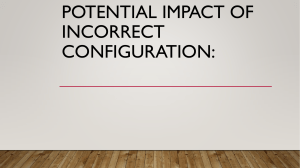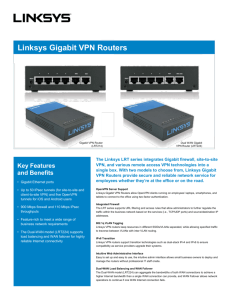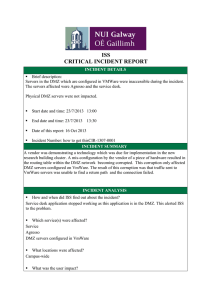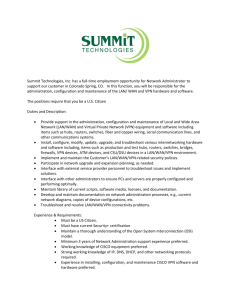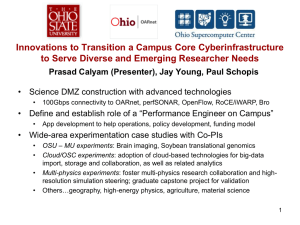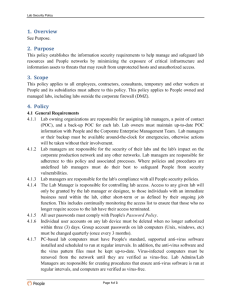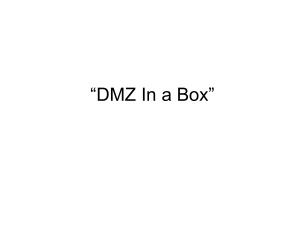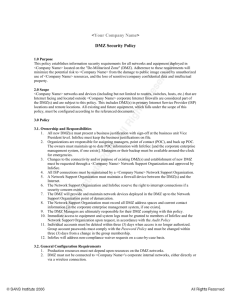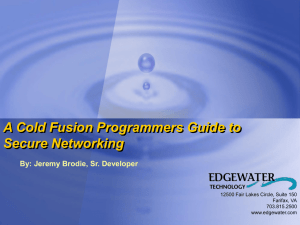True IP for DMZ Host - Static/DHCP IP Address for WAN
advertisement
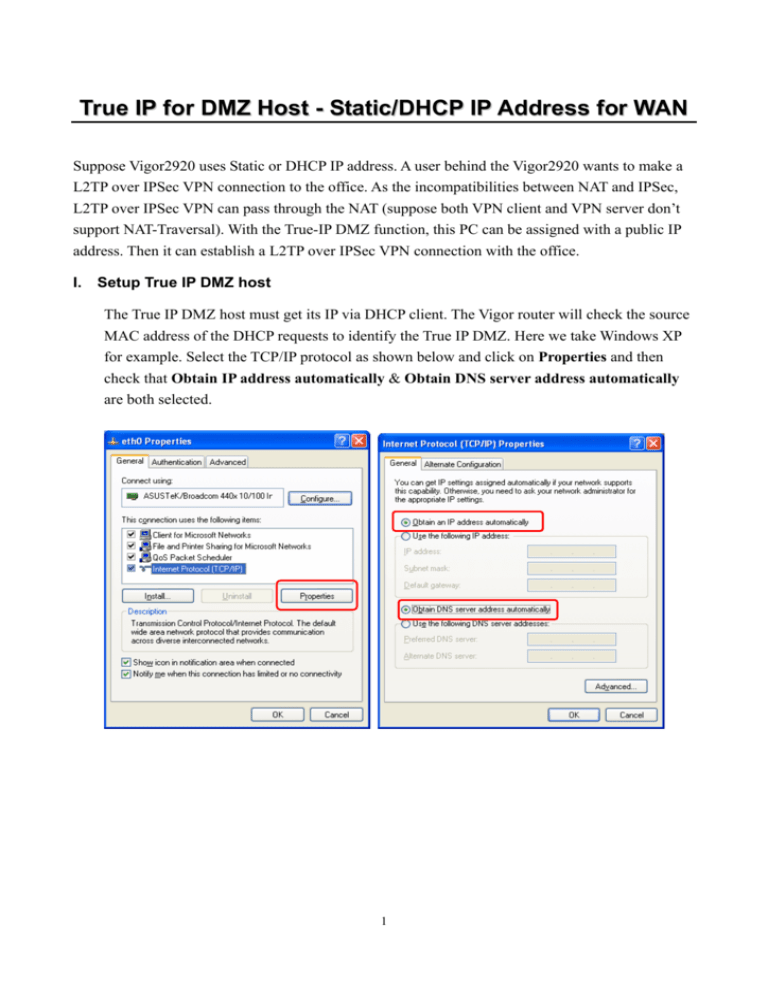
True IP for DMZ Host - Static/DHCP IP Address for WAN Suppose Vigor2920 uses Static or DHCP IP address. A user behind the Vigor2920 wants to make a L2TP over IPSec VPN connection to the office. As the incompatibilities between NAT and IPSec, L2TP over IPSec VPN can pass through the NAT (suppose both VPN client and VPN server don’t support NAT-Traversal). With the True-IP DMZ function, this PC can be assigned with a public IP address. Then it can establish a L2TP over IPSec VPN connection with the office. I. Setup True IP DMZ host The True IP DMZ host must get its IP via DHCP client. The Vigor router will check the source MAC address of the DHCP requests to identify the True IP DMZ. Here we take Windows XP for example. Select the TCP/IP protocol as shown below and click on Properties and then check that Obtain IP address automatically & Obtain DNS server address automatically are both selected. 1 Open the Command Prompt from Start > All Programs > Accessories and type the command ipconfig/all. Record the Physical Address, 00-E0-4C-51-91-AA. Note: You will find that at present this PC has obtained a private IP address from Vigor2920 DHCP Server. II. Setup WAN connection in Vigor2920 1. Access into the WUI of Vigor2920. 2. Open WAN>> Internet Access and choose Static or Dynamic IP mode. 2 3. Click Details Page to open the following page. 4. Click Enable. If you have a static IP address, click Specify an IP address. Then fill in IP Address, Subnet Mask and Gateway IP Address. Remember to enter at least one DNS server IP address. If you use a dynamic IP address, just click Obtain an IP address automatically. 5. Press OK and wait for the router to reboot. Note: Don’t configure the WAN IP Alias. When the router is assigned with multiple WAN IPs, the True IP DMZ function will be automatically switched off. 3 III. Setup True IP DMZ in Vigor2920 1. Access into the WUI of Vigor2920. 2. Open NAT>>DMZ Host. 3. Select Active True IP from the pull-down menu. 4. Type the MAC address (e.g., 00-E0-4C-51-91-AA) of the DMZ host. 5. Press OK and wait for the router to reboot. IV. Get the public IP Open the Command Prompt from Start > All Programs > Accessories and type the command ipconfig/release, then ipconfig/renew. You will find that Vigor2920 assigns the WAN IP and associates default gateway to the True IP DMZ host. You can run ping to confirm if this PC can connect to the Internet. 4