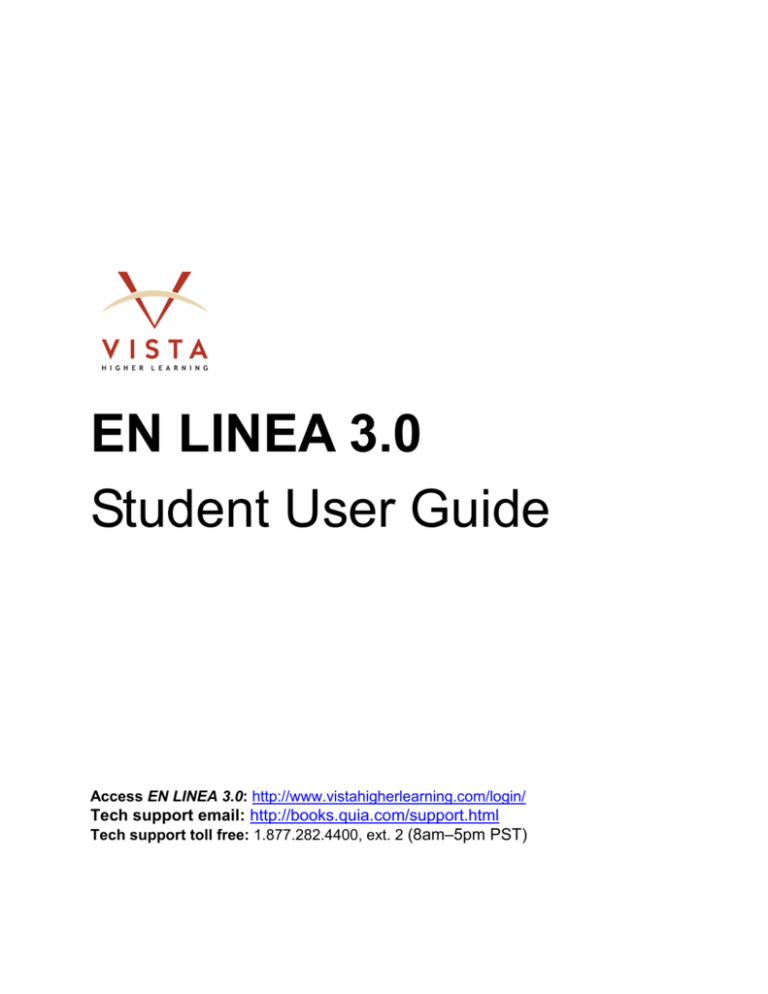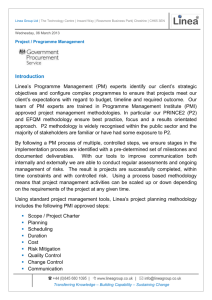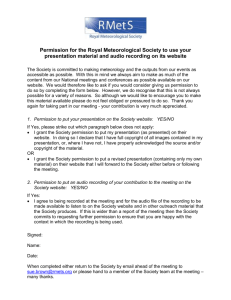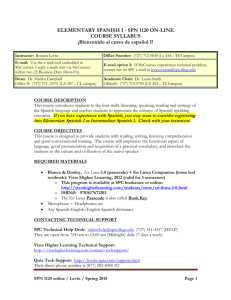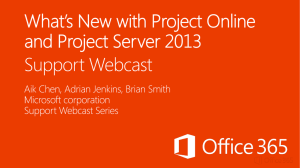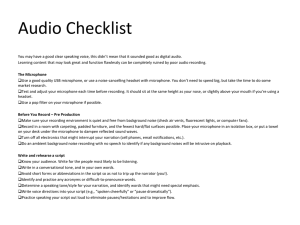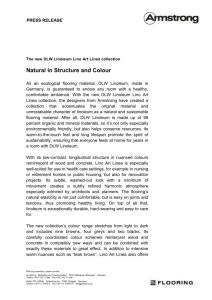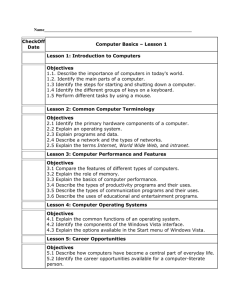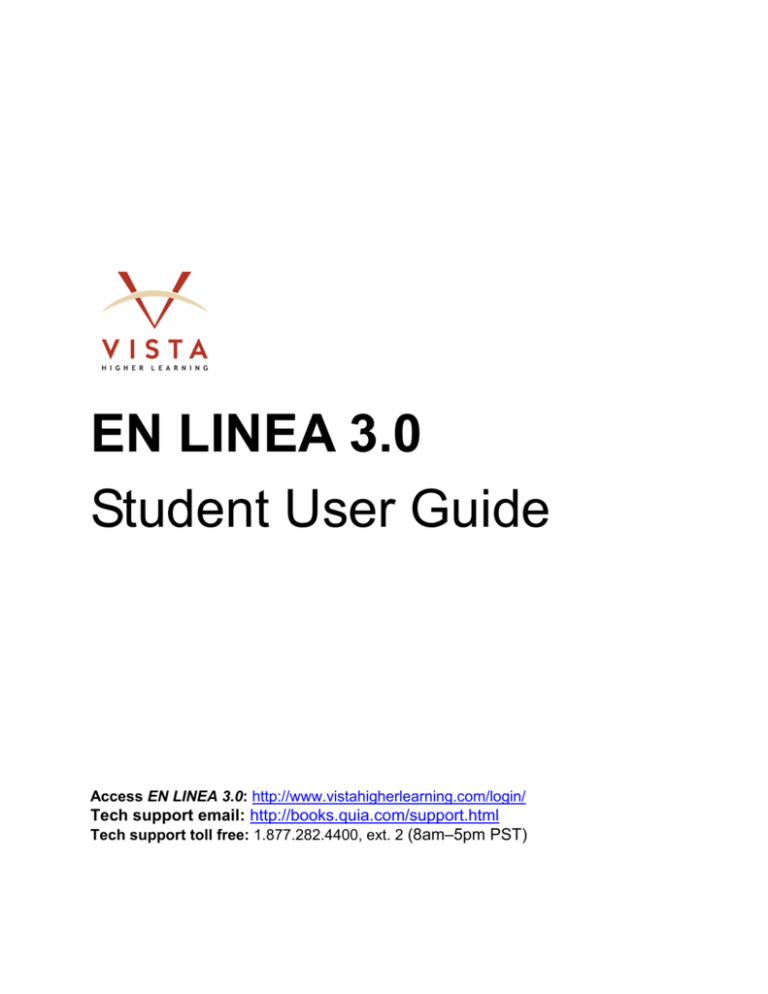
EN LINEA 3.0
Student User Guide
Access EN LINEA 3.0: http://www.vistahigherlearning.com/login/
Tech support email: http://books.quia.com/support.html
Tech support toll free: 1.877.282.4400, ext. 2 (8am–5pm PST)
Trademark and License Information
Copyright © and ® 2012 Vista Higher Learning
All rights reserved. No part of this publication may be reproduced without the prior written permission of the publisher.
Published in the United States of America.
Contents
About EN LINEA 3.0 VHL Spanish eCourse .......................................................................... - 1 Technical Requirements ........................................................................................................ - 1 Technical Support .................................................................................................................. - 2 Getting Started ....................................................................................................................... - 3 Student EN LINEA 3.0 book access key ............................................................................ - 3 Register and create an account.......................................................................................... - 3 Log In to your account ........................................................................................................ - 4 Enroll in your EN LINEA 3.0 course.................................................................................... - 5 Log Out .............................................................................................................................. - 5 Using the Student Workstation ............................................................................................... - 6 Opening your book ............................................................................................................. - 6 Viewing class details .......................................................................................................... - 7 Viewing results ................................................................................................................... - 7 Reading class announcements .......................................................................................... - 8 Options .............................................................................................................................. - 8 Using Help and Guide ............................................................................................................ - 9 Recording and Partner Activities .......................................................................................... - 10 Recording activities .......................................................................................................... - 10 Partner activities............................................................................................................... - 12 Audio activities ................................................................................................................. - 14 Video activities ................................................................................................................. - 16 Frequently Asked Questions ................................................................................................ - 17 -
-1-
About EN LINEA 3.0 VHL Spanish eCourse
Accessible at http://www.vistahigherlearning.com/login/, EN LINEA 3.0 is an online version of
Vista Higher Learning’s best-selling introductory Spanish program, VISTAS, Fourth Edition. It
delivers the contents of the printed textbook, plus the Textbook Audio program, along with the
Fotonovela, Flash cultura, En pantalla, and Panorama cultural videos. Tested in more than
30 schools across the country, EN LINEA 3.0 delivers real-time interactive oral communication
capabilities, a key element of foreign language learning.
EN LINEA 3.0 helps you:
• Learn and practice vocabulary and grammar through hundreds of exercises and activities.
• Learn about the Spanish-speaking world through rich video content.
• Develop listening, reading, and writing skills through a process-oriented approach.
• Develop pronunciation skills through recording activities.
• Develop oral communication skills through partner activities.
EN LINEA 3.0 also enables you to:
• Work at your own pace, practicing and reviewing as much as needed.
• Hear many real-life Spanish samples spoken by native speakers.
• Enjoy audio, video, animation, and recording features, making online learning fun,
meaningful, and productive.
• Record your voice and submit the results to the instructor for review, and to work with peer
partners to strengthen pronunciation skills.
• Take quizzes and tests online.
• Receive automatic grading and feedback after each activity.
• Have access to online and telephone support from Vista Higher Learning (VHL).
• Use specially designed step-by-step vocabulary and grammar tutorials.
• Refer to essential resources such as an electronic verb wheel and interactive dictionary.
Technical Requirements
1. EN LINEA 3.0 performs best on PCs using the Microsoft Windows XP, Vista, 7 or Mac OS
X, 600MHz Pentium III or higher, 256Mb RAM or higher, 1024 x 768 color display or higher,
a high speed Internet connection and a sound card along with peripherals to play sound.
The minimum requirements are: Windows 98, 233MHz Pentium Based, 64MB RAM,
800x600 color display, sound card and a 56K connection.
2. EN LINEA 3.0 can be viewed with the following browsers:
•
PC: Internet Explorer 7.x or higher, or Firefox version 3.x or higher, or Google Chrome.
Mac: Firefox version 3.x or higher, or Safari 3.x or higher, or Google Chrome.
3. Browser preferences must be set to enable Java and JavaScript and to accept cookies.
Also, pop-up blockers must be disabled.
-2-
4. The computer monitor resolution should be set to a minimum of 1024 x 768 pixels. If your
monitor is set to 800 x 600, you will need to use the scroll bar to view the whole screen.
5. You will need speakers or a headset to listen to audio and video components, and a
microphone is necessary for recording activities. For best performance, we recommend you
use a USB microphone for partner recording activities.
6. The following plug-ins are also necessary:
•
•
•
The latest version of Adobe Flash Player
The latest version of Adobe Acrobat Reader
The latest version of Shockwave Player
You can download or update all 3 plug-ins by visiting the following site:
http://www.adobe.com/downloads/
7. A broadband or high-speed Internet connection (e.g. Cable, DSL, T1, LAN) is recommended
for optimal use. Dial-up connections are supported, except for use with the e-Partner
Feature or downloading video files. You may also experience delays in downloading audio
files if you are using a dial-up connection.
View the system requirements posted at http://books.quia.com/help/tech/book-sysreq3.html
Technical Support
If you encounter problems creating or working with your EN LINEA 3.0 course, please visit
http://books.quia.com/support.html to fill out an online Help Request form. Or you can contact
Quia directly via email or phone, Monday-Friday, 9:00 AM - 5:00 PM Pacific Standard Time.
•
Via email at bookhelp@quia.com
•
Via phone, toll-free at 877.282.4400, ext. 2
Vista Higher Learning
-3-
Getting Started
To begin, you need:
•
•
•
•
A student EN LINEA 3.0 book access key
A Quia account
Registration instructions
A course code
Student EN LINEA 3.0 book access key
Student book access keys are 16 -19 character codes that give you access to the eCourse. The
book access key is printed on the EN LINEA 3.0 Student Information Sheet. You can purchase
a student book access key from the VHL online bookstore at http://www.VHLDirect.com/.
Register and create an account
To create a new account:
1. Go to http://www.vistahigherlearning.com/login/
2. In the Log In section, click Create an account.
Click Create
an Account.
3. Fill out the form. Enter a valid e-mail address so that we can send you your password if you
ever forget it. Remember to record your username and password. Then, click Submit.
Submit the
filled out form.
-4-
Log In to your account
To log in to your account:
1. Go to http://www.vistahigherlearning.com/login/.
2. Click on Student Workstation.
Click Student
Workstation.
3. Click Log in.
Click Log in.
4. Enter your username and password and click Log in.
5. The main page of your Student Workstation opens.
Vista Higher Learning
-5-
Enroll in your EN LINEA 3.0 course
To enroll in your course:
1. Log in to your account.
If you don’t have an account, refer to create a new account.
2. Enter your student access key in the field labeled Enter book key, located in the upper-right
corner of your screen. Your EN LINEA 3.0 course will be added under My books in your
Student Workstation.
Enter book key.
3. To start or continue using EN LINEA 3.0, you must have a Course Code. The Course Code
should be listed in the Registration Instructions that your instructor sends you. Type your
Course Code, and click Go.
Enter Course Code
and click Go.
4. Select the class you want to enroll in, and click Submit.
5. You now see your EN LINEA 3.0 class under My classes in your Student Workstation.
Log Out
When you are done working, click Log out on the top menu bar.
Log out.
-6-
Using the Student Workstation
Once logged in, you are in the Student Workstation:
Opening your book
1. EN LINEA 3.0 appears under My classes.
2. Click Open book to access the content. NOTE: Pop-up blockers must be disabled.
Open EN LINEA 3.0
class book.
3. When you choose Open book, a new window displays the main page and Table of
Contents for EN LINEA 3.0.
Vista Higher Learning
-7-
Viewing class details
Choose Class details to see course information and book information and email your instructor.
Open Class details.
Email your instructor.
View book information.
Viewing results
To view results or grades for your activities:
1. In the class description, choose My results.
Click My results.
-8-
2. Select a section and lesson with the pull-down menu. Then, click Go.
Select a section and
lesson, and click GO.
Reading class announcements
Choose Announcements to check on updates posted by your instructor. Announcements
include class assignments and their due dates, the syllabus, and dates of tests.
Class announcements
Options
Click Options to drop the course, change your course or instructor, or change classes.
Vista Higher Learning
-9-
Using Help and Guide
Click “help” on the top horizontal menu to get help on:
•
•
•
•
•
•
•
Navigation
The message board
Assignments
The information icon
The accent bar
General book information
Technical requirements for using EN LINEA 3.0
Click help.
The Guide button in any EN LINEA 3.0 section describes what the section contains and what
you need to do to complete each section. Use the Guide for each page in the section.
Click Guide.
- 10 -
Recording and Partner Activities
Recording and Partner activities are an innovative and essential part of EN LINEA 3.0. To
complete these activities, you must have a microphone, speakers (or headset), and a sound
card in your computer.
Recording activities
To complete recording activities:
1. Verify that the speaker and microphone volumes are on at an audible level.
2. Click Play audio link to listen to any recorded materials needed to complete the activity.
3. An Adobe Flash Player Settings pop-up will appear asking if it’s okay to record. Click Allow.
Click Allow.
4. Click the Record button - and speak into the microphone to record your response.
Vista Higher Learning
- 11 -
5. When you’re finished recording, click the Stop button.
6. Click the Play button to listen to your recording. If you are not satisfied with your recording,
click on the X button to re-record.
Click play
NOTE: Only your last recording will be saved and submitted.
7. Click the Submit answers button to send your recorded response to your instructor.
- 12 -
Partner activities
You can have conversations in Spanish with other EN LINEA 3.0 students.
1. Verify that the speaker and microphone volumes are on at an audible level.
2. Click Find an e-partner. A pop-up window displays the Partner Switchboard.
Click to Find an e-partner.
3. The Partner Switchboard displays a list of your classmates and their status (online/offline).
When a classmate is online, you will see the following icon next to their name: . Under the
Partnership column, click the invite to partner link.
Click link to invite
classmate to
partner.
Vista Higher Learning
- 13 -
4. After your classmate accepts the partnership, select a partner activity from the Voice
Activities drop-down list, and then click on the Go to this activity button.
5. Use voice or text chat to discuss the activity with your partner before recording.
Click Connect
to use voice
chat.
Type a
message and
click Send to
use text chat.
- 14 -
6. When you’re ready to work on the activity, click Record and begin speaking into your
microphone. When you’re done, click Stop. To review your interaction, click Play. If you are
satisfied with the recording, click Submit Answers. If you are not satisfied, repeat these
steps. NOTE: Choose the Your recording drop-down list to access previously recorded
responses.
Vista Higher Learning
- 15 -
Audio activities
To find audio activities, look for the headset icon.
The headset icon
marks an audio activity.
In the CONTEXTOS section, click the illustrated vocabulary to hear pronunciation.
Click to hear vocabulary.
In the VOCABULARIO section, click
.
playback, click
to hear the pronunciation of vocabulary. To stop the
Click to hear vocabulary.
See Technical Requirements for computer requirements for audio activities.
- 16 -
Video activities
To find video activities, look for video thumbnails or the video icon. The FOTONOVELA and
PANORAMA sections offer video activities.
Click a thumbnail to
open a video episode.
The video icon marks
a video activity.
Click play icon to watch video.
See Technical Requirements for computer requirements for video activities.
Vista Higher Learning
- 17 -
Frequently Asked Questions
What plug-ins do I need to use with EN LINEA 3.0, and where can I get these?
See Technical Requirements.
What hardware needs to be installed in my computer to use EN LINEA 3.0 successfully?
See Technical Requirements.
What is an access code and what is a book key?
See Student EN LINEA 3.0 book access key.
Whom do I contact if I am having technical difficulties?
See your instructor or Technical Support.
How do I complete Recorded and Partner Activities?
See Recorded and Partner Activities.
How do I open a book and begin a lesson?
See Opening your book.
Are there any other materials I can use to help learn about En linea?
For additional support materials visit: support.vhlcentral.com