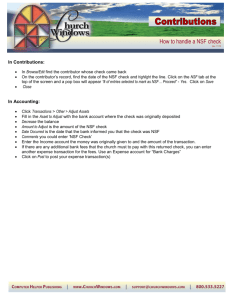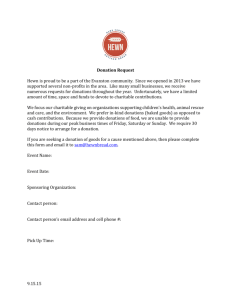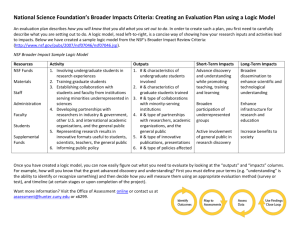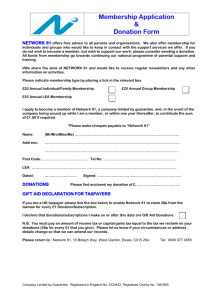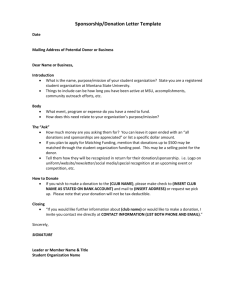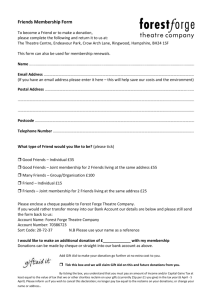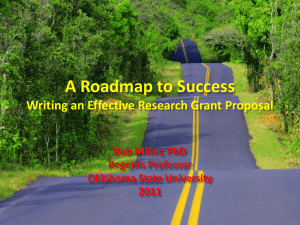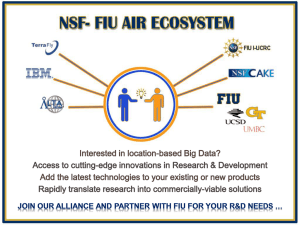How to handle an NSF check
advertisement
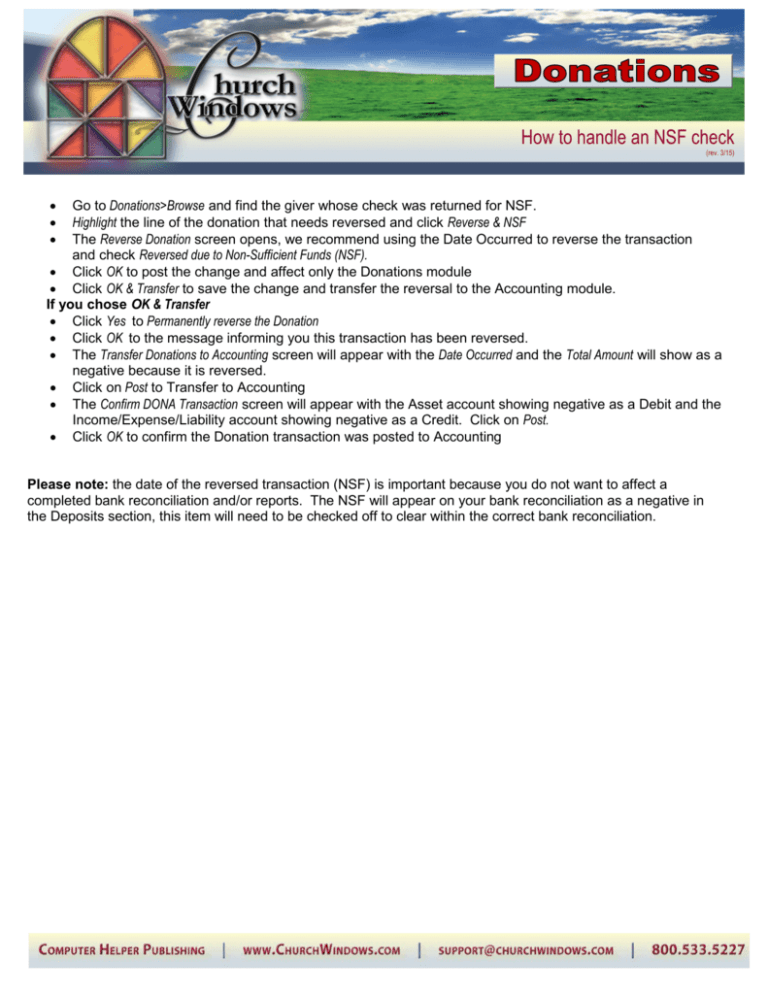
How to handle an NSF check (rev. 3/15) Go to Donations>Browse and find the giver whose check was returned for NSF. Highlight the line of the donation that needs reversed and click Reverse & NSF The Reverse Donation screen opens, we recommend using the Date Occurred to reverse the transaction and check Reversed due to Non-Sufficient Funds (NSF). • Click OK to post the change and affect only the Donations module • Click OK & Transfer to save the change and transfer the reversal to the Accounting module. If you chose OK & Transfer • Click Yes to Permanently reverse the Donation • Click OK to the message informing you this transaction has been reversed. • The Transfer Donations to Accounting screen will appear with the Date Occurred and the Total Amount will show as a negative because it is reversed. • Click on Post to Transfer to Accounting • The Confirm DONA Transaction screen will appear with the Asset account showing negative as a Debit and the Income/Expense/Liability account showing negative as a Credit. Click on Post. • Click OK to confirm the Donation transaction was posted to Accounting • • • Please note: the date of the reversed transaction (NSF) is important because you do not want to affect a completed bank reconciliation and/or reports. The NSF will appear on your bank reconciliation as a negative in the Deposits section, this item will need to be checked off to clear within the correct bank reconciliation.