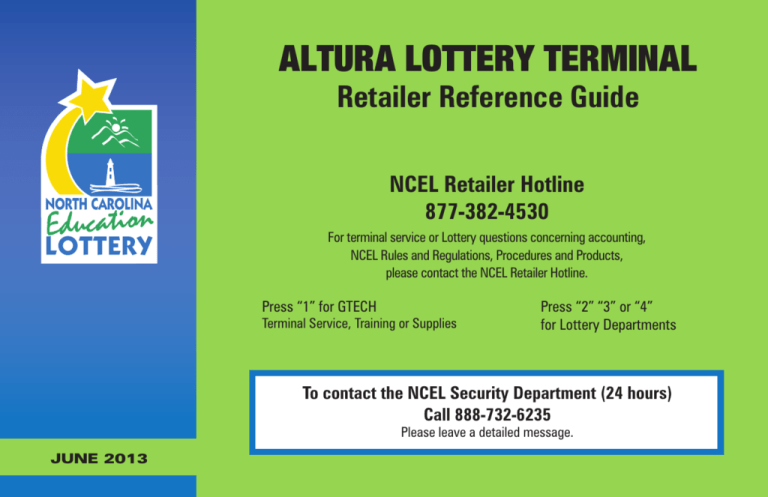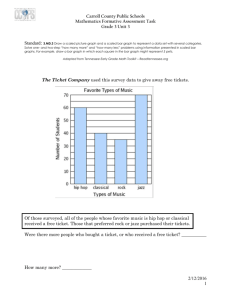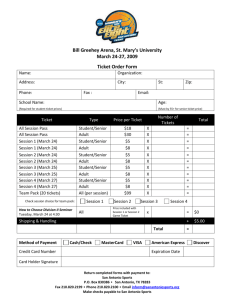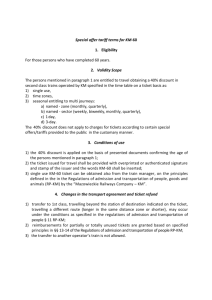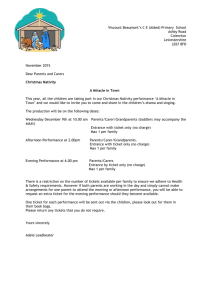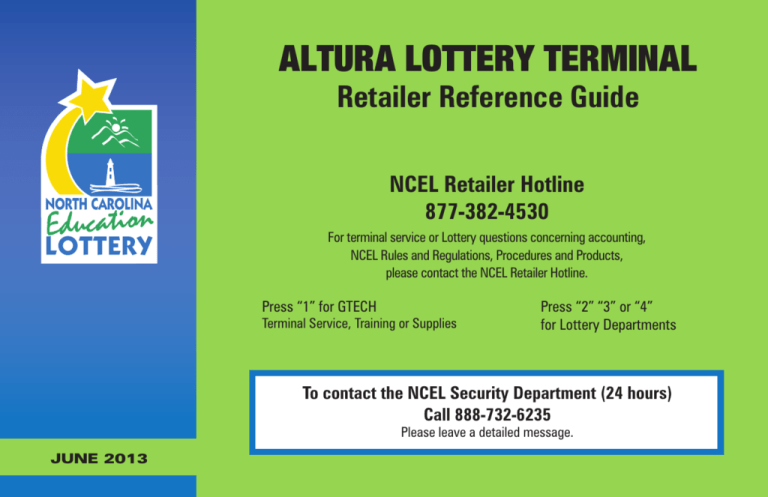
ALTURA Lottery Terminal
Retailer Reference Guide
NCEL Retailer Hotline
877-382-4530
For terminal service or Lottery questions concerning accounting,
NCEL Rules and Regulations, Procedures and Products,
please contact the NCEL Retailer Hotline.
Press “1” for GTECH
Terminal Service, Training or Supplies
Press “2” “3” or “4”
for Lottery Departments
To contact the NCEL Security Department (24 hours)
Call 888-732-6235
Please leave a detailed message.
June 2013
NC Regional Offices
NCEL Retailer Hotline: 877-382-4530
Press “1” for GTECH Equipment Service, Training or Supplies
Press “2” for Scratch-off Tickets, Contracts, or Accounting
Press “3” for Retailer Hotline, 877-9NC-PLAY
Press “4” for Security
06/13
2
1.
ASHEVILLE
Regional Office and Claim Center
4.
NCEL HEADQUARTERS
Regional Office and Claim Center
2.
GREENSBORO
Regional Office and Claim Center
5.
GREENVILLE
Regional Office and Claim Center
3.
CHARLOTTE
Regional Office and Claim Center
WILMINGTON
Claim Center
16-G Regent Park Blvd.
Asheville, NC 28806
828-251-6223
Stonesthrow Crossing Shopping Center
3711 Farmington Drive
Greensboro, NC 27407
336-218-5724
North Ridge Business Center
5029-A West W. T. Harris Blvd.
Charlotte, NC 28269-1861
704-523-4898
06/13
2100 Yonkers Road
Raleigh, NC 27604
919-301-3637
2790 Dickinson Avenue, Suite A
Greenville, NC 27834
252-756-7992
Market Station
5214 Market Street, Suite 108
Wilmington, NC 28405
910-350-2000
NCEL regional offices & Claim Centers
3
Table of Contents
NCEL Regional Office Locations........................................................3
The Altura Lottery Terminal...............................................................6
Equipment
Cleaning Instructions
Connections
Helpful Tips.......................................................................................8
For Play Slips & Tickets
For Ticket Stock Use & Storage
Paper Loading
Clearing Jams
Altura Screens................................................................................12
Welcome Screen
Home Screen
Altura Buttons.................................................................................13
Function Buttons
Game Buttons
Help
Special Functions............................................................................16
Mail
Brightness Control
Field Service Technician (FST) Sign off/On
Diagnostics
06/13
News
e-Learning
ITVM Services
Terminal Access.............................................................................18
Sign On
Pause
Sign Off
Reports & Reprints..........................................................................20
Scratch-off Inventory Reports
Financial Reports
Reprints
Draw (Online) Game & Scratch-off Game Results...........................23
Draw Game & Scratch-off Game Cashes........................................24
Scratch-off Game Functions............................................................25
Validate Ticket
Order Confirmation
Activate Pack
Settle Pack
Sales Representative (SR) Sign On
Powerball........................................................................................28
Mega Millions.................................................................................31
4
Carolina Cash 5...............................................................................34
Total Screen....................................................................................45
Carolina Pick 4................................................................................37
Raffle...............................................................................................46
Carolina Pick 3................................................................................40
Retailer Accounting Website..........................................................47
Cancel Button.................................................................................43
NCEL Security Department Services for Retailers...........................49
Repeat Play.....................................................................................44
Glossary of Terms...........................................................................50
06/13
Table of Contents
5
The Altura LOTTERY Terminal & Related Equipment
Equipment
CIS Image Reader
Entrance
Ticket
Checker
Accutherm
Printer
VFD
Customer Display
IDU
Communications Device
Display Screen
Screen Tilt
Latch
CCD
Barcode
Reader
Play Slip Stacker
Cleaning Instructions
To clean the Altura lottery terminal, its reader and related equipment, spray
non-ammonia window cleaner on a soft, dry, lint-free cloth and gently wipe
the components clean. Clean reader once a week.
Power Switch
NOTE: DO NOT spray the cleaner directly onto the touchscreen, reader or
any electrical parts.
06/13
6
IMPORTANT NOTE:
TWO Dedicated 2-Plug Outlets
Each with a Minimum 15Amp Circuit
REQUIRED
Power
to Printer
DO NOT UNPLUG THE ALTURA!
Power to the terminal must remain on at all times. The terminal receives
important information during “off” hours and should only be powered down
or unplugged upon instructions from a Hotline operator.
Printer
Terminal Power
to Wall
Power
Switch
06/13
Communications
Device (IDU)
VFD
Altura Lottery Terminal Connections
7
Helpful Tips for Play Slips & tickets
Inserting play slips
Insert play slips one at a time, vertically, into the Image Reader with the
marked side facing the front. DO NOT insert Scratch-off or Draw tickets into
the Image Reader.
Insert Play slip
Here
Play slip editing
If a play slip has been filled out incorrectly, an error message will display in
the top left corner of the screen. You may correct the error on the screen or
return the play slip to the player to be corrected.
Validating Tickets
For Scratch-offs and Draw cashing, scan barcodes under the CCD Barcode
Reader.
CCD Barcode Reader
Scan Scratch-off and
Draw Tickets Here
to Validate
06/13
8
“First In – First Out”
Use older boxes of ticket stock FIRST. The ticket stock is sturdy but can
break down over time.
Ticket Stock is heat Sensitive
Ticket Stock boxes should be stored in a cool, dry place. To avoid damage,
do not place them next to or on top of a heat source.
Storage
Keep Ticket Stock in the box it was delivered in and keep the box sealed until
you need to use it.
Ticket Stock is Light Sensitive
Be sure to keep rolls of ticket stock in their plastic bags until you are ready to
load them into the printer. Light can cause damage to ticket stock.
Ticket Stock is Non-transferable
For security reasons, ticket stock CANNOT be transferred between retailers.
06/13
tips for ticket stock use & storage
9
tips for paper loading
Changing the Paper in the Printer
• Press in the green latch button and open the paper
cover on the printer.
• Remove the used paper roll from the printer.
• Place the new roll of paper in the printer with the
paper unwinding from the bottom.
• Pull a few inches of paper out; close the paper
cover so that it latches securely.
• The paper feeds automatically to align itself.
• The printer automatically cuts the excess paper.
• If ticket stock is loaded correctly, “AccuthermSupreme” will be visible on excess strip.
06/13
Clearing a Paper Jam in the Printer
Green Latch
Button
• Press in the green latch button and open the paper
cover on the printer.
• Remove the jammed paper from the printer.
• Ensure that the paper roll is unwinding from the
bottom.
• Pull a few inches of paper out; close the paper cover
firmly so that it latches securely.
• The paper feeds automatically to align itself.
• The printer automatically cuts the excess paper.
10
Clearing a paper Jam in the Terminal
• Push in the button on the top of the reader door.
• Pull the reader door toward you.
• Remove the jammed play slip.
• Close the reader door firmly.
06/13
Touch-screen
Release Button
tips for clearing jams
11
altura lottery terminal screens
Welcome Screen
06/13
Home Screen
12
Function Buttons
Game Buttons
Game Buttons on Home Screen access manual ticket creation
options. QP (Quick Pick) buttons request the terminal to pick
the numbers for a ticket. The smaller Hot Keys are located at
the bottom of each manual ticket creation screen, for faster
access to games.
06/13
altura lottery terminal buttons
13
altura lottery terminal buttons
General Help
Displays a submenu of General Help topics.
Context-Topic Help
• Touch Context-Topic Help, then touch the item on the screen for information about that topic.
•Touch Context-Topic Help.
• Touch the function button that corresponds to the subject matter for
which you would like help.
• The screen displays text help for that item.
•Touch Print to print the topic.
•Touch Help.
• Touch the button that corresponds to the topic for which you would like
help.
• The terminal displays text help for that item.
•Touch Print to print the topic.
06/13
Break HELP
• Touch Break (Stop Sign) to escape from a screen or function. Break returns to the previous screen.
14
Video Help
• Displays a short “how-to” video.
Home
Button
•Touch Help.
•Touch Video Help.
• Touch the button that corresponds to the topic
for which you would like help, for example,
Printer.
• Touch the function for which you need help.
• The screen will display a short video with
demonstration of the selected function.
•Touch Pause to pause the video.
•Touch Home to return to the Home Screen.
Sub-Topics
for Video Help
06/13
altura lottery terminal buttons
Pause Video
Button
15
special functions
Special Functions
•Touch Special Functions on the Home Page
or the Welcome Screen.
• Touch the button for the
desired service.
Mail
• Touch Mail to view a list of up to 10 messages.
Use to obtain messages sent by the NCEL.
Immediate Messages may appear on the screen upon sign on or any time
and must be read prior to proceeding with any request.
Deferred Messages will be indicated on the Home Screen with a Mail #
message displayed in the status bar at the top of the screen (where the #
refers to the number of new messages). These messages may be read at any
time without interrupting terminal use.
Brightness Control
Touch this button to adjust the brightness of the Altrua lottery terminal
screen.
FST sign OFF/ON/FUNCTIONS
This function is used only by Field Service Technicians to access service
functions. As a retailer, you will not be able to access this menu.
06/13
In the Mail Screen:
• Use the scroll bar to scroll to the
message you would like to read.
• Use the Up and Down arrows
to view the entire message.
• Touch Read to read the message.
•Touch Print to print the message.
•Touch Delete to delete the
message from the list.
Mail Screen
16
Diagnostics
eLEARNING COURSE
•Touch Diagnostics.
• Select the desired Diagnostics option.
– Version Info: Displays the version
of software and firmware on the
terminal.
– Printer Test: Prints a test ticket.
– Sign Device Test: Displays a test message on the VFD.
– 2-D Imager: Tests the 2-D Imager.
News
• Touch eLearning. The eLearning course will launch on
the terminal screen. Follow the instructions to proceed
through the course lessons.
Use to access terminal diagnostics functions.
Using the latest interactive technology, you can access retailer training right
from your lottery terminal. This training course provides refresher training for
retailers who have already attended formal training. It also allows managers
to train new employees on Altura lottery terminal functions.
ITVM Services
This function only applies when a retailer has
an Instant Ticket Vending Machine.
• Touch News.
Use to obtain news messages sent by
the North Carolina Education Lottery.
These messages may be accessed any
time and do not require acknowledgment.
06/13
special functions
17
terminal access
Sign On
If a news message is available, it will display automatically.
Allows access to all terminal functions.
•Touch Sign On from the
Welcome Screen.
• Enter your 8-digit Clerk ID
using the numeric touch pad.
• Enter your 4-digit Password.
• A Sign On confirmation
displays.
•Touch Print to print the
confirmation, if desired.
06/13
• Touch Print to print the message
or Home button to go to the
Home Screen.
18
PAUSE
Pause mode puts the terminal into a Paused/Locked state. Tickets cannot be created while Pause/Lock is enabled.
Sign Off
• Touch Sign Off.
The screen displays:
• Touch Yes to confirm
Sign Off and the Welcome
Screen displays
• OR touch No to not sign off
and continue using the
terminal online.
The screen displays:
•Touch Pause.
• Enter your password to unlock
the terminal.
NOTE: If the password is entered incorrectly three (3) times, you will be
required to re-sign onto the terminal.
06/13
terminal access
19
reports & reprints
Reports
• Touch Reports & Reprints.
The Reports and Reprints function provides access to Scratch-off
Inventory Reports and Financial Reports.
Instant Inventory Reports: Financial Reports:
• Pack Settlement – Current Week • Cashes • Top Prize
• Pack Settlement – Last Week
• Clerk Sales • Weekly Invoice
• Pack Status • Game Sales • Weekly Adjustments
• Summary Inventory • Sales Summary
• Detailed Inventory
• Return Ticket Report – Full Packs
• Return Ticket Report – Partial Packs
NOTE: All financial reports have combined accounting, scratch-off and online
financial data on one report.
06/13
• Touch Instant Inventory
Reports or Financial Reports.
• Touch the desired report from
the selected Reports Menu.
• Enter or select requested
information as prompted.
•Touch Print to print the
report.
• Touch the arrows to scroll
through the report on the
screen as needed.
•Touch Prev to return to the
previous screen.
•Touch Home to return to the
Home Screen.
Report Screen
20
Scratch-off Inventory Report Descriptions
Pack Settlement – Current Wk
This report will show all packs for all games that have been settled since the
beginning of the current invoice week. It will also show how the pack was
settled, either manually by the retailer, by automatic settling or by the Lottery.
Pack Settlement – Last Wk
This report will detail all packs settled as part of the last full invoice week.
This report will enable a retailer to match the total amount to any summary
billings from the previous week.
Pack Status
This report will require the retailer to enter a game number and will display all
pack numbers, the status of each pack and the date of the last status change.
Summary Inventory
This report will give a breakdown for each game with the game number and
the number of packs in each status of Issued, Confirmed and Activated as
well as the total for each status. This will allow a retailer to see numbers of
packs en route from the warehouse and those already received that have not
yet been activated.
Detailed Inventory
This report provides game, pack number and status for each pack that has not
previously been settled.
Financial Report Descriptions
Clerk Sales
This report will detail the breakdown of sales and cashes by the individual
Clerk IDs.
Game Sales
This report will display the individual sales for online (draw) games. It also
displays information regarding the number of scratch-off game packs that
have been settled, fully returned or partially returned.
Sales Summary
This report displays sales figures for given time periods, either individual days
or a combination of days. You may choose the Today sales report, week to
date report (this covers the time frame from the last Sunday morning up to
and including current day), and individual named day reports.
Top Prize
Provides the top remaining prize(s) for each scratch-off game.
Weekly Invoice
Provides weekly invoice data for a selected week. For online games, this
is broken down by gross sales, cancels, net sales, commission, cashes,
promotions, adjustments, and net online due. For Scratch-offs it is broken
down by packs settled, full and partial returns, commission, cashes,
adjustments, and net scratch-off due. Also included is the weekly service fee.
Cashes
Provides scratch-off and online cashing information (broken down by game)
for the selected time period.
Return Ticket Reports
Select Full or Partial Packs to see details of ticket returns.
06/13
reports & reprints
21
reports & reprints
Reprints
• Touch Reports & Reprints.
• Touch the button for the
desired reprint option.
The Reports and Reprints function provides access to four options for
reprinting actions:
The Reprint Last Online Cash option will print a receipt for the most recent
online validation, including a pay receipt and applicable Exchange Ticket.
The Reprint Last Instant Cash option will reprint a receipt for the most
recent Scratch-off validation.
The Reprint Last Transaction option will reprint a receipt for the last
transaction that was processed by the terminal.
The Reprint Last Play option will print a receipt for the last game play
processed by the terminal.
06/13
IMPORTANT NOTE:
Reprints should only be used for in-store purposes and are not for
distribution to customers.
Reprints from the Last Play or Last Transaction option are NOT valid
tickets, will NOT contain a barcode and are clearly labeled “Not for Sale.”
22
Game REsults
The Game Results button provides access to game
results for NCEL Games.
•Touch Game Results.
• Touch the appropriate game.
Choosing a button for a draw game will give you the following choices:
–Winning Numbers: Provides the winning numbers by game for the last
four (4) draws.
–Winner Information: Provides the winning number information along
with a breakdown of each of the prize level tiers and the
number of winning tickets in each category.
–Current Jackpot (Powerball, Mega Millions & Carolina Cash 5 Only):
Provides the estimated jackpot amount for the next game draw.
–The button for Scratch-offs provides the Top Prize Report.
–Current Draw Game Winning Numbers: Provides the most current
winning numbers for each draw game and will show both day and
evening draws when applicable.
• Touch the desired option.
06/13
Draw & scratch-off Game results
23
Draw & scratch-off Game cashing
Draw Game Cashes
Use this button to cash Online (Draw Game) tickets.
• From the Home Screen touch Online
Online Validation Screen
Cashes.
• Scan the barcode on the ticket under
the CCD barcode reader.
• If the ticket will not scan, enter the ticket
serial number using the numeric touch pad.
Scratch-off Game Cashes
Use this button to cash scratch-off tickets.
• From the Home Screen touch Instant
IG Validation Screen
Games Cashes.
• From the back, scan the ticket barcode and
manually enter the 4-digit security number
under the latex on the front OR manually
enter the game-pack-ticket number on the
back, plus the entire Void If Removed Number,
or VIRN, (including the 4-digit security code)
from the front.
• If a Scratch-off ticket has a barcode under the latex, (beginning August 6,
2013), simply scan PDF-417 barcode to validate ticket.
06/13
Validation Messages and Instructions:
• If the ticket is not a winner, the screen will
Scan the Ticket
display Not A Winner.
• If the ticket is a winner for a prize of less than
$25, it will automatically be validated. Pay the
stated prize to the player. The screen displays
the prize amount and an option to print, if desired.
Deface the winning game ticket and do not return
it to the player.
• If a winning ticket prize is $50 or more and
under $600, the terminal will display a confirmation screen.
Touch Yes to agree to proceed and pay the prize and the
ticket will be validated OR touch No if you cannot pay
the prize. Receipt prints automatically when prize paid is
more than $100. If you cannot pay the prize, return the ticket to the
customer and instruct them to return to your store at a later date, claim
prize at another retailer, or go to a lottery claim center to claim the prize.
If YOU choose to pay the prize and validate the ticket, deface the winning
ticket and do not return it to the player.
• When a ticket prize is $600 or greater, the screen will display Claim Prize
at Lottery. Return the original ticket and a Claim Form to the player and
instruct the player to claim the ticket at a Lottery Claim Center (addresses
on page 3).
NOTE: Tickets can also be validated using the Validate Ticket option from
the Instant Game Functions menu.
24
Scratch-off Game Functions
• Touch Instant Game Functions.
• Touch the button for the
desired Scratch-off Function.
Order Confirmation
Use this function to confirm the delivery of a Scratch-off ticket order. Refer to
Page 26 for instructions.
The Instant Game Functions button provides access to the functions related
to Scratch-off tickets.
These functions include:
• Validate Ticket
• Order Confirmation
• Activate Pack
• Settle Pack
• SR Sign On (sales representatives only)
• SR Sign Off (sales representatives only)
• Full Pack Issue (sales representatives only)
• Full Pack Return (sales representatives only)
• Part Pack Return (sales representatives only)
06/13
Validate Ticket
The Validate Ticket button allows you to validate Scratch-off tickets. This
function is also available directly from the Home Screen by touching Instant
Game Cashes. Refer to Page 24 for instructions.
Activate Pack
Use this function to activate packs of Scratch-off tickets. Packs must be
activated using the Altura lottery terminal before they can be sold. Refer to
Page 26 for instructions.
Settle Pack
Use this function to settle packs of Scratch-off tickets. The retailer becomes
responsible for the payment of the pack of Scratch-off tickets upon settlement
of a pack on next invoice. Refer to Page 27 for instructions.
SR Sign On
This function and the SR Sign Off, Full Pack Issue, Full Pack Return, and
Partial Pack Return are for Sales Representatives Only.
scratch-off Game functions
25
scratch-off Game functions
• Touch Instant Game Functions and touch Order
Confirmation.
• Scan the tracking number barcode
on the slip inside the box OR enter
the Order Detail number manually.
• The shipment will be received into
inventory and available for
activation.
• An acknowledgment screen displays
and a receipt prints. Touch OK to
return to the Home Screen.
Order Confirmation Screen
Order Confirmation Receipt
06/13
Activate Pack
• Touch Instant Game Functions and touch
Activate Pack.
• Scan the barcode on the ticket pack
Pack Activation Screen
OR enter the Game Number and Pack
Number.
• Repeat for each pack that you would
like to activate; entered packs will
appear in the column on the left of
the screen.
• When all packs are entered, touch
Send.
• The pack(s) will be activated and
ready for sale. An acknowledgment
Pack Activation Receipt
screen displays and a receipt prints.
•Touch OK to return to the Home Screen.
26
• Touch Instant Game Functions and touch
Settle Pack.
• Scan the barcode on the ticket
pack OR enter the Game
Number and Pack Number.
• Repeat for each pack that you
would like to settle; entered packs
will appear in the column on the
left of the screen.
• When all packs are entered, touch
Send.
06/13
Pack Settlement Screen
• The pack(s) will be settled. An
acknowledgment screen displays
and a receipt prints.
•Touch OK to return to the Home
Screen.
Pack Settlement
Acknowledgment Screen
Pack Settlement Receipt
scratch-off Game functions
27
Powerball: Play Slip
Power Play
MultiDraw
Option
06/13
Choose 5 of your own Numbers or
some of your own and the QP box for
a total of 5
Panel
Void Box if a player makes a
mistake on a Panel
Choose one
Powerball number
ALL POWERBALL SALES ARE FINAL.
TICKETS CANNOT BE CANCELLED.
Quick Pick Options
on each Panel
28
Play slip Method
• Insert the completed Powerball play slip into the
reader vertically, with the marked side facing toward
you.
• A confirmation screen will appear for plays of $10 or
greater. Touch Yes to continue with the play or NO if
the customer does not agree to the amount shown.
For plays $100 and over, there will be a second
confirmation screen. Confirm with player and collect
money before touching YES.
• Ticket(s) print automatically. Wait for the ticket
to print.
manual Method
• From the Home Screen, touch
Powerball/Power Play.
Powerball Ticket Generation Screen
quick pick (QP) Method
• From the Home Screen, touch a
Powerball/Power Play QP button.
• $10 QP for Powerball and $15 and $30 QP for Power Play will display a
confirmation screen. Collect the money and touch Yes to continue with the
play. Touch No if the player does not agree.
• The Quick Pick ticket prints automatically.
•Touch Panels to select
the number of panels.
Manual Method continued next page
06/13
Powerball: ticket generation
29
Powerball: ticket generation
manual Method continued
•Touch Draws to select the number of Draws.
•Select 5 numbers for the first panel or touch QP to Quick Pick or partially
quick pick the numbers. Selected number buttons will be indicated in blue.
• Touch the Powerball button. Touch the desired Powerball number for the
panel. Only the appropriate numbers will be available for Powerball
selection. The Powerball number will be indicated by a red circle.
•Touch Power Play to select Yes or No for a Power Play.
NOTE: If you touched the Powerball Power Play button on the Home
Screen, this selection will default to Yes automatically.
OR
• In the top right corner of the screen, touch Quick Pick or Manual Entry.
• Touch the Quick Pick button on the top right of the screen to produce a
Quick Pick ticket and the ticket prints automatically.
•The Powerball Screen displays for another play, or touch Home to return
to the Home Screen.
• Or, touch Manual Entry to manually choose numbers.
• Repeat for each panel played.
• When all selections are made, touch Send. Ticket(s) will print automatically.
The Powerball Screen displays for another play, touch one of the Hot Keys
to go to another game, or touch Home to return to the Home Screen.
NOTE: The Quick Pick button will remain active should you want to select it
from the manual entry screen.
06/13
30
ALL Mega Millions SALES ARE FINAL.
TICKETS CANNOT BE CANCELLED.
Multidraw
Megaply
Option
06/13
Choose 5 of your own Numbers or
some of your own and the QP box
for a total of 5
Panel
Void Box if a player makes a
mistake on a Panel
Choose one Mega Ball
number
Mega millions: Play slip
Quick Pick Options
on each Panel
31
31
Mega millions: ticket generation
• Insert the completed Mega Millions play slip into the
reader vertically, with the marked side facing toward
you.
• A confirmation screen will appear for plays of $10 or
greater. Touch Yes to continue with the play or NO if
the customer does not agree to the amount shown.
For plays $100 and over, there will be a second
confirmation screen. Confirm with player and collect
money before touching YES.
• Ticket(s) print automatically. Wait for the ticket to
print.
manual Method
• From the Home Screen, touch
Mega Millions/Megaplier.
Mega Millions
Ticket Generation Screen
quick pick (QP) Method
• From the Home Screen, touch a
Mega Millions/Megaplier QP button.
• $10 QP for Mega Millions and $10 and $20 QP for Megaplier will display
a confirmation screen. Collect the money and touch Yes to continue with
the play. Touch No if the player does not agree.
• The Quick Pick ticket prints automatically.
06/13
• Touch Panels to select the
number of panels.
32
manual Method continued
•Touch Draws to select the number of Draws.
•Touch Megaplier to select Yes or No for a Megaplier.
•Select 5 numbers for the first panel or touch QP to quick pick or partially
quick pick the numbers. Selected number buttons will be indicated in blue.
• Touch the Mega Ball button. Touch the desired Mega Ball
number for the panel. Only the appropriate numbers will be available for
Mega Millions selection. The Mega Ball number will be indicated by a red
circle.
NOTE: If you touched the Mega Millions Megaplier button on the Home
Screen, this selection will default to Yes automatically.
OR
• In the top right corner of the screen, touch Quick Pick or Manual Entry.
• Touch the Quick Pick button on the top right of the screen to produce a
Quick Pick ticket and the ticket prints automatically.
•The Mega Millions Screen displays for another play, or touch Home to
return to the Home Screen.
• Or, touch Manual Entry to manually choose numbers.
NOTE: The Quick Pick button will remain active should you want to select it
from the manual entry screen.
06/13
• Repeat for each panel played.
• When all selections are made, touch Send. Ticket(s) will print
automatically. The Mega Millions Screen displays for another play, touch
one of the Hot Keys to go to another game, or touch Home to return to the
Home Screen.
Mega millions: ticket generation
33
33
carolina cash 5: play slip
Panel
Choose 5 of your own numbers or
some of your own and the QP box for
a total of 5
Multi-Draw
Option
Void Box if a player makes a
mistake on a Panel
06/13
Quick Pick Options
on each Panel
34
Play slip Method
• Insert the completed Carolina Cash 5 play slip into the
reader vertically, with the marked side facing toward you.
• A confirmation screen will appear for plays from $10
to under $100. Touch Yes to continue with the play
or No if the customer does not agree to the amount
shown. For plays of $100 and greater, there will be
a second confirmation screen. Confirm with player
and collect money before touching Yes.
• Ticket(s) print automatically. Wait for the ticket
to print.
quick pick Method
Manual Entry Method
• From the Home Screen, touch
Carolina Cash 5.
•Touch Panels to select the
desired number of panels
(1-10).
•Touch Draws to select the
desired number of draws
(1-28).
Carolina Cash 5
Ticket Generation Screen
• From the Home Screen, touch one of the
Carolina Cash 5 QP buttons.
• $10 Quick Picks for Carolina Cash 5 will display a confirmation screen.
Touch Yes to continue with the play. Touch No if the customer does not
agree with the amount.
• The Quick Pick ticket prints automatically.
06/13
35
35
Carolina cash 5: ticket generation
manual Entry Method continued
OR
• In the top right corner of the screen, touch Quick Pick or Manual Entry.
• Touch the Quick Pick button on the top right of the screen to produce a
quick pick ticket and the ticket prints automatically.
• The Carolina Cash 5 Screen displays for another play, or touch Home to
return to the Home Screen.
• Or, touch Manual Entry to manually choose numbers.
NOTE: The Quick Pick button will remain active should you want to select it
from the manual entry screen.
06/13
• Select 5 numbers (out of 39)
Carolina Cash 5
for the first panel or touch QP to Manual Entry Screen
Quick Pick or partially quick pick
the numbers. Selected number
buttons will be indicated in blue.
• Repeat for each panel played.
• When all selections are made,
touch Send. Ticket(s) will print
automatically. The Carolina Cash
5 Screen displays for another
play, touch one of the Hot Keys
to go to another game, or touch
Home to return to the Home Screen.
ALL Carolina cash 5 SALES ARE FINAL.
TICKETS CANNOT BE CANCELLED.
36
Advance Play
Option
Panel
PLAY
PLAY
Front
Pair
Day/Evening
Draw Options
MON
TUE
WED
THU
FRI
DAY DRAW
SAT
SUN
EVENING DRAW
VOID
BOTH DRAWS
MULTIDRAW
0
1
2
3
4
5
6
7
8
9
2 3 4 5
VOID
6 7
0
1
2
3
4
5
6
7
8
9
Front
Pair
Back
Pair
0
1
2
3
4
5
6
7
8
9
QUICK PICK
0
1
2
3
4
5
6
7
8
9
Choose Play Amount
Choose one number
in each column
AMOUNT
$.50
$1
PLAY TYPE
Exact
Any
50/50
Combo
Front
Pair
Back
Pair
VOID
0
1
2
3
4
5
6
7
8
9
0
1
2
3
4
5
6
7
8
9
0
1
2
3
4
5
6
7
8
9
QUICK PICK
PLAY
PLAY
Back
Pair
0
1
2
3
4
5
6
7
8
9
AMOUNT
$.50
$1
PLAY TYPE
Exact
Any
50/50
Combo
Front
Pair
Back
Pair
VOID
0
1
2
3
4
5
6
7
8
9
Front
Pair
Back
Pair
Front
Pair
0
1
2
3
4
5
6
7
8
9
0
1
2
3
4
5
6
7
8
9
QUICK PICK
0
1
2
3
4
5
6
7
8
9
AMOUNT
$.50
$1
PLAY TYPE
Exact
Any
50/50
Combo
Front
Pair
Back
Pair
0
1
2
3
4
5
6
7
8
9
VOID
0
1
2
3
4
5
6
7
8
9
PLAY
Back
Pair
0
1
2
3
4
5
6
7
8
9
QUICK PICK
0
1
2
3
4
5
6
7
8
9
Front
Pair
AMOUNT
$.50
$1
PLAY TYPE
Exact
Any
50/50
Combo
Front
Pair
Back
Pair
VOID
0
1
2
3
4
5
6
7
8
9
0
1
2
3
4
5
6
7
8
9
Back
Pair
0
1
2
3
4
5
6
7
8
9
QUICK PICK
0
1
2
3
4
5
6
7
8
9
AMOUNT
$.50
$1
PLAY TYPE
Exact
Any
50/50
Combo
Front
Pair
Back
Pair
VOID
ON ALL PLAYS
Choose Play Type
MultiDraw Option
Quick Pick Option
on each Panel
Void Box if a player makes a
mistake on a Panel
Choose SUM IT UPTM
on each Panel
06/13
37
Carolina pick 4: ticket generation
Any
$1
$.50
Front
Pair
50/50
Combo
Back
Pair
Exact
VOID
QUICK PICK
VOID
QUICK PICK
VOID
ON ALL PLAYS
QUICK PICK
VOID
VOID
QUICK PICK
• From the Home Screen, touch Carolina
Pick 4.
QUICK PICK
AMOUNT
Manual Entry Method
2 3 4 5
VOID
6 7
Back
Pair
PLAY
Front
Pair
0 0 0 0
1 1 1 1
2 2 2 2
3 3 3 3
4 4 4 4
5 5 5 5
6 6 6 6
7 7 7 7
8 8 8 8
9 9 9 9
Any
$1
$.50
Front
Pair
50/50
Combo
Back
Pair
Exact
PLAY TYPE
AMOUNT
Back
Pair
PLAY
Front
Pair
0 0 0 0
1 1 1 1
2 2 2 2
3 3 3 3
4 4 4 4
5 5 5 5
6 6 6 6
7 7 7 7
8 8 8 8
9 9 9 9
Any
$1
$.50
Front
Pair
50/50
Combo
Back
Pair
Exact
PLAY TYPE
AMOUNT
Back
Pair
PLAY
Front
Pair
0 0 0 0
1 1 1 1
2 2 2 2
3 3 3 3
4 4 4 4
5 5 5 5
6 6 6 6
7 7 7 7
8 8 8 8
9 9 9 9
Any
$1
$.50
Front
Pair
50/50
Combo
Back
Pair
Exact
PLAY TYPE
AMOUNT
Back
Pair
PLAY
Front
Pair
0 0 0 0
1 1 1 1
2 2 2 2
3 3 3 3
4 4 4 4
5 5 5 5
6 6 6 6
7 7 7 7
8 8 8 8
9 9 9 9
Any
$1
$.50
Front
Pair
50/50
Combo
Back
Pair
Exact
PLAY TYPE
AMOUNT
Back
Pair
PLAY
Front
Pair
0 0 0 0
1 1 1 1
2 2 2 2
3 3 3 3
4 4 4 4
5 5 5 5
6 6 6 6
7 7 7 7
8 8 8 8
9 9 9 9
BOTH DRAWS
DAY DRAW
EVENING DRAW
VOID
MON
TUE
WED
SUN
THU
FRI
SAT
MULTIDRAW
• Insert the completed Carolina Pick 4 play slip into
the reader vertically, with the marked side facing
toward you.
• A confirmation screen will appear for plays from $10
to under $100. Touch Yes to continue with the
play or No if the customer does not agree to
the amount shown. For plays of $100 and
greater, there will be a second confirmation
screen. Confirm with player and collect
money before touching Yes.
• Ticket(s) print automatically. Wait for the ticket
to print.
PLAY TYPE
Play slip Method
quick pick Method
• From the Home Screen, touch one of the
Carolina Pick 4 QP buttons.
• $10 Quick Picks for Carolina Pick 4 will display a confirmation screen.
Touch Yes to continue with the play. Touch No if the customer does not
agree with the amount.
• The Quick Pick ticket prints automatically.
• Select the desired number of
Carolina Pick 4
draws using the Draws button. Manual Entry Screen
Select 1-7.
• Select the number of plays
using the Multi-Play button.
Select 1-50.
• Select the day of the week the
player would like to use the
selected numbers. Touch Day
of Week and, then choose
today or any of the seven
days of the week.
•Select Draw Time. Touch Day/Eve and Select Next, Day, Eve or Both.
TM
•Select SUM IT UP to toggle between YES and NO. Default setting is
NO.
• Select the play amount by touching the Play Amount button and choosing
$.50 or $1.00.
SUM IT UPTM is a registered trademark of the Texas Lottery Commission and used under license. All rights reserved.
Manual Ticket Production continued on next page.
06/13
38
Manual Entry Method Continued
OR
• Select the desired play type using the Play Type button.
Available play types:
Exact: Selection must match winning numbers in exact order
Any: Selection must match winning numbers in any order
50/50: Selection must match winning numbers in any order, but pays both
the Exact and Any prize amounts if match is in exact order. All plays are $1
for this option.
Combo: Selection must match winning numbers in any order, and pays the
Exact prize. Provides an Exact order play for all possible combinations of the
numbers selected on a single ticket.
Front Pair: Selection must match first two winning numbers.
Back Pair: Selection must match back two winning numbers.
06/13
• In the top right corner of the screen, touch Quick Pick or Manual Entry.
• Touch the Quick Pick button on the top right of the screen to produce a
quick pick ticket and the ticket prints automatically.
• The Carolina Pick 4 Screen displays for another play, or touch Home to
return to the Home Screen.
• Touch Manual Entry to use the player’s selected numbers using the
numeric touch pad that will appear. Press Send to print ticket.
NOTE: One ticket will print for each multi-play.
Carolina Pick 4 tickets CAN be
Carolina Pick 4
Ticket Generation Screen
cancelled from the selling
terminal within 15 minutes of the
sale or before draw break, which
ever comes first. For details, please
see page 40.
Table of Contents
39
39
Carolina pick 3: Play slip
Day/Evening Draw
Options
Play
Amount
Choose one number
in each column
Advance Play
Option
Panel
PLAY
SELECT ONE:
DAY DRAW
EVENING DRAW
BOTH DRAWS
MON
TUE
WED
THU
FRI
SAT
SUN
2
3
4
5
6
7
VOID
FRONT
PAIR
0
1
2
3
4
5
6
7
8
9
BACK
PAIR
0
1
2
3
4
5
6
7
8
9
0
1
2
3
4
5
6
7
8
9
A
$.50
$1.00
AMOUNT
PLAY TYPE
Exact
Any
50/50
Combo
Front
Pair
PLAY
FRONT
PAIR
0
1
2
3
4
5
6
7
8
9
BACK
PAIR
0
1
2
3
4
5
6
7
8
9
Back
Pair
QUICK
PICK
VOID
0
1
2
3
4
5
6
7
8
9
B
$.50
$1.00
AMOUNT
PLAY TYPE
Exact
Any
50/50
Combo
Front
Pair
PLAY
FRONT
PAIR
0
1
2
3
4
5
6
7
8
9
BACK
PAIR
0
1
2
3
4
5
6
7
8
9
Back
Pair
QUICK
PICK
VOID
0
1
2
3
4
5
6
7
8
9
C
PLAY
$.50
$1.00
AMOUNT
PLAY TYPE
Exact
Any
50/50
Combo
Front
Pair
FRONT
PAIR
0
1
2
3
4
5
6
7
8
9
BACK
PAIR
0
1
2
3
4
5
6
7
8
9
VOID
$.50
$1.00
AMOUNT
PLAY TYPE
Exact
Any
50/50
Combo
Front
Pair
PLAY
FRONT
PAIR
0
1
2
3
4
5
6
7
8
9
BACK
PAIR
0
1
2
3
4
5
6
7
8
9
Back
Pair
Back
Pair
QUICK
PICK
0
1
2
3
4
5
6
7
8
9
D
QUICK
PICK
VOID
0
1
2
3
4
5
6
7
8
9
E
$.50
$1.00
AMOUNT
PLAY TYPE
Exact
Any
50/50
Combo
Front
Pair
Back
Pair
QUICK
PICK
VOID
VOID
ON ALL PLAYS
Multi-Draw
Option
06/13
Quick Pick Option
on each Panel
Choose
Play Type
Void Box if a player makes a
mistake on a Panel
Choose SUM IT UPTM
on each Panel
40
VOID
$1.00
$.50
Combo
Front
Pair
Exact
50/50
Back
Pair
QUICK
PICK
VOID
QUICK
PICK
VOID
ON ALL PLAYS
QUICK
PICK
VOID
QUICK
PICK
• From the Home Screen, touch Carolina
Pick 3.
VOID
QUICK
PICK
VOID
SUN
Any
Manual Entry Method
VOID
AMOUNT
PLAY TYPE
E
FRONT
PAIR
BACK
PAIR
PLAY
0 0 0
1 1 1
2 2 2
3 3 3
4 4 4
5 5 5
6 6 6
7 7 7
8 8 8
9 9 9
$1.00
$.50
Combo
Front
Pair
Back
Pair
Exact
50/50
Any
AMOUNT
PLAY TYPE
D
FRONT
PAIR
BACK
PAIR
PLAY
0 0 0
1 1 1
2 2 2
3 3 3
4 4 4
5 5 5
6 6 6
7 7 7
8 8 8
9 9 9
$1.00
$.50
Combo
Front
Pair
Back
Pair
Exact
50/50
Any
AMOUNT
PLAY TYPE
C
FRONT
PAIR
BACK
PAIR
PLAY
0 0 0
1 1 1
2 2 2
3 3 3
4 4 4
5 5 5
6 6 6
7 7 7
8 8 8
9 9 9
$1.00
$.50
Combo
Front
Pair
Back
Pair
Exact
50/50
Any
AMOUNT
PLAY TYPE
B
FRONT
PAIR
BACK
PAIR
PLAY
0 0 0
1 1 1
2 2 2
3 3 3
4 4 4
5 5 5
6 6 6
7 7 7
8 8 8
9 9 9
$1.00
$.50
Combo
Front
Pair
Back
Pair
Exact
50/50
Any
AMOUNT
PLAY TYPE
A
BACK
PAIR
FRONT
PAIR
0 0 0
1 1 1
2 2 2
3 3 3
4 4 4
5 5 5
6 6 6
7 7 7
8 8 8
9 9 9
FRI
TUE
THU
WED
MON
SAT
PLAY
BOTH DRAWS
2
3
4
5
6
7
EVENING DRAW
DAY DRAW
• Insert the completed Carolina Pick 3 play slip into
the reader vertically, with the marked side facing
toward you.
• A confirmation screen will appear for plays from $10
to under $100. Touch Yes to continue with the
play or No if the customer does not agree to
the amount shown. For plays of $100 and
greater, there will be a second confirmation
screen. Confirm with player and collect money
before touching Yes.
• Ticket(s) print automatically. Wait for the ticket
to print.
SELECT ONE:
Play slip Method
quick pick Method
• From the Home Screen, touch one of the
Carolina Pick 3 QP buttons.
• $10 Quick Picks for Carolina Pick 3 will display a confirmation screen.
Touch Yes to continue with the play. Touch No if the customer does not
agree with the amount.
• The Quick Pick ticket prints automatically.
• Select the desired number of
Carolina Pick 3
draws using the Draws button.
Manual Entry Screen
Select 1-7.
• Select the number of plays
using the Multi-Play button.
Select 1-50.
• Select the day of the week the
player would like to use the
selected numbers. Touch Day
of Week and, then choose
today or any of the seven
days of the week.
•Select Draw Time. Touch Day/Eve and Select Next, Day, Eve or Both.
TM
•Select SUM IT UP to toggle between YES and NO. Default setting is
NO.
• Select the play amount by touching the Play Amount button and choosing
$.50 or $1.00.
SUM IT UPTM is a registered trademark of the Texas Lottery Commission and used under license. All rights reserved.
Manual Ticket Production continued on next page.
06/13
Carolina pick 3: ticket generation
41
Carolina pick 3: ticket generation
Manual Entry Method Continued
• Select the desired play type using the Play Type button.
Available play types:
Exact: Selection must match winning numbers in exact order
Any: Selection must match winning numbers in any order
50/50: Selection must match winning numbers in any order, but pays both
the Exact and Any prize amounts if match is in exact order. All plays are $1
for this option.
Combo: Selection must match winning numbers in any order, and pays the
Exact prize. Provides an Exact order play for all possible combinations of the
numbers selected on a single ticket.
Front Pair: Selection must match first two winning numbers.
Back Pair: Selection must match back two winning numbers.
06/13
OR
• In the top right corner of the screen, touch Quick Pick or Manual Entry.
• Touch the Quick Pick button on the top right of the screen to produce a
quick pick ticket and the ticket prints automatically.
•The Carolina Pick 3 Screen displays for another play, or touch Home to
return to the Home Screen.
•Touch Manual Entry to use the player’s selected numbers using the
numeric touch pad that will appear. Press Send to print ticket.
NOTE: One ticket will print for each multi-play.
Carolina Pick 3 tickets CAN be
Carolina Pick 3
Ticket Generation Screen
cancelled from the selling
terminal within 15 minutes of the
sale or before draw break, which
ever comes first. For details, please
see page 40.
42
Cancel Button
This button allows cancellation of a Carolina Pick 3 or Carolina Pick 4 ticket
from the selling terminal within 15 minutes of the sale or before draw break,
which ever comes first.
•Touch Cancel on the Home Screen.
• Scan the ticket.
• A notice of cancellation will print automatically.
• Keep the cancelled ticket and notice for the end of day balancing.
•Touch OK to return to the Home Screen.
Cancel Button
Scan the barcode.
06/13
CAncel button for Carolina pick 3 & carolina pick 4
43
repeat play
What is Repeat Play?
A convenience for players and retailers that allows ticket creation using an
existing ticket as an alternative to using a play slip or manual entry.
• Repeat Play is available for Carolina Pick 3, Carolina Pick 4, Carolina Cash
5, Mega Millions and Powerball wagers.
• Repeat Play reprints the selections from the original ticket including:
number of draws, boards, play type, play amount, and Megaply/Power
Play.
• Quick Pick wagers will be printed with the same numbers as the original
wager.
• Tickets must be replayed within 30 days of original ticket creation.
• MultiDraw is recognized by Repeat Play. Reprints requested from tickets
for multiple draws will begin the draws on the first draw day available and
continue for as many draws as the original ticket.
• Advance Play is not recognized by Repeat Play. Reprints requested from a
Carolina Pick 3 or Carolina Pick 4 ticket with Advance Play will default to
the next available midday or evening draw.
Call NCEL Customer Service Hotline with questions: 877-382-4530
Replay a ticket!
1.Ask for the Sale
2.Touch Repeat Play
on the Home Screen
3.Scan barcode on
ticket or manually
enter the serial
number.
4.Collect money from
the player.
5.Respond to confirmation prompts, if any.
6.Ticket will print.
Advance Play with MultiDraw Example
• A Carolina Pick 3 ticket
• Purchased on a Monday at 11:00am
• With Advance Play to Thursday
• With MultiDraw of two (2) (for Thursday & Friday)
• With DAY draw selected
Presented for Repeat Play on a Tuesday at 4pm, the player receives:
• A Carolina Pick 3 ticket
• With MultiDraw of two (2) (Wednesday and Thursday)
• For DAY draws
06/13
44
As plays are being entered, the cost of the current ticket, validation amounts
and the customer’s total will display on the bottom of the Home Screen.
•Touch Total on the Home Screen when transactions for a customer are
complete.
•The Total Screen displays.
• Enter the amount given by the customer using the numeric touch pad.
•Touch Total to complete the transaction.
•Touch Print to print a receipt.
•Touch Clear to clear the
transaction display and return
to the Home Screen for the
next customer transaction.
NOTE: It is NOT recommended to use this feature as a running total for each
shift or day.
List of Customer’s Transactions
06/13
total screen
45
Raffle
A Raffle may be announced periodically by NCEL. The specifics of each new
game will vary. When a raffle game is active, the Raffle Game button will
appear on the Home Screen.
Manual Entry Method
• From the Home Screen, touch Raffle.
• A confirmation screen will appear when a raffle play is $10 or more. Touch
Yes to continue with the play or NO if the customer does not agree to the
amount shown. Confirm with player and collect money before touching
YES.
• Ticket will print automatically.
Raffle tickets typically do not require play slips, as they print in sequential
order.
Sample Raffle Ticket
Raffle Button
06/13
46
First Time Login: Retailer Website
1.Log on to: www.ncelretailer.com.
• A security window will come up asking if you want to proceed. Hit yes.
2. Click: New User? Register Here.
• Enter the retailer ID number (without 2 zeros). **For multiple locations: enter chain head ID number**
3.To register:
• Create user name
• Create & verify new password
• Enter name
• Enter phone number
• Enter valid email address. **For password re-set & email reports**
• Phrase & key word is optional
4.Emailed Reports:
•Reports can be emailed to the registered user weekly.
•Select which reports to be emailed.
5.Click Submit to complete registration.
NOTE: Chain Head Locations have to be set up by the Lottery.
06/13
retailer accounting website
47
retailer accounting website
Returning User
1.Log on to: www.ncelretailer.com.
• A security window will come up asking if you want to proceed. Hit yes.
•Enter: Username
•Enter: Password
•Click: Login
2.Enter: Retailer Number
•Click: Submit
3.Choose a report: click the report’s radial button under export options.
•Click: Export Report
06/13
Available Reports (data is retained for one year)
• Activated Packs Report
• Chain Issued Pack Detail
• Confirmed Packs Report
• Daily Retailer Statement Report
• Daily Sales Report
• EFT Sweep Report
• ITVM Daily Sales Report
• ITVM Weekly Sales Report
• Monthly Sales Report
•Newsletters
• Outstanding Liability Report
• Pack Status Report
• Retailer Statement
• Return Ticket Details Report
• Returned Games Report
• Sales Order Invoice Report
• Settled Games Report
• UPC PDF Files
• Weekly Sales Report
• Weekly Top Selling Games Report
by Price Point (My Location)
• Weekly Top Selling Instant Games
Report by Price Point (Statewide)
48
A Message from NCEL Security
We value your partnership with the North Carolina Education Lottery
(NCEL) to sell Lottery products and generate supplemental funds for public
education. We know that as retailers, a primary concern for you is loss
prevention. The NCEL Security Division is here to assist you with the
Lottery processes that will help protect you from monetary loss associated
with our products.
Here’s how we can help
Investigations
• The NCEL Security Division will assist local law enforcement to
investigate any crime involving Lottery products to ensure your losses
are accurately documented for criminal proceedings.
• The Lottery Investigator will assist you or your security department in
the investigation of any Lottery related Burglary, Robbery,
Larceny, Embezzlement or Fraud.
• We maintain a Security Operations Center that is open between 6:00am
and 2:00am, 365 days a year, for you to report any Lottery related crime.
If a loss or theft of tickets occurs, telephone the Security Operations
Center as soon as possible at 888-732-6235 so that we can put a block
on those tickets. If you call between the hours of 2:00am and 6:00am
please leave a message and the Security Operations Specialist will
contact you after 6:00am.
06/13
Training
• Contact us if you would like your staff or security department to learn best
practices for:
– Ticket stock accountability and tracking
– Security procedures for retailers
– Conducting internal investigations of lottery ticket thefts
Proactive Visits
• Our investigators randomly visit lottery retailers to help them evaluate the
security procedures that are in place. After each visit, retail owners or
corporate contacts receive a summary of the findings of our visit so that
you can better protect your lottery assets.
Ncel security department services for retailers
49
glossary of terms
Activated Pack
The status of a pack of scratch-off tickets which indicates to the NCEL that
tickets are being sold from that pack.
Altura Lottery Terminal
Draw Game
Referred to as Online Game, these product tickets are printed from the Altura
lottery terminal. Winning number for each game are selected by physical
drawing or random number generator.
The terminal placed at the retailer’s location to sell online tickets, validate
winning tickets, and to provide the retailer with reports, Scratch-off pack
functions/inventory control, and other Lottery information. The terminal is
linked to the Lottery’s central computer.
Draw Break
CCD Barcode Reader
The process by which the NCEL transfers funds from retailers to the Lottery
for payment of lottery tickets. NCEL notifies its banks of the balances owed
by each retailer and those funds are “swept” electronically from the retailer’s
dedicated Lottery bank account to the NCEL account.
Reads barcodes on scratch-off tickets, Draw tickets and Scratch-off ticket
delivery forms.
CIS Image Reader
Contact image sensor, located inside the terminal, which reads play slips.
Claim Center/Regional Offices
A NCEL location designated to pay claims for all prizes up to $99,999.99.
See the inside cover of this manual for a list of NCEL Claim Centers.
Claim Period
The period of time in which holders of lottery tickets are entitled to claim
prizes. For Draw (Online) games, the claim period is 180 days from the draw
date. For Scratch-off games, the claim period is 90 days from the announced
end of game date.
06/13
The time period prior to the drawing when Draw tickets for a certain game
can no longer be produced.
EFT (Electronic Funds Transfer)
Game Number
The number on the back of each Scratch-off ticket which refers to the number
associated with the particular Scratch-off game.
High-Tier Prize
A lottery prize valued at $600 or greater. These prizes are paid only by the
NCEL due to tax reporting regulations.
50
Low-Tier Prize
Pack Activation
Mid-Tier Prize
Pack/Ticket Number
North Carolina Education Lottery (NCEL)
PDF-417 Barcode
A lottery prize having a value of $25 and less. Low-tier prizes may also
include non-cash prizes such as prize tickets or prize drawing entry tickets.
These prizes are paid by the retailer or by the NCEL.
A lottery prize which is valued at $25.01 – $599.99. These prizes may be paid
either by the retailer or by the NCEL.
North Carolina Education Lottery created by the Lottery Act.
Packs must be activated using the terminal before they can be sold.
Activation of packs is required to signal the central computer that tickets
from this pack are eligible for validation.
Unique numbers that are assigned to individual tickets and packs during the
printing process.
A barcode under the latex on Scratch-off tickets. Scanning the barcode
allows keyless entry validation.
NSF (Non-sufficient Funds)
NSF indicates that there were not enough funds in the retailer’s dedicated
Lottery bank account to pay the full amount due to the NCEL when the EFT
occurred.
Play slip
Pack
POS (Point-of-sale)
A package of scratch-off tickets each with a different ticket number. The
number of tickets in a pack vary, based on price point. All packs of tickets for
a specific game will have the same number of tickets per pack.
06/13
A paper selection method that allows a player to select their numbers prior to
reaching the point-of-sale at a retailer location.
Material used to advertise Lottery products in retailer locations provided
free of charge by the NCEL. Typically, this includes door decals, wall/window
posters, danglers and game brochures. Also referred to as POP (Point-ofPurchase).
glossary of terms
51
glossary of terms
Printer
The device placed at the retailer’s location used to print draw game tickets,
reports, and messages.
Quick Pick
A randomly generated computer selection of numbers for a draw game play.
Regional Office
Also a Claim Center, which is a NCEL location designated to pay claims for all
prizes up to $99,999.99. See the inside cover of this manual for a list of NCEL
Regional Offices and Claim Centers.
Retailer
Any business with which the NCEL has contracted to sell lottery tickets to
the public. Retailers are required by law to conform to criteria established
and approved by the Lottery Commissioners. The criteria are incorporated
into the terms and conditions of the retailer contract as well as the rules and
regulations.
Retailer Certificate of Authority
The nontransferable display certificate with a unique Retailer Identification
Number assigned by the NCEL to each Retailer location. Every retailer is
required to post this certificate and keep it conspicuously displayed to
indicate they are authorized to sell lottery tickets.
06/13
Sales Representative
The representative who is responsible for visiting retailer outlets to assist
with point-of-sale material placement, promotions, and ticket handling. Sales
Representatives service assigned retailers in a specific geographic area.
Scratch-off Game
Also referred to as a “Instant” game. A lottery game in which the player buys
a preprinted ticket with symbols hidden under the latex covering. The player
removes the latex and may determine instantly whether a prize has been won.
Settled Pack
The status of a pack of Scratch-off tickets which enables the NCEL to bill (or
settle) a retailer account.
Settlement
Term used when the retailer becomes responsible for the payment of the
pack of Scratch-off tickets.
Validation Number
A unique number which appears on each ticket, which when entered into
the Lottery’s computer, identifies the ticket as a winner or non-winner.
The validation number is also formatted as a barcode which permits the
electronic reading of the validation number for faster processing.
52
follow us
06/13