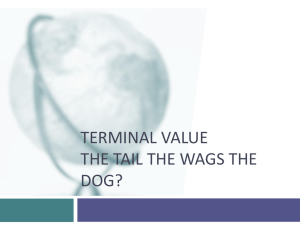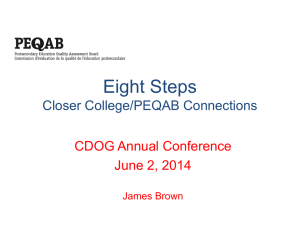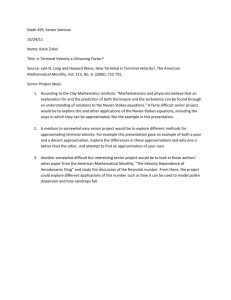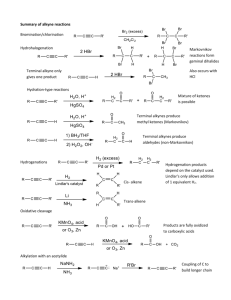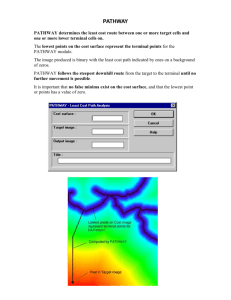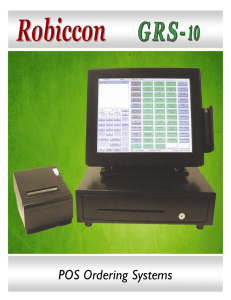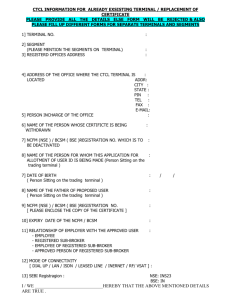Approval Job Aid - Treasury Operations
advertisement
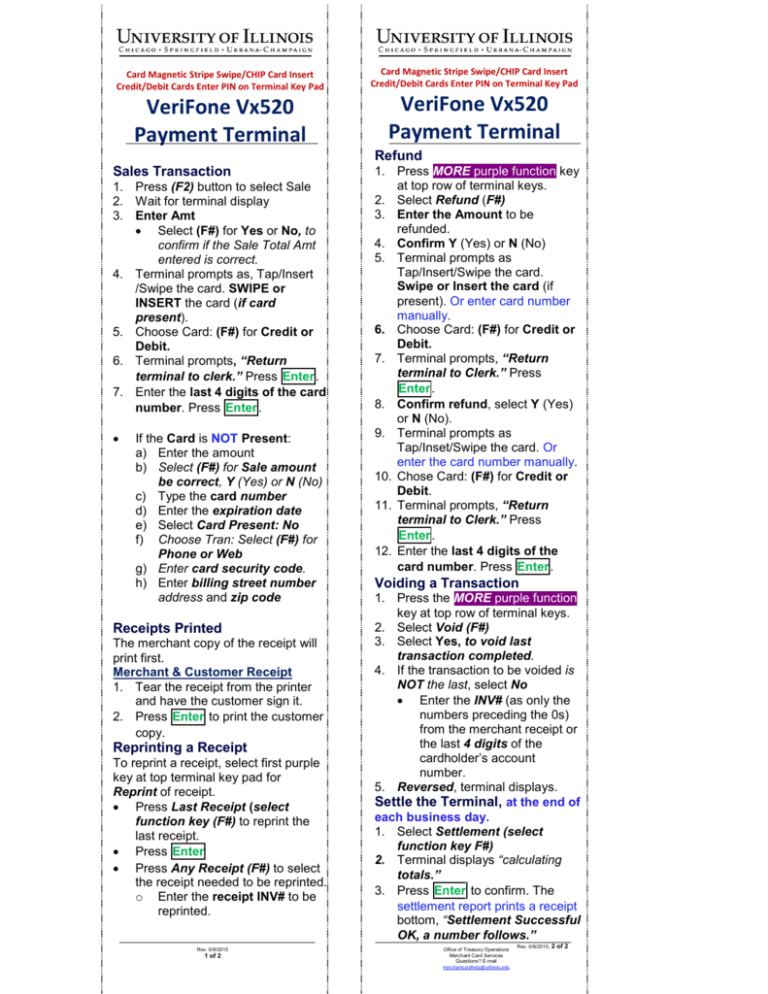
Card Magnetic Stripe Swipe/CHIP Card Insert Credit/Debit Cards Enter PIN on Terminal Key Pad VeriFone Vx520 Payment Terminal Card Magnetic Stripe Swipe/CHIP Card Insert Credit/Debit Cards Enter PIN on Terminal Key Pad VeriFone Vx520 Payment Terminal Refund Sales Transaction 1. Press (F2) button to select Sale 2. Wait for terminal display 3. Enter Amt • Select (F#) for Yes or No, to confirm if the Sale Total Amt entered is correct. 4. Terminal prompts as, Tap/Insert /Swipe the card. SWIPE or INSERT the card (if card present). 5. Choose Card: (F#) for Credit or Debit. 6. Terminal prompts, “Return terminal to clerk.” Press Enter. 7. Enter the last 4 digits of the card number. Press Enter. • If the Card is NOT Present: a) Enter the amount b) Select (F#) for Sale amount be correct, Y (Yes) or N (No) c) Type the card number d) Enter the expiration date e) Select Card Present: No f) Choose Tran: Select (F#) for Phone or Web g) Enter card security code. h) Enter billing street number address and zip code Receipts Printed The merchant copy of the receipt will print first. Merchant & Customer Receipt 1. Tear the receipt from the printer and have the customer sign it. 2. Press Enter to print the customer copy. Reprinting a Receipt To reprint a receipt, select first purple key at top terminal key pad for Reprint of receipt. • Press Last Receipt (select function key (F#) to reprint the last receipt. • Press Enter • Press Any Receipt (F#) to select the receipt needed to be reprinted. o Enter the receipt INV# to be reprinted. Rev. 6/9/2015 1 of 2 1. Press MORE purple function key at top row of terminal keys. 2. Select Refund (F#) 3. Enter the Amount to be refunded. 4. Confirm Y (Yes) or N (No) 5. Terminal prompts as Tap/Insert/Swipe the card. Swipe or Insert the card (if present). Or enter card number manually. 6. Choose Card: (F#) for Credit or Debit. 7. Terminal prompts, “Return terminal to Clerk.” Press Enter. 8. Confirm refund, select Y (Yes) or N (No). 9. Terminal prompts as Tap/Inset/Swipe the card. Or enter the card number manually. 10. Chose Card: (F#) for Credit or Debit. 11. Terminal prompts, “Return terminal to Clerk.” Press Enter. 12. Enter the last 4 digits of the card number. Press Enter. Voiding a Transaction 1. Press the MORE purple function key at top row of terminal keys. 2. Select Void (F#) 3. Select Yes, to void last transaction completed. 4. If the transaction to be voided is NOT the last, select No • Enter the INV# (as only the numbers preceding the 0s) from the merchant receipt or the last 4 digits of the cardholder’s account number. 5. Reversed, terminal displays. Settle the Terminal, at the end of each business day. 1. Select Settlement (select function key F#) 2. Terminal displays “calculating totals.” 3. Press Enter to confirm. The settlement report prints a receipt bottom, “Settlement Successful OK, a number follows.” Office of Treasury Operations Merchant Card Services Questions? E-mail merchantcardhelp@uillinois.edu Rev. 6/9/2015, 2 of 2