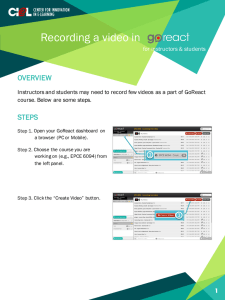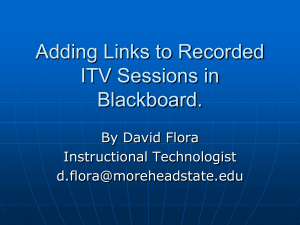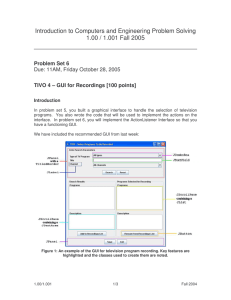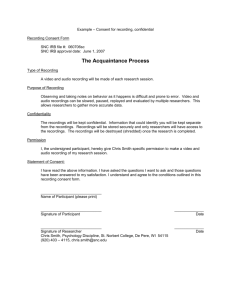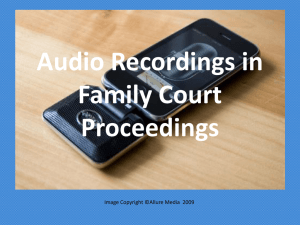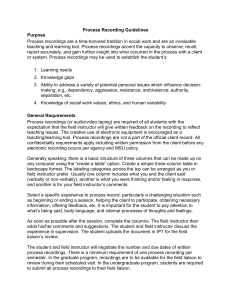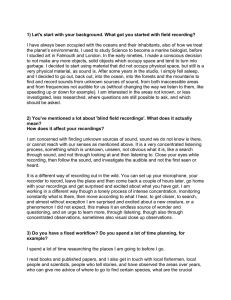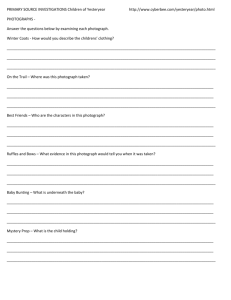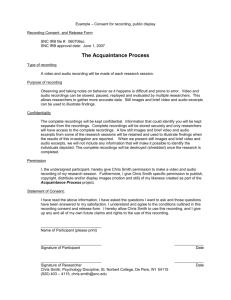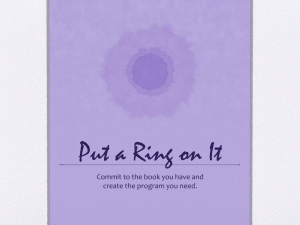Camtasia Relay
advertisement
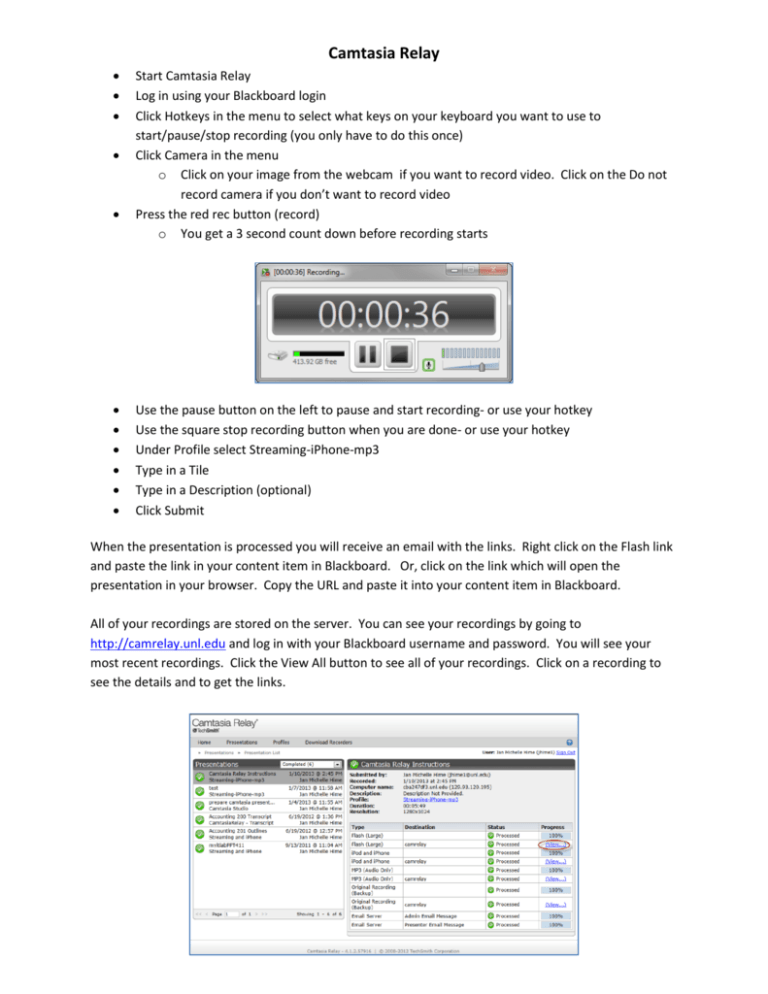
Camtasia Relay Start Camtasia Relay Log in using your Blackboard login Click Hotkeys in the menu to select what keys on your keyboard you want to use to start/pause/stop recording (you only have to do this once) Click Camera in the menu o Click on your image from the webcam if you want to record video. Click on the Do not record camera if you don’t want to record video Press the red rec button (record) o You get a 3 second count down before recording starts Use the pause button on the left to pause and start recording- or use your hotkey Use the square stop recording button when you are done- or use your hotkey Under Profile select Streaming-iPhone-mp3 Type in a Tile Type in a Description (optional) Click Submit When the presentation is processed you will receive an email with the links. Right click on the Flash link and paste the link in your content item in Blackboard. Or, click on the link which will open the presentation in your browser. Copy the URL and paste it into your content item in Blackboard. All of your recordings are stored on the server. You can see your recordings by going to http://camrelay.unl.edu and log in with your Blackboard username and password. You will see your most recent recordings. Click the View All button to see all of your recordings. Click on a recording to see the details and to get the links.