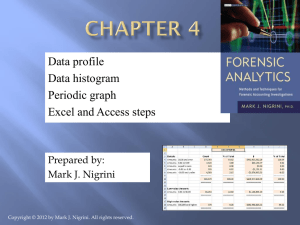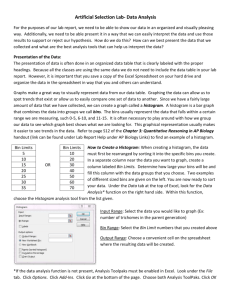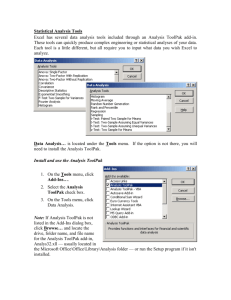Creating Histograms - lenny-data
advertisement
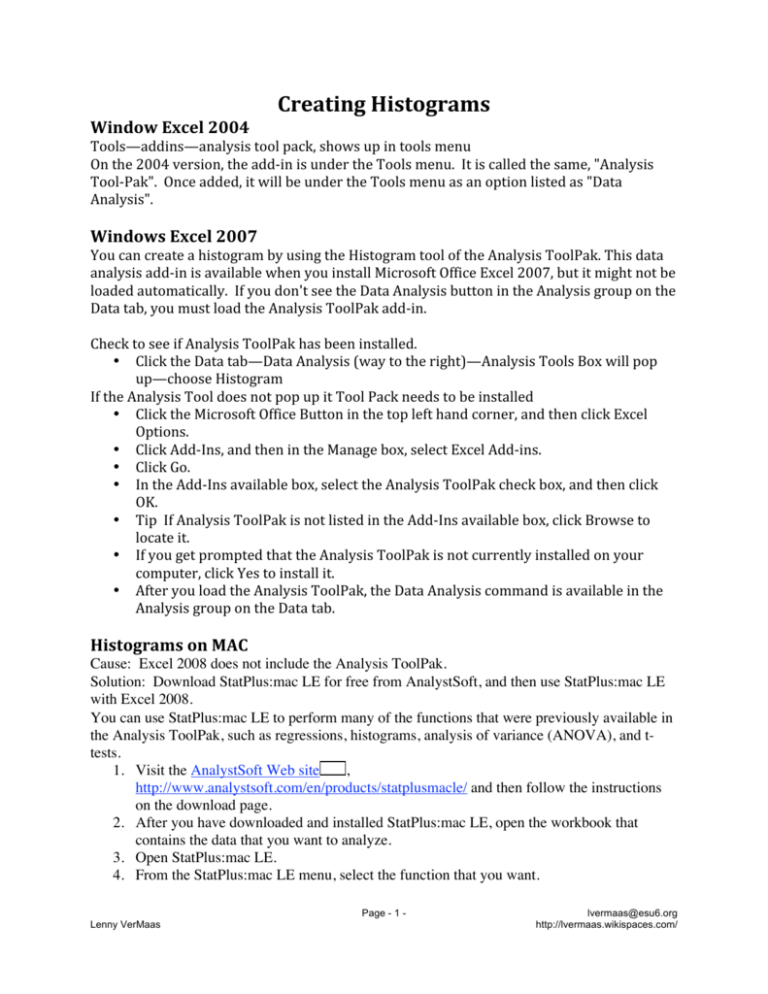
Creating Histograms Window Excel 2004 Tools—addins—analysis tool pack, shows up in tools menu On the 2004 version, the add‐in is under the Tools menu. It is called the same, "Analysis Tool‐Pak". Once added, it will be under the Tools menu as an option listed as "Data Analysis". Windows Excel 2007 You can create a histogram by using the Histogram tool of the Analysis ToolPak. This data analysis add‐in is available when you install Microsoft Office Excel 2007, but it might not be loaded automatically. If you don't see the Data Analysis button in the Analysis group on the Data tab, you must load the Analysis ToolPak add‐in. Check to see if Analysis ToolPak has been installed. • Click the Data tab—Data Analysis (way to the right)—Analysis Tools Box will pop up—choose Histogram If the Analysis Tool does not pop up it Tool Pack needs to be installed • Click the Microsoft Office Button in the top left hand corner, and then click Excel Options. • Click Add‐Ins, and then in the Manage box, select Excel Add‐ins. • Click Go. • In the Add‐Ins available box, select the Analysis ToolPak check box, and then click OK. • Tip If Analysis ToolPak is not listed in the Add‐Ins available box, click Browse to locate it. • If you get prompted that the Analysis ToolPak is not currently installed on your computer, click Yes to install it. • After you load the Analysis ToolPak, the Data Analysis command is available in the Analysis group on the Data tab. Histograms on MAC Cause: Excel 2008 does not include the Analysis ToolPak. Solution: Download StatPlus:mac LE for free from AnalystSoft, and then use StatPlus:mac LE with Excel 2008. You can use StatPlus:mac LE to perform many of the functions that were previously available in the Analysis ToolPak, such as regressions, histograms, analysis of variance (ANOVA), and ttests. 1. Visit the AnalystSoft Web site , http://www.analystsoft.com/en/products/statplusmacle/ and then follow the instructions on the download page. 2. After you have downloaded and installed StatPlus:mac LE, open the workbook that contains the data that you want to analyze. 3. Open StatPlus:mac LE. 4. From the StatPlus:mac LE menu, select the function that you want. Page - 1 Lenny VerMaas lvermaas@esu6.org http://lvermaas.wikispaces.com/ 5. In StatPlus:mac LE, select the workbook data you want to work with, set your parameters and any options that you want, and then click OK. Note Excel 2008 does not include Help for StatPlus:mac LE. Help for StatPlus:mac LE is provided by AnalystSoft. Place the scores in one column. Bin Numbers represent how the data in the first column will be grouped. In this example scores up to 2 will go in the first bin. Scores from greater than 2 to and including 4 will go in the next bin. Creating the Histogram • Unlike other graphs, you do not need to highlight anything to start, just click the data analysis tab and select histogram • Select Input Rage (where the data is located) • Select Bin Range (where the intervals are located) • Output range is the top left corner of where the graph will be located. Graph can also be placed in a new workbook. • You must also put a check next to "chart output" or else you will not see a chart. When data is changed in the first column the histogram is not automatically updated. To update the histogram select the data tab, data analysis, and histogram, and click OK the option is to replace the initial graph with a new graph. Bin 2 4 6 8 10 More Frequency 1 1 1 4 10 0 Page - 2 Lenny VerMaas lvermaas@esu6.org http://lvermaas.wikispaces.com/