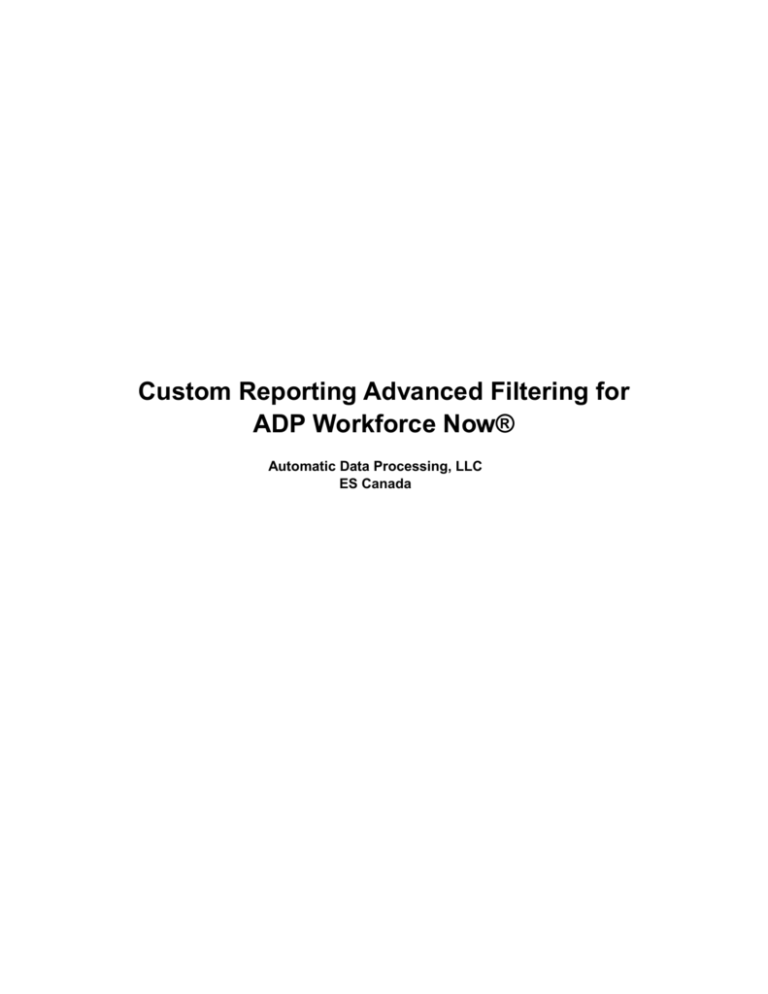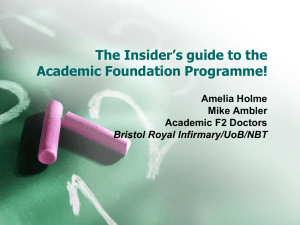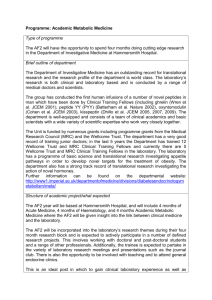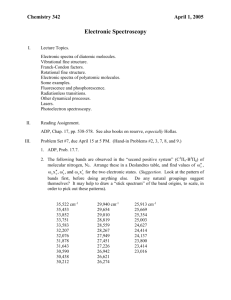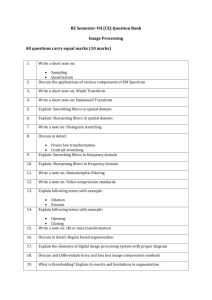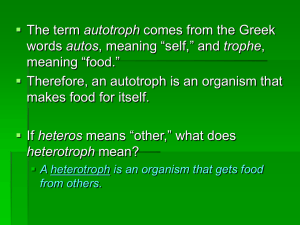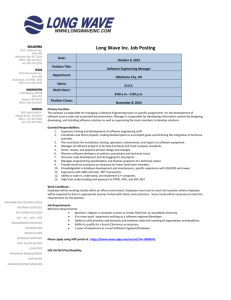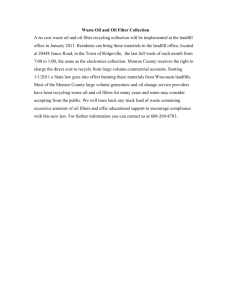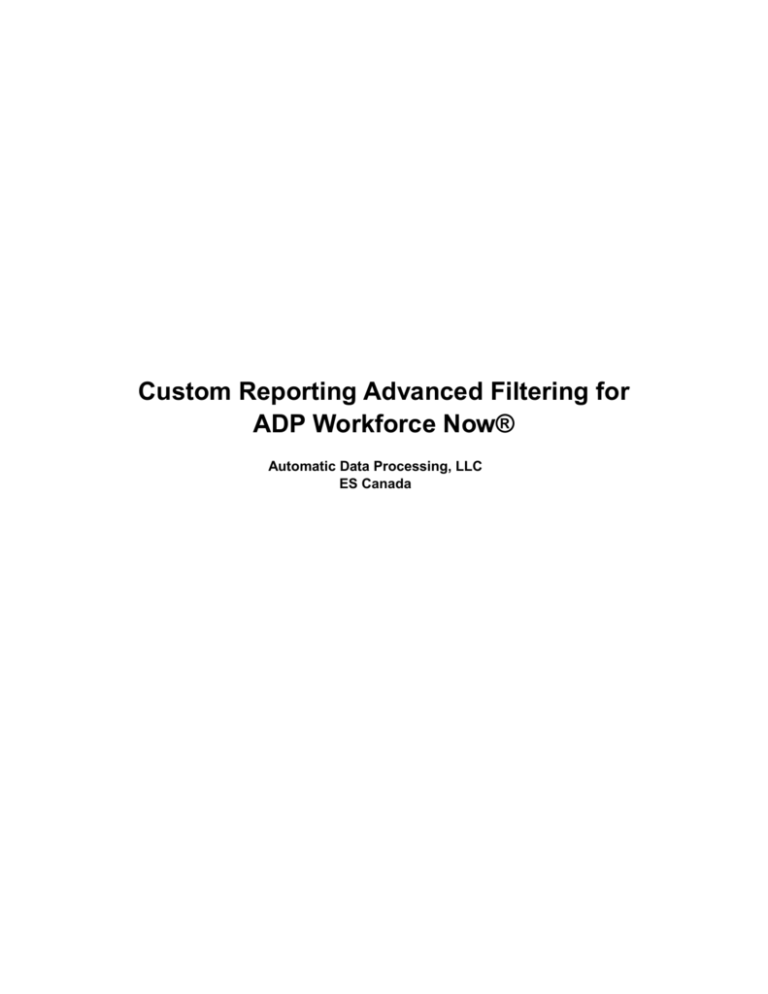
Custom Reporting Advanced Filtering for
ADP Workforce Now®
Automatic Data Processing, LLC
ES Canada
ADP’s Trademarks
The ADP Logo, ADP, ADP Workforce Now and IN THE BUSINESS OF YOUR SUCCESS are registered
trademarks of ADP, LLC
Third-Party Trademarks
Global Crossing and Ready-Access are registered trademarks of Global Crossing Holdings, Ltd. in the United
States and other countries.
Microsoft, Excel, and Word are registered trademarks of Microsoft Corporation in the United States and/or
other countries.
All other trademarks and service marks are the property of their respective owners.
© 2015 ADP, LLC and its licensors. All rights reserved.
CUSTOM REPORTING ADVANCED FILTERING FOR ADP WORKFORCE NOW®
Contents
Course Introduction
Course Purpose....................................................................................................... 1
Course Objectives .................................................................................................. 1
Course Agenda ....................................................................................................... 2
Module 1: Exploring Filtering Further
Module 1 Overview .................................................................................................... 1-1
Review: Custom Reports..................................................................................... 1-2
Advanced Filters ................................................................................................. 1-2
Importance of Parentheses .................................................................................. 1-3
Activity: Defining a Filter ................................................................................... 1-4
Activity: Determining Correct Advanced Filter .................................................. 1-5
Activity: Training with ADP Learning Bytes ..................................................... 1-6
Activity: Creating a Report with and Advanced Filter........................................ 1-8
Operators and Descriptions ............................................................................... 1-10
Module 2: Runtime Filters
Module 2 Overview .................................................................................................... 2-1
Examples ............................................................................................................. 2-1
Activity: Creating a Runtime Filter ..................................................................... 2-2
Add/Edit Window Elements and Descriptions .................................................... 2-4
Module 3: Course Closing
Support After Class .................................................................................................... 3-1
Additional Resources .......................................................................................... 3-1
ADP Client Service Centre ......................................................................................... 3-2
Workforce Now® Support Centre ............................................................................. 3-3
The Bridge .................................................................................................................. 3-4
Course Closing ........................................................................................................... 3-5
Summary ............................................................................................................. 3-5
Course Objectives ............................................................................................... 3-5
Training Evaluatiion ................................................................................................... 3-5
© 2015 ADP, LLC
iii
W005_ILT_WFN80V01_0415
Custom Reporting Advance Filtering
for ADP Workforce Now®
Course Introduction
Automatic Data Processing, LLC
ES Canada
CUSTOM REPORTING ADVANCE FILTERING FOR ADP WORKFORCE NOW®
COURSE INTRODUCTION
Course Introduction
Course Purpose
This course prepares you to create advanced filters for your custom reports.
Course Objectives
Creating filters with varying degrees of complexity to narrow your report results to only
those records of interest to you
Using various operators and statements
Using runtime filters
Create more advanced filters
© 2015 ADP, LLC
1
W005_ILT_WFN80V01_0415
CUSTOM REPORTING ADVANCE FILTERING FOR ADP WORKFORCE NOW®
COURSE INTRODUCTION
Course Agenda
During this course we will explore several topics. Each topic and module within the ADP
Workforce Now® training has been designed to build upon the previous topic/module. Upon
completion of the training, you will have a complete picture of how each individual module
functions, and how they works together to create a complete solution.
In addition ADP provides three different online resource tools that are designed to support
your learning after class.
During this course you will explore the following topics:
Modules
Topics
Module 1: Exploring Filtering Further
Advanced Filters Overview
Operators and Descriptors
Module 2: Runtime Filters
© 2015 ADP, LLC
Runtime Filters Overview
2
W005_ILT_WFN80V01_0415
Custom Reporting Advanced Filtering for
ADP Workforce Now®
Module 1: Exploring Filtering Further
Automatic Data Processing, LLC
ES Canada
CUSTOM REPORTING ADVANCE FILTERING FOR ADP WORKFORCE NOW®
MODULE 1: EXPLORING FILTERING FURTHER
Review: Custom Reports
1. What are the differences among standard, sample, and custom reports?
2. Which of the following Report wizard steps are required when creating a custom report?
Select all that apply.
a. Step 1 Name Your Report
b. Step 2 Select Fields
c. Step 3 Select Sort Order
d. Step 4 Specify Totals
e. Step 5 Select Format
f. Step 6 Add Filters
g. Step 7 Run a Report
3. What is the purpose of filtering?
4. What are the three components of a filter?
5. What filter would you create to include only active employees on a report?
2015 ADP, LLC
1-1
W005_ILT_WFN80V01_0415
CUSTOM REPORTING ADVANCE FILTERING FOR ADP WORKFORCE NOW®
MODULE 1: EXPLORING FILTERING FURTHER
Exploring Filtering Further
Overview
You can create filters with varying degrees of complexity to narrow your report results to only
those records of interest to you. You can create basic filters (such as Home Department
Description= Marketing) or advanced filters.
Advanced Filters
Overview
Advanced filters may use more than one criterion, logical values such as AND or OR, and
parentheses.
Example
You need a report of all salaried employees who earn at least $50,000 a year.
These are the fields selected for the report: First Name, Last Name, Annual Salary, Regular
Pay Description, and Home Department Description.
To determine the filter to use, ask yourself the following questions:
Question
Answer
On which field would you need to filter?
What sort of operator would you need?
What other criterion do you need to define? How
would you combine these two criteria?
What would happen if you used an OR instead?
What if you wanted to filter for only salaried
employees earning at least $50,000 in a certain
department? How would you change the filter?
2015 ADP, LLC
1-2
W005_ILT_WFN80V01_0415
CUSTOM REPORTING ADVANCE FILTERING FOR ADP WORKFORCE NOW®
MODULE 1: EXPLORING FILTERING FURTHER
Importance of Parentheses
As in mathematic statements the Parentheses play a key role in defining each statement and
which statements will be analyzed first.
Example
2x2+3=4+3=7
2 x (2 + 3) = 2 x 5 = 10
Note: AND will act as parentheses; however it is a good idea to use parentheses at all times to
ensure that you receive the desired results.
2015 ADP, LLC
1-3
W005_ILT_WFN80V01_0415
CUSTOM REPORTING ADVANCE FILTERING FOR ADP WORKFORCE NOW®
MODULE 1: EXPLORING FILTERING FURTHER
Activity: Defining a Filter
Instructions
Given the following scenarios, determine what filter you might create:
Scenario
Filter
You would like a report that lists every active employee
with an annual salary of at least $75,000.
You created a report listing each employee's schedule.
The report includes employees' names, their times in,
and their times out. The Time In and Time Out fields
include the date, as well as start and end times. You
would like to review only those employees scheduled to
work between March 1 and March 6.
The new VP would like a report listing the birthdays of
employees who live in Ontario or Quebec with more than
five years of service.
Important Information
Keep in mind that AND acts like parentheses.
2015 ADP, LLC
1-4
W005_ILT_WFN80V01_0415
CUSTOM REPORTING ADVANCE FILTERING FOR ADP WORKFORCE NOW®
MODULE 1: EXPLORING FILTERING FURTHER
Activity: Determining the Correct Advanced Filter
Scenario, Part 1
Your manager would like a report of all employees in Home department Code 000010 or
Home department Code 000020 who have been with the company for at least 10 years. Your
manager plans to present them with an award for their years of hard work with the company.
Instructions, Part 1
Select the filter that would provide you with the desired results:
2015 ADP, LLC
a.
Home Department Code= 000010 OR Home Department Code= 000020 OR Years
of Service >=10
b.
Home Department Code= 000010 OR Home Department Code= 000020 AND
Years of Service >= 10
c.
Home Department Code= 000010 AND Home Department Code= 000020 AND
Years of Service >=10
d.
(Home Department Code= 000010 OR Home Department Code= 000020) AND
Years of Service >= 10
e.
(Home Department Code= 000010 AND Home Department Code= 000020) AND
Years of Service >=10
1-5
W005_ILT_WFN80V01_0415
CUSTOM REPORTING ADVANCE FILTERING FOR ADP WORKFORCE NOW®
MODULE 1: EXPLORING FILTERING FURTHER
Scenario, Part 2
For the purpose of a proposed cost of living increase, you would like a report listing all
salaried employees earning less than $50,000 a year as well as all hourly employees earning
less than $15 an hour.
Instructions, Part 2
Select the filter that would provide you with the desired results:
a.
Regular Pay Rate Description = Salary AND Annual Salary < 50000 OR Regular
Pay Rate Description = Hourly AND Regular Pay Rate Amount < 15
b.
Regular Pay Rate Description = Salary OR Annual Salary < 50000 OR Regular
Pay Rate Description = Hourly OR Regular Pay Rate Amount < 15
c.
(Regular Pay Rate Description = Salary AND Annual Salary < 50000) OR
(Regular Pay Rate Description = Hourly AND Regular Pay Rate Amount < 15)
d.
(Regular Pay Rate Description = Salary AND Annual Salary < 50000) AND
(Regular Pay Rate Description = Hourly AND Regular Pay Rate Amount < 15)
e.
(Regular Pay Rate Description = Salary OR Regular Pay Rate Description =
Hourly) AND (Annual Salary < 50000 OR Regular Pay Rate Amount < 15)
Best Practice
It is a good idea to use parentheses at all times to ensure that you get your intended results.
2015 ADP, LLC
1-6
W005_ILT_WFN80V01_0415
CUSTOM REPORTING ADVANCE FILTERING FOR ADP WORKFORCE NOW®
MODULE 1: EXPLORING FILTERING FURTHER
Activity: What Can You Get Done in 2 Minutes? Training with ADP
Learning Bytes
Review
1. Which step of the Report wizard do you select to create advanced filters?
2. You need to click Add after you create a filter statement in the Report wizard. Select
True or False.
2015 ADP, LLC
a.
True
b.
False
1-7
W005_ILT_WFN80V01_0415
CUSTOM REPORTING ADVANCE FILTERING FOR ADP WORKFORCE NOW®
MODULE 1: EXPLORING FILTERING FURTHER
Activity: Creating a Report with an Advanced Filter
Scenario
For the purpose of a proposed cost of living increase, you would like to create a report and then
filter the report to display only salaried employees earning less than $50,000 a year or hourly
employees earning less than $15 an hour.
Log in as a Practitioner.
Instructions, Part 1 – Creating the Report
Starting Point: Reports > Custom Reports > Set Up New
Step
Action
1
In the Report Name field, enter Pay Report. Tab to the Report Title field for it to be
automatically populated. Click Next.
2
In the Find Fields list, expand the Common Fields folder, select the following fields one by one
and then click the Add Selected right arrow button:
First Name
Last Name
3
In the Find Fields list, expand the Pay Rates folder. Expand the Regular Pay folder, select the
following fields one by one and then click the Add Selected right arrow button :
Regular Pay Rate Description
Regular Pay Rate Amount
Annual Salary
2015 ADP, LLC
4
Click Next.
5
In the Unmatched Records window, accept the default radio button, and click OK.
1-8
W005_ILT_WFN80V01_0415
CUSTOM REPORTING ADVANCE FILTERING FOR ADP WORKFORCE NOW®
MODULE 1: EXPLORING FILTERING FURTHER
Instructions, Part 2 – Creating the Filter
Step
Action
1
On the Report wizard menu, click Step 6 Add Filters.
2
Click Add a Filter Statement.
3
In the Field Text list, click the magnifying glass icon and select Regular Pay Rate
Description.
4
Click Select or Add Values, select Salary, and then click Save.
5
Click Add.
6
Click AND, and then click Add a Filter Statement.
7
Enter the following information for the filter statement:
Field Text: Click the magnifying glass icon and select Annual Salary
Operator: Less Than
Compare With: Value, 50000
Then click Add.
8
Click OR, and then click Add a Filter Statement.
10
Enter the following information for the filter statement:
Field Text: Click the magnifying glass icon and select Regular Pay Rate Description
Operator: Equal to
Compare With: Value, Click Select or Add Values and select Hourly, click Save.
Then click Add.
11
Next to Add an Operator, click AND, and then click Add a Filter Statement.
12
Enter the following information for the filter statement:
Field Text: Click the magnifying glass icon and select Regular Pay Rate Amount
Operator: Less Than
Compare With: Value, 15
Then click Add.
13
Click Next
Instructions, Part 3 – Running the Report
Step
2015 ADP, LLC
Action
1
Change the default output format selection to HTML.
2
Click Run.
3
Click Refresh until Completed displays in the Status field.
4
Click the report name to view the report results in the default output format.
1-9
W005_ILT_WFN80V01_0415
CUSTOM REPORTING ADVANCE FILTERING FOR ADP WORKFORCE NOW®
MODULE 1: EXPLORING FILTERING FURTHER
Operators and Descriptions
Operator
Description
Example
IN (List of Values)
Used to filter for only those records
with values that match a list of
possible, accepted values; acts like the
OR operator
Deduction Code IN (01, 02 & 03)
will display any employees with
deduction code 01, 02, or 03.
NOT IN (List of Values)
Used to filter for only those records
with values that do not match a list of
possible values
Deduction Code NOT IN (01, 02
& 03) will display any employees
who do not have any of those
deduction codes.
Tip
If you do not select IN (List of Values) as your operator and you select more than one option
from the Possible Values list for the same field, the filter will automatically change the default
Equals (=) operator to IN (List of Values).
2015 ADP, LLC
1-10
W005_ILT_WFN80V01_0415
Custom Reporting Advanced Filtering for
ADP Workforce Now®
Module 2: Runtime Filters
Automatic Data Processing, LLC
ES Canada
CUSTOM REPORTING ADVANCE FILTERING FOR ADP WORKFORCE NOW®
MODULE 2: RUNTIME FILTERS
Runtime Filters
Overview
Runtime filters enable you to enter filtering criteria just prior to running a report. Use runtime
filters in reports for which the criteria changes each time you run the report. Rather than edit
the report template for your new criteria whenever you run the report, you can define a runtime
filter that will prompt you for your criteria every time you run the report.
Examples
The following are examples of when you might choose to create a runtime filter:
When you run the Anniversary report, you want to view results only for the current
month. You run this report monthly and want to be prompted for the desired month
each time you run the report.
You have copied the Sample Report Current, MTD and YTD Earnings and Hours
Report and need to run it as a Custom Report every quarter; when you run the report,
you enter the date range that you want to view.
You need to run the Current Overtime Detail by Employee Report based on a certain
pay date or pay period. A runtime filter can be set up once this Sample Report has been
copied.
2015 ADP, LLC
2-1
W005_ILT_WFN80V01_0415
CUSTOM REPORTING ADVANCE FILTERING FOR ADP WORKFORCE NOW®
MODULE 2: RUNTIME FILTERS
Activity: Creating a Runtime Filter
Scenario
Create an Annual Salary Report to prompt users for the desired department whenever they run
the report. Fields to use are: First Name, Last Name, Annual Salary and Job Title Description.
Starting Point: Reports > Custom Reports > Set up New
Instructions, Part 1 – Setting up the Report
Step
Action
1
Set up the new report using the fields stated in the scenario either by following the same steps
in Module 1 or by using the filter Search Bar and clicking on the magnifying glass.
2
Click Next.
3
In the Unmatched Records window, accept the default radio button, and click OK.
Instructions, Part 2 – Creating the Filter
Step
2015 ADP, LLC
Action
1
On the Report wizard menu, click Step 6 Add Filters.
2
Click Add a Filter Statement.
3
In the "Field" field, click the magnifying glass icon and choose "Job Title Description" from
the Common Fields list
4
Leave the Operator as = (equal to).
5
In the Compare With list, select Ask at Runtime Value.
2-2
W005_ILT_WFN80V01_0415
CUSTOM REPORTING ADVANCE FILTERING FOR ADP WORKFORCE NOW®
MODULE 2: RUNTIME FILTERS
Activity: Creating a Runtime Filter
Instructions, Part 3 – Adding the Runtime Filter Value
Step
Action
1
In the Ask at Runtime Value field, enter What Job Title? Leave the other fields as their default
entries. Tab to next field.
Click Select or Add Values and select Sales Associate
2015 ADP, LLC
2
Click Save. Then click Add.
3
Select the OR operator.
4
Click Add a Filter Statement.
5
In the "Field" field, click the magnifying glass icon and choose "Job Title Description" from
the Common Fields list.
6
Leave the Operator as = (equal to).
7
In the Compare With list, select Ask at Runtime Value.
8
In the dropdown, enter Which Job Title 2?
9
Click Select or Add Values and select Vice President Sales. Click Save.
10
Click Add. Click Next.
2-3
W005_ILT_WFN80V01_0415
CUSTOM REPORTING ADVANCE FILTERING FOR ADP WORKFORCE NOW®
MODULE 2: RUNTIME FILTERS
Activity: Creating a Runtime Filter
Instructions, Part 4 – Running the Report
Step
Action
11
Under Runtime Settings, select Print Settings on Report.
12
For What Job Title runtime value, if not already auto-filled, click Select or Add Values and
select Sales Associate. Click Save.
13
For What Job Title 2 runtime value, if not already auto-filled, click Select or Add Values and
select Vice President Sales. Click Save.
14
Change the default output format selection to HTML.
15
Click Run.
16
Click Refresh until Completed appears in the Status field.
Add/Edit Window Elements and Descriptions
The following table describes the elements of the Add/Edit window that opens when you select
Ask at Runtime Value when creating a runtime filter:
Element
2015 ADP, LLC
Description
Value Name
The prompt that will display whenever you run your report
Value Type
Indicates the type of data that you can enter for the prompt
when running your report
Allow Blanks
If selected, you can leave the runtime filter blank when running
the report and all records will display
Default Value
Use to automatically populate a value for this runtime filter.
This is useful if you will most often run this report using a
particular value.
2-4
W005_ILT_WFN80V01_0415
Custom Reporting Advance Filtering for
ADP Workforce Now®
Module 3: Course Closing
Automatic Data Processing, Inc.
ES Canada
2015 ADP, LLC
3-0.0
W005_ILT_WFN80V01_0415
Knowledge Check
What are the two types of new hire templates available in Workforce Now? Select all that
apply.
a. Standard templates
b. Custom templates
c. Modified templates
How is a position ID generated? Select all that apply.
a. New hire wizard
b. Adding another position
c. Import
d. Copy Paste
Which feature would you use to stop billing for one or more employees for a desired period of
time?
a. Archive
b. Unarchive
c. Place on leave
2015 ADP, LLC
3-1
W005_ILT_WFN80V01_0415
Support After Class
Additional Online Resources
ADP has multiple locations to access online resources:
The ADP Client Service Centre:
This is an online repository where clients can locate various types of information.
The Bridge:
This is an ADP sponsored online community for ADP clients to share knowledge, skills
and have questions answered by client/ADP within the community.
Workforce Now Support Centre:
This is an online tool built directly into Workforce Now. The tool is designed to
provide users with:
Step-by-Step procedures
Online documentation regarding a variety of subjects
Learning Bytes on a variety of subjects
Let's us take a look at how each of these valuable resources can be accessed.
2015 ADP, LLC
3-2
W005_ILT_WFN80V01_0415
ADP Client Service Centre
The ADP Client Service Centre is an online resource available to all ADP clients. Users can
access a multitude of resources using this tool:
The Year End service centre, including reference materials and forms
Welcome Packages, training manuals, Learning Bytes and online registration
Health Tracking Program for clients who have purchased ADP Benefits
Online support and service options.
Accessing and Navigating in the Client Service Centre
Step
Action
1
Use your Internet browser to log into www.adp.ca.
2
Select the Client Service Login, located in the upper-right corner of the page.
3
Enter your company code and email address, and then select Login.
Result: The Client Service Centre home page displays.
4
Let's locate the Workforce Now registration area within the Client Service Centre.
Select the Learning Bytes link located under the title Training.
Results: The Welcome to the Learning Bytes Library page appears, and the Learning Bytes
section expands to display all products that have learning bytes.
2015 ADP, LLC
3-3
W005_ILT_WFN80V01_0415
Workforce Now® Support Centre
Users have access to this tool 24/7. This tool provides a variety of online tools:
Step by Step instructional information.
Learning Bytes (short 2-3 min instructional videos) on a variety of topics.
Documentation providing the user with specific details about the topic searched.
Accessing and Searching within the Workforce Now® Support
Centre
Step
Action
1
Select the Support link, located on the top right of the screen.
2
Type Performance into the search field, and then select Enter or the "Magnifying Glass" icon
to begin the search.
Result: All topics with Performance in them will display.
3
4
Review the available resources.
IF you want to:
THEN:
Read documentation:
Select Documentation, then select topic
View Step by Step instructions:
Select Knowledge, then select topic
View Learning Bytes:
Select Training, then select topic
For this activity select the Training tab and select the Starting a Performance review.
Results: A second window will open and the learning byte will play.
5
2015 ADP, LLC
When completed, select the Support icon again to close.
3-4
W005_ILT_WFN80V01_0415
The Bridge
The Bridge is sponsored by ADP, and is an exclusive online community for ADP clients.
This community connects HR and payroll practitioners from across Canada and provides an
environment where users can ask questions, find answers, and network with peers. The
community is free, always available, and is an excellent resource for support on a variety of
subjects.
Benefits to Registering for the Bridge:
Allows payroll practitioners and HR professionals like you to connect, engage and
share information in an easy-to-use, fully accessible online forum.
Acts as an additional resource for support, frequently asked questions and information
for ADP clients of all sizes using all products.
Always on, for 24/7/365 access anywhere in Canada.
Easy to use.
Accessing and Registering for the Bridge
Step
Action
1
Use your Internet browser to log into www.adp.ca.
2
Select the Client Service Login, located in the upper-right corner of the page.
3
Enter your company code and email address, and then select Login.
4
Select The Bridge, from the menu on the left.
Result: An overview of what the bridge is displays.
5
Click the Visit The Bridge link located at the bottom of the overview to register.
The Bridge Registration/Login Page
2015 ADP, LLC
3-5
W005_ILT_WFN80V01_0415
Course Closing
Summary
In this course, you reviewed many of the steps necessary to create advanced filters.
Course Objectives
You now have the skills to:
Create filters with varying degrees of complexity to narrow your report results to only
those records of interest to you
Use various operators and statements
Use runtime filters
Create more advanced filters
Training Evaluation
Thank you for attending this course, we look forward to seeing you in the future.
Your feedback is vital to continuous improvement. Please take a moment to complete our
short evaluation so that we can continue to provide you with high quality training programs.
2015 ADP, LLC
3-6
W005_ILT_WFN80V01_0415