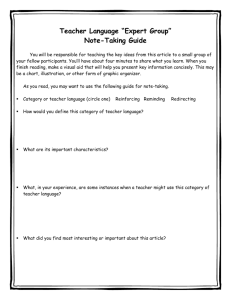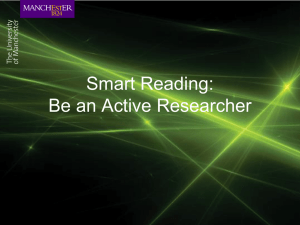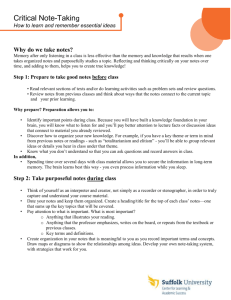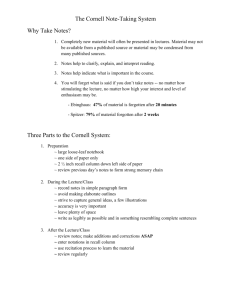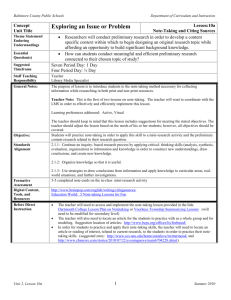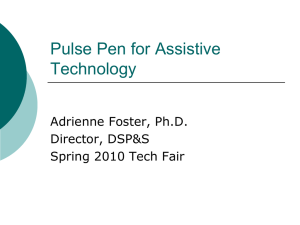A Tool for Taking Class Notes - Department of Computer Science
advertisement
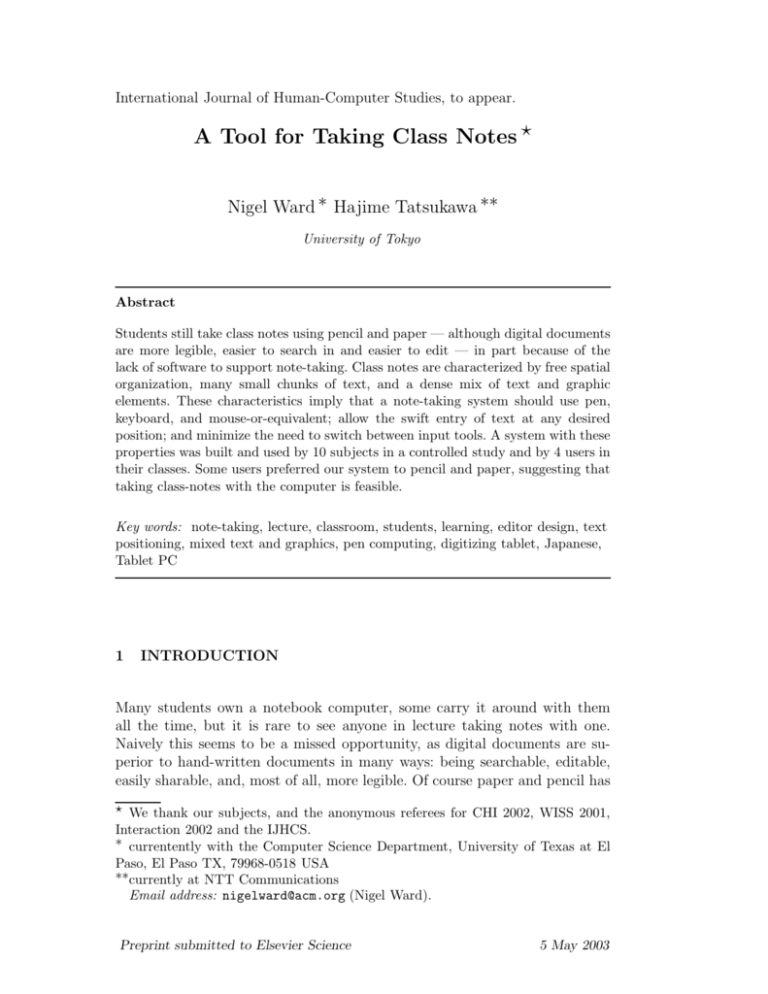
International Journal of Human-Computer Studies, to appear. A Tool for Taking Class Notes ? Nigel Ward ∗ Hajime Tatsukawa ∗∗ University of Tokyo Abstract Students still take class notes using pencil and paper — although digital documents are more legible, easier to search in and easier to edit — in part because of the lack of software to support note-taking. Class notes are characterized by free spatial organization, many small chunks of text, and a dense mix of text and graphic elements. These characteristics imply that a note-taking system should use pen, keyboard, and mouse-or-equivalent; allow the swift entry of text at any desired position; and minimize the need to switch between input tools. A system with these properties was built and used by 10 subjects in a controlled study and by 4 users in their classes. Some users preferred our system to pencil and paper, suggesting that taking class-notes with the computer is feasible. Key words: note-taking, lecture, classroom, students, learning, editor design, text positioning, mixed text and graphics, pen computing, digitizing tablet, Japanese, Tablet PC 1 INTRODUCTION Many students own a notebook computer, some carry it around with them all the time, but it is rare to see anyone in lecture taking notes with one. Naively this seems to be a missed opportunity, as digital documents are superior to hand-written documents in many ways: being searchable, editable, easily sharable, and, most of all, more legible. Of course paper and pencil has ? We thank our subjects, and the anonymous referees for CHI 2002, WISS 2001, Interaction 2002 and the IJHCS. ∗ currentently with the Computer Science Department, University of Texas at El Paso, El Paso TX, 79968-0518 USA ∗∗currently at NTT Communications Email address: nigelward@acm.org (Nigel Ward). Preprint submitted to Elsevier Science 5 May 2003 its advantages, but there are related tasks where digital devices, such as PDAs or computers, have recently come to replace pencil and paper. This paper addresses two questions: First, what software and hardware features are required to support note-taking? Second, how feasible is it to build a successful note-taking application using hardware available today? 2 ABOUT CLASS NOTES This section surveys the educational significance of taking class notes, discusses the important properties of class notes compared to other digital documents, and surveys previous work on the use of technology to improve or replace note-taking. 2.1 Why Students Take Notes An old joke states that “lectures are a way for the notes of the lecturer to become the notes of the student without passing through the mind of either”. If so, learning problems in the classroom can be blamed simply on the inability of the student to copy down all the information the instructor presents [13]. From that it is a small step to the idea that technology should be used to deliver to students the content of the lecture, incidentally making note-taking unnecessary. However the premise, that note-taking is just a way to capture content, is wrong. Educational psychologists report that note-taking has two functions [11, 12, 24, 2, 3]. First, obviously, the notes produced are useful when reviewing. Second, the process of note-taking itself helps students learn the material. This is usually explained in terms of encoding: the student’s mind receives some inputs from the instructor, both verbal and written on the blackboard, and the task is to assimilate them. In the process of taking notes, the student has to re-express those inputs, and while doing so, it is claimed, the ideas get mentally rehearsed and integrated at a deeper level, or even re-encoded mentally in a form that is easier for him to think about, apply, and remember. Although the mechanisms of such learning are not precisely known, most studies have found that taking notes itself promotes learning, whether or not the student ever looks at the notes again. Thus note-taking is not an archaic method for acquiring information, rather it is a technique for engaging the student’s mind, thereby facilitating learning. There is, of course, enormous potential for the use of technology to im2 prove the lecture hall, as seen in several promising studies which suggest how transmitting and archiving various information streams — including copies of the instructor’s lecture notes, boardwork, slides, videos, the audio of the lecture, and even other students’ notes — may improve the learning experience [1, 22, 23, 4, 14, 19, 13]. However the view, occasionally heard, that such advances will render note-taking unnecessary is questionable at best. Rather note-taking must co-exist with such technology, as many researchers have observed. Indeed, from a systems analysis perspective, the idea that note-taking is something that should be automated away is a clear illustration of two classic design pitfalls. First is the pitfall of taking a salient experience as being typical. While we all have probably suffered from a lecture that was too fast or too advanced to follow, this is almost certainly not the normal case. Far more often, if student have been properly advised as to which classes to take, and if instructors are sensitive to how well the students are understanding, the speed and density of presentation is roughly appropriate for student uptake. Different note-taking strategies are appropriate in different cases [17, 7]. The second pitfall is that of focusing on one aspect of an activity in isolation. Acquiring information from lectures is only part of learning, and redesigning lectures without thinking about how they are complemented by other activities, such as question and discussion times, textbook reading, homework, and of course note-taking, bears the danger of leading to systems that have zero or negative value. As an illustration of the danger, in one study 40% of students provided with enhanced information delivery stopped taking notes [1]. While in this case there was no adverse effects on exam performance, in general weakening the incentive to take notes is not something to be done lightly. Certainly it is part of the teaching folklore that giving detailed notes to students makes them into passive listeners [16], interfering with the process of thinking and assimilating information during the lecture itself. In sum, note-taking is an important student activity, worthwhile in itself as a learning technique. This paper discusses a use of technology to support notetaking. Specifically, it describes a tool that lets students take class notes using the computer. The goal is to let students produce notes which are very similar to what they produce today with pen and paper, but different in being digital documents, and thus more legible, among other advantages, and so having the potential to serve better than handwritten notes for purposes of review. 2.2 Properties of Class Notes It only makes sense to talk about a special-purpose note-taking system if the ways that class notes are created and used are significantly different from 3 Fig. 1. Excerpt from Class Notes, from a class on Artificial Intelligence Programming Fig. 2. Excerpt from Class Notes, from a class on Thermal Engineering those for other types of documents and notes; this subsection discusses the differences. Most of the points are fairly obvious but it is worth making them explicit. The points made in this section are based first of all on our own experiences taking notes in lectures, second on the literature (although most of these points are too low-level to be of interest to educational psychologists, or to anyone not actually building a tool), and third on observations of a small corpus of class notes we gathered from Engineering students at the University of Tokyo. It is important to note that there is a great deal of individual variation in note-taking practices, and so the discussion in this section is applicable only generally, not universally. 4 personal The most typical use of class notes is for review by the person who created them. As such, notes do not have to be stand-alone documents; rather they are good enough if they serve to help retrieve memories of what the instructor was saying or writing. semester-long Class notes are typically reviewed in the evening after class, over the weekend, or before the final exam. They are seldom used as a permanent record; they are good enough if they are still readable a few months later, or perhaps a few years in exceptional cases. For these reasons class note are generally rather “sloppy”, compared to other documents. Minor errors, infelicities of expression or layout, and areas of incompleteness are common. chunks-of-text Text generally is in short chunks: full sentences are rare and paragraphs non-existent. Most instructors write only key phrases on the board, explaining the relationships between phrases only orally and/or graphically, and most students follow suit. A quick survey of some Japanese notes for engineering classes gives a median of about 10 characters per chunk of text, and for some English notes from software classes a median of about 6 words per chunk (excluding text embedded in figures, equations, and computer programs). two-dimensional The spatial arrangement of class notes is important. In contrast to the essentially linear nature of formal documents, class notes are essentially two-dimensional. This generally reflects instructors’ use of the blackboard space. The spatial organization is generally meaningful, implicitly encoding conceptual relations [17]; for example, indentation may indicate grouping, proximity may indicate conceptual closeness, and so on. interleaved text and graphics Text and graphics often appear together. For example, text is underlined, words are connected with arrows, phrases appear in boxes, and so on. This is in contrast with formal documents, where the text is pure text, with the diagrams separated out as figures. These points are illustrated in Figures 1 and 2. Despite the unfamiliar language (Japanese) these excerpts are instantly recognizable as being class notes — they could not be mistaken for a recipe, a schedule, meeting minutes, or any other type of document — which illustrates the distinctiveness of class notes, and the need for a specific type of editor. moderate-length Class notes can be moderately long. A students in a lecture generally sets out to absorb everything, and typically records as much as possible of the new class content. produced under time-pressure Class notes are usually written under time pressure — the student has to record the key points before the instructor moves on to the next topic — and there is typically a simultaneous cognitive load, as the student’s mind is often busy trying to assimilate the content 5 [17, 7]. This is of course another reason why most class notes are relatively sloppy. produced while sitting Most classroom note-taking is done sitting down, at a desk with enough space to rest a pad of paper, or a notebook computer and maybe a mouse. infrequently revised Class notes are revised relatively infrequently. In contrast, the time involved in creating many documents of other types, such as articles or plans, is typically dominated by the reorganizing, rewriting, and other editing phases. The reasons why class notes are seldom revised probably include the tolerance for sloppiness, and the fact that the primary source for the notes, namely the instructor’s boardwork, is already fairly well thought-out and well organized. (However some educators advocate review and revision of class notes [3]; and for many serious students this means re-copying the notes. Thus there is an opportunity here: if class notes are in the computer they can be revised without full re-copying.) not cross-indexed Access to class notes is mostly linear, when reviewing for the test. Occasionally searching is done, but this relatively infrequent; it is uncommon for students to restructure notes or add indexes to facilitate search. Thus class notes have fairly distinctive physical properties and are used in fairly specific ways. Subsequent sections will explore the implications of these properties for the design of a note-taking system. 2.3 Pen-Computing and Various Types of Notes In contrast to document creation, which as long been one of the classic “killer applications” for personal computers, the creation of notes, that is, of records primarily intended for ephemeral or personal use, has only recently become a candidate for computer support. However thanks to the recent proliferation of quality digitizing tablets, well integrated into various small, mobile devices, paper is being replaced in more and more domains. This subsection attempts a high-level overview of the main areas of activity in pen computing as they relate to various forms of note-taking, in terms of user needs and systems available. Probably the greatest success of pen-computing is in “vertical” applications. While it is hard to generalize, there are many types of users, such as delivery personnel, warehouse workers, inventory checkers, bridge inspectors, insurance adjusters, and medical personnel, who fill out forms and/or create highly structured documents. Here much of the information required is predictable and handled by checklists, but there is also the occasional need to enter free-text and diagrams, typically in various pre-defined areas. Such users are different 6 from students in that they typically create only small amounts of such notes at each use, and in that they often work without a desk or even while standing. Typical hardware for these applications includes the Fujitsu Stylistic, a portable PC with a touch-screen, that is, a passive digitizer. Another common type of note-taking is that done by office workers, also known as “corporate knowledge workers”, especially the production of notes in meetings. Such users differ from students in that they are usually more selective in what they write down. For example a professional in a meeting typically will write down only those things that are relevant to his purpose. As such, knowledge workers are often satisfied with a small-screen PDA, and are often willing to put up with sub-optimal input methods, since volume of notes is less and the time pressure is less continuous than for students in lecture. Also, meeting notes differ from class notes in that they are typically used primarily as resources to support upcoming action. The important information is usually acted on and deleted, or copied out and recorded in a more permanent way, as soon as the user gets back to his or her office, or at least within a few days. Thus the decay problem — where notes which were clear at one time but whose context, months later, has been forgotten and as a result are effectively illegible — probably arises much less often for notes made in the course of business than for class notes. For office workers the technique of storing notes as “ink without recognition” [25] or “digital ink” [9], that is, storing the notes in bitmap form, is often acceptable. (These differences between student notes and professional notes may account for the fact that the NotePals system, which seemed to work well for graduate students taking meeting minutes, notes on conference talks, and notes on discussion-rich graduate class, was generally not liked by undergraduates [14].) Hardware for these users includes PDAs and the Tablet PC. Overlapping with the above category is notes to record ideas. For example, architects in the early stages of a project may need to sketch out some concepts, approaches, or designs, and show them to a client or co-worker, save and organize them, or send them to someone else. Notes of this type are, unlike class notes, created at the speed of the worker’s own thoughts. Hardware for these applications includes IBM’s TransNote. Somewhat similar, although more ephemeral, are notes for problem solving [21], where the user takes notes on an electronic scratchpad as he or she reasons through some puzzle or problem, for example a physics problem. Another use of notes is in personal notebooks for long-term use, as used by some engineers, authors, and researchers. Personal notebooks may include not just meeting notes, but also notes from readings, ruminations and so on [5]. As these may be used to support the creation of products based on a integration of a large quantity of diverse information gathered over months or years, indexing 7 and restructuring become major factors [5, 25, 4, 6], much more so than for class notes. This rough survey shows that, although there has been progress in converting various forms of note-taking from paper to electronic form, there is no existing product or body of research that precisely addresses the specific properties of class notes as outlined above. 3 DESIGN DECISIONS The above factors provide an explanation for why almost no-one takes class notes using a computer: the requirements are unique. This section builds on the above analysis to propose 7 principles for the design of a tool for taking class notes. It also explains how these principles guided the implementation of our system. In the end it was possible to meet the requirements of class notes, discussed above, without any great inventions, rather it was adequate to simply select and combine existing methods. 3.1 Provide a Pen for Freehand Drawing As a preliminary study, we had 5 subjects attempt to take notes using a standard notebook PC with a mouse. In class it proved impossible to keep up, and in a controlled study where we asked subjects to copy a page of notes, it took about twice as long, on average, with the computer than with pencil and paper. The most salient problem was the difficulty of drawing diagrams etc. with the mouse. We conclude, unsurprisingly, that a pen is necessary for taking class notes. Of course a caveat is necessary: there do exist students who take notes in class using just a keyboard. One of our friends uses a standard text editor, Emacs, to take notes; thus his re-encoding task is to convert the instructor’s words and 2-D boardwork, plus his own thoughts, into linear textual content. This sort of extreme re-coding while listening is probably beyond the ability of most students. Another of our friends has a student who comes to class with a PDA and a foldable keyboard, and proceeds to type in every word the professor says, like a court recorder. Based on the superficial questions the students typically asks, it appears that this form of note-taking is not conducive to assimilating the material. Thus, a tool for note-taking in lecture, at least for mainstream students, should allow them to copy the diagrams on the board, and also the circles, arrows, 8 wiggly lines, etc. which are so common. 3.2 Provide a Keyboard for Text Input A pen computer by itself, however, is not enough for taking class notes. This is because, although the presence of diagrams and other graphic elements is a hallmark of class notes, it is nevertheless the case that most class notes consist mostly of text. For text input the keyboard is of course at an advantage. Most obviously, typing produces text which is more legible. (While we noted above that students tolerate some sloppiness in their class notes, other things being equal, more legible text is preferred to less legible.) This is true for handwritten notes, and even more so for digital ink: for example, it has been reported that notes handwritten on a PDA take 37% longer to read than notes handwritten on paper [4]. While someday handwriting recognition will be good enough to automatically convert written notes to typeset notes, today’s recognizers demand that the user either write very carefully or be able to take the time to correct errors. Typing also produces text which is more editable and easily searchable. (However, recent advances allow “digital ink” to support a a few editing functions, such as copying, underlining, and highlighting, and even some searching [18].) For many users keyboard input is also faster and less tiring. To measure this, we had 4 subjects, all experienced typists and heavy computers users, input the same page of text, an excerpt from AI class notes, by hand and by keyboard. The first result was that typing was faster by a factor of 1.4 to 2.0 times over handwriting. (While the magnitude of this advantage could be different for other user populations, and for languages other than Japanese, today many people type faster than they write.) The second result was that subjects reported that typing was less tiring than writing. Note that the speed and comfort advantages of the keyboard are evident even when compared with pencil and paper. Thus, even though we expect continued improvements in the resolution and feel of digitizing tablets, unless and until they are even better than paper, the keyboard will remain at an advantage. Parenthetically, there are alternative text input methods for pen computers, including soft keyboards, stroke-based alphabets, and predictive methods [15], however these have not yet gained general acceptance, especially for entering substantial volumes of text, and so for now taking class notes seems to need a keyboard. Based on these arguments, a note-taking system should provide support both pen and keyboard; a pen for drawing a variety of graphic elements, and a 9 keyboard for text input. The task of the class note tool designer is, therefore, to combine the freedom of the pen for diagraming with the efficiency of the keyboard for text entry. 3.3 Provide a Mouse or Equivalent for Positioning In the preliminary test of note-taking with the computer, using a common drawing tool, we observed frequent movement of the right hand back and forth from keyboard to mouse, as positioning and menu-selection were interleaved with text entry. In particular, a significant amount of this tool switching was involved in selecting the text entry point, inputting the text, then moving the cursor to the next text entry point. For pure pen computing, of course, there is no such tool-switching: the hand and fingers can do both positioning and writing. When using a keyboard, however, the speed advantage of the keyboard, noted earlier, is balanced out by the time cost of tool switching; with the time penalty increasing as the text chunks get smaller and farther apart. To estimate how this trade-off applies to class notes, we had an experienced typist type 10 text chunks, each of 5 English words, requiring 30 keystrokes, at roughly specified positions, and then create the same content with pencil and paper. The times were approximately the same, suggesting that class notes are at about the crossover point. That is, for the computer versus paper choice, the increased text-entry speed and the tool-switching overhead roughly cancel each other out for note-taking. Assuming that the time cost of keyboard-to-pen switching is greater than the time cost of keyboard-to-mouse or keyboard-to-trackball/trackpoint/touchpad switching, note-taking systems should include a mouse or equivalent. Another factor arguing for retention of a second pointing device is Kato’s finding that the mouse is faster than the pen for menu selections [10]. (It is still possible that the pen may be acceptable as the sole pointing device if users are trained to be able to type while holding it, possibly wedging it between their fingers (under the index finger and resting on the back of the thumb and the back of the middle finger) when not in use. It may also be possible to invent some way to attach the pen to the hand, turning it into a kind of prosthetic sixth finger: so far we have come up with nothing better than attaching it to the base of the index finger with a rubber band, so that it can be flicked above the finger out of the way when not in use, then flicked back to draw with. But for now, pointing devices that do not need to be picked up seem to be most practical.) Thus a device for taking class notes should include keyboard, pen and mouse. 10 Each input device has its strengths, and for many actions the choice of which to use is obvious. In other cases the user may have a choice as to which to use. In those cases, to minimize tool switching time, it is desirable to make most functions available from more than one modality. For example, the user is sketching, he/she already already has the pen in hand, and so would probably prefer to create an oval, say, by tapping on a menu or icon. On the other hand, if the user is typing and wants to create an oval, he/she would probably prefer to invoke that by a keyboard shortcut. Thus a tool for taking class notes should support alternative ways to access the same function: example of this appear later. For the same reason, having both pen and mouse available as pointing devices is convenient for users (actually in our system this choice was also forced by the fact that it is built on a version of Java which reports pen input in the form of mouse events), but gives rise to occasional problems. Specifically, attempts to use the pen to select objects or to position the cursor often result in the creation of short lines, as the pen is prone to slip on the screen. While this could have been avoided by introducing modes, or by de facto restricting to the pen to use for drawing only, or detecting subtly different pen actions [9], in our system we dealt with this by adding a simple “remove flak” function to let the user delete all very short lines which are not grouped into larger objects. 3.4 Optimize Text Positioning and Entry The tool-switching overhead is worsened if the application requires the user to create text boxes. For many drawing tools, to put some text somewhere involves, in the worst case, 4 preliminary steps: (1) (2) (3) (4) select the “insert text” icon, move the mouse to the desired location, click to set the left edge of the text box, drag and release to set the right edge of the text box. Of course, some applications allow the omission of steps 1 and 4, but it seems that step 3 is always required, even though only step 2 is logically necessary. This overhead becomes larger for class notes, where text is the bulk of the content, and the text appears in little chunks scattered over the screen. Our solution is for the system to do “automatic text-box generation”, or, in other words, for the system to always be in text input mode. Thus the user only has to do step 2. For example, in order to put two words on the screen, one indented below the other, the user simply moves the cursor to where he 11 wants the first word, types it, then moves the cursor to where he wants the second word, then types it. There is no need to click before typing. (As a further reason to avoid clicks, if the pointing device is a mouse, relieving the user of the need to click may also eliminate the need to orient the hand and grasp the mouse first, enabling position-selection with a mere nudge of the mouse.) This somewhat radical solution is workable for two reasons. First, class notes are mostly text, so it is reasonable for text input to be special; unlike most drawing tools, which handle text objects consistently with other objects, requiring the user to to select the “enter text” mode before typing anything. Second, students edit or move existing text less frequently than they enter new text, so it is reasonable to make text input a privileged operation. (Concretely, our current implementation of this feature behaves as follows. If the cursor is on a blank area, typing starts a new text box. If the cursor is over existing text, typed characters are appended to the end of that text. In order to move text it is necessary to first select it, with a single click (selected objects are indicated with pink balls at the four corners). In order to use the mouse to select an editing position within a text chunk, it is necessary to first open it with a double click.) Fig. 3. The Pop-Up Command Window. Here the user has typed “u” to select the “underline” command, typed “tab” to move to the list on the right, and typed the prefix “sin” to select a “single” underline. After typing “enter” this command will be applied to the currently selected text. 3.5 Support Text Decoration from the Keyboard In order to reduce the need for tool switching, it is important also to minimize the time spent using the mouse during text entry. For existing tools there are many common actions that are intimately related to text-input but which generally require mouse actions. For example, highlighting, underlining, font 12 changes, and adding ovals or boxes around text are all generally done with the mouse. For existing tools, a text operation such as underlining is usually done in two steps: 1 select a region of text by dragging with mouse, then 2 select a menu command with the mouse. After this there is often a third step, where the user moves the cursor back to the text region to continue work on it. (Of course power users use shortcuts to avoid some of these time penalties here). To avoid the need for Step 1, a note-taking tool should have implicit text selection, so that operations apply automatically to the text chunk the cursor is currently in. For example, a font change should automatically apply to all text that already has been entered, or subsequently will be entered, in the current text chunk. To avoid Step 2, text operations should be invokable from the keyboard. Since in practice shortcuts are hard to remember, in our system this is done with “pop-up commands”. First the user types Shift+Enter to get the pop-up command window (Figure 3). Next, the desired command is selected by typing a uniquely identifying prefix, or by selecting it from the left menu with the arrow keys (or mouse). Then, if the command has a parameter and the default is not adequate, tab is used to jump to the right menu, and then the desired parameter value is selected. Finally, Enter is used to execute the command. Alternatively, if the user knows the parameter name itself, he can simply enter that. For example, if he wants to change the color of the current selection he can type “color, tab, “red”, or just “red” if he already knows the color selections available. Since pop-up commands allow the user to do operations without moving the cursor, they allow text entry to be resumed without the third step, of moving the cursor back to the original. 3.6 Provide a Large Inventory of Text Decorations In class notes there are many graphic objects which are logically text decorations but which, in most drawing tools, have to be drawn separately, such as brackets and ovals enclosing text chunks. These are a nuisance to draw, not only because of the menu selection time, but also because of the time spent positioning them appropriately in relation to the text. In our system, therefore, these also are provided as text operations: there are pop-up commands for surrounding the current text chunk (whether single- or multi-line) with a box, an oval, big parenthesis or big brackets. Figure 4 is an example of successively applying three common text decorations: starting with (a), adding a left-parenthesis to get (b), adding a bidirectional horizontal arrow to get (c), 13 Fig. 4. More Examples of Text Decorations and finally adding “text3”, regrouping, and adding a bounding rectangle to get (d). These operations automatically position the decoration in the correct position and in the correct size relative to the selected object. Even with these features, taking class notes still requires a fair amount of work positioning pen-drawn graphics and keyboard-entered text in close proximity. This is the reason why it is important for the drawing surface to be the screen itself, rather than a separate tablet. While an external tablet, for example a plug-in digitizing tablet or as in the IBM TransNote (which is a ThinkPad with a pad of paper on the side, where whatever you draw on the paper appears on the screen), makes sense for some applications, it makes note-taking difficult. For example, if you enter a word from the keyboard and then try to add a wavy circle using an auxiliary tablet, there is no way to know where to put the pen. (However with an active digitizer it is possible, but still awkward, to find out by moving the pen around in the air over the tablet before making contact with the surface). 3.7 Automate Common Drawing Sequences In the preliminary studies, subjects seemed to take a lot of time drawing mundane things, like the x and y axes of a graph, building them up from graphic primitives. Therefore a tool for class notes should should make it possible to create these simply. In our system this also is done with pop-up commands. Thus, to create the x and y axes of a graph, the user positions the cursor in the desired position, invokes the pop-up command “graph” to create the axes, and then, if necessary, resize the axes as desired. 14 Fig. 5. Building up an Equation This idea is extended to cover cases where graphic elements usually appear with associated text in standard positions. For example, a user who has generated x and y axes, will generally next want to add labels to them. To avoid the need to individually position text for each label, which requires intermediate positioning steps, the system creates dummy text for labels for the axes. The user then can simply select the dummy text and edit it to add the desired labels. This is seen in Figure 5, where the pop-up command “sigma”, seen in part (b), creates a sigma sign complete with dummy subscripts and superscripts. Since there is no finite inventory of text decorations and graphical objects needed for class notes, only some of the most common ones are built-in to our system. There is, however, a function which allows users to define their own extensions. For example, a student taking a course in thermodynamics might want to define an object consisting of the axes and labels for the standard P-V diagram, as seen in Figure 2. Figure 6 shows the window for defining customized sequences. In Figure 6, the user is defining a sequence named “check”, which consists of a hand-written circle and a text-box (“Check!”). Figure 7 shows how the defined sequence appears when applied to a large text object. 4 IMPLEMENTATION We implemented a system, called NoteTaker, based on the above design. The system is far from perfect, as noted in this section, but it was useful for checking the analysis above, and for evaluating the prospects for note-taking 15 Fig. 6. The window for defining customized sequences Fig. 7. Example of using the pattern defined in Figure 6 with the computer. NoteTaker includes the special features discussed above plus many of the familiar functions found in drawing tools, including line drawing, stretching, copying, gridding, colors, importing images, saving to a file, printing, scrolling, search, and navigation among pages. For the sake of rapid development we built the system in Java. The source code is about 4000 lines. The main problem with our implementation was poor support for drawing. The driver produced pen events in mouse emulation mode, accurate only to the pixel. Moreover our Java code for handling these events, probably sampled at infrequent intervals to begin with, introduced a lag and also dropped some events. (Dropping events would have been a critical problem for handwritten letters or characters, but for drawing, which is mostly straight lines and/or done slowly, this was not fatal.) Also our system did no anti-aliasing or curve-fitting. For the studies below subjects used NoteTaker on a Notebook PC (Panasonic CF-02: 300MHz Celeron CPU, 64MB memory, SVGA 800x600, 10.4 inch 16 Fig. 8. NoteTaker Screenshot. The main pane shows class notes from a class on cognitive models of interface use. TFT color LCD, Windows 98, or a Fujitsu FMV-BIBLO MC3/45: 450MHz Celeron CPU, 192MB memory, SVGA 800x600, 10.4 inch TFT color LCD, Windows98SE) with a passive touch-sensitive display. The main problems with this hardware relate to the drawing surface. The vertical distance between the screen top layer (where the pen touched) and the display layer (where the cursor appeared) meant that there was an offset, that is, a parallax problem, which made precise alignment with previous figures or text difficult. Furthermore, given the viewing-angle constraints of the display, users had to work with the display up at an angle, not flat on the desk, and as a result it wobbled slightly when written on. These problems could have been avoided by using a better quality, more robust tablet, such as the Wacom Cintiq 15x, but the size and weight would have made daily in-class use difficult. A Tablet PC [9] with an integral keyboard would have been even better, had such a machine been available at the time. NoteTaker can be downloaded from http://nigelward.com/notetaker/; the only requirement is Java2 SDK 1.2 or 1.3. 5 USER STUDIES The main question is whether and when a system based on the above design principles is superior to paper and pencil for taking class notes. To evaluate this 17 we used a long-term, in-class evaluation and some in-lab studies. Ultimately, of course, the criterion for judging a tool for taking class notes is whether it improves on pencil and paper in terms of learning outcomes. However this is difficult to measure directly — large numbers of subjects are typically required. Thus the results of the studies we present here must be regarded as tentative, although they do present a fairly clear picture. This section summarizes the main findings; details of all questionnaire responses and other comments are found elsewhere [20]; 5.1 Classroom Use Early in the development process we asked one of our friends, who happened to own a notebook PC (a Fujitsu) with a touch sensitive display, to try out an early version of NoteTaker for one class session. He chose to try it in the graduate HCI class, and then continued to do so for the rest of the semester, producing the equivalent of 16 A4 sheets of notes over 14 class sessions. Figure 8 is an example. Thus we fortuitously acquired one long-term user (referred to below as user A). We recruited three additional users when the system was complete. Subjects were recruited by passing out fliers in classes and posting them on campus bulletin boards. As compensation for participation, subjects were offered use of a PC (a NEC VersaPro) for the semester, provided that they used it to take class notes at least 10 times. Our users were: a junior in engineering (user B), a sociology major (user C), and a linguistics major (user D). Prior to the main evaluation, we lent a notebook PC to each of the three and let them take notes with NoteTaker in any three lectures of their choice. After this we asked each subject whether he wanted to continue to take notes with NoteTaker. User B replied that NoteTaker was useful and that he wanted to continue to use it. Subject C remarked that he had not gotten used to it yet, but he wanted to continue. User D decided to drop out of the study, noting that the system didn’t allow him to draw the phonetic symbols in his linguistics classes as easily and neatly as with pencil and paper. After that, subjects B and C continued to take notes using NoteTaker in their classes, including Artificial Intelligence, Software Engineering, Control Theory, and The Essence of Humanity. User C met our minimum requirement, using it for 10 lectures and producing some 15 pages of notes. User B went beyond that, using it 15 times and producing some 30 pages of notes. Figures 9 and 10 are examples of user B’s class notes; further examples are available at http://nigelward.com/notetaker/ and in [20]. User A, who continued to use the system for a second semester of 18 Fig. 9. Excerpt from notes on Neural Information Processing classes, produced a total of some 60 page-equivalents of notes. Afterwards we gave the users a questionnaire including 5 rating questions, each on a scale from 1 to 7, plus various open-ended questions, talked with them about their experience, and received the notes they had taken. In one case we also acquired copies of the notes produced, by hand, by another student in the same class. 5.2 The Laboratory Study We also did a semi-controlled study in the laboratory, in order to observe subjects as they used the system, and in order to make more direct comparisons between note-taking with the system versus using paper. This study also allowed us to gather opinions from more people. We videotaped 4 sessions of different classes (in Constitutional Law, Artificial Intelligence, Operating Systems, and Production Engineering), and made 19 Fig. 10. Excerpt from notes on Intelligent Software a compilation of 6 segments, totaling 48 minutes, representing a variety of lecturing and boardwork styles. We recruited 10 subjects, all current or former engineering students, and had each watch the video compilation and take notes, using NoteTaker on the VersaPro for 5 segments and pencil and paper for 1 segment. Before beginning the task we gave each a 20 minute training session, in which we explained the functions of NoteTaker and let them practice. This was necessary not because NoteTaker is particularly hard to learn to use, but because notetaking is difficult unless the tool can be used at speed. Finally subjects filled in a questionnaire. 5.3 Regarding Overall Preferences The main issue, of course, was whether the system was usable. The questionnaire asked: “was NoteTaker satisfying as a tool for taking class notes?” on a scale from 1 (not at all) to 7 (very much) to the subjects. User A, who had used NoteTaker for the longest term, rated it “pretty satisfying”(6), user B rated it “fairly satisfying”(5), and user C rated it “neutral” (4). As noted above, user D dropped out after the initial stage. 20 We believe that the primary factors behind the different evaluations were differences in the users’s levels of basic computer literacy and typing speeds, although we were not able to measure this. Regarding user A, his high rating, plus the fact that he chose to continue using the system, shows that note-taking with the computer can be useful for some users. User A also remarked that he would have used NoteTaker for all his classes, except for the fact that, in classes where the instructors handed out notes at the start of each class, he found it easier to just write his notes on those hand-outs. While these evaluations were positive, it is worth noting that there were no 7s. That is, note-taking with the computer was seen as nice, but not a must-have. Thus note-taking is not likely to be a “killer application” for pen-computing — not a reason in itself to buy a computer and carry it around all day. 5.4 Specific Advantages and Disadvantages Asked what they considered to be the advantages of NoteTaker over pencil and paper, the users volunteered the following points. First, all thought that the notes produced were more legible. Second, two users said that NoteTaker allowed them to take notes faster. Third, one user commented that the digital notes were easy to edit, especially for adding, correcting, and moving objects. Fourth, one users liked the fact that searching was possible. Fifth, some liked the fact that the notes were easy to back-up. Asked about ways in which NoteTaker was inferior to pencil and paper, all users mentioned that they couldn’t draw complicated graphics neatly, as was expected (Section 4). There were other comments about hardware problems notably battery life, and two users noted that they felt self-conscious using a computer in the classroom. One user reported that it was hard to keep up in classes which introduce many equations. 5.5 Regarding the Specific Features We also had the users rate how well they liked each of the main features of NoteTaker. Automatic text-box generation was well liked by all: all rated it “very useful” (7) or “pretty useful” (6). Pop-up commands were liked by user A and B. They rated it “pretty useful” 21 (6), noting that it allowed them to execute a variety of commands quickly without moving their hands off the keyboard. User C rated it “neutral” (4); his comments suggested that he had found it to hard to learn to use. Common drawing sequences were not a hit. User A rated them “neutral” (4), user B rated them “somewhat useful”(5) and user C rated them “not very useful”(3). The main problem, the users remarked, was that there were not enough pre-defined objects. Although the system included the ability to add user-defined objects, none of the users actually did so. In the laboratory study we observed how subjects used the pen and the mouse (no one used the trackball, probably due to unfamiliarity). As expected, almost all subjects reported that the mouse was better for positioning and the pen better for drawing, and that switching between keyboard and mouse was easier than switching between keyboard and pen. Observation revealed that they used the pen only for drawing fairly complex diagrams, not for positioning, selecting, or drawing simple lines, although this may have been due in part to more familiarity with the mouse. 5.6 Other Observations Compared to the handwritten notes we collected from another student in the same class, user B’s notes were essentially the same in terms of content, suggesting that using the system did not alter note-taking behavior. In the laboratory study it was also possible to compare the class notes produced with NoteTaker to those on paper. Regarding the content, overall this was the same, although some users seemed to write less using NoteTaker, proably because, being inexperienced with it, it was slower than paper and pencil for them. Regarding the appearance, as expected, notes produced with NoteTaker had significantly more legible text but significantly messier figures. Overall, however, they seemed to be roughly equal in quality to the notes on paper. Although the laboratory subjects generally rated NoteTaker highly overall, one subject rated it negatively (3 on a scale from 1 to 7). This subject remarked that she preferred pencil and paper because it let her write exactly what she wanted more easily. As this subject was one of those who had let us make copies of their old class notes, we examined them to see what she meant. These were unusually well organized and written, suggesting that NoteTaker is currently useful only for students who tolerate a certain amount of sloppiness. Given that our system allows the user alternative ways to do things — for example, an oval can be created with the keyboard, the pen, or the mouse — we were concerned that users would be confused with which device to use when, but this did not seem to be a problem. 22 In the laboratory study one of the subjects remarked that he was able to pay more attention to the blackboard while typing than while handwriting, but one reported the opposite. In the literature it is said, regarding meeting notes, that “people preferred handwriting to typing, saying that it was easier to listen while writing than while typing” [25]. Our long-term users didn’t mention this as an issue at all. Probably this depends on individual preferences. Some subjects reported that NoteTaker was less tiring to use than pencil and paper, but one reported the opposite, commenting that pencil and paper allowed more freedom of posture. Pop-up commands, compared to short-cut keys, were liked by some subjects, who mentioned that they were available from the keyboard without having to remember anything. However most, preferred the short-cut keys, often remarking that they were faster. 6 PROSPECTS Although this study shows that some students like taking notes using a computer, we have no direct evidence on the question of the overall utility: whether note-taking with the computer facilitates learning or interferes with it. However it is possible to speculate, considering the two functions of class notes. Regarding the product function, notes produced on the computer are, since more legible, probably more useful at review time. Regarding the process function, the question is whether note-taking with the computer demands more or less of the student’s time and attention during class. Probably this depends on the individual, as our users’ reports suggested. Specifically, for those users whose typing skills are as overlearned as their writing skills, and at a comfortable level of computer literacy, there is probably little or no additional cognitive load associated with taking notes with the computer. That is, the cognitive aspects of taking notes should be the same whether the notes are input into the computer or put on paper. The difference should only be at the motor level. Whether our note-taking tool, or future systems, can actually attain this ideal is something that needs to be measured experimentally. However that fact that some of our users preferred the system, overall, to paper, suggests that it is possible at least to approach this point. Measuring this directly is a priority for future research. Section 2.1 gave our reasons for focusing on the process of note-taking itself, in isolation, without simultaneously considering other technological advances that might change the nature of the lecture experience. At this point, however, it is worth considering how our proposal fits in with other research advances and trends. One recent innovation is the idea of making the audio portion 23 accessible from the class notes [19]; this could be done equally well with notes taken using the computer. Other innovations include techniques for organizing and indexing digital notes [5, 4]; these could also be used profitably with our system. Other areas of interest are the benefits of sharing notes among students [4], and the idea of making the instructor’s notes and other materials directly available to students [1]; as paper hand-outs are replaced with digital hand-outs, especially those designed to provide scaffolding for note-taking, the motivation to use a computer to take notes and make annotations will grow. None of the note-taking systems used in these research effors incorporates the design principles found in NoteTaker — indeed, most are purely penbased. Thus our proposal has the potential to usefully complements these other innovations. Many of the hardware problems noted by our users are gone or alleviated in the Tablet PC, which uses an active digitizer and has operating system support for pen event handing and ink rendering. This hardware became available only last fall, and currently the only software intended for classroom use is Livenotes, which is primarily a communication tool [8], although support for note-taking would not be hard to add to this or other systems. 7 CONCLUSIONS We started with two questions: what software and hardware features are required to support note-taking? and, is it possible to build a successful notetaking application today using common hardware? Regarding the hardware question, digitizer quality was the main issue. However even hardware with a low-quality digitizer was found usable by some, and now, with the availability of Tablet PCs, this problem is almost solved. Regarding the software question, we identified the needs of students taking class notes, and showed how they are not satisfied by existing drawing tools or editors. We proposed a design which uses pen, keyboard, and mouse-orequivalent, where text entry at arbitrary positions is optimized, and where common text decorations and drawing sequences are easily invoked. Barring the appearance of new technologies that radically change the nature of text entry, note-taking, or human learning, we think that any application for taking class notes will need these features. Finally, regarding the overall question of the feasibility of taking class notes with the computer, we found that, at least for some students, this is possible today and can be preferred to paper. Although the generality of this finding is not clear, nothing in our analysis or design was limited to the needs of 24 any specific population of students. Accordingly we predict that within a few years, as the general student population continues to improve in computer literacy and typing speed, and as hardware improves and becomes cheaper, taking class notes with computers will become common. References [1] G. B. Abowd. Classroom 2000: An experiment with the instrumentation of a living educational environment. IBM Systems Journal, 38:508–530, 1999. [2] Jeff Beecher. Note-taking: What do we know about the benefits? ERIC Clearinghouse on Reading, English and Communication Digest #37 (EDO-CS-88-12), 1988. [3] Donald A. Bligh. Note taking in lectures. In What’s the Use of Lectures?, pages 129–147. Jossey-Bass, 2000. [4] Richard C. Davis, James A. Landay, et al. Notepals: Lightweight note sharing by the group, for the group. In Proceedings of ACM CHI 99 Conference on Human Factors in Computing Systems, pages 338–345, 1999. [5] Thomas Erickson. The design and long-term use of a personal electronic notebook: a reflective analysis. In ACM CHI 96 Conference on Human Factors in Computing Systems, pages 11–18, 1996. [6] J. Gwizdka, M. Fox, and M. Chignell. Electronic engineering notebooks: A study in structuring design notes. In Proceedings of CHI’98 Summary, pages 355–356. ACM Press, 1998. [7] Allyson Fiona Hadwin, John R. Kirby, and Rosamund A. Woodhouse. Individual differences in notetaking, summarization, and learning from lectures. The Alberta Journal of Educational Research, XLV:1–17, 1999. [8] Alastair Iles, Daniel Glaser, Matthew Kam, and John Canny. Learning via distributed dialogue: Livenotes and handheld wireless technology. In Proceedings of Conference on Computer Support for Collaborative Learning, 2002. [9] Rob Jarrett and Phillip Su. Building Tablet PC Applications. Microsoft Press, 2003. [10] Naoki Kato. Pen input technology (in Japanese). IEICE Journal, 84:200– 201, 2001. [11] Kenneth A. Kiewra. Investigating notetaking and review: A depth of processing alternative. Educational Psychologist, 20:23–32, 1985. [12] Kenneth A. Kiewra. A review of note-taking: The encoding-storage paradigm and beyond. Educational Psychology Review, 1(2):147–172, 1989. [13] Nobuko Komagata, Masao Ohira, Kei Kurakawa, and Kumiyo Nakakoji. A cognitive system that supports note-taking in a real-time class lecture. In 94th Human Interface Workshop Notes (SIG-HI-94-7), pages 35–40. 25 [14] [15] [16] [17] [18] [19] [20] [21] [22] [23] [24] [25] Information Processing Society of Japan, 2001. James A. Landay. Using note-taking appliances for student to student collaboration. In 29th ASEE/IEEE Frontiers in Education Conference, pages 12c4–15–20, 1999. Toshiyuki Masui. An efficient text input method for pen-based computers. In Chi 98 Conference Proceedings, pages 328–335, 1998. Wilbert J. McKeachie. Teaching Tips, Ninth Edition. D. C. Heath and Company, 1994. Melissa Lee Monty. Issues for Supporting Notetaking and Note Using in the Computer Environment. PhD thesis, University of California, San Diego, 1990. Alex Poon, Karon Weber, and Todd Cass. Scribbler: A tool for searching digital ink. In Proceedings of ACM CHI’95 Conference on Human Factors in Computing Systems, volume 2, pages 252–253, 1995. Lisa Stifelman, Barry Arons, and Chris Schmandt. The audio notebook: Paper and pen interaction with structured speech. In CHI 2001 Conference Proceedings, pages 182–189, 2001. Hajime Tatsukawa. A note-editor combining pen and keyboard (in Japanese). M.E. Thesis, Mech-Info Engineering, University of Tokyo, 2002. J. Gregory Trafton and Susan B. Tricket. Note-taking as a strategy for self-explanation and problem-solving. Human-Computer Interaction, 16:1–38, 2001. Khai N. Truong and Gregory D. Abowd. Stupad: Integrating student notes with class lectures. In Extended Abstracts of CHI ’99, pages 208– 209, 1999. Khai N. Truong, Gregory D. Abowd, and Jason A. Brotherton. Personalizing the capture of public experiences. In UIST, pages 121–130, 1999. Peggy Van Meter, Linda Yokoi, and Michael Pressley. College students’ theory of note-taking derived from their perceptions of note-taking. Journal of Educational Psychology, 86:323–338, 1994. Lynn D. Wilcox, Bill N. Schilit, and Nittin Sawhney. Dynomite: A dynamically organized ink and audio notebook. In Proceedings of CHI’97, pages 186–193, 1997. 26