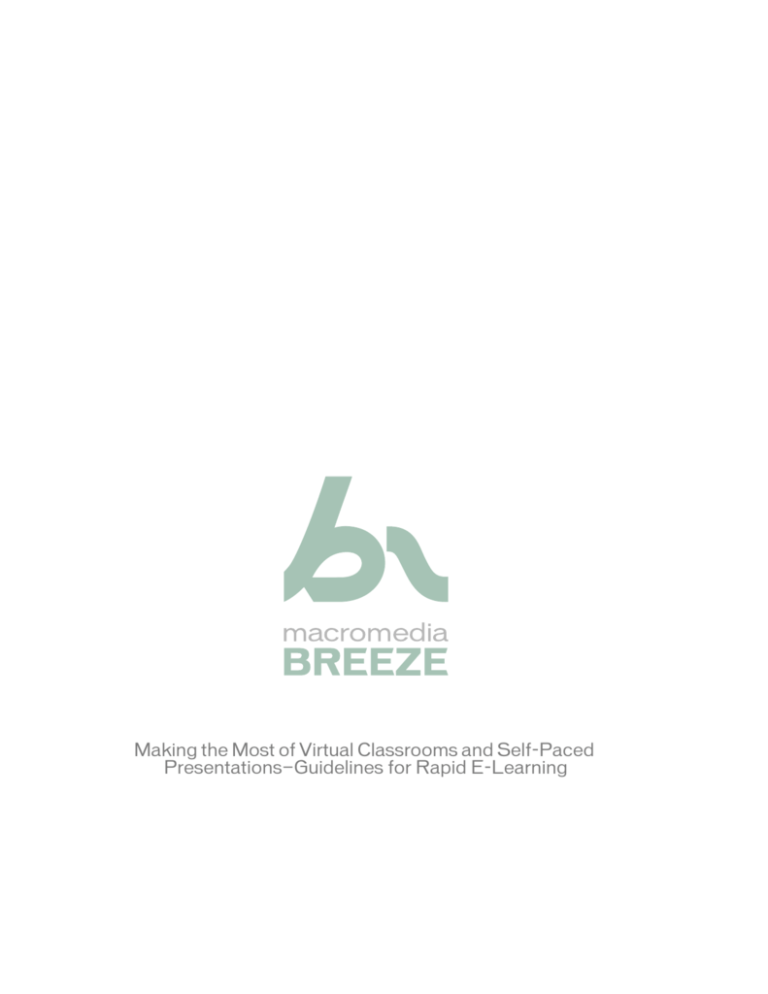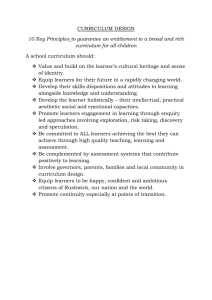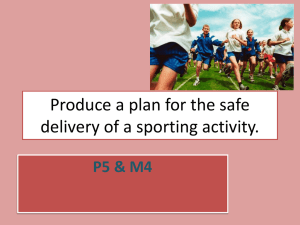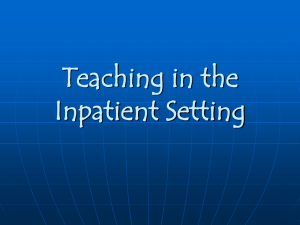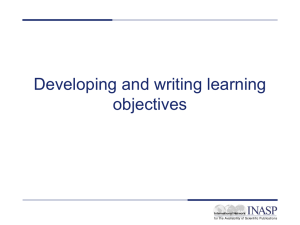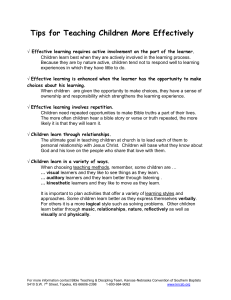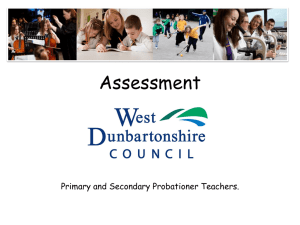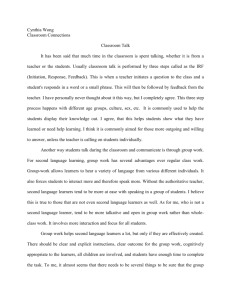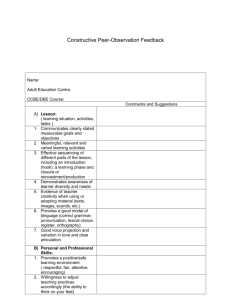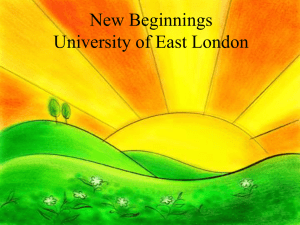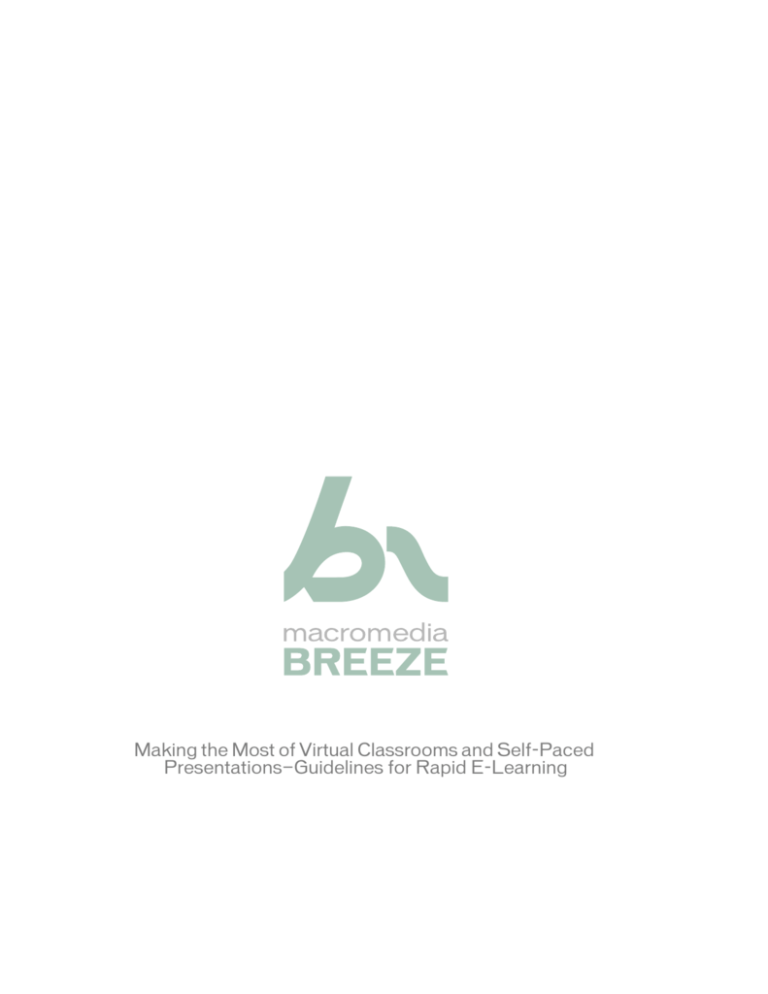
Making the Most of Virtual Classrooms and Self-Paced
Presentations—Guidelines for Rapid E-Learning
Trademarks
Add Life to the Web, Afterburner, Aftershock, Andromedia, Allaire, Animation PowerPack, Aria, Attain, Authorware,
Authorware Star, Backstage, Bright Tiger, Clustercats, ColdFusion, Contribute, Design In Motion, Director, Dream Templates,
Dreamweaver, Drumbeat 2000, EDJE, EJIPT, Extreme 3D, Fireworks, Flash, Fontographer, FreeHand, Generator, HomeSite,
JFusion, JRun, Kawa, Know Your Site, Knowledge Objects, Knowledge Stream, Knowledge Track, LikeMinds, Lingo, Live
Effects, MacRecorder Logo and Design, Macromedia, Macromedia Action!, Macromedia Contribute, Macromedia Flash,
Macromedia M Logo and Design, Macromedia Spectra, Macromedia xRes Logo and Design, MacroModel, Made with
Macromedia, Made with Macromedia Logo and Design, MAGIC Logo and Design, Mediamaker, Movie Critic, Open Sesame!,
Roundtrip, Roundtrip HTML, Shockwave, Sitespring, SoundEdit, Titlemaker, UltraDev, Web Design 101, what the web can be,
and Xtra are either registered trademarks or trademarks of Macromedia, Inc. and may be registered in the United States or in
other jurisdictions including internationally. Other product names, logos, designs, titles, words, or phrases mentioned within this
publication may be trademarks, service marks, or trade names of Macromedia, Inc. or other entities and may be registered in
certain jurisdictions including internationally.
Third-Party Information
This guide contains links to third-party websites that are not under the control of Macromedia, and Macromedia is not
responsible for the content on any linked site. If you access a third-party website mentioned in this guide, then you do so at your
own risk. Macromedia provides these links only as a convenience, and the inclusion of the link does not imply that Macromedia
endorses or accepts any responsibility for the content on those third-party sites.
Apple Disclaimer
APPLE COMPUTER, INC. MAKES NO WARRANTIES, EITHER EXPRESS OR IMPLIED, REGARDING THE
ENCLOSED COMPUTER SOFTWARE PACKAGE, ITS MERCHANTABILITY OR ITS FITNESS FOR ANY
PARTICULAR PURPOSE. THE EXCLUSION OF IMPLIED WARRANTIES IS NOT PERMITTED BY SOME STATES.
THE ABOVE EXCLUSION MAY NOT APPLY TO YOU. THIS WARRANTY PROVIDES YOU WITH SPECIFIC
LEGAL RIGHTS. THERE MAY BE OTHER RIGHTS THAT YOU MAY HAVE WHICH VARY FROM STATE TO
STATE.
Copyright © 2004 Macromedia, Inc. All rights reserved. This manual may not be copied, photocopied, reproduced,
translated, or converted to any electronic or machine-readable form in whole or in part without prior written approval of
Macromedia, Inc.
Acknowledgments
Project Management: Stephanie Gowin
Writing: Karl M. Kapp, Mary J. Nicholson, and Tom King
Editing Management: Rosana Francescato
Editing: Lisa Stanziano
Production Management: Patrice O’Neill
Media Design and Production: Adam Barnett
First Edition: February 2004
Macromedia, Inc.
600 Townsend St.
San Francisco, CA 94103
CONTENTS
A strange new world . . . . . . . . . . . . . . . . . . . . . . . . . . . . . . . . . . . . . . . . . . . . . . . . 5
Advanced planning . . . . . . . . . . . . . . . . . . . . . . . . . . . . . . . . . . . . . . . . . . . . . . . . . 5
Orient your learner to your lesson . . . . . . . . . . . . . . . . . . . . . . . . . . . . . . . . . . . . . . 6
One picture is worth a thousand words . . . . . . . . . . . . . . . . . . . . . . . . . . . . . . . . . . 7
Find a buddy . . . . . . . . . . . . . . . . . . . . . . . . . . . . . . . . . . . . . . . . . . . . . . . . . . . . . . 8
Check, one, two … check . . . . . . . . . . . . . . . . . . . . . . . . . . . . . . . . . . . . . . . . . . . . 9
Web instruction rules of order . . . . . . . . . . . . . . . . . . . . . . . . . . . . . . . . . . . . . . . . 10
You are cordially invited . . . . . . . . . . . . . . . . . . . . . . . . . . . . . . . . . . . . . . . . . . 10
Let the presentation begin . . . . . . . . . . . . . . . . . . . . . . . . . . . . . . . . . . . . . . . . . . . 11
Be calm but show enthusiasm. . . . . . . . . . . . . . . . . . . . . . . . . . . . . . . . . . . . . . 11
Set an engaging pace and monitor the audience . . . . . . . . . . . . . . . . . . . . . . . . 12
Speak with confidence . . . . . . . . . . . . . . . . . . . . . . . . . . . . . . . . . . . . . . . . . . . 12
Actively engage the learner . . . . . . . . . . . . . . . . . . . . . . . . . . . . . . . . . . . . . . . . 13
Prerecorded presentation and rebroadcast issues . . . . . . . . . . . . . . . . . . . . . . . . . . 14
Create a script or outline . . . . . . . . . . . . . . . . . . . . . . . . . . . . . . . . . . . . . . . . . 14
Quiet on the set … most of the time . . . . . . . . . . . . . . . . . . . . . . . . . . . . . . . . 15
Strive for interactivity . . . . . . . . . . . . . . . . . . . . . . . . . . . . . . . . . . . . . . . . . . . . 15
Consider the content’s shelf life . . . . . . . . . . . . . . . . . . . . . . . . . . . . . . . . . . . . 16
Tips for learners and attendees. . . . . . . . . . . . . . . . . . . . . . . . . . . . . . . . . . . . . . . . 17
Summary. . . . . . . . . . . . . . . . . . . . . . . . . . . . . . . . . . . . . . . . . . . . . . . . . . . . . . . . 17
About the authors . . . . . . . . . . . . . . . . . . . . . . . . . . . . . . . . . . . . . . . . . . . . . . . . . 18
3
4
Contents
Making the most of virtual classrooms and
self-paced presentations:
Guidelines for Rapid eLearning
A strange new world
As a classroom instructor, you are an experienced and savvy classroom learner. You’ve participated
in many classroom environments and explicitly understand unwritten classroom rules:
•
•
•
•
•
•
•
The presentation is the primary experience and should receive full attention.
Learners should arrive on time and stay for the whole session.
Side conversations and disruptions are not permitted.
Learners may raise their hand to ask a question.
Instructors will monitor learner expressions and body language to assess comprehension.
Learners as a group, or individually, will answer questions when asked.
Learners are responsible for taking notes on important material.
This knowledge of expected learner behavior translates into empathy and understanding of the
skills required for you to deliver a dynamic classroom training message. Effective classroom
instructors understand the dynamics, protocols, and delivery of face-to-face instruction.
When you are confronted with web-driven instruction, you may not have the experience of
attending web seminars (webinars) or webcasts. You may lack the experience needed to empathize
with online learners and to create an effective online learning experience for learners.
Fortunately, when you understand the dynamics of the web delivery environment, you can create
and execute engaging, exciting web lessons. Applying basic techniques and protocols transforms
novice web instructors into dynamic deliverers of web instruction.
This article describes how you can become a successful web instructor exploiting the similarities
between classroom delivery and online instruction while maximizing the technology. This
document explains what you can before, during, and after your presentation to make it more
effective.
Advanced planning
Effective instructors, web or otherwise, carefully plan their lessons. The following list provides
some areas in which pre-work pays off for the instructor.
One important but often overlooked aspect of delivering an online learning message is that you
should plan the delivery ahead of time. When you deliver a message online, a little practice goes a
long way. If you are comfortable and prepared, your message will be more effective.
5
Create a plan for your lesson. Think ahead and ask some basic questions:
•
•
•
•
•
•
•
What am I going to teach?
In what order will I teach these topics?
What type of examples am I going to use?
Where should I insert visuals?
What types of visuals should I use?
What word on this screen are you going to highlight?
How long am I going to pause on this screen?
Plan your lesson step by step so that it makes sense to the learner and conveys all the necessary
information. The planning process will make the lesson more effective, dynamic and engaging. In
a classroom, you can react to learner questions or adapt the content based on feedback from the
learners. For online learning you will need to anticipate rather than adapt; this requires a keen
understanding of your audience and content.
You need to decide when to have interactions and how many to have for each section. Decide
when to summarize key points and when to present new content. Determine what types of
interaction will give you the feedback you need, and help reinforce learner understanding. The
planning process involves many different facets of the lesson from delivery to proper design of the
instruction.
When conducting a webinar, you should estimate learner reaction, confusion, and
misunderstandings. You can use this knowledge to insert strategic explanations, clarifications, and
activities into the lesson. The first step is to plan the content you are going to present and how
you are going present it.
Orient your learner to your lesson
Since online learners might be multitasking (eating lunch, checking e-mail) while logged onto
your session, you need to continually orient your learner to the lesson in the following ways:
Provide the learner with an overview of a lesson Online learners might need only a portion
of the instruction you created. Provide them with an overview of the topics covered in the lesson
and the order in which they will be presented. Doing this allows learners to choose applicable
instruction for the topics they want to learn.
Provide an advance organizer An advanced organizer is a cognitive learning technique that
helps learners orient to a lesson. It encourages the learner to think about the content prior to its
presentation and provides a context for the instruction.
Plan interactions with the learners Interactions don’t just happen online; they need to be
planed in advance. Decide when you are going to ask questions, when you are going to have the
learners break into virtual groups to complete an assignment, and when they are going to answer
surveys or take a quiz. Plan to keep the learner engaged and active.
Provide a summary After you have presented all the information contained within your
overview, and provided dynamic visuals and interactive material, provide a summary of the key
points before ending the lesson. Summaries reinforce information and aid with learner retention.
A summary also provides closure to the online session so that learners are comfortable that the
session is over.
6
Making the most of virtual classrooms and self-paced presentations: Guidelines for Rapid eLearning
Provide resources and additional information As part of your summary, don’t forget to tell
the learners how to access additional information on the topic if they are interested. Provide a
Resources or Links page so the learner can gain more information if desired. If appropriate,
provide your e-mail and other contact information.
Remind them that the session is available for review
One terrific advantage of a web lesson
over a traditional classroom session is that web lessons can be recorded or replayed. Let learners
know the session will be recorded and explain to them how they can access the recorded session
for later viewing.
Adding an agenda to your presentation helps to focus your learners on the topics to be covered.
One picture is worth a thousand words
Online learners do not want to look at screen after screen of text. If that happens they will soon be
checking voice mail and tuning out your lesson. Lots of text is physically tiring on the learner’s
eyes even with an accompanying audio track. Remember to include visuals in your lesson. They
provide a place for the learner’s eyes to rest and relax.
Visuals also have an added cognitive benefit; they explain difficult ideas and illustrate
relationships between concepts. Visuals arrange information in the appropriate order and increase
the chance of learners retaining and comprehending what is being taught.
You should apply the following tips for online visuals:
•
•
•
•
•
Include a picture of yourself on first slide. Learners want to know who is speaking.
Keep the visuals relevant to the topic.
Diagrams and flowcharts are great for explaining complicated material.
You can use actual pictures or line drawings to emphasize a point.
Keep diversity in mind when you use images of people.
One picture is worth a thousand words
7
• If you have a lot of information, consider placing it in a table.
• Use magazines and advertising to pick up visual design tips.
Include a picture of yourself to help learners identify with you as an instructor.
Find a buddy
One effective technique that pays off handsomely is finding a technical assistant or co-presenter
to help with the delivery of the lesson. An online instructor has myriad elements to consider when
delivering an online lesson. In addition to all the instructional issues, the instructor may need to
address technical problems. Perhaps a learner can’t log in, didn’t receive the registration e-mail, or
can’t hear the audio. It is difficult to conduct an online class while troubleshooting learners’
technology problems.
Enter the technical assistant. The assistant can field the technical calls, answer login questions,
and generally shield the instructor from having to troubleshoot and instruct at the same time.
This type of arrangement benefits the learners because the ones without problems proceed with
the lesson, and the learners with problems get them resolved quickly. The instructor benefits by
being able to concentrate solely on the information at hand.
Even if all the learners are technically savvy, you may still want an assistant. Regardless of their
technical sophistication, a large audience can easily overwhelm an instructor with a deluge of emails or chat messages. Difficulties arise when you need to juggle too many competing tasks. The
assistant can initially field questions and send them to the instructor, who can then address the
problems. The following tips might help when working with a co-presenter or assistant.
• Provide a “side-channel” of communication so that you and your co-presenter or assistant can
share information just between the two of you. Consider both a second phone line (such as a
cell phone) and some type of messaging system to talk in real time with your assistant (options
include Breeze chat, Breeze Preparing Presenter mode, or instant messaging).
8
Making the most of virtual classrooms and self-paced presentations: Guidelines for Rapid eLearning
• Distribute the e-mail address and phone number of the technical assistant to learners so they
•
•
•
•
know who to contact, and make it available during the entire presentation in case of
telecommunication or networking failures.
Consider having the assistant responsible for Chat pod while the presenter speaks.
If you have a co-presenter, take turns to vary the delivery, or have the co-presenter summarize
chat questions so that the presenter can address them.
Determine in advance who is covering each section of the material.
Consider having a colleague in the audience. The colleague can log in remotely as a student
and monitor the student experience, while channeling any concerns or considerations to a
technical assistant or co-presenter.
Check, one, two … check
Technology is not equal among learners. Some learners browse with Microsoft Internet Explorer,
others with Netscape Navigator. Some have Macintosh computers, some have PCs. Some have
high-resolution monitors and others have low resolution. Some learners have high-speed Internet
access; others are working on modems with low-bandwidth capabilities.
Determine the average learner workstation and design your session to that machine and
connection type. If you don’t design to the appropriate machine and connection type, your highspeed, high-resolution presentation will appear slow on the learners’ machines. It might be so slow
that they would rather watch grass grow.
When considering workstation configurations, remember that different monitors display the
same colors differently, so you shouldn’t rely on subtle color differences to make a point or
highlight information. If you use colors as an educational tool, make them bold and dramatically
different from one another. If learners have slow connections, keep graphic sizes to a minimum
and use a white background for your slides. Many graphics tools provide a standard web-safe
color palette and reference palettes of accessible color combinations that improve visual contrast
and readability. These palettes help assure a consistent presentation across platforms and improve
the accessibility of content for viewers with minor visual impairments. As an additional
improvement to accessibility, you should tag your graphics with alternate descriptions called Alt
text or web text. Microsoft PowerPoint provides this capability in the image properties for graphics
objects.
Application sharing can pose unique problems if you don’t pretest the application to be shared.
Sharing large applications can be laborious if the learners have slow connections. You may need to
talk more while the screens load to allow the learners’ systems time to catch up. For applications
that frequently do full-screen updates or have slow connections, using a sequence of screen
captures or animations instead of the actual application might be best.
As an online instructor, you need to be aware of these issues and take some proactive steps:
• View the material as a pretest in different browsers. Verify the legibility of text, and the clarity
•
•
of graphics and images.
Test application sharing for readability of application text and responsiveness across a typical
learner connection. You may to wait a second or two between application actions to
accommodate transmission delays.
Ask some learners or your colleague to log in a couple of days early for a pre-class technology
check. Then have someone stand by to assist with any problems. If your technology provider
has any tools to test connection prior to the event, take advantage of those.
Check, one, two … check
9
• Check with your network or IT team. Don’t plan a session during a major system backup or
during peak network usage; the performance of your session will suffer.
• Determine the average machine and connection speed of your learners and design the lesson to
•
those specifications.
Check to see if your delivery software allows you to choose the connection speed for
optimization of the delivery of content. This feature helps you choose the correct delivery
speed for your audience’s technical capabilities.
Web instruction rules of order
Early in your presentation you should establish rules of behavior for your online session and
provide a learner orientation. One of the first elements of your presentation should be a quick
lesson on how to interact with the web software. Learners unfamiliar with the interface will not
use all its features. Take a minute to familiarize learners with the features. Many systems have
features for “raising your hand” and for telling the instructor to speed up or slow down as well as
online notes features for sending messages.
Once the learners know about all these features, explain the proper online etiquette for the class.
This should be done before the session is under way and included in any information you send to
the learners prior to the session. Consider using some of the following rules of presentation
etiquette:
• Ask learners not speak or type unless given permission. Use a question mark symbol (?) to
•
•
•
•
•
•
•
•
request permission to participate in a chat.
Use Breeze features, such as the Participant List pod, to indicate if the pace is appropriate and
to request permission to speak.
Establish how and when learners should participate.
Request that there be no web surfing during the session.
Ask learners to turn off “hold music” if the session includes a conference call.
Tell learners that if they can’t be heard when speaking, their phone might be muted. Have your
learners check the Mute button at the beginning of the session.
Request that learners lock their office door or put up a sign saying “Learning in process.”
Otherwise all learners will be able to hear background sounds.
Require participation to keep the session active.
Establish how you will call on learners to participate.
If you plan on having recurring or frequent virtual classroom sessions, you should consider
creating a self-paced presentation that provides these etiquette guidelines, frequently asked
questions (FAQs), and support contact information. You may be able to direct learners to this
presentation as a prerequisite, or simply play this presentation at the beginning of your individual
live web sessions.
You are cordially invited
Creating the invitation is an important element in your planning for a webinar or webcast. A few
weeks before the session, you should send out an invitation so learners can plan for the event.
10
Making the most of virtual classrooms and self-paced presentations: Guidelines for Rapid eLearning
If you are engaged in a weekly or bi-weekly program, send out a schedule so learners can plan for
all sessions. Provide a link to any prerequisite materials (such as your online etiquette or FAQS
presentation) and contact information for support resources. Then, a day before the session, send
a reminder so the learner doesn’t forget the online event.
Invitations to webinars and webcasts should contain the following information:
• Name of the event
• Event data and time
• Name of the event facilitator, with contact information such as their phone number and e-mail
•
•
•
•
•
•
address
Expected duration of session
Session agenda
Web address and directions for connecting to the sessions
Directions for learners to pretest their system
Instructions indicating who to contact with any technical difficulties
A link to any web page you might have, so learners can get to know you a bit before the online
session
Let the presentation begin
Presenting a webinar or webcast takes special consideration of many elements. The following list
provides information to consider during the presentation of your web instruction.
Be calm but show enthusiasm
The first rule when presenting online is to relax. If you carefully planned your lesson and have
someone to assist with the communication or technical aspects, you can already breathe a sigh of
relief. An online presentation is not unlike a classroom presentation, and experience shows that
your classroom personality will shine through online. Express enthusiasm in your voice and
actions. Don’t hesitate to laugh, smile, or gesture even if you are in a room alone.
One of the biggest adjustments moving from classroom to online delivery is the fact that you can’t
see your learners. This can be disconcerting and a bit of a challenge to overcome. Many
instructors get involved with teaching or training in front of an audience because they enjoy the
learner feedback. However, there are some techniques that can help you visualize your audience,
remain relaxed, and show enthusiasm.
• Post a learner picture. Use a picture that represents your learners and post it near your work
•
•
•
station. The picture will help you remember that you are talking to real learners on the other
end.
Visualize the best class you have ever delivered. Attempt to mimic that feeling with your web
presentation.
Stand up and smile. Your learners will be able to “hear” the smile in your voice and will be
more engaged, and you’ll feel more relaxed. Standing up will make it easier to breath and will
dissipate some of your nervous energy.
Remain calm. If you find yourself getting flustered, slow down and take a deep breath.
Let the presentation begin
11
• Be prepared for unplanned events. You can’t plan for everything, so be willing to be flexible just
as you would in the classroom.
• Remember, your co-presenters or technical assistants are there to help.
Set an engaging pace and monitor the audience
Speaking too quickly or slowly leads to bored, listless trainees. Your delivery rate should be
between 130 and 170 words per minute. Research has shown that speakers who tend to speak
toward the higher end of the range are perceived as more competent and persuasive than those
who speak at a slower end of the range.
Encourage learners to use the pacing indicators of the software. Periodically ask the following
questions: “Am I going too fast or too slow?” “Is everyone following what I am saying?” “Are there
any questions?” You need input from your learners to determine the proper pace for the lesson.
Also, you may need to move backward to cover a point not understood by the entire class or move
forward because the class is familiar with the content. If you constantly check with the learners,
they will provide you feedback on your pacing.
Effective online instructors vary their speed when conveying excitement or making a point. You
do not want to set a monotone pace. Use inflection, tone, and pitch to vary the sound of your
voice. Your body is not there to help you make points, so your voice must “step it up a notch” and
convey the energy and emphasis that is needed to reach the learners. Here are a few general tips to
keep in mind:
•
•
•
•
•
Speak at a reasonable, enthusiastic rate.
Encourage learners to give you feedback about your pace of instruction.
Constantly check with your learners to see if the pace is appropriate.
Vary your delivery rate to avoid a monotone presentation.
Convey passion and energy in your voice. Work on creating an “on-line presentation voice.”
Speak with confidence
When you speak online, be confident and comfortable with your presentation:
•
•
•
•
•
•
Avoid verbal pauses (umms and ahhs).
Eliminate verbal tags (you know, OK).
Record and listen to yourself to determine areas of improvement; in other words, practice.
Create a script or at least an outline of what you are going to cover, and use it.
Use software editing tools to “clean up” your delivery.
Speak with passion and enthusiasm.
Few things undermine an online instructor more than verbalized pauses. A verbalized pause is
when, instead of a quiet pause, the instructor mumbles or grunts. These are the um, ah, tst,
hmmmm, errr, eeeh, or ahs we hear when listening to some instructors. These verbalized pauses are
annoying, distracting, and bothersome in the classroom and are deadly online. Verbalized pauses
give the impression that you are not confident with the material.
In fact, online the verbalized pauses can increase because of the new technology and nervousness.
Work on eliminating these pauses. One method of eliminating the pauses is to listen to your
recorded web session (ideally, a practice session) and count the number of times you verbalize a
pause. Just being aware of the fact that you verbalize pauses will help you to eliminate them.
12
Making the most of virtual classrooms and self-paced presentations: Guidelines for Rapid eLearning
Another verbal problem with online instructors is the verbal tag. A verbal tag is the addition of
phrase onto the end of a sentence. Some of the more popular verbal tags are you know what I
mean, OK, or you know.
For example, an online instructor explaining the idea of counting inventory might say, “The
proper method for counting inventory is cycle counting, you know what I mean. You can’t keep
track of inventory with a year end count, you know what I mean. You need to count periodically,
you know what I mean.” Verbal tags are distracting during any web-based learning event. Ask
friends and associates if you tend to use verbal tags (most people are unaware that they do), and
then work to eliminate those tags.
One method of eliminating verbal tags is to listen to the recorded web lesson prior to releasing the
lesson to the learners. Many e-learning systems allow you to edit the audio portion after it has
been recorded. Since verbal tags usually come at the end of a statement, they can be easily edited.
It is also helpful to have a written script of what you are going to say during your online lesson.
This allows you to see what you are going to say and goes a long way toward eliminating both
verbal pauses and verbal tags.
Actively engage the learner
You planned for engagement and interactivity; it’s now time to execute your plan. Active learning
is encouraged when the instructor is active on the screen. Let your learners know that online
instruction is a two-way street and they are required to interact with you and each other.
• Use the arrows, pens, highlights, and other items that are available for emphasizing words and
•
•
•
•
•
•
•
•
•
•
images. While describing a visual, use the pen to mark certain areas or to draw attention to
certain attributes.
Include multimedia elements such as video clips, pictures, or audio clips to break up the
monotony.
Break learners into online groups and have them report back to the entire class.
Give the microphone to a learner to explain a point. Ask learners for input and to share their
experiences with their fellow online learners.
Let a learner lead the group to a particular website of interest.
Give a pop quiz of three questions to evaluate learning.
Ask thought-provoking questions.
Probe learners for insights.
Include animations if bandwidth allows.
Consider using a segment with an interview format—think talk show, Larry King Live, or even
Howard Stern. Don’t limit your thinking to the traditional classroom format.
Have a panel discussion with many presenters.
Let the presentation begin
13
• Set up a story or scenario and use visuals to enhance the experience.
• Exploit both the audio and visual aspects of the software.
Add questions to your session to keep your learners alert and engaged with the material.
At all costs, avoid recurring static displays with only your voice narration. This encourages passive
learning, and you’ll quickly find that you are talking to yourself. Online learning software vendors
have done a lot of research and have created attention-gaining tools and interactive features in
their programs; take advantage of all that hard work to engage your learners. They’ll have more
fun and so will you.
Prerecorded presentation and rebroadcast issues
One advantage of web technology is the ability to record a web session for later use. This
capability provides a tremendous amount of flexibility in terms of delivery time and in the
structuring of content. To properly develop a prerecorded session, keep in mind the following
guidelines.
Create a script or outline
Recording a session in advance requires careful planning. With learners in an online environment,
you can carry on a dialogue and have interactions that are natural. With a recorded session, you
may not have any learners on the other end. In that case, you need to have a script. Scripts
provide you with the content you need to convey to the learners and prevent you from getting lost
or losing track of the topic you were covering. The script also helps ensure that you cover all the
topics you intended to cover.
Use the Notes feature in PowerPoint to insert the script for each page. This provides you with the
visual of the screen and the information you want to say about each item on the screen.
14
Making the most of virtual classrooms and self-paced presentations: Guidelines for Rapid eLearning
When you create your script, do the following:
•
•
•
•
•
Highlight and bold any words you want to emphasize.
Add stories and anecdotes to engage the learner.
Add summary and overview sections to the script
Practice with the script so it doesn’t sound like you are just reading to the learner. You want to
sound unscripted even though you have a script.
Create your script using the PowerPoint Notes feature to match text with slides.
Quiet on the set … most of the time
Background noise in a prerecorded lesson is distracting. Learners deserve a lesson that is recorded
in a quiet place with no external noise. You might want to record your session early in the
morning or late in the afternoon when fewer people are around so that ambient conversations are
not picked up when you are recording. Disconnect the ringer on your phone and turn off the
speakers on your computer to avoid sudden, unexpected noises.
You might also want to invest in a good headset with a strong microphone so that your recordings
sound crisp and not muffled. Also, don’t place the microphone too close to your mouth or it will
pick up the sound of your breathing.
For optimal recordings of an event, do the following:
•
•
•
•
Purchase good headphone and microphone sets. USB microphones tend to work better.
Do a pre-check on the sound to avoid being too close or too far from microphone.
Record at time when you can ensure minimal background noises.
Turn off ringers on desk phones, cell phones, pagers, watch alarms, and so on.
There may be times when you want to add noises to gain the learners’ attention or to liven up the
event. To do this, you might use the following methods:
• Purchase an electronic noise maker and insert applause or laughter at strategic times during
•
•
•
your presentation.
Play soothing background music when you want learners to think or work on a problem.
Think of yourself as sort of an educational DJ inserting noises, sound clips, and songs to help
learners grasp the required materials.
Use another presenter or other voices to break up the monotony of only one person speaking.
Strive for interactivity
It might seem difficult to add interactivity to a prerecorded session, but it can be done. Ask
questions of the learners to get them to think about content before you present it. For example,
ask learners to write three attributes that they think a leader should have before you reveal your
list of attributes. You can use the following methods to keep learners engaged:
• Use built-in software features to create questions the learner must answer.
• Strategically place the questions throughout the instruction.
• Take advantage of any linking capabilities in a prerecorded session, and allow the learner to
link to specific areas of your presentation or to an external resource. Remind the learner to
pause the presentation before they link to another place.
Prerecorded presentation and rebroadcast issues
15
• Consider how you use builds and other features. Do you want to reveal all the points at once
•
and then discuss them one at a time? The learner might be reading point five while you are still
discussion point one. Do you want to reveal points one at a time, forcing the learner to focus
only on the point you are discussing and not allowing them to see the other information?
Think about how learners will want to access the information and provide it in a flexible,
quick, and easy format.
Remember, learners may be multitasking, so try to keep them engaged in your content.
Consider the content’s shelf life
When a prerecorded session is posted online, you never know how long it will be available. Even
if you intend a short shelf life for the course material, the reality is that it may be online and
available for quite some time. So that learners do not get confused about the currency of your
material, always provide a date stamp for the presentation, so the learners know when it was
recorded. Also, provide links to additional information or to websites that you know are updated
frequently. This will provide the learner a place to go for more up-to-date information.
If you are talking about a timeless topic, such as leadership, you may want to avoid references to
current situations that will date the material unnecessarily. Instead, refer to timeless events that to
which the learner can relate. This helps increase the shelf life of your presentation.
To ensure an appropriate shelf life for your content, you should do the following:
•
•
•
•
16
Time and date stamp your presentation so people know when it was created.
Provide links to more frequently updated references.
Avoid references to current events if discussing a timeless topic.
Provide pointers for accessing potential updates or where to find material that may be released
subsequent to your presentation.
Making the most of virtual classrooms and self-paced presentations: Guidelines for Rapid eLearning
Tips for learners and attendees
While you have a lot to consider as an instructor with webinars and webcasts, you are not the only
one responsible for effective online learning. For online learning to be effective, learners must also
take some responsibility and prepare ahead of time for the lesson. You should distribute the
following tips to your online learners so they know what is expected of them:
• Use headsets instead of the PC speakers; you will be more focused.
• Web handles such as MountainMan1 are not good names for participating in a learning
•
•
•
•
•
•
•
•
•
•
session. Use your actual name when you sign on. It adds credibility to the session and shows
that you are a serious learner.
Put a sign on your door or cubicle letting others know you are participating in a learning event.
If that won’t work, reserve a quiet conference room or other location that is quiet.
Check your system’s capabilities a few days before the session.
If the instructor has a pre-class session to check equipment, take advantage of it.
Ask questions and stay engaged. If the instructor is going too slow or too fast, politely let them
know. Chances are you are not the only one who feels that way.
Participate in online polls and questions.
Think about the material being presented. Don’t fall into the role of a passive learner.
Sign in and out of the session properly.
Ask if results from polls and quizzes will be posted. Ask if the session is recorded and how to
gain access.
Ask if there will be a follow-up session or what to do if you have additional questions.
If you have to share a computer for a session, take turns participating and identify yourself to
the group when you participate.
Summary
Online instruction can be fun for the learners and the instructor. Following the basic hints
outlined above will help you to become a confident and comfortable online instructor. Keep in
mind these few simple rules:
•
•
•
•
•
•
•
•
Remain calm at all times.
Your knowledge and wisdom is the most important part of the presentation.
Engage the learners as often as you can.
Act as a facilitator or catalyst for learning.
Encourage learners to provide you with feedback.
Every once in a while, actively seek to gain the learner’s attention.
Plan your presentation; don’t wing it.
Have fun and enjoy the experience.
Summary
17
About the authors
Karl M. Kapp, Ed.D. Karl is the assistant director of the Institute for Interactive Technologies at
Bloomsburg University in Bloomsburg, PA, and associate professor of Instructional Technology.
Karl’s area of expertise is in analyzing and assessing the business needs driving an organization
toward e-learning. His most recent book is titled Winning E-Learning Proposals: The Art of
Delivery and Development. Visit him at www.karlkapp.com.
Mary Nicholson, Ph.D.
Mary is a full professor at Bloomsburg University’s Instructional
Technology program. She has been on the faculty of the Department of Instructional Technology
since 1995. Her doctoral work was done at Texas A&M University. Mary teaches instructional
design, blended e-learning, multimedia productions, and digital imagery. Her current research
interests focus on the design of interactive multimedia systems and distance learning systems.
Tom King, M.A.
Tom King is manager of eLearning Integration at Macromedia. He has a
master’s degree in Instructional Design and over a decade’s experience developing and managing
e-learning materials. Tom is actively involved with AICC, ADL, and IEEE standards initiatives
and was instrumental in early implementations of LMS specifications. Currently, Tom supports elearning initiatives across the range of Macromedia products.
18
Making the most of virtual classrooms and self-paced presentations: Guidelines for Rapid eLearning