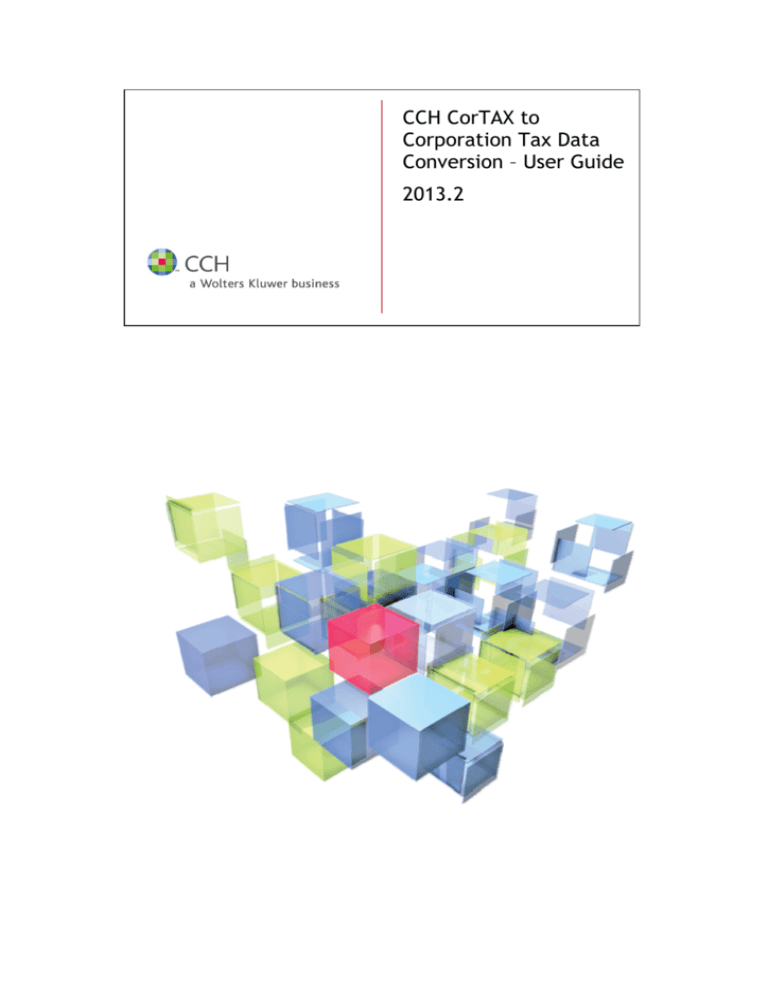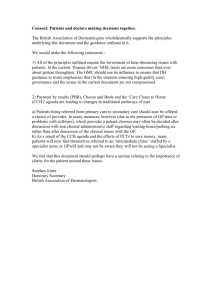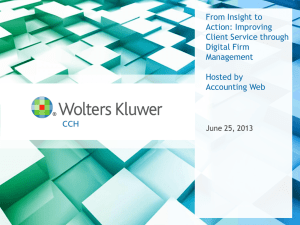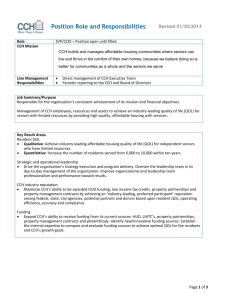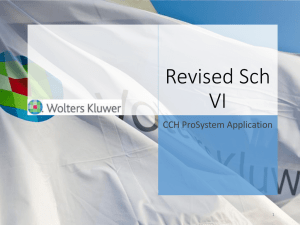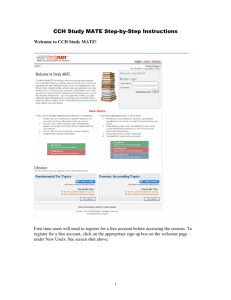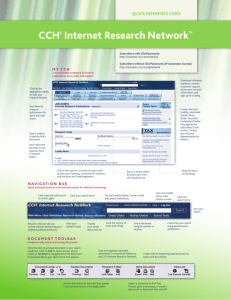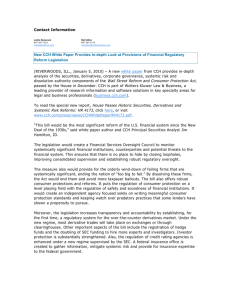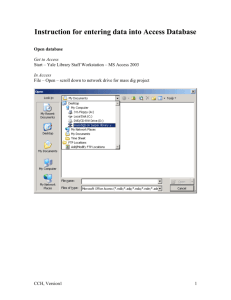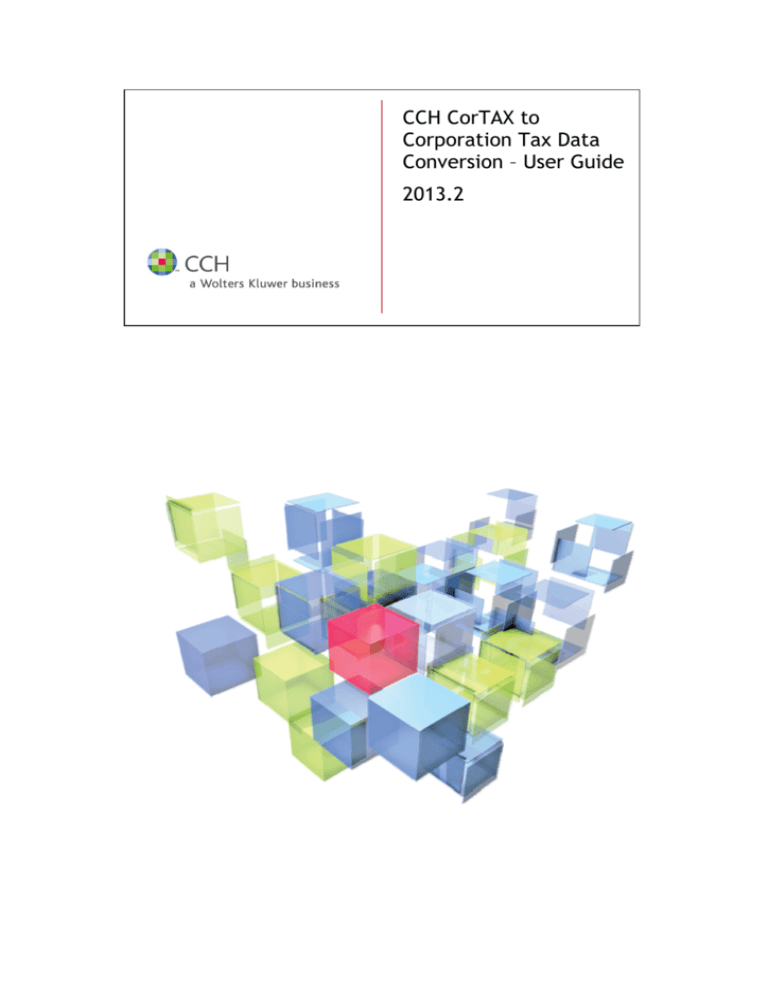
CCH CorTAX to
Corporation Tax Data
Conversion – User Guide
2013.2
Legal Notice
Disclaimer
CCH Software has made every effort to ensure the accuracy and
completeness of this User Guide. However, CCH Software, its staff and
agents will not be liable for any errors or omissions and use of the
software is subject to the customer’s licence with CCH Software. These
Release Notes should not be relied upon as a detailed specification of
the system or the software.
CCH Software may make changes to these Release Notes from time to
time.
Copyright
© 2011 Wolters Kluwer (UK) Limited (trading as CCH Software)
This User Guide may not be copied, altered, edited, disposed of or
distributed without the prior consent of CCH Software. The content is
confidential
CCH Software
145 London Road,
Kingston upon Thames,
Surrey
KT2 6SR
UNITED KINGDOM
Trademark Rights
Microsoft, Windows, Windows NT, Windows for Workgroups, Windows 98,
2000, XP, MS-DOS, Windows Vista, Windows 7, Windows Server, Microsoft
SQL Server, and Microsoft Office, are either registered trademarks or
trademarks of Microsoft Corporation. Novell and NetWare are
trademarks of Novell Inc. Citrix MetaFrame is a registered trademark or
trademarks of Citrix Systems, Inc., All rights reserved.
© 2008 MYOB Technology Pty Limited. Distributed under licence by
Wolters Kluwer (UK) Limited (trading as CCH Software)
CCH CORTAX TO CORPORATION TAX CONVERSION USER GUIDE 2013.2 – AUGUST 2013
I
Contents
User guide
CCH CorTAX to Corporation Tax Data Conversion
II
1 1 Installation
1 Housekeeping and pre-requisites
1 Conversion set up
2 Data import
4 Data converted
6 Post conversion - points to note
8 CCH CorTAX to Corporation Tax
Data Conversion
This User Guide provides a brief overview of the conversion of client data from CorTAX into CCH
Corporation Tax.
Installation
It is necessary to have installed CCH Corporation Tax 2013.2 including Hotfix 1 before
downloading and installing the necessary additional files for the data conversion software.
CCH Corporation Tax 2013.2 and Hotfix 1 is installed using the Central Suite Installer. This
ensures that all prerequisites are in place and that all the products for which you are licenced
are installed in the correct sequence.
You can find out more about the Central Suite Installer from the support website:
http://www.CCH.co.uk/softwaresupport/2011/resources/central_suite_installer/index.asp
To install the conversion software please refer to the installation guide situated on the
download page.
Housekeeping and pre-requisites
The data conversion will convert static data and brought forward values only. The data that is
converted is set out in the “data converted” section.
Please ensure the following has been carried out prior to running the conversion program:
Either make a backup copy of the Central database or confirm that you have a backup to
which you are able to revert in the unlikely event it is necessary.
Ensure that you have installed the latest version of corTAX, v15.0 before running the
conversion.
All cases to be converted have been rolled forward and a new period of account created
that is up to twelve months in length. The software automatically creates a twelve month
period and you can change this to a shorter period where appropriate.
NOTE
However you should not make the period longer than twelve months. If the required period
is longer than twelve months then you will need to create the period in CCH Corporation
Tax and manually enter the brought forward figures losses and capital allowances etc.
All cases being converted have a period of account with a start date on or after 1/4/2010.
(CCH Corporation Tax does not encompass the ability to create a period of account prior to
this date.)
CCH CORTAX TO CORPORATION TAX CONVERSION USER GUIDE 2013.2 - AUGUST 2013
1
Conversion set up
Task permissions
The selection of the database to convert and the running of the conversion routine are governed
by the setting of task permissions relating to this area.
There are two task permissions relating to the CorTAX data conversion which can be seen by
selecting Maintenance>Security>Task permissions. The task permissions are assigned to a
given security group.
The default for each task permission is set to “not allow” a given security group to access the
conversion database set up and the conversion of data.
If you wish to grant permission to a security group check the box alongside the tasks.
This then allows any employee who is a member of a security group to have access to the tasks
relating to the data conversion.
__________________________________________________________________________________
Note: This means that any changes made to the location of the CorTAX database will affect all
users of the data conversion routine.
__________________________________________________________________________________
Database selection
To prepare the software to run the data conversion you will need to inform Central of the
location of your CorTAX database.
If you have more than one database in either the same or a different location you will need to
carry out the following set up steps before attempting to convert the data within each
database.
To set up a database for conversion open CCH Central and select Import data>Import CorTAX
data>Import set up from the menu option on the top toolbar.
Browse to the location of the database.
2
CCH CORTAX TO CORPORATION TAX CONVERSION USER GUIDE 2013.2 - AUGUST 2013
Highlight the database you want to connect to and click on OK.
The setup is now complete. Data can now be converted.
CCH CORTAX TO CORPORATION TAX CONVERSION USER GUIDE 2013.2 - AUGUST 2013
3
Data import
Once the database has been selected and you are ready to convert client data, select Import
data>Import CorTAX Data>Import client data from the Maintenance menu.
A list of clients and associated periods of account will be listed. For information, the location
path for the database being currently viewed cab seen at the foot of this window.
This window shows:
All clients with the start and end dates of the last period of account
Any client records that are greyed out represent cases where either
The periods of account start date is before 1/4/2010 or
The period of account is greater than 12 months
The Client exists checkbox is checked where the client already exists in Central
The CT data exists checkbox is checked where the client already exists in CCH
Corporation Tax
Ability to Search for an individual client record
Client code and Name columns can be sorted ascending or descending
alphabetically by clicking on the column header.
To proceed check the box to the left hand side of this window to select a client to import
alternatively check the box in the column title and all clients in the list will be checked and
ready for import.
Once all clients that are to be converted have been selected, click on the Import button at the
foot of this window.
The next window will show the clients that were selected being imported.
4
CCH CORTAX TO CORPORATION TAX CONVERSION USER GUIDE 2013.2 - AUGUST 2013
Import status
The Import status column will begin to show the status as the conversion routine progresses.
When the import routine is completed for those clients selected the Import status will change
to one of the following:
Completed
Completed with errors
These errors are usually where an individual item of data could not be converted
Completed with warnings
Warnings relate to items of data that cannot be imported due to differences in how
the data is held in CCH Corporation Tax.
The results will be available to view indicated by a Results button in the Details column
alongside each client.
Details
Click the Results button to view and print the details of the information converted. It will
highlight any errors encountered during the conversion process by the use of red font to the
text.
The client name is a hyperlink which provides direct access to the client record in Central and
CCH Corporation Tax.
CCH CORTAX TO CORPORATION TAX CONVERSION USER GUIDE 2013.2 - AUGUST 2013
5
Data converted
The following sources of data are converted in the 2013.2 release of the conversion software.
Client static data
Additional fields
Notes/comments
Additional fields
Notes/comments
Client code
Client name
Telephone number
Registration number
UTR
Signatory name
Signatory status
Period of account start & end
dates
Trade information
Trade
Creates a trade entitled “The
Company’s name”
Trade losses brought forward
Leased cars
Description
Make & model
Registration number will be shown as
“Not supplied”
Retail Price
CO2 emissions
Capital allowances:
General pool
WDV brought forward
Special rate pool
WDV brought forward
Expensive cars
Description
WDV brought forward
Short life assets
6
Description
Date of transfer out to Main Pool is not
CCH CORTAX TO CORPORATION TAX CONVERSION USER GUIDE 2013.2 - AUGUST 2013
Date of acquisition
WDV brought forward
Investment
income/expenses
Additional fields
Non trade interest payable
Description
Non trade interest receivable
Description
NTLR
Deficits b/fwd
Management expenses
Excess b/fwd
Capital gains
Losses b/fwd
CCH CORTAX TO CORPORATION TAX CONVERSION USER GUIDE 2013.2 - AUGUST 2013
always present in CorTAX. Review this
after running the conversion.
Notes/comments
Check the losses brought forward as
CGT Losses pre CTSA in CorTAX are not
always brought forward after the
conversion.
7
Post conversion - points to note
It is recommended that all converted data is reviewed for validity following conversion. Please
note the following points.
Non Trade Loan Credits and Debits
The non-trade loan relationship debit/credit is transferred across according to the entry
made in the prior year. If there is only a description of the Non Trade loan relationship
credit in the year prior to conversion then an error message will appear. Central
requires that loan relationship credits and debits are entered on different screens.
Trade commencement Date
The trade commencement date is not converted to Central. A warning message will
appear if the date of commencement of trade is earlier than the Period of Account start
date.
Results window
It is not possible to access the results of the Data Conversion process once this screen
has been closed.
Conversion Process
The conversion process will not overwrite any existing data held in Central.
Investment Company with a Trade
The conversion process, will only covert data for the trading activity. No management
expense data will be converted.
8
CCH CORTAX TO CORPORATION TAX CONVERSION USER GUIDE 2013.2 - AUGUST 2013