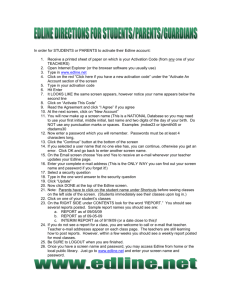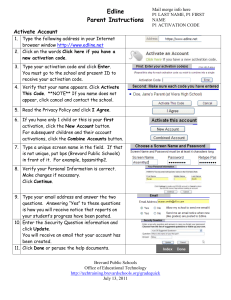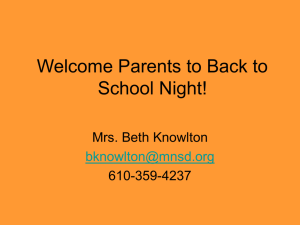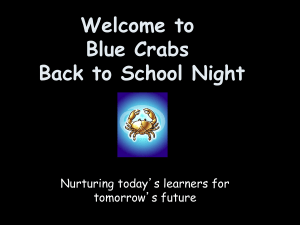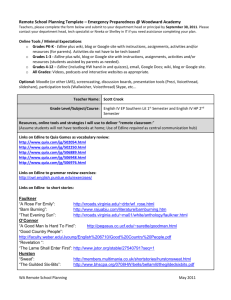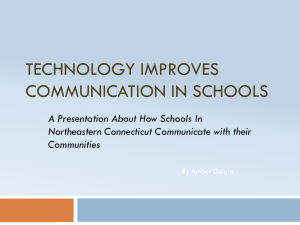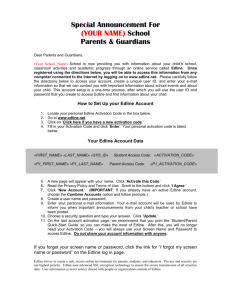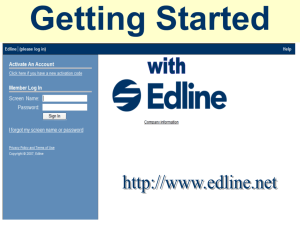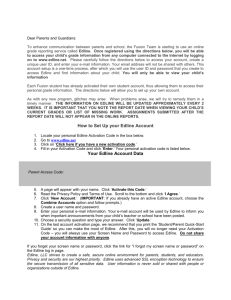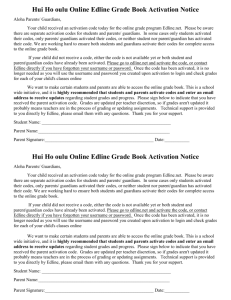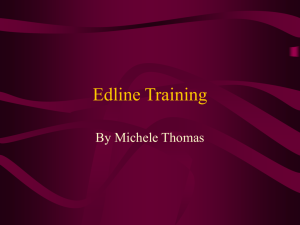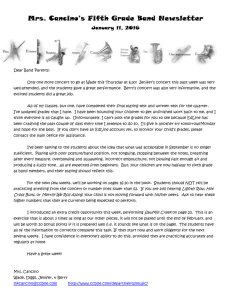Edline Steps for a New Activation
advertisement
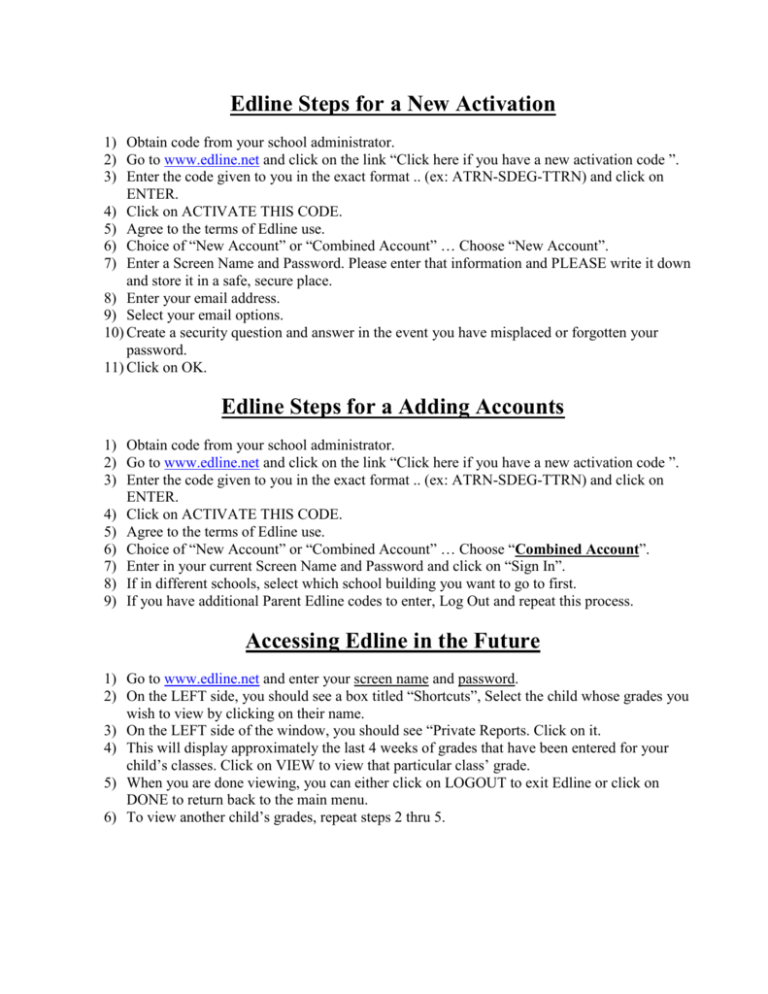
Edline Steps for a New Activation 1) Obtain code from your school administrator. 2) Go to www.edline.net and click on the link “Click here if you have a new activation code ”. 3) Enter the code given to you in the exact format .. (ex: ATRN-SDEG-TTRN) and click on ENTER. 4) Click on ACTIVATE THIS CODE. 5) Agree to the terms of Edline use. 6) Choice of “New Account” or “Combined Account” … Choose “New Account”. 7) Enter a Screen Name and Password. Please enter that information and PLEASE write it down and store it in a safe, secure place. 8) Enter your email address. 9) Select your email options. 10) Create a security question and answer in the event you have misplaced or forgotten your password. 11) Click on OK. Edline Steps for a Adding Accounts 1) Obtain code from your school administrator. 2) Go to www.edline.net and click on the link “Click here if you have a new activation code ”. 3) Enter the code given to you in the exact format .. (ex: ATRN-SDEG-TTRN) and click on ENTER. 4) Click on ACTIVATE THIS CODE. 5) Agree to the terms of Edline use. 6) Choice of “New Account” or “Combined Account” … Choose “Combined Account”. 7) Enter in your current Screen Name and Password and click on “Sign In”. 8) If in different schools, select which school building you want to go to first. 9) If you have additional Parent Edline codes to enter, Log Out and repeat this process. Accessing Edline in the Future 1) Go to www.edline.net and enter your screen name and password. 2) On the LEFT side, you should see a box titled “Shortcuts”, Select the child whose grades you wish to view by clicking on their name. 3) On the LEFT side of the window, you should see “Private Reports. Click on it. 4) This will display approximately the last 4 weeks of grades that have been entered for your child’s classes. Click on VIEW to view that particular class’ grade. 5) When you are done viewing, you can either click on LOGOUT to exit Edline or click on DONE to return back to the main menu. 6) To view another child’s grades, repeat steps 2 thru 5.