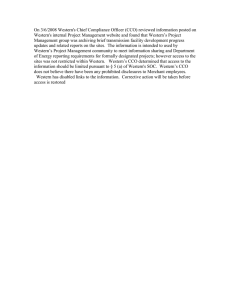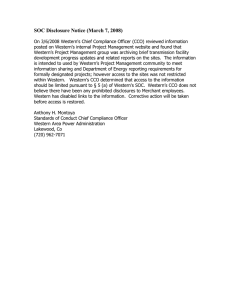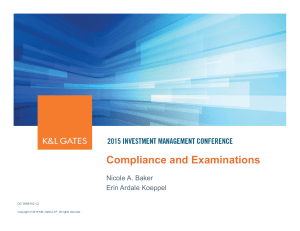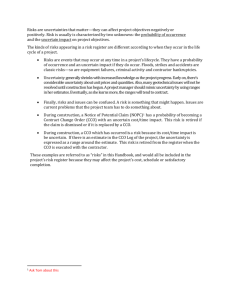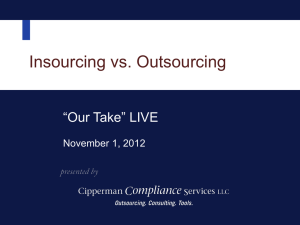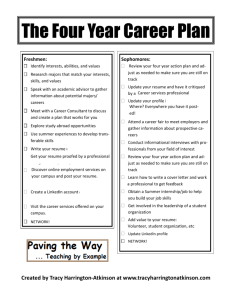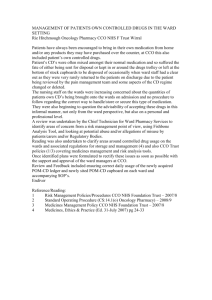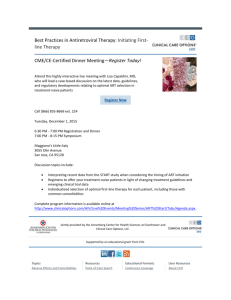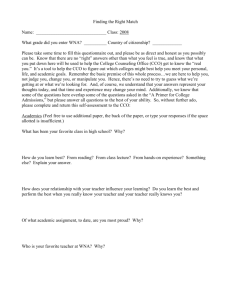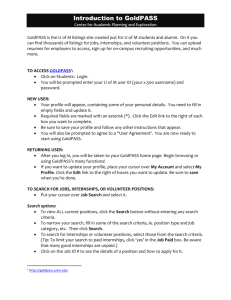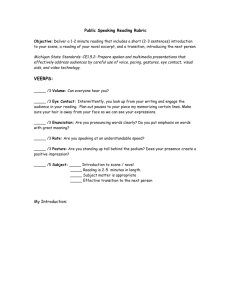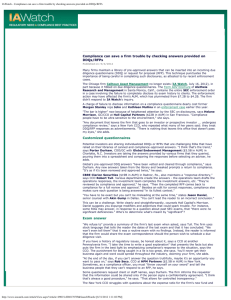www.cco.purdue.edu
advertisement
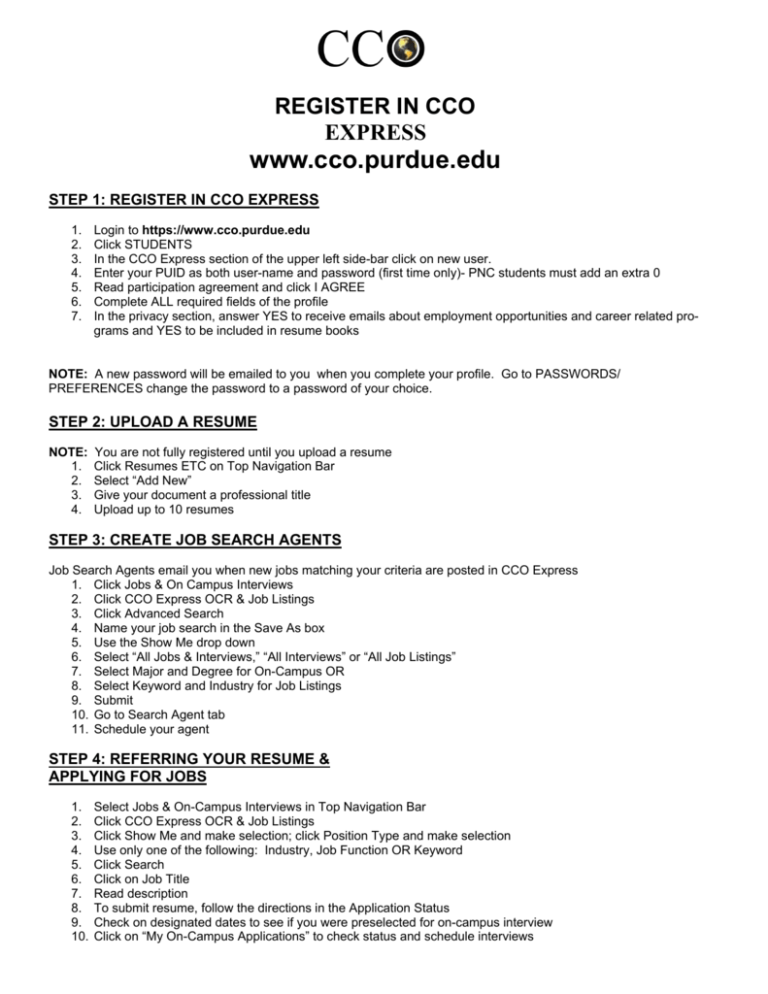
REGISTER IN CCO EXPRESS www.cco.purdue.edu STEP 1: REGISTER IN CCO EXPRESS 1. 2. 3. 4. 5. 6. 7. Login to https://www.cco.purdue.edu Click STUDENTS In the CCO Express section of the upper left side-bar click on new user. Enter your PUID as both user-name and password (first time only)- PNC students must add an extra 0 Read participation agreement and click I AGREE Complete ALL required fields of the profile In the privacy section, answer YES to receive emails about employment opportunities and career related programs and YES to be included in resume books NOTE: A new password will be emailed to you when you complete your profile. Go to PASSWORDS/ PREFERENCES change the password to a password of your choice. STEP 2: UPLOAD A RESUME NOTE: 1. 2. 3. 4. You are not fully registered until you upload a resume Click Resumes ETC on Top Navigation Bar Select “Add New” Give your document a professional title Upload up to 10 resumes STEP 3: CREATE JOB SEARCH AGENTS Job Search Agents email you when new jobs matching your criteria are posted in CCO Express 1. Click Jobs & On Campus Interviews 2. Click CCO Express OCR & Job Listings 3. Click Advanced Search 4. Name your job search in the Save As box 5. Use the Show Me drop down 6. Select “All Jobs & Interviews,” “All Interviews” or “All Job Listings” 7. Select Major and Degree for On-Campus OR 8. Select Keyword and Industry for Job Listings 9. Submit 10. Go to Search Agent tab 11. Schedule your agent STEP 4: REFERRING YOUR RESUME & APPLYING FOR JOBS 1. 2. 3. 4. 5. 6. 7. 8. 9. 10. Select Jobs & On-Campus Interviews in Top Navigation Bar Click CCO Express OCR & Job Listings Click Show Me and make selection; click Position Type and make selection Use only one of the following: Industry, Job Function OR Keyword Click Search Click on Job Title Read description To submit resume, follow the directions in the Application Status Check on designated dates to see if you were preselected for on-campus interview Click on “My On-Campus Applications” to check status and schedule interviews