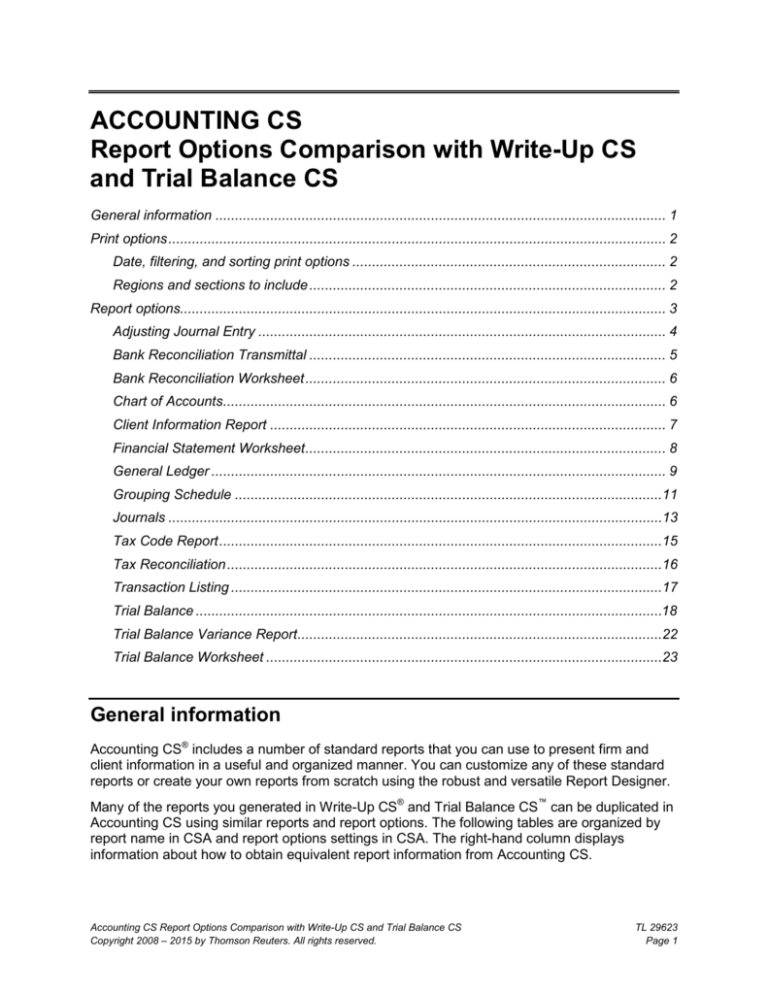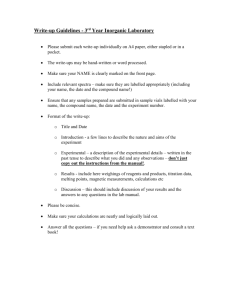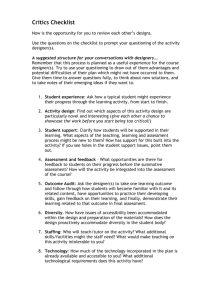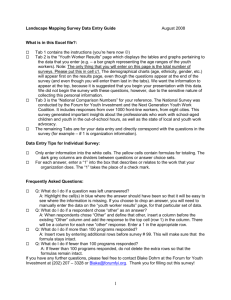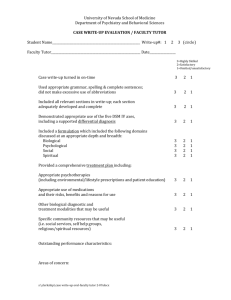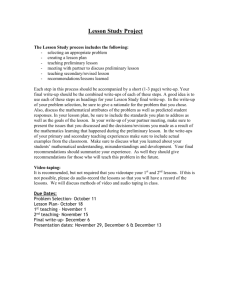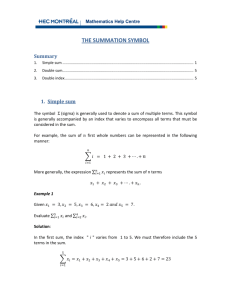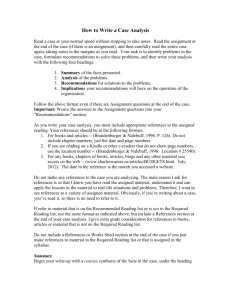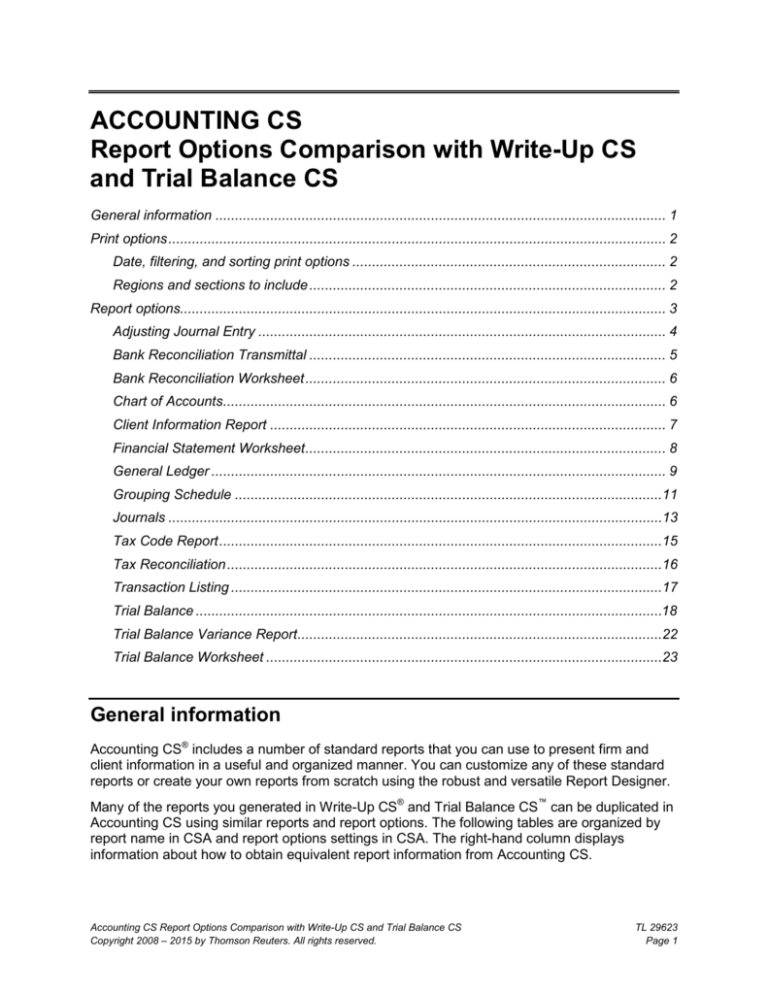
ACCOUNTING CS
Report Options Comparison with Write-Up CS
and Trial Balance CS
General information ................................................................................................................... 1
Print options ............................................................................................................................... 2
Date, filtering, and sorting print options ................................................................................ 2
Regions and sections to include ........................................................................................... 2
Report options............................................................................................................................ 3
Adjusting Journal Entry ........................................................................................................ 4
Bank Reconciliation Transmittal ........................................................................................... 5
Bank Reconciliation Worksheet ............................................................................................ 6
Chart of Accounts................................................................................................................. 6
Client Information Report ..................................................................................................... 7
Financial Statement Worksheet ............................................................................................ 8
General Ledger .................................................................................................................... 9
Grouping Schedule .............................................................................................................11
Journals ..............................................................................................................................13
Tax Code Report .................................................................................................................15
Tax Reconciliation ...............................................................................................................16
Transaction Listing ..............................................................................................................17
Trial Balance .......................................................................................................................18
Trial Balance Variance Report.............................................................................................22
Trial Balance Worksheet .....................................................................................................23
General information
Accounting CS® includes a number of standard reports that you can use to present firm and
client information in a useful and organized manner. You can customize any of these standard
reports or create your own reports from scratch using the robust and versatile Report Designer.
Many of the reports you generated in Write-Up CS® and Trial Balance CS™ can be duplicated in
Accounting CS using similar reports and report options. The following tables are organized by
report name in CSA and report options settings in CSA. The right-hand column displays
information about how to obtain equivalent report information from Accounting CS.
Accounting CS Report Options Comparison with Write-Up CS and Trial Balance CS
Copyright 2008 – 2015 by Thomson Reuters. All rights reserved.
TL 29623
Page 1
You may be directed to choose options in the Print Reports screen in Accounting CS, or you
may be directed to modify the report using the Report Designer. Use the Print Reports screen to
select reports and to specify print options for each report. Use the Report Designer to modify the
actual report format and content by editing the text or by adding, deleting, or modifying variables
contained in the report.
Print options
Follow these steps to select a report to print in Accounting CS.
1. Choose File > Print Reports.
2. In the Available Reports list, double-click the report to print.
3. Select the desired print options, and then preview or print the report.
Date, filtering, and sorting print options
The Print Reports screen for most reports includes a Dates section and a Filtering and Sorting
section. If the Print Reports screen does not include these sections for the selected report, you
may need to enable those sections in the Report Designer. To enable these sections or to
specify the date options available for the Date field and the tabbed pages available in the
Filtering and Sorting section, follow the steps below.
1. Choose File > Report Designer.
2. In the Reports list in the Report Designer, click the + sign next to the Accounting folder to
expand the list of reports, and then double-click the report to modify.
3. Choose File > Page Setup, and then click the Report tab.
4. In the Date Options section, select the desired date type, and then mark the checkbox for
each date option to include in the drop-down list.
5. In the Filtering and Sorting Options section, mark the checkbox for each tab to display in the
Filtering and Sorting section, and then click OK to close the Page Setup dialog.
6. Save the report, and then close the Report Designer.
7. In the Print Reports screen, select the report you just modified. The modified print options
are now available for the report.
Regions and sections to include
The Print Reports screen for most reports may include a Regions to Include section and/or a
Sections to Include section. If the Print Reports screen does not include these sections for the
selected report, the report does not contain optional regions or sections. Use the Report
Designer to designate regions and/or sections of a report as optional sections. Those regions
and sections will then be listed in the Regions to Include and Sections to Include sections of the
TL 29623
Page 2
Accounting CS Report Options Comparison with Write-Up CS and Trial Balance CS
Copyright 2008 – 2015 by Thomson Reuters. All rights reserved.
Print Reports screen. You can choose to include or omit those regions or sections when printing
the report.
To make a region or section optional, follow these steps.
1. Choose File > Report Designer.
2. In the Reports list in the Report Designer, click the + sign next to the Accounting folder to
expand the list of reports, and then double-click the report to modify.
3. In the design grid, highlight the region, row, group of rows, column, or group of columns to
make optional.
4. In the Region Properties, Row Properties, or Column Properties, mark the Optional region or
Optional section checkbox, and then enter a name for the section in the Section name field.
Note: The Region name field is disabled for Region Properties; the program automatically
enters the region name in that field. To rename a region, click anywhere in the region and
choose Edit > Rename Region.
5. In the Region Properties, Row Properties, or Column Properties, mark the Print by default
checkbox to have the application automatically mark the checkbox for the optional region or
section at print time to include it in the report.
6. Save the report, and then close the Report Designer.
7. In the Print Reports screen, select the report you just modified. The Regions to Include
and/or Sections to Include sections now include the regions and sections you just modified.
Mark or clear the checkboxes for the regions and sections to include or exclude in the
report.
Report options
Important! If a report that was available in Write-Up CS or Trial Balance CS is not listed, it is
either not applicable to the procedures and workflow of Accounting CS or there is not yet a
comparable report.
Accounting CS Report Options Comparison with Write-Up CS and Trial Balance CS
Copyright 2008 – 2015 by Thomson Reuters. All rights reserved.
TL 29623
Page 3
Adjusting Journal Entry
The comparable report in Accounting CS is Adjusting Journal Entries.
In Trial Balance CS
In Accounting CS
Sort options
(Sort options include Reference
number and Entry type.)
Sort order options available in each of the Journal Entries tabs
of the Print Reports screen for this report include Date,
Description, Journal Code, Journal Description, Reference,
and WP Reference.
Sort order options available in each of the Journal Entry
Distributions tabs of the Print Reports screen for this report
include Amount, Description, GL Account, GL Account
Description, Sequence Number, and WP Reference.
Range to print
(Range to print options include All and
Reference number range.)
The Report Designer does not currently include filtering
options for the report.
Entry types to include
(Entry type options include Adjusting,
Tax adjustment, Reclassifying, Other,
Budget, Potential, Eliminating, and
Tax adjustment by Tax Code.)
By default, the report offers Adjusting, Reclassifying, Tax
adjustment, Other, Potential, and Tax code journal entry
types.
To include or exclude them, mark or clear the applicable
checkboxes in the Sections to Include section of the Print
Reports screen for this report.
Account description
By default, the report includes account descriptions.
To exclude them, use the Report Designer to delete the
unnecessary account description variables from the report.
Separate debit/credit columns
By default, the report includes separate debit/credit columns.
To include a single amount column only, use the Report
Designer to modify the report as follows.
1. Delete the existing Credit column.
2. Select BA in the Amount type field of Cell Properties for
the amount cells in the existing Debit column.
3. Update the applicable column heading text as desired.
Net income effect
By default, the report includes net income effect amounts.
To exclude this section, clear the Net Income Effect checkbox
in the Sections to Include section of the Print Reports screen
for this report.
Workpaper reference
By default, the report includes workpaper references.
To exclude this section, clear the WP Reference checkbox in
the Sections to Include section of the Print Reports screen for
this report.
TL 29623
Page 4
Accounting CS Report Options Comparison with Write-Up CS and Trial Balance CS
Copyright 2008 – 2015 by Thomson Reuters. All rights reserved.
In Trial Balance CS
In Accounting CS
Details
(When marked, shows the journal
entry distribution descriptions.)
Use the Report Designer to modify the report as follows.
1. Add the applicable column to display the distribution
descriptions, or use the existing Description column if you
plan to replace the existing account descriptions with the
distribution descriptions.
2. Add the appropriate description variable corresponding to
the proper journal entry distribution row in the
corresponding column. For example, on the Adjusting
journal entry row, add the Chart of Accounts Activity >
Adjusting Journal Entry > Distributions > Description
variable.
3. Update the applicable column heading text as desired.
Bank Reconciliation Transmittal
The comparable report in Accounting CS is Bank Account Reconciliation Transmittal.
In Write-Up CS
In Accounting CS
Checkbook
Select the desired bank account and statement date using the
Bank Account fields in the Bank Account tab of the Print
Reports screen for this report.
Include user-defined checkbook
adjustment information
Accounting CS does not store a user-defined checkbook
adjustment in the bank account reconciliation. When needed
for report calculations, the program uses a formula to calculate
the adjustment required.
Include General Ledger and Bank
Summary information
By default, the report includes general ledger and bank
summary information.
To exclude them, use the Report Designer to make the
General Ledger and Bank sections of the report optional.
Include Adjustment Details / Include
description
By default, the report includes adjustment details and the
corresponding description.
To exclude them, use the Report Designer to make the
General Ledger Adjustment Details section of the report
optional and/or to delete the unnecessary description variable
from the report.
Include user-defined additional
information
Use the Report Designer to add a new section or region for
any user-defined additional information desired.
Accounting CS Report Options Comparison with Write-Up CS and Trial Balance CS
Copyright 2008 – 2015 by Thomson Reuters. All rights reserved.
TL 29623
Page 5
Bank Reconciliation Worksheet
The comparable report in Accounting CS is Bank Account Reconciliation Worksheet.
In Write-Up CS
In Accounting CS
Checkbook
Select the desired bank account and statement date using the
Bank Account fields in the Bank Account tab of the Print
Reports screen for this report.
Statement Summary / Cleared item
detail
By default, the report includes statement summary information
and cleared item detail.
To exclude this region, clear the Bank Statement Information
checkbox in the Regions to Include section of the Print
Reports screen for this report. To exclude the cleared item
detail, use the Report Designer to make these rows of the
report optional.
Bank Summary / Open item detail
By default, the report includes bank summary information and
open item detail.
To exclude this region, clear the Reconciled Bank Information
checkbox in the Regions to Include section of the Print
Reports screen for this report. To exclude the open item detail,
use the Report Designer to make these rows of the report
optional.
Book Summary / Adjustment and
transaction detail
By default, the report includes book summary information and
adjustment item detail.
To exclude this region, clear the General Ledger Information
checkbox in the Regions to Include section of the Print
Reports screen for this report. To exclude the adjustment item
detail, use the Report Designer to make these rows of the
report optional.
Chart of Accounts
The comparable report in Accounting CS is Chart of Accounts – Condensed or Chart of
Accounts – Detailed.
In Write-Up CS or Trial Balance CS
In Accounting CS
Sort order
(Sort order options include Account
number, Account type, and Loc/Dept
grouped by combining accounts.)
Sort order options available in the Chart of Accounts tab of the
Print Reports screen for this report include Core GL Account,
Core GL Account Description, GL Account, GL Account
Description, M3 Tax Code, Tax Code, and Type Code.
Tickmarks
(Available with Trial Balance CS.)
To include tickmarks, mark the Tickmarks checkbox in the
Sections to Include section of the Print Reports screen for the
detailed version of the report.
Workpaper reference
(Available with Trial Balance CS.)
To include workpaper references, mark the WP Reference
checkbox in the Sections to Include section of the Print
Reports screen for the detailed version of the report.
TL 29623
Page 6
Accounting CS Report Options Comparison with Write-Up CS and Trial Balance CS
Copyright 2008 – 2015 by Thomson Reuters. All rights reserved.
In Write-Up CS or Trial Balance CS
In Accounting CS
Balance / Basis
(Available with Trial Balance CS.)
(When marked, allows you to select a
Basis of Unadjusted, Adjusted,
Report, Tax, or Other.)
Use the Report Designer to modify the report as follows.
1. Add the applicable column(s) to display balances.
2. Add the Chart of Accounts Activity > Amount variable in
the account detail row for the corresponding column(s).
Note: If using combining/core accounts only, add the
Chart of Accounts Activity > Core > Amount variable.
3. Select the desired Period and Basis in the Cell Properties.
Print combining accounts / Print
combining accounts only
By default, combining/core accounts are included as
Accounting CS supports posting directly to core accounts.
To include combining accounts only, use the Report Designer
to create a conditional expression in the report that prints the
account detail row only if
ChartofAccounts.Accounts.GLAccount =
ChartofAccounts.Accounts.CoreGLAccount.
Grouping schedules
(Available with Trial Balance CS.)
By default, the detailed version of the report includes codes
and subcodes for the default Account Classification account
grouping.
To exclude the codes and subcodes, use the Report Designer
to make these columns of the report optional.
Client Information Report
The comparable report in Accounting CS is Client Information – Accounting.
In Write-Up CS or Trial Balance CS
In Accounting CS
General Information tab
(When marked, the report includes
information from the General
Information tab of the File > Client
Properties dialog.)
By default, the report includes general information.
To exclude the general information, use the Report Designer
to make these rows of the report optional.
General Information tab / Advanced
Properties
(When marked, the report includes
information from the Contact tab of
the File > Client Properties > General
Information tab > Advanced
Properties dialog.)
By default, the report includes additional contact information.
To exclude this section, clear the Additional Contacts
checkbox in the Sections to Include section of the Print
Reports screen for this report.
General Ledger tab or Trial Balance
tab
(When marked, the report includes
information from the General Ledger
tab or Trial Balance tab of the File >
Client Properties dialog.)
By default, the report includes accounting information.
To exclude this section, clear the Accounting Information
checkbox in the Sections to Include section of the Print
Reports screen for this report.
Accounting CS Report Options Comparison with Write-Up CS and Trial Balance CS
Copyright 2008 – 2015 by Thomson Reuters. All rights reserved.
TL 29623
Page 7
In Write-Up CS or Trial Balance CS
In Accounting CS
General Ledger tab / Period End
Dates or Trial Balance tab / Period
End Dates
(When marked, the report includes
information from the File > Client
Properties > General Ledger tab or
Trial Balance tab > Period End Dates
dialog.)
By default, the report includes period end dates.
To exclude this section, clear the Period End Dates checkbox
in the Sections to Include section of the Print Reports screen
for this report.
Checkbook Setup
(When marked, the report includes
information from the General tab of
the Setup > Checkbook dialog.)
By default, the report includes bank account information.
To exclude this section, clear the Bank Account Information
checkbox in the Sections to Include section of the Print
Reports screen for this report.
Financial Statement Worksheet
The comparable report in Accounting CS is Financial Statement Worksheet.
In Write-Up CS or Trial Balance CS
In Accounting CS
Sort order
(Sort order options include Account
number and Loc/Dept grouped by
combining accounts.)
Sort order options available in the Chart of Accounts tab of the
Print Reports screen for this report include Core GL Account,
Core GL Account Description, GL Account, GL Account
Description, M3 Tax Code, Tax Code, and Type Code.
Data range
(Data range options include Current
period and Year to date.)
By default, the report includes year-to-date data based on the
date selected in the Dates section of the Print Reports screen
for this report (Current period or Single period).
To include current period data, use the Report Designer to
change the Period in Column Properties from CY to CP.
Year
(Year options include Single year, All
years, and Range of years.)
By default, the report includes data for a single year.
To include data for multiple years, select multiple instances of
the report in the Print Reports screen and individually select
the desired year for each instance of the report.
Report end date
(Allows you to select a period that
corresponds with the Data range and
Year options.)
By default, the report allows a report end date selection by
selecting a date option in the Dates section of the Print
Reports screen for this report.
Number of units in current period
The option to specify a number of units in the current period
has no equivalent in Accounting CS, as one unit per current
period is implied.
Extra lines per account
By default, the report is single-spaced. To set it up as doublespaced or to specify a number of extra lines per account, use
the Report Designer to add blank rows to the report.
TL 29623
Page 8
Accounting CS Report Options Comparison with Write-Up CS and Trial Balance CS
Copyright 2008 – 2015 by Thomson Reuters. All rights reserved.
In Write-Up CS or Trial Balance CS
In Accounting CS
Location and/or Department
(Allows you to select all locations
and/or departments or a specific
location and/or department to filter
accounts.)
By default, the report includes all accounts.
To include accounts for specific segment codes only, select
the following filter options in the Chart of Accounts tab of the
Print Reports screen for this report.
Filter by: Segment Code
Method: is in the list
Selected: <select the segment codes to include>
Print combining accounts
(Available when the sort order is
Loc/Dept grouped by combining
accounts.)
By default, combining/core accounts are included, as
Accounting CS supports posting directly to core accounts.
To group accounts by their combining/core account, use the
Report Designer to modify the report as follows.
1. Add new rows above and below the existing account
detail row and create nested repeating levels so the
existing account detail row will repeat for each core
account.
Note: To group the new row range into repeating level 1,
highlight the rows and choose Format > Row > Group into
Repeating Level. Ensure that the existing account detail
row is in repeating level 2.
2. Add the Chart of Accounts > Accounts > Core GL Account
variable in the first cell of the new row (in repeating level
1) above the account detail row.
Note: Mark the Print distinct values checkbox in Cell
Properties to ensure that each core account is printed only
once, as multiple accounts belong to the same core
account.
3. Add new cell formulas in repeating level 1 below the
account detail row if subtotals are desired for each core
account group.
Print zero balance accounts
Use the Report Designer to mark the Print zeros checkbox in
the Row Properties for the account detail row.
General Ledger
The comparable report in Accounting CS is General Ledger, General Ledger – Period
Subtotals, or General Ledger – Separate Debits and Credits.
In Write-Up CS
In Accounting CS
Primary and Secondary sort order
(Primary sort order options include
Account number and Loc/Dept
grouped by combining accounts.
Secondary sort order options include
Reference, Date, Order entered, and
Description.)
Sort order options available in the Chart of Accounts tab of the
Print Reports screen for this report include Core GL Account,
Core GL Account Description, GL Account, GL Account
Description, M3 Tax Code, Tax Code, and Type Code.
Sort order options available in the Transactions tab of the Print
Reports screen for this report include Date, Description,
Journal Code, Journal Description, Reference, and Type.
Accounting CS Report Options Comparison with Write-Up CS and Trial Balance CS
Copyright 2008 – 2015 by Thomson Reuters. All rights reserved.
TL 29623
Page 9
In Write-Up CS
In Accounting CS
Data range
(Data range options include Current
period, Current YTD, Current year,
Prior year, and Selected ranges.)
Date options available for this report include Current period,
Current year-to-date, Current year, Single period, Single year,
Single, and Range.
Include automatic entries within each
account
By default, the report includes automatic entries.
Include adjusting entries within each
account
By default, the report includes adjusting entries.
To exclude the adjusting entries, use the Report Designer to
modify the existing conditional expression to print the
transaction distribution detail row for only the desired entry
types.
Include tax adjustment entries within
each account
Use the Report Designer to modify the report as follows.
1. Modify the existing conditional expression by selecting the
transaction distribution detail row and choosing Format >
Conditional Expression.
2. Remove the last row of the condition to test where
ChartofAccountsActivity.Transaction.Subtype <> “Tax
Adjustment” and clear the preceding And clause.
Include transaction type column
Use the Report Designer to modify the report as follows.
1. Add the applicable column to display the transaction type.
2. Add the Chart of Accounts Activity > Transaction > Type
and/or Chart of Accounts Activity > Transaction > Subtype
variables in the transaction distribution detail row for the
corresponding column.
Include journal code
By default, the report includes the journal code.
To exclude this section, use the Report Designer to make this
column an optional section.
Separate debit/credit columns
By default, the General Ledger – Separate Debits and Credits
report includes separate debit and credit amount columns.
Period subtotals only and Use period
end dates for subtotal headings
(Available when the data range
selected spans multiple periods.)
By default, the General Ledger – Period Subtotals report
includes distribution details grouped by posting period, with
subtotals for each posting period.
To display period subtotals only, use the Report Designer to
hide the distribution detail row.
No period subtotals
By default, the General Ledger report does not include period
subtotals; however, the General Ledger – Period Subtotals
report includes them.
Do not underline each balance
Use the Report Designer to remove the accounting underlines
from the applicable amount cells.
New page after each account
Select GL Account from the Primary sort by field and mark the
Add page break when primary sort value changes checkbox in
the Chart of Accounts tab of the Print Reports screen for this
report.
TL 29623
Page 10
Accounting CS Report Options Comparison with Write-Up CS and Trial Balance CS
Copyright 2008 – 2015 by Thomson Reuters. All rights reserved.
In Write-Up CS
In Accounting CS
Location and/or Department
(Allows you to select all locations
and/or departments or a specific
location and/or department to filter
accounts.)
By default, the report includes all accounts.
To include accounts for specific segment codes only, select
the following filter options in the Chart of Accounts tab of the
Print Reports screen for this report.
Filter by: Segment Code
Method: is in the list
Include zero balance accounts
(Include zero balance options include
Only accounts with activity or All
accounts.)
Selected: <select the segment codes to include>
By default, the report includes all zero-balance accounts.
To exclude all zero-balance accounts, select the following filter
options in the Balances tab of the Print Reports screen for this
report.
Filter by: Ending balance
Method: is not
Selected: 0.00
To exclude only zero-balance accounts with no activity, select
the following filter options in the Balances tab of the Print
Reports screen for this report.
Filter Line 1:
Filter by: Ending balance
Method: is not
Selected: 0.00
Filter Line 2:
Filter by: Current activity
Method: has data
Criteria: Must match one or more criteria
Grouping Schedule
The comparable report in Accounting CS is Account Groupings.
In Trial Balance CS
In Accounting CS
Sort order
(Sort order options include Alpha and
Order entered.)
Sort order options available in the Account Groupings tab of
the Print Reports screen for this report include Sequence
Number and GL Account.
Grouping selection
(Grouping selection options include
All and each individual grouping
schedule.)
By default, the report includes all account groupings.
To include selected accounting groupings only, select the
following filter options in the Account Groupings tab of the
Print Reports screen for this report.
Filter by: Description
Method: is or in the list
Selected: <select the account grouping(s) to include>
Accounting CS Report Options Comparison with Write-Up CS and Trial Balance CS
Copyright 2008 – 2015 by Thomson Reuters. All rights reserved.
TL 29623
Page 11
In Trial Balance CS
In Accounting CS
Balance
(Balance options include Unadjusted,
Adjusted, Report, Tax, and Other.)
By default, the report offers all balances.
To include or exclude them, mark or clear the applicable
checkboxes in the Sections to Include section of the Print
Reports screen for this report.
Include prior year balances
(Balance options include Unadjusted,
Adjusted, Report, Tax, and Other.)
Use the Report Designer to modify the report as follows.
1. Copy and paste existing balance columns to add other
applicable balance columns.
2. Select 1PY in the Period field and select the desired
balance type in the Basis field of Column Properties for
each new column.
3. Mark or clear the Optional section checkbox and enter a
desired Section name in the Column Properties for each
applicable column.
4. Update applicable column heading text as desired.
Include unadjusted budget balances
To include budget balances, mark the Budget 1 and/or Budget
2 checkboxes in the Sections to Include section of the Print
Reports screen for this report.
Include adjusted budget balances
To include budget balances, mark the Budget 1 and/or Budget
2 checkboxes in the Sections to Include section of the Print
Reports screen for this report.
AJE display
(AJE display options include None,
Total, and Details.)
(Available when an applicable basis is
selected.)
By default, the report offers adjustments.
To include or exclude them, mark or clear the Adjusting JE
Detail, Reclassifying JE Detail, Tax JE Detail, and/or Other JE
Detail checkboxes in the Sections to Include section of the
Print Reports screen for this report.
To include totals only, use the Report Designer to hide the
applicable adjustment detail rows.
Note: The rows should not be made optional or removed, as
the totals use cell formulas that reference them.
Include account number
(When marked, the report includes
account detail for each code/subcode
instead of subtotals only.)
By default, the report includes account detail.
To exclude account detail and show balances on the subcode
row instead of with each account, use the Report Designer to
modify the report as follows.
1. Mark the Optional section checkbox and enter a desired
Section name in the Row Properties for each row in the
repeating group for accounts.
2. Add new rows under the existing account details that are
set up to be alternate subcode rows. These rows should
include the balance subtotals.
3. Create conditional expressions for the alternate subcode
rows to print only if the optional account detail row has a
RowCount < 1.
Include subcode
By default, the report includes subcode detail.
To exclude subcode detail, use the Report Designer to hide
the applicable rows or ungroup and delete the unnecessary
rows.
TL 29623
Page 12
Accounting CS Report Options Comparison with Write-Up CS and Trial Balance CS
Copyright 2008 – 2015 by Thomson Reuters. All rights reserved.
In Trial Balance CS
In Accounting CS
Include tickmarks / Place at end of
report
The Report Designer does not currently include variables for
tickmarks for this report.
Include workpaper reference / Place
at end of report
To include workpaper references, mark the WP Reference
checkbox in the Sections to Include section of the Print
Reports screen for this report.
To place this section at the end of the report, use the Report
Designer to move the applicable column to the desired
location.
Subtotal by grouping code category
Accounting CS does not currently support grouping code
categories.
Print ungrouped accounts per
schedule
The report does not currently include the option to include
ungrouped accounts.
Page break after each code
Use the Report Designer to add a page break directly after the
account grouping code total row.
Round amounts
Accounting CS supports rounding per balance basis (set up in
the Balance Definitions dialog, which is accessed from the
Accounting Information tab of the Setup > Clients screen).
Rounding affects all reports that display the corresponding
basis types for which the Round Balances checkbox is
marked. To display whole dollar amounts (rather than
displaying the rounded cents as .00), use the Report Designer
to change the number of decimal places by placing the cursor
in the cell, choosing Format > Cells, clicking the Format tab,
selecting the Amount category, and then entering 0 in the
Decimal places field.
Print zero balance
(Include zero balance options include
Only accounts with activity or All
accounts.)
By default, the report includes only accounts with activity.
To include all accounts, use the Report Designer to remove
the conditional expressions from rows 4 through 8.
Journals
The comparable report in Accounting CS is Journals.
In Write-Up CS
In Accounting CS
Sort order
(Sort order options include Account
number, Date, Order entered, and
Reference.)
Sort order options available in the Transactions tab of the Print
Reports screen for this report include Date, Description,
Journal Code, Journal Description, Reference, and Type.
Sort order options available in the Transaction Distributions
tab of the Print Reports screen for this report include Amount,
Description, GL Account, GL Account Description, and
Sequence Number.
Data range
(Data range options include Current
period, Current YTD, Current year,
Prior year, and Selected ranges.)
Date options available for this report include Current period,
Current year-to-date, Current year, Single period, Single year,
Single, and Range.
Accounting CS Report Options Comparison with Write-Up CS and Trial Balance CS
Copyright 2008 – 2015 by Thomson Reuters. All rights reserved.
TL 29623
Page 13
In Write-Up CS
In Accounting CS
Include transaction type column
Use the Report Designer to modify the report as follows.
1. Add the applicable column to display the transaction type.
2. Add the Chart of Accounts Activity > Transaction > Type
and/or Chart of Accounts Activity > Transaction > Subtype
variables in the transaction distribution detail row for the
corresponding column.
Date Start / End and
Reference Start / End
To include journal within a specific date or reference range,
select the following filter options in the Transactions tab of the
Print Reports screen for this report.
Filter by: Reference Number or Transaction Date
Method: in the range
Selected: <enter the beginning and ending reference
number or date to include>
Print account description
Use the Report Designer to modify the report as follows.
1. Add/update the applicable column to display the account
description.
2. Add the Chart of Accounts Activity > Transaction >
Distributions > GL Account Description variable in the
transaction distribution detail row for the corresponding
column.
Print vendor IDs
By default, the report includes vendor IDs.
To exclude this section, clear the Vendor ID checkbox in the
Sections to Include section of the Print Reports screen for this
report.
Include unposted transactions
Accounting CS does not allow unposted transactions, as the
program automatically posts all transactions when they are
saved.
Include budget journal entries
Accounting CS does not currently support budget journal
entries. Budgets can be entered as balances rather than
individual journal entries.
Special journals
Accounting CS does not currently support special journals. A
regular journal can be set up in the Setup > Journals screen.
Separate debit/credit columns
Use the Report Designer to modify the report as follows.
1. Copy and paste the existing Amount column to add
another amount column.
2. Select DR and CR respectively in the Amount type field of
Cell Properties for the amount cell in each column.
Note: To display the credit amounts as positive, place the
cursor in the credit amount cell and choose Format >
Cells, click the Format tab (Amount category), and then
mark the Multiply by -1 checkbox.
3. Update applicable column heading text as desired.
TL 29623
Page 14
Accounting CS Report Options Comparison with Write-Up CS and Trial Balance CS
Copyright 2008 – 2015 by Thomson Reuters. All rights reserved.
Tax Code Report
The comparable report in Accounting CS is Tax Code Groupings.
In Write-Up CS or Trial Balance CS
In Accounting CS
Balance
(Available with Trial Balance CS.)
(Balance options include Unadjusted,
Adjusted, and Tax.)
By default, the report includes the Unadjusted, Adjusted, and
Tax balances.
To exclude them, clear the Unadjusted Balance, Adjusted
Balance, and/or Tax Balance checkboxes in the Sections to
Include section of the Print Reports screen for this report.
Include prior year balances
(Available with Trial Balance CS.)
(Balance options include Adjusted
and Tax.)
By default, the report includes the prior-year Adjusted balance.
To include the prior-year Tax balance, mark the Tax Balance –
Prior Year checkbox in the Sections to Include section of the
Print Reports screen for this report.
Display account detail
(Available with Trial Balance CS.)
(When marked, the report includes
account detail for each tax code
rather than subtotals only.)
By default, the report includes account detail.
To exclude account detail and show balances on the tax code
row instead of with each account, use the Report Designer to
modify the report as follows.
1. Mark the Optional section checkbox and enter a desired
Section name in the Row Properties for each row in the
repeating group for accounts.
2. Add new rows under the existing account details that are
set up to be alternate tax code rows. These rows should
include the balance subtotals.
3. Create conditional expressions for the alternate tax code
rows to print only if the optional account detail row has a
RowCount < 1.
Display tax code group detail
By default, the report includes custom tax codes.
Display adjustments
(Available with Trial Balance CS.)
(When marked, the report includes
detail for current year adjusting and
tax journal entries.)
By default, the report includes adjustments.
To exclude them, clear the Adjusting JE Detail and/or Tax JE
Detail checkboxes in the Sections to Include section of the
Print Reports screen for this report.
Include accounts with blank tax codes
By default, the report includes accounts with blank tax codes.
To exclude this region, clear the Blank Tax Codes checkbox in
the Regions to Include section of the Print Reports screen for
this report.
Include M-3 codes
(Available with Trial Balance CS.)
By default, the report includes M-3 tax codes.
To exclude this region, clear the M-3 Tax Code Groupings
checkbox in the Regions to Include section of the Print
Reports screen for this report.
Accounting CS Report Options Comparison with Write-Up CS and Trial Balance CS
Copyright 2008 – 2015 by Thomson Reuters. All rights reserved.
TL 29623
Page 15
In Write-Up CS or Trial Balance CS
In Accounting CS
Round amounts
(Available with Trial Balance CS.)
Accounting CS supports rounding per balance basis (set up in
the Balance Definitions dialog, which is accessed from the
Accounting Information tab of the Setup > Clients screen).
Rounding affects all reports that display the corresponding
basis types for which the Round Balances checkbox is
marked. To display whole dollar amounts (rather than
displaying the rounded cents as .00), use the Report Designer
to change the number of decimal places by placing the cursor
in the cell, choosing Format > Cells, clicking the Format tab,
selecting the Amount category, and then entering 0 in the
Decimal places field.
Tax Reconciliation
The comparable report in Accounting CS is Tax Reconciliation Worksheet – Condensed or
Tax Reconciliation Worksheet – Detailed.
In Trial Balance CS
In Accounting CS
Format
(Format options include Summary
and Detailed.)
By default, the condensed version of the report is comparable
to the summary format, and the detailed version of the report
is comparable to the detailed format.
Tax code description
(Available for Detailed format.)
By default, the detailed version of the report includes tax code
descriptions.
To exclude this section, clear the Tax Code Description
checkbox in the Sections to Include section of the Print
Reports screen for this report.
Difference type
(Available for Detailed format.)
By default, the detailed version of the report includes
difference types.
To exclude this section, clear the Difference Type checkbox in
the Sections to Include section of the Print Reports screen for
this report.
Include / Exclude
(Available for Detailed format.)
By default, the detailed version of the report includes the
include/exclude tax export treatment.
To exclude this section, clear the Tax Export Treatment
checkbox in the Sections to Include section of the Print
Reports screen for this report.
Workpaper reference
(Available for Detailed format.)
By default, the detailed version of the report includes
workpaper references.
To exclude this section, clear the WP Reference checkbox in
the Sections to Include section of the Print Reports screen for
this report.
TL 29623
Page 16
Accounting CS Report Options Comparison with Write-Up CS and Trial Balance CS
Copyright 2008 – 2015 by Thomson Reuters. All rights reserved.
Transaction Listing
The comparable report in Accounting CS is Transaction List.
In Write-Up CS
In Accounting CS
Sort order
(Sort order options include Account
number, Date, Order entered,
Reference, and Description.)
Sort order options available in the Transactions tab of the Print
Reports screen for this report include Date, Description,
Journal Code, Journal Description, Reference, and Type.
Sort order options available in the Transaction Distributions
tab of the Print Reports screen for this report include Amount,
Description, GL Account, GL Account Description, and
Sequence Number.
Data range
(Data range options include Current
period, Current YTD, Current year,
Prior year, and Selected ranges.)
Date options available for this report include Current period,
Current year-to-date, Current year, Single period, Single year,
Single, and Range.
Format
(Format options include All
transactions, All checks written, and
All GL transactions.)
By default, the report includes all transactions.
To include specific transactions only, select the following filter
options in the Transactions tab of the Print Reports screen for
this report.
Filter by: Transaction Type
Method: is or is in the list
Selected: <select the transaction types to include>
Extra line between checks
(When marked, the report includes an
extra line between distributions with
unique reference numbers.)
To include extra lines, mark the Blank Line Between
Transactions checkbox in the Sections to Include section of
the Print Reports screen for this report.
Include transaction type column
Use the Report Designer to modify the report as follows.
1. Add the applicable column to display the transaction type.
2. Add the Chart of Accounts Activity > Transaction > Type
and/or Chart of Accounts Activity > Transaction > Subtype
variables in the transaction distribution detail row for the
corresponding column.
Print account description
Use the Report Designer to modify the report as follows.
1. Add/update the applicable column to display the account
description.
2. Add the Chart of Accounts Activity > Transaction >
Distributions > GL Account Description variable in the
transaction distribution detail row for the corresponding
column.
Print vendor IDs
By default, the report includes vendor IDs.
To exclude this section, clear the Vendor ID checkbox in the
Sections to Include section of the Print Reports screen for this
report.
Accounting CS Report Options Comparison with Write-Up CS and Trial Balance CS
Copyright 2008 – 2015 by Thomson Reuters. All rights reserved.
TL 29623
Page 17
In Write-Up CS
In Accounting CS
Print 1099 item
By default, the report includes 1099 items.
To exclude this section, clear the 1099 checkbox in the
Sections to Include section of the Print Reports screen for this
report.
Include unposted transactions
Accounting CS does not allow unposted transactions, as the
program automatically posts all transactions when they are
saved.
Include budget journal entries
Accounting CS does not currently support budget journal
entries. Enter budgets as balances rather than individual
journal entries.
Date Start / End and
Reference Start / End
To include journal within a specific date or reference range,
select the following filter options in the Transactions tab of the
Print Reports screen for this report.
Filter by: Reference Number or Transaction Date
Separate debit/credit columns
Method: in the range
Selected: <enter the beginning and ending reference
number or date to include>
Use the Report Designer to modify the report as follows.
1. Copy and paste the existing Amount column to add
another amount column.
2. Select DR and CR respectively in the Amount type field of
Cell Properties for the amount cell in each column.
Note: To display the credit amounts as positive, place the
cursor in the credit amount cell and choose Format >
Cells, click the Format tab (Amount category), and then
mark the Multiply by -1 checkbox.
3. Update applicable column heading text as desired.
Trial Balance
The comparable report in Accounting CS is Trial Balance – Condensed, Trial Balance –
Detailed, or Trial Balance – Segmented.
In Write-Up CS or Trial Balance CS
In Accounting CS
Sort order
(Sort order options include Account
number, Account type, and Loc/Dept
grouped by combining accounts.)
Sort order options available in the Chart of Accounts tab of the
Print Reports screen for this report include Core GL Account,
Core GL Account Description, GL Account, GL Account
Description, M3 Tax Code, Tax Code, and Type Code.
Basis
(Basis options include Unadjusted,
Adjusted, Report, Tax, and Other.)
By default, the segmented version of the report includes the
Adjusted balance, and the condensed and detailed versions of
the report offer all balances.
To include or exclude them, mark or clear the applicable
checkboxes in the Sections to Include section of the Print
Reports screen for the condensed or detailed version of the
report.
TL 29623
Page 18
Accounting CS Report Options Comparison with Write-Up CS and Trial Balance CS
Copyright 2008 – 2015 by Thomson Reuters. All rights reserved.
In Write-Up CS or Trial Balance CS
In Accounting CS
Amounts
(Amount options include Balance,
Budget, and Adjusted budget. When
Balance is marked, the report
includes the balance type selected in
the Basis field.)
By default, the segmented version of the report includes the
Adjusted balance, and the condensed and detailed versions of
the report offer all balances.
To include or exclude them, mark or clear the applicable
checkboxes in the Sections to Include section of the Print
Reports screen for the condensed or detailed version of the
report.
Format
(Format options include Summary
and Detailed.)
By default, the condensed version of the report is comparable
to the summary format, and the detailed version of the report
is comparable to the detailed format.
Periods
(Available for Detailed format.)
(Period options include each period of
the current year.)
By default, the detailed version of the report includes each
period of the year based on the year selected in the Dates
section of the Print Reports screen for this report (Current year
or Single year).
Data range
(Available for Detailed format.)
(Data range options include Current
period and Year to date.)
By default, the condensed version of the report includes
current period and current year-to-date data based on the date
selected in the Dates section of the Print Reports screen for
this report (Current period or Single period).
Year
(Year options include Single year, All
years, and Range of years.)
By default, the report includes data for a single year.
To include data for multiple years, modify the report to add
applicable columns by copying and pasting an existing
balance column, and then select the desired period indicators
for each column. It is possible to select multiple instances of
the same report in the Print Reports screen and individually
select the desired year for each instance of the report.
Report end date
(Available for Summary format.)
(Allows you to enter an end date for
the report.)
By default, the report allows a report end date selection by
selecting a date option in the Dates section of the Print
Reports screen for this report.
Number of units in current period
(Available for Summary format.)
The option to specify a number of units in the current period
has no equivalent in Accounting CS as one unit per current
period is implied.
Extra lines per account
To include extra lines, mark the Blank Line Between Accounts
checkbox in the Sections to Include section of the Print
Reports screen for this report.
Include tickmarks
To include tickmarks, mark the Tickmarks checkbox in the
Sections to Include section of the Print Reports screen for the
condensed or detailed version of the report.
Include workpaper reference
To include workpaper references, mark the WP Reference
checkbox in the Sections to Include section of the Print
Reports screen for the condensed or detailed version of the
report.
Include grid lines
To include gridlines, mark the Gridline Between Accounts
checkbox in the Sections to Include section of the Print
Reports screen for this report.
Accounting CS Report Options Comparison with Write-Up CS and Trial Balance CS
Copyright 2008 – 2015 by Thomson Reuters. All rights reserved.
TL 29623
Page 19
In Write-Up CS or Trial Balance CS
In Accounting CS
Separate debit/credit columns
Use the Report Designer to modify the report as follows.
1. Add other applicable balance columns. To do this, copy
and paste an existing balance column.
2. Select DR and CR respectively in the Amount type field of
Column Properties for each column.
Note: To display the credit amounts as positive, place the
cursor in the credit amount cell and choose Format >
Cells, click the Format tab (Amount category), and then
mark the Multiply by -1 checkbox.
3. Update applicable column heading text as desired.
Separate debit/credit columns / Use
total balance
Use the Report Designer to modify the report as follows.
1. Copy and paste an existing balance column to add other
applicable balance columns.
2. Create conditional expressions for the amount cells to
print only if the amount variable is >= 0 (for the debit
amount cell) and to print only if the amount variable is < 0
(for the credit amount cell).
Note: To display the credit amounts as positive, place the
cursor in the credit amount cell and choose Format >
Cells, click the Format tab (Amount category), and then
mark the Multiply by -1 checkbox.
3. Update applicable column heading text as desired.
TL 29623
Page 20
Accounting CS Report Options Comparison with Write-Up CS and Trial Balance CS
Copyright 2008 – 2015 by Thomson Reuters. All rights reserved.
In Write-Up CS or Trial Balance CS
In Accounting CS
Print combining accounts / Print
combining accounts only
(Available when the sort order is
Loc/Dept grouped by combining
accounts.)
By default, combining/core accounts are included, as
Accounting CS supports posting directly to core accounts.
To group accounts by their combining/core account, use the
Report Designer to modify the report as follows.
1. Add new rows above and below the existing account
detail row and create nested repeating levels so the
existing account detail row will repeat for each core
account.
Note: To group the new row range into repeating level 1,
highlight the rows and choose Format > Row > Group into
Repeating Level. Ensure that the existing account detail
row is in repeating level 2.
2. Add the Chart of Accounts > Accounts > Core GL Account
variable in the first cell of the new row (in repeating level
1) above the account detail row.
Note: Mark the Print distinct values checkbox in Cell
Properties to ensure that each core account is printed
only once as multiple accounts belong to the same core
account.
3. Add new cell formulas in repeating level 1 below the
account detail row if subtotals are desired for each core
account group.
To include combining accounts only, use the Report Designer
to modify the report as follows.
1. Replace the Chart of Accounts > Accounts > GL Account
and Chart of Accounts > Accounts > GL Account
Description variables with the Chart of Accounts >
Accounts > Core GL Account and Chart of Accounts >
Accounts > Core GL Account Description variables
respectively.
2. Mark the Print distinct values checkbox in Cell Properties
for the Account, Type, and Description cells to ensure that
each core account is printed only once as multiple
accounts belong to the same core account.
3. Replace the Chart of Accounts Activity > Amount
variables with the Chart of Accounts Activity > Core >
Amount variables.
Print locations/departments in
separate columns
(Available when the sort order is
Loc/Dept grouped by combining
accounts and when the Print
combining accounts / Print combining
accounts only option is selected.)
By default, the Trial Balance – Segmented report includes
segment combinations in separate columns.
Print zero balance accounts
(Include zero balance options include
Only accounts with activity or All
accounts.)
By default, the report includes only accounts with activity.
To include all accounts, use the Report Designer to remove
the conditional expressions from the account detail rows.
Accounting CS Report Options Comparison with Write-Up CS and Trial Balance CS
Copyright 2008 – 2015 by Thomson Reuters. All rights reserved.
TL 29623
Page 21
Trial Balance Variance Report
The comparable report in Accounting CS is Trial Balance Variance – Five Year Comparison
or Trial Balance Variance – Two Year Comparison.
In Trial Balance CS
In Accounting CS
Type
(Type options include Account
number, Account groups, and each
individual account group.)
By default, the report offers optional By Account Number and
By Account Grouping regions.
Range of codes
(When marked, allows you to select
specific accounts or account grouping
codes.)
By default, the report includes all accounts and account
grouping codes.
To include specific accounts or account grouping codes only,
select the following filter options in the Chart of Accounts tab
of the Print Reports screen for this report.
Filter by: Account or Account Grouping Code
Method: is or is in the range
Selected: <select the accounts or codes to include>
Account detail
To include account details in the By Account Grouping region,
mark the By Account Grouping checkbox in the Regions to
Include section and mark the Account Details checkbox in the
Sections to Include section of the Print Reports screen for this
report.
Subcode detail
(Available when a single account
group is selected.)
By default, the report includes subcode details.
Comparison criteria
(Allows you to select balances to
compare by defining a Period and
Amount Type for each desired
balance.)
By default, the report includes comparisons for year-to-date
Adjusted balances.
To compare other specific balances, use the Report Designer
to modify the report and select the desired period and basis in
the Period field and Basis field of Column Properties for the
applicable columns.
Thresholds
(Allows you to enter a specific amount
and/or percent threshold.)
By default, the report includes all accounts and account
grouping codes.
To include items that meet a specific threshold only, use the
Report Designer to modify the report and set up conditional
expressions to only print the applicable rows based on a
desired $ Change and/or % Change.
For example, if you want a $500 threshold in the By Account
Number region, create a conditional expression in the report
that prints the account detail row (row 4) only if I4 <= 500 or I4
>= 500.
Sort order
(Sort order options include Account
number, $ change, and % change.)
Sort order options available in the Chart of Accounts tab of the
Print Reports screen for this report include Core GL Account,
Core GL Account Description, GL Account, GL Account
Description, M3 Tax Code, Tax Code, and Type Code.
Sort order options available in the Account Groupings tab of
the Print Reports screen for this report include Sequence
Number and GL Account.
TL 29623
Page 22
Accounting CS Report Options Comparison with Write-Up CS and Trial Balance CS
Copyright 2008 – 2015 by Thomson Reuters. All rights reserved.
Trial Balance Worksheet
The comparable report in Accounting CS is Trial Balance Worksheet.
In Write-Up CS or Trial Balance CS
In Accounting CS
Sort order
(Sort order options include Account
number, Account type, and Loc/Dept
grouped by combining accounts.)
Sort order options available in the Chart of Accounts tab of the
Print Reports screen for this report include Core GL Account,
Core GL Account Description, GL Account, GL Account
Description, M3 Tax Code, Tax Code, and Type Code.
Basis
(Basis options include Unadjusted,
Adjusted, Report, Tax, Other, and
Budget.)
By default, the report offers all balances.
To include or exclude them, mark or clear the applicable
checkboxes in the Sections to Include section of the Print
Reports screen for this report.
Include prior year balances
(When marked, the report includes
prior year balances for the balance
type selected in the Basis field.)
To include prior-year balances, mark the applicable
checkboxes in the Sections to Include section of the Print
Reports screen for this report.
Account type
(Account type options include All,
R&E, and A&L.)
By default, the report includes all accounts.
To include specific account types only, select the following
filter options in the Chart of Accounts tab of the Print Reports
screen for this report.
Filter by: Type
Method: is in the list
Selected: <select the account types to include>
Report end date
By default, the report allows a report end date selection by
selecting a date option in the Dates section of the Print
Reports screen for this report.
Extra lines per account
To include extra lines, mark the Blank Line Between Accounts
checkbox in the Sections to Include section of the Print
Reports screen for this report.
Include AJE description
(Available when an applicable basis is
selected.)
By default, the report includes the journal entry description.
To exclude it, use the Report Designer to delete the
unnecessary description variable from the report.
Include tickmarks / Place at end of
report
To include tickmarks, mark the Tickmarks checkbox in the
Sections to Include section of the Print Reports screen for this
report.
Include workpaper reference / Place
at end of report
To include workpaper references, mark the WP Reference
checkbox in the Sections to Include section of the Print
Reports screen for this report.
To place this section at the end of the report, use the Report
Designer to move the applicable column to the desired
location.
Include grid lines
To include gridlines, mark the Gridline Between Accounts
checkbox in the Sections to Include section of the Print
Reports screen for this report.
Accounting CS Report Options Comparison with Write-Up CS and Trial Balance CS
Copyright 2008 – 2015 by Thomson Reuters. All rights reserved.
TL 29623
Page 23
In Write-Up CS or Trial Balance CS
In Accounting CS
Separate P&L and B/S columns
Use the Report Designer to modify the report as follows.
1. Add other applicable balance columns. To do this, copy
and paste an existing balance column.
2. Create a conditional expression in the report that prints
the amount variable in the P&L column only if
ChartofAccounts.Accounts.TypeCode = “R” or
ChartofAccounts.Accounts.TypeCode = “E”.
3. Create a conditional expression in the report that prints
the amount variable in the B/S column only if
ChartofAccounts.Accounts.TypeCode = “A” or
ChartofAccounts.Accounts.TypeCode = “L” or
ChartofAccounts.Accounts.TypeCode = “Q”.
4. Update applicable column heading text as desired.
Separate debit/credit columns
Use the Report Designer to modify the report as follows.
1.
Copy and paste an existing balance column to add other
applicable balance columns.
2.
Select DR and CR respectively in the Amount type field of
Column Properties for each column.
Note: To display the credit amounts as positive, place the
cursor in the credit amount cell and choose Format >
Cells, click the Format tab (Amount category), and then
mark the Multiply by -1 checkbox.
3.
Separate debit/credit columns / Print
net debit/credit amount
TL 29623
Page 24
Update applicable column heading text as desired.
Use the Report Designer to modify the report as follows.
1. Add other applicable balance columns. To do this, copy
and paste an existing balance column.
2. Create conditional expressions for the amount cells to
print only if the amount variable is >= 0 (for the debit
amount cell) and to print only if the amount variable is < 0
(for the credit amount cell).
Note: To display the credit amounts as positive, place the
cursor in the credit amount cell and choose Format >
Cells, click the Format tab (Amount category), and then
mark the Multiply by -1 checkbox.
3. Update applicable column heading text as desired.
Accounting CS Report Options Comparison with Write-Up CS and Trial Balance CS
Copyright 2008 – 2015 by Thomson Reuters. All rights reserved.
In Write-Up CS or Trial Balance CS
In Accounting CS
Print combining accounts / Print
combining accounts only
(Available when the sort order is
Loc/Dept grouped by combining
accounts.)
By default, combining/core accounts are included as
Accounting CS supports posting directly to core accounts.
To group accounts by their combining/core account, use the
Report Designer to modify the report as follows.
1. Add new rows above and below the existing account
detail row and create nested repeating levels so the
existing account detail row will repeat for each core
account.
Note: To group the new row range into repeating level 1,
highlight the rows and choose Format > Row > Group into
Repeating Level. Ensure that the existing account detail
row is in repeating level 2.
2. Add the Chart of Accounts > Accounts > Core GL Account
variable in the first cell of the new row (in repeating level
1) above the account detail row.
Note: Mark the Print distinct values checkbox in Cell
Properties to ensure that each core account is printed
only once as multiple accounts belong to the same core
account.
3. Add new cell formulas in repeating level 1 below the
account detail row if subtotals are desired for each core
account group.
To include combining accounts only, use the Report Designer
to modify the report as follows.
1. Replace the Chart of Accounts > Accounts > GL Account
and Chart of Accounts > Accounts > GL Account
Description variables with the Chart of Accounts >
Accounts > Core GL Account and Chart of Accounts >
Accounts > Core GL Account Description variables
respectively.
2. Mark the Print distinct values checkbox in Cell Properties
for the Account, Type, and Description cells to ensure that
each core account is printed only once as multiple
accounts belong to the same core account.
3. Replace the Chart of Accounts Activity > Amount
variables with the Chart of Accounts Activity > Core >
Amount variables.
Print zero balance
(Print zero balance options include
Only accounts with activity or All
accounts.)
By default, the report includes only accounts with activity.
To include all accounts, use the Report Designer to remove
the conditional expressions from row 4 and rows 12 through
15.
Accounting CS Report Options Comparison with Write-Up CS and Trial Balance CS
Copyright 2008 – 2015 by Thomson Reuters. All rights reserved.
TL 29623
Page 25