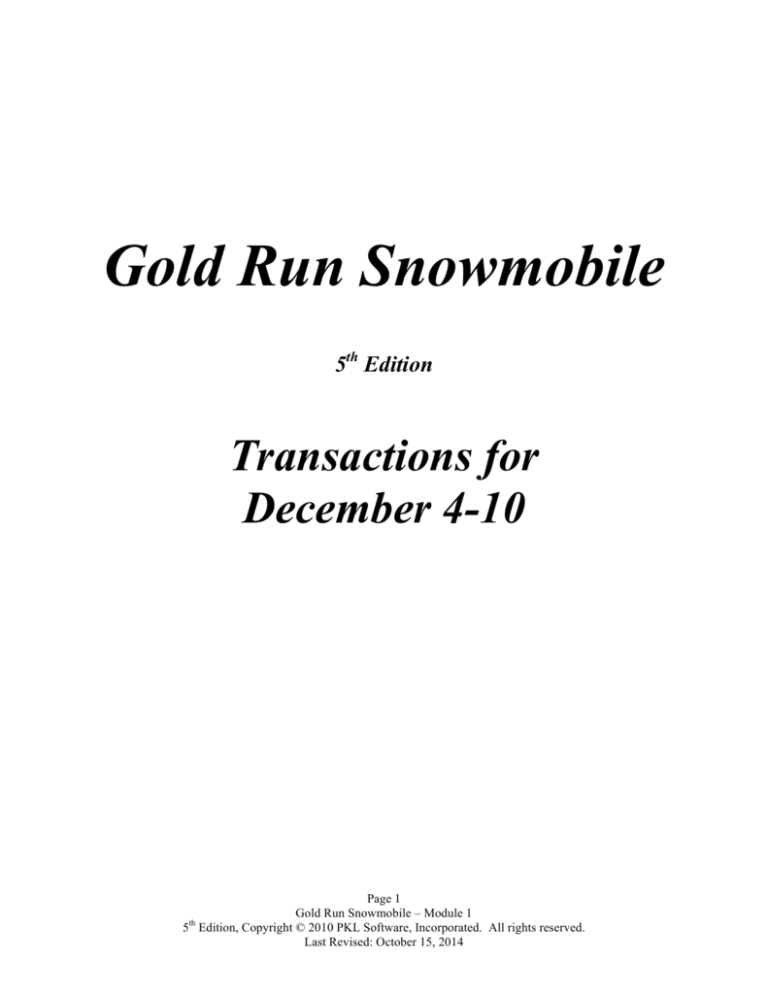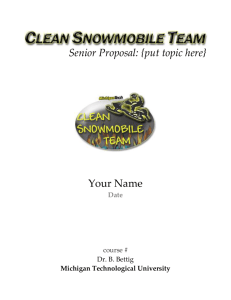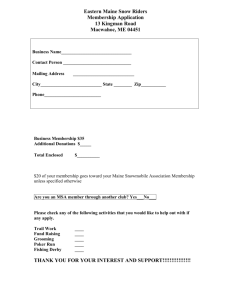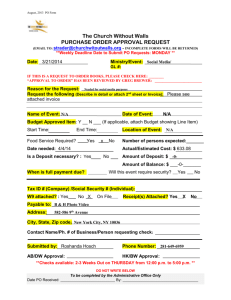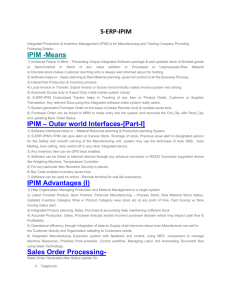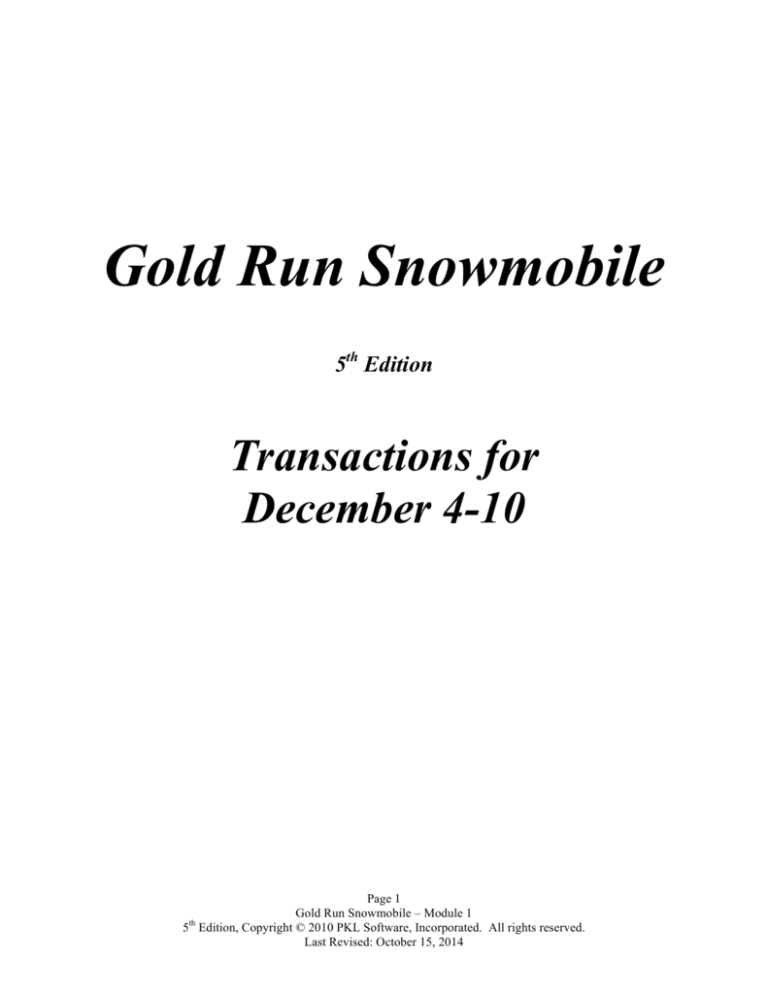
Gold Run Snowmobile
5th Edition
Transactions for
December 4-10
Page 1
Gold Run Snowmobile – Module 1
5th Edition, Copyright © 2010 PKL Software, Incorporated. All rights reserved.
Last Revised: October 15, 2014
BEGIN THE GOLD RUN
SNOWMOBILE PROGRAM
When you have: (1) Printed and carefully read Getting Started With Gold Run
Snowmobile, and Registered as a user of this website, (2) Carefully read pages 2-13 of “An
Introduction To Gold Run Snowmobile”, (3) A good understanding of the accounts used
by Gold Run Snowmobile, you are ready to begin the journalizing process.
The transactions for your first work week in December (4th through 10th) follow. You
are encouraged to prepare your account entry information before sitting down at the computer.
This procedure may speed up your data entry time. An example of a written analysis before the
data entry is shown on page 4 with the first December 4 transaction.
You may prefer to analyze each entry and record the transaction on the computer at the
same time. You will be able to access the chart of accounts, customer list, and vendor list to the
screen during the data entry process. This makes the recording of transactions and related
information a very quick, easy, and efficient procedure. If you are not currently logged on to
Internet Explorer, log on to www.pklsoftware.com.
1. To access the Gold Run Snowmobile program, click on the Gold Run Snowmobile log in
button on the Home page.
2. At the log in page, enter your User ID/Name and Password. Then click on Log In.
3. On the Data Entry page, move the pointer to Data Entry, and click.
4. Click on Daily JE (Daily Journal Entries).
5. Click OK again if there are no current journal entries.
The Clear Screen button: When accessing the Data Entry Page, if there are journal entries
already recorded in an earlier session, the last entry recorded will appear in the data entry
form. Click on the Clear Screen button to erase this entry from the screen. This feature
allows you to view the last entry you made prior to logging off the program or moving from
other selection options on the Data Entry page.
Page 2
Gold Run Snowmobile – Module 1
5th Edition, Copyright © 2010 PKL Software, Incorporated. All rights reserved.
Last Revised: October 15, 2014
NOTE: Remember to disable any Pop-up Blocker installed on your computer.
Disabling Pop-up Blockers allows you to print documents without complications caused by the
Pop-up Blockers. This will not disable your Pop-up Blocker for any other programs that you
wish to run. To disable Internet Explorer’s Pop-up Blocker, perform the following directions.
1. Launch Internet Explorer.
2. In the Tools drop down menu, click on Internet Options.
3. Click the Privacy tab and click on the Settings button under the Pop-up Blocker section at
the bottom of the window.
4. Enter http://www.pklsoftware.com in the space below Address of Web site to allow and
then click the Add button.
5. Click on the Close button to close the Pop-up Blocker Settings window and Click on the
OK button to close the Internet Options window.
Disabling third-party Pop-up Blocking software installed on your computer may be necessary to
allow successful printing. Consult the Pop-up Blocking software manufacturer on how to
temporarily disable the Pop-up Blocker without uninstalling the software. Additional help in
disabling Pop-up Blockers can be found on the PKL Software home page by clicking on the
Customer Support link.
Page 3
Gold Run Snowmobile – Module 1
5th Edition, Copyright © 2010 PKL Software, Incorporated. All rights reserved.
Last Revised: October 15, 2014
TRANSACTIONS FOR DECEMBER 4-10
Student Analysis
December 4
Performed service and adjustment work on a Swift 101
411
Enduro Snowmobile and the customer paid cash for
205
the work completed. The bill included $101.50 for
1.75 hours of labor ($58.00 per hour) plus sales tax
(7%) of $7.11 (rounded to the nearest cent. The sales
invoice number for this transaction is G3006. No parts
were needed to complete this job.
Follow
instructions 1-6 and enter this transaction.
Cash
Service Fees Earned
Sales Taxes Payable
$108.61
$101.50
$7.11
1. At the date prompt, for December 4, enter 04 for day and press the Tab key. When
entering any part of the transaction, you may back up and reenter the information by
using the Backspace key. If you have already pressed the Tab key after entering the
date and wish to change it, click in the date prompt and backspace or delete the
incorrect date, then enter the correct date.
2. To debit Cash, at the account prompt, enter 101 (the Cash account number) and press
the Tab key. In the debit amount column type 108.61 without the $ or comma and
press the Tab key. If the account or amount is incorrect, click on the appropriate
item and reenter. Tab to the next position.
3. At the account prompt, enter 411. Tab to the credit column, enter 101.50 as the credit
to Service Fees Earned, and press the Tab key.
4. Enter 205 to record the credit to Sales Tax Payable. Tab to the credit column and
enter 7.11 (do not press the Enter key or the Tab key). Press the Verify Journal
button. If the date, entry account number, or amounts are not properly entered, you
will be given an error message with the appropriate details. If the entry is correct, the
pointer will appear in the Invoice Number text box. If an error is discovered after the
journal entry is verified, click on the Clear Screen button and reenter the transaction.
Page 4
Gold Run Snowmobile – Module 1
5th Edition, Copyright © 2010 PKL Software, Incorporated. All rights reserved.
Last Revised: October 15, 2014
5. At the invoice number text box, enter G3006 as the sales invoice number. Document
letters may be entered in upper or lower case.
6. After entering the correct invoice number, press the Post button. Your data entry
will be automatically recorded in the General Journal and posted to the General
Ledger.
If after verifying the entry, you realize that an account number or entry is not correct, you
may click on Clear Screen from the Menu Bar and reenter, verify, enter any additional required
data, and then post the correct entry. Continue recording and posting the transactions that
follow.
Continue entering the transactions for the first week. If you discover that a transaction
entered into the system at an earlier time needs to be corrected, simply reverse or back out the
error transaction and then enter the data correctly. More detailed instructions on error
correction procedures follow in the next transactions. A complete summary of the error
correction process is presented at the end of this problem on page 18.
Page 5
Gold Run Snowmobile – Module 1
5th Edition, Copyright © 2010 PKL Software, Incorporated. All rights reserved.
Last Revised: October 15, 2014
TRANSACTIONS FOR DECEMBER 4-10
Student Analysis
December 4
Discovered that an entry of $19.75 for advertising printing charges
had been recorded in error to the Miscellaneous Expense account
rather than the Advertising Expense account. The date on the
original cash transaction entry is December 3 and the invoice
number is 56789.
1. The entry correction procedure for the Gold Run Snowmobile accounting system
requires that each error entry be backed out and then reentered correctly. Using the
December 3 date (the date of the error entry), debit the Cash (101) account and credit
the Miscellaneous Expense (635) account for $19.75.
2. At the invoice prompt, enter 56789 as the invoice number. When all of the data is
correct, click on the Post button.
3. Since the date of the second transaction is also December 3, enter D for date. When
you verify the transaction, the correct date will appear in the date box. This saves
data entry time when several transactions are recorded on the same date.
4. AFTER THE ERROR ENTRY HAS BEEN BACKED OUT, enter the transaction
correctly with a debit to Advertising Expense (604) and a credit to Cash (101). Verify
the transaction and when the check number prompt appears, enter ERROR to
indicate that this is an error correction entry and a new check is not being issued.
5. Enter the 56789 invoice number as requested and when the data shown is correct,
click on the Post button. Additional error correction instructions are found at the
end of this problem.
NOTE: This error correction procedure leaves a clear audit trail of all corrections
and is to be followed throughout this business simulation.
NOTE: If at any time you wish to view the journal entries that you have entered,
click on Journal/Ledgers/Statements on the Menu Bar. Move the pointer down to
General Journal and click. The complete general journal will appear on the screen.
You may scroll through the journal entries. When you are ready to enter additional
journal entries, move the pointer to Data Entry on the Menu Bar and click.
Page 6
Gold Run Snowmobile – Module 1
5th Edition, Copyright © 2010 PKL Software, Incorporated. All rights reserved.
Last Revised: October 15, 2014
TRANSACTIONS FOR DECEMBER 4-10
Student Analysis
Note: The following time-saving option may be used when journalizing transactions!
USING THE PULL-DOWN CHART
December 4
Purchased on account from Buster Supply, store equipment listed
at $386.00 and store supplies listed at $123.76. Sales taxes are
included in the listed prices of these assets. The invoice number
for this transaction is B5667 and Buster Supply offers net 10 credit
terms.
1. At the date prompt, enter 04 for December 4. The D key cannot be used for this
transaction because the previous entry was dated December 3.
2. In this transaction, account 131, Store Equipment and Fixtures is the first debit entry.
You can select the account to debit rather than enter the account number by clicking
on the check mark at the right side of each account entry line and a pull-down screen
will appear. Scroll to the appropriate account number and click. Press the tab key
and in the debit amount column enter 386 followed by the tab key.
3. You may debit account 127, Store and Shop Supplies by clicking on the account
location again, and then selecting 127 from the pull-down chart. Tab to the debit
amount column again and enter 123.76 as the second debit amount.
4. Use the pull-down chart again or manually enter account 201, Accounts Payable and
press the Tab key. Tab to the credit column and enter $509.76.
5. Click on the Verify Journal button.
6. At the invoice prompt, enter B5667 as the invoice number.
7. At the vendor number prompt, click on the first vendor, Buster Supply or enter 20300
as the vendor number.
8. Check the data for accuracy and then post the entry. The journal entry is transferred
to the General Journal, posted to the General ledger, and posted to the Accounts
Payable Subsidiary ledger account of Buster Supply.
On future entries involving Accounts Payable or Accounts Receivable, you may use the
scroll bar to select the correct vendor or customer or enter the vendor or customer
number.
Page 7
Gold Run Snowmobile – Module 1
5th Edition, Copyright © 2010 PKL Software, Incorporated. All rights reserved.
Last Revised: October 15, 2014
TRANSACTIONS FOR DECEMBER 4-10
Student Analysis
December 4
Sold for $7,944.75 cash one model SW660 Swift Snowmobile.
This model retails for $7425.00 plus 7% sales tax. The sales
invoice for this transaction is G3007.
Because a perpetual inventory system is being used by Gold Run Snowmobile, Inc., for
each entry where a product is sold, an update of the specific inventory items being sold will
be a part of the journalizing procedure. After each sale entry is posted, a second journal
entry will automatically be entered and posted by the program. This entry will be a debit
to the Cost of Goods Sold account and a credit to the Merchandise Inventory account.
1. Enter the journal entry for the sales transactions and invoice number, and verify the
data entry.
2. When the inventory information is requested by the program, enter the stock number
of the item and the quantity sold. The program will automatically enter the cost price
when you click on the Verify Inventory button.
Merchandise listed on the sales invoice:
Stock Item Number SW660 SWIFT ENDURO Quantity 1 Net Cost Per Unit $5,940.00 NOTE: The snowmobile being sold for $7,425.00 cost the business $5,940.00 (net). All
snowmobiles and snowmobile trailers carry a 25% markup on net cost (20% markup on
selling price). The net cost ($5,940.00) plus the programmed markup of $1,485 (= $5,940.00
x 25%) must equal the credit entry to sales ($7,425.00) or the journal entry will not be
accepted.
When the Accumulated Sales total is in agreement with the credit to the Snowmobile,
Accessories, & Parts Sales account, and all data is correct, click on the Post button.
When the sale and inventory entry has been entered, verified and posted, the system will
automatically journalize and post to the Cost of Goods Sold and Merchandise Inventory
accounts.
Page 8
Gold Run Snowmobile – Module 1
5th Edition, Copyright © 2010 PKL Software, Incorporated. All rights reserved.
Last Revised: October 15, 2014
TRANSACTIONS FOR DECEMBER 4-10
Student Analysis
December 5
Received a new shipment of Cruze Faceshields for inventory. All
merchandise purchases by Gold Run Snowmobile are recorded
NET. Invoice S4101 from Swift, Incorporated shows the list price
of the merchandise at $150.00. Cash discount terms of 1/10, n/30
are offered and the merchandise is shipped FOB destination. The
calculated NET purchase price of the merchandise that will be
recorded in the journal entry is $148.50 (= $150.00 x .99).
1. Enter the debit and credit portion of your entry and verify the transaction.
2. Enter invoice number and the vendor number.
3. Enter the inventory information required, and when the inventory is balanced, post
the transaction.
All completed invoice information will be displayed with the cost price of each merchandise
item shown at the NET PRICE (list price less the purchase discount allowed). The net cost
price of the item purchased is shown below.
Merchandise listed on the purchase invoice (at net cost):
Stock Item Number RR925 CRUZE FACESHIELD Quantity 15 Net Cost Per Unit $ 9.90 When the Total Cost balance is in agreement with the debit to the Merchandise Inventory
account, the inventory entry is correct. Click on the Post button.
******************************************************
December 5
Issued check number 30091 to replenish the Petty Cash fund and to
increase the size of the $50 fund to a $100 balance. Invoices for
this transaction list $23.50 for store supplies and $25.25 for
delivery expense charges. There is currently $1.25 left in petty
cash. At the invoice prompt enter PCASH.
******************************************************
December 5
Received a check for $915.00 from the Downieville Dusters for
storage fees on their snowmobiles and issued sales invoice number
G3008. This check prepays their storage fees for December,
January and February.
Page 9
Gold Run Snowmobile – Module 1
5th Edition, Copyright © 2010 PKL Software, Incorporated. All rights reserved.
Last Revised: October 15, 2014
TRANSACTIONS FOR DECEMBER 4-10
Student Analysis
December 6
Received a cash dividend of $.385 (38.5 cents) per share on the
1000 shares of Granite Corporation common stock held as a
short-term investment. At the invoice prompt enter CASHD for
cash dividend earned.
******************************************************
December 6
Received a new shipment of Trail-Tracker Snowmobiles for
inventory. Invoice T4357 from Trail-Tracker, Incorporated, lists
the total net purchase price of $27,244, credit terms of 2/10, n/30,
FOB destination shipping terms, and the models shipped.
Remember, that all merchandise purchases by Gold Run
Snowmobile are recorded NET.
The NET purchase price of the merchandise has been
calculated at $27,244 (list price of $27,800 x .98 = total net cost
of $27,244).
All completed invoice information will be displayed with the
cost price of each merchandise item shown at the NET PRICE
(list price less the purchase discount allowed). The net cost
price of each item purchased is shown below.
Merchandise listed on the purchase invoice:
Stock Item Number T1500 TRAIL-TRACKER 1500 T3000 TRAIL-TRACKER 3000 Quantity 4 2 Net Cost Per Unit $4,116.00 $5,390.00 When the Total Cost balance is in agreement with the debit to the Merchandise Inventory
account, Click on the Post button.
Page 10
Gold Run Snowmobile – Module 1
5th Edition, Copyright © 2010 PKL Software, Incorporated. All rights reserved.
Last Revised: October 15, 2014
TRANSACTIONS FOR DECEMBER 4-10
Student Analysis
December 6
Completed service and installation work on a customer
snowmobile and the customer paid for the work in full. Sales
invoice number G3009 lists $116.00 for two hours of labor,
$500.80 for accessories, and 7% sales tax on the total (labor and
accessories). Round all sales tax calculations to the nearest cent
(Example: $43.176= $43.18 sales tax).
Merchandise listed on the sales invoice:
Stock Item Number B4400 MUFFLER PAK CC555 SUPER DUTY SHOCK Quantity 3 2 Net Cost Per Unit $65.30 $27.25 Each muffler pak being sold for $130.60 retail actually cost the
business $65.30. The super duty shocks cost $27.25 each and
are sold for $54.50. ALL accessories carry a 50% "normal"
markup on selling price (100% markup on net cost).
******************************************************
December 8
Billed the Running Ramblers $243.04 plus sales tax for accessories
installed for no-charge on their racing craft (sales invoice number
G3010).
Merchandise listed on the sales invoice:
Stock Item Number W1111 SPEEDOMETER W7777 TACHOMETER Quantity 2 2 Net Cost Per Unit $29.40 $31.36 ******************************************************
December 8
The $842.00 account balance of customer Cathi Grobowski has
proven to be uncollectible and is written off. Gold Run
Snowmobile uses the allowance method for all bad debt write-offs.
When the invoice number is requested type WROFF.
Page 11
Gold Run Snowmobile – Module 1
5th Edition, Copyright © 2010 PKL Software, Incorporated. All rights reserved.
Last Revised: October 15, 2014
TRANSACTIONS FOR DECEMBER 4-10
Student Analysis
December 8
Sold for cash two Trail-Tracker Enduro snowmobiles to customer
Jasmin Rossette for $8,575.00 each plus sales tax (sales invoice
number G3011).
Merchandise listed on the sales invoice:
Stock Item Number T3300 TRAIL-TRACKER
ENDURO Quantity 2 Net Cost Per Unit $6,860.00 ******************************************************
December 9
Donated, to the Granite Bay High School Student Store, a cash
register that is no longer being used. The cash register originally
cost $770, has no current market value, and was fully depreciated
two years ago. At the invoice prompt type DONAT for donation.
******************************************************
December 9
Purchased merchandise on account from Swift Incorporated, at a
total net cost of $62,172. The invoice number is S4234, cash terms
are 1/10, n/30, and the merchandise is shipped FOB destination.
Although a larger order was placed, due to heavy demand, only
eight of the Swift Enduro snowmobiles were available for this
shipment. Gold Run is currently out of stock on this very popular
item.
Merchandise listed on the purchase invoice:
Stock Number SW660 SW999 SSS30
Item SWIFT ENDURO SWIFT ARROW QUAD HAULER
Quantity 8 1 4
Net Cost Per Unit $5,940.00 $9,900.00 $1,188.00
Page 12
Gold Run Snowmobile – Module 1
5th Edition, Copyright © 2010 PKL Software, Incorporated. All rights reserved.
Last Revised: October 15, 2014
TRANSACTIONS FOR DECEMBER 4-10
Student Analysis
December 10
Purchased $5,010 worth of merchandise and accessories from
Morelli Sports Equipment. The invoice number is M4006, cash
terms are net 30, and the goods are shipped FOB shipping point.
The transportation costs will be billed separately by the carrier.
Merchandise listed on the purchase invoice:
Stock Number J1001 J2002 M0300
Item M WIND TEK SUIT MD M WIND TEK SUIT LG W TRAIL BOOTS
Quantity 14 12 18
Net Cost Per Unit $150.00 $160.00 $55.00
******************************************************
December 10
Issued check number 30092 and paid a cash dividend of $.23 per
share to all December 1, stockholders of record. The dividend was
declared on November 15, and is payable today, December 10.
The company currently has 50,000 shares of $5.00, par value
common shares outstanding. At the invoice prompt enter DPAID
for dividend paid.
******************************************************
Now that you have completed entering the transactions for the first seven days of the
internship program, December 4-10, it is time to check the accuracy of your work. In the
"Check It Out" box on the following page are the correct balances of key accounts that you
have been working with this period.
1. Move the pointer to Journals/Ledgers/Statements in the Menu Bar, move down to the
General Ledger selection and click. The completed Trial Balance will appear on the
screen.
2. Check your balances against the totals shown in the “Check It Out” box on the next
page.
Page 13
Gold Run Snowmobile – Module 1
5th Edition, Copyright © 2010 PKL Software, Incorporated. All rights reserved.
Last Revised: October 15, 2014
“CHECK IT OUT”
101 Cash
105 Accounts Receivable
106 Allowance for Doubtful Accounts
127 Store and Shop Supplies
132 Accum. Depre., Store Equip. & Fix.
201 Accounts Payable
205 Sales Tax Payable
207 Dividends Payable
221 Unearned Storage Fees
401 Snowmobile, Access., & Parts Sales
411 Service Fees Earned
501 Cost of Goods Sold
604 Advertising Expense
713 Dividends Earned
TRIAL BALANCE TOTAL
$40,556.39
36,115.27
107.50
2,292.26
14,430.00
137,962.26
4,093.55
0.00
11,015.00
164,568.84
10,982.50
100,131.92
1,734.75
504.00
$665,133.94
3. WHEN ALL OF YOUR TOTALS MATCH THE CHECK FIGURES, move the
pointer to Journals/Ledgers/Statements, down to Subsidiary Ledgers, and right to
Inventory and click. The value of the perpetual inventory at the close of business on
December 10 should total $183,669.35 on the Inventory Analysis form and the General
Ledger Merchandise Inventory card. This check figure should also match the Merchandise
Inventory account balance found on the December 10th Trial Balance.
4. Although no printed documents are required for December 10, if you wish any printed
documents, they must be printed now before entries for the second accounting period
of December 11-17 are recorded. Additional entries will change the account balances.
Your instructor may ask for a printed Trial Balance or specific documents. If you
have completed your work for this session, click on Home page, then click on Close
and exit the program.
Page 14
Gold Run Snowmobile – Module 1
5th Edition, Copyright © 2010 PKL Software, Incorporated. All rights reserved.
Last Revised: October 15, 2014
If any of your account balances DO NOT match the check figures, in the “Check It Out” box,
you must correct the unmatched balances before continuing to Module 2. The most efficient
method of locating and correcting the error/s is to a print copy of the Trial Balance and a copy of
the General Journal.
For accuracy, efficiency, and a clear audit trail, use ONLY the correction system designed for
the Gold Run Snowmobile accounting system. Any account that is not correct is a MAJOR
CLUE for you to check out.
You have two options available to you for handling unmatched balances. Examine your
documents, locate the error/s, and return to the General Journal and record the required
correction entries. Detailed error correction procedures for Gold Run Snowmobile are
found on pages 16 and 17.
OPTION ONE: Find and Correct the Errors
1. Move the pointer to Journal/Ledgers/Statements in the Menu Bar, then down to
General Ledger and click. Print a copy of the Gold Run Snowmobile Trial Balance.
2. Move the pointer to Journal/Ledgers/Statements in the Menu Bar, then down to
General Journal and click. Print a copy of the General Journal.
3. From the accounts on the Trial Balance that do not match the check figures, check
you journal entries for errors. Make sure the journal entries from your manual
match the journal entries in the general journal. Make the necessary corrections by
backing out each error entry and then reentering it correctly. (See page 18.)
4. When your balances match the “Check It Out” box figures, return to instruction 3
and 4 below the “Check It Out” box on page 15.
OPTION TWO: Starting Over - Reset to the Beginning of the set.
If you find that you have several errors, you may wish to reset to the beginning of the
practice set and start again. The reset option can be used only up to the end of Module 1,
(December 10). You cannot reset back to the beginning of the set if you have entered
journal entries after December 10, the end of Module 1.
To reset back to the beginning of the practice set, move the pointer to Support and down to
Restore To Beginning Balances and click. Click on Copy and the files will be set back to
December 4, the beginning of the project.
Page 15
Gold Run Snowmobile – Module 1
5th Edition, Copyright © 2010 PKL Software, Incorporated. All rights reserved.
Last Revised: October 15, 2014
ERROR CORRECTION PROCEDURES
For the Gold Run Snowmobile Accounting System
JOURNAL ENTRY CORRECTION
Carefully examine all entries recorded for each period and when an error is found use the
following correction procedure:
1. Back the transaction out using the date used in the error entry.
2. Enter the correct transaction using the correct date of the original entry.
If, for example, you find that a cash sales transaction for December 3 was entered without
recording the 7% sales tax, simply back out (reverse) the error as follows:
Dec. 3
Service Fees Earned
Cash
300.00
300.00
Enter ERROR at the check number prompt since this is a correction to cash and does
not involve the issuance of another check. When the entry has been verified, the accounts will
now show the original balances in place before the error entry.
Using the same December 3 date, record the correct entry.
Dec. 3
Cash
Service Fees Earned
Sales Tax Payable
321.00
300.00
21.00
The error entry, the back-out entry, and the correction entry will appear in the accounting
records in the order that they have been recorded, leaving a clear, easy-to-follow audit
trail.
When your account balances match those in the "Check It Out" box, you are ready to enter the
transactions for Module 2, December 11-17. To begin your work on Module 2, you must first
print the manuscript pages for this module. Move the pointer to Support, down to Download
Gold Run, and select Part 2, December 11-17 and the Mid-Project Evaluation.
If you are finished entering transactions for this session, move the pointer to Home page
(below Support) and click. Then click on Close to exit the program. When you begin the
next data entry session, remember that your first step will be to print the manuscript for Module
2, December 11-17.
Page 16
Gold Run Snowmobile – Module 1
5th Edition, Copyright © 2010 PKL Software, Incorporated. All rights reserved.
Last Revised: October 15, 2014