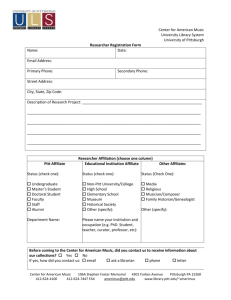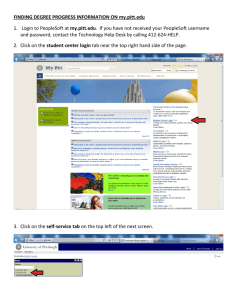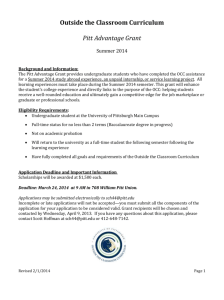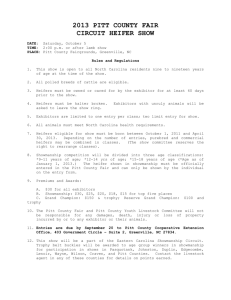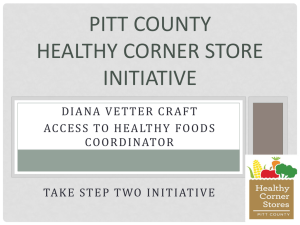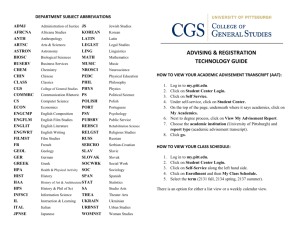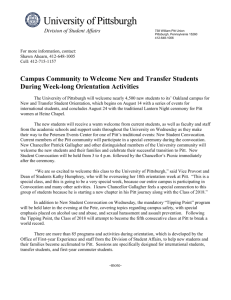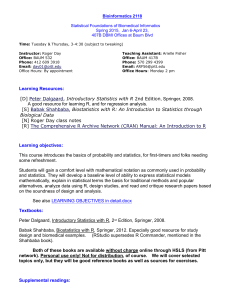Getting Started with the my.pitt.edu Web Portal
advertisement
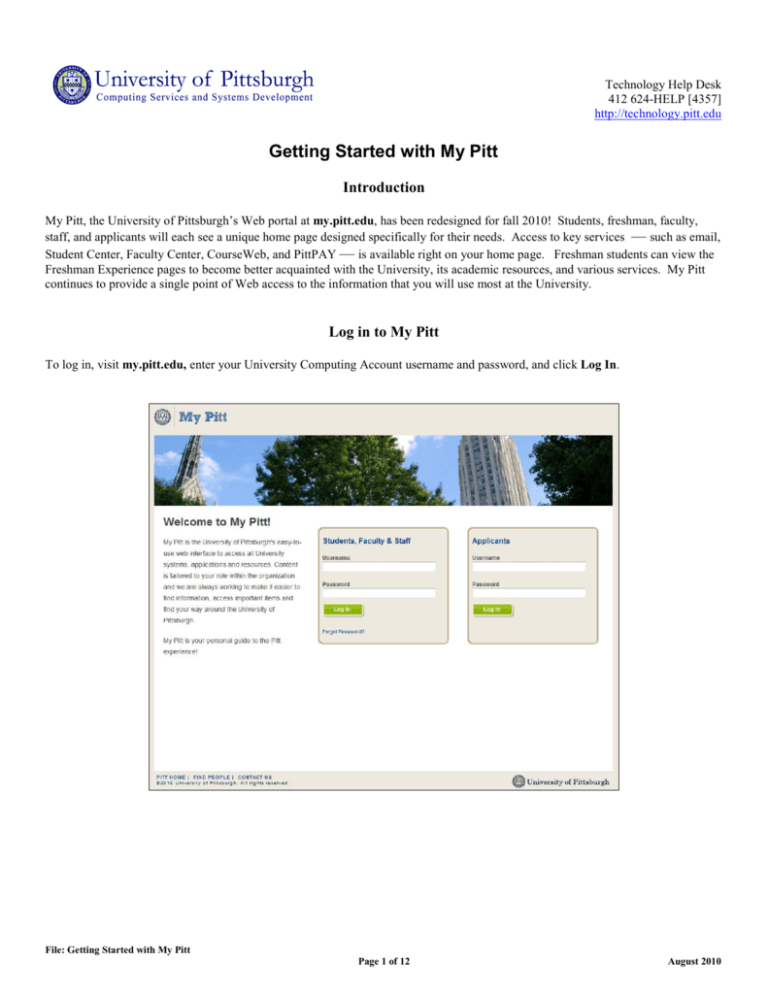
Technology Help Desk 412 624-HELP [4357] http://technology.pitt.edu Getting Started with My Pitt Introduction My Pitt, the University of Pittsburgh’s Web portal at my.pitt.edu, has been redesigned for fall 2010! Students, freshman, faculty, staff, and applicants will each see a unique home page designed specifically for their needs. Access to key services — such as email, Student Center, Faculty Center, CourseWeb, and PittPAY — is available right on your home page. Freshman students can view the Freshman Experience pages to become better acquainted with the University, its academic resources, and various services. My Pitt continues to provide a single point of Web access to the information that you will use most at the University. Log in to My Pitt To log in, visit my.pitt.edu, enter your University Computing Account username and password, and click Log In. File: Getting Started with My Pitt Page 1 of 12 August 2010 Navigation Bar The first screen you will see after logging in to My Pitt is called a Home Page (discussed below). At the top of your Home Page, you will see a navigation bar: The navigation bar appears on the top of every page at My Pitt. It features various menu items that will take you to other areas of the site. Click a menu item to visit a new section of My Pitt. The My Resources menu item displays a drop-down menu listing all the portal communities to which you belong. Additional Navigation Bar Functions The navigation bar features several other functions: Email – Your University email appears as an envelope icon in the upper-right corner of every page of My Pitt. Faculty and staff with Enterprise Exchange email will also see an Exchange envelope. The number of any new messages in your inbox displays to the right of the envelope. Simply click on the envelope icon to access your email. • Help Me – Displays resources to help you use My Pitt. Search – Allows you to search the portal to find specific information. • • My Home – Returns you to your Home Page (i.e., the page that displays when you first log in to the portal). • Profile – Enables you to join new portal communities, edit your display options, adjust your spam filtering, and manage your University Computing Account. • Log Out – Ends your portal session. File: Getting Started with My Pitt Page 2 of 12 August 2010 Home Page The first screen that you see once you log in to My Pitt is called the Home Page. This page is customized based on your role at the University. Students, freshman, faculty, staff, and applicants will each see a unique home page designed specifically for their needs. Access to key services — such as email, Student Center, Faculty Center, CourseWeb, and PittPAY — will be available directly from the home page. You can always return to your home page by clicking on the home icon. Note that certain links have icons next to their names. An arrow and lock indicates a secure login to an application or service. An arrow indicates a link to Web page outside My Pitt. A plain link takes you to another page within My Pitt. File: Getting Started with My Pitt Page 3 of 12 August 2010 Freshman Experience All University freshman students will have a link to the Freshman Experience on their My Pitt home page. Freshman can click on this link to view academic as well as practical information to help them succeed during their first year of college. File: Getting Started with My Pitt Page 4 of 12 August 2010 My Pitt Tabs Across the top of My Pitt, you will see various menu items that have been categorized to assist you with your school or work needs. The following menu items are available, as shown in the screen below: • • • • • • University Services & Information Academic Resources Getting Around Life on Campus My Resources Help Me File: Getting Started with My Pitt Page 5 of 12 August 2010 University Services and Information The University Services & Information page provides access to key services to assist you as a student, faculty, or staff member at the University. The left-hand menu provides links to pages containing information about frequently used services, such as the Student Center or Faculty Center. The left-hand menu may also display a “Take Action” box with links to events that you are eligible to participate in, such as an election or survey. The Take Action box may also include other time-sensitive activities, such as paying your tuition bill with PittPAY or subscribing to the Emergency Notification Service. The center section displays news and information as well as links to University departments and services. The right-hand menu provides links to other areas of the portal, such as Career Development and Panther Central for students and Human Resources for faculty and staff. File: Getting Started with My Pitt Page 6 of 12 August 2010 Academic Resources The Academic Resources page provides access to key academic services for students and faculty. The center section provides students with links to their grades and class schedule for the current and previous terms. Note that grades are only available during certain times of the academic year. Links to each school’s Web site are also available in the center section along with other academic resources. The right menu provides a secure login to your Student Center (or your Faculty Center) and CourseWeb. File: Getting Started with My Pitt Page 7 of 12 August 2010 Getting Around The Getting Around page provides access to campus maps, parking information, bus and shuttle routes, weather, and more. File: Getting Started with My Pitt Page 8 of 12 August 2010 Life On Campus The Life on Campus page provides information and resources about student life on campus including details about student organizatons. The right-hand menu features links to campus news and information. File: Getting Started with My Pitt Page 9 of 12 August 2010 My Resources The My Resources menu displays a list of all the communities to which you belong. To access a community, simple select it from the drop-down list. All the communities to which you belonged in the previous version of my.pitt.edu have been transferred to the new My Pitt. You do not need to rejoin communities. You can join new communities from the Profile page. File: Getting Started with My Pitt Page 10 of 12 August 2010 Help Me The Help Me page enables you to quickly and easily find detailed help and documentation about My Pitt. You can also chat live with the Technology Help Desk by clicking the Chat link in the right-hand column. File: Getting Started with My Pitt Page 11 of 12 August 2010 My Pitt Profile Click the Profile link in the top right corner of the window to visit your My Pitt Profile page. Here you can accomplish the following tasks: • • • • • View and edit your user profile, display options, and search preferences. Join or unsubscribe from communities. Subscribe to the Emergency Notification Service. Set your spam filtering preferences. Manage your University Computing Account. Log Out When you have finished your My Pitt session, be sure to log out by clicking the link in the upper right-hand corner of the page. Get Help The Technology Help Desk at 412 624-HELP [4357] is available 24 hours a day, seven days a week to answer your technologyrelated questions. Questions can also be submitted via the Web at technology.pitt.edu. File: Getting Started with My Pitt Page 12 of 12 August 2010