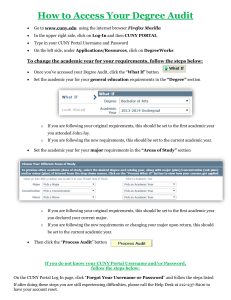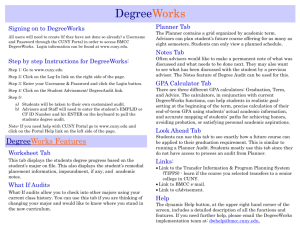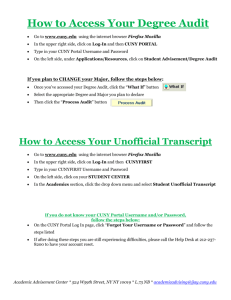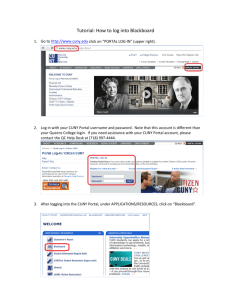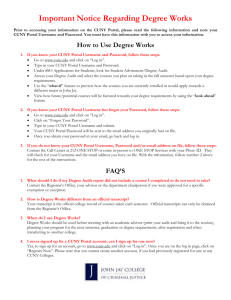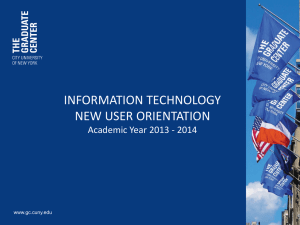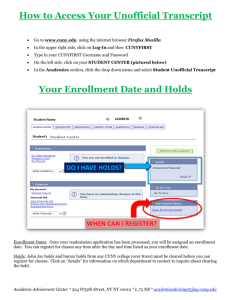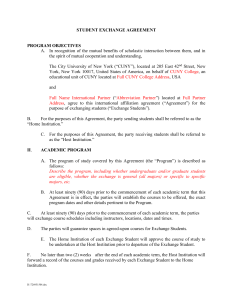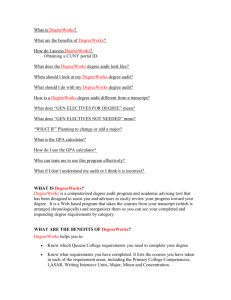DegreeWorks - Borough of Manhattan Community College
advertisement
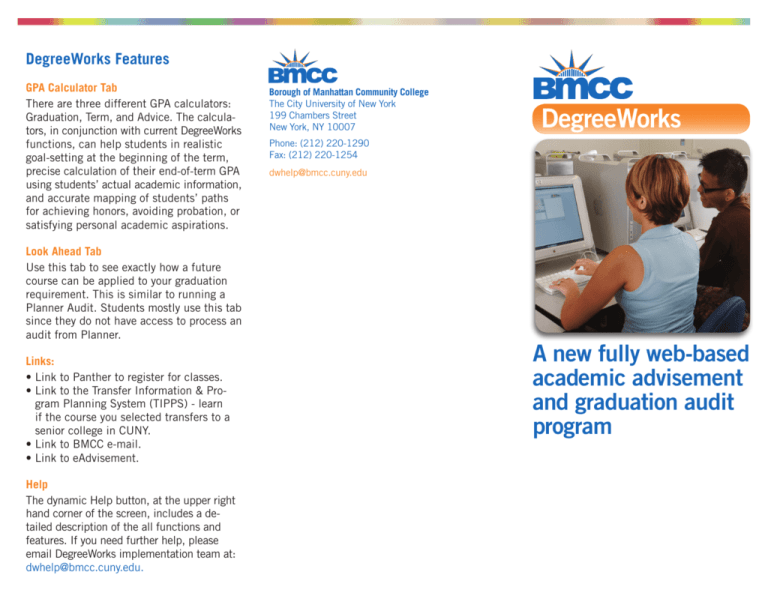
DegreeWorks Features GPA Calculator Tab There are three different GPA calculators: Graduation, Term, and Advice. The calculators, in conjunction with current DegreeWorks functions, can help students in realistic goal-setting at the beginning of the term, precise calculation of their end-of-term GPA using students’ actual academic information, and accurate mapping of students’ paths for achieving honors, avoiding probation, or satisfying personal academic aspirations. Look Ahead Tab Use this tab to see exactly how a future course can be applied to your graduation requirement. This is similar to running a Planner Audit. Students mostly use this tab since they do not have access to process an audit from Planner. Links: • Link to Panther to register for classes. • Link to the Transfer Information & Program Planning System (TIPPS) - learn if the course you selected transfers to a senior college in CUNY. • Link to BMCC e-mail. • Link to eAdvisement. Help The dynamic Help button, at the upper right hand corner of the screen, includes a detailed description of the all functions and features. If you need further help, please email DegreeWorks implementation team at: dwhelp@bmcc.cuny.edu. Borough of Manhattan Community College The City University of New York 199 Chambers Street New York, NY 10007 DegreeWorks Phone: (212) 220-1290 Fax: (212) 220-1254 dwhelp@bmcc.cuny.edu A new fully web-based academic advisement and graduation audit program Signing onto DegreeWorks Signing onto DegreeWorks DegreeWorks Features All users will need to create (if they have not done so already) a Username and Password through the CUNY Portal in order to access BMCC DegreeWorks. Once you have an account, follow the following steps: Step by step instruction to register for CUNY Portal: Step 2: Click on the Log-In link on the left side of the page. Audit Tab It displays students’ degree progress based on the student’s major on file. This also displays student’s CUNY Placement test results, remedial placement information, impoundment, if any, academic notes and student’s class codes. Step 1: Go to www.cuny.edu Step 3: Enter your Username & Password and click the Login button. Step 2: C lick on Log-In link on the left side of the page Step 3: Click Register-Now! Step 4: S elect your affiliation with the University from the next page (Student, Faculty or Staff). Step 5: E nter your name, social security number, and date of birth on the User Validation page and click next. Step 6: O nce the above information is confirmed and validated, you will be asked to create your own Username and Password. After that you will automatically be logged on to CUNY Portal. Please write down your Username and Password information. Note: Step 1: Go to www.cuny.edu Step 4: Click on the Student Advisement/ DegreeAudit link. Step 5: Enter your Portal Username and Password again. Step 6: If your Username and Password is correct and you are a student, you will be taken to your own customized audit. If you are an advisor or staff, you will have to enter student’s SSN and hit ENTER on your key boardto pull the students degree audit. If you need help with CUNY Portal go to www.cuny.edu and click on the Portal Help link on the left side of the page. Note: What If Tab What-If audits allow you to process speculative degree audits for a student using their current class history. You can use this tab if you are thinking of changing your major and would like to know where you stand in the new curriculum. Planner Tab The Planner contains a grid organized by academic term. The student planner creates a schedule plan. As an advisor you can plan student’s future schedule for as many as eight semesters. Students can only view planned schedule. Notes Tab Often advisors would like to make a permanent note of what was discussed and what needs to be done next. You may also want to see what has been discussed with the student by a previous advisor. The Notes feature of DegreeAudit can be used for this.