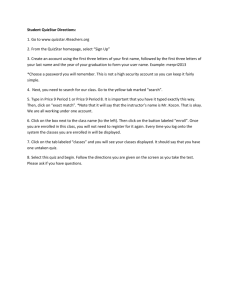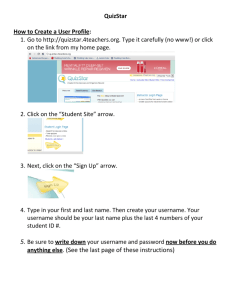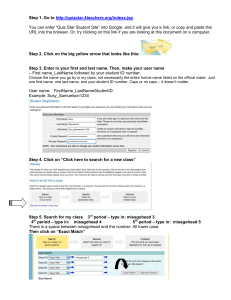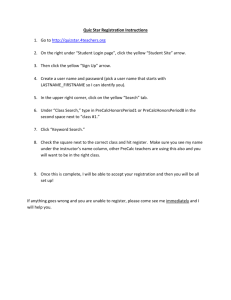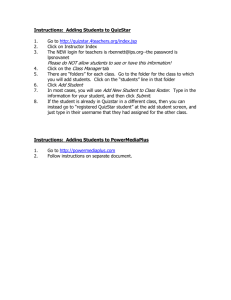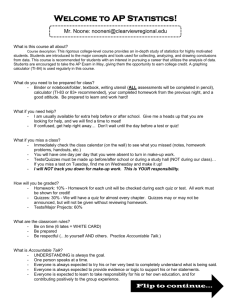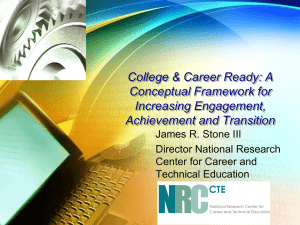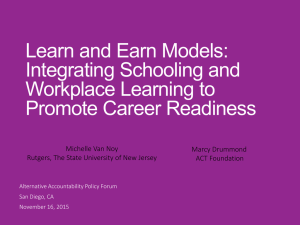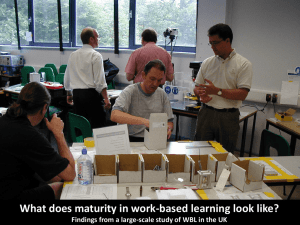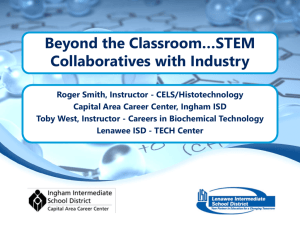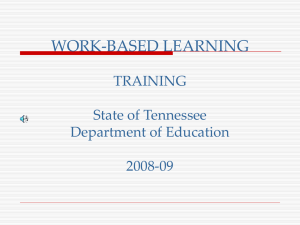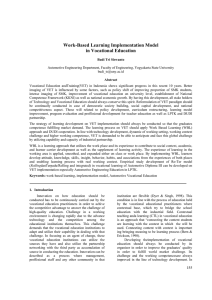Assignment Set up QuizStar
advertisement
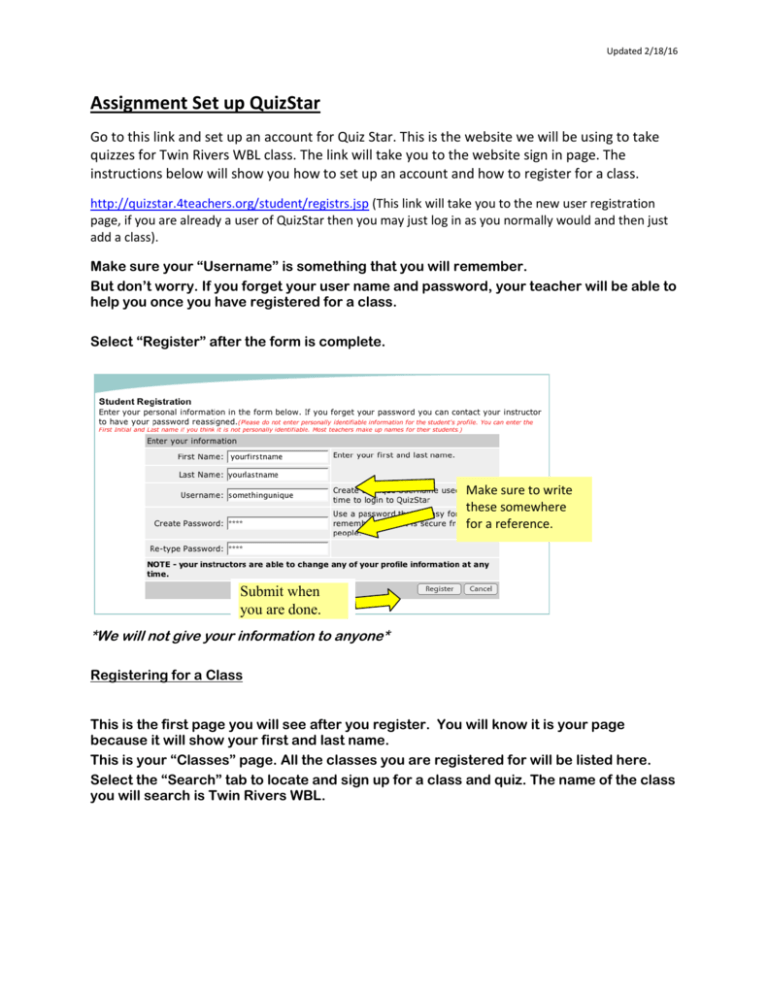
Updated 2/18/16 Assignment Set up QuizStar Go to this link and set up an account for Quiz Star. This is the website we will be using to take quizzes for Twin Rivers WBL class. The link will take you to the website sign in page. The instructions below will show you how to set up an account and how to register for a class. http://quizstar.4teachers.org/student/registrs.jsp (This link will take you to the new user registration page, if you are already a user of QuizStar then you may just log in as you normally would and then just add a class). Make sure your “Username” is something that you will remember. But don’t worry. If you forget your user name and password, your teacher will be able to help you once you have registered for a class. Select “Register” after the form is complete. Make sure to write these somewhere for a reference. Submit when you are done. *We will not give your information to anyone* Registering for a Class This is the first page you will see after you register. You will know it is your page because it will show your first and last name. This is your “Classes” page. All the classes you are registered for will be listed here. Select the “Search” tab to locate and sign up for a class and quiz. The name of the class you will search is Twin Rivers WBL. Updated 2/18/16 Use the blue section to search for a class. You can search for up to four classes at a time by teacher’s name, keyword, or class title. (Class name: Twin Rivers WBL, teacher’s name: Jessie Small) This is a pull down menu. Choices are viewable after you select the small tab. You may search by teacher or class name. Following is an example: This student is searching for a single class. The teacher’s name is “ault.” Select search after you enter in the name, title, or key words. Updated 2/18/16 For the Class #1 search there were two classes by “ault” in the system. To choose the classes you want, mark a check by the Class titles and select “Register.” Place a check by the class you want and select “Register.” e-mail You can also begin a new search if the list did not have the class you wanted, or you can cancel. After you have registered, follow this link to your Classes page. Updated 2/18/16 Go back to your Classes page. This page is now full! The links in this class are not active. The student cannot access the quizzes until the teacher accepts his registration. Each blue folder will let you know if you need to take, have finished, or missed a quiz. Note that the links are all active. Each blue field shows you the status of your quizzes in a class. This person has registered for three classes. His registration is complete for two classes and is pending for one class.