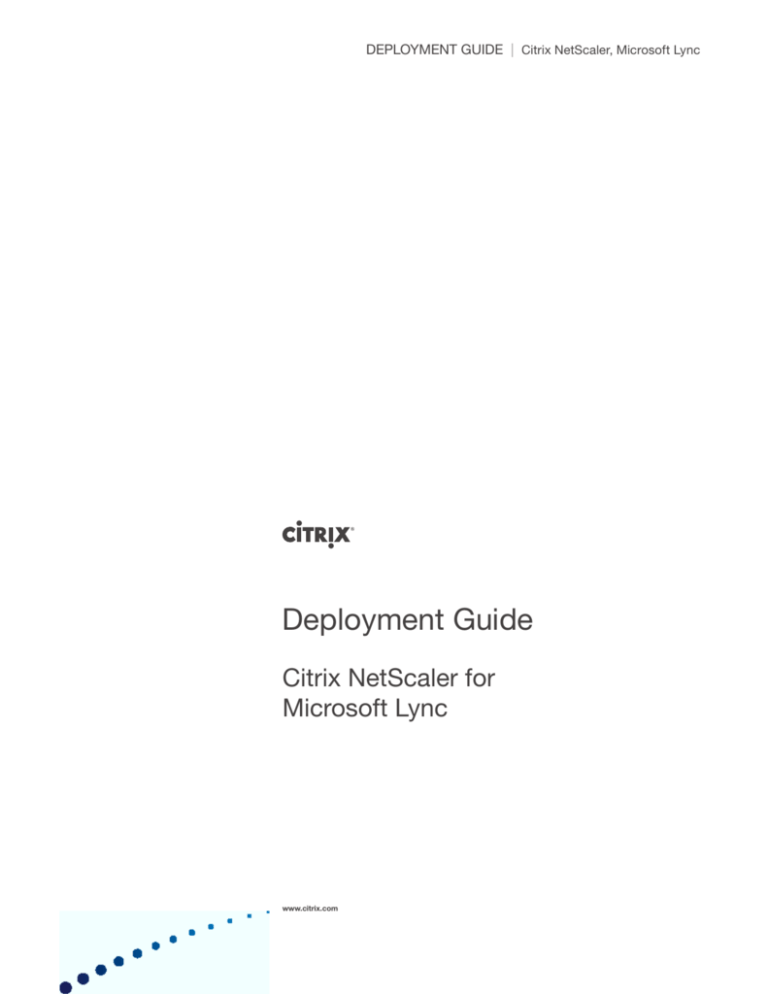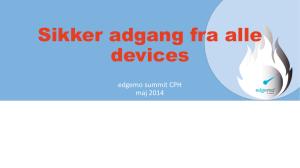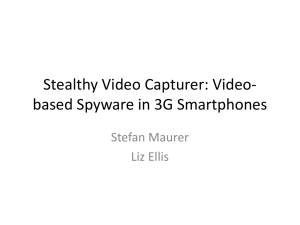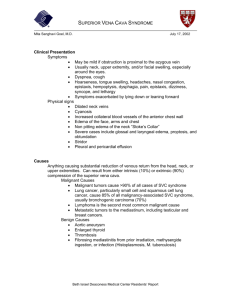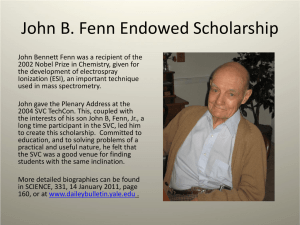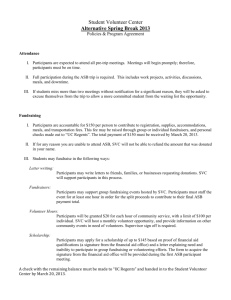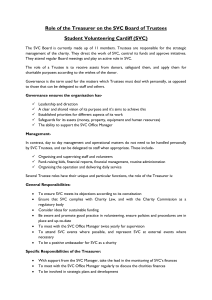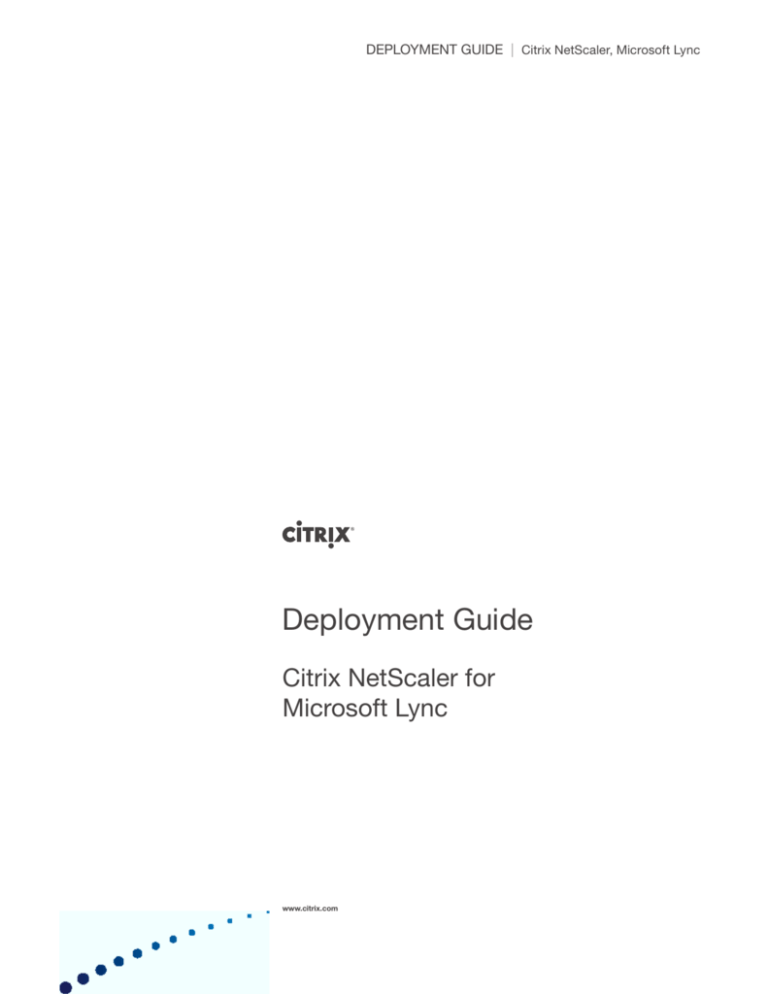
DEPLOYMENT GUIDE | Citrix NetScaler, Microsoft Lync
Deployment Guide
Citrix NetScaler for
Microsoft Lync
www.citrix.com
DEPLOYMENT GUIDE | Citrix NetScaler, Microsoft Lync
Table of Contents
Introduction..........................................................................................................................................3
Solution Requirements.........................................................................................................................4
Prerequisites.........................................................................................................................................4
Network Diagram.................................................................................................................................5
Networking...........................................................................................................................................7
Add Subnet IPs................................................................................................................................7
Load Balancing....................................................................................................................................9
Add Custom Availability Monitors...................................................................................................9
Add Lync Servers to be Load Balanced........................................................................................10
Create Load Balancing Service Groups........................................................................................11
Bind Availability Monitors..............................................................................................................13
Create Virtual Servers....................................................................................................................15
Introduction
Citrix® NetScaler® optimizes the delivery of Web applications—increasing
security, improving performance, and expanding Web server capacity. This
approach ensures the best total cost of ownership (TCO), security, availability, and performance for Web applications. The Citrix NetScaler solution is
a comprehensive network system that combines high-speed load balancing
and content switching with state-of-the-art application acceleration, layer 4-7
traffic management, data compression, dynamic content caching, SSL acceleration, network optimization, and robust application security to provide a
single, tightly integrated solution. Deployed in front of application servers,
the NetScaler significantly reduces processing overhead on application and
database servers, resulting in reduced hardware and bandwidth costs.
There are several ways to configure the NetScaler to load balance the Microsoft Lync servers. NetScalers can be configured through their GUI configuration utility or through the CLI. This guide describes both scenarios, using
the Lync Server 2010 as an example. Microsoft Lync 2010 has Standard and
Enterprise Editions available. However, the Enterprise Edition is the one that
requires a hardware load balancer at the front end of a large deployment with
multiple servers in order to scale to the maximum number of users for the
Enterprise customers. For large-scale deployments,
NetScaler will front end the Lync servers with Virtual IP addresses and balance
the load across the Lync server pool. After Lync clients register on an active directory or Enterprise pool, the client traffic is bound to an Lync-specific server
through the NetScaler. Each Lync server within the Enterprise pool directory
handles the server applications, security, authentication, and connection and
protocol processing. The SQL database in the back end handles the persistent
data, such as contact lists and Access Control Lists. Therefore, the same client
can be processed by any Lync server in the pool at any given time.
3
DEPLOYMENT GUIDE | Citrix NetScaler, Microsoft Lync
Solution Requirements
• Load Balanced Microsoft Lync server environment
Prerequisites
• NetScaler v9.2+ (Quantity 2 for High Availability)
• Microsoft Lync Server 2010
4
Network Diagram
The following is the Network that was used to develop this deployment guide.
Citrix
NetScaler for
Microsoft Lync
Logical Diagram
External
VLAN 305
NetScaler
VIP
edgeap
edgedp
edgemr
Lync Access Edge
Lync Server
edgeap1
edgedp1
edgemr1
IPAddress
172.29.107.101
172.29.107.103
172.29.107.104
Ports
443,135
443
443,3478
IPAddress
172.29.107.214
172.29.107.217
172.29.107.218
Lync A/V
Lync Server
edgeap2
edgedp2
edgemr2
IPAddress
172.29.107.105
172.29.107.109
172.29.107.110
NetScaler
VIP
vsrv_Lync
Lync Front-End 1
Lync Server
FE1
IPAddress
10.6.66.30
Ports
80,135,443,444,5060,5061
IPAddress
10.6.66.35
Port
443,135
443
443,3478
Internal
VLAN 66
Ports
80,135,443,444,5060,5061
Lync Front-End 2
Lync Server
FE2
Database
5
Ports
443,135
443
443,3478
IPAddress
10.6.66.31
Ports
80,135,443,444,5060,5061
DEPLOYMENT GUIDE | Citrix NetScaler, Microsoft Lync
Citrix
NetScaler for
Microsoft Lync
Physical Diagram
NetScaler
edgeap: 172.29.107.214
edgedp: 172.29.107.217
edgemr: 172.29.107.218
vsrv_Lync: 10.6.66.35
Lync Front-End 1
FE1: 10.6.66.30
Database
VLAN 305
VLAN 66
Lync Front-End 2
FE2: 10.6.66.31
Lync Access Edge
edgeap1: 172.29.107.101
edgedp1: 172.29.107.103
edgemr1: 172.29.107.104
Lync A/V
edgeap2: 172.29.107.105
edgedp2: 172.29.107.109
edgemr2: 172.29.107.110
6
Networking
Add Subnet IPs
Create a certificate request on the NetScaler, and we will submit it to the Windows Certificate Authority to issue a certificate.
Connect to NetScaler:
Network -> IPs.
Add.
In this example we are adding
two Subnet IP addresses. The
172 address will be bound to
VLAN 1, while the 10 address
will be bound to VLAN 66.
Subnet IPs are used as the
Source IP Address when
routing packets that leave the
NetScaler.
7
DEPLOYMENT GUIDE | Citrix NetScaler, Microsoft Lync
Add VLANs:
Navigate to Network -> VLANs.
Add VLAN 66.
We will bind the Subnet IP
Address 10.6.66.250 to VLAN
66. This is equivalent to a VLAN
IP Address, but is also used
as the Source IP for routing
packets from the NetScaler.
Using the Command Line Interface:
At the NetScaler command prompt, type:
set ns hostName nslync
add ns ip 63.110.51.88 255.255.255.0 -vServer DISABLED
add ns ip 172.29.107.215 255.255.252.0 -vServer DISABLED
add ns ip 10.6.66.250 255.255.255.0 -vServer DISABLED
add vlan 66
bind vlan 66 -IPAddress 10.6.66.250 255.255.255.0
8
Load Balancing
Add Custom Availability Monitors
Add Monitors:
These are the monitors that will
determine the uptime of the
Microsoft Lync Servers.
In the NetScaler GUI, navigate
to Load Balancing -> Monitors
-> Add.
For this example:
Monitor
Port
MON_80
TCP 80
MON_443
TCP 443
MON_5060
TCP 5060
MON_5061
TCP_5061
Using the Command Line Interface:
At the NetScaler command prompt, type:
add lb monitor MON_5061 TCP -LRTM ENABLED -destPort 5061
-secure YES
add lb monitor MON_5060 TCP -LRTM ENABLED -destPort 5060
add lb monitor MON_80 TCP -LRTM ENABLED -destPort 80
add lb monitor MON_443 TCP -LRTM ENABLED -destPort 443
save config
9
DEPLOYMENT GUIDE | Citrix NetScaler, Microsoft Lync
Add Lync Servers to be Load Balanced
Add Servers:
These are the Microsoft Lync
Servers that the NetScaler will
Load Balance.
In the NetScaler GUI, navigate
to Load Balancing -> Servers
-> Add.
For this example:
Using the Command Line Interface:
At the NetScaler command prompt, type:
Server
IP Address
FE1
10.6.6.30
FE2
10.6.66.31
edgeap1
172.29.107.101
edgedp1
172.29.107.103
edgemr1
172.29.107.104
edgeap2
172.29.107.105
edgedp2
172.29.107.109
edgemr2
172.29.107.110
add server FE1 10.6.66.30
add server FE2 10.6.66.31
add server edgeap1 172.29.107.101
add server edgedp1 172.29.107.103
add server edgemr1 172.29.107.104
add server edgeap2 172.29.107.105
add server edgedp2 172.29.107.109
add server edgemr2 172.29.107.110
save config
10
Create Load Balancing Service Groups
Add Load Balancing
Service Groups:
This is where the Load
Balancing algorithm and
policies are defined.
In the NetScaler GUI, navigate
to Load Balancing -> Service
Groups -> Add.
Service Group
11
Protocol
Lync Server Port
svc_LYNC5060
TCP
FE1
FE2
5060
5060
svc_LYNC5061
TCP
FE1
FE2
5061
5061
svc_LYNC135
TCP
FE1
FE2
135
135
svc_LYNC444
TCP
FE1
FE2
444
444
svc_LYNC443
SSL_BRIDGE
FE1
FE2
443
443
svc_LYNC80
TCP
FE1
FE2
80
80
svc_LYNCedgeap
SSL_BRIDGE
edgeap1
edgeap2
443
443
svc_LYNCedgedp
SSL_BRIDGE
edgedp1
edgedp2
443
443
svc_LYNCedgemr
SSL_BRIDGE
edgemr1
edgemr2
443
443
svc_LYNCedgeap1135
TCP
edgeap1
edgeap2
135
135
DEPLOYMENT GUIDE | Citrix NetScaler, Microsoft Lync
Service Groups:
When finished entering Service
Groups, your configuraiton
should match the screenshot
and the values in the table.
Using the Command Line Interface:
At the NetScaler command prompt, type:
add serviceGroup svc_LYNC5060 TCP
add serviceGroup svc_LYNC5061 TCP
add serviceGroup svc_LYNC135 TCP
add serviceGroup svc_LYNC444 TCP
add serviceGroup svc_LYNC443 SSL_BRIDGE
add serviceGroup svc_LYNC80 TCP
add serviceGroup svc_LYNCedgeap SSL_BRIDGE
add serviceGroup svc_LYNCedgedp SSL_BRIDGE
add serviceGroup svc_LYNCedgemr SSL_BRIDGE
add serviceGroup svc_LYNCedgeap135 TCP
bind serviceGroup svc_LYNC5060 FE1 5060
bind serviceGroup svc_LYNC5060 FE2 5060
bind serviceGroup svc_LYNC5061 FE1 5061
bind serviceGroup svc_LYNC5061 FE2 5061
bind serviceGroup svc_LYNC135 FE1 135
bind serviceGroup svc_LYNC135 FE2 135
bind serviceGroup svc_LYNC444 FE1 444
bind serviceGroup svc_LYNC444 FE2 444
bind serviceGroup svc_LYNC443 FE1 443
12
bind serviceGroup svc_LYNC443 FE2 443
bind serviceGroup svc_LYNC80 FE1 80
bind serviceGroup svc_LYNC80 FE2 80
bind serviceGroup svc_LYNCedgeap edgeap1 443
bind serviceGroup svc_LYNCedgeap edgeap2 443
bind serviceGroup svc_LYNCedgedp edgesp1 443
bind serviceGroup svc_LYNCedgedp edgedp2 443
bind serviceGroup svc_LYNCedgemr edgemr1 443
bind serviceGroup svc_LYNCedgemr edgemr2 443
bind serviceGroup svc_LYNCedgeap135 edgeap1 135
bind serviceGroup svc_LYNCedgeap135 edgeap2 135
save config
Bind Monitors to Service
Groups:
In the NetScaler GUI, navigate
to Load Balancing -> Service
Groups -> Open ->.
Select the Monitors tab, and
assign the server monitor.
13
Bind Availability Monitors
DEPLOYMENT GUIDE | Citrix NetScaler, Microsoft Lync
Service Group
Monitor
svc_LYNC5060
MON_5060
svc_LYNC5061
MON_5061
svc_LYNC135
MON_5061
svc_LYNC444
MON_5061
svc_LYNC443
MON_443
svc_LYNC80
MON_80
svc_LYNCedgeap
MON_443
svc_LYNCedgedp
MON_443
svc_LYNCedgemr
MON_443
svc_LYNCedgeap1135
MON_5061
Bind Monitors:
These are the Monitors that will
poll the Microsoft Lync servers
to determine if they are up and
running - for high availability.
Using the Command Line Interface:
At the NetScaler command prompt, type:
bind lb monitor MON_5060 svc_LYNC5060
bind lb monitor MON_5061 svc_LYNC5061
bind lb monitor MON_5061 svc_LYNC135
bind lb monitor MON_5061 svc_LYNC443
bind lb monitor MON_80 svc_LYNC80
bind lb monitor MON_443 svc_LYNCedgeap
bind lb monitor MON_443 svc_LYNCedgedp
bind lb monitor MON_443 svc_LYNCedgemr
bind lb monitor MON_443 svc_LYNCedgeap135
14
Add Load Balancing
Virtual Servers:
These are the Virtual Servers
that end-users will connect to.
These IP Addresses should be
resolvable by DNS.
In the NetScaler GUI, navigate
to Load Balancing -> Virtual
Servers -> Add.
Enter each virtual server name
and VIP - Virtual IP Address,
protocol and port number.
On the advanced tab, enter
1200 secconds for the ClientTimeout. This value should
be at least the same or equal
timeout value set in Microsoft
Lync.
15
Create Virtual Servers
DEPLOYMENT GUIDE | Citrix NetScaler, Microsoft Lync
Virtual Servers:
When finished the Virtual
Servers should match the
screenshot and table below.
Client
Virtual Server IP Address Protocol Port Service Group Persistence Timeout
vsrv_LYNC135
10.6.66.35
TCP
135
svc_LYNC135
Source IP -orCookie Insert
1200 secs
vsrv_LYNC444
10.6.66.35
TCP
444
svc_LYNC444
Source IP -orCookie Insert
1200 secs
vsrv_LYNC5060
10.6.66.35
TCP
5060
svc_LYNC5060
Source IP -orCookie Insert
1200 secs
vsrv_LYNC5061
10.6.66.35
TCP
5061
svc_LYNC5061
Source IP -orCookie Insert
1200 secs
vsrv_LYNC443
10.6.66.35
SSL_BRIDGE
443
svc_LYNC443
Source IP -orCookie Insert
1200 secs
vsrv_LYNC80
10.6.66.35
TCP
80
svc_LYNC80
Source IP -orCookie Insert
1200 secs
vsrv_LYNCedgeap
172.29.107.214
SSL_BRIDGE
443
svc_LYNCedgeap
Source IP -orCookie Insert
1200 secs
vsrv_LYNCedgedp
172.29.107.217
SSL_BRIDGE
443
svc_LYNCedgedp
Source IP -orCookie Insert
1200 secs
vsrv_LYNCedgemr
172.29.107.218
SSL_BRIDGE
443
svc_LYNCedgemr
Source IP -orCookie Insert
1200 secs
vsrv_LYNCedge135
172.29.107.214
TCP
135
svc_LYNCedgeap135
Source IP -orCookie Insert
1200 secs
16
Using the Command Line Interface:
At the NetScaler command prompt, type:
add lb vserver vsrv_LYNC135 TCP 10.6.66.35 135 -persistenceType SOURCEIP -cltTimeout 1200
add lb vserver vsrv_LYNC444 TCP 10.6.66.35 444 -persistenceType SOURCEIP -cltTimeout 1200
add lb vserver vsrv_LYNC5060 TCP 10.6.66.35 5060 -persistenceType SOURCEIP -cltTimeout
1200
add lb vserver vsrv_LYNC5061 TCP 10.6.66.35 5061 -persistenceType SOURCEIP -timeout 22
-cltTimeout 1200
add lb vserver vsrv_LYNC443 SSL_BRIDGE 10.6.66.35 443 -persistenceType SOURCEIP -cltTimeout 1800
add lb vserver vsrv_LYNC80 TCP 10.6.66.35 80 -persistenceType NONE -state DISABLED -cltTimeout 9000
add lb vserver vsrv_LYNCedgeap SSL_BRIDGE 172.29.107.214 443 -persistenceType SOURCEIP
-cltTimeout 1200
add lb vserver vsrv_LYNCedgedp SSL_BRIDGE 172.29.107.217 443 -persistenceType SOURCEIP
-cltTimeout 1200
add lb vserver vsrv_LYNCedgemr SSL_BRIDGE 172.29.107.218 443 -persistenceType SOURCEIP
-cltTimeout 1200
add lb vserver vsrv_LYNCedgeap135 TCP 172.29.107.214 135 -persistenceType SOURCEIP -cltTimeout 1200
bind lb vserver vsrv_LYNC5060 svc_LYNC5060
bind lb vserver vsrv_LYNC5061 svc_LYNC5061
bind lb vserver vsrv_LYNC135 svc_LYNC135
bind lb vserver vsrv_LYNC444 svc_LYNC444
bind lb vserver vsrv_LYNC443 svc_LYNC443
bind lb vserver vsrv_LYNC80 svc_LYNC80
bind lb vserver vsrv_LYNCedge-ap-443 svc_LYNCedgeap
bind lb vserver vsrv_LYNCedge-dp-443 svc_LYNCedgedp
bind lb vserver vsrv_LYNCedge-mr-443 svc_LYNCedgemr
bind lb vserver vsrv_LYNCedge-ap-135 svc_LYNCedgeap135
17
DEPLOYMENT GUIDE | Citrix NetScaler, Microsoft Lync
18
Worldwide Headquarters
Citrix Systems, Inc.
851 West Cypress Creek Road
Fort Lauderdale, FL 33309, USA
T +1 800 393 1888
T +1 954 267 3000
Americas
Citrix Silicon Valley
4988 Great American Parkway
Santa Clara, CA 95054, USA
T +1 408 790 8000
Europe
Citrix Systems International GmbH
Rheinweg 9
8200 Schaffhausen, Switzerland
T +41 52 635 7700
Asia Pacific
Citrix Systems Hong Kong Ltd.
Suite 3201, 32nd Floor
One International Finance Centre
1 Harbour View Street
Central, Hong Kong
T +852 2100 5000
Citrix Online Division
6500 Hollister Avenue
Goleta, CA 93117, USA
T +1 805 690 6400
www.citrix.com
About Citrix
Citrix Systems, Inc. (NASDAQ:CTXS) is the leading provider of virtualization, networking and software as a service technologies
for more than 230,000 organizations worldwide. Its Citrix Delivery Center, Citrix Cloud Center (C3) and Citrix Online Services
product families radically simplify computing for millions of users, delivering applications as an on-demand service to any user,
in any location on any device. Citrix customers include the world’s largest Internet companies, 99 percent of Fortune Global 500
enterprises, and hundreds of thousands of small businesses and prosumers worldwide. Citrix partners with over 10,000 companies
worldwide in more than 100 countries. Founded in 1989, annual revenue in 2008 was $1.6 billion.
The information in this publication is subject to change without notice.
THIS PUBLICATION IS PROVIDED “AS IS” WITHOUT WARRANTIES OF ANY KIND, EXPRESS OR IMPLIED, INCLUDING
ANY WARRANTIES OF MERCHANTABILITY, FITNESS FOR A PARTICULAR PURPOSE OR NONINFRINGEMENT.
CITRIX SYSTEMS, INC. (“CITRIX”), SHALL NOT BE LIABLE FOR TECHNICAL OR EDITORIAL ERRORS OR OMISSIONS
CONTAINED HEREIN, NOR FOR DIRECT, INCIDENTAL, CONSEQUENTIAL OR ANY OTHER DAMAGES RESULTING
FROM THE FURNISHING, PERFORMANCE, OR USE OF THIS PUBLICATION, EVEN IF CITRIX HAS BEEN ADVISED OF
THE POSSIBILITY OF SUCH DAMAGES IN ADVANCE.
This publication contains information protected by copyright. Except for internal distribution, no part of this publication may be
photocopied or reproduced in any form without prior written consent from Citrix.
The exclusive warranty for Citrix products, if any, is stated in the product documentation accompanying such products. Citrix
does not warrant products other than its own.
Product names mentioned herein may be trademarks and/or registered trademarks of their respective companies.
© 2009 Citrix Systems, Inc., 851 West Cypress Creek Road, Ft. Lauderdale, Florida 33309-2009 U.S.A. All rights reserved.