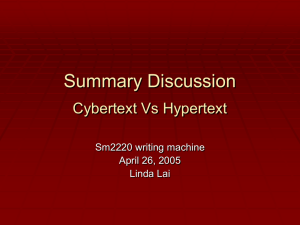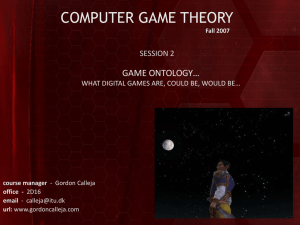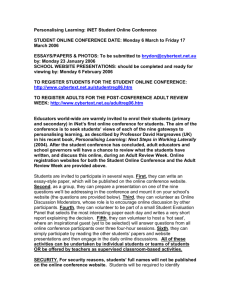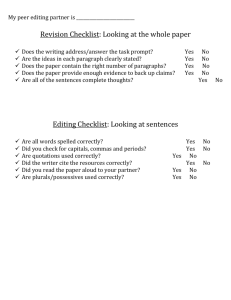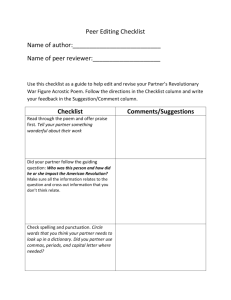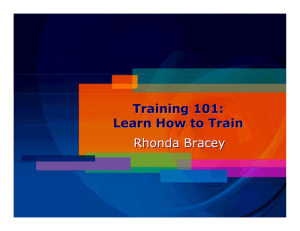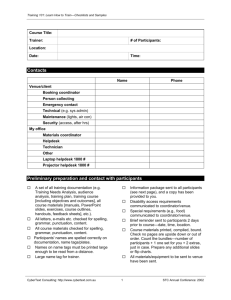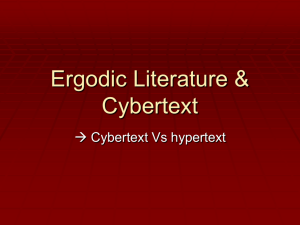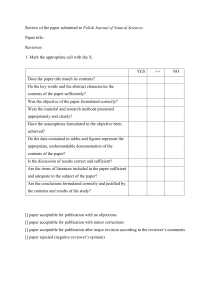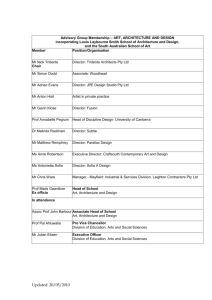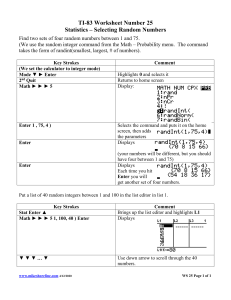Checklist - UXmatters
advertisement
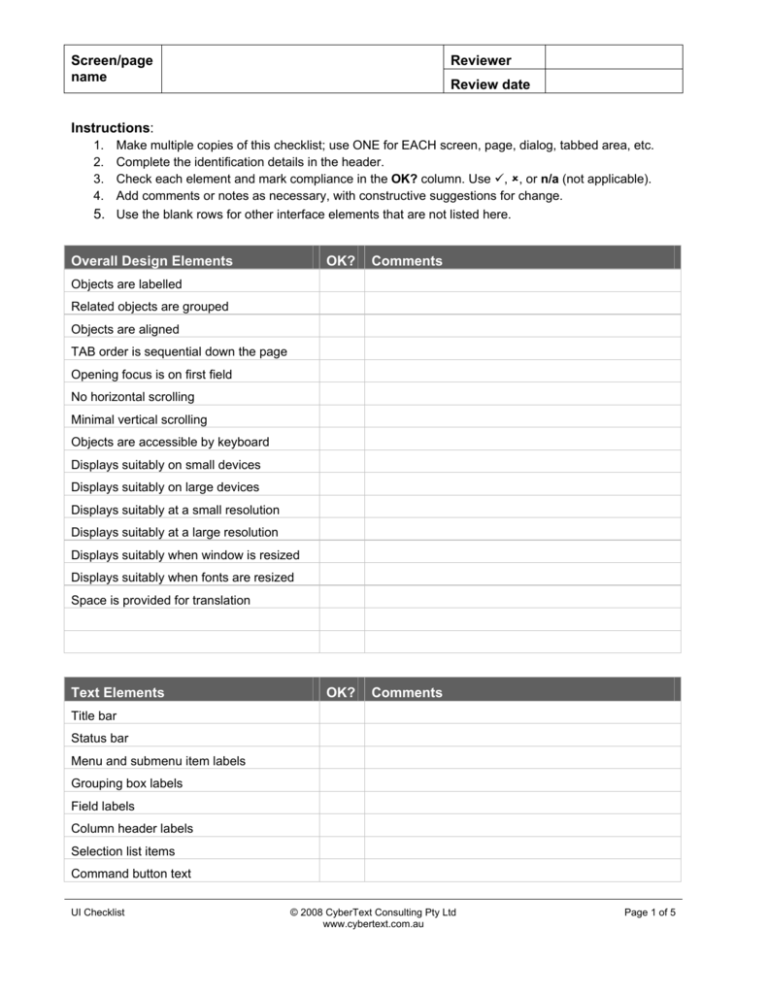
Screen/page name Reviewer Review date Instructions: 1. 2. 3. 4. Make multiple copies of this checklist; use ONE for EACH screen, page, dialog, tabbed area, etc. Complete the identification details in the header. Check each element and mark compliance in the OK? column. Use !, ", or n/a (not applicable). Add comments or notes as necessary, with constructive suggestions for change. 5. Use the blank rows for other interface elements that are not listed here. Overall Design Elements OK? Comments OK? Comments Objects are labelled Related objects are grouped Objects are aligned TAB order is sequential down the page Opening focus is on first field No horizontal scrolling Minimal vertical scrolling Objects are accessible by keyboard Displays suitably on small devices Displays suitably on large devices Displays suitably at a small resolution Displays suitably at a large resolution Displays suitably when window is resized Displays suitably when fonts are resized Space is provided for translation Text Elements Title bar Status bar Menu and submenu item labels Grouping box labels Field labels Column header labels Selection list items Command button text UI Checklist © 2008 CyberText Consulting Pty Ltd www.cybertext.com.au Page 1 of 5 Screen/page name Reviewer Review date Text Elements OK? Comments OK? Comments OK? Comments Tooltips on fields Tooltips on menu items Tooltips on icons Text used for links User assistance Error messages Links Menus and submenus Breadcrumb trails Sidebar links Header links Footer links Browse sequences Text links Popup links Expand/collapse links Back to top links Image links Image map links Help links Email links Graphics All are necessary All are correct size for context All display without error All render correctly Text displays when graphics are turned off UI Checklist © 2008 CyberText Consulting Pty Ltd www.cybertext.com.au Page 2 of 5 Screen/page name Reviewer Review date Graphics OK? Comments OK? Comments OK? Comments Common graphics used for common actions Image maps cover correct elements Print correctly in color Print correctly in black/white Color Prints correctly in color Prints correctly in black/white Displays as expected on different monitors Suitable for color-blind users Culturally appropriate for users Uses a color palette suitable for expected user environment User/admin can change color scheme/CSS Special elements are distinguished by suitable colors User actions Menu and submenu items Command buttons Toolbar buttons Calendar controls Spin controls Tabs Other clickable buttons etc. Keyboard commands (TAB, ENTER, CTRL, ALT, Fn keys, access keys) UI Checklist © 2008 CyberText Consulting Pty Ltd www.cybertext.com.au Page 3 of 5 Screen/page name Reviewer Review date User interactions OK? Comments OK? Comments OK? Comments Search using single terms Search using multiple terms/phrases (with and without quotes) Search using Boolean operators Search using wildcards Complete and submit a form in full Submit a form with only the required fields completed Submit a form with empty required fields Submit a form with data you know to be incorrect (e.g. text in a number field) Check all validation error messages Performance Open Close Load linked windows Action results (search, submit form, click buttons etc.) Run processes (save a record, display a report, etc.) Web apps only HTML validates for declared DOCTYPE CSS validates All required content prints correctly within the paper dimensions Page displays the same in main browsers Page is usable when CSS is turned off Page is usable when images are turned off UI Checklist © 2008 CyberText Consulting Pty Ltd www.cybertext.com.au Page 4 of 5 Screen/page name Reviewer Review date Web apps only OK? Comments Page is usable when scripts are turned off Page is usable when frames are turned off Page is usable when cookies are turned off General comments about this screen/page UI Checklist © 2008 CyberText Consulting Pty Ltd www.cybertext.com.au Page 5 of 5