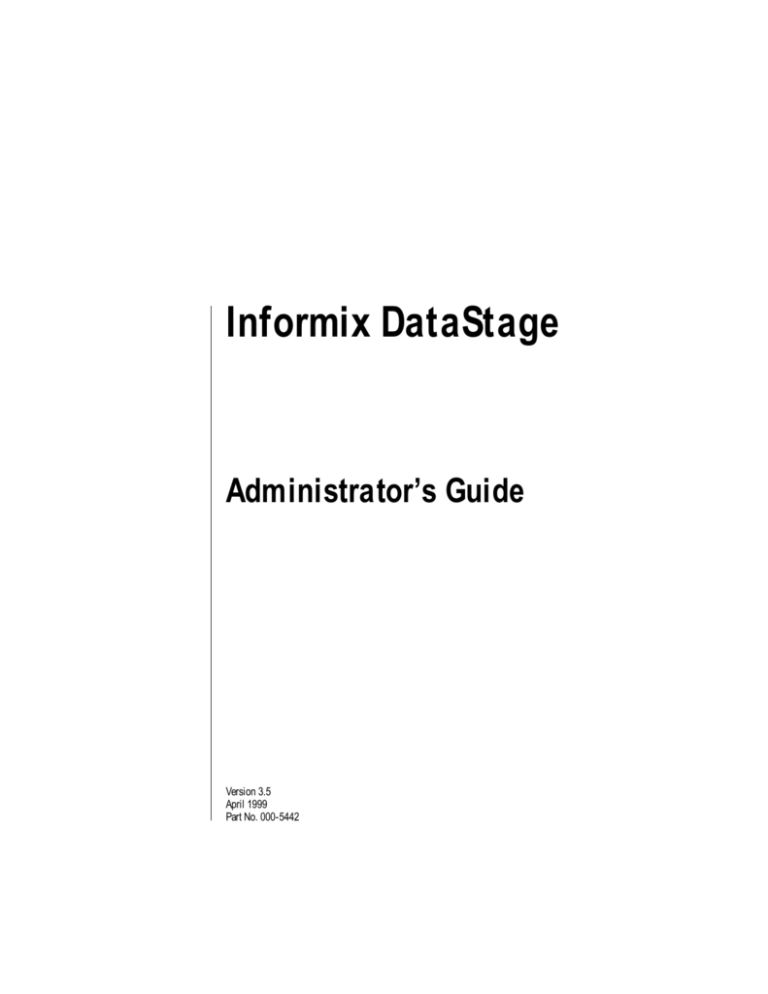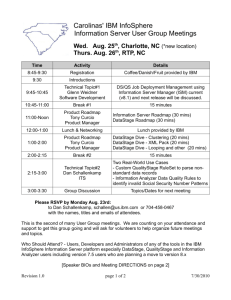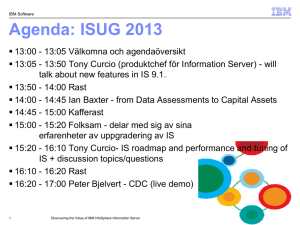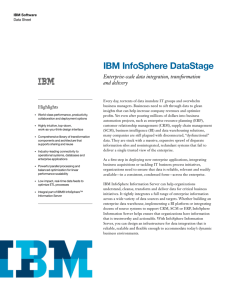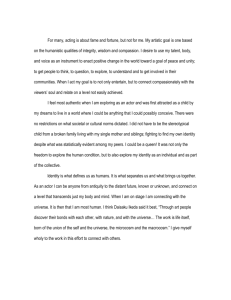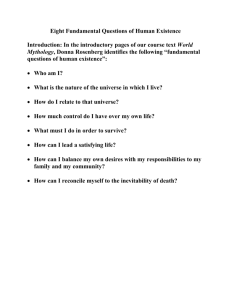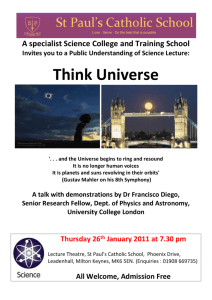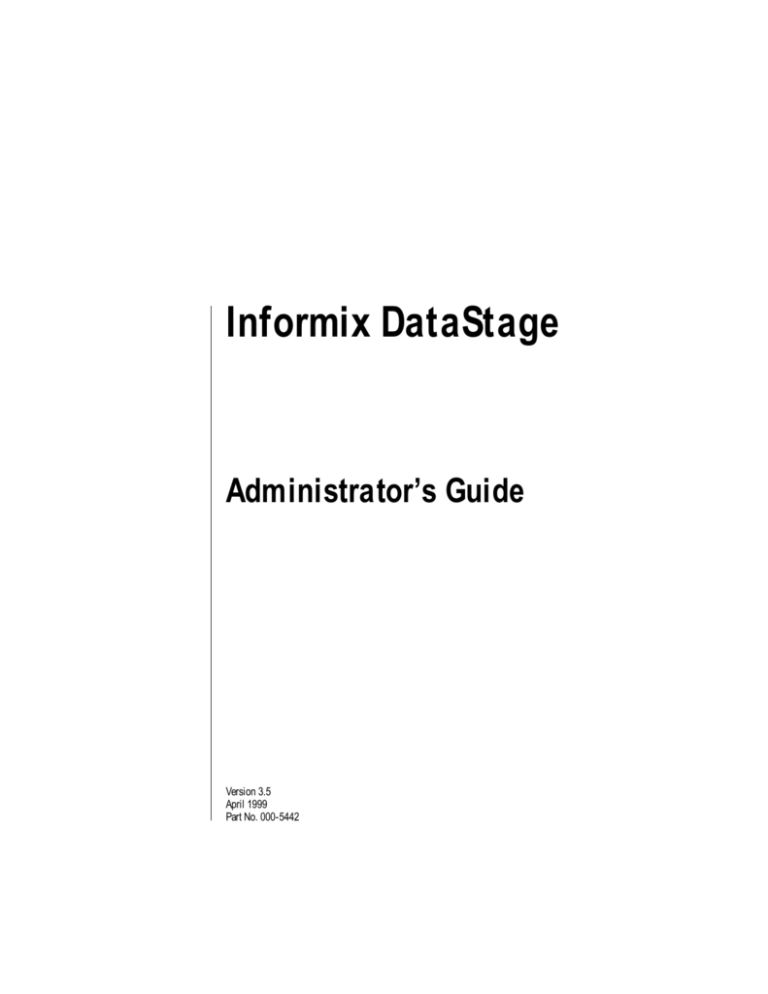
Informix DataStage
Administrator’s Guide
Version 3.5
April 1999
Part No. 000-5442
Published by INFORMIX Press
Informix Corporation
4100 Bohannon Drive
Menlo Park, CA 94025-1032
© 1999 Informix Corporation. All rights reserved. The following are trademarks of Informix Corporation or its
affiliates:
Answers OnLineTM; CBT StoreTM; C-ISAM; Client SDKTM; ContentBaseTM; Cyber PlanetTM; DataBlade; Data
DirectorTM; Decision FrontierTM; Dynamic Scalable ArchitectureTM; Dynamic ServerTM; Dynamic ServerTM,
Developer EditionTM; Dynamic ServerTM with Advanced Decision Support OptionTM; Dynamic ServerTM with
Extended Parallel OptionTM; Dynamic ServerTM with MetaCube ROLAP Option; Dynamic ServerTM with
Universal Data OptionTM; Dynamic ServerTM with Web Integration OptionTM; Dynamic ServerTM, Workgroup
EditionTM; FastStartTM; 4GL for ToolBusTM; If you can imagine it, you can manage itSM; Illustra; INFORMIX;
Informix Data Warehouse Solutions... Turning Data Into Business AdvantageTM; INFORMIX-Enterprise
Gateway with DRDA; Informix Enterprise MerchantTM; INFORMIX-4GL; Informix-JWorksTM; InformixLink;
Informix Session ProxyTM; InfoShelfTM; InterforumTM; I-SPYTM; MediazationTM; MetaCube; NewEraTM;
ON-BarTM; OnLine Dynamic ServerTM; OnLine for NetWare; OnLine/Secure Dynamic ServerTM; OpenCase;
ORCATM; Regency Support; Solution Design LabsSM; Solution Design ProgramSM; SuperView; Universal
Database ComponentsTM; Universal Web ConnectTM; ViewPoint; VisionaryTM; Web Integration SuiteTM. The
Informix logo is registered with the United States Patent and Trademark Office. The DataBlade logo is
registered with the United States Patent and Trademark Office.
DataStage is a registered trademark of Ardent Software, Inc. UniVerse and Ardent are trademarks of Ardent
Software, Inc.
Documentation Team: Oakland Editing and Production
GOVERNMENT LICENSE RIGHTS
Software and documentation acquired by or for the US Government are provided with rights as follows:
(1) if for civilian agency use, with rights as restricted by vendor’s standard license, as prescribed in FAR 12.212;
(2) if for Dept. of Defense use, with rights as restricted by vendor’s standard license, unless superseded by a
negotiated vendor license, as prescribed in DFARS 227.7202. Any whole or partial reproduction of software or
documentation marked with this legend must reproduce this legend.
ii Informix DataStage Administrator’s Guide
Table of Contents
Preface
Organization of This Manual ..................................................................................... vii
Documentation Conventions ..................................................................................... vii
DataStage Documentation .........................................................................................viii
Chapter 1. Configuring DataStage
Who Can Administer DataStage? ............................................................................. 1-1
The DataStage Administrator ................................................................................... 1-2
Project Properties ........................................................................................................ 1-2
Changing License Details .......................................................................................... 1-3
DataStage User Administration ................................................................................ 1-4
DataStage User Categories ................................................................................. 1-4
Changing User Group Assignments ................................................................. 1-5
Setting a User Name for Scheduled Jobs .......................................................... 1-6
DataStage Project Administration ............................................................................ 1-6
Deleting Projects .................................................................................................. 1-7
Moving Projects .................................................................................................... 1-7
Adding Projects .................................................................................................... 1-9
Cleaning Up Project Files .................................................................................... 1-9
Job Log File Maintenance ......................................................................................... 1-10
Setting Auto-purge Defaults ............................................................................ 1-10
Purging Log Files Manually ............................................................................. 1-11
Setting Server Properties .......................................................................................... 1-11
Setting the Server Timeout ............................................................................... 1-12
Enabling Tracing on the Server ........................................................................ 1-12
DataStage Job Administration ................................................................................. 1-14
Setting Job Parameter Defaults ............................................................................... 1-14
Changing Encrypted Parameters ..................................................................... 1-16
Changing a Default List of Values ................................................................... 1-17
Table of Contents
iii
Customizing the Tools Menu ...................................................................................1-17
Adding a Tool .....................................................................................................1-18
Changing the Tools Menu Order .....................................................................1-19
Adding a Separator ............................................................................................1-19
Issuing UniVerse Commands ..................................................................................1-19
Chapter 2. Windows NT Server Administration
Starting the Schedule Service .....................................................................................2-1
Starting and Stopping the Server Engine .................................................................2-2
Accessing ODBC Databases .......................................................................................2-2
Accessing Remote UniVerse Systems .......................................................................2-3
Installing DataStage Packages ...................................................................................2-4
Chapter 3. UNIX Server Administration
Installation Requirements ..........................................................................................3-1
Tuning UNIX for DataStage .......................................................................................3-2
DataStage Engine Configuration ...............................................................................3-3
System with UniVerse Installed .........................................................................3-3
System with UniVerse and GCI Installed .........................................................3-3
The RPC Daemon (uvrpcd) .........................................................................................3-4
Environment Requirements for uvrpcd .............................................................3-4
Starting and Stopping the Server Engine .................................................................3-5
Accessing Remote UniVerse Systems .......................................................................3-5
Accessing ODBC Databases .......................................................................................3-6
Installing Intersolv Drivers .................................................................................3-7
Adding Data Sources to uvodbc.config ...............................................................3-7
ODBC Driver Manager ........................................................................................3-8
The relink.uvlibs Script ..........................................................................................3-8
Trial Version of ODBC Drivers ...........................................................................3-9
Installing DataStage Packages ...................................................................................3-9
BCPLoad Plug-in Restrictions ..........................................................................3-10
Server Restrictions .....................................................................................................3-10
Connecting to the Server ...................................................................................3-10
Scheduling Jobs .................................................................................................. 3-11
Accessing Remote Files via NFS ............................................................................. 3-11
iv
DataStage Administrator’s Guide
Chapter 4. Troubleshooting
Error Messages ............................................................................................................ 4-1
Scheduled Jobs ............................................................................................................. 4-1
Windows NT Schedule Service .......................................................................... 4-2
UNIX Scheduling Problems ............................................................................... 4-3
ODBC Connection Problems on UNIX .................................................................... 4-4
Check the Shared Library Environment ........................................................... 4-4
Check Symbolic Links ......................................................................................... 4-4
DataStage Client to UNIX Server Connections ....................................................... 4-5
Connecting to UniData Data Sources ....................................................................... 4-5
Index
Table of Contents
v
vi
DataStage Administrator’s Guide
Preface
DataStage from Ardent is a tool set for designing, developing, and running jobs
that populate tables in a data warehouse or data mart.
This manual describes DataStage administration, including:
• How to use the DataStage Administrator
• Essential system administration tasks that must be performed through the
operating system
• Other housekeeping tasks, such as customizing menus and setting defaults
Organization of This Manual
This manual contains the following:
Chapter 1 describes how to configure DataStage to suit the needs of your
system.
Chapter 2 describes DataStage administration on a Windows NT server.
Chapter 3 describes DataStage administration on a UNIX server.
Chapter 4 outlines some troubleshooting procedures.
Documentation Conventions
This manual uses the following conventions:
Convention
Usage
Bold
In syntax, bold indicates commands, function names,
keywords, and options that must be input exactly as shown.
In text, bold indicates keys to press, function names, and
menu selections.
Italic
In syntax, italic indicates information that you supply. In text,
italic also indicates operating system commands and options,
filenames, and pathnames.
Preface
vii
Convention
Usage
Courier
Courier indicates examples of source code and system
output.
Courier Bold
In examples, courier bold indicates characters that the user
types or keys the user presses (for example, <Return>).
➤
A right arrow between menu options indicates you should
choose each option in sequence. For example, “Choose File
➤ Exit” means you should choose File from the menu bar,
then choose Exit from the File pull-down menu.
DataStage Documentation
DataStage documentation includes the following:
DataStage Developer’s Guide: This guide describes the DataStage Manager
and Designer, and how to create, design, and develop a DataStage application.
DataStage Operator’s Guide: This guide describes the DataStage Director and
how to validate, schedule, run, and monitor DataStage applications.
DataStage Administrator’s Guide: This guide describes DataStage setup,
routine housekeeping, and administration.
These guides are also available online in PDF format. You can read them with the
Adobe Acrobat Reader supplied with DataStage. See DataStage Installation Instructions in the DataStage CD jewel case for details on installing the manuals and the
Adobe Acrobat Reader.
viii
DataStage Administrator’s Guide
1
Configuring DataStage
This chapter describes how to set up DataStage when it is first installed, and some
routine administration tasks, including:
•
•
•
•
•
•
•
•
•
•
Changing license details
Setting up DataStage users
Deleting, moving, and adding DataStage projects
Cleaning up project files
Purging job log files
Setting the timeout interval on the server computer
Tracing server activity
Adding entries to the Tools menu
Setting job parameter defaults
Issuing UniVerse commands from the Administration client
Who Can Administer DataStage?
You can do most of the administration tasks described in this chapter if you have
been defined as a DataStage Developer. You do not need to have specific
administration rights. However, to change license details or to set user group
assignments you do need to have logged on to DataStage using a user name that
gives you administrator status:
For Windows NT servers: You must be a member of the Windows NT
Administrators group.
For UNIX servers: You must be root or superuser.
You must also be root or superuser to carry out UNIX server administration tasks
described in Chapter 3, “UNIX Server Administration.”
Configuring DataStage
1-1
The DataStage Administrator
Most DataStage configuration tasks are carried out using the DataStage
Administrator, a client program provided with DataStage. You access the
DataStage Administrator as follows:
1.
From the Ardent DataStage program folder, choose DataStage Administrator.
2.
Log on to the server. If you do so as an Administrator (for Windows NT
servers) or as root (for UNIX servers) you have unlimited administrative rights;
otherwise your rights are restricted as described in the previous section.
The DataStage Project Administration dialog box appears, as shown in Figure 1-1.
This is the starting point for many procedures described in this manual.
Figure 1-1. DataStage Project Administration Dialog Box
Project Properties
You will often use the Project Properties window to administer DataStage
projects. The descriptions of the individual procedures in the manual explain the
relevant parts of the Project Properties window, but you will find it helpful to be
aware of what you are going to see.
To display the Project Properties window, click the Properties button in the
Project Administration dialog box.
1-2
DataStage Administrator’s Guide
You may not see all the tabs across the top of the window that are shown here.
The Permissions tab is visible only if you have logged on to DataStage using a
name that gives you administrator status, and the Schedule tab is visible only if
you have logged on to a Windows NT server.
The Change… button on the General page is enabled only if you have
administrator status.
Briefly, you use each page in the Project Properties window to do the following:
• General. View project and licence details and relicense the DataStage
server.
• Permissions. Assign user categories to operating system user groups.
• Auto-purge. Define a project-wide setting for auto-purge of the job log.
• Server. Set the timeout on the connection between the server and client,
and enable or disable tracing on the server.
• Schedule. Set up a user name and password to use for running scheduled
DataStage jobs.
Changing License Details
You can update your DataStage license details from the DataStage Administrator
provided that your current license has not expired. Once the license expires, you
can only relicense from the installation program.
Configuring DataStage
1-3
To relicense DataStage:
1.
From the DataStage Project Administration dialog box, click Properties. The
General page on the Project Properties window appears.
The Change… button is enabled only if you have administrator status (see
“Who Can Administer DataStage?” on page 1-1).
2.
Click Change… . The Change License Details dialog box appears.
3.
Enter the new details exactly as shown on the Ardent license authorization.
4.
Click OK to relicense the DataStage server.
DataStage User Administration
This section describes:
• DataStage user categories and how to change the assignment of these categories to operating system user groups
• How to set up a user name and password to use for running scheduled
DataStage jobs
DataStage User Categories
To prevent unauthorized access to DataStage projects, you must assign the users
on your system to the appropriate DataStage user category. To do this, you must
have administrator status (see “Who Can Administer DataStage?” on page 1-1).
There are three categories of DataStage user:
• DataStage Developer, who has full access to all areas of a DataStage project
• DataStage Operator, who has permission to run and manage released
DataStage jobs
• <None>, who does not have permission to log on to DataStage
You cannot assign individual users to these categories. You have to assign the
operating system user group to which the user belongs. For example, a user with
the user ID peter belongs to a user group called clerks. To give DataStage Operator
status to user peter, you must assign the clerks user group to the DataStage
Operator category.
Note: When you first install DataStage, all users are assigned the category
DataStage Developer by default. This means that every user has full access
1-4
DataStage Administrator’s Guide
to DataStage. You must change the user group assignments to ensure they
meet your needs.
You can prevent members of a group from logging on to DataStage by assigning
the group to the <None> category.
Changing User Group Assignments
To change the current user group assignments, follow these steps:
1.
From the DataStage Project Administration dialog box (see page 1-2), click
Properties. The Project Properties window appears. The Permissions tab is
enabled only if you have administrator status.
2.
Click the Permissions tab to move the Permissions page to the front as
shown in the following screen:
The first column of the Groups list box shows all the operating system user
groups on the server. On UNIX servers, only user groups listed in /etc/groups
are shown in the list. Domain groups from the primary domain server are
preceded by an asterisk (*).
The second column shows the DataStage user category assigned to the operating system user group.
3.
To change the DataStage user category for a user group, select the user group
in the list box, then choose the category required from the drop-down list.
4.
Repeat with other groups as required, then click OK.
Configuring DataStage
1-5
Setting a User Name for Scheduled Jobs
Windows NT servers only. DataStage uses the Windows NT Schedule service to
schedule jobs. This means that by default the job runs under the user name of the
Schedule service, which defaults to NT system authority. You may find that the
NT system authority does not have enough rights to run the job.
To overcome this, you can define a user name to run scheduled jobs in a project as
follows:
1.
From the Project Properties window, click the Schedule tab to move the
Schedule page to the front, as shown in the following screen:
2.
Enter the user name and password you want to use to run the scheduled jobs.
3.
Click Test to test that the user name and password can be used successfully.
This involves scheduling and running a command on the server, so the test
may take some time to complete.
4.
Click OK to save the user name and password.
DataStage Project Administration
You must be careful when you delete or move DataStage projects. Always do so
through the DataStage Administrator to ensure that licensing information is
updated correctly.
1-6
DataStage Administrator’s Guide
Deleting Projects
To delete a project from the server:
1.
Ensure that no users are connected to the project you want to delete. DataStage
returns an error message if you try to delete a project while another user is
connected to it.
2.
From the DataStage Project Administration dialog box, select the project you
want to delete, then click Delete.
3.
You are prompted to confirm the deletion. If you confirm, the project is deleted
immediately.
Moving Projects
Note: This procedure can be used only on systems that have the DataStage Developer’s Edition installed.
To move a DataStage project, you must export it to a file and then import it to the
new location, as described in the following steps:
1.
Start the DataStage Director in the project you want to move, and check that
no jobs are running.
2.
Choose Tools ➤ Run Manager… . The DataStage Manager window appears.
3.
Close the DataStage Director to disconnect from the project.
4.
Choose Tools ➤ Export… . The Export dialog box appears:
Configuring DataStage
1-7
5.
Enter a file name to hold the exported project.
6.
Click the Whole project option button.
7.
Click OK. The project is exported to the file.
8.
Create a new project in the required location by running the DataStage installation program.
Note: If you do not have enough licenses to create a new project, delete the
old project from the DataStage Project Administration dialog box
before you run the server installation program.
9.
When the installation program finishes, open the DataStage Manager in the
new project.
10. Choose Tools ➤ Import ➤ DataStage Components… . The DataStage Repository Import dialog box appears:
1-8
DataStage Administrator’s Guide
11. Enter the file name you used for the exported project in step 5, then click OK.
The project is imported to the new location.
Adding Projects
Each DataStage project must be licensed. If you did not create all the projects
specified in your license during the installation process, you can repeat the server
installation from the DataStage Master Setup screen and add new projects.
Contact your DataStage supplier for an upgrade if you require more projects than
your license allows.
Cleaning Up Project Files
You can tidy the project by removing internal project files that are no longer
required because:
• Their job has been deleted
• They have an invalid job number
The cleanup process also checks the integrity of files in the DataStage Repository
by recreating the secondary indexes for these files.
To clean up the project files:
1.
Ensure that no other DataStage clients are logged in to the project you want to
clean up, and that no jobs are running.
2.
From the DataStage Project Administration dialog box (see page 1-2) select a
project, then click Cleanup. You are prompted to confirm that you want to
clean up the project.
3.
Click Yes to proceed with the cleanup.
Configuring DataStage
1-9
4.
When the cleanup has ended, you are asked whether you want to view the
results. Click Yes to view the report of the cleanup. The View results window
appears:
5.
To copy the entire report to the Clipboard, click Copy.
Alternatively, to copy part of the report, select a block of text in the View results
window, then click Copy.
6.
Click Close to close the View results window.
Job Log File Maintenance
Every DataStage job has a log file, and every time you run a DataStage job, new
entries are added to the log file. To prevent the files from becoming too large, they
must be purged from time to time. You can set project-wide defaults for
automatically purging job logs, or purge them manually.
Setting Auto-purge Defaults
To set automatic purging:
1.
From the DataStage Project Administration dialog box (see page 1-2), click
Properties. The Project Properties window appears.
1-10
DataStage Administrator’s Guide
2.
Click the Auto-purge tab to move the Auto-purge page to the front as shown
in the following screen:
3.
Select the Auto-purge of job log check box.
4.
Select the Auto-purge action. You can purge jobs over the specified number of
days old, or specify the number of jobs you wish to retain in the log. For
example, if you specify 10 job runs, as shown, entries for the last 10 job runs
are kept.
5.
Click OK to set the auto-purge policy. Auto-purging is applied to all new jobs
created in the project. You can set auto-purging for existing jobs from the Clear
Log dialog box. Choose Job ➤ Clear Log… from the DataStage Director
window to access this dialog box. For more information about purging log file
entries, see DataStage Operator’s Guide.
Purging Log Files Manually
You can override automatic job log purging for an individual job by choosing Job
➤ Clear Log… from the DataStage Director window. For more information, see
DataStage Operator’s Guide.
Setting Server Properties
You can set the timeout on the connection between the client and server, and you
can trace activity on the server as a help to diagnosing project problems.
Configuring DataStage
1-11
Setting the Server Timeout
The connection between the DataStage client and server times out after a specified
period of inactivity. The default is 3600 seconds. To change the default:
1.
From the DataStage Project Administration dialog box (see page 1-2), click
Properties. The Project Properties window appears.
2.
Click the Server tab. The Server page appears, as shown in the following
screen:
3.
Enter the time required, in seconds, in the Timeout field, then click OK.
Enabling Tracing on the Server
The default is for server tracing to be disabled. When you enable it, information
about server activity is recorded for any clients that subsequently attach to the
project. This information is written to trace files and users with in-depth
knowledge of the system software can use it to help identify the cause of a client
problem.
If tracing is enabled, users receive a warning message whenever they invoke a
DataStage client.
Note: Server tracing is not compatible with the job administration option
Cleanup Resources, which you also enable from the Administration client.
See “DataStage Job Administration” on page 1-14 for more information.
1-12
DataStage Administrator’s Guide
To enable tracing on the server:
1.
From the DataStage Project Administration dialog box (see page 1-2), click
Properties. The Project Properties window appears.
2.
Click the Server tab. The Server page appears, as shown in the previous
section.
3.
Click the Enabled option button in the Server side tracing area.
4.
Click OK to activate server tracing.
Trace files will be added to the Trace files list box on the Server page whenever
a client attaches to the project.
To view a trace file:
1.
Double-click the file name in the Trace files list box, or select the file name
and then click the View button.
The View trace file window displays the trace file:
2.
To copy trace information to the Clipboard, select text in the View trace file
window, then click Copy.
3.
Click Close to close the View trace file window.
To delete a trace file, select one or more file names in the Trace files list box on the
Server page, then click the Delete button.
Configuring DataStage
1-13
DataStage Job Administration
From the Administration client, the administrator can enable or disable job
administration features in the DataStage Director. They let DataStage operators
release the resources of a job that has aborted or hung, and so return the job to a
state in which it can be rerun when the cause of the problem has been fixed. The
default is for these features to be disabled.
To enable job administration, select the Enable job administration in Director
check box in the General page on the Project Properties dialog box. This adds two
options to the Director Job menu:
• Cleanup Resources
• Clear Status File
Cleanup Resources is also added to the Monitor window shortcut menu in the
Director. Cleanup Resources lets the user:
• View and end job processes
• View and release locks
Note: Cleanup Resources is not compatible with server tracing (see “Enabling
Tracing on the Server” on page 1-11). If you enable server tracing and job
administration, DataStage Director displays an error message when
Cleanup Resources is chosen.
Clear Status File removes the status records associated with all the stages of the
selected job. It should be used only if the user believes all the job processes have
gone away and the job cannot be reset correctly.
CAUTION: The two options thus give the user considerable control over job
resources, and should be used with care.
Refer to DataStage Operator’s Guide for full information about how to use these
options.
Setting Job Parameter Defaults
DataStage jobs usually have parameters that are supplied to them for use at run
time. Sometimes the parameters are variables such as file names, dates, or
passwords that must be entered when the job is run. In other cases the parameters
have default values that are specified by the job’s designer. If the default values
1-14
DataStage Administrator’s Guide
that were supplied with a DataStage job do not meet the needs of your system,
you can change them from the Set Job Parameter Defaults dialog box.
You can reach the Set Job Parameter Defaults dialog box as follows:
1.
Select the relevant job in the Job Status view of the DataStage Director
window.
2.
Do either of the following:
• Right-click to display the shortcut menu, then select Set Defaults… .
• Choose Job ➤ Set Defaults… from the menu bar.
The Set Job Parameter Defaults dialog box appears:
The columns in the dialog box are described in Table 1-1.
Table 1-1. Columns in the Set Job Parameter Defaults Dialog Box
Column
Description
Editable
Parameter Prompt The text used to prompt for this parameter
when the job is run.
No
Type
The type of parameter.
No
Default Value
The default value for the parameter.
Yes
Configuring DataStage
1-15
Table 1-1. Columns in the Set Job Parameter Defaults Dialog Box (Continued)
Column
Description
Editable
Prompt?
The value is either Yes or No, which determines whether DataStage prompts for the
parameter when the job is run. If you remove a
default parameter value, the value changes to
Yes and you will not be able to change it to No
unless you enter a default value. (This does not
apply to parameters with a type of String or
Encrypted which can have an empty string as
their default value, and No as the value in this
column.)
Indirectly
Click Reset to reset the value for the selected parameter to the job designer’s
default, or clear a value you have entered earlier.
Click Reset All to reset all the parameter values to the job designer’s defaults.
Changing Encrypted Parameters
If a parameter is specified as encrypted, its default value appears in the job
parameters list as a string of asterisks. When you edit the value of an encrypted
parameter, you see the Encrypted dialog box:
You specify the value in the same way as you would when you change a
password.
1.
Enter the value to be encrypted in the Encrypted String field. The value can
be an empty string.
2.
Reenter the value in the Confirm Encrypted String field to confirm it.
3.
Click OK.
1-16
DataStage Administrator’s Guide
Changing a Default List of Values
Some parameters have a list of values from which one is chosen when a job is run.
You specify the contents of the list, and the default value, from the Setup List and
Default dialog box. This appears whenever you edit an entry in the Default Value
column in the Set Job Parameter Defaults dialog box that has a Type value of
“List”.
Enter a value to add to the list in the Value field, then click Add. The value
appears in the List field.
To remove an entry, select it in the list and click Remove.
Choose one of the entries from the Set Default drop-down list to act as the default
value. The current default value on this screen is Canada.
Customizing the Tools Menu
The DataStage Designer, Manager, and Director windows each have a Tools menu
that is used to call other DataStage components. You can customize the Tools
menus to call other software directly from DataStage. For instance, you could add
a word processor, an Internet browser, or the DataStage Administrator as shown
in this example:
Configuring DataStage
1-17
The Tools menu is customized for each user, and is saved as part of the user’s
DataStage environment. As well as adding and removing entries in the menu, you
can specify the order in which they appear, and separate the entries with dividers.
You can add up to 20 entries to the menu, including dividers.
Adding a Tool
To add an entry to a Tools menu:
1.
From the menu bar, choose Tools ➤ Custom ➤ Customize. The Customize
dialog box appears.
2.
Click Add. The Add Tool dialog box appears.
3.
Enter the path of the program you want to add, or click … to browse for the
path. If the program you entered cannot be found, you are prompted to
change the path. Click No to add the entry anyway if you intend to install the
program later.
4.
Click OK. The program’s run file details appear in the Customize dialog box.
5.
Edit the Menu Text field as required. (This field contains the text that appears
in the Tools menu.)
6.
Edit the Arguments field to specify any arguments required by the program.
Click > for a list of variables you can use in this field to specify, for example,
the current project, user name, or host.
7.
Optionally add text in the Status bar field. This text appears in the status bar
when you call the program from the Tools menu of the DataStage Designer.
1-18
DataStage Administrator’s Guide
8.
Click OK. The entry is added to the Tools menu.
Changing the Tools Menu Order
To change the order of entries on the Tools menu:
1.
From the menu bar, choose Tools ➤ Custom ➤ Customize. The Customize
dialog box appears.
2.
Select the entry you want to move in the Menu contents field.
3.
Click the Up or Down arrow to move the entry to the required position.
4.
Click OK to save your new settings and close the Customize dialog box.
Note: You can only change the order of the Custom area of the Tools menu.
Adding a Separator
To add separators between entries on the Tools menu:
1.
From the menu bar, choose Tools ➤ Custom ➤ Customize. The Customize
dialog box appears.
2.
Click Add… . The Add Tool dialog box appears.
3.
Select the Add as menu separator check box and click OK. The separator
appears in the Menu contents field.
4.
Click the Up or Down arrow to move the separator to the required position.
5.
Click OK to save your new settings and close the Customize dialog box.
Issuing UniVerse Commands
The Administration client lets you issue UniVerse commands directly from a
selected project rather than having to use a Telnet session.
Note: You cannot issue the following UniVerse commands from the client:
LOGOUT, LO, QUIT, Q, and OFF.
To issue a UniVerse command from the Administration client:
1.
From the Ardent DataStage program folder, choose DataStage
Administrator.
Configuring DataStage
1-19
2.
Use the Attach to DataStage dialog box to log on to the server. When you click
OK, the DataStage Project Administration dialog box appears.
3.
Select a project in the Projects list box, then click Command. The Command
Interface dialog box appears:
4.
Either type the UniVerse command you want to execute into the Command
field, or double-click a command in the Command History list box. A
command selected from the command history appears in the Command field,
where you can edit it.
5.
Click Execute. The command is added to the Command History list box and
the Command Output window appears, displaying the results of the
command.
1-20
DataStage Administrator’s Guide
The command output pauses at the end of the first page. Click Next to scroll
to the next page of output. If you want to switch paging off, deselect the Pause
output at end of page check box at the bottom of the Command Output dialog
box.
6.
If the command requires further input, the Command Output window
displays a prompt. Enter the response in the field below the command output
display, then click Respond.
7.
When the command has run to completion, click Close. The Command Interface dialog box reappears.
8.
If you want to save commands to the VOC file on the server, select one or
more commands from the Command History list box, then click Save As… .
A single command is saved as a sentence and multiple commands as a paragraph. Enter the name of the sentence or paragraph in the Save As dialog box,
then click OK.
Note: You cannot save a sentence or paragraph that contains a call to itself.
9.
Click Close to close the Command Interface dialog box.
Configuring DataStage
1-21
1-22
DataStage Administrator’s Guide
2
Windows NT Server
Administration
This chapter describes the administration tasks that need to be carried out when
the DataStage server runs under Windows NT. These include:
• Starting the Windows NT services used by DataStage
• Accessing ODBC databases and remote UniVerse systems
• Installing DataStage packages
Starting the Schedule Service
The DataStage Director uses the Windows NT Schedule service to schedule jobs.
If you try to schedule jobs when this service is not running, an error message
appears. To correct this, start the Schedule service as follows:
1.
Log on to the DataStage server. Choose Start ➤ Settings ➤ Control Panel.
The Control Panel window appears.
2.
Choose Services. The Services dialog box appears.
3.
Scroll down and choose Schedule.
4.
Click Start. The service is started.
5.
Click Startup…, then click Automatic. This means the Schedule service
restarts automatically when the system reboots.
6.
Click Close to close the Services dialog box.
Windows NT Server Administration
2-1
Starting and Stopping the Server Engine
You may need to restart or stop the server engine (UniVerse), for example, if you
are recommended to do so during an upgrade.
To start UniVerse:
1.
Log on to the DataStage server. Choose Start ➤ Settings ➤ Control Panel ➤
Services. The Services dialog box appears.
2.
Select UniVerse Resource Service, then click Start.
3.
Click Startup…, then click Automatic. This ensures that UniVerse is started
automatically whenever the server is rebooted.
4.
Repeat steps 2 and 3, selecting UniVerse RPC Service and UniVerse Telnet
Service.
To stop UniVerse, select UniVerse Resource Service, then click Stop. This also
stops the UniVerse RPC service and the UniVerse Telnet service.
Accessing ODBC Databases
If you want to access an ODBC database from DataStage, you must first install
ODBC drivers for the ODBC data source on the DataStage server. You can install
your own preferred drivers or the OEM drivers distributed with DataStage. If you
choose to install the DataStage ODBC drivers, read DataStage Installation
Instructions.
Note: Do not use trial versions of ODBC drivers on an active DataStage system.
When the trial version expires, these drivers tend to display reminder
screens that need user input. The DataStage server cannot handle these
screens and the job or metadata import hangs.
When you have installed a suitable ODBC driver:
• Add the path of the directory containing the driver DLL to the Path system
environment variable.
• Configure the ODBC data source as a System Data Source, not a User Data
Source.
Otherwise DataStage cannot connect to the ODBC data source.
2-2
DataStage Administrator’s Guide
Accessing Remote UniVerse Systems
To access files in remote UniVerse systems from DataStage, you must define the
files in the uvodbc.config file in the relevant DataStage project directory on the
server. The uvodbc.config file is a text file containing comments that describe how
to add additional entries. The default uvodbc.config file looks like this:
*** Allows access to ODBC sources through BCI
***
*** To get to any ODBC source other than UniVerse, you need entries
*** that look as follows (the data source must also be configured
*** via the operating system's own mechanisms):
***
*** <data source name>
*** DBMSTYPE = ODBC
***
*** UniVerse on the local server is available via the data source
*** name "localuv" as defined below - please do not alter this
*** entry!
***
*** To access UniVerse as a data source, other than through localuv,
*** you need another entry exactly similar to that for localuv but
*** with a remote host name in place of "localhost".
***
*** Note that the spaces around the " = " signs are required, and
*** the data source name must be enclosed in angle brackets "<>".
[ODBC DATA SOURCES]
<localuv>
DBMSTYPE = UNIVERSE
network = TCP/IP
service = uvserver
host = localhost
You must not edit or delete the default DataStage entry in the file. To add an entry
for a remote UniVerse system, position your cursor at the bottom of the file and
add the following lines, with the italicized variables changed to suit your system:
<name>
DBMSTYPE = UNIVERSE
network = TCP/IP
service = uvserver
host = hostname
name identifies the remote UniVerse system in any way you find useful and must
be enclosed in angle brackets, as shown.
hostname specifies the host where UniVerse is installed and must be recognized as
a node name by your TCP/IP system.
Save the file when you have added all the host names you require.
Windows NT Server Administration
2-3
Installing DataStage Packages
Your DataStage supplier may provide packaged jobs and components to add to
DataStage. The package must be installed into DataStage as follows:
1.
Either load the media containing the package, or copy the package files or
directories into a temporary directory on your hard disk, as described in the
instructions supplied with the package.
2.
In the Ardent DataStage program folder, click the DataStage Package
Installer icon to start the installation program.
3.
Follow the instructions on the screen to install the package into DataStage.
4.
Delete the files from the temporary directory, if necessary.
2-4
DataStage Administrator’s Guide
3
UNIX Server
Administration
This chapter describes the administration tasks that need to be carried out when
the DataStage server runs under UNIX. These include:
•
•
•
•
•
•
•
•
•
•
Checking installation requirements
Tuning UNIX for DataStage
Configuring the DataStage engine
Configuring the RPC daemon environment
Starting and stopping the server engine (UniVerse)
Accessing remote UniVerse systems
Accessing ODBC databases
Installing DataStage packages
DataStage UNIX server restrictions
Accessing remote files via NFS
You should read this chapter in conjunction with the Read Me file on your installation CD; print the Read Me and have it on hand as you read this chapter. This
chapter describes what you need to do, and the Read Me file gives information
specific to your UNIX platform.
Installation Requirements
The DataStage UNIX server is installed from the DataStage CD. Before installing,
you should consider the following points:
• If you are installing on a system that has never had UniVerse or DataStage
installed, then you may need to alter some of your kernel parameters. See
“Tuning UNIX for DataStage” on page 3-2.
UNIX Server Administration
3-1
• If you are installing on a system that already has UniVerse installed, but not
GCI, then you will need to install GCI before installing DataStage. See
“System with UniVerse Installed” on page 3-3.
• If you are installing on a system where you already use GCI, then you will
have to perform some manual relinking after DataStage installation. See
“System with UniVerse and GCI Installed” on page 3-3.
• If you are upgrading (or reinstalling) DataStage, you need to set your
shared library search path to include the lib subdirectory of the DataStage
server home directory uvhome (specified in the /.uvhome file). See “Environment Requirements for uvrpcd” on page 3-4.
• If you require access to ODBC data sources, you will need to install appropriate ODBC driver software. See “Accessing ODBC Databases” on
page 3-6.
• If you intend to install any plug-in additions to DataStage, you may need to
configure the RPC daemon environment. See “Environment Requirements
for uvrpcd” on page 3-4.
To install the DataStage server, run the install.sh program from the CD.
When you upgrade to DataStage 3.5 from an earlier release, all projects are automatically upgraded.
Tuning UNIX for DataStage
The DataStage Server runs jobs and other activities as UNIX processes. The
demands the DataStage Server makes on the operating system depend on:
• The particular DataStage activity being performed
• The number of DataStage processes active on the system
To get the best out of your system, you will need to tune UNIX kernel parameters.
The parameters you may need to change are:
•
•
•
•
•
•
•
3-2
MSGMAX
MSGMNB
SHMSEG
SHMMAX
SEMMNS
SEMMSL
SEMMNI
DataStage Administrator’s Guide
The required values for these parameters varies according to platform. Consult the
Read Me file for the minimum settings for your system. These values may need to
be further adjusted to meet your requirements. Use the information provided by
error messages, or performance measuring tools such as sar, to find the optimum
values for your system.
If necessary, rebuild the kernel with changes to these parameters. For more information on rebuilding the kernel, see the UNIX manuals supplied with your
system.
For more information about tuning your system, see the technical bulletin Maximizing Performance for UniVerse Systems (74-0107) available from Ardent, or
download it from the Web at:
http://www.ardentsoftware.com/rtt/universe/techpubs
DataStage Engine Configuration
System with UniVerse Installed
Before installing DataStage on a machine that already has UniVerse, you must
install the UniVerse layered product, GCI. GCI (General Calling Interface) allows
C code to be called from UniVerse BASIC.
GCI can be installed from your UniVerse Release 9.4.1 CD. Use the UniVerse
system administrator account and install in uvhome (specified in the /.uvhome file).
For more information, see the technical bulletin Installing Third Party and Layered
Products (74-0094) available from Ardent, or download it from the Web at:
http://www.ardentsoftware.com/rtt/universe/techpubs
System with UniVerse and GCI Installed
If you already have UniVerse and GCI installed and in use, then you will need to
relink applications that use GCI after installation of DataStage.
Installing the DataStage server replaces uvsh and uvapi_slave with new versions
that have been linked with DataStage GCI routines. Old copies of these programs
are saved as uvsh.ds.saved and uvapi_slave.ds.saved.
Before reusing your existing applications, you will have to manually relink uvsh
and uvapi_slave to include both your routines and the DataStage GCI routines.
There are two DataStage GCI files supplied with the server: dsdgci.o and dsradmin.o.
UNIX Server Administration
3-3
Note: These are located in gcidir in the UV account directory. You should have a
thorough understanding of GCI administration before attempting to relink
the programs.
The RPC Daemon (uvrpcd)
The RPC daemon for the server engine is called uvrpcd. It must be running to allow
connection of DataStage clients.
By default it is started when the server is installed, and should start whenever you
restart your machine. If you cannot connect from a DataStage client, check that
uvrpcd is running.
If you need to start uvrpcd manually, use the following command:
# uvhome/bin/rpc_start.sh
uvhome is specified in the file /.uvhome.
If your site is already using UniVerse, you can use the UniVerse Package Administration menu to start and stop uvrpcd. If you do so, bear in mind that uvrpcd inherits
the user’s environment, so you should ensure that the environment is sufficient to
run DataStage.
Environment Requirements for uvrpcd
ODBC drivers and some plug-ins require that certain directories are included in
the shared library environment variable setting for uvrpcd. Consult the Read Me file
for the environment variable for each platform type.
Some databases also require specific environment variables (for example, Oracle
requires ORACLE_HOME and Sybase requires SYBASE). To access these databases from DataStage, uvrpcd must have these environment variables set to
appropriate values.
DataStage provides two scripts that start the uvrpcd process: rpc_start.sh to manually restart and uv.rc which is run when the machine is rebooted. The location and
exact name of uv.rc is platform dependent. Consult the Read Me file for details. If
you are using ODBC drivers or plug-ins that require amendment to the shared
library environment variable, then you must edit these two scripts to add the
appropriate directories. Find the string USER MODIFIABLE PATH and modify the
library path that follows it. In addition, you must add any database-specific environment variable settings to the script.
3-4
DataStage Administrator’s Guide
After editing these scripts, you should restart uvrpcd by killing the process and
running the rpc_start.sh script.
Starting and Stopping the Server Engine
From time to time you may need to stop or restart the DataStage server engine
(UniVerse). You should always stop the server engine before adding additional
DataStage projects or upgrading to a new release, and whenever you wish to shut
down the server.
A script is provided for these purposes, it is generically known as uv.rc, but the
exact name and location are platform dependent. See the Read Me file for details.
To stop the server engine, use:
# uv.rc stop
This shuts down the server engine and frees any resources held by server engine
processes.
To restart the server engine, use:
# uv.rc start
This ensures that all the server engine processes are started correctly.
Accessing Remote UniVerse Systems
To access files in remote UniVerse systems from DataStage, you must define the
files in the uvodbc.config file in the relevant DataStage project directory on the
server. The uvodbc.config file is a text file containing comments that describe how
to add additional entries. The default uvodbc.config file looks like this:
***
***
***
***
***
***
***
***
***
***
***
***
***
***
Allows access to ODBC sources through BCI
To get to any ODBC source other than UniVerse, you need entries
that look as follows (the data source must also be configured
via the operating system's own mechanisms):
<data source name>
DBMSTYPE = ODBC
UniVerse on the local server is available via the data source
name "localuv" as defined below - please do not alter this
entry!
To access UniVerse as a data source, other than through localuv,
UNIX Server Administration
3-5
*** you need another entry exactly similar to that for localuv but
*** with a remote host name in place of "localhost".
***
*** Note that the spaces around the " = " signs are required, and
*** the data source name must be enclosed in angle brackets "<>".
[ODBC DATA SOURCES]
<localuv>
DBMSTYPE = UNIVERSE
network = TCP/IP
service = uvserver
host = localhost
You must not edit or delete the default DataStage entry in the file. To add an entry
for a remote UniVerse system, position your cursor at the bottom of the file and
add the following lines, with the italicized variables changed to suit your system:
<name>
DBMSTYPE = UNIVERSE
network = TCP/IP
service = uvserver
host = hostname
name identifies the remote UniVerse system in any way you find useful and must
be enclosed in angle brackets, as shown.
hostname specifies the host where UniVerse is installed and must be recognized as
a node name by your TCP/IP system.
Save the file when you have added all the host names you require.
Accessing ODBC Databases
If you want to access an ODBC database from DataStage, you must first install the
appropriate ODBC drivers. To do so, take the following steps:
1.
Install and configure an ODBC driver manager and one or more ODBC
drivers.
2.
Configure ODBC data sources according to the instructions supplied by the
driver vendor. Test access to these sources using the tools supplied with the
driver. Do not try to access these sources from DataStage until you have
successfully tested access.
3.
Set up the environment variables required by the RPC daemon (uvrpcd) and
any further environment variables required by the particular ODBC driver or
DBMS. See “Environment Requirements for uvrpcd” on page 3-4.
3-6
DataStage Administrator’s Guide
4.
For each ODBC data source that you want to access from DataStage, add an
entry to the uvodbc.config file. See “Adding Data Sources to uvodbc.config.”
5.
Run the relink.uvlibs shell script to access the ODBC driver manager that you
installed in step 1. See “The relink.uvlibs Script” on page 3-8.
An OEM version of the Intersolv ODBC pack is supplied with DataStage.
Installing Intersolv Drivers
To install the Intersolv ODBC drivers supplied with DataStage:
1.
Copy the file ivodbc.tar from the top-level directory on the DataStage CD to a
location on your system with at least 100 MB of free space.
2.
Enter the following command in order to extract the archived file:
# tar - xf ivodbc.tar
3.
Read the install.txt file in the extracted directory for further instructions on
installing the drivers.
4.
Read the odbcref.pdf file in the extracted directory for instructions on configuring the drivers.
Adding Data Sources to uvodbc.config
You must add an entry to the uvodbc.config file for every ODBC data source that
you want to access from DataStage.
The uvodbc.config file is normally in the UV account directory (uvhome), but you can
also have different uvodbc.config files in each project directory to configure different
data sources. This is useful where you configure a data source that is known to
some projects but not others. By default, DataStage searches the current project
directory for a uvodbc.config file and, if it finds one, uses this in preference to a file
in uvhome.
Add an entry to uvodbc.config in the form:
<name>
DBMSTYPE = ODBC
name is the ODBC data source name, enclosed in angle brackets as shown. Also
note that the spaces either side of the equal sign are required.
See “Accessing Remote UniVerse Systems” on page 3-5 for more information
about editing the uvodbc.config file. For more information about configuring ODBC
connections, see “ODBC Connection Problems on UNIX” on page 4-4.
UNIX Server Administration
3-7
ODBC Driver Manager
The procedure for configuring the ODBC driver manager for UNIX may vary
according to the type of ODBC driver you are using. If in any doubt, consult the
vendor of your ODBC driver software. Considerations for different UNIX platforms and different drivers are in the Read Me file.
Provided your ODBC driver manager is a shared object (.so or .sl file), then the
configuration procedure is largely as follows:
1.
Install the ODBC driver manager according to the vendor’s instructions.
2.
Configure environment variables for uvrpcd.
3.
Determine where the ODBC shared library libodbc.xx resides. For example, for
the Intersolv driver, this is $ODBCHOME/libs.
4.
Shut down the DataStage server using the uv.rc script for your platform. See
“Starting and Stopping the Server Engine” on page 3-5.
5.
Include the ODBC shared library directory in the library path environment
variable setting for the RPC daemon. See “Environment Requirements for
uvrpcd” on page 3-4.
6.
Execute the relink.uvlibs script to link to the ODBC shared library (omit this
step if you are using Intersolv on an AIX platform). See “The relink.uvlibs
Script.”
7.
Restart the DataStage server using the uv.rc script for your platform. See
“Starting and Stopping the Server Engine.”
The relink.uvlibs Script
The relink.uvlibs script is executed to maintain the correct links for the ODBC
shared library.
DataStage initially installs a stub version of the ODBC shared manager library in
the uvdlls directory of the UV account directory (uvhome/uvdlls). The library has the
name libodbc.xx, where xx is supplied by the system you are running on. The
DataStage installation program creates a symbolic link from /.uvlibs to the uvdlls
directory and both uvsh and uvsrvd look for their shared libraries in /.uvlibs, so it
is vital that the symbolic link is not broken.
To use an ODBC driver you need to reset the symbolic link to use the driver
manager supplied by your ODBC driver vendor (you may also need to reset the
link if the symbolic link is broken or if the shared libraries are moved to another
directory).
3-8
DataStage Administrator’s Guide
To reset the link, use the relink.uvlibs shell script, which lives in uvhome/bin. It has
the following syntax:
relink.uvlibs pathname
pathname is the full pathname of the directory containing the shared libraries, for
example:
# relink.uvlibs $ODBCHOME/libs
CAUTION: If you are using an Intersolv driver on an AIX platform, you should
not run relink.uvlibs (because the driver manager is not a shared
object). To use an ODBC driver other than Intersolv on an AIX platform, contact your Ardent representative for assistance in
configuring DataStage to work with the driver.
Trial Version of ODBC Drivers
You should not use trial versions of ODBC drivers. The DataStage server cannot
handle the screens highlighting the evaluation status of the driver and may hang.
Installing DataStage Packages
Your DataStage supplier may provide packaged jobs, components, or plug-in stage
types to add to DataStage. The packages should be installed on the DataStage
server as follows:
1.
Either load the media containing the package, or copy the package files or
directories into a temporary directory on your hard disk.
2.
Log on to the DataStage server as superuser.
3.
At the UNIX prompt, enter the command:
# uvhome/bin/dspackinst
uvhome is the installation directory of the DataStage server engine (UniVerse)
and is specified in the file /.uvhome.
4.
Follow the instructions on the screen to install the package into DataStage.
5.
Delete the files from the temporary directory, if necessary.
Consult the Read Me file for details of plug-in packages provided on the DataStage
UNIX installation CD. Note that you can also access plug-ins from the Web at:
http://www.ardentsoftware.com/datastage/plugins
UNIX Server Administration
3-9
Also see the Read Me file for platform-specific considerations about the BCPLoad
Plug-in.
BCPLoad Plug-in Restrictions
Various restrictions apply to using BCPLoad stages with a UNIX server.
The BCPLoad Plug-in does not support MSDBLIB as a client library on UNIX.
If you use the BCPLoad Plug-in stage to access Sybase, the uvrpcd process must
have the SYBASE environment variable set and possibly the DSQUERY variable.
(SYBASE points to the directory where the Sybase clients are installed.) In addition, the uvrpcd process must have the Sybase library directory ($SYBASE/lib)
included in the environment variable used to locate shared libraries.
Consult your Sybase documentation for information about these variables. See
also the section “Environment Requirements for uvrpcd” on page 3-4.
Server Restrictions
Connecting to the Server
The Omit option on the DataStage client Attach to Project dialog boxes is applicable only for systems with Windows NT servers. It should not be used when
connecting to UNIX servers, and you should make all your DataStage users aware
of this.
By default, only root can view the pull-down menu of installed projects from the
client Attach to Project dialog boxes. Users other than root can access these projects,
but have to explicitly enter the project name into the Project field.
You can enable ordinary users to view the Project drop-down list by creating an
empty file called .developer.adm in the DataStage server home directory uvhome
(specified in the file /.uvhome). Note that this only gives users permission to view
the projects, not permission to use them.
If you need further restrictions, you can add a list of UNIX user groups to the .developer.adm file (one per line). Only users in these groups will be allowed to access the
drop-down list.
3-10
DataStage Administrator’s Guide
Scheduling Jobs
When using the DataStage Director to schedule a job to run on a UNIX server, the
Every option is available only with a single day of the week or month (it is not
possible to use it with multiple days within a week or month).
The DataStage server uses a combination of the UNIX at and cron system
commands to provide flexible job scheduling. A scheduled job runs under the user
name of the connected Director client session that scheduled the job. You must
ensure that any DataStage operators who need to schedule jobs have adequate
permissions to invoke the at and cron commands. See your UNIX documentation
for details of how to do this.
The cron command does not set environment variables for the jobs that it runs.
Therefore some DataStage jobs, particularly those whose components use third
party software, may not run. If this is the case, you may need to manually edit the
crontab entry to set the required environment variables.
Accessing Remote Files via NFS
If you do not have UV/Net (the UniVerse network support facility) it is possible to
configure your DataStage server to allow access to remote files across the Network
Filing System (NFS).
To do so, you must reconfigure the ALLOWNFS configurable parameter in the
uvconfig file in the UV account directory uvhome:
1.
Edit uvconfig to change ALLOWNFS from 0 to 1.
2.
Execute uvrgen in the bin directory of the UV account directory
(/uvhome/uv/bin/uvrgen).
3.
Reboot the system.
When using NFS, you will have to use fully qualified UNIX pathnames in the
format machine/path rather than the Windows NT UNC-type pathnames.
CAUTION: Using NFS for remote file access in this way may not use the locking
mechanisms of the database or file system on the remote machine.
Consequently, you should exercise extreme caution when using this
method to avoid data integrity violations.
UNIX Server Administration
3-11
3-12
DataStage Administrator’s Guide
4
Troubleshooting
This chapter gives some ideas for troubleshooting problems in DataStage,
including:
•
•
•
•
Error messages
Problems with scheduled jobs
ODBC connection problems on UNIX
DataStage client to UNIX server connections
Error Messages
The first indication of a problem may be an error message. If you see an error
message in DataStage, it is important to remember that there are potentially
several sources for the error:
•
•
•
•
The DataStage client
The DataStage server
The network connection between the client and the server
The DataStage server engine (UniVerse)
Some message boxes include a Copy button that allows you to copy the error
message to the Clipboard if you want to save the information that it contains. This
is always advisable if you need to contact Ardent technical support about the
problem.
Scheduled Jobs
A DataStage user can schedule jobs to run at convenient times when the system is
less busy. (This task is carried out from the Job Schedule view in the DataStage
Director window.) DataStage does not have its own separate scheduling program.
Instead, whenever a DataStage user schedules a job, the control of that job is
Troubleshooting
4-1
handed over to the underlying operating system on the server. This means that if
scheduled jobs do not run correctly, the problem usually lies with the operating
system configuration on the DataStage server.
The following sections offer some advice on troubleshooting the scheduler on both
Windows NT and UNIX servers.
Windows NT Schedule Service
On Windows NT servers, job scheduling is carried out by the Schedule service. If
your scheduled job did not run, there are a number of steps you can take to identify
the cause.
Check That the Schedule Service Is Running
First check whether the Schedule service is running, and if it is not, start it. See
“Starting the Schedule Service” on page 2-1.
Look at the Schedule Log
If the scheduled job still does not run, examine the schedule log for more clues. The
schedule log is a text file called dsr_sched.log in the project directory on the server.
This file records any problems that occurred before control was handed over from
the scheduler to DataStage. (After that point, messages are written to the appropriate job log file.) This file would contain a message if, for example, the server
password you specified has expired.
Test the User Name and Password
If you specified a user name and password to run all scheduled jobs in a project,
make sure that you test the user name and password. (This process is described in
“Setting a User Name for Scheduled Jobs” on page 1-6.)
• If the test works correctly but scheduled jobs still do not run, check that the
user name you specified has permission to read and write to the project
directory.
• If the test fails, there may be a problem with the user rights for the user
name you specified. In which case, try the procedure in the next section.
4-2
DataStage Administrator’s Guide
Check the User Rights
If the Windows NT Schedule service on the DataStage server is not running under
the default user name, try this procedure to ensure that the Schedule service has
the correct user rights:
1.
From the Windows NT Start menu on the server, choose Programs ➤ Administrative Tools ➤ User Manager.
2.
Choose Policies ➤ User Rights… . The User Rights Policy dialog box
appears.
3.
Select the Advanced User Rights check box.
4.
From the Right list, select Act as part of the operating system.
5.
If the user name for the renamed Scheduled service is not in the Grant To list:
a.
Click Add… . The Add Users and Groups dialog box appears.
b. Click Show Users to add user names to the Names list.
c.
Select the user name required and click Add.
d. Click OK to close the Add Users and Groups dialog box.
6.
From the Right list, select Replace a process level token. Repeat the procedure in step 5, then continue at step 7.
7.
From the Right list, select Increase quotas. Repeat the procedure in step 5,
then continue at step 8.
8.
Click OK to save the changes.
UNIX Scheduling Problems
On UNIX servers, the scheduling of DataStage jobs is handled by the at and cron
commands. These offer slightly different options to the Windows NT Schedule
service, and the problems associated with them are different also.
Viewing Scheduled Jobs
On UNIX servers, jobs are scheduled for each user. That means a user can only
view jobs that are scheduled for the current user name. For a DataStage administrator, this means it is not possible to get a quick overall view of all the DataStage
jobs that are scheduled to run over a particular period. The only way to find out
which jobs are scheduled is to examine the files in the cron directory for each user
ID. The naming and location of these files varies from system to system. For more
information, see the reference page for the cron command.
Troubleshooting
4-3
If a Job Does Not Run
If a scheduled job does not run, check that the user who scheduled the job has
permission to use the cron command. To do this, examine the cron.allow and
cron.deny files which contain lists of users who can and cannot use the command.
The location of these files varies from system to system. For more information, see
the reference page for the cron command.
ODBC Connection Problems on UNIX
DataStage relies on third-party ODBC drivers to connect to ODBC data sources.
This means that it is not always easy to track down problems in an ODBC connection. The following sections contain some ideas for troubleshooting ODBC
connection problems.
Check the Shared Library Environment
If you see a message similar to this one:
ld.so.1: uvsh: fatal: libxxxx: can't open file: errno=2
check that the ODBC driver’s shared library has been added to the environment
variable used to locate shared libraries (see “Accessing ODBC Databases” on
page 3-6).
Check Symbolic Links
If you have moved shared libraries to a new directory, or have installed a new
ODBC driver manager, you may have broken symbolic links used by the server
engine.
To reset the symbolic links to a new directory, run this command at the UNIX
prompt:
# uvhome/bin/dspackinst relink.uvlibs pathname
uvhome is the installation directory of the DataStage server engine (UniVerse).
pathname is the full pathname of the directory containing the shared libraries.
To reset links for a new ODBC driver manager:
1.
Install the ODBC driver manager according to the vendor’s instructions.
2.
Determine where the ODBC shared library libodbc.xx resides. For example,
the library for the Intersolv driver lives in $ODBCHOME/dlls, and the library
for the Visigenics driver lives in $ODBCHOME/libs.
4-4
DataStage Administrator’s Guide
3.
Exit any DataStage client applications.
4.
Run the relink.uvlibs command as described above.
5.
Restart any DataStage client applications.
DataStage Client to UNIX Server Connections
If you cannot connect from a DataStage client to a UNIX server, check that the RPC
daemon is running. The RPC daemon is started when the DataStage server is
installed, and should start automatically when you reboot. If the daemon has
stopped for some reason, restart it with the following command:
uvhome/bin/rpc_start.sh
uvhome is the DataStage server engine installation directory.
Connecting to UniData Data Sources
If you encounter an error when connecting to a UniData data source, such as:
UniData Client error: call to UniOpenPos returned 45 - Client
version (11) and server version (12) are incompatible
you need to edit the UNIAPI.INI file in the Windows directory on your client
machine to change the value of the PROTOCOL variable to match the server
version. So, in the case of the example error, you would need to change the variable
value from 11 to 12:
PROTOCOL = 12
Troubleshooting
4-5
4-6
DataStage Administrator’s Guide
Index
A
accessing
ODBC databases from UNIX
servers 3-6
remote files via NFS from UNIX
servers 3-11
remote UniVerse systems from
UNIX servers 3-5
Add Tool dialog box 1-18
adding
entries to Tools menu 1-18
projects 1-9
separators in Tools menu 1-19
Administrators group 1-1
Ardent DataStage program group,
Administrator 1-2
at command 4-3
authorization details 1-3
auto-purge defaults 1-10
B
BCPLoad Plug-in restrictions on UNIX
servers 3-10
C
Change License Details dialog box 1-4
changing
license details 1-3
Tools menu order 1-19
user group assignments 1-5
cleaning up project files 1-9
Cleanup Resources option 1-14
Clear Status File option 1-14
client to server connection 4-5
Command Interface dialog box 1-20
Command Output window 1-20
commands, UniVerse 1-19
Copy button 4-1
cron command 4-3
cron.allow file 4-4
cron.deny file 4-4
Customize dialog box 1-18
customizing the Tools menu 1-17
D
data sources, adding to uvodbc.config
on UNIX servers 3-7
DataStage Director window 4-1
DataStage engine configuration on
UNIX servers
starting and stopping 3-5
with UniVerse and GCI
installed 3-3
with UniVerse installed 3-3
DataStage installation program 1-8
DataStage licenses 1-3
DataStage Project Administration
dialog box 1-2, 1-5, 1-7, 1-10
DataStage Repository Import dialog
box 1-8
DataStage users, setting up 1-4
defining ODBC data sources 2-2, 3-6
deleting projects 1-7
documentation conventions vii
dsr_sched.log file 4-2
Index-1
E
L
editing uvodbc.config file 2-3, 3-5
environment requirements for uvrpcd
on UNIX servers 3-4
errors in DataStage 4-1
Export dialog box 1-7
lib files 4-4
licenses 1-3
log files
automatic purging 1-10
manual purging 1-11
F
M
files
cleaning up 1-14
remote 3-11
trace 1-12
uvodbc.config 2-3, 3-5, 3-7
moving projects 1-7
N
G
NFS, accessing remote files via (UNIX
servers) 3-11
NT system authority 1-6
GCI 3-3
O
I
ODBC configuration file 2-3, 3-5
ODBC connection problems 4-4
ODBC data sources, defining 2-2, 3-6
ODBC drivers 3-6, 4-4
installation requirements 3-1
installing
DataStage packages 2-4, 3-9
Intersolv drivers on UNIX
servers 3-7
issuing UniVerse commands 1-19
J
job administration 1-14
job parameters
default lists 1-17
encrypted 1-16
setting defaults 1-14
Job Schedule view 4-1
jobs
cleaning up files 1-14
clearing status file 1-14
scheduling 1-6, 2-1, 3-11
P
Package Installer 2-4, 3-9
Permissions page 1-5
primary domain server user
groups 1-5
Project Properties window 1-2
projects
adding 1-9
cleaning up files 1-9
deleting 1-7
moving 1-7
purging, automatic 1-10
R
rebuilding secondary indexes 1-9
relicensing DataStage 1-3
Index-2
DataStage Administrator’s Guide
relink.uvlibs command 4-4
remote files 3-11
remote UniVerse systems 2-3
requirements
installation on UNIX server 3-1
UNIX environment for uvrpcd 3-4
resetting parameter defaults 1-16
restrictions on UNIX servers
Omit option 3-10
scheduling jobs 3-11
root user 1-1
RPC daemon 4-5
rpc_start.sh script 4-5
T
S
U
sar performance testing command 3-3
schedule log 4-2
Schedule page of Project Properties
window 1-6
scheduled jobs, troubleshooting 4-1
scheduling jobs 1-6, 2-1, 3-11, 4-1
secondary indexes, rebuilding 1-9
server engine, starting and
stopping 2-2
server timeout, setting 1-12
server tracing 1-12
Set Job Parameter Defaults dialog
box 1-15
setting
auto-purge defaults 1-10
job parameter defaults 1-14
server timeout 1-12
setting up DataStage users 1-4
shared libraries 4-4
starting and stopping the UNIX
server 3-5
starting the Windows NT Schedule
service 2-1
superuser 1-1
symbolic links 4-4
UniVerse
accessing remote systems 3-5
issuing commands 1-19
remote systems 2-3
starting and stopping 2-2
UniVerse Resource Service 2-2
UNIX kernel parameters 3-2
UNIX servers
and scheduling 4-3
restrictions 3-10
user categories 1-4
assigning user groups 1-5
User Rights Policy dialog box 4-3
uvodbc.config file
adding data sources 3-7
editing 2-3, 3-5
uvrpcd daemon 3-4, 4-5
testing user name for scheduled
jobs 1-6
Tools menu
adding a separator 1-19
adding an entry 1-18
changing order of entries 1-19
customizing 1-17
trace files, viewing 1-13
tracing server activity 1-12
troubleshooting scheduled jobs 4-1
tuning UNIX parameters 3-2
V
View trace file window 1-13
viewing trace files 1-13
Index-3
W
Windows NT Schedule service 1-6,
2-1, 4-2
Windows NT servers, and
scheduling 4-2
Index-4
DataStage Administrator’s Guide
To help us provide you with the best documentation possible, please make
your comments and suggestions concerning this manual on this form and fax
it to us at 508-366-3669, attention Technical Publications Manager. All
comments and suggestions become the property of Ardent Software, Inc. We
greatly appreciate your comments.
Comments
Name: ________________________________________ Date:_________________
Position: ______________________________________ Dept:_________________
Organization: __________________________________ Phone:________________
Address: ____________________________________________________________
____________________________________________________________________
Name of Manual: DataStage Administrator’s Guide
Part Number: 76-1006-DS3.5