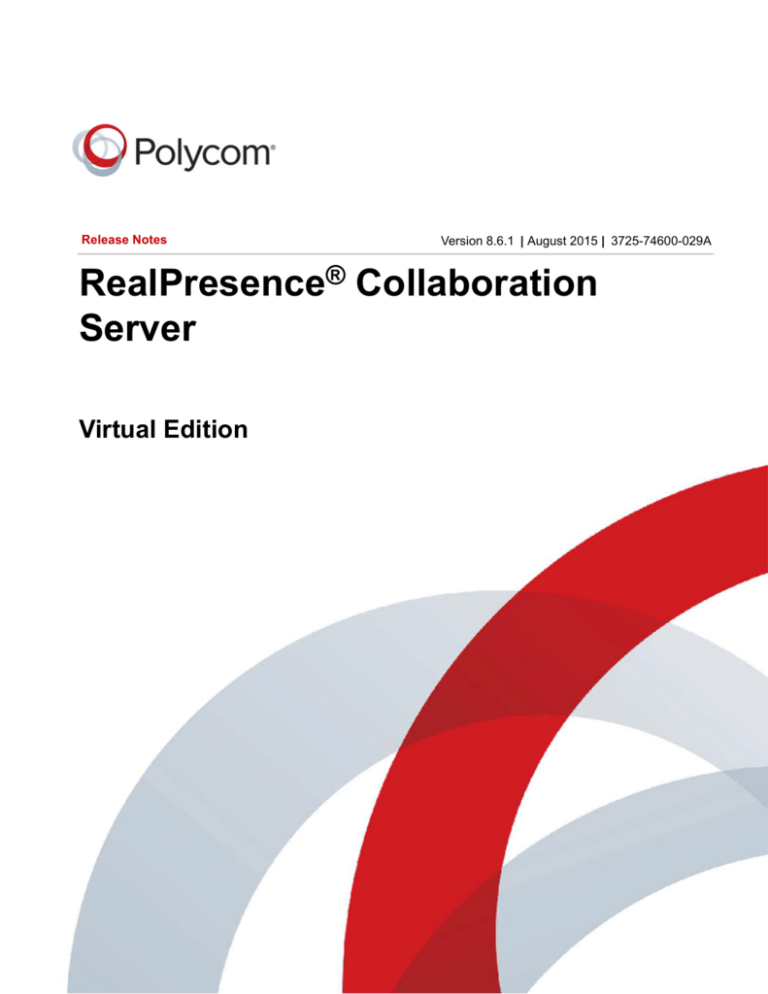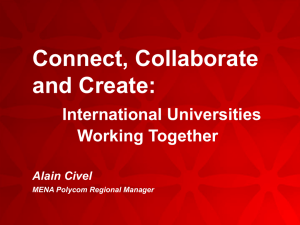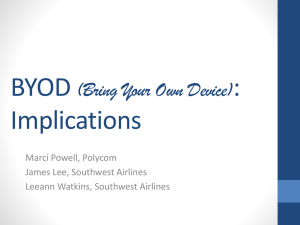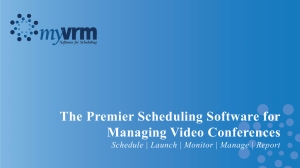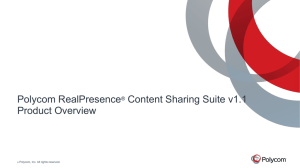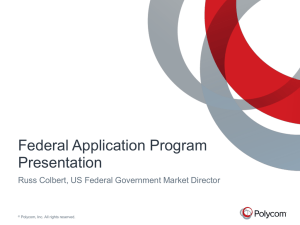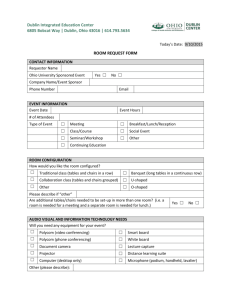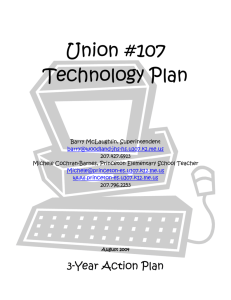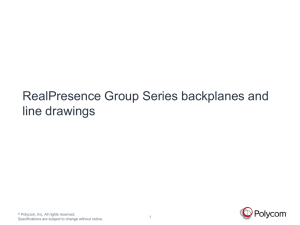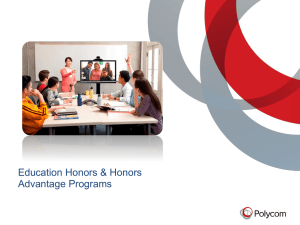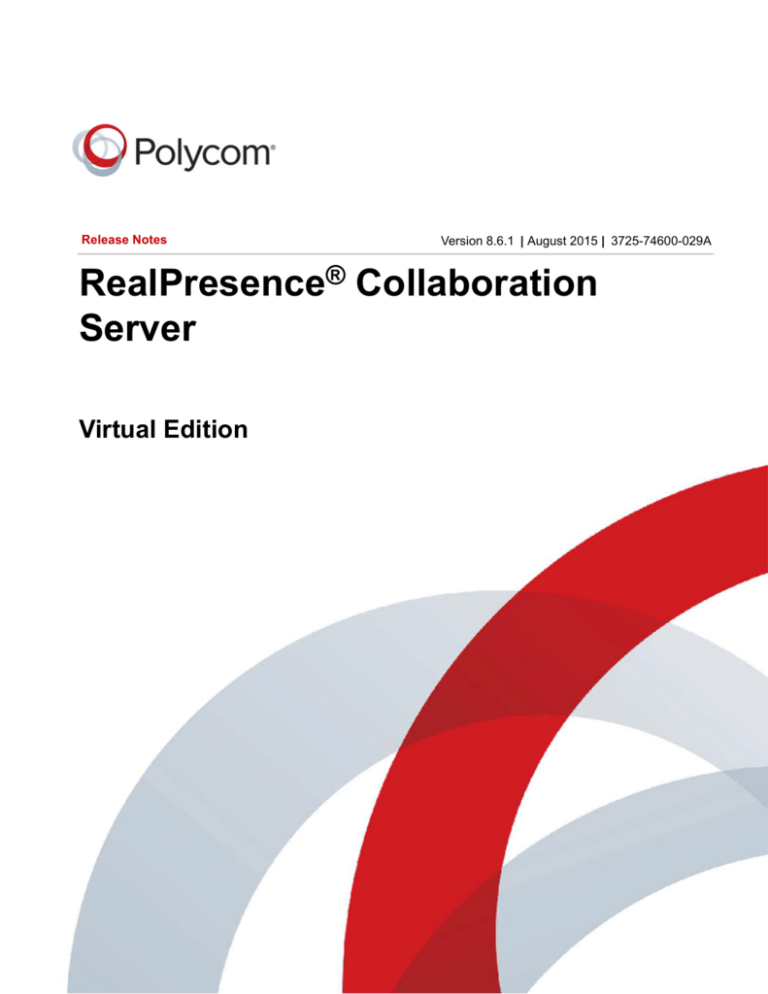
Release Notes
Version 8.6.1 | August 2015 | 3725-74600-029A
RealPresence® Collaboration
Server
Virtual Edition
Copyright© 2015, Polycom, Inc. All rights reserved. No part of this document may be reproduced, translated into another
language or format, or transmitted in any form or by any means, electronic or mechanical, for any purpose, without the
express written permission of Polycom, Inc.
6001 America Center Drive
San Jose, CA 95002
USA
Polycom®, the Polycom logo and the names and marks associated with Polycom products are trademarks and/or
service marks of Polycom, Inc. and are registered and/or common law marks in the United States and various other
countries. All other trademarks are property of their respective owners. No portion hereof may be reproduced or
transmitted in any form or by any means, for any purpose other than the recipient's personal use, without the express
written permission of Polycom.
Java is a registered trademark of Oracle America, Inc., and/or its affiliates.
End User License Agreement By installing, copying, or otherwise using this product, you acknowledge that you
have read, understand and agree to be bound by the terms and conditions of the End User License Agreement for this
product. The EULA for this product is available on the Polycom Support page for the product.
Patent Information The accompanying product may be protected by one or more U.S. and foreign patents and/or
pending patent applications held by Polycom, Inc.
Open Source Software Used in this Product This product may contain open source software. You may receive
the open source software from Polycom up to three (3) years after the distribution date of the applicable product or
software at a charge not greater than the cost to Polycom of shipping or distributing the software to you.
Disclaimer While Polycom uses reasonable efforts to include accurate and up-to-date information in this document,
Polycom makes no warranties or representations as to its accuracy. Polycom assumes no liability or responsibility for
any typographical or other errors or omissions in the content of this document.
Limitation of Liability Polycom and/or its respective suppliers make no representations about the suitability of the
information contained in this document for any purpose. Information is provided "as is" without warranty of any kind and
is subject to change without notice. The entire risk arising out of its use remains with the recipient. In no event shall
Polycom and/or its respective suppliers be liable for any direct, consequential, incidental, special, punitive or other
damages whatsoever (including without limitation, damages for loss of business profits, business interruption, or loss of
business information), even if Polycom has been advised of the possibility of such damages.
Customer Feedback We are striving to improve our documentation quality and we appreciate your feedback. Email
your opinions and comments to DocumentationFeedback@polycom.com.
Polycom Support Visit the Polycom Support Center for End User License Agreements, software downloads,
product documents, product licenses, troubleshooting tips, service requests, and more.
Contents
Version 8.6 VE - New Features List . . . . . . . . . . . . . . . . . . . . . . . . . . . . . . . . . . . . . 1
Interoperability Table . . . . . . . . . . . . . . . . . . . . . . . . . . . . . . . . . . . . . . . . . . . . . . . . 3
Devices . . . . . . . . . . . . . . . . . . . . . . . . . . . . . . . . . . . . . . . . . . . . . . . . . . . . . . . . . . . . . . . . . . . 3
Conferencing Options . . . . . . . . . . . . . . . . . . . . . . . . . . . . . . . . . . . . . . . . . . . . . . 10
Resources and Feedback . . . . . . . . . . . . . . . . . . . . . . . . . . . . . . . . . . . . . . . . . . . . 12
Virtual Edition Host Server Platform Profile . . . . . . . . . . . . . . . . . . . . . . . . . . . . . 13
CPU Reservations for Licenses Purchased . . . . . . . . . . . . . . . . . . . . . . . . . . . . . . . . . . . . . . 14
RMX Web Client . . . . . . . . . . . . . . . . . . . . . . . . . . . . . . . . . . . . . . . . . . . . . . . . . . . 15
Windows 7™ Security Settings . . . . . . . . . . . . . . . . . . . . . . . . . . . . . . . . . . . . . . . 16
Internet Explorer 8 Configuration . . . . . . . . . . . . . . . . . . . . . . . . . . . . . . . . . . . . . 18
Upgrade Package Contents . . . . . . . . . . . . . . . . . . . . . . . . . . . . . . . . . . . . . . . . . . 23
Where to Get the Latest Product Information . . . . . . . . . . . . . . . . . . . . . . . . . . . . . . . . . . . . . 23
Preparing for the Upgrade . . . . . . . . . . . . . . . . . . . . . . . . . . . . . . . . . . . . . . . . . . . . . . . . . . . . 23
Upgrade Procedures . . . . . . . . . . . . . . . . . . . . . . . . . . . . . . . . . . . . . . . . . . . . . . . . . . . . . . . . 24
Upgrading from Version 8.5 to Version 8.6 . . . . . . . . . . . . . . . . . . . . . . . . . . . . . . . . . . . . 24
Upgrading from Version 8.3 to Version 8.6 . . . . . . . . . . . . . . . . . . . . . . . . . . . . . . . . . . . . 25
Upgrading the RMX Manager Application . . . . . . . . . . . . . . . . . . . . . . . . . . . . . . . . . . . . . 25
Version 8.6 VE Detailed Description of New Features . . . . . . . . . . . . . . . . . . . . 28
Lync Features . . . . . . . . . . . . . . . . . . . . . . . . . . . . . . . . . . . . . . . . . . . . . . . . . . . . . . . . . . . . . 28
New RealConnect Topology for Service Provider . . . . . . . . . . . . . . . . . . . . . . . . . . . . . . . 28
Organization Identification . . . . . . . . . . . . . . . . . . . . . . . . . . . . . . . . . . . . . . . . . . . . . 29
Content Sharing Support . . . . . . . . . . . . . . . . . . . . . . . . . . . . . . . . . . . . . . . . . . . . . . 29
Process Guidelines . . . . . . . . . . . . . . . . . . . . . . . . . . . . . . . . . . . . . . . . . . . . . . . . . . . 29
Supported Deployment Topologies . . . . . . . . . . . . . . . . . . . . . . . . . . . . . . . . . . . . . . 30
Polycom, Inc.
i
Contents
Error Handling . . . . . . . . . . . . . . . . . . . . . . . . . . . . . . . . . . . . . . . . . . . . . . . . . . . . . . 30
Common Chairperson in Collaboration Server and AVMCU . . . . . . . . . . . . . . . . . . . . . . 31
Reestablishing Connection to AVMCU via DMA Following Collaboration Server Failure . 32
Cascading Conference Reestablishment Process . . . . . . . . . . . . . . . . . . . . . . . . . . . 32
Reestablished Cascading Conference Termination . . . . . . . . . . . . . . . . . . . . . . . . . . 32
DNS Load Balancing on Lync Front End Pool . . . . . . . . . . . . . . . . . . . . . . . . . . . . . . . . . 33
Support for Skype for Business . . . . . . . . . . . . . . . . . . . . . . . . . . . . . . . . . . . . . . . . . . . . . 34
Endpoint and Codec Features . . . . . . . . . . . . . . . . . . . . . . . . . . . . . . . . . . . . . . . . . . . . . . . . . 35
WebRTC and WebRTC Service Support . . . . . . . . . . . . . . . . . . . . . . . . . . . . . . . . . . . . . 35
Polycom WebRTC Solution Overview . . . . . . . . . . . . . . . . . . . . . . . . . . . . . . . . . . . . 35
Bridged Conference . . . . . . . . . . . . . . . . . . . . . . . . . . . . . . . . . . . . . . . . . . . . . . . . . . 36
Supported Features in Bridged Conference . . . . . . . . . . . . . . . . . . . . . . . . . . . . . . . . 37
New IP Network Service for WebRTC . . . . . . . . . . . . . . . . . . . . . . . . . . . . . . . . . . . . . . . 37
WebRTC Network Service Configuration . . . . . . . . . . . . . . . . . . . . . . . . . . . . . . . . . . 38
WebRTC Service Monitoring . . . . . . . . . . . . . . . . . . . . . . . . . . . . . . . . . . . . . . . . . . . 43
Conference Features Supported on WebRTC/Non-WebRTC Clients . . . . . . . . . . . . 43
Configuration option to disable G.729 . . . . . . . . . . . . . . . . . . . . . . . . . . . . . . . . . . . . . . . . 45
Network and System Features . . . . . . . . . . . . . . . . . . . . . . . . . . . . . . . . . . . . . . . . . . . . . . . . 45
VM MCU on Hyper-V . . . . . . . . . . . . . . . . . . . . . . . . . . . . . . . . . . . . . . . . . . . . . . . . . . . . 45
Collaboration Server, Virtual Edition Deployment Methods . . . . . . . . . . . . . . . . . . . . 45
Collaboration Server, Virtual Edition Licensing . . . . . . . . . . . . . . . . . . . . . . . . . . . . . . 45
Support Up/Downgrade of Collaboration Server VE . . . . . . . . . . . . . . . . . . . . . . . . . . . . . 46
High CPU Usage Detection . . . . . . . . . . . . . . . . . . . . . . . . . . . . . . . . . . . . . . . . . . . . . . . . 46
OpenSSL Upgrade . . . . . . . . . . . . . . . . . . . . . . . . . . . . . . . . . . . . . . . . . . . . . . . . . . . . . . 47
Resolved Issues and Corrections . . . . . . . . . . . . . . . . . . . . . . . . . . . . . . . . . . . . . . . . 47
Cascading Features . . . . . . . . . . . . . . . . . . . . . . . . . . . . . . . . . . . . . . . . . . . . . . . . . . . . . . . . 48
Enable Chairperson Managing Cascaded Meetings . . . . . . . . . . . . . . . . . . . . . . . . . . . . . 48
Process Description . . . . . . . . . . . . . . . . . . . . . . . . . . . . . . . . . . . . . . . . . . . . . . . . . . 48
Chairperson in Cascading Environment Guidelines . . . . . . . . . . . . . . . . . . . . . . . . . . 49
Error Handling . . . . . . . . . . . . . . . . . . . . . . . . . . . . . . . . . . . . . . . . . . . . . . . . . . . . . . 49
Snatching Content Token in Cascaded Meetings . . . . . . . . . . . . . . . . . . . . . . . . . . . . . . . 49
Guidelines for Content Snatching in Cascaded Conferences . . . . . . . . . . . . . . . . . . . 49
System Flag . . . . . . . . . . . . . . . . . . . . . . . . . . . . . . . . . . . . . . . . . . . . . . . . . . . . . . . . 49
Miscellaneous Features . . . . . . . . . . . . . . . . . . . . . . . . . . . . . . . . . . . . . . . . . . . . . . . . . . . . . . 50
New 4x5 Layout . . . . . . . . . . . . . . . . . . . . . . . . . . . . . . . . . . . . . . . . . . . . . . . . . . . . . . . . 50
Video Participants Indication . . . . . . . . . . . . . . . . . . . . . . . . . . . . . . . . . . . . . . . . . . . . . . . 51
User Interface . . . . . . . . . . . . . . . . . . . . . . . . . . . . . . . . . . . . . . . . . . . . . . . . . . . . . . . 51
Layout Indications Guidelines . . . . . . . . . . . . . . . . . . . . . . . . . . . . . . . . . . . . . . . . . . . 52
Change SVC License ratio to 1:5 . . . . . . . . . . . . . . . . . . . . . . . . . . . . . . . . . . . . . . . . . . . 53
SVC Maximum Capacities Enhancement for Appliance Edition Collaboration Server 53
Polycom, Inc.
ii
Contents
SVC Maximum Capacities Enhancement for Virtual Edition Collaboration Server . . . 54
Corrections and Known Limitations . . . . . . . . . . . . . . . . . . . . . . . . . . . . . . . . . . . 55
Corrections between Version 8.6 and Version 8.6.1 . . . . . . . . . . . . . . . . . . . . . . . . . . . . . . . . 55
Corrections Between Version 8.5 and Version 8.6 . . . . . . . . . . . . . . . . . . . . . . . . . . . . . . . . . 56
Known Limitations . . . . . . . . . . . . . . . . . . . . . . . . . . . . . . . . . . . . . . . . . . . . . . . . . . . . . . . . . . 57
Troubleshooting Instructions . . . . . . . . . . . . . . . . . . . . . . . . . . . . . . . . . . . . . . . . 62
Collaboration Server Web Client Installation - Troubleshooting Instructions . . . . . . . . . . . . . . 62
Procedure 1: Ending all Internet Explorer Sessions . . . . . . . . . . . . . . . . . . . . . . . . . . . . . 63
Procedure 2: Deleting the Temporary Internet Files, RMX Cookie and RMX Object . . . . 63
Deleting the Temporary Internet Files . . . . . . . . . . . . . . . . . . . . . . . . . . . . . . . . . . . . 64
Deleting the RMX/Collaboration Server Cookie . . . . . . . . . . . . . . . . . . . . . . . . . . . . . 66
Deleting the RMX/Collaboration Server ActiveX Object . . . . . . . . . . . . . . . . . . . . . . . 68
Procedure 3: Managing Add-ons Collisions . . . . . . . . . . . . . . . . . . . . . . . . . . . . . . . . . . . 69
Procedure 4: Add the Collaboration Server to the Internet Explorer Trusted Sites List . . 70
Procedure 5: Browser Hosting Controls (Optional) . . . . . . . . . . . . . . . . . . . . . . . . . . . . . . 71
Polycom, Inc.
iii
Version 8.6 VE - New Features List
This table lists the new features in 8.6 VE.
Version 8.6 - New Features
Category
Feature Name
Description
Lync
New RealConnect
topology for Lync via
Service Provider. ICE
over IPv4 is used to
connect the RMX to
AVMCU
The Collaboration Server supports federation with Service Providers in
scenarios where the RPP solution and the Service Provider reside in
separate locations.
This enables customers with Lync infrastructure, but no Polycom
infrastructure, to invite into Lync conferences non-Lync users, where both
user types may enjoy complete Lync/Polycom experience, respectively.
Connection between Collaboration Server and AVMCU uses ICE over
IPv4.
Lync
Common Chairperson
between
Collaboration Server
and AVMCU
Microsoft Lync presenter is similar to chairperson behavior in
Collaboration Server. The two concepts are now interacting to a
consistent behavior across joined meetings.
This enables conferencing stability due to possible discrepancy between
Lync and Collaboration Server organizer/chairperson settings, as well as
prevent unauthorized mis-usage of Collaboration Server conferencing
services via the VMR created by Lync.
Lync
RMX failover through
DMA - handling Lync
2013 AVMCU
connection
Should the Collaboration Server fall during a RealConnect conference
with Microsoft Lync, the DMA now maintains information on the
RealConnected AVMCU, such that in addition to the previous
re-establishment of the conference on an alternate Collaboration Server,
the DMA also recreates the link with the AVMCU, and disconnects all its
links to the original Collaboration Server.
Lync &
Network
Lync Front End
Server DNS
Failover/Load
Balancing
The Collaboration Server uses a new methodology to ensure Lync Front
End Pool load balancing, as well as failover, via DNS
Lync
Support for
Microsoft® Skype for
Business
Polycom added support for Microsoft® Skype for Business as part of
Polycom products’ deployment into Microsoft Environment.
The Polycom product versions and the Microsoft® Skype for Business
versions tested can be found in the Interoperability Table below.
Lync
Note: The latest RPP versions are required.
Polycom, Inc.
1
Version 8.6 VE - New Features List
Version 8.6 - New Features
Category
Feature Name
Description
Endpoints and Codecs
WebRTC
Audio
Modular MCU with
WebRTC support,
and WebRTC Service
support.
WebRTC - VP8 and OPUS - in Mixed Group Browser Call.
Configuration option
to disable G.729.
A system flag allows disabling G.729 is favor of G.711, to enhance audio
quality.
This allows Web endpoint participants in Collaboration Server
conferences.
Network and System
Network System
VM MCU on Hyper-V.
Collaboration Server, Virtual Edition can be deployed over Microsoft
Hyper-V environment, thus unite purchase and support under Microsoft.
System
Support Upgrade /
Downgrade of
Collaboration Server
VE.
Upgrade / downgrade of Collaboration Server, Virtual Edition is
supported, instead of reinstalling the Collaboration Server from scratch.
System
Over CPU Protection
A mechanism for detecting CPU overuse is created, to improve system
robustness in overload conditions.
Network
OpenSSL upgrade
Some fixes of OpenSSL issues.
Cascade
Enable chairperson to
manage cascaded
meetings.
The behavior of a conference with a chairperson is widened to
encompass cascading scenarios. Involves some changes in DMA
Cascade
Snatch content over
cascade link.
Snatching content token is now possible is cascading scenarios in
addition to that of single MCU.
Conferencing
4x5 Layout.
A simple 4x5 grid layout is added.
Conferencing
Show number of
video participants.
AVC participants view indication on existence and number of video
participants, in addition to previous audio participants indication.
Licensing,
SVC
Change SVC License
ratio to 1:5
SVC licensing ratio is enhanced.
Cascading
Miscellaneous
Polycom, Inc.
2
Interoperability Table
Note: Mixing Virtual Environment
Polycom supports mixed Hyper-V/VMware environments, but Polycom has not tested all
configurations/combinations.
Devices
The following table lists the devices with which Version 8.6 was tested.
MCU Type
Device
2000/4000
1800
Virtual Edition
Gatekeepers/Proxies
Polycom RealPresence
Resource Manager
8.4.0
8.4.0
8.4.0
Polycom RMX Gateway
8.6.0
8.6.0
8.6.0
HyperV DMA
6.3.0
HyperV RealPresence
Resource Manager
8.4.0
HyperV RMX800
8.6.0
Cisco (Tandberg) Gatekeeper
F9.3.1
F9.3.1
F9.3.1
Cisco (Tandberg) Gateway
L6.1
L6.1
L6.1
Cisco 3241 Gateway
2.2 (1.49)
2.2 (1.49)
2.2 (1.49)
Radvision ECS gatekeeper
7.7.0.0.27
Radvision Serial Gateway
5.7.2.1.47
Codian 4505 MCU
4.5 (1.45)
Cisco 5310 MCU
4.5 (1.51)
Lync 2010 server
4.0.7577.710 (CU13)
4.0.7577.710 (CU13)
4.0.7577.710 (CU13)
Lync 2013 server
5.0.8308.872 (CU10)
5.0.8308.872 (CU10)
5.0.8308.872 (CU10)
Polycom, Inc.
3
Interoperability Table
MCU Type
Device
2000/4000
1800
Virtual Edition
MS Skype for Business Server
2015 (volume license key
installed)
6.0.9319.0
6.0.9319.0
6.0.9319.0
MS Exchange 2010
14.03.0224.002 SP3
UR8 v2
14.03.0224.002 SP3
UR8 v2
14.03.0224.002 SP3
UR8 v2
MS Exchange 2013
15.00.1044.025 CU7
15.00.1044.025 CU7
15.00.1044.025 CU7
Lync 2010 Attendant Console
4.0.7577.4398
4.0.7577.4398
4.0.7577.4398
Polycom DMA7000
6.3.0
6.3.0
6.3.0
Virtual DMA
6.3.0
External TCSPI Adapter
3.2.5-164620
BroadWorks
AS version
Rel_21.sp1_1.551
AS version
Rel_21.sp1_1.551
AS version
Rel_21.sp1_1.551
Sonus SBC
V04.02.02-R000
V04.02.02-R000
V04.02.02-R000
ACME
SCX6.4.0 MR-5 GA
(Build 423)
SCX6.4.0 MR-5 GA
(Build 423)
SCX6.4.0 MR-5 GA
(Build 423)
RPAD
4.2.0
4.2.0
4.2.0
RPWS - MEA
2.0.0
RPWS - WSP
2.0.0
Virtual Platform Director
2.0.875
Recorders
Polycom RealPresence®
Media Suite
2.0.0
2.0.0
2.0.0
MCUs, Call Managers Network Devices and Add ins
Polycom RMX Conferencing
Add-in for Microsoft Outlook
1.4.1
1.4.1
1.4.1
Polycom® ContentConnect™
Server
1.5.0
1.5.0
1.5.0
LifeSize MCU
V1.5
BlueJeans MCUV
1.7.0
Radvision Scopia P10
Gateway
5.7.2.0.25
Redcom LSC Slice 2100
v4.0a (R3Pc)
v4.0a (R3Pc)
v4.0a (R3Pc)
Avaya Aura Session Manager
6.3.0.8.5682
6.3.0.8.5682
6.3.0.8.5682
Polycom, Inc.
4
Interoperability Table
MCU Type
Device
2000/4000
1800
Virtual Edition
Avaya Aura CM
R016x.03.0.124.0
R016x.03.0.124.0
R016x.03.0.124.0
Cisco SBC
3.7.3
3.7.3
Cisco CUCM
10.5.2
10.5.2
Cisco CTMS
1.9.3
1.9.3
Cisco TPS
3.0.2-48
3.0.2-48
Cisco VCS
X8.5
X8.5
Crestron Controller
4.001.1012
4.001.1012
Crestron Polycom Build
3.1.2-2
3.1.2-2
Polycom MLA
3.1.5
3.1.5
Polycom TelePresence Tool
3.1.4
3.1.4
Cisco TelePresence Server
4.1(1.79)
4.1(1.79)
IBM Sametime Server
Sametime 9.0.0 version
Sametime 9.0.0 version
Sametime 9.0.0 version
OpenScape SBC
V8R0.28.0
V8R0.28.0
V8R0.28.0
Siemens OSV
V8R0.34.4
V8R0.34.4
V8R0.34.4
Virtual Machines for RealPresence Collaboration Server VE Deployment
VMware vSphere (vCenter)
Client
N/A
N/A
5.1 and up
Microsoft Hyper-V Server 2012
R2
N/A
N/A
Microsoft System Center 2012
R2 (Virtual Machine Manager)
N/A
N/A
3.2.7XXX
Polycom HDX Family
3.1.6
3.1.6
3.1.6
Polycom GS Family
4.3.0
4.3.0
4.3.0
PTC Panel SW
1.12.0-20
1.12.0-20
PTC OS
1.12.0-11
1.12.0-11
Polycom OTX
3.1.6
3.1.6
Polycom OTX Touch Controller
1.12.0 CTRL / 1.12.0 OS
1.12.0 CTRL / 1.12.0 OS
Polycom RPX
3.1.4
3.1.4
Crestron RPX
3.1.4
3.1.4
Endpoints
Polycom, Inc.
5
Interoperability Table
MCU Type
Device
2000/4000
1800
Virtual Edition
Polycom VSX and V-Series
Family
9.0.6
9.0.6
9.0.6
Polycom RealPresence
Desktop
3.4.0
3.4.0
3.4.0
Polycom RealPresence Group
Series
4.3.0
4.3.0
4.3.0
Polycom RealPresence Mobile
Android
3.4
3.4
3.4
Polycom RealPresence Mobile
IOS
3.4
3.4
3.4
Polycom Viewstation Family
7.5.4 or higher
7.5.4 or higher
7.5.4 or higher
Polycom Viewstation
FX/EX/4000
6.0.5 or higher
6.0.5 or higher
6.0.5 or higher
Polycom CMA Desktop
6.2.5
6.2.5
6.2.5
Polycom CMA Desktop for
MAC
6.2.5
6.2.5
6.2.5
Polycom QDX6000
4.0.3
4.0.3
4.0.3
RPM IOS iPhone
3.4.0
3.4.0
3.4.0
RPM IOS iPad
3.4.0
3.4.0
3.4.0
RPM Android Phone
3.4.0
3.4.0
3.4.0
RPM Android Tablet
3.4.0
3.4.0
3.4.0
RPD (PC)
3.4.0
3.4.0
3.4.0
RPD (Mac)
3.4.0
3.4.0
3.4.0
BTBC_PC
20.2.2.3
20.2.2.3
20.2.2.3
BTBC_iOS
21.0.2.4558
21.0.2.4558
21.0.2.4558
BTBC_Android
21.0.1.4114
21.0.1.4114
21.0.1.4114
Polycom Telepresence M100
1.0.7
1.0.7
1.0.7
Polycom VVX1500
5.5.0
5.5.0
5.5.0
Polycom VVX500
5.5.0
5.5.0
5.5.0
Polycom VVX600
5.5.0
5.5.0
5.5.0
Polycom Sound Point 601 SIP
3.1.7
3.1.7
3.1.7
Polycom SoundPoint 650 SIP
4.0.7
4.0.7
4.0.7
Polycom, Inc.
6
Interoperability Table
MCU Type
Device
2000/4000
1800
Virtual Edition
Polycom PVX
8.0.16
8.0.16
8.0.16
Polycom iPower 9000
6.2.x
6.2.x
6.2.x
Polycom SoundStation IP4000
SIP
3.1.7
3.1.7
3.1.7
Polycom SoundStation IP7000
4.0.6
4.0.6
4.0.6
Polycom HDX Touch Controller
OS1.12.0 / TP1.12.0
OS1.12.0 / TP1.12.0
OS1.12.0 / TP1.12.0
Polycom Group Series Touch
Controller
OS4.3.0 / TP 4.3
OS4.3.0 / TP 4.3
OS4.3.0 / TP 4.3
Avaya Voice Phone
S3.171b
S3.171b
S3.171b
Avaya one-X Communicator
6.1.9.04-SP9-132
6.1.9.04-SP9-132
6.1.9.04-SP9-132
Avaya 1000 series endpoint
4.8.3(23)
4.8.3(23)
4.8.3(23)
Avaya Flare Desktop
1.1.3.14
1.1.3.14
1.1.3.14
Avaya ADVD
1_1_2_020002
1_1_2_020002
1_1_2_020002
Avaya Flare Mobile (iOS)
2.0.1
2.0.1
2.0.1
LifeSize Room and Express
4.7.22(3)
4.7.22(3)
4.7.22(3)
LifeSize ICON 600
2.0.10(100)
2.0.10(100)
2.0.10(100)
LifeSize Express 220
5.0.3(4)
5.0.3(4)
5.0.3(4)
LifeSize Team 200
4.7.22(3)
4.7.22(3)
4.7.22(3)
LifeSize Team 220
5.0.3(4)
5.0.3(4)
5.0.3(4)
LifeSize Passport
4.12.0(30)
4.12.0(30)
4.12.0(30)
LifeSize SoftPhone
8.1.12
8.1.12
8.1.12
Polycom CMAD
5.2.6
5.2.6
5.2.6
Cisco (Tandberg) EX90
7.3.2
7.3.2
Cisco (Tandberg) C Series
7.3.2
7.3.2
Cisco SX20
7.3.2
7.3.2
Cisco CTS3010
(Telepresence)
1.10.10(13)
1.10.10(13)
Cisco CTS1300
(Telepresence)
1.10.10(13)
1.10.10(13)
Cisco TX9000
6.1.7(16)
6.1.7(16)
TX 1310
6.1.7(16)
6.1.7(16)
Polycom, Inc.
7
Interoperability Table
MCU Type
Device
2000/4000
1800
Virtual Edition
Cisco CTS500-37
1.10.10(13)
1.10.10(13)
Cisco CTS500-32
6.1.7(16)
6.1.7(16)
Cisco DX70 / DX80 / DX650
10.2(3.33)
10.2(3.33)
Cisco Jabber for Windows
10.6.1
10.6.1
Cisco Jabber for Mac
10.6.1
10.6.1
Radvision SCOPIA XT1000
2.5.416
2.5.416
2.5.416
Radvision Scopia XT5000
8.3.0.61
8.3.0.61
8.3.0.61
Sony PCS –1
3.42
3.42
3.42
Sony PCS –G50
2.72
2.72
2.72
Sony PCS –TL50
2.42
2.42
2.42
Sony PCS-G90
2.22
2.22
2.22
Sony PCS-XG80
2.42
2.42
2.42
Sony PCS-XG100
1.31
1.31
1.31
Tandberg 1700 MXP
F9.3.1
F9.3.1
F9.3.1
Tandberg Edge95 MXP
F9.3.1
F9.3.1
F9.3.1
Tandberg T150
L6.1
L6.1
L6.1
Microsoft Lync 15 client
15.0.4701.1000
15.0.4701.1000
15.0.4701.1000
Microsoft Lync 14 client
4.0.7577.4446
4.0.7577.4446
4.0.7577.4446
MS Lync 2013 client with
Skype UI
15.0.4711.1002
15.0.4711.1002
15.0.4711.1002
MS Lync 2013 client with MSO
UI
15.0.4711.1000
15.0.4711.1000
15.0.4711.1000
MS Skype for Business client
(preview MSO)
16.0.3630.1000
16.0.3630.1000
16.0.3630.1000
Polycom CX7000
1.2.0
1.2.0
1.2.0
Polycom CX500 / CX600
4.0.7577
4.0.7577
4.0.7577
Siemens ODC
V7R1.42.9
V7R1.42.9
V7R1.42.9
Siemens OpenStage Desktop
Voice
V3_R3_32_0
V3_R3_32_0
V3_R3_32_0
IBM-same time Connect client
Sametime 9
Sametime 9
Sametime 9
IBM Sametime Lotus client
Sametime 9
Sametime 9
Sametime 9
Polycom, Inc.
8
Interoperability Table
MCU Type
Device
2000/4000
1800
Virtual Edition
IBM Same time web AV client
SVC
Sametime 9
Sametime 9
Sametime 9
IBM Same time web AV client
AVC
Sametime 9
Sametime 9
Sametime 9
For more information about partner product interoperability, refer to the partner deployment guides.
Polycom, Inc.
9
Conferencing Options
The following table summarizes the conferencing capabilities and options available in the different
Conferencing Modes.
Features
CP Only
Mixed CP & SVC
SVC Only
Reservations
Operator Conferences
Entry Queues
*
*
*
Dial Out
Cascading
**
IVR
Reduced IVR set for
SVC endpoints
Permanent
Conferences
LPR
***
***
Auto Redial
Content
All Content Settings,
All Content Protocols
Graphics Only, H.264
Cascade & SVC Optimized
Graphics Only, H.264
Cascade & SVC
Optimized
Presentation Mode
Lecture Mode
Same Layout
Layout Selection
AVC endpoints only
Layout set to Auto
Layout and defined on
the endpoint
Skins
AVC endpoints only
Encryption
Polycom, Inc.
10
Conferencing Options
Features
CP Only
Mixed CP & SVC
SVC Only
Recording
AVC recording only
Site Names
AVC endpoints only
Managed by the
endpoint (not via MCU)
Message Overlay
* Entry Queue & Destination Conference must have the same profile (i.e. SVC only to SVC only, Mixed CP
and SVC to Mixed CP and SVC)
** Only Basic Cascading is available
*** For AVC, the LPR error resiliency is used, for SVC endpoints other error resiliency methods are used.
Polycom, Inc.
11
Resources and Feedback
To find support and to report findings, use the following resources:
Polycom Support and Resources
For support please contact the Polycom Team at
Polycom Support
support@polycom.com
Polycom Test Systems
Go to http://www.polycom.com/videotest for a list of worldwide
numbers that you can use to test your video conferencing system.
Polycom, Inc.
12
Virtual Edition Host Server Platform
Profile
This section provides information on the minimal Virtual Machine host settings and configuration, required
for the deployment of RealPresence Collaboration Server, Virtual Edition, of which some are manual.
Note: Dedicated VM Server
To maximize audio and video quality, Polycom strongly recommends a dedicated VM server per
Collaboration Server.
The described configuration is not mandatory; however, failing to follow it may result in degraded video and
audio performance. Due to differences between hardware and VM environments, the performance
information below is provided for guidance purposes only, and does not represent a guarantee of any kind
by Polycom.
Deployment Settings - Minimum / Recommended
Component
Minimum Deployment Settings
Recommended Deployment Settings
vCPU
25000 MHz Reservation
90000 MHz Reservation
Memory
16 GB Reservation
16 GB Reservation
Network Adapter (NIC)
2 x 1Gbit
2 x 1Gbit
Hard Disk (Thin/Thick Provisioning)
30 GB
30 GB
Performance
14 SD ports or 7 HD ports
60 SD ports or 30 HD ports
NOTE: vCPU
For Intel CPUs, when Hyperthreading is enabled, the numbers above refer to logical cores (vCores)
and not physical ones.
Note: Network Interface Card
Depending on the environment, the virtual machine might need a Network Interface Card (NIC) from
the host dedicated for the virtual machine. For more information, refer to your VMware administrator.
An example for a recommended deployment is a 32 logical cores machine at 2.9GHz.
Polycom, Inc.
13
Virtual Edition Host Server Platform Profile
CPU Reservations for Licenses Purchased
The Administrator is required to change the number of cores per socket so that the total number of cores
reflects the CPU cores required for the purchased licenses.
The table below demonstrates the more common/likely machines. Other systems might require some
experimentation.
Number of Cores Required for Licenses Purchased
CPU Configuration
Number of
Licenses
Purchased
Dual Intel
E5-2690
32 cores
Dual Intel
E5-2680
32 cores*
Dual Intel
E5-2650
32 Cores*
Dual Intel
E5-2620
24 Cores
Dual Intel
X5660
24 Cores*
5 ports
5
5
7
8
8
10 ports
10
11
14
16
16
15 ports
16
17
21
24
24
20 ports
21
23
29
NA
NA
25 ports
26
29
NA
NA
NA
30 ports
32
NA
NA
NA
NA
* These numbers are estimates only, and may require adjustment.
NOTE: Hyperthreading
These numbers assume that hyperthreading is enabled in the physical server’s BIOS. If
hyperthreading is disabled, the above numbers are approximately halved.
NOTE: Over-allocation of Cores
Do not over-allocate cores.
For more information, refer to RealPresence Collaboration Server, Virtual Edition, Getting Started Guide.
Polycom, Inc.
14
RMX Web Client
The following table lists the environments (Web Browsers and Operating Systems) with which the
Collaboration Server Web Client and RMX Manager applications were tested*. It is not recommended to run
RMX™ Web Client and Polycom CMAD applications simultaneously on the same workstation.
Collaboration Server (RMX) Wen Client/RMX Manager Environment Interoperability Table
Web Browser
Operating System
Internet Explorer 7 (32-bit)
Windows Vista™
Windows 7
Internet Explorer 8 (32-bit)
Windows 7
Internet Explorer 9 (32-bit)
Windows 7 and Windows 8
Internet Explorer 10 (32-bit)
Windows 8
If you have problems getting the Collaboration Server Web Client to work with Windows 8, it is
recommended to run Internet Explorer as an administrator by holding the shift key and right-clicking
on the IE icon, and then select Run as Administrator.
Polycom, Inc.
15
Windows 7™ Security Settings
If Windows 7 is installed on the workstation, Protected Mode must be disabled before downloading the
software to the workstation.
To disable Protected Mode:
1 In the Internet Options dialog box, select the Security tab.
The Security tab is displayed.
2 Clear the Enable Protected Mode check box for each of the following tabs:
● Internet
Polycom, Inc.
16
Windows 7™ Security Settings
● Local intranet
● Trusted sites
3 After successful connection to Collaboration Server (RMX), the Enable Protected Mode check
boxes can be selected to enable Protected Mode for the following tabs:
Internet
Local intranet
Polycom, Inc.
17
Internet Explorer 8 Configuration
When using Internet Explorer 8 to run the Collaboration Server (RMX) Web Client or RMX Manager
applications, it is important to configure the browser according to the following procedure.
To configure Internet Explorer 8:
1 Close all browsers running on the workstation.
2 Use the Windows Task Manager to verify that no iexplore.exe processes are running on the
workstation. If any processes are found, click End Task to end them.
3 Open Internet Explorer but do not connect to the MCU.
4 In the Internet Explorer menu bar select Tools > Internet Options.
The Internet Options dialog box is displayed with General tab open.
Polycom, Inc.
18
Internet Explorer 8 Configuration
5 In the Browsing history section, click Delete.
The Delete Browsing History dialog box is displayed.
Polycom, Inc.
19
Internet Explorer 8 Configuration
6 Select the Temporary Internet files and Cookies check boxes, and click Delete.
The Delete Browsing History dialog box closes and the files are deleted.
Polycom, Inc.
20
Internet Explorer 8 Configuration
7 In the Internet Options dialog box, click Settings.
The Temporary Internet Files and History Settings dialog box is displayed.
8 Click View objects.
The Downloaded Program Files folder containing the installed Program Files is displayed.
Polycom, Inc.
21
Internet Explorer 8 Configuration
9 Select the EMAClassLoader.dll file and press the Delete key on the workstation, or right-click the
EMA.ClassLoader.dll file and select Delete.
10 Close the Downloaded Program Files folder and the Temporary Internet Files and History
Settings dialog box.
11 In the Internet Options dialog box, click OK to save the changes and close the dialog box.
Polycom, Inc.
22
Upgrade Package Contents
Version 8.6 upgrade package must be downloaded from the Polycom Resource Center and includes the
following items:
● RealPresence Collaboration Server, Virtual Edition documentation:
RealPresence Collaboration Server, Virtual Edition Version 8.6 Release Notes
Polycom RealPresence Collaboration Server, Virtual Edition, Getting Started Guide
Polycom RealPresence Collaboration Server, Virtual Edition, Administrator’s Guide V8.6
● RMX API Kit Version 8.6
RealPresence Collaboration Server API Version 8.6 Release Notes
RealPresence Collaboration Server XML API Overview
RealPresence Collaboration Server XML API Schema Reference Guide
Polycom XML Tracer User’s Guide
XML Schemas
Polycom XML Tracer application
To Install a virtual MCU from scratch, 60GB are required.
Where to Get the Latest Product Information
To view the latest Polycom product documentation, visit the Support section of the Polycom website at
http://support.polycom.com
Preparing for the Upgrade
A successful upgrade requires prior preparation. These steps help ensure a smooth upgrade with minimal
downtime.
•
•
•
Polycom, Inc.
If Windows7™ is installed on the workstation, Protected Mode must be disabled before
downloading the Collaboration Server software to the workstation. For more information see
Windows 7™ Security Settings.
To maximize conferencing performance, especially in high bit rate call environments, a 1 GB
connection is recommended for each LAN connection.
If the default POLYCOM user is defined in the RMX Web Client, an Active Alarm is created and
the MCU status changes to MAJOR until a new Administrator user replaces the default user.
23
Upgrade Package Contents
To prepare for the upgrade:
1 Download the Version 8.6 software from the Polycom Resource Center web site.
2 If the Collaboration Server is used with a RealPresence Distributed Media Application (DMA),
disable RealPresence Distributed Media Application functionality:
a Log into the RealPresence Distributed Media Application that handles call transfers for
Collaboration Server.
b Select Network > MCU > MCUs.
c Select the MCU and choose either Stop Using or Busy Out.
3 Verify that all conferences, including permanent conferences, have been terminated.
Upgrade Procedures
Upgrading from Version 8.5 to Version 8.6
1 Backup the configuration file:
a Click Administration > Software Management > Backup Configuration.
b In the Backup Configuration window, click Browse to select a backup directory.
c Click Backup to back all configurations in the directory.
2 Download the VE V8.6 image from the Support Site:
http://support.polycom.com/PolycomService/support/us/support/network/collaboration_conferencin
g_platforms/realpresence_collaboration_server_ve.html
The file to download for upgrade has a .upg extension (the .ova file is for installation from scratch).
3 Reboot the machine.
4 Create a New Virtual Instance of the VE.
For more information see the RealPresence® Platform Director™ Administrator’s Guide:
http://supportdocs.polycom.com/PolycomService/support/global/documents/support/setup_mainten
ance/products/network/Platform_Director_ag_1_7_0_us.pdf
5 Restore the configuration file:
a Click Administration > Software Management > Restore Configuration.
b In the Restore Configuration window, click Browse to select the configuration file that was
backed up
c Click Restore.
6 If the Collaboration Server is used with a RealPresence DMA system, enable the RealPresence
DMA system functionality:
a Log into the RealPresence DMA system that handles call transfers for the Collaboration Server.
b Select Network > MCU > MCUs.
c Select the MCU and choose Start Using.
7 Verify that the version number is updated signifying that the upgrade is complete.
Polycom, Inc.
24
Upgrade Package Contents
Upgrading from Version 8.3 to Version 8.6
During this procedure your Collaboration Server must be added to your RealPresence Platform Director
Environment.
To upgrade from Version 8.3 to Version 8.6:
1 Install RealPresence® Platform Director™.
The RealPresence Platform Director is included with all Virtual Edition products and is available at
the Polycom Support Site for download.
http://support.polycom.com/PolycomService/support/us/support/network/index.html
2 Upgrade your Collaboration Server using the same steps described in the Upgrading from Version
8.5 to Version 8.6 section above.
NOTE: Collaboration Server stops working
The Collaboration Server stops working at this point, and must be added to the RealPresence
Platform Director Environment.
3 Open the Platform Director and add your RealPresence System Component (Collaboration Server)
to your RealPresence Platform Director Environment as described in the RealPresence® Platform
Director™ Administrator’s Guide:
http://supportdocs.polycom.com/PolycomService/support/global/documents/support/setup_mainten
ance/products/network/Platform_Director_ag_1_7_0_us.pdf
Upgrading the RMX Manager Application
The RMX Manager application can be downloaded from one of the RMX systems installed in your site or
from Polycom web site at http://www.polycom.com/support.
Install the latest version of the RMX Manager (version 8.1 and higher are supported).
To install RMX Manager (downloading the application from the RMX):
•
•
When upgrading the RMX Manager application, it is recommended to backup the MCU list using
the Export RMX Manager Configuration option. For more details, see Polycom RealPresence
Collaboration Server, Virtual Edition, Administrator’s Guide, Software Management.
When upgrading the RMX Manager from a major version (for example, version 8.0) to a
maintenance version of that version (for example, 8.0.1), the installation must be performed from
the same MCU (IP address) from which the major version (for example, version 7.0) was installed.
If you are upgrading from another MCU (different IP address), you must first uninstall the RMX
Manager application using Control Panel > Add or Remove Programs.
1 Start Internet Explorer and connect to the RMX from which the current version was installed.
The Login screen is displayed.
Polycom, Inc.
25
Upgrade Package Contents
2 Click the Install RMX Manager link on the upper right corner of the Login screen.
The installer verifies the application’s requirements on the workstation.
If the following error message is displayed: “You cannot start application RMX Manager 7.8 from this
location because it is already installed from a different location” you are upgrading from an MCU that is
other than the one used for the installed version (different IP address).
In such a case, first uninstall the RMX Manager application using Control Panel > Add or Remove
Programs.
The Install dialog box is displayed.
Polycom, Inc.
26
Upgrade Package Contents
3 Click Install.
The installation proceeds.
The installation completes, the application loads and the MCUs screen is displayed.
The list includes the previously defined MCUs.
If the MCUs list is empty, import the backed up list using the Import RMX Manager Configuration
option. For more details, see Polycom RealPresence Collaboration Server, Virtual Edition,
Administrator’s Guide Import/Export RMX Manager Configuration.
For example, if the speaker’s endpoints has two screens and the participant’s endpoint only one, the
participant’s display is divided into two video layout cells with each video layout cell showing the input of one
of the speaker’s screens (endpoint).
If the participant endpoint has two screens, and the speaker endpoint only one, the speaker’s video will be
displayed on one of the participant’s screens, while the second screen remains black.
Polycom, Inc.
27
Version 8.6 VE Detailed Description of
New Features
Lync Features
Version 8.6 main addition relates to Lync related features, of which the most significant is the RealConnect
technology expansion to remote premise scenarios via s Service Provider.
The features in that category are:
● New RealConnect Topology for Service Provider
● Common Chairperson in Collaboration Server and AVMCU
● Reestablishing Connection to AVMCU via DMA Following Collaboration Server Failure
● DNS Load Balancing on Lync Front End Pool
● Support for Skype for Business
New RealConnect Topology for Service Provider
Polycom® RealPresence® Collaboration Server 8.6 introduces a new RealConnect® federation mode,
which enables both Lync and non-Lync endpoints to participate in Lync-initiated meetings, even in scenarios
where those endpoints reside in remote Lync organizations.
The RealConnect mode provides a mechanism whereby a conference hosted on the Collaboration Server
is capable of connecting a Lync meeting scheduled in a remote Lync organization via the RealConnect
federation mode. This capability allows people in various and remote Lync-deployed organizations, to
schedule Lync meetings from their respective organizations, where the meeting participants can join the
scheduled meeting via a Lync-enabled RealPresence Platform (RPP), using the conference connection
data included in the standard Outlook Lync meeting invite. In these conferences, participants connected via
the RPP enjoy Polycom’s prime conferencing experience, whereas the Lync participants enjoy a wholly
Microsoft Lync conferencing experience.
In inter-organization scenarios RealConnect utilizes the Trusted Application Relationship, which is available
only within the same organization. RealConnect for remote-premise scenarios, involves a new mechanism
bypassing the necessity in the Trusted Application Relationship, and utilizing the Conference Auto
Attendant (CAA) service. Thus, it allows the Collaboration Server to use the Lync Edge server either at the
Service Provider or at the federated organization (depending on the RPP location) to connect to the remote
Lync (AV MCU) meeting.
In addition, it is required to create a mechanism for identifying the various organizations involved in Lync
meetings (see Organization Identification).
The Collaboration Server uses ICE over IPv4 to connect to the AV MCU.
Polycom, Inc.
28
Version 8.6 VE Detailed Description of New Features
Organization Identification
In multiple tenant scenarios, the DMA maintains a prefix table, in which each Federated organization is
allocated a unique prefix, mapped to the respective organization initiating the meeting by its CAA’s SIP URI.
In single tenant scenarios, since the conference ID, is unique only within the Lync server which allocated it,
a prefix is added to the conference ID to enable the DMA to identify remote RealConnect Lync conferences.
The Lync service administrator of an organization hosting Lync meetings, can add the respective
organization prefix into the Outlook meeting invites sent by meeting organizers. This insertion requires the
Lync service administrator to configure the added text only once, via the Lync conference template, at the
point of the RealConnect service deployment.
For more information on CAA SIP URI and Organization Prefix, see Polycom Microsoft Deployment Guide.
Content Sharing Support
As part of supporting video conferencing in a Polycom-Lync environment, Polycom supplies Polycom®
ContentConnect® for Microsoft Lync environments (previously known as Content Sharing Suite, or CSS),
which enables content sharing between Lync and non-Lync conference participants.
During content sharing, content is sent from the Collaboration Server via H.264 to the ContentConnect
server, and from there via Microsoft Remote Desktop Protocol to the Lync AV MCU, and vice versa.
For more information on ContentConnect, see Deployment Into Microsoft Environments, Sharing Content
During a Conference, in the RealPresence Collaboration Server Administrator Guide.
Process Guidelines
● To overcome the absence of a Trusted Application Relationship, the DMA utilizes the Microsoft CAA
service.
● Lync Meeting invites include the Lync conference ID, and at the bottom, the prefix of the federated
organization.
● The RealConnect connection is established within 7 seconds, at the most.
● The audio/video of non-Lync participants is muted/suspended during the process, so as to keep the
RealConnect process hidden.
Once RealConnect of Collaboration Server and AV MCU conferences is complete, non-Lync
participants may receive audio/video depending on conference configuration (i.e., if dependent on
chairperson presence).
Polycom, Inc.
29
Version 8.6 VE Detailed Description of New Features
Supported Deployment Topologies
Polycom supports the deployment topology illustrated below.
● Multi-tenant, each owning its own CAA Service, and using an independent Service Provider
containing the RPP solution. In this constellation, the DMA maintains an organization prefix table, with
each prefix linked to the organization CAA Service URI.
Error Handling
● If the federated organization prefix entry in the DMA table yields an erroneous CAA URI, the
participant is immediately disconnected.
● If a non-Lync endpoint dials an erroneous number as the conference ID on the AV MCU, the
participant is immediately disconnected.
Polycom, Inc.
30
Version 8.6 VE Detailed Description of New Features
Common Chairperson in Collaboration Server and AVMCU
In Microsoft Outlook, you can determine that all the participants in the conference should await the
Organizer in the AV MCU lobby. This feature in AV MCU is, in fact, the equivalent of Collaboration Server
chairperson concept, where participants await the chairperson presence before the conference can begin,
depending on conference/profile configuration.
From 8.6, in a cascading conference, where the Collaboration Server cascaded link is awaiting the
Organizer attendance in the AV MCU lobby, the participants connected to the Collaboration Server will also
await his presence in the lobby, provided the conference profile is configured to begin upon first chairperson
connecting (first check-box below), either by DMA via API specification, or by the Collaboration Server
Administrator user following DMA request to use a certain profile with this option set.
The purpose of this is to maintain conferencing stability, which suffered in the past due to discrepancy
between Lync and the Collaboration Server conferencing chairperson settings. It also prevents mis-usage
of Polycom VMR and conferencing services during the two weeks following the meeting, which was possible
due to Lync keeping the meeting VMR open for that duration, thus allowing its unauthorized re-usage.
If the conference is configured to be without a chairperson, the participants connected to the
Collaboration Server can freely view and hear each other, whereas the participants connected to the
AV MCU have both video and audio muted.
Once the Organizer leaves the conference, the conference should not end automatically. Instead the
Collaboration Server should imitate the client behavior.
If the cascading link to the AV MCU is disconnected, the Collaboration Server should follow the conference
configuration, meaning, terminate the conference only if the Terminate Conference after Chairperson
leaves (second check-box in the figure above).
The AV MCU cascaded link is considered as chairperson, resulting in the participants connected to the
Collaboration Server awaiting the connection to AV MCU in the lobby, with no actual chairperson required
on the AV MCU side or at an endpoint.
The Master AV MCU participant will have a chairperson icon (
Server conference participants screen.
) attached to its name in the Collaboration
Since chairperson password is not supported in Microsoft Outlook, it is bypassed by exploiting the fact, that
the Collaboration Server does not request a chairperson password if the conference password was entered.
Therefore, the DMA generates a conference password, and uses this password when calling all the
Polycom, Inc.
31
Version 8.6 VE Detailed Description of New Features
participants in the conference, which in turn use it to connect the conference, without the chairperson
password being required.
All ContentConnect (Polycom content sharing for Microsoft environments) related actions
begin only after the Collaboration was moved from the AV MCU lobby into the conference.
Reestablishing Connection to AVMCU via DMA Following
Collaboration Server Failure
Polycom RealPresence Collaboration Server supports conferencing with Microsoft Lync clients via a VMR
in the DMA, where the Collaboration Server is connected through a cascading link to Microsoft AV MCU.
Should the Collaboration Server fail, the DMA containing the VMR to which both MCUs were connected, is
capable of recreating the conference on an alternate Collaboration Server.
To complete this capability, from version 8.6 and on, the DMA has the added capability to re-establish the
cascading link to the AV MCU as well. This is done by the Collaboration Server providing the AV MCU Focus
(SIP) URI to the DMA, as part of the conference information, even for Ad-Hoc conferences.
In addition, two additional values are passed via the XML API from the Collaboration Server to the DMA
within the conference information, to enable proper termination of the recreated conference (as explained
in the conference termination below):
● The original AV MCU conference type - scheduled (AV MCU), scheduled (PCM), Ad-Hoc, or none
(meaning non-AV MCU conference).
● The value of the “To” field in the original invitation.
Cascading Conference Reestablishment Process
1 Once the DMA detects a Collaboration Server failure (via XML API or ping), it disconnects all the
Collaboration Server SIP connections (legs) except the SIP connection to the AV MCU.
2 The DMA recreates the conference on an alternate Collaboration Server, and passes to it (via XML
API) the AV MCU Focus URI, the conference type, and the value of the original “To” field in the
Microsoft invite, as preserved from the original conference.
3 The Collaboration Server uses the Focus URI to recreate the cascading link to the AV MCU, and
recreates the conference using the conference type retained from the original conference.
4 The Collaboration Server uses the original “To” field value to create SIP sessions to the “leftover”
SIP connections from the AV MCU to the original Collaboration Server in order to disconnect them.
Reestablished Cascading Conference Termination
Once all the Collaboration Server participants are disconnected, the Collaboration Server uses the retained
conference type to determine whether or not the cascading link to the AV MCU should be disconnected:
● For scheduled conferences - The cascading link is disconnected.
● For Ad-Hoc conferences - The cascading link is not disconnected.
Polycom, Inc.
32
Version 8.6 VE Detailed Description of New Features
DNS Load Balancing on Lync Front End Pool
In the Lync environment, the Front End server is the SIP server, Focus server and A/V MCU.
Polycom® RealPresence® Collaboration Servers 1800/2000/4000, and Virtual Edition, support DNS load
balancing that balances the SIP traffic to maximum up to 12 Front End servers in the same Front End Pool.
The Collaboration Server supports DNS load balancing on Lync Server 2010 and Lync Server 2013.
Following figure shows how the Collaboration Server supports DNS load balancing.
All Front End (FE) servers in the pool register themselves in DNS server with the same FQDN but different
IP addresses (both IPv4 and IPv6 are supported).
The Collaboration Server supports both FE Load Balancing and FE Failover.
● FE Load Balancing, is implemented by the DNS server. Each DNS query is replied by the DNS server
with different priorities, and the Collaboration Server connects with the FE with the highest priority.
● FE Failover, in case the Collaboration Server fails to communicate with the first FE in the DNS list, it
will try and gain connection with the second FE in the list, and so on.
The Collaboration Server presents the FE IP connected in the Default IP Service Properties > SIP Servers
tab as shown below:
Polycom, Inc.
33
Version 8.6 VE Detailed Description of New Features
Support for Skype for Business
All descriptions applicable for Lync 2013 are also applicable for Skype for Business.
Note: Support for Microsoft® Skype for Business
• The latest RPP versions are required.
• The Polycom product versions and the Microsoft® Skype for Business versions tested can be found
in the Release Notes for Polycom Unified Communications for Microsoft Environments - June 2015
at Polycom Unified Communications for Microsoft Environments.
Polycom, Inc.
34
Version 8.6 VE Detailed Description of New Features
Endpoint and Codec Features
The central Network features in the V8.6 release is WebRTC support.
These features include:
● WebRTC and WebRTC Service Support
● Configuration option to disable G.729
WebRTC and WebRTC Service Support
Note: WebRTC / Web Suite Disclaimer
WebRTC video conferencing requires RealPresence Web Suite with a RealPresence Web Suite Pro
license. Do not enable any WebRTC features unless your video conferencing environment includes
RealPresence Web Suite Pro. For complete documentation, please see the RealPresence Web Suite
Administrator Guide.
Polycom WebRTC Solution Overview
Polycom Web Real-Time Communication (WebRTC) solution requires following components:
WebRTC Solution Required Components
Solution Component
Version
Role and Main Function
Polycom® RealPresence® Collaboration
Server, Virtual Edition
version 8.6
Media transcoding and hosting the bridged
conference
Polycom® RealPresence® Distributed
Media Application, Virtual Edition
version 6.3
Load balancing and SIP server
Polycom® RealPresence® Access Director
version 4.2
STUN/TURN server for firewall traversal
Polycom® RealPresence® Web Suite Pro
version 2.0
WebRTC server as web portal and signaling
gateway
Google® Chrome
•
Web browser on WebRTC client
•
Windows/MAC
OS version 23
or higher
Android
version 28 or
higher
WebRTC solution also supports optional components, for example Polycom® RealPresence® Collaboration
Server. For more information refer to Polycom® RealPresence® Web Suite Administrator Guide.
Polycom, Inc.
35
Version 8.6 VE Detailed Description of New Features
The following graphic shows an example that required components in a WebRTC bridged conference
deployment.
Bridged Conference
A bridged conference can be either:
● An original bridged conference
● An original mesh conference is transited to a bridged conference
For more information refer to Polycom® RealPresence® Web Suite Administrator Guide.
The following graphic shows how a WebRTC client and a traditional Polycom client join the bridged
conference. In the conference, Collaboration Server, Virtual Edition implements the transcoding, for
example, between VP8 and existing video protocols that supported on Collaboration Server, Virtual Edition.
Polycom, Inc.
36
Version 8.6 VE Detailed Description of New Features
Supported Features in Bridged Conference
Following features are supported on RealPresence Collaboration Server, Virtual Edition in bridged
conference:
● VP8 video and Opus audio transcoding
● ICE (STUN and TURN) support
● DTLS / SRTP support
● RTP / RTCP support including
Video and audio bundling
Multiplexing/demultiplexing RTP channels
RTCP Feedback (RTCP-FB) message
Status report: Sender Report (RR)/ Received Report (SR)
● SDP Support
New IP Network Service for WebRTC
The Collaboration Server supports up to two IP Network services, one IP Network service is used for either
a generic or a Microsoft service, and the other is used for the WebRTC service. Both IP Network services
use the same network interface and IP address, but the Collaboration Server can only enable the first
configured service.
When adding a WebRTC service, the following factors should be taken into account:
● The first IP Network service needs to be configured as either Generic service or Microsoft service.
● You can add another IP Network service and configure it as WebRTC service only if the first IP
Network service has been configured as a generic service.
● If the first configured service is configured as Microsoft service, even though you can add another IP
Network service for WebRTC, the added WebRTC service will not work.
Polycom, Inc.
37
Version 8.6 VE Detailed Description of New Features
WebRTC Network Service Configuration
All WebRTC related parameters on the Collaboration Server are configured through an IP Network Service.
To configure the WebRTC Network Service:
1 In the RMX Management pane, select IP Network Services.
2 Click New IP Service (
).
The service IP dialogue box is displayed.
WebRTC Properties – IP
Field
Specification
Network Service Name
Specifies the name for the IP Network service.
IP Network Type
Specifies the IP Network type to SIP or H.323 & SIP for WebRTC Network
Service.
Signaling Host IP Address
IPv4
Polycom, Inc.
Selects the signaling host IPv4 address from the drop-down list.
38
Version 8.6 VE Detailed Description of New Features
WebRTC Properties – IP
Field
Specification
IPv6
This is auto filled once the signaling host IPv4 address has been specified.
Media Card 1 IP Address
IPv4
Selects the media card 1 IPv4 address from the drop-down list.
IPv6
This is auto filled once the media card 1 IPv4 address has been specified.
Subnet Mask
Displays the subnet mask.
Service Configuration
Clicks the button to open the System Flags dialogue box.
3 Select the Ports tab.
The Ports dialogue box is displayed.
WebRTC Properties – Ports
Field
Specification
Network Service Name
Changes the specified name for the IP Network service if needed.
IP Network Type
Changes the IP Network type that has been specified if needed.
Fixed Ports
Selects it to enable TCP or UDP port configurations.
Polycom, Inc.
39
Version 8.6 VE Detailed Description of New Features
WebRTC Properties – Ports
Field
Specification
TCP Port Type
Specifies the number range of the TCP ports.
UDP Port Type
Specifies the number range of the UDP ports.
4 Select the QoS tab.
The QoS dialogue box opens.
WebRTC Properties – QoS
Field
Specification
Network Service Name
Changes the specified name for the IP Network service if needed.
IP Network Type
Changes the IP Network type that has been specified if needed.
Enable
Selects it to enable QoS configurations for WebRTC service.
Type
Specifies the Diffserv or Precedence as the WebRTC QoS type.
If Precedence is selected, you can specify the Precedence for WebRTC Audio
or Video respectively, both of the value ranges are from 0 to 5.
TOS
TOS can be configured only if Precedence is selected. You can specify
whether transmit WebRTC service as normal or with delay.
Polycom, Inc.
40
Version 8.6 VE Detailed Description of New Features
5 Select the SIP Servers tab.
The SIP Servers dialogue box is displayed.
WebRTC Properties – SIP Servers
Field
Specification
Network Service Name
Changes the specified name for the IP Network service if needed.
IP Network Type
Changes the IP Network type that has been specified if needed.
SIP Server
Specifies the SIP Server to Specify in the drop-down list.
SIP Server Type
Specifies the SIP server type to WebRtc in the drop-down list.
Refresh Registration every
Specifies the time period that RealPresence Collaboration Server, Virtual
Edition refreshes the registration in SIP server.
Transport Type
Specifies the transport type to TCP.
SIP Servers
Server IP address
Displays the SIP server IP address.
Server Domain
Displays the SIP sever domain.
Port
Displays the SIP server port.
Outbound Proxy Servers
Server IP address
Displays the proxy server IP address.
Port
Displays the proxy server port.
Polycom, Inc.
41
Version 8.6 VE Detailed Description of New Features
6 Select the SIP Advanced tab.
7 The SIP Advanced dialogue box is displayed.
WebRTC Properties – SIP Servers
Field
Specification
Network Service Name
Changes the specified name for the IP Network service if needed.
IP Network Type
Changes the IP Network type that has been specified if needed.
ICE Environment
Specifies the ICE environment to WebRTC.
Server User Name
Specifies the SIP server user name.
Server Password
Select the check box to enable SIP server configurations.
IP address
Specifies the SIP server IP address.
Port
Specifies the SIP server port.
User Name
Specifies the SIP server user name.
Password
Specifies the SIP server password.
STUN Server IP
Specifies the STUN server IP address.
STUN Server Port
Specifies the STUN server port.
TURN Server IP
Specifies the TURN server IP address.
TURN Server Port
Specifies the TURN server port.
Polycom, Inc.
42
Version 8.6 VE Detailed Description of New Features
For how to join a WebRTC meeting, refer to Polycom® RealPresence® Web Suite User Guide.
WebRTC Service Monitoring
You can monitor the WebRTC connection through RMX Management > Signaling Monitor.
Conference Features Supported on WebRTC/Non-WebRTC Clients
Currently, a dual E5-2690 CPU on the Collaboration Server can provide WebRTC clients with maximum 30
WebRTC VGA/SD ports or 20 HD720p30 ports using VP8 as video Codec and Opus as audio Codec
respectively. You can check the media information including the video protocol, resolution and frame rate
through Participant Properties > Channel Status - Advanced tab.
The following table indicates the conference features applicability to WebRTC and Non-WebRTC clients.
Conference Features Applicability to WebRTC/Non-WebRTC Client
Feature
Non-WebRTC Client
WebRTC Client
Dial In
Yes
Yes
Dial Out
Yes
Yes
Audio-only Calls
Yes
Yes
Roll Call
Yes
Yes
Exit/Entry Tones
Yes
Yes
Polycom, Inc.
43
Version 8.6 VE Detailed Description of New Features
Conference Features Applicability to WebRTC/Non-WebRTC Client
Feature
Non-WebRTC Client
WebRTC Client
Site Names
Yes
Yes
Speaker Indication
Yes
Yes
Lecture Mode
Yes
Yes
DTMF
Yes
Yes, only if web browser has supported DTMF
implementation as RFC 4733 defined.
PCM and Click&View
Yes
Yes, only through out-of-band DTMF as RFC 4733
defined.
Message to
participants/Message Overlay
Yes
Yes
Indications on Layout
Yes
Yes
Gathering Phase
Yes
Yes
IVR
Yes
Yes
Operator Conference
Yes
Yes
Content Sharing with CSS
Yes
Yes
FECC
Yes
•
•
WebRTC endpoint cannot control other cameras
on other endpoints.
Cameras of WebRTC endpoints are not
controlled by other endpoints.
Mute/Unmute
Yes
Yes
Hold/Resume
Yes
No
Conference Recording
Yes
Yes
ITP/TIP Support
Yes
Yes
CDR
Yes
Yes
Polycom, Inc.
44
Version 8.6 VE Detailed Description of New Features
Configuration option to disable G.729
A new System Flag, ENABLE_G729, has been added.
Modifying its value to NO ensures that the G.729 codec is disabled, and G.711 is used instead. This is useful
in calls where audio quality is affected by lower line rates.
Range: YES (default) / NO
To modify the System Flag value, the flag must be added to the System Configuration file. System Reset is
not required after changing the flag's value. The modified flag setting will affect new calls.
For more information see Modifying System Flags.
Network and System Features
The central Network and system feature in the V8.6 release is Hyper-V as virtual platform for Collaboration
Server VE.
The Network features are:
● VM MCU on Hyper-V
● High CPU Usage Detection
● Support for Skype for BusinessOpenSSL Upgrade
VM MCU on Hyper-V
Hyper-V is the hypervisor-based virtualization role of Windows Server.
Collaboration Server, Virtual Edition Deployment Methods
Collaboration Server, Virtual Edition can be deployed through *.vhd files on Hyper-V in any of following
methods:
● Deploy on Windows Server 2012 R2
● Deploy on Hyper-V Server 2012 R2
● Deploy using Virtual Machine Manager (VMM) of System Center 2012 R2
It is recommended to deploy the Collaboration Server, Virtual Edition on Windows Server 2012 R2.
Collaboration Server, Virtual Edition Licensing
The Collaboration Server, should then be licensed via the Platform Director version 1.7.1 or higher.
● View licenses availability
● Allocate licenses
● Deallocate licenses
● View license allocations/usage
For more information, refer to the RealPresence Platform Director System Administrator's Guide.
In a conferencing solution deployment, VMware and Hyper-V can be used simultaneously for different
virtual edition products.
Polycom, Inc.
45
Version 8.6 VE Detailed Description of New Features
Support Up/Downgrade of Collaboration Server VE
Beginning with this version, the method of upgrading the Virtual Edition MCU will be similar in look and feel
to that of its hardware based counterparts.
The new method eliminates:
● The necessity to update the system’s serial number.
● The installation of new certificates.
In addition the MCU remains active during the upgrade able to host conferences until the reboot that is
required to complete the upgrade procedure.
To upgrade the Virtual Edition MCU:
1 On the RMX menu, click Administration> Software Management > Software Download.
2 Browse to the Install Path, selecting the .upg file for upgrade, or .ova file for a complete installation,
in the folder where Version 8.6 is saved and click Install.
The installation of the upgrade proceeds. A progress bar is displayed while the files are copied and
the software is installed.
When the installation completes a dialog prompts the administrator to reset the MCU to complete the
upgrade.
3 Reset the MCU, at your convenience, to complete the upgrade (until reset, the previous version is
operational). For more information see the RealPresence® Collaboration Server, Virtual Edition
Getting Started Guide, Resetting the RealPresence Collaboration Server Virtual Edition.
High CPU Usage Detection
In this version, a High CPU Usage detection and protection mechanism have been implemented on
Collaboration Servers (RMX) 1800/2000/4000, and Virtual Edition platforms.
When high CPU usage, beyond a predefined threshold is detected:
● An Active Alarm is raised.
● New calls to the MCU are blocked.
● Load increasing (CPU intensive) processes within the MCU are suspended.
When CPU usage drops below the predefined threshold, the call blocks are removed and normal MCU
behavior resumes.
Polycom, Inc.
46
Version 8.6 VE Detailed Description of New Features
OpenSSL Upgrade
Resolved Issues and Corrections
OpenSSL is upgraded to 1.0.1k to address multiple security vulnerabilities.
Issues Addressed by Version 8.6
Issue #
Description
CVE-2015-0206
Memory leak in the dtls1_buffer_record function in d1_pkt.c in OpenSSL 1.0.0 before
1.0.0p and 1.0.1 before 1.0.1k allows remote attackers to cause a denial of service
(memory consumption) by sending many duplicate records for the next epoch, leading to
failure of replay detection.
CVE-2015-0205
The ssl3_get_cert_verify function in s3_srvr.c in OpenSSL 1.0.0 before 1.0.0p and 1.0.1
before 1.0.1k accepts client authentication with a Diffie-Hellman (DH) certificate without
requiring a CertificateVerify message, which allows remote attackers to obtain access
without knowledge of a private key via crafted TLS Handshake Protocol traffic to a server
that recognizes a Certification Authority with DH support.
CVE-2015-0204
The ssl3_get_key_exchange function in s3_clnt.c in OpenSSL before 0.9.8zd, 1.0.0
before 1.0.0p, and 1.0.1 before 1.0.1k allows remote SSL servers to conduct
RSA-to-EXPORT_RSA downgrade attacks and facilitate brute-force decryption by offering
a weak ephemeral RSA key in a non-compliant role.
CVE-2014-8275
OpenSSL before 0.9.8zd, 1.0.0 before 1.0.0p, and 1.0.1 before 1.0.1k does not enforce
certain constraints on certificate data, which allows remote attackers to defeat a
fingerprint-based certificate-blacklist protection mechanism by including crafted data
within a certificate's unsigned portion, related to crypto/asn1/a_verify.c,
crypto/dsa/dsa_asn1.c, crypto/ecdsa/ecs_vrf.c, and crypto/x509/x_all.c.
CVE-2014-3572
The ssl3_get_key_exchange function in s3_clnt.c in OpenSSL before 0.9.8zd, 1.0.0
before 1.0.0p, and 1.0.1 before 1.0.1k allows remote SSL servers to conduct
ECDHE-to-ECDH downgrade attacks and trigger a loss of forward secrecy by omitting the
ServerKeyExchange message.
CVE-2014-3571
OpenSSL before 0.9.8zd, 1.0.0 before 1.0.0p, and 1.0.1 before 1.0.1k allows remote
attackers to cause a denial of service (NULL pointer dereference and application crash)
via a crafted DTLS message that is processed with a different read operation for the
handshake header than for the handshake body, related to the dtls1_get_record function
in d1_pkt.c and the ssl3_read_n function in s3_pkt.c.
CVE-2014-3570
The BN_sqr implementation in OpenSSL before 0.9.8zd, 1.0.0 before 1.0.0p, and 1.0.1
before 1.0.1k does not properly calculate the square of a BIGNUM value, which might
make it easier for remote attackers to defeat cryptographic protection mechanisms via
unspecified vectors, related to crypto/bn/asm/mips.pl, crypto/bn/asm/x86_64-gcc.c, and
crypto/bn/bn_asm.c.
For more information on Common Vulnerabilities and Exposures see http://cve.mitre.org.
Polycom, Inc.
47
Version 8.6 VE Detailed Description of New Features
Cascading Features
The cascade related features are:
● Enable Chairperson Managing Cascaded Meetings
● Snatching Content Token in Cascaded Meetings
Enable Chairperson Managing Cascaded Meetings
From version 8.6 and on, a conference may be started or terminated based on a chairperson presence in
any MCU within a cascading topology.
This feature depends on conference profile configuration as shown in the figure below:
● The conference begins upon first chairperson connecting (first check-box).
● The conference terminates upon last chairperson disconnecting (second check-box).
Process Description
Once a chairperson connects an MCU in the cascading topology, the conference begins locally at this MCU.
The DMA polls (via API), from all the MCUs in the cascading topology, information on the cascading
conference and its participants, which includes information of chairperson participants. The DMA sends the
conferences information to all the MCUs, registered for conference notifications (via EventPackage).
Through these notifications each of the subscribed MCUs can determine the point at which the first
chairperson joins the conference, and begin transmitting the conference audio/video to the connected
participants. Similarly, each MCU can determine at which point the last chairperson disconnects from the
conference, and terminate the conference.
During the conference, a new MCU may link to the cascading conference. This MCU subscribes to the DMA
for conference notifications. Should a chairperson be connected to the conference on that MCU, this
chairperson presence is passed (as explained above) to the other MCUs in the cascading topology, so each
of the MCUs can process the information and act accordingly.
The DMA server used for subscribing to the EventPackage conference notifications is reached using a URI,
obtained by the MCU through the XML API.
Polycom, Inc.
48
Version 8.6 VE Detailed Description of New Features
Chairperson in Cascading Environment Guidelines
● The IP network service related to the conference should support SIP:
The IP network service and the EventPackage use the same transport type.
It is recommended not to use UDP as transport type.
● Participants connecting the conference via a gateway, are required to enter the chairperson
password in order to be considered chairperson.
Error Handling
The following error handling measures are taken:
● If the EventPackage SIP connection to one of the MCUs fails to establish following 3 consecutive
attempts, that MCU generates an active alarm specifying the specific conference and VMR. This
alarm is cleared upon conference end. The failing MCU will join the conference based on a local
chairperson presence, instead of anywhere within the cascading topology.
● On the off chance that one of the cascaded links breaks, EventPackage functionality continues, and
connected MCUs continue based on the EventPackage notifications. Possible unexpected behavior
due to this broken link may occur.
Snatching Content Token in Cascaded Meetings
From version 8.6 and on, content can be snatched in cascaded environments, that is the content token
ownership can be taken/snatched by another participant wishing to share content where content is currently
shared by another participant.
This capability depends on the conference configuration (Exclusive Content Mode is off), and the
ENABLE_CONTENT_SNATCH_OVER_CASCADE system flag (described below).
Guidelines for Content Snatching in Cascaded Conferences
● Content Snatching is available only over anH.323 cascaded link. It is not applicable to either SIP
(BFCP) or PSTN.
● All the MCUs within the (H.323) cascading topology should:
Use RealPresence Collaboration Server version 8.6 and up.
Have Exclusive Content Mode turned off (meaning, Exclusive Content Mode check-box in
conference profile Properties > Advanced tab should be cleared).
Have the system flag ENABLE_CONTENT_SNATCH_OVER_CASCADE value set to YES.
When a Master MCU is not in Exclusive Content Mode, another participant in the same MCU may
snatch the content, even if the value of the
ENABLE_CONTENT_SNATCH_OVER_CASCADE system flag is NO.
System Flag
When the ENABLE_CONTENT_SNATCH_OVER_CASCADE system flag value is YES in all the MCUs
within the H.323 cascaded topology (and assuming all MCUs are using Collaboration Servers version 8.6
and up), content snatching is enabled.
Polycom, Inc.
49
Version 8.6 VE Detailed Description of New Features
Default value: NO.
To set the flag value to YES, it is required to manually add it to the system configuration flags, and modify
its value to YES.
No system restart is required for flag modified value to take effect.
Miscellaneous Features
General features in version 8.6 are:
● New 4x5 Layout
● Video Participants Indication
● Change SVC License ratio to 1:5
New 4x5 Layout
Collaboration Servers 1800/2000/4000, and Virtual Edition support a new 4x5 layout. The 20 cells layout
can be customized in AVC conference and CP and SVC mixed conference.
Polycom, Inc.
50
Version 8.6 VE Detailed Description of New Features
Video Participants Indication
From version 8.6, Polycom® RealPresence Collaboration Server provides AVC endpoints with indication on
both the presence and the number, of video participants connected to the conference.
User Interface
Video participant(s) presence is indicated by an icon, and a number adjacent (to the right) reflecting 0 to 99
video participants, or if more, 99+. The icon indicating video participant presence is:
Video participants indication appearance is dependent on selecting the Video Participant check-box in the
Conference Profile Properties > Layout Indications tab.
This indication may appear permanently, or upon an endpoint joining or disconnecting from the conference,
for the specified duration, all depending on the Collaboration Server user configuration in that tab.
In addition the Collaboration Server user can determine the position of the indication, as shown below.
Order of Indications
The video participant is adjacent to the indications for recording, audio participants, and network quality.
These indications are ordered from the outside, towards the inside, in the order:
● Recording indication
● Audio participant indication
Polycom, Inc.
51
Version 8.6 VE Detailed Description of New Features
● Video participant indication
● Network quality indication
Below, is an example of the layout indication order, when all indication types are selected.
Layout Indications Guidelines
● Layout indications appear only on the video display of AVC endpoints, and are applicable for CP Only
and Mixed CP and AVC conferencing modes.
● Lync users can view layout indications provided the video sent to the Lync endpoint is transcoded.
However, layout indications are not embedded in the video sent to the link towards the AV MCU, to
preserve the Lync user experience.
● When indications are set to appear upon a change in connected participants, all selected indications
appear together, even when the change occurred only in one type of participants.
However, when the change occurs in participants whose type is unselected, no indications appear
(assuming the indication display is not permanent).
● Layout indications are displayed only in endpoints with resolutions of CIF and up.
● Layout indications are not displayed during the gathering phase.
● Remote participants (that is, connected to a cascaded conference) are not included in the count, as
well as the cascading link itself. Layout indications are displayed within each Collaboration Server
participants independently, thus no layout indications are embedded in the video sent towards the
cascading link.
In that context, Lync endpoints connected via the AV MCU are included in the count, although other
video participants connected to the AV MCU conference are not included.
● The Layout Indications tab is hidden in SVC, VSW, and TIP-enabled conferences.
● Layout indications can be set only in conference profiles, and not for ongoing conferences.
● The same indication display duration is applicable for all indications.
● For TelePresence endpoints:
The layout indications appear only on the main screen.
Polycom, Inc.
52
Version 8.6 VE Detailed Description of New Features
Only non-TIP endpoints can view the layout indications.
TelePresence rooms with three screens are considered as a single endpoint in the video
endpoints count.
● Upgrade of endpoints from audio to video, or downgrade from video to audio, is reflected in the layout
indications count.
● PSTN/H.323 audio participants calling the Collaboration Server Gateway profile, and dialing-out a
VMR on the DMA via SIP/H.323, are counted as either an audio or a video endpoint, regardless of
the Collaboration Server they are connected to.
● AVC endpoints connected to a CloudAXIS client, can view layout indications, depending on the
conference profile configuration.
Change SVC License ratio to 1:5
All licensed SVC port resource ratios have be enhanced to 1: 5 (Standard ports : SVC ports) on following
systems:
● RMX 1800 with one DSP card
● RMX 1800 with three DSP cards
● RMX 2000 with MPMRx-S/D media card
● RMX 4000 with MPMRx-S/D media card
● RealPresence Collaboration Server, Virtual Edition (Soft MCU)
Besides, SVC maximum capacities of following systems are enhanced. In the Soft MCU, the maximum SVC
capacity numbers are changed in the a-la-carte licensing mode. For RPP licensing mode, the numbers
remain the same.
This enhancement is applicable to Mixed CP and SVC, and SVC only conferences.
Note: Decoding in 1080 SVC Mixed Conferences
In 1080 SVC Mixed Conference, only 360p SVC is decoded.
SVC Maximum Capacities Enhancement for Appliance Edition Collaboration
Server
The following tables describe the SVC maximum capacities enhancement in the Appliance Collaboration
Servers.
Maximum SVC Capacity Enhancement in Non-mixed Conferences
Product Type
Single MPMRx-s
RMX 1800 with 1 DSP Card
Version
V8.5
V8.6
V8.5
V8.6
720 SVC
90
150
105
175
1080 SVC
90
150
105
175
Polycom, Inc.
53
Version 8.6 VE Detailed Description of New Features
Maximum SVC Capacity Enhancement in Mixed Conferences
Product Type
Single MPMRx-s
RMX 1800 with 1 DSP Card
Version
V8.5
V8.6
V8.5
V8.6
720 SVC
75
75
90
90
1080 SVC
75
75
90
90
SVC Maximum Capacities Enhancement for Virtual Edition Collaboration Server
The following tables describe the SVC maximum capacities enhancement in the RealPresence
Collaboration Server, Virtual Edition, in the a-la-carte licensing mode.
Enhancement in a-la-carte Licensing Mode
Note: Tables Applicability
The tables below refer to the Dual Intel E5-2690 platform as an example.
Maximum SVC Capacities Enhancement in Non-Mixed Conferences with a-la-carte Licensing Mode
Cores Number
32 Cores
16 Cores
8 Cores
Version
V8.5
V8.6
V8.5
V8.6
V8.5
V8.6
720 SVC
90
150
45
75
22
35
1080 SVC
90
150
45
75
22
35
Maximum SVC Capacities Enhancement in Mixed Conferences with a-la-carte Licensing Mode
Cores Number
32 Cores
16 Cores
8 Cores
Version
V8.5
V8.6
V8.5
V8.6
V8.5
V8.6
720 SVC
90
150
45
75
22
35
1080 SVC
90
150
45
75
22
35
Polycom, Inc.
54
Corrections and Known Limitations
Corrections between Version 8.6 and Version 8.6.1
Realpresence Collaboration Server Virtual Edition V8.6.1 - Corrections
Found in
Version
Issue ID
Category
Description
BRIDGE19169
Cascading
In cascading environment, conference on Master
Collaboration Server cannot be deleted.
V8.4
BRIDGE20447
Cascading
When a RealConnect call is established between Collaboration
Server and AVMCU, and the content is sent by one RMX participant,
the participant has duplicated video displays, one is the real
participant video in the RealConnect conference, the other is the
default Lync blue silhouette for CSS.
V7.22
BRIDGE19438
General
After upgrade and restore the backup on RealPresence
Collaboration Server, Virtual Edition, Address Book is not accessible
and becomes empty.
V8.5.2
BRIDGE19296
General
Call flow timing issue causes call drops in the active conference on
Collaboration Server.
V8.5.2
BRIDGE20396
General
PARTY_IDENT_INFO is added in Visual Name.
V8.6
BRIDGE20166
Interoperability
MCCF error is reported on Collaboration Server in the process of
DMAs Failover and primary DMA service recovery.
V7.2.2
BRIDGE20521
Interoperability
When highest CP resolution is set to 720p30 on Collaboration
Server and the maximum bit rates of HD 720p30 resolution is set to
512kbps in the Sharpness mode-High Profile resolution slider,
endpoints HDX4500 and HDX 8000 with 1024K set in their profile
cannot receive video from Collaboration Server.
V8.5.3
BRIDGE20530
Interoperability
In the call from CTS 3000 to Collaboration Server when participant’s
location is between two microphones, duplicated audios from the
same participant are generated. The sound effect is echo-like.
V8.4.2
Polycom, Inc.
55
Corrections and Known Limitations
Realpresence Collaboration Server Virtual Edition V8.6.1 - Corrections
BRIDGE19352
IP
On RealPresence Collaboration Server, Virtual Edition, when setting
DHCP to off through console, error message displays, but actually
the DHCP mode is turned off successfully.
V8.5.2
BRIDGE20597
Video
When a participant disconnects from a conference on Collaboration
Server, upon reconnecting, the participant’s framing goes back to
the default conference level framing, 1x1 Auto.
V8.5.3
Corrections between Version 8.5 and Version 8.6
Realpresence Collaboration Server Virtual Edition V8.6 - Corrections
Found in
Version
Issue ID
Category
Description
BRIDGE18441
General
The system is exposed to attacks running arbitrary code using
current user permissions, due to a bug in one of the standard
libraries used for code development.
V8.5.2
BRIDGE16438
Partners Microsoft
Video on Lync 2013 clients using Collaboration Server VE freezes in
calls to a VMR when a third endpoint joins the VMR.
V8.5
BRIDGE14090 /
16415 /
16473
Partners Microsoft
Video from the Collaboration Server freezes when a virtual meeting
room (VMR) is cascaded with Lync Server 2013, and Lync 2010
clients are participants in the call.
V8.4
BRIDGE17521 /
17621 /
17622
Video
Abnormal video, specifically, the cut edges on left and right sides
and the black borders at top and bottom, when dialing from a VVX
endpoint into a CP conference running on Collaboration Server 1800
with no DSP cards, at 1920Kbps.
V8.5.1
Polycom, Inc.
56
Corrections and Known Limitations
Known Limitations
Realpresence Collaboration Server Virtual Edition V8.6 - Known Limitations
Detected
in
Version
Issue ID
Category
Description
BRIDGE8132
Content
Content cannot be shared when dialing-out from a CP
only conference with content set to H.263 & H.264 to
Tandberg Edge95 (MXP) endpoints over H.323.
V8.2
BRIDGE21
Content
When one participant sent content to another participant
using the RealPresence Desktop, the site name on the
endpoint was displayed differently.
V7.8.0
BRIDGE20
Content
In a 768 kbps dial-in conference with 3 HDX's using SIP
and 1 HDX using H.323, after a SIP HDX stopped
sending content and the H.323 HDX started sharing
content, the SIP HDX did not display any content. They
also used a 2 endpoint layout.
V7.8.0
BRIDGE19514
Content
Content received on RealPresence Mobile device stops
when HDX endpoint joins the conference. HDX endpoint
does not receive Content either.
V8.6
BRIDGE17293
Content
Content cannot be shared when dialing-out from a CP
only conference with content set to H.263 & H.264 to
Tandberg Edge95 (MXP) endpoints over H.323.
V8.2
BRIDGE13342
Content
On Collaboration Server VE, Content is not seen on Cisco
H.323 endpoints registered with CUCM when working in
TIP Video + Content Mode.
V8.4
BRIDGE16451
Encryption
Collaboration Server VE fails to add an Encryption-Off
endpoint to an ongoing Encrypt-When-Possible
conference.
V8.1.2
BRIDGE7858
General
Late initial speaker change in direct dial-in to Mixed Mode
conference.
V8.2
BRIDGE7341
General
Error message displays before successfully logging into
the VMCU via the console:
"user/Plcm-Utils/Scripts/SetupMenu.sh: line32: : No such
file or directory".
V8.2
BRIDGE16806
General
Quality of Service (QoS) for SVC is enabled, but
sometimes packets are unmarked.
V8.5
BRIDGE1441
General
Automatic reboot fails after modifying system flags even
though system prompts reset.
V7.8.0
BRIDGE20957
Interopera
bility
Chrome 46 calls fail due to an ICE timeout on the MCU.
V8.6.1
Polycom, Inc.
Workaround
Use Prefer
TIP Mode.
Fixed in 8.5.5
release
Use a prior
version of
Chrome.
57
Corrections and Known Limitations
Realpresence Collaboration Server Virtual Edition V8.6 - Known Limitations
Detected
in
Version
Issue ID
Category
Description
BRIDGE20916
Interopera
bility
WebRTC calls to a bridge fail with Chrome 46 (Canary),
and users receive a “You have been disconnected from
the meeting” message.
V8.6.1
BRIDGE8393
Interopera
bility
A Cisco-registered HDX, connected as audio-only to an
RMX conference, running at 256kpbs on a Cisco Unified
Communications Manager, automatically disconnects
from the conference.
V8.2
BRIDGE3929
Interopera
bility
If the SoftMCU is registered to a Siemens Server using
TCP, after reseting the SoftMCU the SoftMCU will display
the system alert, “Failed to connect to SIP registrar.”
V8.1.2
BRIDGE22
Interopera
bility
In a 768 kbps conference with 1 H.323 endpoint and 2
SIP endpoints, one of which was a M100, when the M100
disconnected it still showed as connected on the MCU.
V7.8.0
BRIDGE18739
Interopera
bility
Collaboration Server fails to dynamically adjust media
quality (resolution and frame rate) to changes in
bandwidth/bitrate for WebRTC endpoints, resulting in
possible reduction in video/audio quality, or at times,
disconnection of WebRTC endpoints.
V8.6
BRIDGE18423
Interopera
bility
In a conference with a line rate of 1920kbps with external
SVC and internal and external AVC endpoints, audio and
video freezes on all endpoints when speaking from
external SVC endpoint.
V8.4.5
Polycom, Inc.
Workaround
Upgrade to
MCU version
8.6.2 (when
available) or
use a prior
version of
Chrome.
In conference
involving
WebRTC
endpoints,
configure
lower line
rate in either
Conference
Template in
DMA
(impacts all
conferences
using this
template), or
in RPWS
(RealPresenc
e Web Suite)
Experience
Portal for
WebRTC
bridge calls
(impacts all
WebRTC
endpoints).
58
Corrections and Known Limitations
Realpresence Collaboration Server Virtual Edition V8.6 - Known Limitations
Detected
in
Version
Issue ID
Category
Description
BRIDGE15935 /
16474
Interopera
bility
Video on Lync 2013 clients using Collaboration Server VE
freezes in calls to a VMR when a Lync Room System
endpoint joins the VMR.
V8.5
BRIDGE15236 /
17122
Interopera
bility
At times, Collaboration Server VE connects Cisco
endpoints over H.323 to a 4M CP conference, with these
endpoints connected as "connected with problem"
V8.5
BRIDGE1333
Interopera
bility
On a Collaboration Server VE, after a second SIP RPD
audio only endpoints joins, only one Audio Rx is shows is
listed in RPD statics when there should be two.
V7.8.0
BRIDGE10808
Interopera
bility
When an HDX 8000 registered to a SIP server connected
to an MCU registered to a DMA 7000 attempt to connect
to a mixed AVC-SVC 1920 kbps conference using a line
rate of 64 kbps, instead of connecting as audio only the
connection failed.
V8.3,
V8.3.1
BRIDGE19465 /
19519
Interopera
bility
PC and Macintosh clients using Chrome 42 with IPv6
enabled, have difficulties connecting to WebRTC
conferences when DMA selects an IPv6 ICE candidate
address.
V8.6
BRIDGE2340
IP
Failure to remove first IP address on a list of NT server
addresses.
V8.0
BRIDGE6587
IVR
In the IVR Service after rebooting a Collaboration Server
VE, the “enable welcome message” check box becomes
unchecked and the welcome audio message is not
played.
V8.1.7
BRIDGE17039
IVR
In the IVR Service after rebooting a Collaboration Server
VE, the “enable welcome message” check box becomes
unchecked and the welcome audio message is not
played.
V8.1.7
BRIDGE13892
Licensing
Collaboration Server VE is activated with maximum
licensed ports instead of the reservation actually made in
the FNE server.
V8.4
Polycom, Inc.
Workaround
During
ongoing
conferences,
retry
connecting.
Before
conference
creation,
disable IPv6
on PC and
Macintosh
clients.
59
Corrections and Known Limitations
Realpresence Collaboration Server Virtual Edition V8.6 - Known Limitations
Detected
in
Version
Issue ID
Category
Description
BRIDGE16323 /
16746 /
16747
MPM Card
The maximum number of SVC participants per
conference a single MPMRx card may handle is limited to
5 (60 conferences*5 participants).
V8.5
BRIDGE6350/
7811
Partners Microsoft
Poor video quality is encountered during a CP
conference, when a Lync 2013 endpoint switches to a full
screen mode.
V8.1.6
BRIDGE19560 /
20114
Partners Microsoft
Failed to RealConnect a Polycom endpoint to a
conference on the AVMCU, using the organization prefix
associated with the CAA of that organization, and the
conference ID.
V8.6
BRIDGE18570
RMX Web
Client
Some customers may experience difficulties in using the
RMX Web Client to access the Collaboration Server’s
management console as a result of local IT policy or the
actions of certain Anti-virus applications on the control
workstation.
V8.5.2
Use the Local
Web Client
(RMX
Manager)
application
by: Installing
from RMX
Web Client
Login page
-ordownloading
and installing
from
Polycom's
Support site.
BRIDGE86
SIP
In an SVC dial-in conference with 8 endpoints using SIP
over UDP some endpoints may not update the layout in
bad network connections.
V7.8.0
Use SIP over
TCP instead
of UDP.
BRIDGE8004
SIP
SIP endpoints may intermittently disconnect after a
conference has run for more than 30 minutes.
V8.2
BRIDGE19518
SIP
Conference on Collaboration Server VE with 13 WebRTC
clients as participants, was terminated, due to 7 out of 13
endpoints receiving erroneous transaction ID from the
DMA in the SIP UPDATE request.
V8.6
BRIDGE17295
SIP
SIP endpoints may intermittently disconnect after a
conference has run for more than 30 minutes.
V8.2
BRIDGE993
SVC
During a conference started from a Profile, after an SVC
RPD participant dials-in, the Participants Properties - SDP
tab, Remote Capabilities pane lists no information.
V7.8.0
Polycom, Inc.
Workaround
60
Corrections and Known Limitations
Realpresence Collaboration Server Virtual Edition V8.6 - Known Limitations
Detected
in
Version
Issue ID
Category
Description
BRIDGE7307
Video
In a conference with 1 OTX and 2 TPX's with the OTX
and 1 TPX connecting using ITP conference room
switching, after applying MLA automatic layout, a black
bar is displayed on the central monitor of the OTX.
V8.1
BRIDGE6493
Video
RP Desktop SVC endpoints have blank cells in layout
empty cells when 17 participants are connected.
V8.1.7
BRIDGE5921
Video
Layout pictures display incorrectly when more than 15
participants join the conference.
V7.2.2
BRIDGE20209 /
20220
Video
Rarely, following a massive load, decoders operation
might be compromised, resulting in inability of HDX AVC
endpoints to view video, with only the blue background
displayed, when these endpoints dial into a conference
hosted by Collaboration Server, Virtual Edition.
V8.6
BRIDGE14489
Video
Slightly different color of video cell borders and the space
between the video cells in the lower left skin example of
the Profile, on Collaboration Server, Virtual Edition, when
selecting a skin with background.
V8.5
BRIDGE12579
Video
Video crashes and TX9000 fails to Resume after dialing
CTS1310 endpoint and TX9000 when resolution is set to
720p.
V8.3
BRIDGE1044
Video
On a Collaboration Server VE, during a conference with a
mixed variation of endpoints, some of the video layouts
showed artifacts.
V7.8.0
BRIDGE10140
Video
VSX receives no video in SIP call registered to DMA.
V8.3
Polycom, Inc.
Workaround
Restart MCU
61
Troubleshooting Instructions
Troubleshooting Instructions
Collaboration Server Web Client Installation Troubleshooting Instructions
Use of the RMX Web Client is not recommended in Maximum Security
Environments.Management using the RMX Manager is the recommended method.
If a Browser Environment Error occurs, close all the Internet Explorer sessions and reconnect to the MCU.
If the problem persists, you can run the Automatic Troubleshooting Utility or perform the
Troubleshooting Procedures manually.
The Manual Troubleshooting Procedures include several procedures that can be performed in order to
solve the connection error. At the end of each procedure, check if you can connect to the MCU and if the
problem persists, perform the next procedure.
NOTE: Certificates in Secured Mode
In Secured Mode (https://), the DNS name specified in the RMX’s Certificate must correspond with
that of the DNS Server used by the Client that is connecting to the RMX
Polycom, Inc.
62
Troubleshooting Instructions
The following troubleshooting procedures can be performed manually:
● Procedure 1: Ending all Internet Explorer Sessions
● Procedure 2: Deleting the Temporary Internet Files, Collaboration Server Cookie and Collaboration
Server Object
● Procedure 3: Managing Add-ons Collisions
● Procedure 4: Add the Collaboration Server to the Internet Explorer Trusted Sites List
● Procedure 5: Browser Hosting Controls (Optional)
Procedure 1: Ending all Internet Explorer Sessions
In some cases, although all the Internet Explorer sessions were closed, the system did not end one or
several IE processes. These processes must be ended manually.
To end all Internet Explorer sessions:
Start the Task Manager and select the Processes tab.
1 Select an iexplore process and click End Process.
2 Repeat this process for all iexplore processes that are currently active.
3 Close the Windows Task Manager dialog box.
4 Open the Internet Explorer and connect to the MCU.
5 If the problem persists, continue with Procedure 2.
Procedure 2: Deleting the Temporary Internet Files, RMX Cookie and RMX Object
If at the end of Procedure 1 the error message is still displayed, and you cannot connect to the MCU,
perform the following operations:
● Delete the Temporary Internet files
Polycom, Inc.
63
Troubleshooting Instructions
● Delete the RMX/Collaboration Server Cookie
● Delete the RMX/RMX ActiveX Object
Deleting the Temporary Internet Files
To delete the Temporary files:
1 In the Internet Explorer, select Tools > Internet Options.
The Internet Options dialog box opens.
2 In the Browsing history pane, click Delete.
The Delete Browsing History dialog box opens.
3 It is recommended to delete only the Temporary Internet files.
By default, the Cookies option is also selected. Clear it if you do not want to clear the cookies from
your computer.
Polycom, Inc.
64
Troubleshooting Instructions
4 Click Delete.
When the process is complete, the system return to the Internet Options dialog box.
Polycom, Inc.
65
Troubleshooting Instructions
Deleting the RMX/Collaboration Server Cookie
To delete the RMX Cookie:
1 In the Internet Options dialog box - Browsing History pane, click Settings.
The Temporary Internet Files and History Settings dialog box is displayed.
Polycom, Inc.
66
Troubleshooting Instructions
2 Click View files.
The Windows Explorer screen opens, listing Windows Temporary Internet Files.
3 Browse to the RMX/ RMX cookie.
The cookie is listed in the format: cookie:user name@RMX/RMX IP address. For example:
cookie:valerie@172.22.189.110.
4 Right-click the RMX cookie and click Delete.
The system prompts for confirmation.
5 Click Yes.
The cookie is deleted.
6 Close the Windows Explorer screen.
Polycom, Inc.
67
Troubleshooting Instructions
Deleting the RMX/Collaboration Server ActiveX Object
To delete the RMX/RMX ActiveX Object:
1 In the Temporary Internet Files and History Settings dialog box, click View objects.
The Windows Explorer screen opens, listing the Windows Downloaded Program Files.
2 Right-click the EMA.ClassLoader.dll and then select Delete.
The system prompts for confirmation.
Polycom, Inc.
68
Troubleshooting Instructions
3 Click Yes.
The RMX object is deleted.
4 Close the Windows Explorer screen.
5 In the Temporary Internet Files and History Settings dialog box, click OK.
6 In the Internet Options dialog box, click OK to close it.
7 Close the Internet Explorer session and reopen it.
8 Connect to the RMX.
If the problem persists, continue with Procedure 3.
Procedure 3: Managing Add-ons Collisions
In some cases, previously installed add-ons, such as anti virus programs can create collisions between
applications and prevent the installation of a new add on. Disabling these add-ons may be required in order
to install the RMX Web Client.
To disable an add-on:
1 In the Internet Explorer, select Tools > Manage Add-ons.
The Manage Add-ons - Toolbars and Extensions dialog box opens.
2 Scroll to the add-on to disable (for example, the anti virus add-on), right-click it and select Disable.
Alternatively, select the add-on and click Disable.
3 Click Close to close this dialog box.
4 Connect to the RMX.
If the problem persists, continue with the Procedure 4.
Polycom, Inc.
69
Troubleshooting Instructions
Procedure 4: Add the Collaboration Server to the Internet Explorer Trusted Sites
List
In some cases, local security settings may prevent Internet Explorer from accessing the RMX.
To add the RMX to the Internet Explorer Trusted Sites list:
1 In the Internet Options dialog box, select the Security tab.
The Security tab is displayed.
2 Select the Trusted Sites tab.
3 Click Sites.
The Trusted sites dialog is displayed.
4 If the Collaboration Server (RMX) is using Secure Mode:
Polycom, Inc.
70
Troubleshooting Instructions
a In the Add this website to the zone: field, enter, “https://” followed by the IP address or the DNS
name of the Collaboration Server (RMX).
b Click Add.
c Click Close.
5 If the Collaboration Server (RMX) is using Standard Security Mode:
a In the Add this website to the zone: field, enter, “https://” followed by the IP address or the DNS
name of the Collaboration Server (RMX).
b Click Add.
c Clear the Require server verification (https:) for all sites in this zone check box.
d Click Close.
Procedure 5: Browser Hosting Controls (Optional)
If the Collaboration Server (RMX) Web Client does not load and run after Procedures 1-4 have been
performed, the reason may be that .NET Framework 4 or higher is running on the workstation with Managed
Browser Hosting Controls disabled.
Managed Browser Hosting Controls is an Internet Explorer operating mode required by the
Collaboration Server (RMX) Web Client. By default, .NET Framework 4 and higher are not enabled to
support Managed Browser Hosting Controls.
Perform Procedure 5 to:
● Determine whether .NET Framework 4 or higher is running on the workstation.
● Determine whether a 32-bit or 64-bit version of Windows is running on the workstation.
● Enable Managed Browser Hosting Controls if .NET Framework 4 or higher is running on the
workstation.
To enable Managed Browser Hosting Controls:
1 Determine whether .NET Framework 4 or higher is running on the workstation.
a On the Windows Desktop, click Start.
b In the Start Menu, select Control Panel.
c In the Control Panel, select Programs and Features.
d Inspect the Programs and Features list for the version of Microsoft .NET Framework Client
Profile that is installed.
2 Determine whether a 32-bit or 64-bit version of Windows is running on the workstation:
a On the Windows Desktop, click Start.
b In the Start Menu, select Computer.
c In the Computer Menu, System properties and inspect the value of the System type field in the
System section
3 Enable Managed Browser Hosting Controls if .NET Framework 4 or higher is running on the
workstation.
a Open the Registry.
b Navigate to the Subkey:
32-bit System: HKEY_LOCAL_MACHINE\SOFTWARE\MICROSOFT\.NETFramework
Polycom, Inc.
71
Troubleshooting Instructions
64-bit System:
HKEY_LOCAL_MACHINE\SOFTWARE\Wow6432Node\Microsoft\.NETFramework
c Add the Dword Value: EnableIEHosting
d Set value of EnableIEHosting to 1.
e Close the Registry.
f
Close and re-open Internet Explorer.
NOTE: Internet Explorer 9 with Windows 7
If Browser Error problems persist after performing the above procedures it, is recommended to:
1 Clear the Internet Explorer cache.
2 Add the MCU’s URL or IP address to the Trusted Sites of Internet Explorer.
Reset Internet Explorer’s security level to medium and keep default settings.
Polycom, Inc.
72