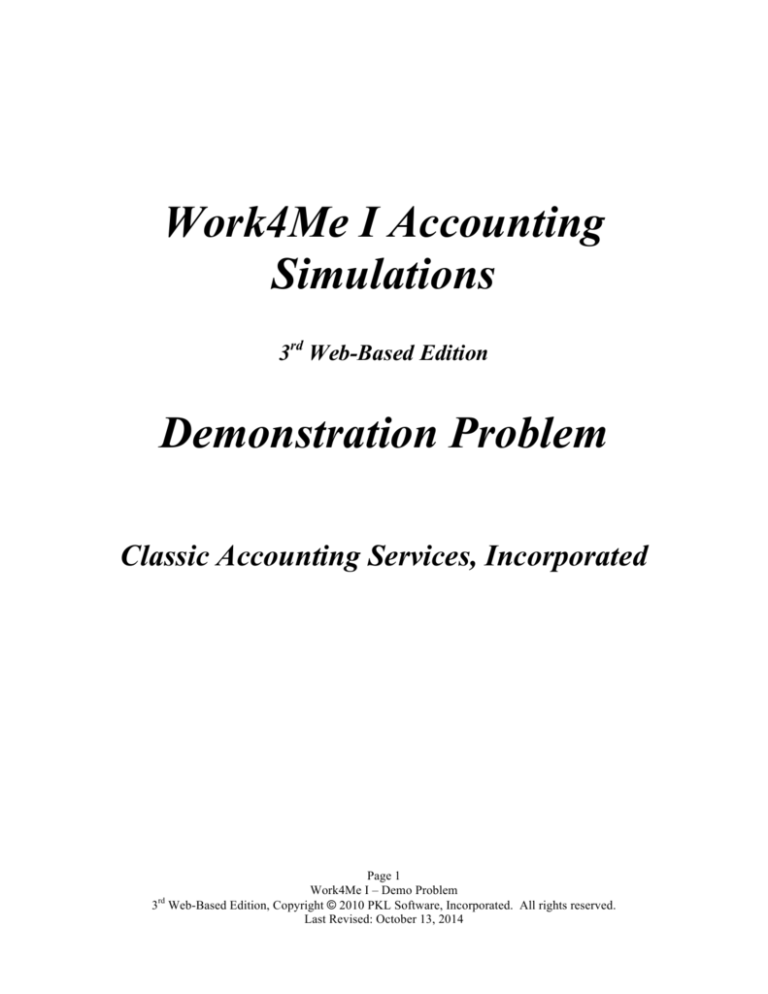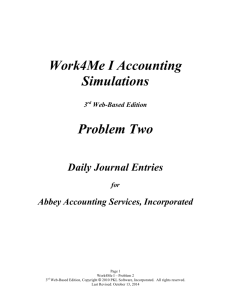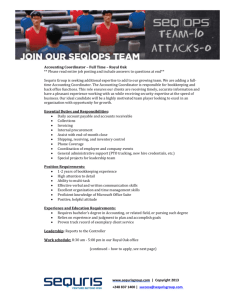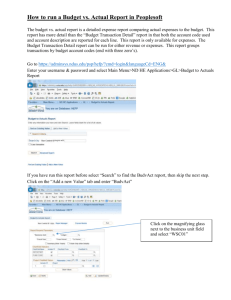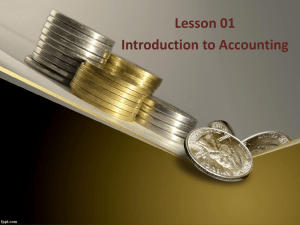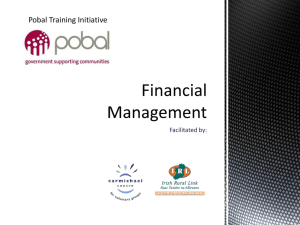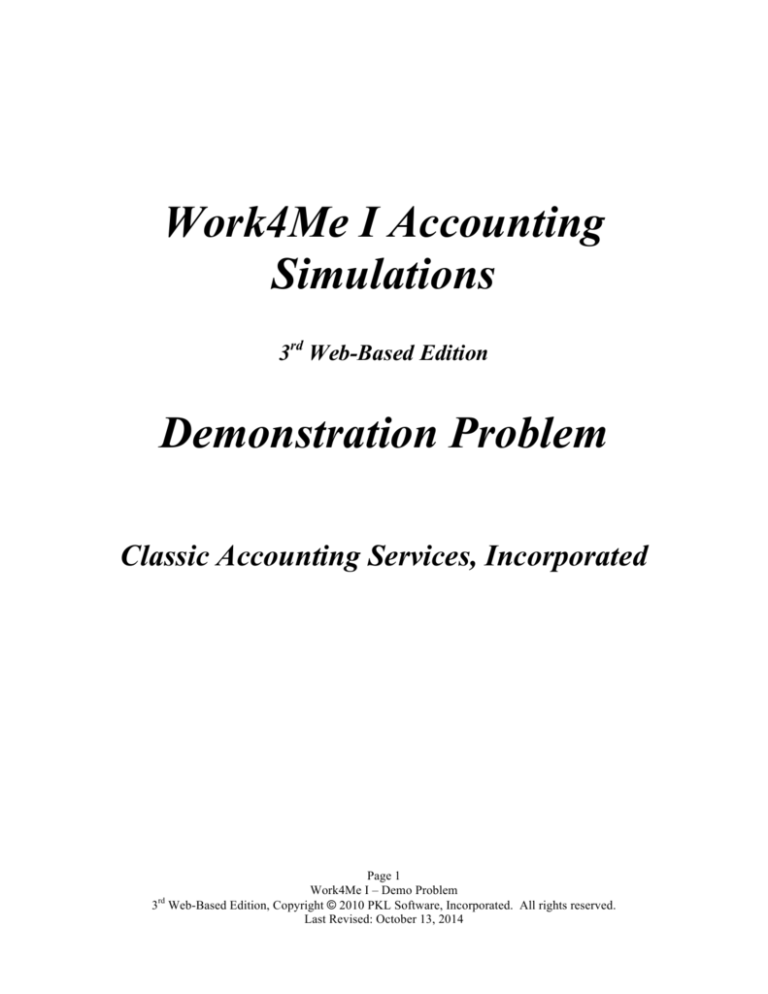
Work4Me I Accounting
Simulations
3rd Web-Based Edition
Demonstration Problem
Classic Accounting Services, Incorporated
Page 1
Work4Me I – Demo Problem
3rd Web-Based Edition, Copyright © 2010 PKL Software, Incorporated. All rights reserved.
Last Revised: October 13, 2014
Problem 1
Demonstration Problem
The Work4Me problems begin with a hands-on, demonstration exercise. Working
through this first problem will help you quickly polish your skill in using the computer system to
complete your work. IT IS EXTREMELY IMPORTANT, BEFORE YOU BEGIN EACH
PROBLEM, THAT YOU FAMILIARIZE YOURSELF WITH THE TYPE OF BUSINESS
AND THE CHART OF ACCOUNTS USED BY THAT BUSINESS TO RECORD THE
FINANCIAL DATA.
Below, and on the following page, you will find the Chart of Accounts for Abbey
Bookkeeping Service, Inc., an explanation for some of the accounts used by the business, and stepby-step instructions on how to quickly and efficiently use the "WORK4ME" system to complete
your accounting work. Work this Demonstration Problem carefully and familiarize yourself with
the system that will be used throughout this course. Several accounts which require special
attention are listed below:
105
Accounts Receivable maintains a record of the total amount owed to the business by
clients.
121
Prepaid Rent is debited for rent payments made for more than one month in advance. Rent
paid for a single month would be debited to the Rent Expense account.
122
Prepaid Insurance is debited for the purchase of all insurance policies that provide
coverage for more than one accounting period. A payment for only a single period would
be debited to the Insurance Expense account.
127
Office Supplies is debited for each purchase of materials used to run the office.
201
Accounts Payable is a liability account that keeps a record of the total amount owed to
suppliers, vendors, and creditors by Abbey Bookkeeping Service, Incorporated.
401
Bookkeeping Fees Earned is the revenue account of the business. It keeps a record of the
total amount of fees that have been earned during the period.
606
Delivery Expense is debited for the freight charges incurred to use a private courier or the
postal service to deliver completed accounting work.
621
Rent Expense is debited when rent is paid on a monthly basis. Rental fees paid in advance
(for several accounting periods) are debited to the Prepaid Rent account.
622
Insurance Expense is used to account for the insurance premiums of a single period.
Long-term insurance payments are debited to the Prepaid Insurance account.
Page 2
Work4Me I – Demo Problem
3rd Web-Based Edition, Copyright © 2010 PKL Software, Incorporated. All rights reserved.
Last Revised: October 13, 2014
CHART OF ACCOUNTS
ABBEY BOOKKEEPING SERVICES, INCORPORATED
ASSETS
101
105
121
122
127
131
139
Cash
Accounts Receivable
Prepaid Rent
Prepaid Insurance
Office Supplies
Office Equipment
Automobiles
LIABILITIES
201
Accounts Payable
STOCKHOLDERS’ EQUITY
301
305
Common Stock
Retained Earnings
REVENUE
401
Bookkeeping Fees Earned
OPERATING EXPENSES
602
604
605
606
621
622
625
626
628
635
Office Supplies Expense
Vehicle Operating Expense
Advertising Expense
Delivery Expense
Rent Expense
Insurance Expense
Electric and Gas Expense
Telephone Expense
License Expense
Miscellaneous Expense
Page 3
Work4Me I – Demo Problem
3rd Web-Based Edition, Copyright © 2010 PKL Software, Incorporated. All rights reserved.
Last Revised: October 13, 2014
START THE PROGRAM!
This demonstration exercise will guide you through the journalizing and posting process of
nine sample entries. In addition, you will also be introduced to the error correction procedure used
for this system. After you have completed recording the business transactions, you may quickly
print a general journal, trial balance, and selected general ledger cards for review and analysis.
You will immediately become aware that the computer has been used as a tool to complete the
time consuming clerical functions of the accounting process. Your task now is to use the
documents to answer the ten analysis questions.
You are encouraged to prepare your account entry information before sitting down at the
computer. This procedure will speed up your data entry time. An example of a written analysis
before the data entry is shown with the beginning April 1 transaction. You will be able to access
the chart of accounts during the data entry process.
1. To access the Work4Me program, click on the Work4Me log in button on the home page.
2. At the log in page, enter your User ID/Name and Password. Then click on Log In.
3. From the Menu Bar of the Data Entry page, move the pointer to Problems, then down to
Problem 1, Demonstration, and click.
4. Click on OK at the message directing you to click on Daily JE (Daily Journal Entries).
5. Click OK again if there are no current journal entries.
The Clear Screen button: When accessing the Data Entry Page, if there are journal entries
already recorded in an earlier session, the last entry recorded will appear in the data entry
form. Click on the Clear Screen button to erase this entry from the screen. This feature
allows you to view the last entry you made prior to logging off the program or moving from
other selection options on the Data Entry page.
Page 4
Work4Me I – Demo Problem
3rd Web-Based Edition, Copyright © 2010 PKL Software, Incorporated. All rights reserved.
Last Revised: October 13, 2014
NOTE: Remember to disable any Pop-up Blocker installed on your computer. Disabling
Pop-up Blockers allows you to print documents in any PKL Software program without
complications caused by the Pop-up Blockers. To disable Internet Explorer’s Pop-up
Blocker, perform the following directions:
1. Launch Internet Explorer.
2. In the Tools drop down menu, click on Internet Option.
3. Click the Privacy tab and click on the Settings button under the Pop-up Blocker section at
the bottom of the window.
4. Enter http://www.pklsoftware.com in the space below Address of Web site to allow and
then click the Add button.
5. Click on the Close button to close the Pop-up Blocker Settings window and Click on the
OK button to close the Internet Options window.
Page 5
Work4Me I – Demo Problem
3rd Web-Based Edition, Copyright © 2010 PKL Software, Incorporated. All rights reserved.
Last Revised: October 13, 2014
TRANSACTIONS FOR APRIL 1-8
Student Analysis
April 1
Began Abbey Bookkeeping Service,
Incorporated, by selling 6,000 shares of
Common Stock to stockholders at a price of
$5.00 per share. Journalize this transaction.
101
301
Cash
$30,000
Common Stock
$30,000
1. At the date prompt, for April 1, enter 01 for the day. When entering any part of the
transaction, you may back up and reenter the information by using the Backspace key.
If you have already pressed the Tab key after entering the date and wish to change it,
click in the date prompt and backspace or delete the incorrect date and enter the
correct date.
2. To debit cash, at the account prompt enter 101 (the Cash account number) and press
the Tab key. Type 30,000 (without the $ sign) and press the Tab key.
3. At the account prompt enter 301 (the Common Stock account number) and press the
Tab key twice. In the credit amount column, enter 30,000 (without the $ sign) and
press the Tab key.
4. If you enter the wrong account, click on the account entry line and a dropdown menu
of the Chart of Accounts will appear.
5. When you have completed your entry, click on the Verify Journal button. A message
box will appear informing you if the journal entry is in balance (total debit amount
equals the total credit amount) and all of the account numbers are from the Abbey
Chart of Accounts. If the date, entry, or account numbers are not properly entered,
you will be given an error message with the appropriate error details. When all of the
error items have been corrected, the Post button will be actividated.
6. Post the journal entry to the General Ledger.
If after verifying the entry, you realize that an account number or entry amount is not
correct, click on Clear Screen from the Menu Bar and reenter, verify, and then post the
corrected entry.
If you discover that a transaction entered and posted into the system is incorrect, two
entries are required. Reverse or back out the original error transaction and then enter the
transaction correctly. A complete summary of the Error Correction Procedures is
presented at the end of this problem.
7. Continue recording and posting the transactions that follow
Page 6
Work4Me I – Demo Problem
3rd Web-Based Edition, Copyright © 2010 PKL Software, Incorporated. All rights reserved.
Last Revised: October 13, 2014
TRANSACTIONS FOR APRIL 1-8
Student Analysis
April 1
Issued a check for $900 to Ingerson Properties as payment for the
April rent of the business office.
1. Enter 01 for the date. Since this is the same date as the previous entry you can also
enter the date by entering D for date. When the complete entry is verified, the date
will be displayed.
2. Enter 621 for Rent Expense. While working on the journal entries, the full Chart of
Accounts is available by clicking on the account entry line. You may also enter the
debit to Rent Expense by clicking on account 621 from this pull-down chart.
3. Enter the $900 amount of the rent payment (no $ or commas required).
4. Enter 101 for Cash. Tab to the credit column and enter 900.
5. Press the Verify Journal button to verify the transaction. The date and all of the entry
accounts and amounts will now be shown for your approval. When everything is
correct, click on the Post button to complete the recording and posting process.
Remember, if the date, entry, or account numbers are not properly entered, you will see an
error message with the appropriate error details. When the error item/s has been
corrected, the Post button will be activated.
If after verifying an entry, and before posting, you realize that an account number or entry
amount is not correct, click on the Clear All button from the Menu Bar and reenter, verify,
and then post the corrected entry.
******************************************************************************
How To View Your Work
Move the pointer to Journal/Ledgers/Statements on the Menu Bar, move the pointer to
General Journal and click. You may view the General Journal and the entries you have
recorded or print the General Journal at any time. To return to recording transactions,
move the pointer back to Data Entry and click.
Page 7
Work4Me I – Demo Problem
3rd Web-Based Edition, Copyright © 2010 PKL Software, Incorporated. All rights reserved.
Last Revised: October 13, 2014
TRANSACTIONS FOR APRIL 1-8
Student Analysis
April 3
Issued $60 check as payment in full of a Miscellaneous Expense.
1. Enter 03 for the date.
2. Enter the correct debit account and the amount.
3. Enter the correct credit account and amount.
4. Post the transaction.
******************************************************
April 3
Discovered that the previous entry that had been journalized and
posted to the Miscellaneous Expense account was a charge for a
newspaper ad and should have been debited to the Advertising
Expense account.
The entry correction procedure for the Abbey Bookkeeping Service accounting system
requires that the error entry be backed out and then reentered correctly.
1. Enter the same date of the original error transaction (Enter D for Date).
2. Debit Cash and credit Miscellaneous Expense for $60.
3. Since the error entry date was 03, enter the same date for the correction entry.
4. Enter the corrected journal entry. Verify the entry and then Post to the General
Ledger.
This error correction procedure must be used for all corrections in this computerized
accounting system. This leaves a clear and complete audit trail for all corrections. More
detailed error correction instructions are found at the end of this problem.
Page 8
Work4Me I – Demo Problem
3rd Web-Based Edition, Copyright © 2010 PKL Software, Incorporated. All rights reserved.
Last Revised: October 13, 2014
TRANSACTIONS FOR APRIL 1-8
Student Analysis
April 5
Purchased on account (on credit) from Boomer Office Supply,
office equipment costing $610.10 and office supplies listed at
$80.00.
This is a compound entry with two debits and a single credit.
1. At the date prompt, enter 05 for the date.
2. Enter the two debit accounts and amounts.
3. Enter the credit account, tab to the credit amount column and enter the amount.
4. Verify the entry and then Post to the General Ledger.
******************************************************************************
Using the procedures introduced in the previous journal entries, properly record, verify,
and post the remaining transactions.
April 7
Received a check for $2,400 for bookkeeping services completed
for a client.
******************************************************
April 7
Purchased on account (on credit), from Ross Business Equipment
Company, a new computer and printer for the office. The invoice
for this purchase totaled $1,770.
Page 9
Work4Me I – Demo Problem
3rd Web-Based Edition, Copyright © 2010 PKL Software, Incorporated. All rights reserved.
Last Revised: October 13, 2014
TRANSACTIONS FOR APRIL 1-8
Student Analysis
April 8
Performed additional bookkeeping services and billed the client for
$775. The client is extended 30-day credit terms.
******************************************************************************
Now that you have completed entering the transactions for the eight days of the Demonstration
Problem, it is time to check the accuracy of your work. In the “Check It Out” box on the
following page are the correct balances of a few of the key accounts that you have been
working with in this problem. The “Check It Out” box is NOT a Trial Balance.
1. Move the pointer to Journal/Ledgers/Statements in the Menu Bar, move down to the
General Ledger selection and click. The completed Trial Balance will appear on the
screen.
2. Check your balances against the totals shown in the “Check It Out” box on the next
page.
If your totals DO NOT match the check figures, proceed to the instructions below the
“Check It Out” box.
If all of your totals match the check figures, you are ready to print the Trial Balance and
other documents and exit the system. Continue with instruction three that follows.
3. Move the pointer to Journal/Ledgers/Statements in the Menu Bar, then down to
General Ledger and click. The Abbey Bookkeeping Service, Incorporated, Trial
Balance will appear on the screen. Print the trial balance.
4. Click on the Ledger Card button. The Cash ledger card will appear on the screen.
Click on the button labeled Print below Topic Review on the Menu Bar. Print the
Cash ledger card.
5. Click the Ledger Card button and using the pull down screen, select account 105
(Accounts Receivable). Click on the Show Ledger Card, then click the Print button
and print the Accounts Receivable ledger card.
6. Using the same selection and print routine, print the ledger cards for 201, Accounts
Payable and 401, Bookkeeping Fees Earned.
7. Move the pointer to Journal/Ledgers/Statements in the Menu Bar, then down to
General Journal and click. The General Journal will appear on the screen. Print the
journal.
Page 10
Work4Me I – Demo Problem
3rd Web-Based Edition, Copyright © 2010 PKL Software, Incorporated. All rights reserved.
Last Revised: October 13, 2014
8. When all of the required documents have been printed, you have completed your
computer work for the Demonstration Problem. Move the pointer to Assistance on
the Menu Bar, down to Home Page and click. From the PKL software Home Page
you may make another selection or exit the website by clicking on the Close button.
Using your printed documents, carefully answer the questions on the Classic Account
Service, Incorporated, and Problem Analysis Form. Instructions as to how and when your
assignment is to be turned in will be given by your instructor.
“CHECK IT OUT”
101
Cash
105
Accounts Receivable
121
Prepaid Rent
131
Office Equipment
201
Accounts Payable
401
Bookkeeping Fees Earned
605
Advertising Expense
635
Miscellaneous Expense
TRIAL BALANCE TOTAL
$31,440.00
775.00
0.00
2,380.10
2,460.10
3,175.00
60.00
0.00
$35,635.10
IF ANY OF YOUR BALANCES DO NOT MATCH THE CORRECT FIGURES,
YOU HAVE ONE OR MORE ERRORS THAT MUST BE CORRECTED BEFORE YOU
CAN CONTINUE. The most efficient method of locating and correcting the errors is to
print a copy of the Trial Balance and a copy of the General Journal.
1. Move the pointer to Journal/Ledgers/Statements in the Menu Bar, then to General
Ledger and click. Print a copy of the Abbey Bookkeeping Service, Incorporated, Trial
Balance.
2. Move the pointer to the Journal/Ledgers/Statements in the Menu Bar, then to General
Journal and click. Print a copy of the General Journal.
3. Check your journal entries for error/s. If you do not match the balance of a particular
account, check the transaction/s that was recorded (or not recorded) for that account.
Make the necessary correction/s by backing out the error entry and then journalizing
the correct entry. Be sure to use the correction procedures outlined in the April 3
transaction and on the next page.
4. When your balances match the “Check It Out” box totals, proceed to instructions 3-8
starting on the previous page.
Page 11
Work4Me I – Demo Problem
3rd Web-Based Edition, Copyright © 2010 PKL Software, Incorporated. All rights reserved.
Last Revised: October 13, 2014
ERROR CORRECTION PROCEDURES
For the WORK4ME Accounting System
JOURNAL ENTRY CORRECTION
Carefully examine all entries recorded for each period and when an error is found use the
following correction procedure:
1. Back the transaction out using the date used in the error entry.
2. Enter the correct transaction using the correct date of the original entry.
If, for example, you find that a bookkeeping fees transaction for cash on April 8 was entered as
a debit to Accounts Receivable and a credit to Bookkeeping Fees Earned, simply back out
(reverse) the error as follows:
April 8
Bookkeeping Fees Earned
Accounts Receivable
2,400
2,400
When the entry has been verified, the accounts will now show the original balances in place before
the error entry. Using the same April 8 date, record the correct entry.
April 8
Cash
2,400
Bookkeeping Fees Earned
2,400
The error entry, the back-out entry, and the correction entry will appear in the
accounting records leaving a clear, easy-to-follow audit trail.
Page 12
Work4Me I – Demo Problem
3rd Web-Based Edition, Copyright © 2010 PKL Software, Incorporated. All rights reserved.
Last Revised: October 13, 2014
WORK4ME I
DEMONSTRATION PROBLEM
NAME_______________________________________
CLASS DAY AND TIME__________DATE________
Use the required printed documents from the Demonstration Problem and answer the following
questions:
1. Do the totals on your printed Trial Balance match the figures shown in
the “Check It Out” box?
Answer only Y for Yes or N for No.
______________
2. What was the correct balance of the Cash account at the close of
business on April 3?
$_____________
3. What was the balance of cash after the first check was written on April
1?
$_____________
4. What is the current balance of the Cash account?
$_____________
5. How much is owed by Abbey Bookkeeping Services, Inc., on April 8?
$_____________
6. What was the correct total amount of revenues earned at the close of
business, April 7?
$_____________
7. What is the total of the operating expenses to date?
$_____________
8. What is the total net income for the eight days of operations?
$_____________
9. What is the total amount owed to Abbey Bookkeeping Services by
clients?
$_____________
10. What is the total value of the business assets reported on the Abbey
Bookkeeping Services, Trial Balance?
$_____________
Page 13
Work4Me I – Demo Problem
3rd Web-Based Edition, Copyright © 2010 PKL Software, Incorporated. All rights reserved.
Last Revised: October 13, 2014