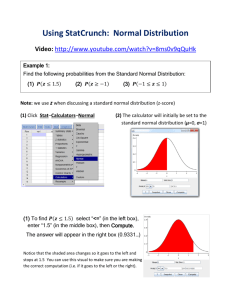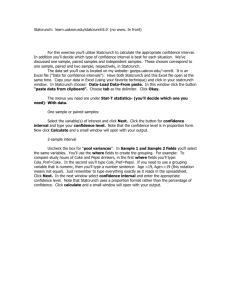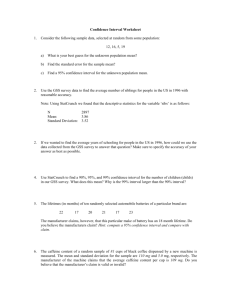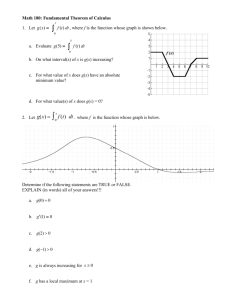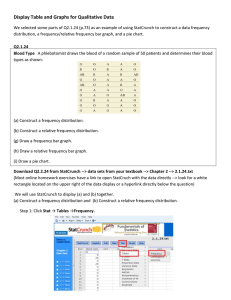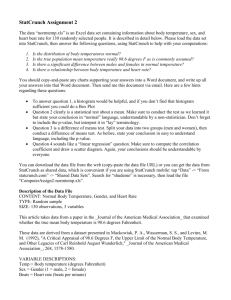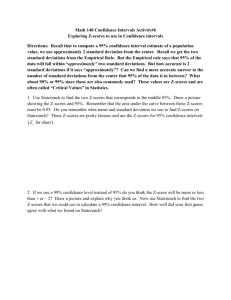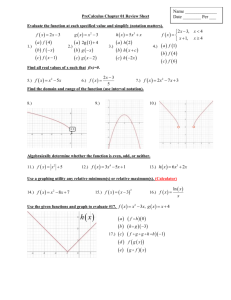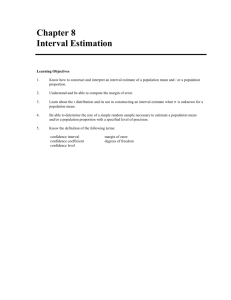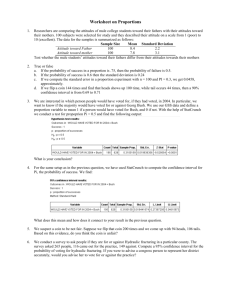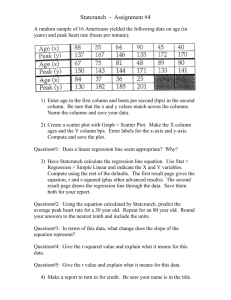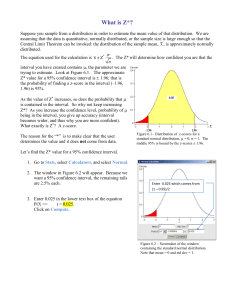Using StatCrunch: z
advertisement
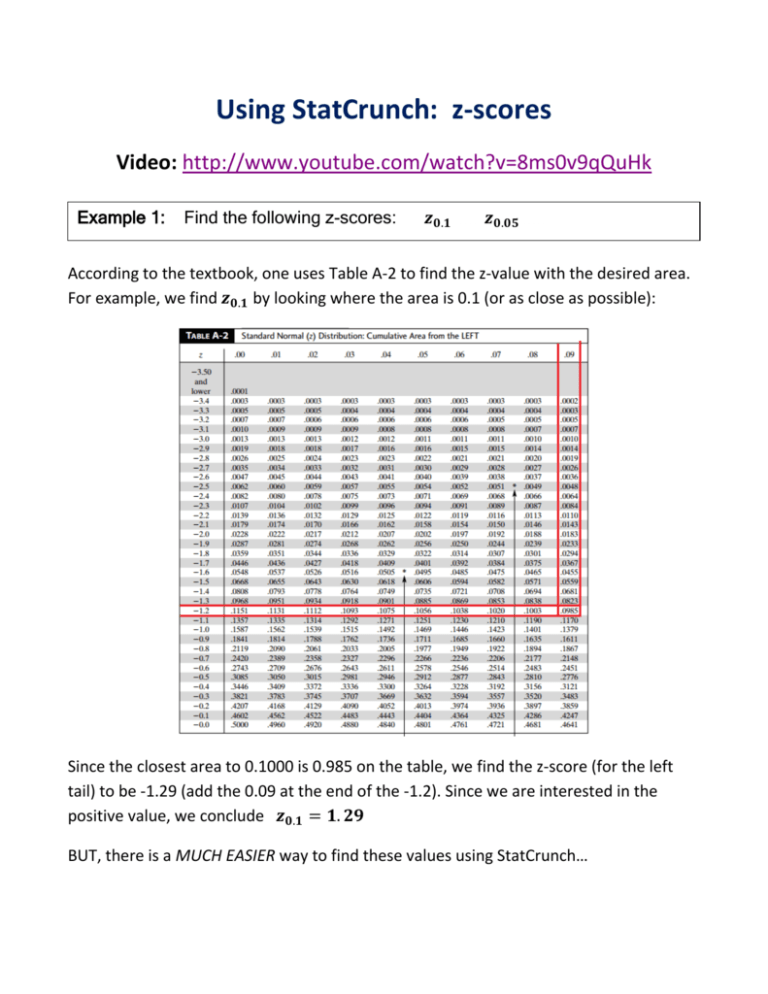
Using StatCrunch: z-scores Video: http://www.youtube.com/watch?v=8ms0v9qQuHk Example 1: Find the following z-scores: According to the textbook, one uses Table A-2 to find the z-value with the desired area. For example, we find by looking where the area is 0.1 (or as close as possible): Since the closest area to 0.1000 is 0.985 on the table, we find the z-score (for the left tail) to be -1.29 (add the 0.09 at the end of the -1.2). Since we are interested in the positive value, we conclude BUT, there is a MUCH EASIER way to find these values using StatCrunch… (1) Click Stat–Calculators–Normal (2) The calculator will initially be set to the standard normal distribution (μ=0, σ=1) (1) To find select “=>” (in the left box), enter “0.1” (in the right box), then Compute. The answer appears in the middle box (1.281…) (2) To find select “=>” (in the left box), enter “0.1” (in the right box), then Compute. The answer appears in the middle box (1.644…) Much easier! Let’s try doing a confidence interval this way… Example 2: Suppose the weights of 10-year-olds are normally distributed with A sample of 9 children is found to have a sample mean ̅ (1) Find the 90% Confidence Interval (2) Find the 99.99% Confidence Interval When the population standard deviation is known, the formula for the Confidence Interval (C.I.) of level is (̅ ) ̅ Where √ (1) For a 95% confidence level: which gives Using the StatCrunch Normal Calculator, we find ̅ ̅ √ √ Thus, the 95% confidence level is (70.52, 109.68) (2) For a 99.99% confidence level: which gives Using the StatCrunch Normal Calculator, we find ̅ ̅ √ √ Thus, the 95% confidence level is (43.32, 136.68) Notice the resulting confidence interval in (2) is so large we can’t infer anything from it Indeed, if I were to compute the 99.999999% Confidence level, I would get (21.23, 158.77) Ridiculous!