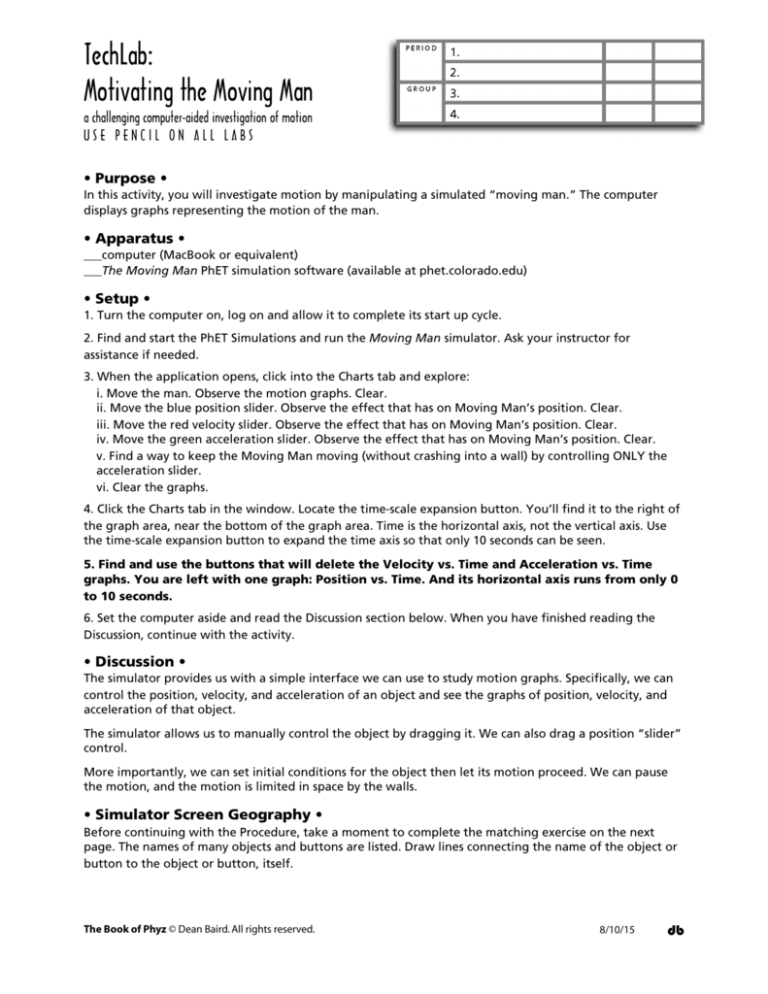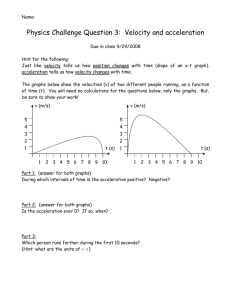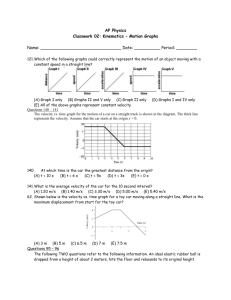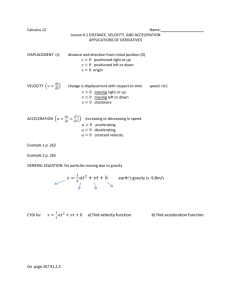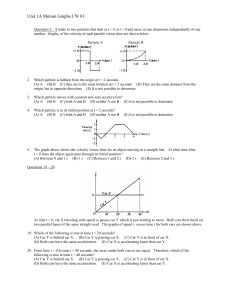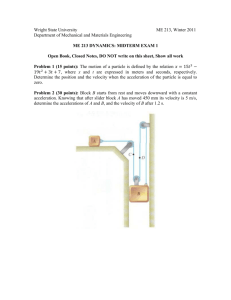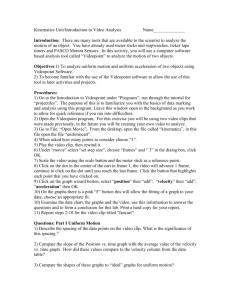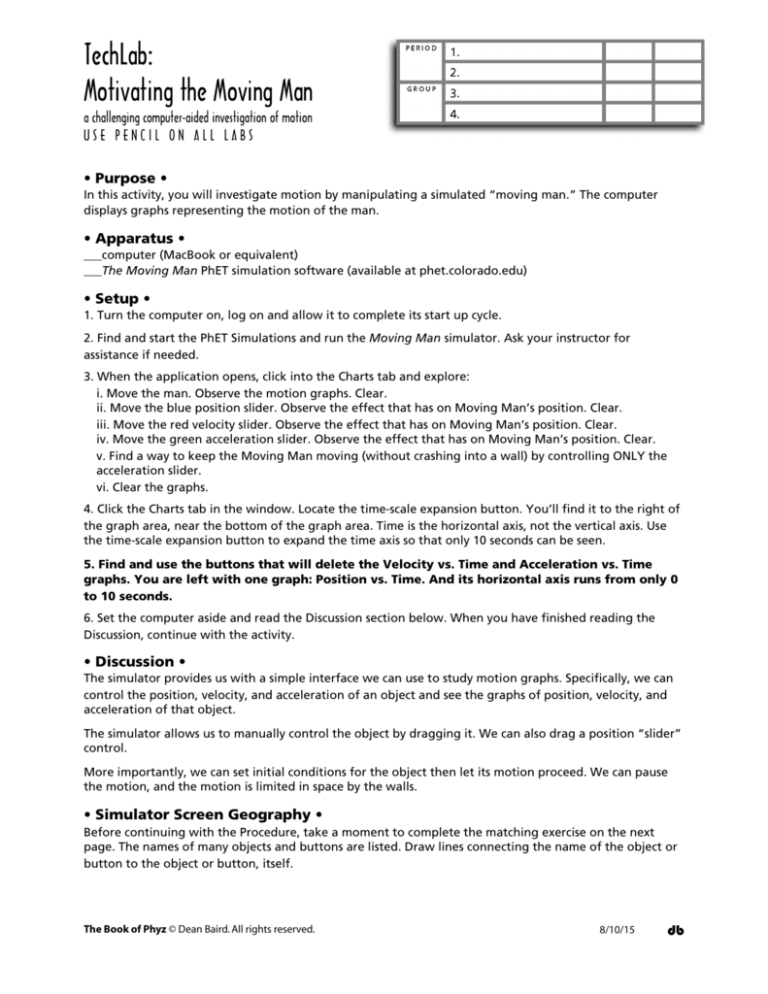
TechLab:
Motivating the Moving Man
a challenging computer-aided investigation of motion
USE PENCIL ON ALL LABS
• Purpose •
In this activity, you will investigate motion by manipulating a simulated “moving man.” The computer
displays graphs representing the motion of the man.
• Apparatus •
___computer (MacBook or equivalent)
___The Moving Man PhET simulation software (available at phet.colorado.edu)
• Setup •
1. Turn the computer on, log on and allow it to complete its start up cycle.
2. Find and start the PhET Simulations and run the Moving Man simulator. Ask your instructor for
assistance if needed.
3. When the application opens, click into the Charts tab and explore:
i. Move the man. Observe the motion graphs. Clear.
ii. Move the blue position slider. Observe the effect that has on Moving Man’s position. Clear.
iii. Move the red velocity slider. Observe the effect that has on Moving Man’s position. Clear.
iv. Move the green acceleration slider. Observe the effect that has on Moving Man’s position. Clear.
v. Find a way to keep the Moving Man moving (without crashing into a wall) by controlling ONLY the
acceleration slider.
vi. Clear the graphs.
4. Click the Charts tab in the window. Locate the time-scale expansion button. You’ll find it to the right of
the graph area, near the bottom of the graph area. Time is the horizontal axis, not the vertical axis. Use
the time-scale expansion button to expand the time axis so that only 10 seconds can be seen.
5. Find and use the buttons that will delete the Velocity vs. Time and Acceleration vs. Time
graphs. You are left with one graph: Position vs. Time. And its horizontal axis runs from only 0
to 10 seconds.
6. Set the computer aside and read the Discussion section below. When you have finished reading the
Discussion, continue with the activity.
• Discussion •
The simulator provides us with a simple interface we can use to study motion graphs. Specifically, we can
control the position, velocity, and acceleration of an object and see the graphs of position, velocity, and
acceleration of that object.
The simulator allows us to manually control the object by dragging it. We can also drag a position “slider”
control.
More importantly, we can set initial conditions for the object then let its motion proceed. We can pause
the motion, and the motion is limited in space by the walls.
• Simulator Screen Geography •
Before continuing with the Procedure, take a moment to complete the matching exercise on the next
page. The names of many objects and buttons are listed. Draw lines connecting the name of the object or
button to the object or button, itself.
The Book of Phyz © Dean Baird. All rights reserved.
8/10/15
db
The Book of Phyz © Dean Baird. All rights reserved.
db
Value Slider
(“Value” can be position,
velocity, or acceleration.)
Play/Pause Button
Value Box
Quantity Name
Record
Playback
Play/Pause
Step Forward
Rewind
Clear
Tree Wall
Tree
Time (Clock Reading)
Position (Location)
Show Velocity Graph
Show Acceleration Graph
Reset All
Sound
Man
House
House Wall
Horizontal Scale Down
Horizontal Scale Up
Vertical Scale Down
Vertical Scale Up
Delete Graph
• Procedure •
1. MANUAL MAN
a. Click on the man and drag him in the positive direction (toward the house) at a rate of 1 m/s to the best
of your ability. Your graph won’t be perfect (limitations of the computer’s interface prevent this), but try
to move the man as smoothly as you can at 1 m/s.
b. While the graph is still on the screen, click the on-screen button to show the Velocity vs. Time graph.
This graph plots the value of the velocity as time passes. Clear the graphs and try again. Move the man
manually from 0 to 10 meters in 10 seconds—as smoothly as possible—at 1 m/s. The simulator’s
“stopwatch” reading indicates time.
c. Sketch the resulting Position vs. Time and Velocity vs. Time graphs on the graphs page at the end of the
lab.
2. PROGRAMMED MAN
a. Make sure the position and velocity graphs are showing (0 to 10 seconds) and the acceleration graph is
still hidden (deleted). Clear the graphs.
b. Set the initial position of the man to 0 m. (Use the slider or type it into the value box.)
c. Set the initial velocity of the man to +1.0 m/s. (Use the slider or type it into the value box.)
d. Click an on-screen Go button and observe the resulting motion graphs. Pause the simulation when the
man hits the wall. Disregard data from the moment of impact on. (This is true for all the following steps,
too.) Sketch both graphs (position and velocity) on the graphs page near the end of the lab.
e. Clear the graphs. Set the position of the man to 0 m. Make the initial velocity of the man +2.0 m/s.
Activate the motion and observe the motion. Describe two differences in the position vs. time graph.
f. Add lines to your previous sketch representing the +2.0 m/s motion. Be sure to label both lines now
plotted.
g. Add and label a dashed line to the sketches showing the result if the initial velocity of the man were
+5 m/s. (Note: do not carry this procedure out in the simulator.)
h. Describe two changes that occur on the velocity vs. time graph each time you make the initial speed of
the man greater.
3. BACK UP THE CHOO-CHOO
a. Clear the position and velocity graphs. The acceleration graph is still hidden. Set the initial position of
the man to 0 m.
b. Set the initial velocity of the man to –2.0 m/s.
c. Click an on-screen Go button and observe the motion graphs. Again, the motion of interest ends when
Moving Man crashes, so pause the display when that happens. Sketch the graphs on the same set of axes
used for part 2..
d. Reset the man (clear graphs, set x = 0 m.) Adjust the initial velocity of the man to –4.0 m/s. Describe two
differences in the position graph, and add a line to your previous sketch representing the –4.0 m/s motion.
Be sure to label both lines now plotted.
The Book of Phyz © Dean Baird. All rights reserved.
db
e. Add and label a dashed line to the sketches showing the result if the initial velocity of the man were
–10 m/s. (Note: Do not carry this procedure out in the simulator.)
f. Describe two changes that occur on the velocity vs. time graph each time you make the initial speed of
the man greater (faster in the negative direction).
g. Click the on-screen button to show the Acceleration vs. Time graph. What does the acceleration vs. time
graph tell you about the motions observed so far?
4. PICKIN’ UP THE PACE
a. With all three graphs showing and cleared, set the initial position of the man to 0 m.
b. Set the initial velocity of the man to 0 m/s.
c. Set the acceleration of the man to +0.5 m/s2.
d. Activate the man and observe the motion graphs. Sketch the graphs on the graph sheet.
e. What does the acceleration vs. time graph tell you about the nature of this motion? Do not refer to
numerical values in your response.
5. ONCE MORE, WITH FEELING
a. Set the initial position of the man to 0 m.
b. Set the initial velocity of the man to 0 m/s.
c. Set the acceleration to the man to +2.0 m/s2.
d. Activate the man and observe the position vs. time graph.
i. Sketch the graph on the same set of axes as part 4.
ii. How is this position vs. time graph different from the one plotted in part 4 above?
e. How does the velocity vs. time graph differ from the one produced in part 4 above?
f. What does the acceleration vs. time graph tell you about this motion?
The Book of Phyz © Dean Baird. All rights reserved.
db