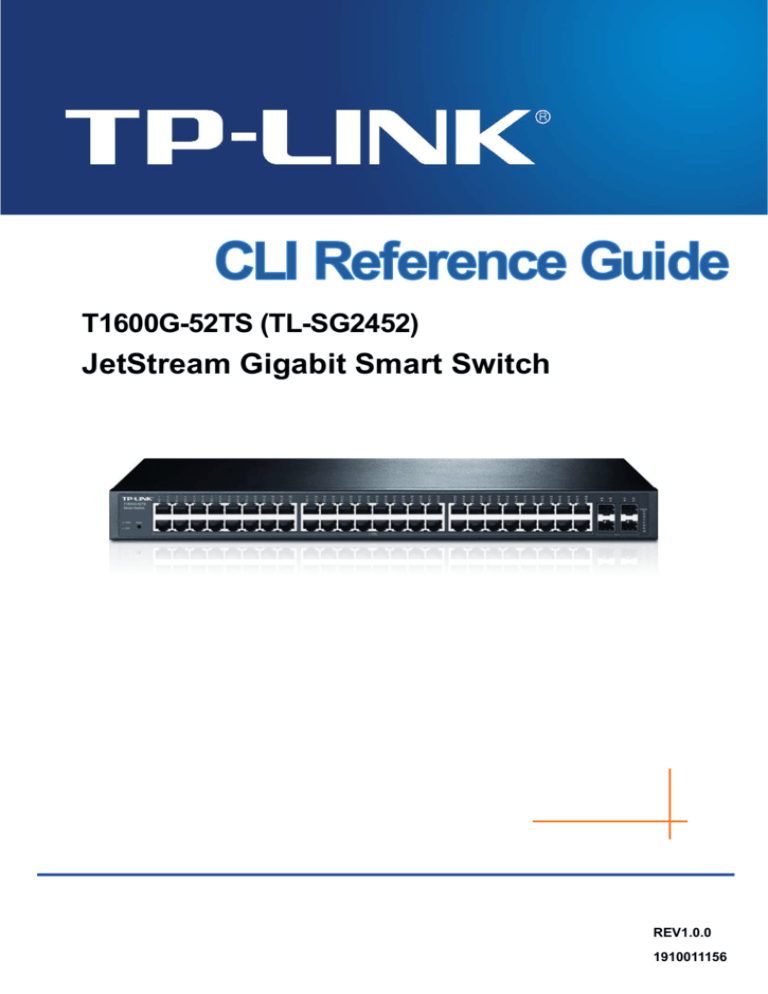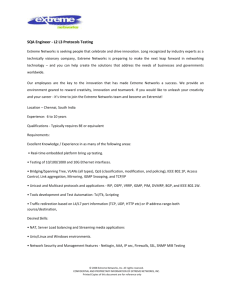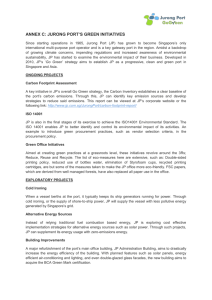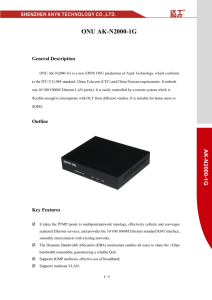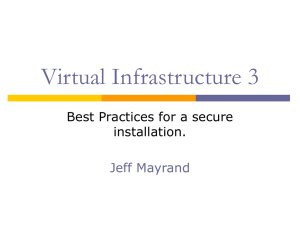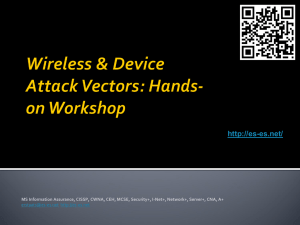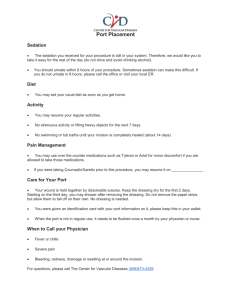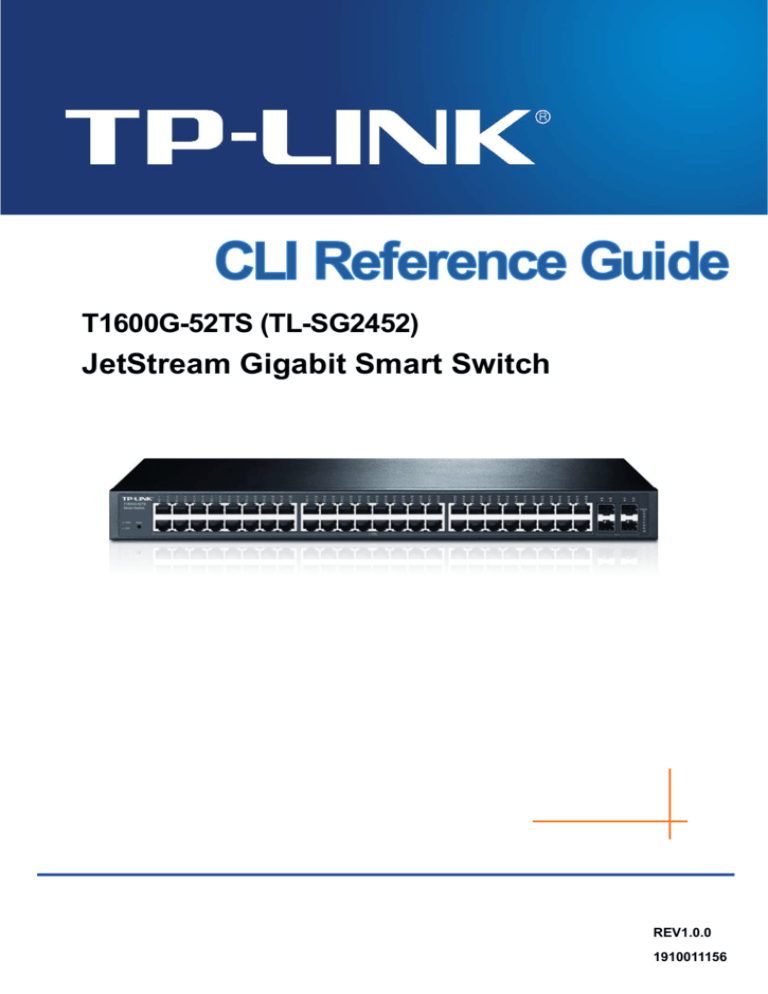
T1600G-52TS (TL-SG2452)
JetStream Gigabit Smart Switch
REV1.0.0
1910011156
COPYRIGHT & TRADEMARKS
Specifications are subject to change without notice.
is a registered trademark of
TP-LINK TECHNOLOGIES CO., LTD. Other brands and product names are trademarks or
registered trademarks of their respective holders.
No part of the specifications may be reproduced in any form or by any means or used to make any
derivative such as translation, transformation, or adaptation without permission from TP-LINK
TECHNOLOGIES CO., LTD. Copyright © 2015 TP-LINK TECHNOLOGIES CO., LTD. All rights
reserved.
http://www.tp-link.com
I
CONTENTS
Preface
.............................................................................................................. 1
Chapter 1
Using the CLI ....................................................................................... 3
1.1
Accessing the CLI....................................................................................................... 3
1.1.1.
Logon by Telnet ................................................................................................... 3
1.1.2.
Logon by SSH ..................................................................................................... 4
1.2
CLI Command Modes................................................................................................. 9
1.3
Security Levels ......................................................................................................... 12
1.4
Conventions .............................................................................................................. 13
1.4.1.
Format Conventions .......................................................................................... 13
1.4.2.
Special Characters ............................................................................................ 13
1.4.3.
Parameter Format ............................................................................................. 13
Chapter 2
User Interface .................................................................................... 14
2.1
enable ....................................................................................................................... 14
2.2
service password-encryption .................................................................................... 14
2.3
enable password....................................................................................................... 15
2.4
enable secret ............................................................................................................ 16
2.5
disable ...................................................................................................................... 17
2.6
configure ................................................................................................................... 17
2.7
exit ............................................................................................................................ 17
2.8
end ............................................................................................................................ 18
2.9
history ....................................................................................................................... 18
2.10
history clear .............................................................................................................. 19
Chapter 3
IEEE 802.1Q VLAN Commands ........................................................ 20
3.1
vlan ........................................................................................................................... 20
3.2
interface vlan ............................................................................................................ 20
3.3
name ......................................................................................................................... 21
3.4
switchport general allowed vlan ............................................................................... 21
3.5
switchport pvid .......................................................................................................... 22
3.6
show vlan summary .................................................................................................. 23
3.7
show vlan brief .......................................................................................................... 23
3.8
show vlan .................................................................................................................. 23
3.9
show interface switchport ......................................................................................... 24
Chapter 4
Voice VLAN Commands .................................................................... 25
II
4.1
voice vlan .................................................................................................................. 25
4.2
voice vlan aging ........................................................................................................ 25
4.3
voice vlan priority ...................................................................................................... 26
4.4
voice vlan mac-address ............................................................................................ 26
4.5
switchport voice vlan mode ...................................................................................... 27
4.6
switchport voice vlan security ................................................................................... 28
4.7
show voice vlan ........................................................................................................ 28
4.8
show voice vlan oui .................................................................................................. 29
4.9
show voice vlan switchport ....................................................................................... 29
Chapter 5
Etherchannel Commands ................................................................. 31
5.1
channel-group ........................................................................................................... 31
5.2
port-channel load-balance ........................................................................................ 32
5.3
lacp system-priority................................................................................................... 33
5.4
lacp port-priority ........................................................................................................ 33
5.5
show etherchannel ................................................................................................... 34
5.6
show etherchannel load-balance.............................................................................. 34
5.7
show lacp .................................................................................................................. 35
5.8
show lacp sys-id ....................................................................................................... 35
Chapter 6
User Management Commands ......................................................... 36
6.1
user name (password) .............................................................................................. 36
6.2
user name (secret) ................................................................................................... 37
6.3
user access-control ip-based ................................................................................... 38
6.4
user access-control mac-based ............................................................................... 39
6.5
user access-control port-based ................................................................................ 39
6.6
user max-number ..................................................................................................... 40
6.7
user idle-timeout ....................................................................................................... 41
6.8
show user account-list .............................................................................................. 41
6.9
show user configuration............................................................................................ 42
Chapter 7
System Log Commands .................................................................... 43
7.1
logging buffer ............................................................................................................ 43
7.2
logging buffer level ................................................................................................... 43
7.3
logging file flash ........................................................................................................ 44
7.4
logging file flash frequency ....................................................................................... 45
7.5
logging file flash level ............................................................................................... 45
7.6
logging host index..................................................................................................... 46
7.7
logging monitor ......................................................................................................... 47
III
7.8
logging monitor level................................................................................................. 47
7.9
clear logging ............................................................................................................. 48
7.10
show logging local-config ......................................................................................... 48
7.11
show logging loghost ................................................................................................ 49
7.12
show logging buffer .................................................................................................. 49
7.13
show logging flash .................................................................................................... 50
Chapter 8
SSH Commands................................................................................. 51
8.1
ip ssh server ............................................................................................................. 51
8.2
ip ssh version ............................................................................................................ 51
8.3
ip ssh timeout............................................................................................................ 52
8.4
ip ssh max-client ....................................................................................................... 52
8.5
ip ssh download ........................................................................................................ 53
8.6
remove public-key .................................................................................................... 54
8.7
show ip ssh ............................................................................................................... 54
Chapter 9
SSL Commands ................................................................................. 55
9.1
ip http secure-server ................................................................................................. 55
9.2
ip http secure-server download certificate................................................................ 55
9.3
ip http secure-server download key ......................................................................... 56
9.4
show ip http secure-server ....................................................................................... 57
Chapter 10 MAC Address Commands................................................................. 58
10.1
mac address-table static........................................................................................... 58
10.2
mac address-table aging-time .................................................................................. 59
10.3
mac address-table filtering ....................................................................................... 59
10.4
mac address-table max-mac-count .......................................................................... 60
10.5
show mac address-table........................................................................................... 61
10.6
show mac address-table aging-time......................................................................... 61
10.7
show mac address-table max-mac-count ................................................................ 62
10.8
show mac address-table interface............................................................................ 62
10.9
show mac address-table count................................................................................. 63
10.10
show mac address-table address............................................................................. 63
10.11
show mac address-table vlan ................................................................................... 64
Chapter 11 System Configuration Commands ................................................... 65
11.1
system-time manual ................................................................................................. 65
11.2
system-time ntp ........................................................................................................ 65
11.3
system-time dst predefined ...................................................................................... 67
IV
11.4
system-time dst date ................................................................................................ 68
11.5
system-time dst recurring ......................................................................................... 69
11.6
hostname .................................................................................................................. 70
11.7
location ..................................................................................................................... 70
11.8
contact-info ............................................................................................................... 71
11.9
ip address ................................................................................................................. 71
11.10
ip address-alloc ........................................................................................................ 72
11.11
reset .......................................................................................................................... 73
11.12
reboot........................................................................................................................ 73
11.13
copy running-config startup-config ........................................................................... 74
11.14
copy startup-config tftp ............................................................................................. 74
11.15
copy tftp startup-config ............................................................................................. 75
11.16
boot application ........................................................................................................ 76
11.17
remove backup-image .............................................................................................. 76
11.18
firmware upgrade...................................................................................................... 77
11.19
ping ........................................................................................................................... 78
11.20
tracert ........................................................................................................................ 79
11.21
show system-info ...................................................................................................... 79
11.22
show image-info ....................................................................................................... 80
11.23
show boot ................................................................................................................. 80
11.24
show running-config ................................................................................................. 81
11.25
show system-time ..................................................................................................... 81
11.26
show system-time dst ............................................................................................... 81
11.27
show system-time ntp ............................................................................................... 82
11.28
show cable-diagnostics interface gigabitEthernet .................................................... 82
11.29
show cpu-utilization .................................................................................................. 83
11.30
show memory-utilization ........................................................................................... 83
Chapter 12 IPv6 Address Configuration Commands ......................................... 85
12.1
ipv6 enable ............................................................................................................... 85
12.2
ipv6 address autoconfig............................................................................................ 85
12.3
ipv6 address link-local .............................................................................................. 86
12.4
ipv6 address dhcp .................................................................................................... 87
12.5
ipv6 address ra ......................................................................................................... 87
12.6
ipv6 address eui-64 .................................................................................................. 88
12.7
ipv6 address ............................................................................................................. 88
12.8
show ipv6 interface ................................................................................................... 89
Chapter 13 Ethernet Configuration Commands ................................................. 90
V
13.1
interface gigabitEthernet .......................................................................................... 90
13.2
interface range gigabitEthernet ................................................................................ 90
13.3
description ................................................................................................................ 91
13.4
shutdown .................................................................................................................. 91
13.5
flow-control ............................................................................................................... 92
13.6
duplex ....................................................................................................................... 92
13.7
jumbo ........................................................................................................................ 93
13.8
speed ........................................................................................................................ 94
13.9
storm-control pps ...................................................................................................... 94
13.10
storm-control ............................................................................................................. 95
13.11
bandwidth ................................................................................................................. 96
13.12
clear counters ........................................................................................................... 96
13.13
show interface status ................................................................................................ 97
13.14
show interface counters............................................................................................ 97
13.15
show interface configuration..................................................................................... 98
13.16
show storm-control ................................................................................................... 98
13.17
show bandwidth ........................................................................................................ 99
Chapter 14 QoS Commands............................................................................... 100
14.1
qos .......................................................................................................................... 100
14.2
qos dscp ................................................................................................................. 100
14.3
qos queue cos-map ................................................................................................ 101
14.4
qos queue dscp-map .............................................................................................. 102
14.5
qos queue mode ..................................................................................................... 103
14.6
qos queue weight ................................................................................................... 104
14.7
show qos interface.................................................................................................. 105
14.8
show qos cos-map.................................................................................................. 105
14.9
show qos dscp-map................................................................................................ 106
14.10
show qos queue mode ........................................................................................... 106
14.11
show qos status ...................................................................................................... 107
Chapter 15 Port Mirror Commands ................................................................... 108
15.1
monitor session destination interface ..................................................................... 108
15.2
monitor session source interface............................................................................ 109
15.3
show monitor session ..............................................................................................110
Chapter 16 Port Isolation Commands ................................................................ 111
16.1
port isolation ............................................................................................................ 111
16.2
show port isolation interface ....................................................................................112
VI
Chapter 17 Loopback Detection Commands ..................................................... 113
17.1
loopback-detection(global) ......................................................................................113
17.2
loopback-detection interval......................................................................................113
17.3
loopback-detection recovery-time ...........................................................................114
17.4
loopback-detection(interface) ..................................................................................114
17.5
loopback-detection config ........................................................................................115
17.6
loopback-detection recover .....................................................................................116
17.7
show loopback-detection global ..............................................................................116
17.8
show loopback-detection interface ..........................................................................117
Chapter 18 ACL Commands................................................................................ 118
18.1
access-list create .....................................................................................................118
18.2
mac access-list ........................................................................................................118
18.3
access-list standard .................................................................................................119
18.4
access-list extended ............................................................................................... 120
18.5
rule .......................................................................................................................... 121
18.6
access-list policy name........................................................................................... 122
18.7
access-list policy action .......................................................................................... 122
18.8
access-list bind acl ................................................................................................. 123
18.9
access-list bind(interface)....................................................................................... 123
18.10
access-list bind(vlan) .............................................................................................. 124
18.11
show access-list ..................................................................................................... 124
18.12
show access-list policy ........................................................................................... 125
18.13
show access-list bind.............................................................................................. 125
Chapter 19 DHCP Filtering Commands ............................................................. 126
19.1
ip dhcp filtering ....................................................................................................... 126
19.2
ip dhcp filtering vlan ................................................................................................ 126
19.3
ip dhcp filtering trust ............................................................................................... 127
19.4
show ip dhcp filtering .............................................................................................. 127
19.5
show ip dhcp filtering interface ............................................................................... 128
Chapter 20 MSTP Commands ............................................................................ 129
20.1
debug spanning-tree............................................................................................... 129
20.2
spanning-tree(global).............................................................................................. 130
20.3
spanning-tree(interface) ......................................................................................... 130
20.4
spanning-tree common-config ................................................................................ 131
20.5
spanning-tree mode................................................................................................ 132
VII
20.6
spanning-tree mst configuration ............................................................................. 132
20.7
instance .................................................................................................................. 133
20.8
name ....................................................................................................................... 134
20.9
revision ................................................................................................................... 134
20.10
spanning-tree mst instance .................................................................................... 135
20.11
spanning-tree mst ................................................................................................... 135
20.12
spanning-tree priority .............................................................................................. 136
20.13
spanning-tree tc-defend.......................................................................................... 137
20.14
spanning-tree timer................................................................................................. 137
20.15
spanning-tree hold-count ........................................................................................ 138
20.16
spanning-tree max-hops ......................................................................................... 139
20.17
spanning-tree bpdufilter .......................................................................................... 139
20.18
spanning-tree bpduguard ....................................................................................... 140
20.19
spanning-tree guard loop........................................................................................ 140
20.20
spanning-tree guard root ........................................................................................ 141
20.21
spanning-tree guard tc............................................................................................ 141
20.22
spanning-tree mcheck ............................................................................................ 142
20.23
show spanning-tree active ...................................................................................... 142
20.24
show spanning-tree bridge ..................................................................................... 143
20.25
show spanning-tree interface ................................................................................. 143
20.26
show spanning-tree interface-security ................................................................... 144
20.27
show spanning-tree mst ......................................................................................... 145
Chapter 21 IGMP Snooping Commands ........................................................... 146
21.1
ip igmp snooping(global) ........................................................................................ 146
21.2
ip igmp snooping(interface) .................................................................................... 146
21.3
ip igmp snooping rtime ........................................................................................... 147
21.4
ip igmp snooping mtime.......................................................................................... 147
21.5
ip igmp snooping report-suppression ..................................................................... 148
21.6
ip igmp snooping immediate-leave ......................................................................... 148
21.7
ip igmp snooping drop-unknown ............................................................................ 149
21.8
ip igmp snooping last-listener query-inteval ........................................................... 149
21.9
ip igmp snooping last-listener query-count............................................................. 150
21.10
ip igmp snooping vlan-config .................................................................................. 150
21.11
ip igmp snooping multi-vlan-config ......................................................................... 152
21.12
ip igmp snooping querier vlan ................................................................................ 153
21.13
ip igmp snooping querier vlan (general query)....................................................... 153
21.14
ip igmp snooping max-groups ................................................................................ 154
VIII
21.15
ip igmp profile ......................................................................................................... 155
21.16
deny ........................................................................................................................ 156
21.17
permit ...................................................................................................................... 156
21.18
range ....................................................................................................................... 157
21.19
ip igmp filter ............................................................................................................ 157
21.20
clear ip igmp snooping statistics............................................................................. 158
21.21
show ip igmp snooping ........................................................................................... 158
21.22
show ip igmp snooping interface ............................................................................ 159
21.23
show ip igmp snooping vlan ................................................................................... 159
21.24
show ip igmp snooping multi-vlan .......................................................................... 160
21.25
show ip igmp snooping groups ............................................................................... 160
21.26
show ip igmp snooping querier............................................................................... 161
21.27
show ip igmp profile ................................................................................................ 162
Chapter 22 MLD Snooping Commands ............................................................. 163
22.1
ipv6 mld snooping(global) ...................................................................................... 163
22.2
ipv6 mld snooping(interface) .................................................................................. 163
22.3
ipv6 mld snooping rtime.......................................................................................... 164
22.4
ipv6 mld snooping mtime ........................................................................................ 164
22.5
ipv6 mld snooping report-suppression ................................................................... 165
22.6
ipv6 mld snooping immediate-leave ....................................................................... 165
22.7
ipv6 mld snooping drop-unknown .......................................................................... 166
22.8
ipv6 mld snooping last-listener query-inteval ......................................................... 166
22.9
ipv6 mld snooping last-listener query-count ........................................................... 167
22.10
ipv6 mld snooping vlan-config ................................................................................ 167
22.11
ipv6 mld snooping multi-vlan-config ....................................................................... 169
22.12
ipv6 mld snooping querier vlan............................................................................... 170
22.13
ipv6 mld snooping querier vlan (general query) ..................................................... 170
22.14
ipv6 mld snooping max-groups .............................................................................. 171
22.15
ipv6 mld profile........................................................................................................ 172
22.16
deny ........................................................................................................................ 173
22.17
permit ...................................................................................................................... 173
22.18
range ....................................................................................................................... 174
22.19
ipv6 mld filter........................................................................................................... 174
22.20
clear ipv6 mld snooping statistics ........................................................................... 175
22.21
show ipv6 mld snooping ......................................................................................... 175
22.22
show ipv6 mld snooping interface .......................................................................... 176
22.23
show ipv6 mld snooping vlan ................................................................................. 176
IX
22.24
show ipv6 mld snooping multi-vlan......................................................................... 177
22.25
show ipv6 mld snooping groups ............................................................................. 177
22.26
show ipv6 mld snooping querier ............................................................................. 178
22.27
show ipv6 mld profile .............................................................................................. 178
Chapter 23 SNMP Commands............................................................................ 180
23.1
snmp-server ............................................................................................................ 180
23.2
snmp-server view ................................................................................................... 180
23.3
snmp-server group ................................................................................................. 181
23.4
snmp-server user.................................................................................................... 182
23.5
snmp-server community ......................................................................................... 184
23.6
snmp-server host .................................................................................................... 184
23.7
snmp-server engineID ............................................................................................ 186
23.8
snmp-server traps snmp ......................................................................................... 187
23.9
snmp-server traps link-status ................................................................................. 188
23.10
snmp-server traps ................................................................................................... 188
23.11
snmp-server traps mac ........................................................................................... 189
23.12
snmp-server traps vlan ........................................................................................... 190
23.13
rmon history ............................................................................................................ 191
23.14
rmon event .............................................................................................................. 192
23.15
rmon alarm.............................................................................................................. 193
23.16
rmon statistics ......................................................................................................... 194
23.17
show snmp-server .................................................................................................. 195
23.18
show snmp-server view .......................................................................................... 195
23.19
show snmp-server group ........................................................................................ 196
23.20
show snmp-server user .......................................................................................... 196
23.21
show snmp-server community................................................................................ 196
23.22
show snmp-server host .......................................................................................... 197
23.23
show snmp-server engineID................................................................................... 197
23.24
show rmon history .................................................................................................. 198
23.25
show rmon event .................................................................................................... 198
23.26
show rmon alarm .................................................................................................... 199
23.27
show rmon statistics ............................................................................................... 199
Chapter 24 ARP Commands .............................................................................. 200
24.1
arp ........................................................................................................................... 200
24.2
clear arp-cache ....................................................................................................... 200
24.3
arp timeout .............................................................................................................. 201
X
24.4
show arp ................................................................................................................. 201
24.5
show ip arp (interface) ............................................................................................ 202
24.6
show ip arp summary ............................................................................................. 202
Chapter 25 Static Routes Commands ............................................................... 204
25.1
interface vlan .......................................................................................................... 204
25.2
interface loopback .................................................................................................. 204
25.3
switchport................................................................................................................ 205
25.4
shutdown ................................................................................................................ 205
25.5
ip route .................................................................................................................... 206
25.6
description .............................................................................................................. 206
25.7
show interface vlan ................................................................................................. 207
25.8
show ip interface..................................................................................................... 207
25.9
show ip interface brief............................................................................................. 208
25.10
show ip route .......................................................................................................... 208
25.11
show ip route specify .............................................................................................. 209
25.12
show ip route summary .......................................................................................... 210
XI
Preface
This Guide is intended for network administrator to provide referenced information about CLI
(Command Line Interface). The device mentioned in this Guide stands for T1600G-52TS
JetStream Gigabit Smart Switch.
Overview of this Guide
Chapter 1: Using the CLI
Provide information about how to use the CLI, CLI Command Modes, Security Levels and some
Conventions.
Chapter 2: User Interface
Provide information about the commands used to switch between five CLI Command Modes.
Chapter 3: IEEE 802.1Q VLAN Commands
Provide information about the commands used for configuring IEEE 802.1Q VLAN.
Chapter 4: Voice VLAN Commands
Provide information about the commands used for configuring Voice VLAN.
Chapter 5: Etherchannel Commands
Provide information about the commands used for configuring LAG (Link Aggregation Group) and
LACP (Link Aggregation Control Protocol).
Chapter 6: User Management Commands
Provide information about the commands used for user management.
Chapter 7: System Log Commands
Provide information about the commands used for configuring system log.
Chapter 8: SSH Commands
Provide information about the commands used for configuring and managing SSH (Security
Shell).
Chapter 9: SSL Commands
Provide information about the commands used for configuring and managing SSL (Secure
Sockets Layer).
Chapter 10: MAC Address Commands
Provide information about the commands used for Address configuration.
Chapter 11: System Configuration Commands
Provide information about the commands used for configuring the System information and System
IP, reboot and reset the switch, upgrade the switch system and commands used for cable test.
1
Chapter 12: IPv6 Address Configuration Commands
Provide information about the commands used for configuring the System IPv6 addresses.
Chapter 13: Ethernet Configuration Commands
Provide information about the commands used for configuring the Bandwidth Control, Negotiation
Mode, and Storm Control for enthernet ports.
Chapter 14: QoS Commands
Provide information about the commands used for configuring the QoS function.
Chapter 15: Port Mirror Commands
Provide information about the commands used for configuring the Port Mirror function.
Chapter 16: Port Isolation Commands
Provide information about the commands used for configuring Port Isolation function.
Chapter 17: Loopback Detection Commands
Provide information about the commands used for configuring the Loopback Detection function.
Chapter 18: ACL Commands
Provide information about the commands used for configuring the ACL (Access Control List).
Chapter 19: DHCP Filtering Commands
Provide information about the commands used for configuring the DHCP Filtering function.
Chapter 20: MSTP Commands
Provide information about the commands used for configuring the MSTP (Multiple Spanning Tree
Protocol).
Chapter 21: IGMP Snooping Commands
Provide information about the commands used for configuring the IGMP Snooping (Internet Group
Management Protocol Snooping).
Chapter 22: MLD Snooping Commands
Provide information about the commands used for configuring the MLD Snooping (Multicast
Listener Discovery Snooping).
Chapter 23: SNMP Commands
Provide information about the commands used for configuring the SNMP (Simple Network
Management Protocol) functions.
Chapter 24: ARP Commands
Provide information about the commands used for configuring the ARP (Address Resolution
Protocol) functions.
Chapter 25: Static Routes Commands
Provide information about the commands used for configuring the Static Route function.
2
Chapter 1
Using the CLI
1.1 Accessing the CLI
You can log on to the switch and access the CLI by logging on to the switch remotely by a Telnet or
SSH connection through an Ethernet port.
1.1.1. Logon by Telnet
To log on to the switch by a Telnet connection, please take the following steps:
1.
Click Start and type in cmd in the Search programs and files window and press the Enter
button.
Figure 1-1 Run Window
2.
Type in telnet 192.168.0.1 in the prompt cmd window and press Enter.
Figure 1-2 Type in the telnet command
3
3.
Type in the User name and Password (the factory default value for both of them are admin)
and press the Enter button to enter User EXEC Mode , which is shown as Figure 1-2.
Figure 1-2 Log in the Switch
4.
Type in enable command to enter Privileged EXEC Mode.
Figure 1-3 Enter into Priviledged EXEC Mode
1.1.2. Logon by SSH
To log on by SSH, a Putty client software is recommended. There are two authentication modes to
set up an SSH connection:
Password Authentication Mode: It requires username and password, which are both admin by
default.
Key Authentication Mode: It requires a public key for the switch and a private key for the SSH
client software. You can generate the public key and the private key through Putty Key Generator.
Note:
Before SSH login, please follow the steps shown in Figure 1-4 to enable the SSH function through
Telnet connection.
4
Figure 1-4 Enable SSH function
Password Authentication Mode
1.
Open the software to log on to the interface of PuTTY. Enter the IP address of the switch into
Host Name field; keep the default value 22 in the Port field; select SSH as the Connection
type.
Figure 1-5 SSH Connection Config
5
2.
Click the Open button in the above figure to log on to the switch. Enter the login user name
and password to log on the switch, and then enter enable to enter Privileged EXEC Mode, so
you can continue to configure the switch.
Figure 1-6 Log on the Switch
Key Authentication Mode
1.
Select the key type and key length, and generate SSH key.
Figure 1-7 Generate SSH Key
Note:
1.
The key length is in the range of 512 to 3072 bits.
2.
During the key generation, randomly moving the mouse quickly can accelerate the key
generation.
6
2.
After the key is successfully generated, please save the public key and private key to a TFTP
server.
Figure 1-8 Save the Generated Key
3.
Log on to the switch by Telnet and download the public key file from the TFTP server to the
switch, as the following figure shows:
Figure 1-9 Download the Public Key
7
Note:
1.
The key type should accord with the type of the key file.
2.
The SSH key downloading can not be interrupted.
4.
After the public key is downloaded, please log on to the interface of PuTTY and enter the IP
address for login.
Figure 1-10 SSH Connection Config
8
5.
Click Browse to download the private key file to SSH client software and click Open.
Figure 1-11 Download the Private Key
6.
After successful authentication, please enter the login user name. If you log on to the switch
without entering password, it indicates that the key has been successfully downloaded.
Figure 1-12 Log on the Switch
1.2 CLI Command Modes
The CLI is divided into different command modes: User EXEC Mode, Privileged EXEC Mode,
Global Configuration Mode, Interface Configuration Mode and VLAN Configuration Mode.
Interface Configuration Mode can also be divided into Interface Ethernet, Interface
link-aggregation and some other modes, which is shown as the following diagram.
9
Interface Configuration Mode
Interface gigabitEthernet
User EXEC Mode
Interface link-aggregation
Interface range gigabitEthernet
Interface range link-aggregation
Interface vlan
Privileged EXEC
Global Configuration
Mode
Mode
……
VLAN Configuration Mode
The following table gives detailed information about the Accessing path, Prompt of each mode and
how to exit the current mode and access the next mode.
Mode
User EXEC
Mode
Privileged
EXEC Mode
Accessing Path
Prompt
T1600G-52TS>
the switch.
this mode from User
disconnect the switch.
Use the enable command to
access Privileged EXEC mode.
Enter the exit command to return
Use the enable
command to enter
mode
Use the exit command to
Primary mode once
it is connected with
Logout or Access the next
to User EXEC mode.
T1600G-52TS#
Enter configure command to
access Global Configuration
EXEC mode.
mode.
Use the exit or the end command
or press Ctrl+Z to return to
Global
Privileged EXEC mode.
Use the configure
Use the interface
command to enter
Configuration
this mode from
Mode
Privileged EXEC
T1600G-52TS#
gigabitEthernet port or interface
range gigabitEthernet port-list
command to access interface
mode.
Configuration mode.
Use the vlan vlan-list to access
VLAN Configuration mode.
10
Mode
Accessing Path
Prompt
Logout or Access the next
mode
Layer 2 Interface:
Use the interface
gigabitEthernet
Interface
Configuration
Mode
port, interface
T1600G-52TS (config-if)#
port-channel lagid
or
or interface range
gigabitEthernet
port-list command to
T1600G-52TS(config-if-range)#
Use the end command or press
Ctrl+Z to return to Privileged
EXEC mode.
Enter the exit or the # command
to return to Global Configuration
mode.
A port number must be specified in
the interface command.
enter this mode
from Global
Configuration mode.
Layer 3 Interface:
Use the no
switchport
command to enter
Routed Port mode
from Interface
Configuration mode.
Interface
Configuration
Mode
Use the interface
vlan vlan-id
command to enter
VLAN Interface
mode from Global
Configuration mode.
Use the switchport command to
switch to the Layer 2 interface
mode.
T1600G-52TS (config-if)#
or
T1600G-52TS(config-if-range)#
Use the interface
Use the end command or press
Ctrl+Z to return to Privileged
EXEC mode.
Enter the exit or the # command
to return to Global Configuration
mode.
loopback id
command to enter
Loopback Interface
mode from Global
Configuration mode.
VLAN
Use the end command or press
Use the vlan
Ctrl+Z to return to Privileged
vlan-list command
Configuration
to enter this mode
Mode
from Global
T1600G-52TS (config-vlan)#
EXEC mode.
Enter the exit command or the #
command to return to Global
Configuration mode.
configuration mode.
Note:
1.
The user is automatically in User EXEC Mode after the connection between the PC and the
switch is established by a Telnet/SSH connection.
2.
Each command mode has its own set of specific commands. To configure some commands,
you should access the corresponding command mode firstly.
11
Global Configuration Mode: In this mode, global commands are provided, such as the
Spanning Tree, Schedule Mode and so on.
Interface Configuration Mode: In this mode, users can configure one or several ports,
different ports corresponds to different commands
a). Interface gigabitEthernet: Configure parameters for an Ethernet port, such as
Duplex-mode, flow control status.
b). Interface range gigabitEthernet: Configure parameters for several Ethernet ports.
c). Interface link-aggregation: Configure parameters for a link-aggregation, such as
broadcast storm.
d). Interface range link-aggregation: Configure parameters for multi-trunks.
e). Interface vlan: Configure parameters for the vlan-port.
VLAN Configuration Mode: In this mode, users can create a VLAN and add a specified
port to the VLAN.
3. Some commands are global, that means they can be performed in all modes:
show: display all information of switch, for example: statistic information, port information,
VLAN information.
history: Display the commands history.
1.3 Security Levels
This switch’s security is divided into two levels: User level and Admin level.
User level only allows users to do some simple operations in User EXEC Mode; Admin level
allows you to monitor, configure and manage the switch in Privileged EXEC Mode, Global
Configuration Mode, Interface Configuration Mode and VLAN Configuration Mode.
Users get the privilege to the User level once logging in by Telnet/SSH. However, Guest users are
restricted to access the CLI.
Users can enter Privileged EXEC mode from User EXEC mode by using the enable command. In
default case, no password is needed. In Global Configuration Mode, you can configure password
for Admin level by enable password command. Once password is configured, you are required to
enter it to access Privileged EXEC mode.
12
1.4 Conventions
1.4.1. Format Conventions
The following conventions are used in this Guide:
Items in square brackets [ ] are optional
Items in braces { } are required
Alternative items are grouped in braces and separated by vertical bars. For example: speed
{10 | 100 | 1000 }
Bold indicates an unalterable keyword. For example: show logging
Normal Font indicates a constant (several options are enumerated and only one can be
selected). For example: mode {dynamic | static | permanent}
Italic Font indicates a variable (an actual value must be assigned). For example: bridge
aging-time aging-time
1.4.2. Special Characters
You should pay attentions to the description below if the variable is a character string:
These six characters ” < > , \ & can not be input.
If a blank is contained in a character string, single or double quotation marks should be used,
for example ’hello world’, ”hello world”, and the words in the quotation marks will be identified
as a string. Otherwise, the words will be identified as several strings.
1.4.3. Parameter Format
Some parameters must be entered in special formats which are shown as follows:
MAC address must be enter in the format of xx:xx:xx:xx:xx:xx.
One or several values can be typed for a port-list or a vlan-list using comma to separate. Use
a hyphen to designate a range of values, for instance,1/0/1,1/0/3-5,1/0/7 indicates choosing port
1/0/1,1/0/3,1/0/4,1/0/5,1/0/7.
13
Chapter 2
User Interface
2.1 enable
Description
The enable command is used to access Privileged EXEC Mode from User
EXEC Mode.
Syntax
enable
Command Mode
User EXEC Mode
Example
If you have set the password to access Privileged EXEC Mode from User EXEC
Mode:
T1600G-52TS>enable
Enter password:
T1600G-52TS#
2.2 service password-encryption
Description
The service password-encryption command is used to encrypt the password
when the password is defined or when the configuration is written, using the
symmetric encryption algorithm. Encryption prevents the password from being
readable in the configuration file. To disable the global encryption function,
please use no service password-encryption command.
Syntax
service password-encryption
no service password-encryption
Command Mode
Global Configuration Mode
Example
Enable the global encryption function:
T1600G-52TS(config)# service password-encryption
14
2.3 enable password
Description
The enable password command is used to set or change the password for
users to access Privileged EXEC Mode from User EXEC Mode. To remove the
password, please use no enable password command. This command uses the
symmetric encryption.
Syntax
enable password { [ 0 ] password | 7 encrypted-password }
no enable password
Parameter
0 —— Specify the encryption type. 0 indicates that an unencrypted password
will follow. By default, the encryption type is 0.
password —— Super password, a string from 1 to 31 alphanumeric characters
or symbols. The password is case sensitive, allows digits, English letters (case
sensitive), underlines and sixteen special characters ( !$%'()*,-./[]{|} ). By default,
it is empty.
7 —— Indicates a symmetric encrypted password with fixed length will follow.
encrypted-password —— A symmetric encrypted password with fixed length,
which you can copy from another switch’s configuration file. After the encrypted
password is configured, you should use the corresponding unencrypted
password if you re-enter this mode.
Command Mode
Global Configuration Mode
User Guidelines
If the password you configured here is unencrypted and the global encryption
function is enabled in service password-encryption, the password in the
configuration file will be displayed in the symmetric encrypted form.
Example
Set the super password as “admin” and unencrypted to access Privileged EXEC
Mode from User EXEC Mode:
T1600G-52TS(config)#enable password 0 admin
15
2.4 enable secret
Description
The enable secret command is used to set a secret password, which is using
an MD5 encryption algorithm, for users to access Privileged EXEC Mode from
User EXEC Mode. To return to the default configuration, please use no enable
secret command. This command uses the MD5 encryption.
Syntax
enable secret { [ 0 ] password | 5 encrypted-password }
no enable secret
Parameter
0 —— Specify the encryption type. 0 indicates that an unencrypted password
will follow. By default, the encryption type is 0.
password —— Super password, a string from 1 to 31 alphanumeric characters
or symbols. The password is case sensitive, allows digits, English letters (case
sensitive), underlines and sixteen special characters ( !$%'()*,-./[]{|} ). By default,
it is empty. The password in the configuration file will be displayed in the MD5
encrypted form.
5 —— Indicates an MD5 encrypted password with fixed length will follow.
encrypted-password —— An MD5 encrypted password with fixed length, which
you can copy from another switch’s configuration file. After the encrypted
password is configured, you should use the corresponding unencrypted
password if you re-enter this mode.
Command Mode
Global Configuration Mode
User Guidelines
If both the enable password and enable secret are defined, you must enter the
password set in enable secret.
Example
Set the secret password as “admin” and unencrypted to access Privileged
EXEC Mode from User EXEC Mode. The password will be displayed in the
encrypted form.
T1600G-52TS(config)#enable secret 0 admin
16
2.5 disable
Description
The disable command is used to return to User EXEC Mode from Privileged
EXEC Mode.
Syntax
disable
Command Mode
Privileged EXEC Mode
Example
Return to User EXEC Mode from Privileged EXEC Mode:
T1600G-52TS# disable
T1600G-52TS>
2.6 configure
Description
The configure command is used to access Global Configuration Mode from
Privileged EXEC Mode.
Syntax
configure
Command Mode
Privileged EXEC Mode
Example
Access Global Configuration Mode from Privileged EXEC Mode:
T1600G-52TS# configure
T1600G-52TS(config)#
2.7 exit
Description
The exit command is used to return to the previous Mode from the current
Mode.
Syntax
exit
17
Command Mode
Privileged EXEC Mode and Any Configuration Mode
Example
Return to Global Configuration Mode from Interface Configuration Mode, and
then return to Privileged EXEC Mode:
T1600G-52TS(config-if)# exit
T1600G-52TS(config)#exit
T1600G-52TS#
2.8 end
Description
The end command is used to return to Privileged EXEC Mode.
Syntax
end
Command Mode
Privileged EXEC Mode and Any Configuration Mode
Example
Return to Privileged EXEC Mode from Interface Configuration Mode:
T1600G-52TS(config-if)#end
T1600G-52TS#
2.9 history
Description
The history command is used to show the latest 20 commands you entered in
the current mode since the switch is powered.
Syntax
history
Command Mode
Privileged EXEC Mode and any Configuration Mode
18
Example
Show the commands you have entered in the current mode:
T1600G-52TS (config)# history
1 history
2.10 history clear
Description
The history clear command is used to clear the commands you have entered in
the current mode, therefore these commands will not be shown next time you
use the history command.
Syntax
history clear
Command Mode
Privileged EXEC Mode and any Configuration Mode
Example
Clear the commands you have entered in the current mode:
T1600G-52TS(config)#history clear
19
Chapter 3
IEEE 802.1Q VLAN Commands
VLAN (Virtual Local Area Network) technology is developed for the switch to divide the LAN into
multiple logical LANs flexibly. Hosts in the same VLAN can communicate with each other,
regardless of their physical locations. VLAN can enhance performance by conserving bandwidth,
and improve security by limiting traffic to specific domains.
3.1 vlan
Description
The vlan command is used to create IEEE 802.1Q VLAN and enter VLAN
Configuration Mode. To delete the IEEE 802.1Q VLAN, please use no vlan
command.
Syntax
vlan vlan-list
no vlan vlan-list
Parameter
vlan-list —— Specify IEEE 802.1Q VLAN ID list, ranging from 2 to 4094, in the
format of 2-3, 5. It is multi-optional.
Command Mode
Global Configuration Mode
Example
Create VLAN 2-10 and VLAN 100:
T1600G-52TS(config)# vlan 2-10,100
Delete VLAN 2:
T1600G-52TS(config)# no vlan 2
3.2 interface vlan
Description
The interface vlan command is used to create VLAN Interface and enter
Interface VLAN Mode. To delete VLAN Interface, please use no interface vlan
command.
Syntax
interface vlan vlan-id
no interface vlan vlan-id
20
Parameter
vlan-id —— Specify IEEE 802.1Q VLAN ID, ranging from 1 to 4094.
Command Mode
Global Configuration Mode
Example
Create VLAN Interface 2:
T1600G-52TS(config)# interface vlan 2
3.3 name
Description
The name command is used to assign a description to a VLAN. To clear the
description, please use no name command.
Syntax
name descript
no name
Parameter
descript ——String to describe the VLAN, which contains 16 characters at most.
Command Mode
VLAN Configuration Mode(VLAN)
Example
Specify the name of VLAN 2 as “group1”:
T1600G-52TS(config)# vlan 2
T1600G-52TS(config-vlan)# name group1
3.4 switchport general allowed vlan
Description
The switchport general allowed vlan command is used to add the desired
General port to IEEE 802.1Q VLAN and specify the port’s type. To delete the
corresponding VLAN(s), please use no switchport general allowed vlan
command.
Syntax
switchport general allowed vlan vlan-list { tagged | untagged }
no switchport general allowed vlan vlan-list
21
Parameter
vlan-list —— Specify IEEE 802.1Q VLAN ID list, ranging from 2 to 4094, in the
format of 2-3, 5. It is multi-optional.
tagged | untagged —— Egress rule,untagged or tagged. Tagged: All packets
forwarded by the port are tagged. The packets contain VLAN information.
Untagged: Packets forwarded by the port are untagged.
Command Mode
Interface Configuration Mode (interface gigabitEthernet / interface range
gigabitEthernet / interface port-channel / interface range port-channel)
Example
Add port 4 it to VLAN 2 and configure the type of port 1/0/4 as tagged:
T1600G-52TS(config)# interface gigabitEthernet 1/0/4
T1600G-52TS(config-if)# switchport general allowed vlan 2 tagged
3.5 switchport pvid
Description
The switchport pvid command is used to configure the PVID for the switch
ports.
Syntax
switchport pvid vlan-id
Parameter
vlan-id —— VLAN ID, ranging from 1 to 4094.
Command Mode
Interface Configuration Mode (interface gigabitEthernet / interface range
gigabitEthernet / interface port-channel / interface range port-channel)
Example
Specify the PVID of port 1/0/2 as 2:
T1600G-52TS(config)# interface gigabitEthernet 1/0/2
T1600G-52TS(config-if)# switchport pvid 2
22
3.6 show vlan summary
Description
The show vlan summary command is used to display the summarized
information of IEEE 802.1Q VLAN.
Syntax
show vlan summary
Command Mode
Privileged EXEC Mode and Any Configuration Mode
Example
Display the summarized information of IEEE 802.1Q VLAN:
T1600G-52TS(config)# show vlan summary
3.7 show vlan brief
Description
The show vlan brief command is used to display the brief information of IEEE
802.1Q VLAN.
Syntax
show vlan brief
Command Mode
Privileged EXEC Mode and Any Configuration Mode
Example
Display the brief information of IEEE 802.1Q VLAN:
T1600G-52TS(config)# show vlan brief
3.8 show vlan
Description
The show vlan command is used to display the information of IEEE 802.1Q
VLAN.
Syntax
show vlan [ id vlan-id ]
23
Parameter
vlan-id —— Specify IEEE 802.1Q VLAN ID, ranging from 1 to 4094. It is
multi-optional. Using the show vlan command without parameter displays the
detailed information of all VLANs.
Command Mode
Privileged EXEC Mode and Any Configuration Mode
Example
Display the information of vlan 5:
T1600G-52TS(config)# show vlan id 5
3.9 show interface switchport
Description
The show interface switchport command is used to display the IEEE 802.1Q
VLAN configuration information of the specified port/LAG.
Syntax
show interface switchport [ gigabitEthernet port | port-channel lagid ]
Parameter
port —— The port number.
lagid —— The ID of the LAG.
Command Mode
Privileged EXEC Mode and Any Configuration Mode
Example
Display the VLAN configuration information of all ports and LAGs:
T1600G-52TS(config)# show interface switchport
24
Chapter 4
Voice VLAN Commands
Voice VLANs are configured specially for voice data stream. By configuring Voice VLANs and
adding the ports with voice devices attached to voice VLANs, you can perform QoS-related
configuration for voice data, ensuring the transmission priority of voice data stream and voice
quality.
4.1 voice vlan
Description
The voice vlan command is used to enable Voice VLAN function. To disable
Voice VLAN function, please use no voice vlan command.
Syntax
voice vlan vlan-id
no voice vlan
Parameter
vlan-id —— Specify IEEE 802.1Q VLAN ID, ranging from 2 to 4094.
Command Mode
Global Configuration Mode
Example
Enable the Voice VLAN function for VLAN 10:
T1600G-52TS(config)# voice vlan 10
4.2 voice vlan aging
Description
The voice vlan aging command is used to set the aging time for a voice VLAN.
To restore to the default aging time for the Voice VLAN, please use no voice
vlan aging command.
Syntax
voice vlan aging time
no voice vlan aging
25
Parameter
time —— Aging time (in minutes) to be set for the Voice VLAN. It ranges from 1
to 43200 minutes and the default value is 1440 minutes.
Command Mode
Global Configuration Mode
Example
Set the aging time for the Voice VLAN as 1 minute:
T1600G-52TS(config)# voice vlan aging 1
4.3 voice vlan priority
Description
The voice vlan priority command is used to configure the priority for the Voice
VLAN. To restore to the default priority, please use no voice vlan priority
command.
Syntax
voice vlan priority pri
no voice vlan priority
Parameter
pri —— Priority, ranging from 0 to 7, and the default value is 6.
Command Mode
Global Configuration Mode
Example
Configure the priority of the Voice VLAN as 5:
T1600G-52TS(config)# voice vlan priority 5
4.4 voice vlan mac-address
Description
The voice vlan mac-address command is used to create Voice VLAN OUI. To
delete the specified Voice VLAN OUI, please use no voice vlan mac-address
command.
26
Syntax
voice vlan mac-address mac-addr mask mask [ description descript ]
no voice vlan mac-address mac-addr
Parameter
mac-addr —— The OUI address of the voice device, in the format of
XX:XX:XX:XX:XX:XX.
mask —— The OUI address mask of the voice device, in the format of
XX:XX:XX:XX:XX:XX.
descript ——Give a description to the OUI for identification which contains 16
characters at most.
Command Mode
Global Configuration Mode
Example
Create a Voice VLAN OUI described as TP-Phone with the OUI address
00:11:11:11:11:11 and the mask address FF:FF:FF:00:00:00:
T1600G-52TS(config)#voice vlan mac-address 00:11:11:11:11:11 mask
FF:FF:FF:00:00:00 description TP-Phone
4.5 switchport voice vlan mode
Description
The switchport voice vlan mode command is used to configure the Voice
VLAN mode for the Ethernet port.
Syntax
switchport voice vlan mode { manual | auto }
Parameter
manual | auto —— Port mode.
Command Mode
Interface Configuration Mode (interface gigabitEthernet / interface range
gigabitEthernet / interface port-channel / interface range port-channel)
27
Example
Configure the port 1/0/3 to operate in the auto voice VLAN mode:
T1600G-52TS(config)# interface gigabitEthernet 1/0/3
T1600G-52TS(config-if)# switchport voice vlan mode auto
4.6 switchport voice vlan security
Description
The switchport voice vlan security command is used to enable the Voice
VLAN security feature. To disable the Voice VLAN security feature, please use
no switchport voice vlan security command.
Syntax
switchport voice vlan security
no switchport voice vlan security
Command Mode
Interface Configuration Mode (interface gigabitEthernet / interface range
gigabitEthernet / interface port-channel / interface range port-channel)
Example
Enable port 1/0/3 for the Voice VLAN security feature:
T1600G-52TS(config)# interface gigabitEthernet 1/0/3
T1600G-52TS(config-if)# switchport voice vlan security
4.7 show voice vlan
Description
The show voice vlan command is used to display the global configuration
information of Voice VLAN.
Syntax
show voice vlan
Command Mode
Privileged EXEC Mode and Any Configuration Mode
28
Example
Display the configuration information of Voice VLAN globally:
T1600G-52TS(config)# show voice vlan
4.8 show voice vlan oui
Description
The show voice vlan oui command is used to display the configuration
information of Voice VLAN OUI.
Syntax
show voice vlan oui
Command Mode
Privileged EXEC Mode and Any Configuration Mode
Example
Display the configuration information of Voice VLAN OUI:
T1600G-52TS(config)# show voice vlan oui
4.9 show voice vlan switchport
Description
The show voice vlan switchport command is used to display the Voice VLAN
configuration information of a specified port/LAG.
Syntax
show voice vlan switchport [ gigabitEthernet port | port-channel lagid ]
Parameter
port —— The Ethernet port number.
lagid —— The ID of the LAG.
Command Mode
Privileged EXEC Mode and Any Configuration Mode
Example
Display the Voice VLAN configuration information of all ports and LAGs:
T1600G-52TS(config)# show voice vlan switchport
29
Display the Voice VLAN configuration information of port 1/0/2:
T1600G-52TS(config)# show voice vlan switchport gigabitEthernet 1/0/2
30
Chapter 5
Etherchannel Commands
Etherchannel Commands are used to configure LAG and LACP function.
LAG (Link Aggregation Group) is to combine a number of ports together to make a single
high-bandwidth data path, which can highly extend the bandwidth. The bandwidth of the LAG is
the sum of bandwidth of its member port.
LACP (Link Aggregation Control Protocol) is defined in IEEE802.3ad and enables the dynamic link
aggregation and disaggregation by exchanging LACP packets with its partner. The switch can
dynamically group similarly configured ports into a single logical link, which will highly extend the
bandwidth and flexibly balance the load.
5.1 channel-group
Description
The channel-group command is used to add a port to the EtherChannel Group
and configure its mode. To delete the port from the EtherChannel Group, please
use no channel-group command.
Syntax
channel-group num mode { on | active | passive }
no channel-group
Parameter
num —— The number of the EtherChannel Group, ranging from 1 to 6.
on —— Enable the static LAG.
active —— Enable the active LACP mode.
passive —— Enable the passive LACP mode.
Command Mode
Interface Configuration Mode (interface gigabitEthernet / interface range
gigabitEthernet)
Example
Add ports 2-4 to EtherChannel Group 1 and enable the static LAG:
T1600G-52TS(config)# interface range gigabitEthernet 1/0/2-4
T1600G-52TS(config-if-range)# channel-group 1 mode on
31
5.2 port-channel load-balance
Description
The port-channel load-balance command is used to configure the Aggregate
Arithmetic for LAG. To return to the default configurations, please use no
port-channel load-balance command.
Syntax
port-channel load-balance { src-mac | dst-mac | src-dst-mac | src-ip | dst-ip |
src-dst-ip }
no port-channel load-balance
Parameter
src-mac —— The source MAC address. When this option is selected, the
Aggregate Arithmetic will be based on the source MAC address of the packets.
dst-mac —— The destination MAC address. When this option is selected, the
Aggregate Arithmetic will be based on the destination MAC address of the
packets.
src-dst-mac —— The source and destination MAC address. When this option is
selected, the Aggregate Arithmetic will be based on the source and destination
MAC addresses of the packets. The Aggregate Arithmetic for LAG is
“src-dst-mac” by default.
src-ip —— The source IP address. When this option is selected, the Aggregate
Arithmetic will be based on the source IP address of the packets.
dst-ip —— The destination IP address. When this option is selected, the
Aggregate Arithmetic will be based on the destination IP address of the packets.
src-dst-ip —— The source and destination IP address. When this option is
selected, the Aggregate Arithmetic will be based on the source and destination
IP addresses of the packets.
Command Mode
Global Configuration Mode
Example
Configure the Aggregate Arithmetic for LAG as “src-dst-ip”:
T1600G-52TS(config)# port-channel load-balance src-dst-ip
32
5.3 lacp system-priority
Description
The lacp system-priority command is used to configure the LACP system
priority globally. To return to the default configurations, please use no lacp
system-priority command.
Syntax
lacp system-priority pri
no lacp system-priority
Parameter
pri —— The system priority, ranging from 0 to 65535. It is 32768 by default.
Command Mode
Global Configuration Mode
Example
Configure the LACP system priority as 1024 globally:
T1600G-52TS(config)# lacp system-priority 1024
5.4 lacp port-priority
Description
The lacp port-priority command is used to configure the LACP port priority for
specified ports. To return to the default configurations, please use no lacp
port-priority command.
Syntax
lacp port-priority pri
no lacp port-priority
Parameter
pri —— The port priority, ranging from 0 to 65535. It is 32768 by default.
Command Mode
Interface Configuration Mode (interface gigabitEthernet / interface range
gigabitEthernet)
Example
Configure the LACP port priority as 1024 for ports 1-3:
T1600G-52TS(config)# interface range gigabitEthernet 1/0/1-3
33
T1600G-52TS(config-if-range)# lacp port-priority 1024
Configure the LACP port priority as 2048 for port 4:
T1600G-52TS(config)# interface gigabitEthernet 1/0/4
T1600G-52TS(config-if)# lacp port-priority 2048
5.5 show etherchannel
Description
The show etherchannel command is used to display the EtherChannel
information.
Syntax
show etherchannel [ channel-group-num ] { detail | summary }
Parameter
channel-group-num —— The EtherChannel Group number, ranging from 1 to 6.
By default, it is empty, and will display the information of all EtherChannel
Groups.
detail —— The detailed information of EtherChannel.
summary —— The EtherChannel information in summary.
Command Mode
Privileged EXEC Mode and Any Configuration Mode
Example
Display the detailed information of EtherChannel Group 1:
T1600G-52TS(config)# show etherchannel 1 detail
5.6 show etherchannel load-balance
Description
The show etherchannel load-balance command is used to display the
Aggregate Arithmetic of LAG.
Syntax
show etherchannel load-balance
Command Mode
Privileged EXEC Mode and Any Configuration Mode
34
Example
Display the Aggregate Arithmetic of LAG:
T1600G-52TS(config)# show etherchannel load-balance
5.7 show lacp
Description
The show lacp command is used to display the LACP information for a
specified EtherChannel Group.
Syntax
show lacp [ channel-group-num ] { internal | neighbor }
Parameter
channel-group-num —— The EtherChannel Group number, ranging from 1 to 6.
By default, it is empty, and will display the information of all LACP groups.
internal —— The internal LACP information.
neighbor —— The neighbor LACP information.
Command Mode
Privileged EXEC Mode and Any Configuration Mode
Example
Display the internal LACP information of EtherChannel Group 1:
T1600G-52TS(config)# show lacp 1 internal
5.8 show lacp sys-id
Description
The show lacp sys-id command is used to display the LACP system priority
globally.
Syntax
show lacp sys-id
Command Mode
Privileged EXEC Mode and Any Configuration Mode
Example
Display the LACP system priority:
T1600G-52TS(config)# show lacp sys-id
35
Chapter 6
User Management Commands
User Manage Commands are used to manage the user’s logging information by Web, Telnet or
SSH, so as to protect the settings of the switch from being randomly changed.
6.1 user name (password)
Description
The user name command is used to add a new user or modify the existed
users’ information. To delete the existed users, please use no user name
command. This command uses the symmetric encryption.
Syntax
user name name [ privilege admin | guest ] password { [ 0 ] password | 7
encrypted-password }
no user name name
Parameter
name ——Type a name for users' login, which contains 16 characters at most,
composed of digits, English letters and under dashes only.
admin | guest —— Access level. “Admin” means that you can edit, modify and
view all the settings of different functions. “Guest” means that you can only view
the settings without the right to edit and modify. It is “admin” by default.
0 —— Specify the encryption type. 0 indicates that an unencrypted password
will follow. By default, the encryption type is 0.
password —— Users’ login password, a string from 1 to 31 alphanumeric
characters or symbols. The password is case sensitive, allows digits, English
letters
(case
sensitive),
underlines
and
sixteen
special
characters
( !$%'()*,-./[]{|} ).
7 —— Indicates a symmetric encrypted password with fixed length will follow.
encrypted-password —— A symmetric encrypted password with fixed length,
which you can copy from another switch’s configuration file. After the encrypted
password is configured, you should use the corresponding unencrypted
password if you re-enter this mode.
Command Mode
Global Configuration Mode
36
User Guidelines
If the password you configured here is unencrypted and the global encryption
function is enabled in service password-encryption, the password in the
configuration file will be displayed in the symmetric encrypted form.
Example
Add and enable a new admin user named “tplink”, of which the password is
“admin” and unencrypted:
T1600G-52TS(config)#user name tplink privilege admin password 0 admin
6.2 user name (secret)
Description
The user name command is used to add a new user or modify the existed
users’ information. To delete the existed users, please use no user name
command. This command uses the MD5 encryption.
Syntax
user name name [ privilege admin | guest ] secret { [ 0 ] password | 5
encrypted-password }
no user name name
Parameter
name ——Type a name for users' login, which contains 16 characters at most,
composed of digits, English letters and under dashes only.
admin | guest —— Access level. “Admin” means that you can edit, modify and
view all the settings of different functions. “Guest” means that you can only view
the settings without the right to edit and modify. It is “admin” by default.
0 —— Specify the encryption type. 0 indicates that an unencrypted password
will follow. By default, the encryption type is 0.
password ——Users’ login password, a string from 1 to 31 alphanumeric
characters or symbols. The password is case sensitive, allows digits, English
letters
(case
sensitive),
underlines
and
sixteen
special
characters
( !$%'()*,-./[]{|} ). The password will be saved to the configuration file using the
MD5 encrypted algorithm.
5 —— Indicates an MD5 encrypted password with fixed length will follow.
encrypted-password —— An MD5 encrypted password with fixed length, which
you can copy from another switch’s configuration file.
37
Command Mode
Global Configuration Mode
User Guidelines
If both the user name (password) and user name (secret) are defined, only
the latest configured password will take effect.
Example
Add and enable a new admin user named “tplink”, of which the password is
“admin”. The password will be displayed in the encrypted form.
T1600G-52TS(config)#user name tplink privilege admin secret 0 admin
6.3 user access-control ip-based
Description
The user access-control ip-based command is used to limit the IP-range of
the users for login. Only the users within the IP-range you set here are allowed
to login. To cancel the user access limit, please use no user access-control
command.
Syntax
user access-control ip-based ip-addr ip-mask
no user access-control
Parameter
ip-addr —— The source IP address. Only the users within the IP-range you set
here are allowed for login.
ip-mask ——The subnet mask of the IP address.
Command Mode
Global Configuration Mode
Example
Enable the access-control of the user whose IP address is 192.168.0.148:
T1600G-52TS(config)#
user
255.255.255.255
38
access-control
ip-based
192.168.0.148
6.4 user access-control mac-based
Description
The user access-control mac-based command is used to limit the MAC
address of the users for login. Only the user with this MAC address you set here
is allowed to login. To cancel the user access limit, please use no user
access-control command.
Syntax
user access-control mac-based mac-addr
no user access-control
Parameter
mac-addr —— The source MAC address. Only the user with this MAC address
is allowed to login.
Command Mode
Global Configuration Mode
Example
Configure that only the user whose MAC address is 00:00:13:0A:00:01 is
allowed to login:
T1600G-52TS(config)# user access-control mac-based 00:00:13:0A:00:01
6.5 user access-control port-based
Description
The user access-control port-based command is used to limit the ports for
login. Only the users connected to these ports you set here are allowed to login.
To cancel the user access limit, please use no user access-control command.
Syntax
user access-control port-based interface { gigabitEthernet port | range
gigabitEthernet port-list }
no user access-control
Parameter
port —— The Ethernet port number.
39
port-list ——The list group of Ethernet ports, in the format of 1/0/1-4. You can
appoint 5 ports at most.
Command Mode
Global Configuration Mode
Example
Configure that only the users connected to ports 2-6 are allowed to login:
T1600G-52TS(config)# user access-control port-based interface range
gigabitEthernet 1/0/2-6
6.6 user max-number
Description
The user max-number command is used to configure the number of the users
logging on at the same time. To cancel the limit to the numbers of the users
logging in, please use no user max-number command.
Syntax
user max-number admin-num guest-num
no user max-number
Parameter
admin-num —— The maximum number of the users logging on as Admin,
ranging from 1 to 16. The total number of Admin and Guest should be less than
16.
guest-num —— The maximum number of the users logging on as Guest,
ranging from 0 to 15.The total number of Admin and Guest should be less than
16.
Command Mode
Global Configuration Mode
Example
Configure the number of the users as Admin and Guest logging on as 5 and 3:
T1600G-52TS(config)# user max-num 5 3
40
6.7 user idle-timeout
Description
The user idle-timeout command is used to configure the timeout time of the
switch. To restore to the default timeout time, please use no user idle-timeout
command.
Syntax
user idle-timeout minutes
no user idle-timeout
Parameter
minutes ——The timeout time, ranging from 5 to 30 in minutes. By default, the
value is 10.
Command Mode
Global Configuration Mode
Example
Configure the timeout time of the switch as 15 minutes:
T1600G-52TS(config)# user idle-timeout 15
6.8 show user account-list
Description
The show user account-list command is used to display the information of the
current users.
Syntax
show user account-list
Command Mode
Privileged EXEC Mode and Any Configuration Mode
Example
Display the information of the current users:
T1600G-52TS(config)# show user account-list
41
6.9 show user configuration
Description
The show user configuration command is used to display the security
configuration information of the users, including access-control, max-number
and the idle-timeout, etc.
Syntax
show user configuration
Command Mode
Privileged EXEC Mode and Any Configuration Mode
Example
Display the security configuration information of the users:
T1600G-52TS(config)# show user configuration
42
Chapter 7
System Log Commands
The log information will record the settings and operation of the switch respectively for you to
monitor operation status and diagnose malfunction.
7.1 logging buffer
Description
The logging buffer command is used to store the system log messages to an
internal buffer. To disable the log buffer function, please use the no logging
buffer command. Local Log is the system log information saved in the switch. It
has two output channels, that is, it can be saved to two different positions, log
buffer and log flash memory. The log buffer indicates the RAM for saving system
log and the information in the log buffer can be got by show logging buffer
command. It will be lost when the switch is restarted.
Syntax
logging buffer
no logging buffer
Command Mode
Global Configuration Mode
Example
Enable the system log buffer:
T1600G-52TS(config)#logging buffer
7.2 logging buffer level
Description
The logging buffer level command is used to configure the severity level and
the status of the configuration input to the log buffer. To return to the default
configuration, please use no logging buffer level command.
Syntax
logging buffer level level
no logging buffer level
43
Parameter
level —— Severity level of the log information output to each channel. There
are 8 severity levels marked with values 0-7. The smaller value has the higher
priority. Only the log with the same or smaller severity level value will be output.
By default, it is 6 indicating that the log information with level 0-6 will be saved in
the log buffer.
Command Mode
Global Configuration Mode
Example
Set the severity level as 5:
T1600G-52TS(config)#logging buffer level 5
7.3 logging file flash
Description
The logging file flash command is used to store the log messages in a file in
the flash on the switch. To disable the log file flash function, please use no
logging file flash command. This function is disabled by default. The log file
flash indicates the flash sector for saving system log. The information in the log
file of the flash will not be lost after the switch is restarted and can be got by the
show logging flash command.
Syntax
logging file flash
no logging file flash
Command Mode
Global Configuration Mode
Example
Enable the log file flash function:
T1600G-52TS(config)#logging file flash
44
7.4 logging file flash frequency
Description
The logging file flash frequency command is used to specify the frequency to
synchronize the system log file in the log buffer to the flash. To resume the
default synchronizing frequency, please use the no logging file flash
frequency command.
Syntax
logging file flash frequency { periodic periodic | immediate }
no logging file flash frequency
Parameter
periodic —— The frequency to synchronize the system log file in the log buffer
to the flash, ranging from 1 to 48 hours. By default, the synchronization process
takes place every 24 hours.
immediate —— The system log file in the buffer will be synchronized to the
flash immediately. This option will reduce the life of the flash and is not
recommended.
Command Mode
Global Configuration Mode
Example
Specify the log file synchronization frequency as 10 hours:
T1600G-52TS(config)#logging file flash frequency periodic10
7.5 logging file flash level
Description
The logging file flash level command is used to specify the system log
message severity level. Messages will a severity level equal to or higher than
this value will be stored to the flash. To restore to the default level, please use
no logging file flash level command.
Syntax
logging file flash level level
no logging file flash level
45
Parameter
level —— Severity level of the log message. There are 8 severity levels marked
with values 0-7. The smaller value has the higher priority. Only the log with the
same or smaller severity level value will be saved to the flash. By default, it is 3
indicating that the log message marked with 0~3 will be saved in the log flash.
Command Mode
Global Configuration Mode
Example
Save the log messages with their severities equal or higher than 7 to the flash :
T1600G-52TS(config)#logging file flash level 7
7.6 logging host index
Description
The logging host index command is used to configure the Log Host. To clear
the configuration of the specified Log Host, please use no logging host index
command. Log Host is to receive the system log from other devices. You can
remotely monitor the settings and operation status of other devices through the
log host.
Syntax
logging host index idx host-ip level
no logging host index idx
Parameter
idx —— The index of the log host. The switch supports 4 log hosts at most.
host-ip —— The IP for the log host.
level —— The severity level of the log information sent to each log host. There
are 8 severity levels marked with values 0-7. The smaller value has the higher
priority. Only the log with the same or smaller severity level value will be sent to
the corresponding log host. By default, it is 6 indicating that the log information
marked with 0~6 will be sent to the log host.
Command Mode
Global Configuration Mode
46
Example
Enable log host 2 and set its IP address as 192.168.0.148, the level 5:
T1600G-52TS(config)# logging host index 2 192.168.0.148 5
7.7 logging monitor
Description
The logging monitor command is used to display the system logs on the
terminal devices. To disable logging to the terminal, please use no logging
monitor command. This function is enabled by default.
Syntax
logging monitor
no logging monitor
Command Mode
Global Configuration Mode
Example
Disable logging to the terminal devices:
T1600G-52TS(config)# no logging monitor
7.8 logging monitor level
Description
The logging monitor level command is used to limit messages logged to the
terminal devices. System logs no higher than the set threshold level will be
displayed on the terminal devices. To restore the threshold level to default value,
please use no logging monitor level command.
Syntax
logging monitor level level
no logging monitor level
Parameter
level —— Severity level of the log information output to the terminal devices.
There are 8 severity levels marked with values 0-7. The smaller value has the
higher priority. Only the log with the same or smaller severity level value will be
47
output to the terminal devices. By default, it is 5 indicating that all the log
information between level 0-5 will be output to the terminal devices.
Command Mode
Global Configuration Mode
Example
Set the severity level as 7:
T1600G-52TS(config)# logging monitor level 7
7.9 clear logging
Description
The clear logging command is used to clear the information in the log buffer
and log file.
Syntax
clear logging [ buffer | flash ]
Parameter
buffer | flash —The output channels: buffer and flash. Clear the information of
the two channels, by default.
Command Mode
Global Configuration Mode
Example
Clear the information in the log file:
T1600G-52TS(config)# clear logging buffer
7.10 show logging local-config
Description
The show logging local-config command is used to display the configuration
of the Local Log output to the terminal, the log buffer and the log file.
Syntax
show logging local-config
48
Command Mode
Privileged EXEC Mode and Any Configuration Mode
Example
Display the configuration of the Local Log:
T1600G-52TS(config)# show logging local-config
7.11 show logging loghost
Description
The show logging loghost command is used to display the configuration of the
log host.
Syntax
show logging loghost [ index ]
Parameter
index ——The index of the log host whose configuration will be displayed,
ranging from 1 to 4. Display the configuration of all the log hosts by default.
Command Mode
Privileged EXEC Mode and Any Configuration Mode
Example
Display the configuration of the log host 2:
T1600G-52TS(config)# show logging loghost 2
7.12 show logging buffer
Description
The show logging buffer command is used to display the log information in the
log buffer according to the severity level.
Syntax
show logging buffer [ level level ]
49
Parameter
level —— Severity level. There are 8 severity levels marked with values 0-7.
The information of levels with priority not lower than the select level will display.
Display all the log information in the log buffer by default.
Command Mode
Privileged EXEC Mode and Any Configuration Mode
Example
Display the log information from level 0 to level 5 in the log buffer:
T1600G-52TS(config)# show logging buffer level 5
7.13 show logging flash
Description
The show logging flash command is used to display the log information in the
log file according to the severity level.
Syntax
show logging flash [ level level ]
Parameter
level —— Severity level. There are 8 severity levels marked with values 0-7.
The information of levels with priority not lower than the select level will display.
Display all the log information in the log file by default.
Command Mode
Privileged EXEC Mode and Any Configuration Mode
Example
Display the log information with the level marked 0~3 in the log file:
T1600G-52TS(config)# show logging flash level 3
50
Chapter 8
SSH Commands
SSH (Security Shell) can provide the unsecured remote management with security and powerful
authentication to ensure the security of the management information.
8.1 ip ssh server
Description
The ip ssh server command is used to enable SSH function. To disable the
SSH function, please use no ip ssh server command.
Syntax
ip ssh server
no ip ssh server
Command Mode
Global Configuration Mode
Example
Enable the SSH function:
T1600G-52TS(config)# ip ssh server
8.2 ip ssh version
Description
The ip ssh version command is used to enable the SSH protocol version. To
disable the protocol version, please use no ip ssh version command.
Syntax
ip ssh version { v1 | v2 }
no ip ssh version { v1 | v2 }
Parameter
v1 | v2 —— The SSH protocol version to be enabled. They represent SSH v1
and SSH v2 respectively.
Command Mode
Global Configuration Mode
51
Example
Enable SSH v2:
T1600G-52TS(config)# ip ssh version v2
8.3 ip ssh timeout
Description
The ip ssh timeout command is used to specify the idle-timeout time of SSH.
To restore to the factory defaults, please use ip ssh timeout command.
Syntax
ip ssh timeout value
no ip ssh timeout
Parameter
value —— The Idle-timeout time. During this period, the system will automatically
release the connection if there is no operation from the client. It ranges from 1 to
120 in seconds. By default, this value is 120 seconds.
Command Mode
Global Configuration Mode
Example
Specify the idle-timeout time of SSH as 30 seconds:
T1600G-52TS(config)# ip ssh timeout 30
8.4 ip ssh max-client
Description
The ip ssh max-client command is used to specify the maximum number of the
connections to the SSH server. To return to the default configuration, please use
no ip ssh max-client command.
Syntax
ip ssh max-client num
no ip ssh max-client
Parameter
num —— The maximum number of the connections to the SSH server. It ranges
from 1 to 5. By default, this value is 5.
52
Command Mode
Global Configuration Mode
Example
Specify the maximum number of the connections to the SSH server as 3:
T1600G-52TS(config)# ip ssh max-client 3
8.5 ip ssh download
Description
The ip ssh download command is used to download the SSH key file from
TFTP server.
Syntax
ip ssh download { v1 | v2 } key-file ip-address ip-addr
Parameter
v1 | v2 —— Select the type of SSH key to download, v1 represents SSH-1, v2
represents SSH-2.
key-file —— The name of the key-file which is selected to download. The length
of the name ranges from 1 to 25 characters. The key length of the downloaded
file must be in the range of 512 to 3072 bits.
ip-addr —— The IP address of the TFTP server. Both IPv4 and IPv6 addresses
are supported, for example 192.168.0.1 or fe80::1234.
Command Mode
Global Configuration Mode
Example
Download an SSH-1 type key file named ssh-key from TFTP server with the IP
address 192.168.0.148:
T1600G-52TS(config)#
ip
ssh
download
v1
ssh-key
ip-address
192.168.0.148
Download an SSH-1 type key file named ssh-key from TFTP server with the IP
address fe80::1234:
T1600G-52TS(config)# ip ssh download v1 ssh-key ip-address fe80::1234
53
8.6 remove public-key
Description
The remove public-key command is used to remove the SSH public key from
the switch.
Syntax
remove public-key { v1 | v2 }
Parameter
v1 | v2 —— Select the type of SSH public key, v1 represents SSH-1, v2
represents SSH-2.
Command Mode
Privileged EXEC Mode
Example
Remove the SSH-1 type public key from the switch:
T1600G-52TS# remove public-key v1
8.7 show ip ssh
Description
The show ip ssh command is used to display the global configuration of SSH.
Syntax
show ip ssh
Command Mode
Privileged EXEC Mode and Any Configuration Mode
Example
Display the global configuration of SSH:
T1600G-52TS(config)# show ip ssh
54
Chapter 9
SSL Commands
SSL (Secure Sockets Layer), a security protocol, is to provide a secure connection for the
application layer protocol (e.g. HTTP) based on TCP. Adopting asymmetrical encryption
technology, SSL uses key pair to encrypt/decrypt information. A key pair refers to a public key
(contained in the certificate) and its corresponding private key. By default the switch has a
certificate (self-signed certificate) and a corresponding private key. The Certificate/Key Download
function enables the user to replace the default key pair.
9.1 ip http secure-server
Description
The ip http secure-server command is used to enable the SSL function
globally on the switch. To disable the SSL function, please use no ip http
secure-server command. Only the SSL function is enabled, a secure HTTPS
connection can be established.
Syntax
ip http secure-server
no ip http secure-server
Command Mode
Global Configuration Mode
Example
Enable the SSL function:
T1600G-52TS(config)# ip http secure-server
9.2 ip http secure-server download certificate
Description
The ip http secure-server download certificate command is used to
download a certificate to the switch from TFTP server.
Syntax
ip http secure-server download certificate ssl-cert ip-address ip-addr
55
Parameter
ssl-cert —— The name of the SSL certificate which is selected to download to
the switch. The length of the name ranges from 1 to 25 characters. The
Certificate must be BASE64 encoded.
ip-addr —— The IP address of the TFTP server. Both IPv4 and IPv6 addresses
are supported, for example 192.168.0.1 or fe80::1234.
Command Mode
Global Configuration Mode
Example
Download an SSL Certificate named ssl-cert from TFTP server with the IP
address of 192.168.0.146:
T1600G-52TS(config)# ip http secure-server download certificate ssl-cert
ip-address 192.168.0.146
Download an SSL Certificate named ssl-cert from TFTP server with the IP
address of fe80::1234
T1600G-52TS(config)# ip http secure-server download certificate ssl-cert
ip-address fe80::1234
9.3 ip http secure-server download key
Description
The ip http secure-server download key command is used to download an
SSL key to the switch from TFTP server.
Syntax
ip http secure-server download key ssl-key ip-address ip-addr
Parameter
ssl-key —— The name of the SSL key which is selected to download to the
switch. The length of the name ranges from 1 to 25 characters. The Key must
be BASE64 encoded.
ip-addr —— The IP address of the TFTP server. Both IPv4 and IPv6 addresses
are supported, for example 192.168.0.1 or fe80::1234.
Command Mode
Global Configuration Mode
56
Example
Download an SSL key named ssl-key from TFTP server with the IP address of
192.168.0.146:
T1600G-52TS(config)# ip http secure-server download key ssl-key
ip-address 192.168.0.146
Download an SSL key named ssl-key from TFTP server with the IP address of
fe80::1234
T1600G-52TS(config)# ip http secure-server download key ssl-key
ip-address fe80::1234
9.4 show ip http secure-server
Description
The show ip http secure-server command is used to display the global
configuration of SSL.
Syntax
show ip http secure-server
Command Mode
Privileged EXEC Mode and Any Configuration Mode
Example
Display the global configuration of SSL:
T1600G-52TS(config)# show ip http secure-server
57
Chapter 10 MAC Address Commands
MAC Address configuration can improve the network security by configuring the Port Security and
maintaining the address information by managing the Address Table.
10.1 mac address-table static
Description
The mac address-table static command is used to add the static MAC address
entry. To remove the corresponding entry, please use no mac address-table
static command. The static address can be added or removed manually,
independent of the aging time. In the stable networks, the static MAC address
entries can facilitate the switch to reduce broadcast packets and enhance the
efficiency of packets forwarding remarkably.
Syntax
mac address-table static mac-addr vid vid interface gigabitEthernet port
no mac address-table static { mac-addr | vid vid | mac-addr vid vid | interface
gigabitEthernet port }
Parameter
mac-addr ——The MAC address of the entry you desire to add.
vid —— The VLAN ID number of your desired entry. It ranges from 1 to 4094.
port —— The Ethernet port number of your desired entry.
Command Mode
Global Configuration Mode
Example
Add a static Mac address entry to bind the MAC address 00:02:58:4f:6c:23,
VLAN1 and port 1 together:
T1600G-52TS(config)# mac address-table static 00:02:58:4f:6c:23 vid 1
interface gigabitEthernet 1/0/1
58
10.2 mac address-table aging-time
Description
The mac address-table aging-time command is used to configure aging time
for the dynamic address. To return to the default configuration, please use no
mac address-table aging-time command.
Syntax
mac address-table aging-time aging-time
no mac address-table aging-time
Parameter
aging-time —— The aging time for the dynamic address. The value of it can be
0 or ranges from 10 to 630 seconds. When 0 is entered, the Auto Aging function
is disabled. It is 300 by default.
Command Mode
Global Configuration Mode
Example
Configure the aging time as 500 seconds:
T1600G-52TS(config)# mac address-table aging-time 500
10.3 mac address-table filtering
Description
The mac address-table filtering command is used to add the filtering address
entry. To delete the corresponding entry, please use no mac address-table
filtering command. The filtering address function is to forbid the undesired
package to be forwarded. The filtering address can be added or removed
manually, independent of the aging time.
Syntax
mac address-table filtering mac-addr vid vid
no mac address-table filtering {[ mac-addr ] [ vid vid ]}
Parameter
mac-addr —— The MAC address to be filtered.
vid —— The corresponding VLAN ID of the MAC address. It ranges from 1 to
4094.
59
Command Mode
Global Configuration Mode
Example
Add a filtering address entry of which VLAN ID is 1 and MAC address is
00:1e:4b:04:01:5d:
T1600G-52TS(config)# mac address-table filtering 00:1e:4b:04:01:5d vid 1
10.4 mac address-table max-mac-count
Description
The mac address-table max-mac-count command is used to configure the
Port Security. To return to the default configurations, please use no mac
address-table max-mac-count command. Port Security is to protect the switch
from the malicious MAC address attack by limiting the maximum number of the
MAC addresses that can be learned on the port. The port with Port Security
feature enabled will learned the MAC address dynamically. When the learned
MAC address number reaches the maximum, the port will stop learning.
Therefore, the other devices with the MAC address unlearned can not access to
the network via this port.
Syntax
mac address-table max-mac-count {[ max-number num ] [ mode { dynamic |
static | permanent }] [ status { disable | enable }]}
no mac address-table max-mac-count [ max-number | mode | status ]
Parameter
num —— The maximum number of MAC addresses that can be learned on the
port. It ranges from 0 to 64. By default this value is 64.
dynamic | static | permanent —— Learn mode for MAC addresses. There are
three modes, including Dynamic mode, Static mode and Permanent mode.
When Dynamic mode is selected, the learned MAC address will be deleted
automatically after the aging time. When Static mode is selected, the learned
MAC address will be out of the influence of the aging time and can only be
deleted manually. The learned entries will be cleared after the switch is rebooted.
When permanent mode is selected, the learned MAC address will be out of the
influence of the aging time and can only be deleted manually too. However, the
learned entries will be saved even the switch is rebooted.
status —— Enable or disable the Port Security function for a specified port. By
default, this function is disabled.
60
Command Mode
Interface Configuration Mode (interface gigabitEthernet / interface range
gigabitEthernet)
Example
Enable Port Security function for port 1, select Static mode as the learn mode,
and specify the maximum number of MAC addresses that can be learned on
this port as 30:
T1600G-52TS(config)# interface gigabitEthernet 1/0/1
T1600G-52TS(config-if)# mac address-table max-mac-count max-number
30 mode static status enable
10.5 show mac address-table
Description
The show mac address-table command is used to display the information of all
address entries.
Syntax
show mac address-table [ dynamic | static | filtering ]
Parameter
dynamic | static | filtering —— The type of your desired entry. By default all the
entries are displayed.
Command Mode
Privileged EXEC Mode and Any Configuration Mode
Example
Display the information of all address entries:
T1600G-52TS(config)# show mac address-table
10.6 show mac address-table aging-time
Description
The show mac address-table aging-time command is used to display the
Aging Time of the MAC address.
Syntax
show mac address-table aging-time
61
Command Mode
Privileged EXEC Mode and Any Configuration Mode
Example
Display the Aging Time of the MAC address:
T1600G-52TS(config)# show mac address-table aging-time
10.7 show mac address-table max-mac-count
Description
The show mac address-table max-mac-count interface gigabitEthernet
command is used to display the security configuration of all ports or the
specified port.
Syntax
show mac address-table max-mac-count { all | interface gigabitEthernet
port }
Parameter
all —— Displays the security information of all the Ethernet ports.
port —— The Ethernet port number.
Command Mode
Privileged EXEC Mode and Any Configuration Mode
Example
Display the security configuration of all ports:
T1600G-52TS(config)# show mac address-table max-mac-count
Display the security configuration of port 1/0/1:
T1600G-52TS(config)# show mac address-table max-mac-count interface
gigabitEthernet 1/0/1
10.8 show mac address-table interface
Description
The show mac address-table interface command is used to display the
address configuration of the specified port/LAG.
62
Syntax
show mac address-table interface { gigabitEthernet port | port-channel
lagid }
Parameter
port —— The Ethernet port number.
lagid —— The ID of the LAG.
Command Mode
Privileged EXEC Mode and Any Configuration Mode
Example
Display the address configuration of port 1/0/1:
T1600G-52TS(config)# show mac address-table interface gigabitEthernet
1/0/1
10.9 show mac address-table count
Description
The show mac address-table count command is used to display the total
amount of MAC address table.
Syntax
show mac address-table count [ vlan vlan-id ]
Parameter
vlan-id —— Specify the VLAN which the MAC entries belong to.
Command Mode
Privileged EXEC Mode and Any Configuration Mode
Example
Display the total MAC entry information in different VLANs:
T1600G-52TS(config)# show mac address-table count
10.10
show mac address-table address
Description
The show mac address-table address command is used to display the
information of the specified MAC address.
63
Syntax
show mac address-table address mac-addr [ interface { gigabitEthernet
port | port-channel lagid } | vid vlan-id ]
Parameter
mac-addr ——The specified MAC address.
port —— The Ethernet port number.
lagid —— The ID of the LAG.
vlan-id —— Specify the VLAN which the entry belongs to.
Command Mode
Privileged EXEC Mode and Any Configuration Mode
Example
Display the information of the MAC address 00:00:00:00:23:00 in VLAN 1:
T1600G-52TS(config)#show mac address-table address 00:00:00:00:23:00
vid 1
10.11
show mac address-table vlan
Description
The show mac address-table vlan command is used to display the MAC
address configuration of the specified vlan.
Syntax
show mac address-table vlan vid
Parameter
vid ——The specified VLAN id.
Command Mode
Privileged EXEC Mode and Any Configuration Mode
Example
Display the MAC address configuration of vlan 1:
T1600G-52TS(config)# show mac address-table vlan 1
64
Chapter 11 System Configuration Commands
System Commands can be used to configure the System information and System IP, reboot and
reset the switch, upgrade the switch system and other operations.
11.1 system-time manual
Description
The system-time manual command is used to configure the system time
manually.
Syntax
system-time manual time
Parameter
time —— Set the date and time manually, MM/DD/YYYY-HH:MM:SS
Command Mode
Global Configuration Mode
Example
Configure the system mode as manual, and the time is 12/20/2010 17:30:35
T1600G-52TS(config)# system-time manual 12/20/2010-17:30:35
11.2 system-time ntp
Description
The system-time ntp command is used to configure the time zone and the IP
address for the NTP Server. The switch will get UTC automatically if it has
connected to an NTP Server.
Syntax
system-time ntp { timezone } { ntp-server } { backup-ntp-server }
{ fetching-rate }
Parameter
timezone —— Your local time-zone, and it ranges from UTC-12:00 to
UTC+13:00.
The detailed information that each time-zone means are displayed as follow:
UTC-12:00 —— TimeZone for International Date Line West.
UTC-11:00 —— TimeZone for Coordinated Universal Time-11.
UTC-10:00 —— TimeZone for Hawaii.
65
UTC-09:00 —— TimeZone for Alaska.
UTC-08:00 —— TimeZone for Pacific Time(US Canada).
UTC-07:00 —— TimeZone for Mountain Time(US Canada).
UTC-06:00 —— TimeZone for Central Time(US Canada).
UTC-05:00 —— TimeZone for Eastern Time(US Canada).
UTC-04:30 —— TimeZone for Caracas.
UTC-04:00 —— TimeZone for Atlantic Time(Canada).
UTC-03:30 —— TimeZone for Newfoundland.
UTC-03:00 —— TimeZone for Buenos Aires, Salvador, Brasilia.
UTC-02:00 —— TimeZone for Mid-Atlantic.
UTC-01:00 —— TimeZone for Azores, Cape Verde Is.
UTC
—— TimeZone for Dublin, Edinburgh, Lisbon, London.
UTC+01:00 —— TimeZone for Amsterdam, Berlin, Bern, Rome, Stockholm,
Vienna.
UTC+02:00 —— TimeZone for Cairo, Athens, Bucharest, Amman, Beirut,
Jerusalem.
UTC+03:00 —— TimeZone for Kuwait, Riyadh, Baghdad.
UTC+03:30 —— TimeZone for Tehran.
UTC+04:00 —— TimeZone for Moscow, St.Petersburg, Volgograd, Tbilisi, Port
Louis.
UTC+04:30 —— TimeZone for Kabul.
UTC+05:00 —— TimeZone for Islamabad, Karachi, Tashkent.
UTC+05:30 —— TimeZone for Chennai, Kolkata, Mumbai, New Delhi.
UTC+05:45 —— TimeZone for Kathmandu.
UTC+06:00 —— TimeZone for Dhaka,Astana, Ekaterinburg.
UTC+06:30 —— TimeZone for Yangon (Rangoon).
UTC+07:00 —— TimeZone for Novosibrisk, Bangkok, Hanoi, Jakarta.
UTC+08:00—— TimeZone for Beijing, Chongqing, Hong Kong, Urumqi,
Singapore.
UTC+09:00 —— TimeZone for Seoul, Irkutsk, Osaka, Sapporo, Tokyo.
UTC+09:30 —— TimeZone for Darwin, Adelaide.
UTC+10:00 —— TimeZone for Canberra, Melbourne, Sydney, Brisbane.
UTC+11:00 —— TimeZone for Solomon Is., New Caledonia, Vladivostok.
UTC+12:00 —— TimeZone for Fiji, Magadan, Auckland, Welington.
UTC+13:00 —— TimeZone for Nuku'alofa, Samoa.
ntp-server —— The IP address for the Primary NTP Server.
backup-ntp-server —— The IP address for the Secondary NTP Server.
fetching-rate —— Specify the rate fetching time from NTP server.
Command Mode
Global Configuration Mode
66
Example
Configure the system time mode as NTP, the time zone is UTC-12:00, the
primary NTP server is 133.100.9.2 and the secondary NTP server is
139.78.100.163, the fetching-rate is 11 hours:
T1600G-52TS(config)#
system-time
ntp
UTC-12:00
133.100.9.2
139.79.100.163 11
11.3 system-time dst predefined
Description
The system-time dst predefined command is used to select a daylight saving
time configuration from the predefined mode. The configuration can be used
recurrently. To disable DST function, please use no system-time dst
command.
Syntax
system-time dst predefined {USA | Australia | Europe | New-Zealand}
no system-time dst
Parameter
USA | Australia | Europe | New-Zealand —— The mode of daylight saving time.
There are 4 options which are USA, Australia, Europe and New-Zealand
respectively. The default value is Europe.
Following are the time ranges of each option:
USA: Second Sunday in March, 02:00 ~ First Sunday in November, 02:00.
Australia: First Sunday in October, 02:00 ~ First Sunday in April, 03:00.
Europe: Last Sunday in March, 01:00 ~ Last Sunday in October, 01:00.
New Zealand: Last Sunday in September, 02:00 ~ First Sunday in April, 03:00.
Command Mode
Global Configuration Mode
Example
Configure the daylight saving time as USA standard:
T1600G-52TS(config)#system-time dst predefined USA
67
11.4 system-time dst date
Description
The system-time dst date command is used to configure the one-off daylight
saving time. The start date is in the current year by default. The time range of
the daylight saving time must shorter than one year, but you can configure it
spanning years. To disable DST function, please use no system-time dst
command.
Syntax
system-time dst date {smonth} {sday} {stime} {syear} {emonth} {eday} {etime}
{eyear}[offset]
no system-time dst
Parameter
smonth ——The start month of the daylight saving time. There are 12 values
showing as follows: Jan, Feb, Mar, Apr, May, Jun, Jul, Aug, Sep, Oct, Nov, Dec.
sday —— The start day of the daylight saving time, ranging from 1 to 31. Here
you should show special attention to February and the differences between a
solar month and a lunar month.
stime —— The start moment of the daylight saving time, HH:MM.
syear —— The start year of the daylight saving time.
emonth —— The end month of the daylight saving time. There are 12 values
showing as follows: Jan, Feb, Mar, Apr, May, Jun, Jul, Aug, Sep, Oct, Nov, Dec.
eday —— The end day of the daylight saving time, ranging from q to 31. Here
you should show special attention to February and the differences between a
solar month and a lunar month.
etime —— The end moment of the daylight saving time, HH:MM.
eyear —— The end year of the daylight saving time.
offset —— The number of minutes to add during the daylight saving time. It is 60
minutes by default.
Command Mode
Global Configuration Mode
Example
Configure the daylight saving time from zero clock, Apr 1st to zero clock Oct 1st
and the offset is 30 minutes in 2015:
68
T1600G-52TS(config)# system-time dst date Apr 1 00:00 2015 Oct 1 00:00
2015 30
11.5 system-time dst recurring
Description
The system-time dst recurring command is used to configure the recurring
daylight saving time. It can be configured spanning years. To disable DST
function, please use no system-time dst command.
Syntax
system-time dst recurring {sweek} {sday} {smonth} {stime} {eweek} {eday}
{emonth} {etime} [offset]
no system-time dst
Parameter
sweek——The start week of the daylight saving time. There are 5 values
showing as follows: first, second, third, fourth, last.
sday —— The start day of the daylight saving time. There are 7 values showing
as follows: Sun, Mon, Tue, Wed, Thu, Fri, Sat.
smonth —— The start month of the daylight saving time. There are 12 values
showing as follows: Jan, Feb, Mar, Apr, May, Jun, Jul, Aug, Sep, Oct, Nov, Dec.
stime —— The start moment of the daylight saving time, HH:MM.
eweek ——The end week of the daylight saving time. There are 5 values
showing as follows: first, second, third, fourth, last.
eday —— The end day of the daylight saving time. There are 5 values showing
as follows: Sun, Mon, Tue, Wed, Thu, Fri, Sat.
emonth —— The end month of the daylight saving time. There are 12 values
showing as following: Jan, Feb, Mar, Apr, May, Jun, Jul, Aug, Sep, Oct, Nov,
Dec.
etime —— The end moment of the daylight saving time, HH:MM.
offset —— The number of minutes to add during the daylight saving time. It is 60
minutes by default.
Command Mode
Global Configuration Mode
69
Example
Configure the daylight saving time from 2:00am, the first Sunday of May to
2:00am, the last Sunday of Oct and the offset is 45 minutes:
T1600G-52TS(config)# system-time dst recurring first Sun May 02:00 last
Sun Oct 02:00 45
11.6 hostname
Description
The hostname command is used to configure the system name. To clear the
system name information, please use no hostname command.
Syntax
hostname [ hostname ]
no hostname
Parameter
hostname —— System Name. The length of the name ranges from 1 to 32
characters. By default, it is the device name, for example “T1600G-52TS”.
Command Mode
Global Configuration Mode
Example
Configure the system name as TPLINK:
T1600G-52TS(config)# hostname TPLINK
11.7 location
Description
The location command is used to configure the system location. To clear the
system location information, please use no location command.
Syntax
location [ location ]
no location
Parameter
location —— Device Location. It consists of 32 characters at most. It is
“SHENZHEN” by default.
70
Command Mode
Global Configuration Mode
Example
Configure the system location as SHENZHEN:
T1600G-52TS(config)# location SHENSHEN
11.8 contact-info
Description
The contact-info command is used to configure the system contact information.
To clear the system contact information, please use no contact-info command.
Syntax
contact-info [ contact_info ]
no contact-info
Parameter
contact_info —— Contact Information. It consists of 32 characters at most. It is
“www.tp-link.com” by default.
Command Mode
Global Configuration Mode
Example
Configure the system contact information as www.tp-link.com:
T1600G-52TS(config)# contact-info www.tp-link.com
11.9 ip address
Description
This ip address command is used to configure the IP address and IP subnet
mask for the specified interface manually. The interface type includes: routed
port, port-channel interface, loopback interface and VLAN interface.
Syntax
ip address { ip-addr } { mask } [ secondary ]
no ip address [ ip-addr ] [ mask ]
71
Parameter
ip-addr —— The IP address of the Layer 3 interface.
mask —— The subnet mask of the Layer 3 interface.
secondary —— Specify the interface’s secondary IP address. If this parameter
is omitted here, the configured IP address is the interface’s primary address.
Command Mode
Interface Configuration Mode
Example
Create the VLAN interface 2 with the primary IP address as 192.168.1.1/24 and
secondary IP address as 192.168.2.1/24:
T1600G-52TS(config)# interface vlan 2
T1600G-52TS(config-if)# ip address 192.168.1.1 255.255.255.0
T1600G-52TS(config-if)# ip address 192.168.2.1 255.255.255.0 secondary
11.10
ip address-alloc
Description
The IP address-alloc command is used to enable the DHCP Client function or
the BOOTP Protocol. When this function is enabled, the specified interface will
obtain IP from DHCP Server or BOOTP server. To disable the IP obtaining
function on the specified interface, please use the no ip address command.
This command applies to the routed port, the LAG and the VLAN interface.
Syntax
ip address-alloc { dhcp | bootp }
no ip address
Parameter
dhcp —— Specify the Layer 3 interface to obtain IP address from the DHCP
Server.
bootp —— Specify the Layer 3 interface to obtain IP address from the BOOTP
Server.
Command Mode
Interface Configuration Mode
72
Example
Enable the DHCP Client function on the Lay 3 routed port 1/0/1:
T1600G-52TS(config)# interface gigabitEthernet 1/0/1
T1600G-52TS(config-if)# no switchport
T1600G-52TS(config-if)# ip address-alloc dhcp
Disable the IP address obtaining function on the VLAN interface 2:
T1600G-52TS(config)# interface vlan 2
T1600G-52TS(config-if)# no ip address
11.11
reset
Description
The reset command is used to reset the switch’s software. After resetting, all
configuration of the switch will restore to the factory defaults and your current
settings will be lost.
Syntax
reset
Command Mode
Privileged EXEC Mode
Example
Reset the software of the switch:
T1600G-52TS# reset
11.12
reboot
Description
The reboot command is used to reboot the Switch. To avoid damage, please
don’t turn off the device while rebooting.
Syntax
reboot
Command Mode
Privileged EXEC Mode
73
Example
Reboot the Switch:
T1600G-52TS# reboot
11.13
copy running-config startup-config
Description
The copy running-config startup-config command is used to save the current
settings.
Syntax
copy running-config startup-config
Command Mode
Privileged EXEC Mode
Example
Save current settings:
T1600G-52TS# copy running-config startup-config
11.14
copy startup-config tftp
Description
The copy startup-config tftp command is used to backup the configuration file
to TFTP server.
Syntax
copy startup-config tftp ip-address ip-addr filename name
Parameter
ip-addr —— IP Address of the TFTP server. Both IPv4 and IPv6 addresses are
supported, for example 192.168.0.1 or fe80::1234.
name —— Specify the name for the configuration file which would be backup.
Command Mode
Privileged EXEC Mode
Example
Backup the configuration files to TFTP server with the IP 192.168.0.148 and
name this file config.cfg:
74
T1600G-52TS# copy startup-config tftp ip-address 192.168.0.148 filename
config
Backup the configuration files to TFTP server with the IP fe80::1234 and name
this file config.cfg:
T1600G-52TS# copy startup-config tftp ip-address fe80::1234 filename
config
11.15
copy tftp startup-config
Description
The copy tftp startup-config command is used to download the configuration
file to the switch from TFTP server.
Syntax
copy tftp startup-config ip-address ip-addr filename name
Parameter
ip-addr —— IP Address of the TFTP server. Both IPv4 and IPv6 addresses are
supported, for example 192.168.0.1 or fe80::1234.
name —— Specify the name for the configuration file which would be downloaded.
Command Mode
Privileged EXEC Mode
Example
Download the configuration file named as config.cfg to the switch from TFTP
server with the IP 192.168.0.148:
T1600G-52TS# copy tftp startup-config ip-address 192.168.0.148 filename
config
Download the configuration file named as config.cfg to the switch from TFTP
server with the IP fe80::1234
T1600G-52TS# copy tftp startup-config ip-address fe80::1234 filename
config
75
11.16
boot application
Description
The boot application command is used to configure the image file as startup
image or backup image.
Syntax
boot application filename { image1 | image 2 } { startup | backup }
no boot application
Parameter
image1 | image2 —— Specify the image file to be configured. By default, the
image1.bin is the startup image and the image2.bin is the backup image.
startup | backup —— Specify the property of the image, either startup image or
backup image.
Command Mode
Global Configuration Mode
Example
Configure the image2.bin as the startup image:
T1600G-52TS(config)# boot application filename image2 startup
11.17
remove backup-image
Description
The remove backup-image command is used to delete the backup-image.
Syntax
remove backup-image
Command Mode
Privileged EXEC Mode
Example
Delete the backup image file:
T1600G-52TS# remove backup-image
76
11.18
firmware upgrade
Description
The firmware upgrade command is used to upgrade the switch’s backup iamge
file via the TFTP server. The uploaded firmware file will take place of the Backup
Image, and user can chose whether to reboot the switch will the Backup Image.
Syntax
firmware upgrade ip-address ip-addr filename name
Parameter
ip-addr —— IP Address of the TFTP server. Both IPv4 and IPv6 addresses are
supported, for example 192.168.0.1 or fe80::1234.
name —— Specify the name for the firmware file.
Command Mode
Privileged EXEC Mode
Example
Upgrade the switch’s backup iamge file with the file firmware.bin in the TFTP
server with the IP address 192.168.0.148, and reboot the switch with this
firmware:
T1600G-52TS# firmware upgrade ip-address 192.168.0.148 filename
firmware.bin
It will only upgrade the backup image. Continue? (Y/N):y
Operation OK!
Reboot with the backup image? (Y/N): y
Upgrade the switch’s backup iamge file with the file firmware.bin in the TFTP
server with the IP address fe80::1234, but do not reboot the switch:
T1600G-52TS#
firmware
upgrade
ip-address
fe80::1234
firmware.bin
It will only upgrade the backup image. Continue? (Y/N):y
Operation OK!
Reboot with the backup image? (Y/N): n
77
filename
11.19
ping
Description
The ping command is used to test the connectivity between the switch and one
node of the network.
Syntax
ping [ ip | ipv6 ] { ip_addr } [ -n count ] [ -l count ] [ -i count ]
Parameter
ip —— The type of the IP address for ping test should be IPv4.
ipv6 —— The type of the IP address for ping test should be IPv6.
ip_addr —— The IP address of the destination node for ping test. If the
parameter ip/ipv6 is not selected, both IPv4 and IPv6 addresses are supported,
for example 192.168.0.100 or fe80::1234.
-n count —— The amount of times to send test data during Ping testing. It
ranges from 1 to 10. By default, this value is 4.
-l count —— The size of the sending data during ping testing. It ranges from 1 to
1024 bytes. By default, this value is 64.
-i count —— The interval to send ICMP request packets. It ranges from 100 to
1000 milliseconds. By default, this value is 1000.
Command Mode
User EXEC Mode and Privileged EXEC Mode
Example
To test the connectivity between the switch and the network device with the IP
192.168.0.131, please specify the count (-l) as 512 bytes and count (-i) as 1000
milliseconds. If there is not any response after 8 times’ Ping test, the connection
between the switch and the network device is failed to establish:
T1600G-52TS# ping 192.168.0.131 –n 8 –l 512
To test the connectivity between the switch and the network device with the IP
fe80::1234, please specify the count (-l) as 512 bytes and count (-i) as 1000
milliseconds. If there is not any response after 8 times’ Ping test, the connection
between the switch and the network device is failed to establish:
T1600G-52TS# ping fe80::1234 –n 8 –l 512
78
11.20
tracert
Description
The tracert command is used to test the connectivity of the gateways during its
journey from the source to destination of the test data.
Syntax
tracert [ ip | ipv6 ] ip_addr [ maxHops ]
Parameter
ip —— The type of the IP address for tracert test should be IPv4.
ipv6 —— The type of the IP address for tracert test should be IPv6.
ip_addr —— The IP address of the destination device. If the parameter ip/ipv6 is
not selected, both IPv4 and IPv6 addresses are supported, for example
192.168.0.100 or fe80::1234.
maxHops —— The maximum number of the route hops the test data can pass
though. It ranges from 1 to 30. By default, this value is 4.
Command Mode
User EXEC Mode and Privileged EXEC Mode
Example
Test the connectivity between the switch and the network device with the IP
192.168.0.131. If the destination device has not been found after 20 maxHops,
the connection between the switch and the destination device is failed to
establish:
T1600G-52TS# tracert 192.168.0.131 20
Test the connectivity between the switch and the network device with the IP
fe80::1234. If the destination device has not been found after 20 maxHops, the
connection between the switch and the destination device is failed to establish:
T1600G-52TS# tracert fe80::1234 20
11.21
show system-info
Description
The show system-info command is used to display System Description,
Device Name, Device Location, System Contact, Hardware Version, Firmware
Version, System Time, Run Time and so on.
79
Syntax
show system-info
Command Mode
Privileged EXEC Mode and Any Configuration Mode
Example
Display the system information:
T1600G-52TS# show system-info
11.22
show image-info
Description
The show image-info command is used to display the information of image
files in the system.
Syntax
show image-info
Command Mode
Privileged EXEC Mode and Any Configuration Mode
Example
Display the system image files’ information:
T1600G-52TS# show image-info
11.23
show boot
Description
The show boot command is used to display the boot configuration of the
system.
Syntax
show boot
Command Mode
Privileged EXEC Mode and Any Configuration Mode
80
Example
Display the system boot configuration information:
T1600G-52TS# show boot
11.24
show running-config
Description
The show running-config command is used to display the current operating
configuration of the system or of a specified port.
Syntax
show running-config
Command Mode
Privileged EXEC Mode and Any Configuration Mode
Example
Display the system current operating configuration:
T1600G-52TS# show running-config
11.25
show system-time
Description
The show system-time command is used to display the time information of the
switch.
Syntax
show system-time
Command Mode
Privileged EXEC Mode and Any Configuration Mode
Example
Display the time information of the switch
T1600G-52TS# show system-time
11.26
show system-time dst
Description
81
The show system-time dst command is used to display the DST time
information of the switch.
Syntax
show system-time dst
Command Mode
Privileged EXEC Mode and Any Configuration Mode
Example
Display the DST time information of the switch
T1600G-52TS# show system-time dst
11.27
show system-time ntp
Description
The show system-time ntp command is used to display the NTP mode
configuration information.
Syntax
show system-time ntp
Command Mode
Privileged EXEC Mode and Any Configuration Mode
Example
Display the NTP mode configuration information of the switch:
T1600G-52TS# show system-time ntp
11.28
show
cable-diagnostics
interface
gigabitEthernet
Description
The show cable-diagnostics interface gigabitEthernet command is used to
display the cable diagnostics of the connected Ethernet Port., which facilitates
you to check the connection status of the cable connected to the switch, locate
and diagnose the trouble spot of the network.
Syntax
show cable-diagnostics interface gigabitEthernet port
82
Parameter
port —— The number of the port which is selected for Cable test.
Command Mode
Privileged EXEC Mode and Any Configuration Mode
Example
Show the cable-diagnostics of port 3:
T1600G-52TS# show cable-diagnostics interface gigabitEthernet 1/0/3
11.29
show cpu-utilization
Description
The show cpu-utilization command is used to display the system’s CPU
utilization in the last 5 seconds/1minute/5minutes.
Syntax
show cpu-utilization
Command Mode
Privileged EXEC Mode and Any Configuration Mode
Example
Display the CPU utilization information of the switch:
T1600G-52TS# show cpu-utilization
11.30
show memory-utilization
Description
The show memory-utilization command is used to display the system’s
memory utilization in the last 5 seconds/1minute/5minutes.
Syntax
show memory-utilization
Command Mode
Privileged EXEC Mode and Any Configuration Mode
83
Example
Display the memory utilization information of the switch:
T1600G-52TS# show memory-utilization
84
Chapter 12 IPv6 Address Configuration Commands
The IPv6 address configuration commands are provided in the Interface Configuration Mode,
which includes the routed port, the LAG and the VLAN interface. Enter the configuration mode of
these Layer 3 interfaces and configure their IPv6 parameters.
12.1 ipv6 enable
Description
This command is used to enable the IPv6 function on the speicified Layer 3
interface. IPv6 function should be enabled before the IPv6 address
configuration management. By default it is enabled on VLAN interface 1. IPv6
function can only be enabled on one Layer 3 interface at a time.
If the IPv6 function is disabled, the corresponding IPv6 netstack and IPv6-based
modules will be invalid, for example SSHv6, SSLv6, TFTPv6 etc. To disable the
IPv6 function, please use no ipv6 enable command.
Syntax
ipv6 enable
no ipv6 enable
Command Mode
Interface Configuration Mode
Example
Enable the IPv6 function on the VLAN interface 1:
T1600G-52TS(config)# interface vlan 1
T1600G-52TS(config-if)# ipv6 enable
12.2 ipv6 address autoconfig
Description
This command is used to enable the automatic configuration of the ipv6
link-local address. The switch has only one ipv6 link-local address, which can be
configured automatically or manually. The general ipv6 link-local address has
the prefix as fe80::/10. IPv6 routers cannot forward packets that have link-local
source or destination addresses to other links. The autuconfigured ipv6
link-local address is in EUI-64 format. To verify the uniqueness of the link-local
85
address, the manually configured ipv6 link-local address will be deleted when
the autoconfigured ipv6 link-local address takes effect.
Syntax
ipv6 address autoconfig
Configuration Mode
Interface Configuration Mode
Example
Enable the automatic configuration of the ipv6 link-local address on VLAN
interface 1:
T1600G-52TS(config)# interface vlan 1
T1600G-52TS(config-if)# ipv6 address autoconfig
12.3 ipv6 address link-local
Description
The ipv6 address link-local command is used to configure the ipv6 link-local
address manually on a specified interface. To delete the configured link-local
address, please use no ipv6 address link-local command.
Syntax
ipv6 address ipv6-addr link-local
no ipv6 address ipv6-addr link-local
Parameter
ipv6-addr —— The link-local address of the interface. It should be a
standardized IPv6 address with the prefix fe80::/10, otherwise this command will
be invalid.
Configuration Mode
Interface Configuration Mode
Example
Configure the link-local address as fe80::1234 on the VLAN interface 1:
T1600G-52TS(config)# interface vlan 1
T1600G-52TS(config-if)# ipv6 address fe80::1234 link-local
86
12.4 ipv6 address dhcp
Description
The ipv6 address dhcp command is used to enable the DHCPv6 Client
function. When this function is enabled, the Layer 3 interface will try to obtain IP
from DHCPv6 server. To delete the allocated IP from DHCPv6 server and
disable the DHCPv6 Client function, please use no ipv6 address dhcp
command.
Syntax
ipv6 address dhcp
no ipv6 address dhcp
Configuration Mode
Interface Configuration Mode
Example
Enable the DHCP Client function on VLAN interface 1:
T1600G-52TS(config)# interface vlan 1
T1600G-52TS(config-if)# ipv6 address dhcp
12.5 ipv6 address ra
Description
This command is used to configure the interface’s global IPv6 address
according to the address prefix and other configuration parameters from its
received RA(Router Advertisement) message. To disable this function, please
use no ipv6 address ra command.
Syntax
ipv6 address ra
no ipv6 address ra
Configuration Mode
Interface Configuration Mode
Example
Enable the automatic ipv6 address configuration function to obtain IPv6 address
through the RA message on VLAN interface 1:
87
T1600G-52TS(config)# interface vlan 1
T1600G-52TS(config-if)# ipv6 address ra
12.6 ipv6 address eui-64
Description
This command is used to manually configure a global IPv6 address with an
extended unique identifier (EUI) in the low-order 64 bits on the interface. Specify
only the network prefix. The last 64 bits are automatically computed from the
switch MAC address. To remove an EUI-64 IPv6 address from the interface,
please use the no ipv6 address eui-64 command.
Syntax
ipv6 address ipv6-addr eui-64
no ipv6 address ipv6-addr eui-64
Parameter
ipv6-addr —— Global IPv6 address with 64 bits network prefix, for example
3ffe::/64.
Configuration Mode
Interface Configuration Mode
Example
Configure an EUI-64 global address on the interface with the network prefix
3ffe::/64:
T1600G-52TS(config)# interface vlan 1
T1600G-52TS(config-if)# ipv6 address 3ffe::/64 eui-64
12.7 ipv6 address
Description
This command is used to manually configure a global IPv6 address on the
interface. To remove a global IPv6 address from the interface, please use no
ipv6 address command.
Syntax
ipv6 address ipv6-addr
88
no ipv6 address ipv6-addr
Parameter
ipv6-addr —— Global IPv6 address with network prefix, for example 3ffe::1/64.
Configuration Mode
Interface Configuration Mode
Example
Configure the global address 3001::1/64 on VLAN interface 1:
T1600G-52TS(config)# interface vlan 1
T1600G-52TS(config-if)# ipv6 address 3001::1/64
12.8 show ipv6 interface
Description
This command is used to display the configured ipv6 information of the
management interface, including ipv6 function status, link-local address and
global address, ipv6 multicast groups etc.
Syntax
show ipv6 interface
Command Mode
Privileged EXEC Mode and Any Configuration Mode
Example
Display the ipv6 information of the management interface:
T1600G-52TS(config)# show ipv6 interface
89
Chapter 13 Ethernet Configuration Commands
Ethernet Configuration Commands can be used to configure the Bandwidth Control, Negotiation
Mode and Storm Control for Ethernet ports.
13.1 interface gigabitEthernet
Description
The interface gigabitEthernet command is used to enter the Interface
gigabitEthernet Configuration Mode and configure the corresponding Gigabit
Ethernet port.
Syntax
interface gigabitEthernet port
Parameter
port —— The Ethernet port number.
Command Mode
Global Configuration Mode
Example
To enter the Interface gigabitEthernet Configuration Mode and configure port 2:
T1600G-52TS(config)# interface gigabitEthernet 1/0/2
13.2 interface range gigabitEthernet
Description
The interface range gigabitEthernet command is used to enter the interface
range gigabitEthernet Configuration Mode and configure multiple Gigabit
Ethernet ports at the same time.
Syntax
interface range gigabitEthernet port-list
Parameter
port-list —— The list of Ethernet ports.
Command Mode
Global Configuration Mode
90
User Guidelines
Command in the Interface Range gigabitEthernet Mode is executed
independently on all ports in the range. It does not affect the execution on the
other ports at all if the command results in an error on one port.
Example
To enter the Interface range gigabitEthernet Configuration Mode, and configure
ports 1, 2, 3, 6, 7 and 9 at the same time by adding them to one port-list:
T1600G-52TS(config)# interface range gigabitEthernet 1/0/1-3,1/0/6-7,1/0/9
13.3 description
Description
The description command is used to add a description to the Ethernet port. To
clear the description of the corresponding port, please use no description
command.
Syntax
description string
no description
Parameter
string —— Content of a port description, ranging from 1 to 16 characters.
Command Mode
Interface Configuration Mode (interface gigabitEthernet / interface range
gigabitEthernet / interface port-channel / interface range port-channel)
Example
Add a description Port _5 to port 1/0/5:
T1600G-52TS(config)# interface gigabitEthernet 1/0/5
T1600G-52TS(config-if)# description Port_5
13.4 shutdown
Description
The shutdown command is used to disable an Ethernet port. To enable this port
again, please use no shutdown command.
91
Syntax
shutdown
no shutdown
Command Mode
Interface Configuration Mode (interface gigabitEthernet / interface range
gigabitEthernet / interface port-channel / interface range port-channel)
Example
Disable port 1/0/3:
T1600G-52TS(config)# interface gigabitEthernet 1/0/3
T1600G-52TS(config-if)# shutdown
13.5 flow-control
Description
The flow-control command is used to enable the flow-control function for a port.
To disable the flow-control function for this corresponding port, please use no
flow-control command. With the flow-control function enabled, the Ingress
Rate and Egress Rate can be synchronized to avoid packet loss in the network.
Syntax
flow-control
no flow-control
Command Mode
Interface Configuration Mode (interface gigabitEthernet / interface range
gigabitEthernet / interface port-channel / interface range port-channel)
Example
Enable the flow-control function for port 1/0/3:
T1600G-52TS(config)# interface gigabitEthernet 1/0/3
T1600G-52TS(config-if)# flow-control
13.6 duplex
Description
The duplex command is used to configure the Duplex Mode for an Ethernet
port. To return to the default configuration, please use no duplex command.
92
Syntax
duplex { auto | full | half }
no duplex
Parameter
auto | full | half —— The duplex mode of the Ethernet port. There are three
options: auto-negotiation mode, full-duplex mode and half-duplex mode. By
default the Gigabit Ethernet port is auto-negotiation mode.
Command Mode
Interface Configuration Mode (interface gigabitEthernet / interface range
gigabitEthernet / interface port-channel / interface range port-channel)
Example
Configure the Duplex Mode as full-duplex for port 1/0/3:
T1600G-52TS(config)# interface gigabitEthernet 1/0/3
T1600G-52TS(config-if)# duplex full
13.7 jumbo
Description
The jumbo command is used to allow the jumbo frame to pass through this port.
To disable this feature, please use no jumbo command. This feature is disabled
by default.
Syntax
jumbo
no jumbo
Command Mode
Interface Configuration Mode (interface gigabitEthernet / interface range
gigabitEthernet / interface port-channel / interface range port-channel)
Example
Allow jumbo frame on port 1/0/3:
T1600G-52TS(config)# interface gigabitEthernet 1/0/3
T1600G-52TS(config-if)# jumbo
93
13.8 speed
Description
The speed command is used to configure the Speed Mode for an Ethernet port.
To return to the default configuration, please use no speed command.
Syntax
speed { 10 | 100 | 1000 | auto }
no speed
Parameter
10 | 100 | 1000 | auto —— The speed mode of the Ethernet port. There are four
options: 10Mbps, 100Mbps, 1000Mbps and Auto negotiation mode (default).
Command Mode
Interface Configuration Mode (interface gigabitEthernet / interface range
gigabitEthernet / interface port-channel / interface range port-channel)
Example
Configure the Speed Mode as 100Mbps for port 1/0/3:
T1600G-52TS(config)# interface gigabitEthernet 1/0/3
T1600G-52TS(config-if)# speed 100
13.9 storm-control pps
Description
The storm-control pps command is used to configure the storm control mode
as pps(packets per second) on an interface. To disable the pps mode, please
use no storm-control pps command.
Syntax
storm-control pps
no storm-control pps
Command Mode
Interface Configuration Mode (interface gigabitEthernet / interface range
gigabitEthernet / interface port-channel / interface range port-channel)
User Guidelines
This command should be used along with the storm-control rate-mode
{ broadcast | multicast | unicast } { pps } { rate } command to enable the storm
control function and specify the detailed parameters in pps mode.
94
Example
Set the storm control mode as pps on port 1/0/5:
T1600G-52TS(config)# interface gigabitEthernet 1/0/5
T1600G-52TS(config-if)# storm-control pps
13.10
storm-control
Description
The storm-control command is used to enable the broadcast, multicast, or
unicast strom control function and to set threshold levels on an interface. To
disable the storm control function, please use no storm-control command.
Syntax
storm-control rate-mode { broadcast | multicast | unicast } { kbps | ratio | pps }
{ rate }
no storm-control { broadcast | multicast | unicast }
Parameter
broadcast | multicast | unicast —— Enable broadcast/multicast/unicast storm
control on the interface.
kbps | ratio | pps —— Specify the storm control type.
kbps: Specify the threshold in kbits per second.
ratio: Specify the threshold as a percentage of the bandwidth.
pps: Specify the threshold in packets per second.
rate —— Specify the bandwidth for receiving packets on the port. The specified
type of packet traffic exceeding the bandwidth will be discarded. For kbps, the
rate ranges from 1 to 10000000 kbps. For ratio, the rate ranges from 1 to 100
percent. For pps, the rate ranges from 1 to 1488000 packets per second.
Command Mode
Interface Configuration Mode (interface gigabitEthernet / interface range
gigabitEthernet / interface port-channel / interface range port-channel)
User Guidelines
Before you configure the storm-control type as kbps or ratio, pelease ensure
that the port is not in pps mode.
Example
Configure the broadcast storm control rate as 1000 kbps on port 1/0/5:
T1600G-52TS(config)# interface gigabitEthernet 1/0/5
T1600G-52TS(config-if)# storm-control rate-mode broadcast kbps 1000
95
13.11
bandwidth
Description
The bandwidth command is used to configure the bandwidth limit for an
Ethernet port. To disable the bandwidth limit, please use no bandwidth
command.
Syntax
bandwidth {[ ingress ingress-rate ] [ egress egress-rate ]}
no bandwidth { all | ingress | egress }
Parameter
ingress-rate —— Specify the bandwidth for receiving packets. Range:
1-1000000Kbps for the gigaport.
egress-rate —— Specify the bandwidth for sending packets. Range:
1-1000000Kbps for the gigaport.
Command Mode
Interface Configuration Mode (interface gigabitEthernet / interface range
gigabitEthernet / interface port-channel / interface range port-channel)
Example
Configure the ingress-rate as 5120Kbps and egress-rate as 1024Kbps for port
1/0/5:
T1600G-52TS(config)# interface gigabitEthernet 1/0/5
T1600G-52TS(config-if)# bandwidth ingress 5120 egress 1024
13.12
clear counters
Description
The clear counters command is used to clear the statistics information of all
the Ethernet ports and LAGs.
Syntax
clear counters
clear counters interface [ gigabitEthernet port ] [ port-channel lagid ]
Parameter
port —— The Ethernet port number.
lagid —— The ID of the LAG.
96
Command Mode
Global Configuration Mode
Example
Clear the statistic information of all ports and LAGs:
T1600G-52TS(config)# clear counters
13.13
show interface status
Description
The show interface status command is used to display the connection status
of the Ethernet port/LAG.
Syntax
show interface status [ gigabitEthernet port ] [ port-channel lagid ]
Parameter
port —— The Ethernet port number.
lagid —— The ID of the LAG..
Command Mode
Privileged EXEC Mode and Any Configuration Mode
Example
Display the connection status of all ports and LAGs:
T1600G-52TS(config)# show interface status
Display the connection status of port 1/0/1:
T1600G-52TS(config)# show interface status gigabitEthernet 1/0/1
13.14
show interface counters
Description
The show interface counters command is used to display the statistics
information of all ports/LAGs.
Syntax
show interface counters [ gigabitEthernet port ] [ port-channel lagid ]
Parameter
port —— The Ethernet port number.
lagid —— The ID of the LAG.
97
Command Mode
Privileged EXEC Mode and Any Configuration Mode
Example
Display the statistics information of all Ethernet ports and LAGs:
T1600G-52TS(config)# show interface counters
Display the statistics information of port 1/0/2:
T1600G-52TS(config)# show interface counters gigabitEthernet 1/0/2
13.15
show interface configuration
Description
The show interface configuration command is used to display the
configurations of all ports and LAGs, including Port-status, Flow Control,
Negotiation Mode and Port-description.
Syntax
show interface configuration [ gigabitEthernet port ] [ port-channel lagid ]
Parameter
port —— The Ethernet port number.
lagid —— The ID of the LAG.
Command Mode
Privileged EXEC Mode and Any Configuration Mode
Example
Display the configurations of all Ethernet ports and LAGs:
T1600G-52TS(config)# show interface configuration
Display the configurations of port 1/0/2:
T1600G-52TS(config)# show interface configuration gigabitEthernet 1/0/2
13.16
show storm-control
Description
The show storm-control command is used to display the storm-control
information of Ethernet ports.
98
Syntax
show storm-control interface [ gigabitEthernet port-list ] [ port-channel
lagid-list ]
Parameter
port-list ——The list of Ethernet ports.
lagid-list —— The list of LAGs.
Command Mode
Privileged EXEC Mode and Any Configuration Mode
Example
Display the storm-control information of port 4, 5, 6, and 7:
T1600G-52TS(config)#
show
storm-control
interface
gigabitEthernet
1/0/4-7
13.17
show bandwidth
Description
The show bandwidth command is used to display the bandwidth-limit
information of Ethernet ports.
Syntax
show bandwidth interface [ gigabitEthernet port-list ] [ port-channel lagid-list ]
Parameter
port-list ——The list of Ethernet ports.
lagid-list —— The list of LAGs.
Command Mode
Privileged EXEC Mode and Any Configuration Mode
Example
Display the bandwidth-limit information of port 1/0/4:
T1600G-52TS(config)# show bandwidth interface gigabitEthernet 1/0/4
99
Chapter 14 QoS Commands
QoS (Quality of Service) function is used to optimize the network performance. It provides you with
network service experience of a better quality.
14.1 qos
Description
The qos command is used to configure CoS (Class of Service) based on port.
To return to the default configuration, please use no qos command.
Syntax
qos cos-id
no qos
Parameter
cos-id —— The priority of port. It ranges from 0 to 7, which represent
CoS0-CoS7 respectively. By default, the priority is 0.
Command Mode
Interface Configuration Mode (interface gigabitEthernet / interface range
gigabitEthernet / interface port-channel / interface range port-channel)
User Guidelines
Port priority is one property of the port. When the port priority is specified, the
data will be classified into the egress queue based on the CoS value of the
ingress port and the mapping relation between the CoS and TC in IEEE 802.1P.
Example
Configure the priority of port 5 as 3:
T1600G-52TS(config)# interface gigabitEthernet 1/0/5
T1600G-52TS(config-if)# qos 3
14.2 qos dscp
Description
The qos dscp command is used to enable the mapping relation between DSCP
Priority and CoS value. To disable the mapping relation, please use no qos
dscp command.
100
Syntax
qos dscp
no qos dscp
Command Mode
Global Configuration Mode
User Guidelines
DSCP (DiffServ Code Point) is a new definition to IP ToS field given by IEEE.
DSCP priorities are mapped to the corresponding 802.1p priorities. IP datagram
will be classified into the egress queue based on the mapping relation between
DSCP priority and CoS value.
Example
Enable the mapping relation between DSCP Priority and CoS value:
T1600G-52TS(config)# qos dscp
14.3 qos queue cos-map
Description
The qos queue cos-map command is used to configure the mapping relation
between IEEE 802.1P priority tag/IEEE 802.1Q tag, CoS value and the TC
egress queue. To return to the default configuration, please use no qos queue
cos-map command. When 802.1P Priority is enabled, the packets with 802.1Q
tag are mapped to different priority levels based on 802.1P priority mode. The
untagged packets are mapped based on port priority mode.
Syntax
qos queue cos-map { tag/cos-id } { tc-id }
no qos queue cos-map
Parameter
tag/cos-id —— The 8 priority levels defined by IEEE 802.1P or the priority level
the packets with tag are mapped to, which ranges from CoS 0 to CoS 7.
tc-id —— The egress queue the packets with tag are mapped to. It ranges from
0 to 3, which represents TC0, TC1, TC2 and TC3 respectively.
Command Mode
Global Configuration Mode
101
User Guidelines
1.
By default, the mapping relation between tag/cos and the egress queue is:
0/CoS 0-TC1, 1/CoS 1-TC0, 2/CoS 2-TC0, 3/CoS 3-TC1, 4/CoS
4-TC2, 5/CoS 5-TC2, 6/CoS 6-TC3, 7/CoS 7-TC3
2.
Among the priority levels TC0-TC3, the bigger value, the higher
priority.
Example
Map CoS 5 to TC 2:
T1600G-52TS(config)# qos queue cos-map 5 2
14.4 qos queue dscp-map
Description
The qos queue dscp-map command is used to configure the mapping relation
between DSCP Priority and the CoS value. To return to the default configuration,
please use no qos queue dscp-map command. DSCP (DiffServ Code Point) is
a new definition to IP ToS field given by IEEE. This field is used to divide IP
datagram into 64 priorities. When DSCP Priority is enabled, IP datagram are
mapped to different priority levels based on DSCP priority mode; non-IP
datagram with IEEE 802.1Q tag are mapped to different priority levels based on
IEEE 802.1P priority mode if IEEE 802.1P Priority is enabled; the untagged
non-IP datagram are mapped based on port priority mode.
Syntax
qos queue dscp-map { dscp-list } { cos-id }
no qos queue dscp-map
Parameter
dscp-list —— List of DSCP value. One or several DSCP values can be typed
using comma to separate. Use a hyphen to designate a range of values, for
instance, 1,4-7,11 indicates choosing 1,4,5,6,7,11. The DSCP value ranges
from 0 to 63.
cos-id —— The priority level the packets with tag are mapped to, which ranges
from CoS 0 to CoS 7.
Command Mode
Global Configuration Mode
102
User Guidelines
By default, the mapping relation between tag and the egress queue is:
(0-7)-CoS 0, (8-15)-CoS 1, (16-23)-CoS 2, (24-31)-CoS 3, (32-39)-CoS 4,
(40-47)-CoS 5, (48-55)-CoS 6, (56-63)-CoS 7.
Example
Map DSCP values 10-12 to CoS 2:
T1600G-52TS(config)# qos queue dscp-map 10-12 2
14.5 qos queue mode
Description
The qos queue mode command is used to configure the Schedule Mode. To
return to the default Equal-Mode, please use no qos queue mode command.
When the network is congested, the program that many packets complete for
resources must be solved, usually in the way of queue scheduling. The switch
will control the forwarding sequence of the packets according to the priority
queues and scheduling algorithms you set. On this switch, the priority levels are
labeled as TC0, TC1, TC2 and TC3.
Syntax
qos queue mode { sp | wrr | spwrr | equ }
no qos queue mode
Parameter
sp —— Strict-Priority Mode. In this mode, the queue with higher priority will
occupy the whole bandwidth. Packets in the queue with lower priority are sent
only when the queue with higher priority is empty. The priority order:
TC3>TC2>TC1>TC0.
wrr —— Weight Round Robin Mode. In this mode, packets in all the queues are
sent in order based on the weight value for each queue. The weight values of
TC0, TC1, TC2 and TC3 are customized in qos queue weight command and
their default values are 1, 2, 4 and 8 respectively.
spwrr —— Strict-Priority + Weight Round Robin Mode. In this mode, the switch
provides two scheduling groups, SP group and WRR group. SP group is
processed prior to WRR group. Queues in SP group are scheduled strictly
based on Strict-Priority mode while the queues inside WRR group follow the
WRR mode. In SP+WRR mode, TC3 and the queue with its weight value set as
0 are in the SP group; other queues, with none-zero weight value, belong to the
WRR group and the weight value can be customized in qos queue weight
103
command. The weight values of TC0, TC1 and TC2 are 1, 2 and 4 respectively,
while the value of TC3 is 0 and non-configurable.
equ —— Equal-Mode. In this mode, all the queues occupy the bandwidth
equally. The weight value ratio of all the queues is 1:1:1:1.
Command Mode
Global Configuration Mode
Example
Specify the Schedule Mode as Weight Round Robin Mode:
T1600G-52TS(config)# qos queue mode wrr
14.6 qos queue weight
Description
The qos queue weight command is used to configure weight value of each
queue after the Schedule Mode is specified as WRR or SP+WRR. The switch
will control the forwarding sequence of the packets according to the priority
queues and scheduling algorithms you set. On this switch, the priority levels are
labeled as TC0, TC1, TC2 and TC3.
Syntax
qos queue weight { tc-id } { weight-value }
Parameter
tc-id —— The ID of the TC queue, ranging from 0 to 3.
weight-value —— Configure the weight value of the specified TC queue.
When the schedule mode is specified as WRR, the weight value ranges from 1
to 127. The 4 queues will take up the bandwidth according to their ratio. The
default values of TC0, TC1, TC2 and TC3 are1, 2, 4 and 8 respectively.
When the schedule mode is specified as SP+WRR, the weight value ranges
from 0 to 127. TC3 and the queue with its weight value set as 0 are in the SP
group; other queues, with none-zero weight value, belong to the WRR group. In
this SP+WRR scheduling mode, the queues in the SP group is scheduled
preferentially (TC3>TC2>TC1>TC0 in strict priority). When there is no packets
to be sent in the SP group, the queues in the WRR group will be scheduled
according to the weight value of each queue. The default values of TC0, TC1,
TC2 and TC3 are1, 2, 4 and 0 respectively, while the value of TC3 is
non-configurable.
104
Command Mode
Global Configuration Mode
Example
Specify the Schedule Mode as Weight Round Robin Mode, with the weight
values of TC0, TC1, TC2 and TC3 as 4, 7, 15 and 24:
T1600G-52TS(config)# qos queue mode wrr
T1600G-52TS(config)# qos queue weight 0 4
T1600G-52TS(config)# qos queue weight 1 7
T1600G-52TS(config)# qos queue weight 2 15
T1600G-52TS(config)# qos queue weight 3 24
14.7 show qos interface
Description
The show qos interface command is used to display the configuration of QoS
based on port priority.
Syntax
show qos interface [ gigabitEthernet port-list ] [ port-channel lagid-list ]
Parameter
port-list ——The list of Ethernet ports.
lagid-list —— The list of LAGs.
Command Mode
Privileged EXEC Mode and Any Configuration Mode
Example
Display the configuration of QoS for all ports and LAGs:
T1600G-52TS# show qos interface
Display the configuration of QoS for ports 1/0/1-4:
T1600G-52TS# show qos interface gigabitEthernet 1/0/1-4
14.8 show qos cos-map
Description
The show qos cos-map command is used to display the configuration of IEEE
802.1P Priority and the mapping relation between cos-id and tc-id.
105
Syntax
show qos cos-map
Command Mode
Privileged EXEC Mode and Any Configuration Mode
Example
Display the configuration of IEEE 802.1P Priority and the mapping relation
between cos-id and tc-id:
T1600G-52TS# show qos cos-map
14.9 show qos dscp-map
Description
The show qos dscp-map command is used to display the configuration of
DSCP Priority.
Syntax
show qos dscp-map
Command Mode
Privileged EXEC Mode and Any Configuration Mode
Example
Display the configuration of DSCP Priority:
T1600G-52TS# show qos dscp-map
14.10
show qos queue mode
Description
The show qos queue mode command is used to display the schedule rule of
the egress queues.
Syntax
show qos queue mode
Command Mode
Privileged EXEC Mode and Any Configuration Mode
Example
Display the schedule rule of the egress queues:
T1600G-52TS# show qos queue mode
106
14.11
show qos status
Description
The show qos status command is used to display the status of IEEE 802.1P
priority and DSCP priority.
Syntax
show qos status
Command Mode
Privileged EXEC Mode and Any Configuration Mode
Example
Display the status of IEEE 802.1P priority and DSCP priority:
T1600G-52TS# show qos status
107
Chapter 15 Port Mirror Commands
Port Mirror refers to the process of forwarding copies of packets from one port to a monitoring port.
Usually, the monitoring port is connected to data diagnose device, which is used to analyze the
monitored packets for monitoring and troubleshooting the network.
15.1 monitor session destination interface
Description
The monitor session destination interface command is used to configure the
monitoring port. Each monitor session has only one monitoring port. To change
the monitoring port, please use the monitor session destination interface
command by changing the port value. The no monitor session command is
used to delete the corresponding monitoring port or monitor session.
Syntax
monitor session session_num destination interface gigabitEthernet port
no monitor session session_num destination interface gigabitEthernet port
no monitor session session_num
Parameter
session_num —— The monitor session number, can only be specified as 1.
port —— The monitoring port number.
Command Mode
Global Configuration Mode
Example
Create monitor session 1 and configure port 1/0/1 as the monitoring port:
T1600G-52TS(config)#
monitor
session
1
destination
interface
gigabitEthernet 1/0/1
Delete the monitoring port 1/0/2 from monitor session 1:
T1600G-52TS(config)# no monitor session 1 destination interface
gigabitEthernet 1/0/2
Delete the monitor session 1:
T1600G-52TS(config)# no monitor session 1
108
15.2 monitor session source interface
Description
The monitor session source interface command is used to configure the
monitored port. To delete the corresponding monitored port, please use no
monitor session source interface command.
Syntax
monitor session session_num source interface gigabitEthernet port-list
mode
no monitor session session_num source interface gigabitEthernet port-list
mode
Parameter
session_num —— The monitor session number, can only be specified as 1.
port-list —— List of monitored port. It is multi-optional.
mode —— The monitor mode. There are three options: rx, tx and both. Rx
(ingress monitoring mode), means the incoming packets received by the
monitored port will be copied to the monitoring port. Tx (egress monitoring
mode), indicates the outgoing packets sent by the monitored port will be copied
to the monitoring port. Both (ingress and egress monitoring), presents the
incoming packets received and the outgoing packets sent by the monitored port
will both be copied to the monitoring port.
Command Mode
Global Configuration Mode
User Guidelines
1.
The monitoring port is corresponding to current interface configuration
mode.
2.
Monitored ports number is not limited, but it can’t be the monitoring port at
the same time.
3.
Whether the monitoring port and monitored ports are in the same VLAN or
not is not demanded strictly.
4.
The monitoring port and monitored ports cannot be link-aggregation
member.
Example
Create monitor session 1, then configure port 4, 5, 7 as monitored port and
enable ingress monitoring:
109
T1600G-52TS(config)# monitor session 1 source interface gigabitEthernet
1/0/4-5,1/0/7 rx
Delete port 4 in monitor session 1 and its configuration:
T1600G-52TS(config)#
no
monitor
session
1
source
interface
gigabitEthernet 1/0/4 rx
15.3 show monitor session
Description
The show monitor session command is used to display the configuration of
port monitoring.
Syntax
show monitor session [session_num]
Parameter
session_num —— The monitor session number, can only be specified as 1. It is
optional.
Command Mode
Privileged EXEC Mode and Any Configuration Mode
Example
Display the monitoring configuration of monitor session 1:
T1600G-52TS(config)# show monitor session 1
110
Chapter 16 Port Isolation Commands
Port Isolation provides a method of restricting traffic flow to improve the network security by
forbidding the port to forward packets to the ports that are not on its forwarding port list.
16.1 port isolation
Description
The port isolation command is used to configure the forward port/LAG list of a
port/LAG, so that this port/LAG can only communicate with the ports/LAGs on its
list. To delete the corresponding configuration, please use no port isolation
command.
Syntax
port
isolation
{
[
gi-forward-list
gi-forward-list
]
[
po-forward-list
po-forward-list ] }
no port isolation
Parameter
gi-forward-list —— The list of Ethernet ports.
po-forward-list —— The list of LAGs.
Command Mode
Interface Configuration Mode (interface gigabitEthernet / interface range
gigabitEthernet / interface port-channel / interface range port-channel)
Example
Set port 1, 2, 4 and LAG 2 to the forward list of port 1/0/5:
T1600G-52TS(config)# interface gigabitEthernet 1/0/5
T1600G-52TS(config-if)#
port
isolation
gi-forward-list
1/0/1-2,1/0/4
po-forward-list 2
Set all Ethernet ports and LAGs to forward list of port 1/0/2, namely restore to
the default setting:
T1600G-52TS(config)# interface gigabitEthernet 1/0/2
T1600G-52TS(config-if)# no port isolation
111
16.2 show port isolation interface
Description
The show port isolation interface command is used to display the forward port
list of a port/LAG.
Syntax
show port isolation interface [ gigabitEthernet port | port-channel lagid ]
Parameter
port —— The number of Ethernet port you want to show its forward port list, in
the format of 1/0/2.
lagid —— The ID of LAG you want to show its forward port list, ranging from 1 to
6.
Command Mode
Privileged EXEC Mode and Any Configuration Mode
Example
Display the forward-list of port 1/0/2:
T1600G-52TS# show port isolation interface gigabitEthernet 1/0/2
Display the forward-list of all Ethernet ports and LAGs:
T1600G-52TS# show port isolation interface
112
Chapter 17 Loopback Detection Commands
With loopback detection feature enabled, the switch can detect loops using loopback detection
packets. When a loop is detected, the switch will display an alert or further block the corresponding
port according to the configuration.
17.1 loopback-detection(global)
Description
The loopback-detection command is used to enable the loopback detection
function globally. To disable it, please use no loopback detection command.
Syntax
loopback-detection
no loopback-detection
Command Mode
Global Configuration Mode
Example
Enable the loopback detection function globally:
T1600G-52TS(config)# loopback-detection
17.2 loopback-detection interval
Description
The loopback-detection interval command is used to define the interval of
sending loopback detection packets from switch ports to network, aiming at
detecting network loops periodically.
Syntax
loopback-detection interval interval-time
Parameter
interval-time —— The interval of sending loopback detection packets. It ranges
from 1 to 1000 seconds. By default, this value is 30.
Command Mode
Global Configuration Mode
113
Example
Specify the interval-time as 50 seconds:
T1600G-52TS(config)# loopback-detection interval 50
17.3 loopback-detection recovery-time
Description
The loopback-detection recovery-time command is used to configure the
time after which the blocked port would automatically recover to normal status.
Syntax
loopback-detection recovery-time recovery-time
Parameter
recovery-time —— The time after which the blocked port would automatically
recover to normal status, and the loopback detection would restart. It is integral
times of detection interval, ranging from 1 to 100 and the default value is 3.
Command Mode
Global Configuration Mode
Example
Configure the recovery-time as 3 times of detection interval:
T1600G-52TS(config)# loopback-detection recovery-time 3
17.4 loopback-detection(interface)
Description
The loopback-detection command is used to enable the loopback detection
function of the specified port. To disable it, please use no loopback-detection
command.
Syntax
loopback-detection
no loopback-detection
Command Mode
Interface Configuration Mode (interface gigabitEthernet / interface range
gigabitEthernet)
114
Example
Enable the loopback detection function of ports 1-3:
T1600G-52TS(config)# interface range gigabitEthernet 1/0/1-3
T1600G-52TS(Config-if-range)# loopback-detection
17.5 loopback-detection config
Description
The loopback-detection config command is used to configure the
process-mode and recovery-mode for the ports by which the switch copes with
the detected loops.
Syntax
loopback-detection config [ process-mode { alert | port-based }]
[ recovery-mode { auto | manual }]
Parameter
process-mode —— The mode how the switch processes the detected loops.
Alert: When a loop is detected, display an alert.
Port based: When a loop is detected, display an alert and block the port.
recovery-mode —— The mode how the blocked port recovers to normal status.
Auto: Block status can be automatically removed after recovery time.
Manual: Block status can only be removed manually.
Command Mode
Interface Configuration Mode (interface gigabitEthernet / interface range
gigabitEthernet)
Example
Configure
the
loopback
detection
process-mode
as
port-based
and
recovery-mode as manual for port 2:
T1600G-52TS(config)# interface gigabitEthernet 1/0/2
T1600G-52TS(config-if)#
loopback-detection
port-based recovery-mode manual
115
config
process-mode
17.6 loopback-detection recover
Description
The loopback-detection recover command is used to remove the block status
of selected ports, recovering the blocked ports to normal status,
Syntax
loopback-detection recover
Command Mode
Interface Configuration Mode (interface gigabitEthernet / interface range
gigabitEthernet)
Example
Recover the blocked port 2 to normal status:
T1600G-52TS(config)# interface gigabitEthernet 1/0/2
T1600G-52TS(config-if)# loopback-detection recover
17.7 show loopback-detection global
Description
The show loopback-detection global command is used to display the global
configuration of loopback detection function such as loopback detection global
status, loopback detection interval and loopback detection recovery time.
Syntax
show loopback-detection global
Command Mode
Privileged EXEC Mode and Any Configuration Mode
Example
Display the global configuration of loopback detection function:
T1600G-52TS# show loopback-detection global
116
17.8 show loopback-detection interface
Description
The show loopback-detection interface command is used to display the
configuration of loopback detection function and the status of the specified
Ethernet port.
Syntax
show loopback-detection interface [ gigabitEthernet port ]
Parameter
port —— The Ethernet port number.
Command Mode
Privileged EXEC Mode and Any Configuration Mode
Example
Display the configuration of loopback detection function and the status of all
ports:
T1600G-52TS# show loopback-detection interface
Display the configuration of loopback detection function and the status of port 5:
T1600G-52TS# show loopback-detection interface gigabitEthernet 1/0/5
117
Chapter 18 ACL Commands
18.1 access-list create
Description
The access-list create command is used to create standard-IP ACL and
extend-IP ACL.
Syntax
access-list create access-list-num
Parameter
access-list-num —— ACL ID, ranging from 100 to 299. The ID range of
Standard-IP ACL ranges is 100-199 and the Extend-IP ACL is 200-299.
Command Mode
Global Configuration Mode
Example
Create a standard-IP ACL whose ID is 123:
T1600G-52TS(config)# access-list create 123
18.2 mac access-list
Description
The mac access-list command is used to create MAC ACL. To set the detailed
configurations for a specified MAC ACL, please use mac access-list command
to access Mac Access-list Configuration Mode. To delete the MAC ACL, please
use no mac access-list.
Syntax
mac access-list access-list-num
no mac access-list access-list-num
Parameter
access-list-num —— ACL ID, ranging from 0 to 99.
Command Mode
Global Configuration Mode
118
Example
Create a MAC ACL whose ID is 23:
T1600G-52TS(config)# mac access-list 23
18.3 access-list standard
Description
The access-list standard command is used to add Standard-IP ACL rule. To
delete the corresponding rule, please use no access-list standard command.
Standard-IP ACLs analyze and process data packets based on a series of
match conditions, which can be the source IP addresses and destination IP
addresses carried in the packets.
Syntax
access-list standard acl-id rule rule-id { deny | permit } [[ sip source-ip ] smask
source-ip-mask] [[ dip destination-ip ] dmask destination-ip-mask ]
no access-list standard acl-id rule rule-id
Parameter
acl-id —— The desired Standard-IP ACL for configuration.
rule-id —— The rule ID.
deny —— The operation to discard packets.
permit ——The operation to forward packets. It is the default value.
source-ip —— The source IP address contained in the rule.
source-ip-mask —— The source IP address mask. It is required if you typed the
source IP address.
destination-ip —— The destination IP address contained in the rule.
destination-ip-mask —— The destination IP address mask. It is required if you
typed the destination IP address.
Command Mode
Global Configuration Mode
Example
Create a Standard-IP ACL whose ID is 120, and add Rule 10 for it. In the rule,
the source IP address is 192.168.0.100, the source IP address mask is
255.255.255.0, and the packets match this rule will be forwarded by the switch:
T1600G-52TS(config)# access-list create 120
119
T1600G-52TS(config)# access-list standard 120 rule 10 permit sip
192.168.0.100 smask 255.255.255.0
18.4 access-list extended
Description
The access-list extended command is used to add Extended-IP ACL rule. To
delete the corresponding rule, please use no access-list extended command.
Syntax
access-list extended acl-id rule rule-id { deny | permit } [[ sip source-ip ]
smask source-ip-mask ] [[ dip destination-ip] dmask destination-ip-mask ]
[ s-port s-port ] [ d-port d-port ] [ protocol protocol ]
no access-list extended acl-id rule rule-id
Parameter
acl-id——The desired Extended-IP ACL for configuration.
rule-id —— The rule ID.
deny —— The operation to discard packets.
permit ——The operation to forward packets. It is the default value.
source-ip —— The source IP address contained in the rule.
source-ip-mask —— The source IP address mask. It is required if you typed the
source IP address.
destination-ip —— The destination IP address contained in the rule.
destination-ip-mask —— The destination IP address mask. It is required if you
typed the destination IP address.
s-port —— The source port number.
d-port —— The destination port number.
protocol —— Configure the value of the matching protocol.
Command Mode
Global Configuration Mode
Example
Create an Extended-IP ACL whose ID is 220, and add Rule 10 for it. In the rule,
the source IP address is 192.168.0.100, the source IP address mask is
255.255.255.0, and the packets match this rule will be forwarded by the switch:
T1600G-52TS(config)# access-list create 220
120
T1600G-52TS(config)# access-list extended 220 rule 10 permit sip
192.168.0.100 smask 255.255.255.0
18.5 rule
Description
The rule command is used to configure MAC ACL rule. To delete the
corresponding rule, please use no rule command.
Syntax
rule rule-id { deny | permit } [[ smac source-mac ] smask source-mac-mask ]
[[ dmac destination-mac ] dmask destination-mac-mask ]
no rule rule-id
Parameter
rule-id —— The rule ID.
deny —— The operation to discard packets.
permit ——The operation to forward packets. It is the default value.
source-mac —— The source MAC address contained in the rule.
source-mac-mask —— The source MAC address mask. It is required if you
typed the source MAC address.
destination-mac —— The destination MAC address contained in the rule.
destination-mac-mask —— The destination MAC address mask. It is required if
you typed the destination MAC address.
Command Mode
Mac Access-list Configuration Mode
Example
Create a MAC ACL whose ID is 20, and add Rule 10 for it. In the rule, the source
MAC address is 00:01:3F:48:16:23, the source MAC address mask is
11:11:11:11:11:00, and the packets match this rule will be forwarded by the
switch:
T1600G-52TS(config)# mac access-list 20
T1600G-52TS(config-mac-acl)# rule 10 permit smac 00:01:3F:48:16:23
smask 11:11:11:11:11:00
121
18.6 access-list policy name
Description
The access-list policy name command is used to add Policy. To delete the
corresponding Policy, please use no access-list policy name command. A
Policy is used to control the data packets those match the corresponding ACL
rules by configuring ACLs and actions together for effect. The operations here
include stream mirror, stream condition, QoS Remarking and redirect.
Syntax
access-list policy name name
no access-list policy name name
Parameter
name —— The Policy Name, ranging from 1 to 16 characters.
Command Mode
Global Configuration Mode
Example
Add a Policy named policy1:
T1600G-52TS(config)# access-list policy name policy1
18.7 access-list policy action
Description
The access-list policy action command is used to add ACLs and create
actions for the policy. To set the detailed configuration of actions for a policy,
please use access-list policy action command to access Action Configuration
Mode. To delete the corresponding actions, please use no access-list policy
action command.
Syntax
access-list policy action policy-name acl-id
no access-list policy action policy-name acl-id
Parameter
policy-name —— The Policy Name, ranging from 1 to 16 characters.
acl-id —— The ID of the ACL to which the above policy is applied.
Command Mode
Global Configuration Mode
122
Example
Add ACL whose ID is 120 to policy1 and create an action for them:
T1600G-52TS(config)# access-list policy action policy1 120
18.8 access-list bind acl
Description
The access-list bind acl command is used to bind an ACL to the specified port.
To cancel the bind relation, please use no access-list bind acl command.
Syntax
access-list bind acl acl-id
no access-list bind acl acl-id
Parameter
acl-id —— The ID of the ACL desired to bind.
Command Mode
Interface Configuration Mode (interface gigabitEthernet / interface range
gigabitEthernet / interface port-channel / interface range port-channel)
Example
Bind ACL 100 to port 1/0/2:
T1600G-52TS(config)# interface gigabitEthernet 1/0/2
T1600G-52TS(config-if)# access-list bind acl 100
18.9 access-list bind(interface)
Description
The access-list bind command is used to bind a policy to a specified port. To
cancel the bind relation, please use no access-list bind command.
Syntax
access-list bind policy-name
no access-list bind policy-name
Parameter
policy-name —— The name of the policy desired to bind.
123
Command Mode
Interface Configuration Mode (interface gigabitEthernet / interface range
gigabitEthernet / interface port-channel / interface range port-channel)
Example
Bind policy1 to port 1/0/2:
T1600G-52TS(config)# interface gigabitEthernet 1/0/2
T1600G-52TS(config-if)# access-list bind policy1
18.10
access-list bind(vlan)
Description
The access-list bind command is used to bind a policy to a VLAN. To cancel
the bind relation, please use no access-list bind command.
Syntax
access-list bind policy-name
no access-list bind policy-name
Parameter
policy-name —— The name of the policy desired to bind.
Command Mode
Interface VLAN Mode
Example
Bind policy1 to VLAN 2:
T1600G-52TS(config)# interface vlan 2
T1600G-52TS(config-if)# access-list bind policy1
18.11
show access-list
Description
The show access-list command is used to display configuration of ACL.
Syntax
show access-list acl-id
Parameter
acl-id —— The ID of the ACL selected to display the configuration.
124
Command Mode
Privileged EXEC Mode and Any Configuration Mode
Example
Display the configuration of the MAC ACL whose ID is 20:
T1600G-52TS(config)# show access-list 20
18.12
show access-list policy
Description
The show access-list policy command is used to display the information of a
specified policy.
Syntax
show access-list policy name
Parameter
name —— The Policy Name desired to show.
Command Mode
Privileged EXEC Mode and Any Configuration Mode
Example
Display the information of a policy named policy1:
T1600G-52TS(config)# show access-list policy policy1
18.13
show access-list bind
Description
The show access-list bind command is used to display the configuration of
Policy bind.
Syntax
show access-list bind
Command Mode
Privileged EXEC Mode and Any Configuration Mode
Example
Display the configuration of Policy bind:
T1600G-52TS(config)# show access-list bind
125
Chapter 19 DHCP Filtering Commands
DHCP Filtering functions to monitor the process of hosts obtaining IP addresses from DHCP
Servers by configuring the desired port(s) as Trusted Port(s). Only the trusted ports can forward
DHCP packets from DHCP servers. In this way, the switch can devoid of DHCP cheating attack
which will cause network confusion and security problem.
19.1 ip dhcp filtering
Description
The ip dhcp filtering command is used to enable DHCP Filtering function. To
disable please use no ip dhcp filtering command.
Syntax
ip dhcp filtering
no ip dhcp filtering
Command Mode
Global Configuration Mode
Example
Enable the DHCP Filtering:
T1600G-52TS(config)# ip dhcp filtering
19.2 ip dhcp filtering vlan
Description
The ip dhcp filtering vlan command is used to enable DHCP Filtering function
in specified VLANs. To disable please use no ip dhcp filtering vlan command.
Syntax
ip dhcp filtering vlan vlan-range
no ip dhcp filtering vlan vlan-range
Parameter
vlan-range —— The ID list of the VLAN desired to enable the DHCP Filtering
feature, ranging from 1 to 4094, in the format of 1-3, 5.
Command Mode
Global Configuration Mode
126
Example
Enable the DHCP Filtering feature in VLAN 3,4,5 and 7:
T1600G-52TS(config)# ip dhcp filtering vlan 3-5,7
19.3 ip dhcp filtering trust
Description
The ip dhcp filtering trust command is used to configure a port to be a Trusted
Port. Only the trusted ports can forward DHCP packets from DHCP servers. To
turn the port back to a distrusted port, please use no ip dhcp filtering trust
command.
Syntax
ip dhcp filtering trust
no ip dhcp filtering trust
Command Mode
Interface Configuration Mode (interface gigabitEthernet / interface range
gigabitEthernet / interface port-channel / interface range port-channel)
Example
Configure port 1 to be a trusted port:
T1600G-52TS(config)#interface gigabitEthernet 1/0/1
T1600G-52TS(config-if)#ip dhcp filtering trust
19.4 show ip dhcp filtering
Description
The show ip dhcp filtering command is used to display the running status of
DHCP Filtering.
Syntax
show ip dhcp filtering
Command Mode
Privileged EXEC Mode and Any Configuration Mode
Example
Display the running status of DHCP Filtering:
T1600G-52TS#show ip dhcp filtering
127
19.5 show ip dhcp filtering interface
Description
The show ip dhcp filtering interface command is used to display the DHCP
Filtering configuration information of a desired port or of all ports.
Syntax
show ip dhcp filtering interface [ gigabitEthernet port ] [ port-channel lagid ]
Parameters
port —— The Ethernet port number.
lagid —— The ID of the LAG.
Command Mode
Privileged EXEC Mode and Any Configuration Mode
Example
Display the DHCP Filtering configuration information of all Ethernet ports and
LAGs:
T1600G-52TS#show ip dhcp filtering interface
Display the DHCP Filtering configuration information of port 5:
T1600G-52TS#show ip dhcp filtering interface gigabitEthernet 1/0/5
128
Chapter 20 MSTP Commands
MSTP (Multiple Spanning Tree Protocol), compatible with both STP and RSTP and subject to
IEEE 802.1s, can disbranch a ring network. STP is to block redundant links and backup links as
well as optimize paths.
20.1 debug spanning-tree
Description
The debug spanning-tree command is used to enable debuggning of
spanning-tree activities. To disable the debugging function, please use no
debug spanning-tree command.
Syntax
debug spanning-tree { all | bpdu receive | bpdu transmit | cmpmsg | errors |
flush | init | migration | proposals | roles | state | tc }
no debug spanning-tree { all | bpdu receive | bpdu transmit | cmpmsg | errors |
flush | init | migration | proposals | roles | state | tc }
Parameters
all —— Display all the spanning-tree debug messages.
bpdu receive —— Display the debug messages of the received spanning-tree
bridge protocol data unit (BPDU).
bpdu transmit —— Display the debug messages of the sent spanning-tree
BPDU.
cmpmsg —— Display the message priority debug messages.
errors —— Display the MSTP error debug messages.
flush —— Display the address table flushing debug messages.
init —— Display the data structure initialization debug messages.
migration —— Display the version migration debug messages.
proposals —— Display the MSTP handshake debug messages.
roles —— Display the MSTP interface role switchling debug messages.
state —— Display the MSTP interface state change debug messages.
tc —— Display the MSTP topology event debug messages.
Command Mode
Privileged EXEC Mode
129
Example
Display all the spanning-tree debug messages:
T1600G-52TS# debug spanning-tree all
20.2 spanning-tree(global)
Description
The spanning-tree command is used to enable STP function globally. To
disable the STP function, please use no spanning-tree command.
Syntax
spanning-tree
no spanning-tree
Command Mode
Global Configuration Mode
Example
Enable the STP function:
T1600G-52TS(config)# spanning-tree
20.3 spanning-tree(interface)
Description
The spanning-tree command is used to enable STP function for a port. To
disable the STP function, please use no spanning-tree command.
Syntax
spanning-tree
no spanning-tree
Command Mode
Interface Configuration Mode (interface gigabitEthernet / interface range
gigabitEthernet / interface port-channel / interface range port-channel)
Example
Enable the STP function for port 1/0/2:
T1600G-52TS(config)# interface gigabitEthernet 1/0/2
T1600G-52TS(config-if)# spanning-tree
130
20.4 spanning-tree common-config
Description
The spanning-tree common-config command is used to configure the
parameters of the ports for comparison in the CIST and the common parameters
of all instances. To return to the default configuration, please use no
spanning-tree common-config command. CIST (Common and Internal
Spanning Tree) is the spanning tree in a switched network, connecting all
devices in the network.
Syntax
spanning-tree common-config [ port-priority pri ] [ ext-cost ext-cost ]
[ int-cost int-cost ] [ portfast { enable | disable }] [ point-to-point { auto | open |
close }]
no spanning-tree common-config
Parameter
pri —— Port Priority, which must be multiple of 16 ranging from 0 to 240. By
default, the port priority is 128. Port Priority is an important criterion on
determining if the port connected to this port will be chosen as the root port. In
the same condition, the port with the highest priority will be chosen as the root
port. The lower value has the higher priority.
ext-cost —— External Path Cost, which is used to choose the path and
calculate the path costs of ports in different MST regions. It is an important
criterion on determining the root port. The lower value has the higher priority. It
ranges from o to 2000000. By default, it is 0 which is mean auto.
int-cost —— Internal Path Cost, which is used to choose the path and calculate
the path costs of ports in an MST region. It is an important criterion on
determining the root port. The lower value has the higher priority. By default, it is
automatic. It ranges from o to 2000000. By default, it is 0 which is mean auto.
portfast —— Enable/ Disable Edge Port. By default, it is disabled. The edge port
can transit its state from blocking to forwarding rapidly without waiting for
forward delay.
point-to-point —— The P2P link status, with auto, open and close options. By
default, the option is auto. If the two ports in the P2P link are root port or
designated port, they can transit their states to forwarding rapidly to reduce the
unnecessary forward delay.
131
Command Mode
Interface Configuration Mode (interface gigabitEthernet / interface range
gigabitEthernet / interface port-channel / interface range port-channel)
Example
Enable the STP function of port 1, and configure the Port Priority as 64, ExtPath
Cost as 100, IntPath Cost as 100, and then enable Edge Port:
T1600G-52TS(config)# interface gigabitEthernet 1/0/1
T1600G-52TS(config-if)# spanning-tree common-config port-priority 64
ext-cost 100 int-cost 100 portfast enable point-to-point open
20.5 spanning-tree mode
Description
The spanning-tree mode command is used to configure the STP mode of the
switch. To return to the default configurations, please use no spanning-tree
mode command.
Syntax
spanning-tree mode { stp | rstp | mstp }
no spanning-tree mode
Parameter
stp ——Spanning Tree Protocol, the default value.
rstp ——Rapid Spanning Tree Protocol
mstp ——Multiple Spanning Tree Protocol
Command Mode
Global Configuration Mode
Example
Configure the spanning-tree mode as mstp:
T1600G-52TS(config)# spanning-tree mode mstp
20.6 spanning-tree mst configuration
Description
The spanning-tree mst configuration command is used to access MST
Configuration Mode from Global Configuration Mode, as to configure the
VLAN-Instance mapping, region name and revision level. To return to the
132
default configuration
of the
corresponding
Instance, please
use no
spanning-tree mst configuration command.
Syntax
spanning-tree mst configuration
no spanning-tree mst configuration
Command Mode
Global Configuration Mode
Example
Enter into the MST configuration mode:
T1600G-52TS(config)# spanning-tree mst configuration
T1600G-52TS(Config-mst)#
20.7 instance
Description
The instance command is used to configure the VLAN-Instance mapping. To
remove the VLAN-instance mapping or disable the corresponding instance,
please use no instance command. When an instance is disabled, the related
mapping VLANs will be removed.
Syntax
instance instance-id vlan vlan-id
no instance instance-id [ vlan vlan-id ]
Parameters
instance-id —— Instance ID, ranging from 1 to 8.
vlan-id —— The VLAN ID selected to mapping with the corresponding instance.
Command Mode
MST Configuration Mode
Example
Map the VLANs 1-100 to Instance 1:
T1600G-52TS(config)# spanning-tree mst configuration
T1600G-52TS(config-mst)# instance 1 vlan 1-100
Disable Instance 1, namely remove all the mapping VLANs 1-100:
T1600G-52TS(config)# spanning-tree mst configuration
T1600G-52TS(config-mst)# no instance 1
133
Remove VLANs 1-50 in mapping VLANs 1-100 for Instance 1:
T1600G-52TS(config)# spanning-tree mst configuration
T1600G-52TS(config-mst)# no instance 1 vlan 1-50
20.8 name
Description
The name command is used to configure the region name of MST instance.
Syntax
name name
Parameters
name —— The region name, used to identify MST region. It ranges from 1 to 32
characters.
Command Mode
MST Configuration Mode
Example
Configure the region name of MST as “region1”:
T1600G-52TS(config)# spanning-tree mst configuration
T1600G-52TS(config-mst)# name region1
20.9 revision
Description
The revision command is used to configure the revision level of MST instance.
Syntax
revision revision
Parameters
revision —— The revision level for MST region identification, ranging from 0 to
65535.
Command Mode
MST Configuration Mode
Example
Configure the revision level of MST as 100:
T1600G-52TS(config)# spanning-tree mst configuration
134
T1600G-52TS(config-mst)# revision 100
20.10
spanning-tree mst instance
Description
The spanning-tree mst instance command is used to configure the priority of
MST instance. To return to the default value of MST instance priority, please use
no spanning-tree mst instance command.
Syntax
spanning-tree mst instance instance-id priority pri
no spanning-tree mst instance instance-id priority
Parameter
instance-id —— Instance ID, ranging from 1 to 8.
pri —— MSTI Priority, which must be multiple of 4096 ranging from 0 to 61440.
By default, it is 32768. MSTI priority is an important criterion on determining if
the switch will be chosen as the root bridge in the specific instance.
Command Mode
Global Configuration Mode
Example
Enable the MST Instance 1 and configure its priority as 4096:
T1600G-52TS(config)# spanning-tree mst instance 1 priority 4096
20.11
spanning-tree mst
Description
The spanning-tree mst command is used to configure MST Instance Port. To
return to the default configuration of the corresponding Instance Port, please
use no spanning-tree mst command. A port can play different roles in different
spanning tree instance. You can use this command to configure the parameters
of the ports in different instance IDs as well as view status of the ports in the
specified instance.
Syntax
spanning-tree mst instance instance-id {[ port-priority pri ] | [ cost cost ]}
no spanning-tree mst instance instance-id
135
Parameter
instance-id —— Instance ID, ranging from 1 to 8.
pri —— Port Priority, which must be multiple of 16 ranging from 0 to 240. By
default, it is 128. Port Priority is an important criterion on determining if the port
will be chosen as the root port by the device connected to this port.
cost —— Path Cost, ranging from 0 to 200000. The lower value has the higher
priority. Its default value is 0 meaning “auto”.
Command Mode
Interface Configuration Mode (interface gigabitEthernet / interface range
gigabitEthernet / interface port-channel / interface range port-channel)
Example
Configure the priority of port 1 in MST Instance 1 as 64, and path cost as 2000:
T1600G-52TS(config)# interface gigabitEthernet 1/0/1
T1600G-52TS(config-if)# spanning-tree mst instance 1 port-priority 64 cost
2000
20.12
spanning-tree priority
Description
The spanning-tree priority command is used to configure the bridge priority. To
return to the default value of bridge priority, please use no spanning-tree
priority command.
Syntax
spanning-tree priority pri
no spanning-tree priority
Parameter
pri —— Bridge priority, ranging from 0 to 61440. It is 32768 by default.
Command Mode
Global Configuration Mode
Example
Configure the bridge priority as 4096:
T1600G-52TS(config)# spanning-tree priority 4096
136
20.13
spanning-tree tc-defend
Description
The spanning-tree tc-defend command is used to configure the TC Protect of
Spanning Tree globally. To return to the default configuration, please use no
spanning-tree tc-defend command. A switch removes MAC address entries
upon receiving TC-BPDUs. If a malicious user continuously sends TC-BPDUs to
a switch, the switch will be busy with removing MAC address entries, which may
decrease the performance and stability of the network.
Syntax
spanning-tree tc-defend threshold threshold period period
no spanning-tree tc-defend
Parameter
threshold —— TC Threshold, ranging from 1 to 100 packets. By default, it is 20.
TC Threshold is the maximum number of the TC-BPDUs received by the switch
in a TC Protect Cycle.
period —— TC Protect Cycle, ranging from 1 to 10 in seconds. By default, it is 5.
Command Mode
Global Configuration Mode
Example
Configure TC Threshold as 30 packets and TC Protect Cycle as 10 seconds:
T1600G-52TS(config)# spanning-tree tc-defend threshold 30 period 10
20.14
spanning-tree timer
Description
The spanning-tree timer command is used to configure forward-time,
hello-time and max-age of Spanning Tree. To return to the default configurations,
please use no spanning-tree timer command.
Syntax
spanning-tree timer {[ forward-time forward-time ] [ hello-time hello-time ]
[ max-age max-age ]}
no spanning-tree timer
137
Parameter
forward-time —— Forward Delay, which is the time for the port to transit its state
after the network topology is changed. Forward Delay ranges from 4 to 30 in
seconds and it is 15 by default. Otherwise, 2 * (Forward Delay - 1) >= Max Age.
hello-time ——Hello Time, which is the interval to send BPDU packets, and
used to test the links. Hello Time ranges from 1 to 10 in seconds and it is 2 by
default. Otherwise, 2 * (Hello Time + 1) <= Max Age.
max-age —— The maximum time the switch can wait without receiving a BPDU
before attempting to reconfigure, ranging from 6 to 40 in seconds. By default, it
is 20.
Command Mode
Global Configuration Mode
Example
Configure forward-time, hello-time and max-age for Spanning Tree as 16
seconds, 3 seconds and 22 seconds respectively:
T1600G-52TS(config)# spanning-tree timer forward-time 16 hello-time 3
max-age 22
20.15
spanning-tree hold-count
Description
The spanning-tree hold-count command is used to configure the maximum
number of BPDU packets transmitted per Hello Time interval. To return to the
default configurations, please use no spanning-tree hold-count command.
Syntax
spanning-tree hold-count value
no spanning-tree hold-count
Parameter
value —— The maximum number of BPDU packets transmitted per Hello Time
interval, ranging from 1 to 20 in pps. By default, it is 5.
Command Mode
Global Configuration Mode
Example
Configure the hold-count of STP as 8pps:
T1600G-52TS(config)# spanning-tree hold-count 8
138
20.16
spanning-tree max-hops
Description
The spanning-tree max-hops command is used to configure the maximum
number of hops that occur in a specific region before the BPDU is discarded. To
return to the default configurations, please use no spanning-tree max-hops
command.
Syntax
spanning-tree max-hops value
no spanning-tree max-hops
Parameter
value —— The maximum number of hops that occur in a specific region before
the BPDU is discarded, ranging from 1 to 40 in hop. By default, it is 20.
Command Mode
Global Configuration Mode
Example
Configure the max-hops of STP as 30:
T1600G-52TS(config)# spanning-tree max-hops 30
20.17
spanning-tree bpdufilter
Description
The spanning-tree bpdufilter command is used to enable the BPDU filter
function for a port. With the function enabled, the port can be prevented from
receiving and sending any BPDU packets. To disable the BPDU filter function,
please use no spanning-tree bpdufilter command.
Syntax
spanning-tree bpdufilter
no spanning-tree bpdufilter
Command Mode
Interface Configuration Mode (interface gigabitEthernet / interface range
gigabitEthernet / interface port-channel / interface range port-channel)
139
Example
Enable the BPDU filter function for port 1/0/2:
T1600G-52TS(config)# interface gigabitEthernet 1/0/2
T1600G-52TS(config-if)# spanning-tree bpdufilter
20.18
spanning-tree bpduguard
Description
The spanning-tree bpduguard command is used to enable the BPDU protect
function for a port. With the BPDU protect function enabled, the port will set itself
automatically as ERROR-PORT when it receives BPDU packets, and the port
will disable the forwarding function for a while. To disable the BPDU protect
function, please use no spanning-tree bpduguard command.
Syntax
spanning-tree bpduguard
no spanning-tree bpduguard
Command Mode
Interface Configuration Mode (interface gigabitEthernet / interface range
gigabitEthernet / interface port-channel / interface range port-channel)
Example
Enable the BPDU protect function for port 2:
T1600G-52TS(config)# interface gigabitEthernet 2
T1600G-52TS(config-if)# spanning-tree bpduguard
20.19
spanning-tree guard loop
Description
The spanning-tree guard loop command is used to enable the Loop Protect
function for a port. Loop Protect is to prevent the loops in the network brought by
recalculating STP because of link failures and network congestions. To disable
the Loop Protect function, please use no spanning-tree guard loop command.
Syntax
spanning-tree guard loop
no spanning-tree guard loop
140
Command Mode
Interface Configuration Mode (interface gigabitEthernet / interface range
gigabitEthernet / interface port-channel / interface range port-channel)
Example
Enable the Loop Protect function for port 2:
T1600G-52TS(config)# interface gigabitEthernet 1/0/2
T1600G-52TS(config-if)# spanning-tree guard loop
20.20
spanning-tree guard root
Description
The spanning-tree guard root command is used to enable the Root Protect
function for a port. With the Root Protect function enabled, the root bridge will
set itself automatically as ERROR-PORT when receiving BPDU packets with
higher priority, in order to maintain the role of root ridge. To disable the Root
Protect function, please use no spanning-tree guard root command.
Syntax
spanning-tree guard root
no spanning-tree guard root
Command Mode
Interface Configuration Mode (interface gigabitEthernet / interface range
gigabitEthernet / interface port-channel / interface range port-channel)
Example
Enable the Root Protect function for port 2:
T1600G-52TS(config)# interface gigabitEthernet 1/0/2
T1600G-52TS(config-if)# spanning-tree guard root
20.21
spanning-tree guard tc
Description
The spanning-tree guard tc command is used to enable the TC Protect of
Spanning Tree function for a port. To disable the TC Protect of Spanning Tree
function, please use no spanning-tree guard tc command. A switch removes
MAC address entries upon receiving TC-BPDUs. If a malicious user
continuously sends TC-BPDUs to a switch, the switch will be busy with
141
removing MAC address entries, which may decrease the performance and
stability of the network. With the Protect of Spanning Tree function enabled, you
can configure the number of TC-BPDUs in a required time, so as to avoid the
process of removing MAC addresses frequently.
Syntax
spanning-tree guard tc
no spanning-tree guard tc
Command Mode
Interface Configuration Mode (interface gigabitEthernet / interface range
gigabitEthernet / interface port-channel / interface range port-channel)
Example
Enable the TC Protect of Spanning Tree for port 2:
T1600G-52TS(config)# interface gigabitEthernet 1/0/2
T1600G-52TS(config-if)# spanning-tree guard tc
20.22
spanning-tree mcheck
Description
The spanning-tree mcheck command is used to enable mcheck.
Syntax
spanning-tree mcheck
Command Mode
Interface Configuration Mode (interface gigabitEthernet / interface range
gigabitEthernet / interface port-channel / interface range port-channel)
Example
Enable mcheck for port 2:
T1600G-52TS(config)# interface gigabitEthernet 1/0/2
T1600G-52TS(config-if)# spanning-tree mcheck
20.23
show spanning-tree active
Description
The show spanning-tree active command is used to display the active
information of spanning-tree.
142
Syntax
show spanning-tree active
Command Mode
Privileged EXEC Mode and Any Configuration Mode
Example
Display the active information of spanning-tree:
T1600G-52TS(config)# show spanning-tree active
20.24
show spanning-tree bridge
Description
The show spanning-tree bridge command is used to display the bridge
parameters.
Syntax
show spanning-tree bridge [ forward-time | hello-time | hold-count | max-age |
max-hops | mode | priority | state ]
Command Mode
Privileged EXEC Mode and Any Configuration Mode
Example
Display the bridge parameters:
T1600G-52TS(config)# show spanning-tree bridge
20.25
show spanning-tree interface
Description
The show spanning-tree interface command is used to display the
spanning-tree information of all ports or a specified port.
Syntax
show spanning-tree interface [ gigabitEthernet port | port-channel lagid ]
[ edge | ext-cost | int-cost | mode | p2p | priority | role | state | status ]
Parameter
port —— The Ethernet port number.
lagid —— The ID of the LAG.
Command Mode
Privileged EXEC Mode and Any Configuration Mode
143
Example
Display the spanning-tree information of all ports:
T1600G-52TS(config)# show spanning-tree interface
Display the spanning-tree information of port 1/0/2:
T1600G-52TS(config)# show spanning-tree interface gigabitEthernet 1/0/2
Display the spanning-tree mode information of port 1/0/2:
T1600G-52TS(config)# show spanning-tree interface gigabitEthernet 1/0/2
mode
20.26
show spanning-tree interface-security
Description
The show spanning-tree interface-security command is used to display the
protect information of all ports or a specified port.
Syntax
show spanning-tree interface-security [ gigabitEthernet port | port-channel
lagid ] [ bpdufilter | bpduguard | loop | root | tc | tc-defend ]
Parameter
port —— The Ethernet port number.
lagid —— The ID of the LAG.
Command Mode
Privileged EXEC Mode and Any Configuration Mode
Example
Display the protect information of all ports:
T1600G-52TS(config)# show spanning-tree interface-security
Display the protect information of port 1:
T1600G-52TS(config)# show spanning-tree interface-security
gigabitEthernet 1/0/1
Display the interface security bpdufilter information:
T1600G-52TS(config)# show spanning-tree interface-security bpdufilter
144
20.27
show spanning-tree mst
Description
The show spanning-tree mst command is used to display the related
information of MST Instance.
Syntax
show spanning-tree mst { configuration [ digest ] | instance instance-id
[ interface [ gigabitEthernet port | port-channel lagid ] ] }
Parameter
instance-id —— Instance ID desired to show, ranging from 1 to 8.
port —— The Ethernet port number.
lagid —— The ID of the LAG.
Command Mode
Privileged EXEC Mode and Any Configuration Mode
Example
Display the region information and mapping information of VLAN and MST
Instance:
T1600G-52TS(config)#show spanning-tree mst configuration
Display the related information of MST Instance 1:
T1600G-52TS(config)#show spanning-tree mst instance 1
Display all the ports information of MST Instance 1:
T1600G-52TS(config)#show spanning-tree mst instance 1 interface
145
Chapter 21 IGMP Snooping Commands
IGMP Snooping (Internet Group Management Protocol Snooping) is a multicast control
mechanism running on Layer 2 switch. It can effectively prevent multicast groups being
broadcasted in the network.
21.1 ip igmp snooping(global)
Description
The ip igmp snooping command is used to configure IGMP Snooping globally.
To disable the IGMP Snooping function, please use no ip igmp snooping
command.
Syntax
ip igmp snooping
no ip igmp snooping
Command Mode
Global Configuration Mode
Example
Enable IGMP Snooping function:
T1600G-52TS(config)# ip igmp snooping
21.2 ip igmp snooping(interface)
Description
The ip igmp snooping command is used to enable the IGMP Snooping
function for the desired port. To disable the IGMP Snooping function, please use
no ip igmp snooping command.
Syntax
ip igmp snooping
no ip igmp snooping
Command Mode
Interface Configuration Mode (interface gigabitEthernet / interface range
gigabitEthernet / interface port-channel / interface range port-channel)
146
Example
Enable IGMP Snooping function of port 1/0/3:
T1600G-52TS(config)# interface gigabitEthernet 1/0/3
T1600G-52TS(config-if)# ip igmp snooping
21.3 ip igmp snooping rtime
Description
The ip igmp snooping rtime command is used to specify router port aging time
globally. To restore the default timer, please use no ip igmp snooping rtime
command.
Syntax
ip igmp snooping rtime rtime
no ip igmp snooping rtime
Parameter
rtime —— Specify the aging time in seconds, ranging from 60 to 600. The
default aging time is 300 seconds.
Command Mode
Global Configuration Mode
Example
Specify IGMP Snooping router port aging time as 100 seconds globally:
T1600G-52TS(config)# ip igmp snooping rtime 100
21.4 ip igmp snooping mtime
Description
The ip igmp snooping mtime command is used to specify member port aging
time globally. The default aging time is 260 seconds. To restore the default timer,
please use no ip igmp snooping mtime command.
Syntax
ip igmp snooping mtime mtime
no ip igmp snooping mtime
Parameter
mtime —— Specify the aging time in seconds, ranging from 60 to 600. The
default aging time is 260 seconds.
147
Command Mode
Global Configuration Mode
Example
Specify IGMP Snooping member port aging time as 100 seconds globally:
T1600G-52TS(config)# ip igmp snooping mtime 100
21.5 ip igmp snooping report-suppression
Description
The ip igmp snooping report-suppression command is used enable the
IGMP report suppression function. When it is enabled, the switch forwards only
the first IGMP report message per mulicast group to the Layer 3 device, and the
subsequent IGMP reports from the same multicast group are discarded. To
disable the IGMP report suppression function and forward all the IGMP reports
to the Layer 3 device, please use no ip igmp snooping report-suppression
command. This function is disabled by default.
Syntax
ip igmp snooping report-suppression
no ip igmp snooping report-suppression
Command Mode
Global Configuration Mode
Example
Enable the IGMP report suppression function:
T1600G-52TS(config)# ip igmp snooping report-suppression
21.6 ip igmp snooping immediate-leave
Description
The ip igmp snooping immediate-leave command is used to configure the
Fast Leave function for port. To disable the Fast Leave function, please use no
ip igmp snooping immediate-leave command.
Syntax
ip igmp snooping immediate-leave
no ip igmp snooping immediate-leave
148
Command Mode
Interface Configuration Mode (interface gigabitEthernet / interface range
gigabitEthernet / interface port-channel / interface range port-channel)
Example
Enable the Fast Leave function for port 1/0/3:
T1600G-52TS(config)# interface gigabitEthernet 1/0/3
T1600G-52TS(config-if)# ip igmp snooping immediate-leave
21.7 ip igmp snooping drop-unknown
Description
The ip igmp snooping drop-unknown command is used to process the
unknown multicast as discard. To disable the operation of processing the
unknown
multicast as discard, please
use no
ip
igmp
snooping
drop-unknown command.
Syntax
ip igmp snooping drop-unknown
no ip igmp snooping drop-unknown
Command Mode
Global Configuration Mode
Example
Specify the operation to process unknown multicast as discard:
T1600G-52TS(config)# ip igmp snooping drop-unknown
21.8 ip igmp snooping last-listener query-inteval
Description
The ip igmp snooping last-listener query-inteval command is used to specify
the interval to send Specific Query Message. The default value is 1 second. To
restore the default interval, please use no ip igmp snooping last-listener
query-inteval command.
Syntax
ip igmp snooping last-listener query-inteval interval
no ip igmp snooping last-listener query-inteval
149
Parameter
interval —— Specify the interval to send Specific Query Message in seconds,
ranging from 1 to 5.
Command Mode
Global Configuration Mode
Example
Specify the interval of Specific Query Message to 3 seconds:
T1600G-52TS(config)# ip igmp snooping last-listener query-inteval 3
21.9 ip igmp snooping last-listener query-count
Description
The ip igmp snooping last-listener query-count command is used to specify
the numbers of Specific Query Message to be sent. The default value is 2. To
restore the default number, please use no ip igmp snooping last-listener
query-count command.
Syntax
ip igmp snooping last-listener query-count num
no ip igmp snooping last-listener query-count
Parameter
num —— Specify the numbers of Specific Query Message to be sent, ranging
from 1 to 5.
Command Mode
Global Configuration Mode
Example
Specify the number of Specific Query Message to 3:
T1600G-52TS(config)# ip igmp snooping last-listener query-count 3
21.10
ip igmp snooping vlan-config
Description
The ip igmp snooping vlan-config command is used to enable VLAN IGMP
Snooping function or to modify IGMP Snooping parameters, and to create static
multicast IP entry. To disable the VLAN IGMP Snooping function, please use no
ip igmp snooping vlan-config command. To restore the default values, please
use no ip igmp snooping vlan-config with specified parameters.
150
Syntax
ip igmp snooping vlan-config vlan-id-list [ rtime router-time | mtime
member-time | rport interface { gigabitEthernet port-list | port-channel
lagid } ]
ip
igmp
snooping
vlan-config
vlan-id-list
static
ip
interface
{ gigabitEthernet port-list | port-channel lagid }
no ip igmp snooping vlan-config vlan-id-list [ rtime router-time | mtime
member-time | rport interface { gigabitEthernet port-list | port-channel
lagid } ]
no
ip
igmp
snooping
vlan-config
vlan-id-list
static
ip
interface
{ gigabitEthernet port-list | port-channel lagid }
Parameter
vlan-id-list —— The ID list of the VLAN desired to modify configuration, ranging
from 1 to 4094, in the format of 1-3, 5.
router-time —— Router Port Time. Within this time, if the switch does not
receive IGMP query message from the router port, it will consider this port is not
a router port any more. Router Port Time ranges from 60 to 600 in seconds. By
default, it is 0 and the global router-time will be used.
member-time —— Member Port Time. Within this time, if the switch does not
receive IGMP report message from the member port, it will consider this port is
not a member port any more. Member Port Time ranges from 60 to 600 in
seconds. By default, it is 0 and the global member-time will be used.
port-list —— The list of Ethernet ports.
lagid —— The ID of the LAGs.
ip —— The static multicast IP address.
Command Mode
Global Configuration Mode
Example
Enable the IGMP Snooping function and modify Router Port Time as 300
seconds, Member Port Time as 200 seconds for VLAN 1-3, and set the router
port as 1/0/1 for VLAN 1-2:
T1600G-52TS(config)# ip igmp snooping vlan-config 1-3 rtime 300
T1600G-52TS(config)# ip igmp snooping vlan-config 1-3 mtime 200
T1600G-52TS(config)# ip igmp snooping vlan-config 1-2 rport interface
gigabitEthernet 1/0/1
151
Add static multicast IP address 225.0.0.1, which corresponds to VLAN 2, and
configure the forward ports as ports 1/0/1-3:
T1600G-52TS(config)# ip igmp snooping vlan-config 2 static 225.0.0.1
interface gigabitEthernet 1/0/1-3
21.11
ip igmp snooping multi-vlan-config
Description
The ip igmp snooping multi-vlan-config command is used to create Multicast
VLAN. To delete the corresponding Multicast VLAN, please use no ip igmp
snooping multi-vlan-config command. To restore the default values, please
use no ip igmp snooping multi-vlan-config with specified parameters.
Syntax
ip igmp snooping multi-vlan-config [ vlan-id ] [ rtime router-time | mtime
member-time | rport interface { gigabitEthernet port-list | port-channel
lagid } ]
no ip igmp snooping multi-vlan-config [ rtime router-time | mtime
member-time | rport interface { gigabitEthernet port-list | port-channel
lagid } ]
Parameter
vlan-id —— The ID of the multicast VLAN desired to create or modify, ranging
from 2 to 4094. If not specified, the default multicast VLAN will be selected.
router-time —— Router Port Time. Within this time, if the switch does not
receive IGMP query message from the router port, it will consider this port is not
a router port any more. Router Port Time ranges from 60 to 600 in seconds. By
default, it is 0 and the global router-time will be used.
member-time —— Member Port Time. Within this time, if the switch does not
receive IGMP report message from the member port, it will consider this port is
not a member port any more. Member Port Time ranges from 60 to 600 in
seconds. By default, it is 0 and the global member-time will be used.
port-list —— The list of Ethernet ports.
lagid —— The ID of the LAGs.
Command Mode
Global Configuration Mode
152
Example
Enable Multicast VLAN 3, and configure Router Port Time as 100 seconds,
Member Port Time 100 seconds, and Static Router Port port 1/0/3:
T1600G-52TS(config)# ip igmp snooping multi-vlan-config 3 rtime 100
T1600G-52TS(config)# ip igmp snooping multi-vlan-config 3 mtime 100
T1600G-52TS(config)# ip igmp snooping multi-vlan-config 3 rport
interface gigabitEthernet 1/0/3
21.12
ip igmp snooping querier vlan
Description
The ip igmp snooping querier vlan command is used to enable the IGMP
Snooping Querier function of the VLAN(s). To disable the IGMP Snooping
Querier function of certain VLANs, please use no ip igmp snooping querier
vlan command.
Syntax
ip igmp snooping querier vlan vlan-id
no ip igmp snooping querier vlan vlan-id
Parameter
vlan-id — VLAN ID, ranging from 1 to 4094.
Command Mode
Global Configuration Mode
Example
Enable the IGMP Snooping Querier function of VLAN 1:
T1600G-52TS(config)#ip igmp snooping querier vlan 1
21.13
ip igmp snooping querier vlan (general query)
Description
The ip igmp snooping querier vlan command is used to configure the
parameters for IGMP Snooping Querier to send a general query frame. To
return to the default configuration, please use no ip igmp snooping querier
vlan command.
153
Syntax
ip igmp snooping querier vlan vlan-id { query-interval interval |
max-response-time response-time | general-query source-ip ip-addr }
no
ip
igmp
snooping
querier
vlan
vlan-id
{
query-interval
|
max-response-time | general-query source-ip }
Parameter
vlan-id —— VLAN ID, ranging from 1 to 4094.
interval —— The time interval to send a general query frame by IGMP Snooping
Querier, ranging from 10 to 300 (Seconds). By default, it is 60 seconds.
response-time —— The maximal time for the host to respond to a general query
frame, ranging from 1 to 25 (Seconds). By default, it is 10 Seconds.
ip-addr —— The source IP of the general query frame sent by IGMP Snooping
Querier. It should not be a multicast IP or a broadcast IP. By default, it is
192.168.0.1.
Command Mode
Global Configuration Mode
Example
For VLAN 2, specify its query-interval as 200 seconds, and the response-time
as 20 seconds:
T1600G-52TS(config)#ip igmp snooping querier vlan 2 query-interval 200
T1600G-52TS(config)#ip igmp snooping querier vlan 2 max-response-time
20
21.14
ip igmp snooping max-groups
Description
The ip igmp snooping max-groups command is used to configure the
maximum number of groups that a port can join in. The ip igmp snooping
max-groups action is used to configure the action that the port takes when it
receives an IGMP report message and the maximum number of entries is in the
forwarding table. To remove the maximum group limitation and return to the
default of no limitation on the specified port, please use the no ip igmp
snooping max-groups command. To return to the default action of dropping
the report, please use the no ip igmp snooping max-groups action command.
These commands only apply to the dynamic multicast groups.
154
Syntax
ip igmp snooping max-groups [ maxgroup ]
ip igmp snooping max-groups action { drop | replace }
no ip igmp snooping max-groups
no ip igmp snooping max-groups action
Parameter
maxgroup —— Specify the maximum numbers of groups that the port can join.
It ranges from 0 to 1000 and the default value is 1000.
drop —— When the number of the dynamic multicast groups that a port joins
has exceeded the max-group, the port will not join any new multicast group.
replace —— When the number of the dynamic multicast groups that a port joins
has exceeded the max-group, the newly joined multicast group will replace an
existing multicast group with the lowest multicast group address.
Command Mode
Interface Configuration Mode (interface gigabitEthernet / interface range
gigabitEthernet / interface port-channel / interface range port-channel)
Example
Specify the maximum numbers of groups that ports 1/0/2-5 can join as 10, and
configure the throttling action as replace:
T1600G-52TS(config)#interface range gigabitEthernet 1/0/2-5
T1600G-52TS(config-if-range)#ip igmp snooping max-groups 10
T1600G-52TS(config-if-range)#ip igmp snooping max-groups action
replace
21.15
ip igmp profile
Description
The ip igmp profile command is used to create the configuration profile. To
delete the corresponding profile, please use no ip igmp profile command.
Syntax
ip igmp profile id
no ip igmp profile id
Parameter
id —— Specify the id of the configuration profile, ranging from 1 to 999.
155
Command Mode
Global Configuration Mode
Example
Create the profile 1:
T1600G-52TS(config)# ip igmp profile 1
21.16
deny
Description
The deny command is used to configure the filtering mode of profile as deny.
Syntax
deny
Command Mode
Profile Configuration Mode
Example
Configure the filtering mode of profile 1 as deny:
T1600G-52TS(config)# ip igmp profile 1
T1600G-52TS(config-igmp-profile)#deny
21.17
permit
Description
The permit command is used to configure the filtering mode of profile as permit.
Syntax
permit
Command Mode
Profile Configuration Mode
Example
Configure the filtering mode of profile 1 as permit:
T1600G-52TS(config)# ip igmp profile 1
T1600G-52TS(config-igmp-profile)#permit
156
21.18
range
Description
The range command is used to configure the range of the profile’s filtering
multicast address. To delete the corresponding filtering multicast address,
please use no range command. A profile contains 16 filtering IP-range entries
at most.
Syntax
range start-ip end-ip
no range start-ip end-ip
Parameter
start-ip —— The start filtering multicast IP address.
end-ip —— The end filtering multicast IP address.
Command Mode
Profile Configuration Mode
Example
Configure one of the filter multicast address entry as range 225.1.1.1 to
226.3.2.1 in profile 1:
T1600G-52TS(config)# ip igmp profile 1
T1600G-52TS(config-igmp-profile)#range 225.1.1.1 226.3.2.1
21.19
ip igmp filter
Description
The ip igmp filter command is used to bind the specified profile to the interface.
To delete the binding, please use no ip igmp filter command.
Syntax
ip igmp filter profile-id
no ip igmp filter
Parameter
profile-id —— Specify the profile ID, ranging from 1 to 999.
Command Mode
Interface Configuration Mode (interface gigabitEthernet / interface range
gigabitEthernet / interface port-channel / interface range port-channel)
157
Example
Bind profile 1 to interface gigabitEthernet 1/0/2:
T1600G-52TS(config)# interface gigabitEthernet 1/0/2
T1600G-52TS(config-if)# ip igmp filter 1
21.20
clear ip igmp snooping statistics
Description
The clear ip igmp snooping statistics command is used to clear the statistics
of the IGMP packets.
Syntax
clear ip igmp snooping statistics
Command Mode
Privileged EXEC Mode and Any Configuration Mode
Example
Clear the statistics of the IGMP packets:
T1600G-52TS(config)# clear ip igmp snooping statistics
21.21
show ip igmp snooping
Description
The show ip igmp snooping command is used to display the global
configuration of IGMP snooping.
Syntax
show ip igmp snooping
Command Mode
Privileged EXEC Mode and Any Configuration Mode
Example
Display the global configuration of IGMP:
T1600G-52TS# show ip igmp snooping
158
21.22
show ip igmp snooping interface
Description
The show ip igmp snooping interface command is used to display the port
configuration of IGMP snooping.
Syntax
show ip igmp snooping interface [ gigabitEthernet [ port | port-list ] ]
{ basic-config | max-groups | packet-stat }
show ip igmp snooping interface [ port-channel [ lagid ] ] { basic-config |
max-groups }
Parameter
port —— The Ethernet port number.
port-list —— The list of Ethernet ports.
basic-config | max-groups | packet-stat —— The related configuration
information selected to display.
Command Mode
Privileged EXEC Mode and Any Configuration Mode
Example
Display the IGMP baisic configuration configuration of all ports and LAGs:
T1600G-52TS# show ip igmp snooping interface basic-config
Display the IGMP basic configuration of port 1/0/2:
T1600G-52TS# show ip igmp snooping interface gigabitEthernet 1/0/2
basic-config
Display the IGMP packet statistics of ports 1/0/1-4:
T1600G-52TS# show ip igmp snooping interface gigabitEthernet 1/0/1-4
packet-stat
21.23
show ip igmp snooping vlan
Description
The show ip igmp snooping vlan command is used to display the VLAN
configuration of IGMP snooping.
Syntax
show ip igmp snooping vlan [ vlan-id ]
159
Parameter
vlan-id ——The VLAN ID selected to display.
Command Mode
Privileged EXEC Mode and Any Configuration Mode
Example
Display the IGMP snooping configuration information of VLAN 2:
T1600G-52TS# show ip igmp snooping vlan 2
21.24
show ip igmp snooping multi-vlan
Description
The show ip igmp snooping multi-vlan command is used to display the
Multicast VLAN configuration.
Syntax
show ip igmp snooping multi-vlan
Command Mode
Privileged EXEC Mode and Any Configuration Mode
Example
Display the Multicast VLAN configuration:
T1600G-52TS# show ip igmp snooping multi-vlan
21.25
show ip igmp snooping groups
Description
The show ip igmp snooping groups command is used to display the
information of all IGMP snooping groups. It can be extended to some other
commands to display the dynamic and static multicast information of a selected
VLAN.
Syntax
show ip igmp snooping groups [ vlan { vlan-id } ] [ multicast_addr | count |
dynamic | dynamic count | static | static count ]
Parameter
vlan-id ——The VLAN ID selected to display the information of all multicast
items.
multicast_addr —— IP address of the multicast group.
160
count—— The numbers of all multicast groups.
dynamic—— Display dynamic multicast groups.
dynamic count—— The numbers of all dynamic multicast groups.
static—— Display static multicast groups.
static count—— The numbers of all static multicast groups.
Command Mode
Privileged EXEC Mode and Any Configuration Mode
Example
Display the information of all IGMP snooping groups:
T1600G-52TS#show ip igmp snooping groups
Display all the multicast entries in VLAN 5:
T1600G-52TS(config)#show ip igmp snooping groups vlan 5
Display the count of multicast entries in VLAN 5:
T1600G-52TS(config)#show ip igmp snooping groups vlan 5 count
Display the dynamic multicast groups of VLAN 5
T1600G-52TS(config)#show ip igmp snooping groups vlan 5 dynamic
Display the static multicast groups of VLAN 5
T1600G-52TS(config)#show ip igmp snooping groups vlan 5 static
Display the count of dynamic multicast entries of VLAN 5
T1600G-52TS(config)#show ip igmp snooping groups vlan 5 dynamic count
Display the count of static multicast entries of VLAN 5
T1600G-52TS(config)#show ip igmp snooping groups vlan 5 static count
21.26
show ip igmp snooping querier
Description
The show ip igmp snooping querier command is used to display the Querier
configuration of VLAN.
Syntax
show ip igmp snooping querier [ vlan vlan-id ]
Parameter
vlan-id ——The VLAN ID selected to display, ranging from 1 to 4094.
161
Command Mode
Privileged EXEC Mode and Any Configuration Mode
Example
Display all Querier information:
T1600G-52TS(config)# show ip igmp snooping querier
21.27
show ip igmp profile
Description
The show ip igmp profile command is used to display the configuration
information of all the profiles or a specific profile.
Syntax
show ip igmp profile [ id ]
Parameter
id —— Specify the ID of the profile, ranging from 1 to 999.
Command Mode
Privileged EXEC Mode and Any Configuration Mode
Example
Display the configuration information of all profiles:
T1600G-52TS(config)# show ip igmp profile
162
Chapter 22 MLD Snooping Commands
MLD Snooping (Multicast Listener Discovery Snooping) is a multicast control mechanism running
on Layer 2 switch. It can effectively prevent multicast groups being broadcasted in the IPv6
network.
22.1 ipv6 mld snooping(global)
Description
The ipv6 mld snooping command is used to enable MLD Snooping function
globally. If this function is disabled, all related MLD Snooping function would not
work. To disable this function, please use no ipv6 mld snooping command.
Syntax
ipv6 mld snooping
no ipv6 mld snooping
Command Mode
Global Configuration Mode
Example
Enable MLD Snooping:
T1600G-52TS(config)# ipv6 mld snooping
22.2 ipv6 mld snooping(interface)
Description
The ipv6 mld snooping command is used to enable MLD Snooping function on
the desired port. To disable this function, please use no ipv6 mld snooping
command.
Syntax
ipv6 mld snooping
no ipv6 mld snooping
Command Mode
Interface Configuration Mode (interface gigabitEthernet / interface range
gigabitEthernet / interface port-channel / interface range port-channel)
163
Example
Enable MLD Snooping on port 1/0/3:
T1600G-52TS(config)# interface gigabitEthernet 1/0/3
T1600G-52TS(config-if)# ipv6 mld snooping
22.3 ipv6 mld snooping rtime
Description
The ipv6 mld snooping rtime command is used to specify router port aging
time globally. To restore the default timer, please use no ipv6 mld snooping
rtime command.
Syntax
ipv6 mld snooping rtime rtime
no ipv6 mld snooping rtime
Parameter
rtime —— Specify the aging time in seconds, ranging from 60 to 600. The
default aging time is 300 seconds.
Command Mode
Global Configuration Mode
Example
Specify MLD Snooping router port aging time as 100 seconds globally:
T1600G-52TS(config)# ipv6 mld snooping rtime 100
22.4 ipv6 mld snooping mtime
Description
The ipv6 mld snooping mtime command is used to specify member port aging
time globally. The default aging time is 260 seconds. To restore the default timer,
please use no ipv6 mld snooping mtime command.
Syntax
ipv6 mld snooping mtime mtime
no ipv6 mld snooping mtime
Parameter
mtime —— Specify the aging time in seconds, ranging from 60 to 600. The
default aging time is 260 seconds.
164
Command Mode
Global Configuration Mode
Example
Specify MLD Snooping member port aging time as 100 seconds globally:
T1600G-52TS(config)# ipv6 mld snooping mtime 100
22.5 ipv6 mld snooping report-suppression
Description
The ipv6 mld snooping report-suppression command is used enable the
MLD report suppression function. When it is enabled, the switch forwards only
the first MLD report message per mulicast group to the Layer 3 device, and the
subsequent MLD reports from the same multicast group are discarded. To
disable the MLD report suppression function and forward all the MLD reports to
the Layer 3 device, please use no ip igmp snooping report-suppression
command. This function is disabled by default.
Syntax
ipv6 mld snooping report-suppression
no ipv6 mld snooping report-suppression
Command Mode
Global Configuration Mode
Example
Enable MLD Report message suppression function:
T1600G-52TS(config)# ipv6 mld snooping report-suppression
22.6 ipv6 mld snooping immediate-leave
Description
The ipv6 mld snooping immediate-leave command is used to configure the
Fast Leave function for port. To disable the Fast Leave function, please use no
ipv6 mld snooping immediate-leave command.
Syntax
ipv6 mld snooping immediate-leave
no ipv6 mld snooping immediate-leave
165
Command Mode
Interface Configuration Mode (interface gigabitEthernet / interface range
gigabitEthernet / interface port-channel / interface range port-channel)
Example
Enable the Fast Leave function for port 1/0/3:
T1600G-52TS(config)# interface gigabitEthernet 1/0/3
T1600G-52TS(config-if)# ipv6 mld snooping immediate-leave
22.7 ipv6 mld snooping drop-unknown
Description
The ipv6 mld snooping drop-unknown command is used to enable the
unknown multicast packets filter function. To disable this function, please use no
ipv6 mld snooping drop-unknown command. By default, it is disabled.
Syntax
ipv6 mld snooping drop-unknown
no ipv6 mld snooping drop-unknown
Command Mode
Global Configuration Mode
Example
Enable unknown multicast filter function:
T1600G-52TS(config)# ipv6 mld snooping drop-unknown
22.8 ipv6 mld snooping last-listener query-inteval
Description
The ipv6 mld snooping last-listener query-inteval command is used to
specify the interval to send Specific Query Message. The default value is 1
second. To restore the default interval, please use no ipv6 mld snooping
last-listener query-inteval command.
Syntax
ipv6 mld snooping last-listener query-inteval interval
no ipv6 mld snooping last-listener query-inteval
Parameter
interval —— Specify the interval to send Specific Query Message in seconds,
ranging from 1 to 5.
166
Command Mode
Global Configuration Mode
Example
Specify the interval of Specific Query Message to 3 seconds:
T1600G-52TS(config)# ipv6 mld snooping last-listener query-inteval 3
22.9 ipv6 mld snooping last-listener query-count
Description
The ipv6 mld snooping last-listener query-count command is used to specify
the numbers of Specific Query Message to be sent. The default value is 2. To
restore the default number, please use no ipv6 mld snooping last-listener
query-count command.
Syntax
ipv6 mld snooping last-listener query-count num
no ipv6 mld snooping last-listener query-count
Parameter
num —— Specify the numbers of Specific Query Message to be sent, ranging
from 1 to 5.
Command Mode
Global Configuration Mode
Example
Specify the number of Specific Query Message to 3:
T1600G-52TS(config)# ipv6 mld snooping last-listener query-count 3
22.10
ipv6 mld snooping vlan-config
Description
The ipv6 mld snooping vlan-config command is used to enable VLAN MLD
Snooping function or to modify MLD Snooping parameters, and to create static
multicast IP entry. To disable the VLAN MLD Snooping function, please use no
ipv6 mld snooping vlan-config command.
167
Syntax
ipv6 mld snooping vlan-config vlan-id-list [ rtime router-time | mtime
member-time | rport interface { gigabitEthernet port-list | port-channel
lagid } ]
ipv6
mld
snooping
vlan-config
vlan-id-list
static
ip
interface
{ gigabitEthernet port-list | port-channel lagid }
no ipv6 mld snooping vlan-config vlan-id-list [ rtime router-time | mtime
member-time | rport interface { gigabitEthernet port-list | port-channel
lagid } ]
no
ipv6
mld
snooping
vlan-config
vlan-id-list
static
ip
interface
{ gigabitEthernet port-list | port-channel lagid }
Parameter
vlan-id-list —— The ID list of the VLAN desired to modify configuration, ranging
from 1 to 4094, in the format of 1-3, 5.
router-time —— Router Port Time. Within this time, if the switch does not
receive IGMP query message from the router port, it will consider this port is not
a router port any more. Router Port Time ranges from 60 to 600 in seconds. By
default, it is 0 and the global router-time will be used.
member-time —— Member Port Time. Within this time, if the switch does not
receive IGMP report message from the member port, it will consider this port is
not a member port any more. Member Port Time ranges from 60 to 600 in
seconds. By default, it is 0 and the global member-time will be used.
port-list —— The list of Ethernet ports.
lagid —— The ID of the LAGs.
ip —— The static multicast IP address.
Command Mode
Global Configuration Mode
Example
Enable the MLD Snooping function and modify Router Port Time as 300
seconds, Member Port Time as 200 seconds for VLAN 1-3, and set the router
port as 1/0/1 for VLAN 1-2:
T1600G-52TS(config)# ipv6 mld snooping vlan-config 1-3 rtime 300
T1600G-52TS(config)# ipv6 mld snooping vlan-config 1-3 mtime 200
T1600G-52TS(config)# ipv6 mld snooping vlan-config 1-2 rport interface
gigabitEthernet 1/0/1
168
Add static multicast IP address ff01::1234:01, which corresponds to VLAN 2,
and configure the forward ports as ports 1/0/1-3:
T1600G-52TS(config)# ipv6 mld snooping vlan-config 2 static ff01::1234:01
interface gigabitEthernet 1/0/1-3
22.11
ipv6 mld snooping multi-vlan-config
Description
The ipv6 mld snooping multi-vlan-config command is used to create
Multicast VLAN. To delete the corresponding Multicast VLAN, please use no
ipv6 mld snooping multi-vlan-config command. To restore the default values,
please use no ipv6 mld snooping multi-vlan-config with specified
parameters.
Syntax
ipv6 mld snooping multi-vlan-config [ vlan-id ] [ rtime router-time | mtime
member-time | rport interface { gigabitEthernet port-list | port-channel
lagid } ]
no ipv6 mld snooping multi-vlan-config [ rtime router-time | mtime
member-time | rport interface { gigabitEthernet port-list | port-channel
lagid } ]
Parameter
vlan-id —— The ID of the multicast VLAN desired to create or modify, ranging
from 2 to 4094. If not specified, the default multicast VLAN will be selected.
router-time —— Router Port Time. Within this time, if the switch does not
receive IGMP query message from the router port, it will consider this port is not
a router port any more. Router Port Time ranges from 60 to 600 in seconds. By
default, it is 0 and the global router-time will be used.
member-time —— Member Port Time. Within this time, if the switch does not
receive IGMP report message from the member port, it will consider this port is
not a member port any more. Member Port Time ranges from 60 to 600 in
seconds. By default, it is 0 and the global member-time will be used.
port-list —— The list of Ethernet ports.
lagid —— The ID of the LAGs.
Command Mode
Global Configuration Mode
169
Example
Enable Multicast VLAN 3, and configure Router Port Time as 100 seconds,
Member Port Time 100 seconds, and Static Router Port port 1/0/3:
T1600G-52TS(config)# ipv6 mld snooping multi-vlan-config 3 rtime 100
T1600G-52TS(config)# ipv6 mld snooping multi-vlan-config 3 mtime 100
T1600G-52TS(config)# ipv6 mld snooping multi-vlan-config 3 rport
interface gigabitEthernet 1/0/3
22.12
ipv6 mld snooping querier vlan
Description
The ipv6 mld snooping querier vlan command is used to enable the MLD
Querier function. To disable this function, please use no ipv6 mld snooping
querier vlan command.
Syntax
ipv6 mld snooping querier vlan vlan-id
no ipv6 mld snooping querier vlan vlan-id
Parameter
vlan-id —— The VLAN that enables the MLD querier function, ranging from 1 to
4094.
Command Mode
Global Configuration Mode
Example
Enable MLD Querier function on VLAN 2:
T1600G-52TS(config)# ipv6 mld snooping querier vlan 2
22.13
ipv6 mld snooping querier vlan (general
query)
Description
The ipv6 mld snooping querier vlan command is used to configure the
parameters for MLD Snooping Querier to send a general query frame. To return
to the default configuration, please use no ipv6 mld snooping querier vlan
command.
170
Syntax
ipv6 mld snooping querier vlan vlan-id { query-interval interval |
max-response-time response-time | general-query source-ip ip-addr }
no
ipv6
mld
snooping
querier
vlan
vlan-id
{
query-interval
|
max-response-time | general-query source-ip }
Parameter
vlan-id —— VLAN ID, ranging from 1 to 4094.
interval —— The time interval to send a general query frame by MLD Snooping
Querier, ranging from 10 to 300 (Seconds). By default, it is 60 seconds.
response-time —— The maximal time for the host to respond to a general query
frame, ranging from 1 to 25 (Seconds). By default, it is 10 Seconds.
ip-addr —— The source IP of the general query frame sent by MLD Snooping
Querier. It should not be a multicast IP or a broadcast IP. By default, it is
fe80::02ff:ffff:fe00:0001.
Command Mode
Global Configuration Mode
Example
For VLAN 2, specify its query-interval as 200 seconds, and the response-time
as 20 seconds:
T1600G-52TS(config)#ipv6 mld snooping querier vlan 2 query-interval 200
T1600G-52TS(config)#ipv6 mld snooping querier vlan 2
max-response-time 20
22.14
ipv6 mld snooping max-groups
Description
The ipv6 mld snooping max-groups command is used to configure the
maximum number of groups that a port can join in. The ipv6 mld snooping
max-groups action is used to configure the action that the port takes when it
receives an MLD report message and the maximum number of entries is in the
forwarding table. To remove the maximum group limitation and return to the
default of no limitation on the specified port, please use the no ipv6 mld
snooping max-groups command. To return to the default action of dropping
the report, please use the no ipv6 mld snooping max-groups action
command. These commands only apply to the dynamic multicast groups.
171
Syntax
ipv6 mld snooping max-groups [ maxgroup ]
ipv6 mld snooping max-groups action { drop | replace }
no ipv6 mld snooping max-groups
no ipv6 mld snooping max-groups action
Parameter
maxgroup —— Specify the maximum numbers of groups that the port can join.
It ranges from 0 to 1000 and the default value is 1000.
drop —— When the number of the dynamic multicast groups that a port joins
has exceeded the max-group, the port will not join any new multicast group.
replace —— When the number of the dynamic multicast groups that a port joins
has exceeded the max-group, the newly joined multicast group will replace an
existing multicast group with the lowest multicast group address.
Command Mode
Interface Configuration Mode (interface gigabitEthernet / interface range
gigabitEthernet / interface port-channel / interface range port-channel)
Example
Specify the maximum numbers of groups that ports 1/0/2-5 can join as 10, and
configure the throttling action as replace:
T1600G-52TS(config)#interface range gigabitEthernet 1/0/2-5
T1600G-52TS(config-if-range)#ipv6 mld snooping max-groups 10
T1600G-52TS(config-if-range)#ipv6 mld snooping max-groups action
replace
22.15
ipv6 mld profile
Description
The ipv6 mld profile command is used to create the configuration profile. To
delete the corresponding profile, please use no ipv6 mld profile command.
Syntax
ipv6 mld profile id
no ipv6 mld profile id
Parameter
id —— Specify the id of the configuration profile, ranging from 1 to 999.
172
Command Mode
Global Configuration Mode
Example
Create the profile 1:
T1600G-52TS(config)# ipv6 mld profile 1
22.16
deny
Description
The deny command is used to configure the filtering mode of profile as deny.
Syntax
deny
Command Mode
Profile Configuration Mode
Example
Configure the filtering mode of profile 1 as deny:
T1600G-52TS(config)# ipv6 mld profile 1
T1600G-52TS(config-igmp-profile)#deny
22.17
permit
Description
The permit command is used to configure the filtering mode of profile as permit.
Syntax
permit
Command Mode
Profile Configuration Mode
Example
Configure the filtering mode of profile 1 as permit:
T1600G-52TS(config)# ipv6 mld profile 1
T1600G-52TS(config-igmp-profile)#permit
173
22.18
range
Description
The range command is used to configure the range of the profile’s filtering
multicast address. To delete the corresponding filtering multicast address,
please use no range command. A profile contains 16 filtering IP-range entries
at most.
Syntax
range start-ip end-ip
no range start-ip end-ip
Parameter
start-ip —— Start IPv6 multicast address of the filter entry..
end-ip —— End IPv6 multicast address of the filter entry.
Command Mode
Profile Configuration Mode
Example
Configure one of the filter multicast address entry as range ff80::1234 to
ff80::1235 in profile 1:
T1600G-52TS(config)# ipv6 mld profile 1
T1600G-52TS(config-igmp-profile)#range ff80::1234 ff80::1235
22.19
ipv6 mld filter
Description
The ipv6 mld filter command is used to bind the specified profile to the
interface. To delete the binding, please use no ipv6 mld filter command.
Syntax
ipv6 mld filter profile-id
no ipv6 mld filter
Parameter
profile-id —— Specify the profile ID, ranging from 1 to 999.
Command Mode
Interface Configuration Mode (interface gigabitEthernet / interface range
gigabitEthernet / interface port-channel / interface range port-channel)
174
Example
Bind profile 1 to interface gigabitEthernet 1/0/2:
T1600G-52TS(config)# interface gigabitEthernet 1/0/2
T1600G-52TS(config-if)# ipv6 mld filter 1
22.20
clear ipv6 mld snooping statistics
Description
The clear ipv6 mld snooping statistics command is used to clear the statistics
of the MLD packets.
Syntax
clear ipv6 mld snooping statistics
Command Mode
Privileged EXEC Mode and Any Configuration Mode
Example
Clear the statistics of the MLD packets:
T1600G-52TS(config)# clear ipv6 mld snooping statistics
22.21
show ipv6 mld snooping
Description
The show ipv6 mld snooping command is used to display the global
configuration of MLD Snooping.
Syntax
show ipv6 mld snooping
Command Mode
Privileged EXEC Mode and Any Configuration Mode
Example
Display the global configuration of MLD Snooping:
T1600G-52TS(config)# show ipv6 mld snooping
175
22.22
show ipv6 mld snooping interface
Description
The show ipv6 mld snooping interface command is used to display the port
configuration of MLD snooping.
Syntax
show ipv6 mld snooping interface [ gigabitEthernet [ port | port-list ] ]
{ basic-config | max-groups | packet-stat }
show ipv6 mld snooping interface [ port-channel [ lagid ] ] { basic-config |
max-groups }
Parameter
port —— The Ethernet port number.
port-list —— The list of Ethernet ports.
basic-config | max-groups | packet-stat —— The related configuration
information selected to display.
Command Mode
Privileged EXEC Mode and Any Configuration Mode
Example
Display the MLD baisic configuration configuration of all ports and LAGs:
T1600G-52TS# show ipv6 mld snooping interface basic-config
Display the MLD basic configuration of port 1/0/2:
T1600G-52TS# show ipv6 mld snooping interface gigabitEthernet 1/0/2
basic-config
Display the MLD packet statistics of ports 1/0/1-4:
T1600G-52TS# show ipv6 mld snooping interface gigabitEthernet 1/0/1-4
packet-stat
22.23
show ipv6 mld snooping vlan
Description
The show ipv6 mld snooping vlan command is used to display VLAN
information of MLD Snooping.
Syntax
show ipv6 mld snooping vlan [ vlan-id ]
176
Parameter
vlan-id —— The VLAN ID selected to display, ranging from 1 to 4094.
Command Mode
Privileged EXEC Mode and Any Configuration Mode
Example
Display all of the VLAN information:
T1600G-52TS(config)# show ipv6 mld snooping vlan
22.24
show ipv6 mld snooping multi-vlan
Description
The show ipv6 mld snooping multi-vlan command is used to display the
Multicast VLAN configuration.
Syntax
show ipv6 mld snooping multi-vlan
Command Mode
Privileged EXEC Mode and Any Configuration Mode
Example
Display the Multicast VLAN configuration:
T1600G-52TS# show ipv6 mld snooping multi-vlan
22.25
show ipv6 mld snooping groups
Description
The show ipv6 mld snooping groups command is used to display multicast
groups.
Syntax
show ipv6 mld snooping groups [ vlan { vlan-id } ] [ ipv6_multicast_addr |
count | dynamic | dynamic count | static | static count ]
Parameter
vlan-id ——The VLAN ID selected to display the information of all multicast
items.
ipv6_multicast_addr —— IPv6 address of the multicast group.
count—— The numbers of all multicast groups.
177
dynamic—— Display dynamic multicast groups.
dynamic count—— The numbers of all dynamic multicast groups.
static—— Display static multicast groups.
static count—— The numbers of all static multicast groups.
Command Mode
Privileged EXEC Mode and Any Configuration Mode
Example
Display all of the multicast groups:
T1600G-52TS(config)# show ipv6 mld snooping groups
22.26
show ipv6 mld snooping querier
Description
The show ipv6 mld snooping querier command is used to display the Querier
configuration of VLAN.
Syntax
show ipv6 mld snooping querier [ vlan vlan-id ]
Parameter
vlan-id ——The VLAN ID selected to display, ranging from 1 to 4094.
Command Mode
Privileged EXEC Mode and Any Configuration Mode
Example
Display all Querier information:
T1600G-52TS(config)# show ipv6 mld snooping querier
22.27
show ipv6 mld profile
Description
The show ipv6 mld profile command is used to display the configuration
information of all the profiles or a specific profile.
Syntax
show ipv6 mld profile [ id ]
178
Parameter
id —— Specify the ID of the profile, ranging from 1 to 999.
Command Mode
Privileged EXEC Mode and Any Configuration Mode
Example
Display the configuration information of all profiles:
T1600G-52TS(config)# show ipv6 mld profile
179
Chapter 23 SNMP Commands
SNMP (Simple Network Management Protocol) functions are used to manage the network devices
for a smooth communication, which can facilitate the network administrators to monitor the
network nodes and implement the proper operation.
23.1 snmp-server
Description
The snmp-server command is used to enable the SNMP function. By default, it
is disabled. To return to the default configuration, please use no snmp-server
command.
Syntax
snmp-server
no snmp-server
Command Mode
Global Configuration Mode
Example
Enable the SNMP function:
T1600G-52TS(config)# snmp-server
23.2 snmp-server view
Description
The snmp-server view command is used to add View. To delete the
corresponding View, please use no snmp-server view command. The OID
(Object Identifier) of the SNMP packets is used to describe the managed objects
of the switch, and the MIB (Management Information Base) is the set of the
OIDs. The SNMP View is created for the SNMP management station to manage
MIB objects.
Syntax
snmp-server view name mib-oid { include | exclude }
no snmp-server view name mib-oid
Parameter
name —— The entry name of View, ranging from 1 to 16 characters. Each View
includes several entries with the same name.
180
mib-oid —— MIB Object ID. It is the Object Identifier (OID) for the entry of View,
ranging from 1 to 61 characters.
include | exclude —— View Type, with include and exclude options. They
represent the view entry can/cannot be managed by the SNMP management
station individually.
Command Mode
Global Configuration Mode
Example
Add a View named view1, configuring the OID as 1.3.6.1.6.3.20, and this OID
can be managed by the SNMP management station:
T1600G-52TS(config)# snmp-server view view1 1.3.6.1.6.3.20 include
23.3 snmp-server group
Description
The snmp-server group command is used to manage and configure the SNMP
group. To delete the corresponding SNMP group, please use no snmp-server
group command. SNMP v3 provides the VACM (View-based Access Control
Model) and USM (User-Based Security Model) mechanisms for authentication.
The users in the SNMP Group can manage the device via the Read View, Write
View and Notify View. And the authentication mode and the privacy mode
guarantee the high security for the communication between the management
station and the managed device.
Syntax
snmp-server group name [ smode { v1 | v2c | v3 }] [ slev { noAuthNoPriv |
authNoPriv | authPriv }] [ read read-view ] [ write write-view ] [ notify
notify-view ]
no snmp-server group name smode { v1 | v2c | v3 } slev { noAuthNoPriv |
authNoPriv | authPriv }
Parameter
name ——The SNMP Group name, ranging from 1 to 16 characters. The Group
Name, Security Model and Security Level compose the identifier of the SNMP
Group. These three items of the Users in one group should be the same.
smode —— Security Model, with v1、v2c and v3 options. They represent SNMP
v1, SNMP v2c and SNMP v3.
slev —— The Security Level of SNMP v3 Group. There are three options,
including noAuthNoPriv(no authorization and no encryption)、authNoPriv
(authorization and no encryption) and authPriv(authorization and encryption).
181
By default, the Security Level is noAuthNoPriv. There is no need to configure
this in SNMP v1 Mode and SNMP v2c Mode.
read-view —— Select the View to be the Read View. The management access
is restricted to read-only, and changes cannot be made to the assigned SNMP
View.
write-view —— Select the View to be the Write View. The management access
is writing only and changes can be made to the assigned SNMP View. The View
defined both as the Read View and the Write View can be read and modified.
notify-view —— Select the View to be the Notify View. The management station
can receive notification messages of the assigned SNMP view generated by the
switch's SNMP agent.
Command Mode
Global Configuration mode
Example
Add a group, and configure the name as group 1, the Security Model as SNMP
v3, the security level as authNoPriv, the management access to the assigned
View viewDefault as read-write, besides the notification messages sent by View
viewDefault can be received by Management station:
T1600G-52TS(config)# snmp-server group group1 smode v3 slev
authNoPriv read viewDefault write viewDefault notify viewDefault
Delete group 1:
T1600G-52TS(config)# no snmp-server group group1 smode v3 slev
authNoPriv
23.4 snmp-server user
Description
The snmp-server user command is used to add User. To delete the
corresponding User, please use no snmp-server user command. The User in
an SNMP Group can manage the switch via the management station software.
The User and its Group have the same security level and access right.
Syntax
snmp-server user name { local | remote } group-name [ smode { v1 | v2c | v3 }]
[ slev { noAuthNoPriv | authNoPriv | authPriv }] [ cmode { none | MD5 | SHA }]
[ cpwd confirm-pwd ] [ emode { none | DES }] [ epwd encrypt-pwd ]
no snmp-server user name
182
Parameter
name —— User Name, ranging from 1 to 16 characters.
local | remote —— User Type, with local and remote options. Local indicates
that the user is connected to a local SNMP engine, while remote means that the
user is connected to a remote SNMP engine.
group-name —— The Group Name of the User. The User is classified to the
corresponding Group according to its Group Name, Security Model and Security
Level.
smode —— The Security Model of the User, with v1, v2c and v3 options. By
default, the option is v1. The Security Model of the User must be the same with
that of the Group which the User belongs to.
slev —— The Security Level of SNMP v3 Group. There are three options,
including noAuthNoPriv (no authorization and no encryption), authNoPriv
(authorization and no encryption) and authPriv (authorization and encryption).
By default, the option is “noAuthNoPriv”. The Security Level of the User must be
the same with that of the Group which the User belongs to.
cmode —— The Authentication Mode of the SNMP v3 User, with none, MD5
and SHA options. None indicates no authentication method is used, MD5
indicates the port authentication is performed via HMAC-MD5 algorithm and
SHA indicates the port authentication is performed via SHA (Secure Hash
Algorithm). SHA authentication mode has a higher security than MD5 mode. By
default, the Authentication Mode is “none”.
confirm-pwd —— Authentication Password, ranging from 1 to 16 characters.
The question marks and spaces are not allowed. This password in the
configuration file will be displayed in the symmetric encrypted form.
emode —— The Privacy Mode of the SNMP v3 User, with none and DES
options. None indicates no privacy method is used, and DES indicates DES
encryption method is used. By default, the Privacy Mode is “none”.
encrypt-pwd —— Privacy Password, ranging from 1 to 16 characters. The
question marks and spaces are not allowed. This password in the configuration
file will be displayed in the symmetric encrypted form.
Command Mode
Global Configuration Mode
Example
Add Local User admin to Group group2, and configure the Security Model of the
user as v3, the Security Level of the group as authPriv, the Authentication Mode
183
of the user as MD5, the Authentication Password as 11111, the Privacy Mode as
DES, and the Privacy Password as 22222:
T1600G-52TS(config)# snmp-server user admin local group2 smode v3 slev
authPriv cmode MD5 cpwd 11111 emode DES epwd 22222
23.5 snmp-server community
Description
The snmp-server community command is used to add Community. To delete
the corresponding Community, please use no snmp-server community
command. SNMP v1 and SNMP v2c adopt community name authentication.
The community name can limit access to the SNMP agent from SNMP network
management station, functioning as a password.
Syntax
snmp-server community name { read-only | read-write } mib-view
no snmp-server community name
Parameter
name —— Community Name, ranging from 1 to 16 characters.
read-only | read-write —— The access rights of the community, with read-only
and read-write options.
mib-view —— The MIB View for the community to access.
Command Mode
Global Configuration Mode
Example
Add community public, and the community has read-write management right to
View viewDefault:
T1600G-52TS(config)# snmp-server community public read-write
viewDefault
23.6 snmp-server host
Description
The snmp-server host command is used to add Notification. To delete the
corresponding Notification, please use no snmp-server host command.
184
Syntax
snmp-server host ip udp-port user-name [ smode { v1 | v2c | v3 }] [ slev
{ noAuthNoPriv | authNoPriv | authPriv }] [ type { trap | inform }] [ retries retries ]
[ timeout timeout ]
no snmp-server host ip user-name
Parameter
ip —— The IP Address of the management Host. Both IPv4 and IPv6 addresses
are supported, for example 192.168.0.100 or fe80::1234.
udp-port —— UDP port, which is used to send notifications. The UDP port
functions with the IP address for the notification sending. It ranges from 1 to
65535.
user-name —— The User name of the management station.
smode —— The Security Model of the management station, with v1, v2c and v3
options. By default, the option is v1.
slev —— The Security Level of SNMP v3 Group. There are three options,
including noAuthNoPriv (no authorization and no encryption), authNoPriv
(authorization and no encryption) and authPriv (authorization and encryption).
By default, the option is “noAuthNoPriv”.
type —— The type of the notifications, with trap and inform options. Trap
indicates traps are sent, while inform indicates informs are sent. The inform type
has a higher security than the trap type and resend and timeout need to be
configured if you select this option. You can only select the trap type in Security
Model v1. By default, the type of the notifications is “trap”.
retries —— The amount of times the switch retries an inform request, ranging
from 1 to 255. The switch will resend the inform request if it doesn’t get the
response from the management station during the Timeout interval, and it will
terminate resending the inform request if the resending times reach the
specified Retry times.
timeout —— The maximum time for the switch to wait for the response from the
management station before resending a request, ranging from 1 to 3600 in
seconds.
Command Mode
Global Configuration Mode
Example
Add a Notification entry, and configure the IP address of the management Host
as 192.168.0.146, the UDP port as 162, the User name of the management
185
station as admin, the Security Model of the management station as v2c, the type
of the notifications as inform, the maximum time for the switch to wait as 1000
seconds, and the retries time as 100:
T1600G-52TS(config)# snmp-server host 192.168.0.146 162 admin smode
v2c type inform retries 100 timeout 1000
Add a Notification entry, and configure the IP Address of the management Host
as fe80::1234, the UDP port as 162, the User name of the management station
as admin, the Security Model of the management station as v2c, the type of the
notifications as inform, the maximum time for the switch to wait as 1000
seconds, and the retries time as 100:
T1600G-52TS(config)# snmp-server host fe80::1234 162 admin smode v2c
type inform retries 100 timeout 1000
23.7 snmp-server engineID
Description
The snmp-server engineID command is used to configure the local and remote
engineID of the switch. To restore to the default setting, please use no
snmp-server engineID command.
Syntax
snmp-server engineID { [ local local-engineID ] [ remote remote-engineID ] }
no snmp-server engineID
Parameter
local-engineID —— Local Engine ID for local clients. The Engine ID is a unique
alphanumeric string used to identify the SNMP engine on the switch. Its length
ranges from 10 to 64 hexadecimal characters, which must be even number
meanwhile.
remote-engineID —— Remote Engine ID for the switch. The Engine ID is a
unique alphanumeric string used to identify the SNMP engine on the remote
device which receives informs from the switch. Its length ranges from 10 to 64
hexadecimal characters, which must be even number meanwhile. The
snmp-server engineID will be disabled if the local and remote are both not
configured.
Command Mode
Global Configuration Mode
186
Example
Specify the local engineID as 1234567890, and the remote engineID as
abcdef123456:
T1600G-52TS(config)# snmp-server engineID local 1234567890 remote
abcdef123456
23.8 snmp-server traps snmp
Description
The snmp-server traps snmp command is used to enable SNMP standard
traps which include four types: linkup, linkdown, warmstart and coldstart. To
disable the sending of SNMP standard traps, please use no snmp-server traps
snmp command.
Syntax
snmp-server traps snmp [ linkup | linkdown | warmstart | coldstart |
auth-failure ]
no snmp-server traps snmp [ linkup | linkdown | warmstart | coldstart |
auth-failure ]
Parameter
linkup —— Enable linkup trap. It is sent when port status changes from
linkdown to linkup. By default, it is enabled.
linkdown ——Enable linkdown trap. It is sent when port status changes from
linkup to linkdown. By default, it is enabled.
warmstart —— Enable warmstart trap. It is sent upon SNMP function reboot. By
default, it is enabled.
coldstart —— Enable coldstart trap. It is sent upon switch reboot. By default, it is
enabled.
auth-failure —— Enable the auth-failure trap. It is sent when a received SNMP
request fails the authentication. By default, it is enabled.
Command Mode
Global Configuration Mode
Example
Enable SNMP standard linkup trap for the switch:
T1600G-52TS(config)# snmp-server traps snmp linkup
187
23.9 snmp-server traps link-status
Description
The snmp-server traps link-status command is used to enable SNMP link
status trap for the specified port. To disable the sending of SNMP link status trap,
please use no snmp-server traps link-status command.
Syntax
snmp-server traps link-status
no snmp-server traps link-status
Command Mode
Interface Configuration Mode (interface gigabitEthernet / interface range
gigabitEthernet)
Example
Enable SNMP link status trap for port 3:
T1600G-52TS(config)# interface gigabitEthernet 1/0/3
T1600G-52TS(config-if)# snmp-server traps link-status
23.10
snmp-server traps
Description
The snmp-server traps command is used to enable SNMP extended traps. To
disable the sending of SNMP extended traps, please use no snmp-server
traps command.
Syntax
snmp-server traps { bandwidth-control | cpu | flash | loopback-detection |
storm-control | spanning-tree | memory }
no snmp-server traps { bandwidth-control | cpu | flash | loopback-detection |
storm-control | spanning-tree | memory }
Parameter
bandwidth-control —— Enable bandwidth-control trap. It is sent when the rate
limit function is enabled and the bandwidth exceeds the predefined value.
cpu —— Allow CPU-related trap. It is sent when CPU usage exceeds the
predefined threshold. By default, the CPU usage threshold of the switch is 80%.
flash —— Enable flash trap. It is sent when flash is modified during operations
such as backup, reset, firmware upgrade, configuration import, etc.
188
loopback-detection —— Enable loopback-detection trap. It is sent when the
switch detects loopback or loopback is cleared.
storm-control —— Enable storm-control trap. It is sent when the multicast or
broadcast rate exceeds the predefined value.
spanning-tree —— Enable spanning-tree trap. It is sent when the port
forwarding status changes or the port receives TCN packet or packet with TC
flag.
memory —— Enable memory trap. It is sent when CPU usage exceeds 80%.
Command Mode
Global Configuration Mode
Example
Enable SNMP extended bandwidth-control trap for the switch:
T1600G-52TS(config)# snmp-server traps bandwidth-control
23.11
snmp-server traps mac
Description
The snmp-server traps mac command is used to enable SNMP extended
MAC
address-related
traps
which
include
four
types:
new,
full,
learn-mode-change and max-learned. To disable the sending of SNMP
extended MAC address related traps, please use no snmp-server traps mac
command.
Syntax
snmp-server traps mac [ new | full | learn-mode-change | max-learned ]
no snmp-server traps mac [ new | full | learn-mode-change | max-learned ]
Parameter
new —— Enable new MAC address trap. It is sent when the switch learns new
MAC address including dynamic address, static address and filter address.
full —— Enable MAC address table trap. It is sent when the MAC address table
is full.
learn-mode-change —— Enable MAC address learn-mode-change trap. It is
sent when MAC address learning mode of the switch changes.
max-learned —— Enable MAC address max-learned trap. It is sent when the
amount of learned MAC address reaches the limit which is configured in port
security module.
189
Command Mode
Global Configuration Mode
Example
Enable all SNMP extended MAC address-related traps for the switch:
T1600G-52TS(config)# snmp-server traps mac
Enable new MAC address trap only for the switch:
T1600G-52TS(config)# snmp-server traps mac new
23.12
snmp-server traps vlan
Description
The snmp-server traps vlan command is used to enable SNMP extended
VLAN-related traps which include two types: create and delete. To disable this
function, please use no snmp-server traps vlan command.
Syntax
snmp-server traps vlan [ create | delete ]
no snmp-server traps vlan [create | delete ]
Parameter
create —— Enable VLAN-created trap. It is sent when new VLAN is created
successfully.
delete —— Enable VLAN-deleted traps. It is sent when VLAN is deleted
successfully.
Command Mode
Global Configuration Mode
Example
Enable all SNMP extended VLAN-related traps for the switch:
T1600G-52TS(config)# snmp-server traps vlan
Enable VLAN-created trap only for the switch:
T1600G-52TS(config)# snmp-server traps vlan create
190
23.13
rmon history
Description
The rmon history command is used to configure the history sample entry. To
return to the default configuration, please use no rmon history command.
RMON (Remote Monitoring), basing on SNMP architecture, functions to monitor
the network. History Group is one of the commonly used RMON Groups. After a
history group is configured, the switch collects network statistics information
periodically, based on which the management station can monitor network
effectively.
Syntax
rmon history index interface gigabitEthernet port [ interval seconds ]
[ owner owner-name ] [ buckets number ]
no rmon history index
Parameter
index —— The index number of the entry, ranging from 1 to 12, in the format of
1-3,5.
port ——The Ethernet port number.
seconds —— The interval to take samplings from the port, ranging from 10 to
3600 in seconds. By default, it is 1800.
owner-name —— The owner of the history sample entry, ranging from 1 to 16
characters. By default, it is “monitor”.
number —— The maximum number of buckets desired for the RMON history
group of statistics, ranging from 1 to 130. The default is 50 buckets.
Command Mode
Global Configuration Mode
Example
Configure the sample port as Gi1/0/2 and the sample interval as 100 seconds
for the entry 1-3:
T1600G-52TS(config)# rmon history 1-3 interface gigabitEthernet 1/0/2
interval 100 owner owner1
191
23.14
rmon event
Description
The rmon event command is used to configure the entries of SNMP-RMON
Event. To return to the default configuration, please use no rmon event
command. Event Group, as one of the commonly used RMON Groups, is used
to define RMON events. Alarms occur when an event is detected.
Syntax
rmon event index [ user user-name ] [ description descript ] [ type { none | log
| notify | log-notify }] [ owner owner-name ]
no rmon event index
Parameter
index —— The index number of the event entry, ranging from 1 to 12. You can
only select one entry for each command.
user-name —— The name of the User to which the event belongs, ranging from
1 to 16 characters. By default, it is “public”.
descript —— The description of the event, ranging from 1 to 16 characters. By
default, it is empty.
type —— The event type, with none, log, notify and both options. None
indicates no processing, log indicates logging the event, notify indicates sending
trap messages to the management station, and both indicates logging the event
and sending trap messages to the management station.
owner-name —— The owner of the event entry, ranging from 1 to 16 characters.
By default, it is “monitor”.
Command Mode
Global Configuration Mode
Example
Configure the user name of entry 1, 2, 3 and 4 as user1, the description of the
event as description1, the type of event as log and the owner of the event as
owner1:
T1600G-52TS(config)# rmon event 1-4 user user1 description description1
type log owner owner1
192
23.15
rmon alarm
Description
The rmon alarm command is used to configure SNMP-RMON Alarm
Management. To return to the default configuration, please use no rmon alarm
command. Alarm Group is one of the commonly used RMON Groups. RMON
alarm management allows monitoring the specific alarm variables. When the
value of a monitored variable exceeds the threshold, an alarm event is
generated, which triggers the switch to act in the set way.
Syntax
rmon alarm index { stats-index sindex } [ alarm-variable { revbyte | revpkt |
bpkt | mpkt | crc-lign | undersize | oversize | jabber | collision | 64 | 65-127 |
128-511 | 512-1023 | 1024-10240 }] [ s-type { absolute | delta} ]
[ rising-threshold r-hold ] [ rising-event-index r-event] [ falling-threshold
f-hold] [ falling-event-index f-event] [ a-type {rise | fall | all} ] [ owner
owner-name ] [ interval interval]
no rmon alarm index
Parameter
index —— The index number of the Alarm Management entry, ranging from 1 to
12, in the format of 1-3,5.
sindex —— Specify the statistics index.
alarm-variable —— The alarm variable. By default, the option is revbyte.
s-type —— Sample Type, which is the sampling method for the selected
variable and comparing the value against the thresholds. There are two options,
absolute and delta. Absolute indicates comparing the values directly with the
thresholds at the end of the sampling interval. Delta indicates subtracting the
last sampled value from the current value, and then comparing the difference in
the values with the threshold. By default, the Sample Type is absolute.
r-hold —— The rising counter value that triggers the Rising Threshold alarm,
ranging from 1 to 2147483647. By default, it is 100.
r-event —— Rise Event, which is the index of the corresponding event which will
be triggered if the sampled value is larger than the Rising Threshold. It ranges
from 1 to 12.
f-hold —— The falling counter value that triggers the Falling Threshold alarm,
ranging from 1 to 2147483647. By default, it is 100.
193
f-event —— Fall Event, which is the index of the corresponding event which will
be triggered if the sampled value is lower than the Falling Threshold. It ranges
from 1 to 12.
a-type —— Alarm Type, with rise, fall and all options. Rise indicates that the
alarm event will be triggered when the sampled value exceeds the Rising
Threshold, fall indicates that the alarm event will be triggered when the sampled
value is under the Falling Threshold, and all indicates that the alarm event will be
triggered either the sampled value exceeds the Rising Threshold or is under the
Falling Threshold. By default, the Alarm Type is all.
owner-name —— The owner of the entry, ranging from 1 to 16 characters. By
default, it is monitor.
interval —— The alarm interval time, ranging from 10 to 3600 in seconds. By
default, it is 1800.
Command Mode
Global Configuration Mode
Example
Configure rmon alarm entries 1-3 binding with statistics entry 2, the owners as
owner1 and the alarm intervals as 100 seconds:
T1600G-52TS(config)#rmon alarm 1-3 stats-index 2 owner owner1 interval
100
23.16
rmon statistics
Description
The rmon statistics command is used to configure the entries of SNMP-RMON
statistics. To delete the corresponding entry, please use no rmon statistics
command. The maximum supported entries are 1000.
Syntax
rmon statistics index interface gigabitEthernet port [ owner owner-name]
[ status { underCreation | valid }]
no rmon statistics index
Parameter
index —— The index number of the statistics entry, ranging from 1 to 65535, in
the format of 1-3,5.
port —— The statistics port number, in the format of 1/0/1.
194
owner-name —— The creator of the event entry, ranging from 1 to 16
characters. By default, it is “monitor”.
status —— The status of the statistics entry, either “underCreation” or “valid”.
“underCreation” means this entry won’t take effect until it is modified to “valid”;
“valid” means this entry takes effect immediately after it is created.
Command Mode
Global Configuration Mode
Example
Configure the statistics entries 1-3 with the statistics port as 1/0/1, owner as
owner1 and status as valid:
T1600G-52TS(config)#rmon statistics 1-3 interface gigabitEthernet 1/0/1
owner owner1 status valid
23.17
show snmp-server
Description
The show snmp-server command is used to display SNMP configuration
globally.
Syntax
show snmp-server
Command Mode
Privileged EXEC Mode and Any Configuration Mode
Example
Display SNMP configuration globally:
T1600G-52TS# show snmp-server
23.18
show snmp-server view
Description
The show snmp-server view command is used to display the View table.
Syntax
show snmp-server view
Command Mode
Privileged EXEC Mode and Any Configuration Mode
195
Example
Display the View table:
T1600G-52TS# show snmp-server view
23.19
show snmp-server group
Description
The show snmp-server group command is used to display the Group table.
Syntax
show snmp-server group
Command Mode
Privileged EXEC Mode and Any Configuration Mode
Example
Display the Group table:
T1600G-52TS# show snmp-server group
23.20
show snmp-server user
Description
The show snmp-server user command is used to display the User table.
Syntax
show snmp-server user
Command Mode
Privileged EXEC Mode and Any Configuration Mode
Example
Display the User table:
T1600G-52TS# show snmp-server user
23.21
show snmp-server community
Description
The show snmp-server community command is used to display the
Community table.
Syntax
show snmp-server community
196
Command Mode
Privileged EXEC Mode and Any Configuration Mode
Example
Display the Community table:
T1600G-52TS# show snmp-server community
23.22
show snmp-server host
Description
The show snmp-server host command is used to display the Host table.
Syntax
show snmp-server host
Command Mode
Privileged EXEC Mode and Any Configuration Mode
Example
Display the Host table:
T1600G-52TS# show snmp-server host
23.23
show snmp-server engineID
Description
The show snmp-server engineID command is used to display the engineID of
the SNMP.
Syntax
show snmp-server engineID
Command Mode
Privileged EXEC Mode and Any Configuration Mode
Example
Display the engineID:
T1600G-52TS# show snmp-server engineID
197
23.24
show rmon history
Description
The show rmon history command is used to display the configuration of the
history sample entry.
Syntax
show rmon history [ index ]
Parameter
index —— The index number of the entry selected to display the configuration,
ranging from 1 to 12, in the format of 1-3, 5. You can select more than one entry
for each command. By default, the configuration of all history sample entries is
displayed.
Command Mode
Privileged EXEC Mode and Any Configuration Mode
Example
Display the configuration of all history sample entries:
T1600G-52TS# show rmon history
23.25
show rmon event
Description
The show rmon event command is used to display the configuration of
SNMP-RMON Event.
Syntax
show rmon event [ index ]
Parameter
index —— The index number of the entry selected to display the configuration,
ranging from 1 to 12, in the format of 1-3, 5. You can select more than one entry
for each command. By default, the configuration of all SNMP-RMON enabled
entries is displayed.
Command Mode
Privileged EXEC Mode and Any Configuration Mode
Example
Display the Event configuration of entry1-4:
T1600G-52TS# show rmon event 1-4
198
23.26
show rmon alarm
Description
The show rmon alarm command is used to display the configuration of the
Alarm Management entry.
Syntax
show rmon alarm [ index ]
Parameter
index —— The index number of the entry selected to display the configuration,
ranging from 1 to 12, in the format of 1-3, 5. You can select more than one entry
for each command. By default, the configuration of all Alarm Management
entries is displayed.
Command Mode
Privileged EXEC Mode and Any Configuration Mode
Example
Display the configuration of the Alarm Management entry 1-2:
T1600G-52TS# show rmon alarm 1-2
23.27
show rmon statistics
Description
The show rmon statistics command is used to display the configuration of the
specified statistics entry.
Syntax
show rmon statistics [ index ]
Parameter
index —— The index number of the statistics entry selected to display the
configuration, ranging from 1 to 65535. By default, the configuration of all
statistics entries is displayed.
Command Mode
Privileged EXEC Mode and Any Configuration Mode
Example
Display the configuration of the statistics entry 1:
T1600G-52TS#show rmon statistics 1
199
Chapter 24 ARP Commands
Address Resolution Protocol (ARP) is used to resolve an IP address into an Ethernet MAC
address. The swich maintains an ARP mapping table to record the IP-to-MAC mapping relations,
which is used for forwarding packets. An ARP mapping table contains two types of ARP entries:
dynamic and static. An ARP dynamic entry is automatically created and maintained by ARP. A
static ARP entry is manually configured and maintained.
24.1 arp
Description
This arp command is used to add a static ARP entry. To delete the specified
ARP entry, please use the no arp command.
Syntax
arp ip mac type
no arp ip type
Parameter
ip —— The IP address of the static ARP entry.
mac —— The MAC address of the static ARP entry.
type —— The ARP type. Configure it as “arpa”.
Command Mode
Global Configuration Mode
Example
Create a static ARP entry with the IP as 192.168.0.1 and the MAC as
00:11:22:33:44:55:
T1600G-52TS(config)# arp 192.168.0.1 00:11:22:33:44:55 arpa
24.2 clear arp-cache
Description
This clear arp-cache command is used to clear all the dynamic ARP entries.
Syntax
clear arp-cache
200
Command Mode
Privileged EXEC Mode
Example
Clear all the dynamic ARP entries:
T1600G-52TS(config)# clear arp-cache
24.3 arp timeout
Description
This arp timeout command is used to configure the ARP aging time of the
interface.
Syntax
arp timeout timeout
no arp timeout
Parameter
timeout —— Specify the aging time, ranging from 1 to 3000 seconds. The
default value is 600 seconds.
Command Mode
Interface Configuration Mode (interface gigabitEthernet / interface range
gigabitEthernet / interface port-channel / interface range port-channel)
Example
Configure the ARP aging time as 60 seconds on interface 1/0/1:
T1600G-52TS(config)# interface gigabitEthernet 1/0/1
T1600G-52TS(config-if)# arp timeout 60
24.4 show arp
Description
This show arp command is used to display the active ARP entries. If no
parameter is speicified, all the active ARPA entries will be displayed.
Syntax
show arp [ ip ] [ mac ]
show ip arp [ ip ] [ mac ]
201
Parameter
ip —— Specify the IP address of your desired ARP entry.
mac —— Specify the MAC address of your desired ARP entry.
Command Mode
Privileged EXEC Mode and Any Configuration Mode
Example
Display the ARP entry with the IP as 192.168.0.2:
T1600G-52TS(config)# show ip arp 192.168.0.2
24.5 show ip arp (interface)
Description
This show arp command is used to display the active ARP entries associated
with a specified Layer 3 interface.
Syntax
show ip arp { gigabitEthernet port | port-channel lagid | vlan id }
Parameter
port —— Specify the number of the routed port.
lagid —— Specify the ID of the LAG.
id —— Specify the VLAN interface ID.
Command Mode
Privileged EXEC Mode and Any Configuration Mode
Example
Display the ARP entry associated with VLAN interface 2 :
T1600G-52TS(config)# show ip arp vlan 2
24.6 show ip arp summary
Description
This show ip arp summary command is used to display the number of the
active ARP entries.
202
Syntax
show ip arp summary
Command Mode
Privileged EXEC Mode and Any Configuration Mode
Example
Display the number of the ARP entries:
T1600G-52TS(config)# show ip arp summary
203
Chapter 25 Static Routes Commands
25.1 interface vlan
Description
This interface vlan command is used to create the VLAN interface. To delete
the specified VLAN interface, please use the no interface vlan command.
Syntax
interface vlan { vid }
no interface vlan { vid }
Parameter
vid —— The ID of the VLAN.
Command Mode
Global Configuration Mode
Example
Create the VLAN interface 2:
T1600G-52TS(config)# interface vlan 2
25.2 interface loopback
Description
This interface loopback command is used to create the loopback interface. To
delete the specified loopback interface, please use the no interface loopback
command.
Syntax
interface loopback { id }
no interface loopback { id }
Parameter
id —— The ID of the loopback interface, ranging from 1 to 64.
Command Mode
Global Configuration Mode
204
Example
Create the loopback interface 1:
T1600G-52TS(config)# interface loopback 1
25.3 switchport
Description
This switchport command is used to switch the Layer 3 interface into the Layer
2 port. To switch the Layer 2 port into the Layer 3 routed port, please use the no
switchport command.
Syntax
switchport
no switchport
Command Mode
Interface Configuration Mode (interface gigabitEthernet / interface range
gigabitEthernet / interface port-channel / interface range port-channel)
Example
Switch the gigabitEthernet port 1/0/9 into the routed port:
T1600G-52TS(config)# interface gigabitEthernet 1/0/9
T1600G-52TS(config-if)# no switchport
25.4 shutdown
Description
This shutdown command is used to shut down the specified interface. The
interface type include: routed port, port-channel interface, loopback interface
and VLAN interface. To enable the specified interface, please use the no
shutdown command.
Syntax
shutdown
no shutdown
Command Mode
Interface Configuration Mode
205
Example
Shut down the routed port 1/0/9 :
T1600G-52TS(config)# interface gigabitEthernet 1/0/9
T1600G-52TS(config-if)# no switchport
T1600G-52TS(config-if)# shutdown
25.5 ip route
Description
This ip route command is configure the static route. To clear the corresponding
entry, please use the no ip route command.
Syntax
ip route { dest-address } { mask } { next-hop-address } [ distance ]
no ip route { dest-address } { mask } { next-hop-address }
Parameter
dest-address —— The destination IP address.
mask —— The subnet mask.
next-hop-address —— The address of the next-hop.
distance —— The distance metric of this route, ranging from 1 to 255. The
smaller the distance is, the higher the priority is.
Command Mode
Global Configuration Mode
Example
Create a static route with the destination IP address as 192.168.2.0, the subnet
mask as 255.255.255.0 and the next-hop address as 192.168.0.2:
T1600G-52TS(config)# ip route 192.168.2.0 255.255.255.0 192.168.0.2
25.6 description
Description
This description command is used to add a description to the Layer 3 interface,
including routed port, port-channel interface, loopback interface and VLAN
interface. To clear the description of the corresponding interface, please use the
no description command.
206
Syntax
description string
no description
Parameter
string —— Content of an interface description, ranging from 1 to 32 characters.
Command Mode
Interface Configuration Mode
Example
Add a description system-if to the routed port 1/0/9 :
T1600G-52TS(config)# interface gigabitEthernet 1/0/9
T1600G-52TS(config-if)# no switchport
T1600G-52TS(config-if)# description system-if
25.7 show interface vlan
Description
The show interface vlan command is used to display the information of the
specified interface VLAN.
Syntax
show interface vlan vid
Parameter
vid —— The VLAN ID.
Command Mode
Privileged EXEC Mode and Any Configuration Mode
Example
Display the information of VLAN 2:
T1600G-52TS(config)#show interface vlan 2
25.8 show ip interface
Description
This show ip interface command is used to display the detailed information of
the specified Layer 3 interface.
207
Syntax
show ip interface [ gigabitEthernet port | port-channel lagid | loopback id |
vlan vlan-id ]
Parameter
port —— The port number.
lagid —— The ID of the LAG. Member ports in this LAG should all be routed
ports.
id —— The loopback interface ID.
vlan-id —— The VLAN interface ID.
Command Mode
Privileged EXEC Mode and Any Configuration Mode
Example
Display the detailed information of the VLAN interface 2:
T1600G-52TS(config)# show ip interface vlan 2
25.9 show ip interface brief
Description
This show ip interface brief command is used to display the summary
information of the Layer 3 interfaces.
Syntax
show ip interface brief
Command Mode
Privileged EXEC Mode and Any Configuration Mode
Example
Display the summary information of the Layer 3 interfaces:
T1600G-52TS(config)# show ip interface brief
25.10
show ip route
Description
This show ip route command is used to display the route entries of the
specified type.
208
Syntax
show ip route [ static | connected ]
Parameter
static | connected —— Specify the route type. If not specified, all types of route
entries will be displayed.
static: The static routes.
connected: The connected routes.
Command Mode
Privileged EXEC Mode and Any Configuration Mode
Example
Display the static routes:
T1600G-52TS(config)# show ip route static
25.11
show ip route specify
Description
This show ip route specify command is used to display the invalid routing
information to the specified IP address or network segments.
Syntax
show ip route specify { ip } [ mask ] [ longer-prefixes ]
Parameter
ip —— Specify the destination IP address.
mask —— Specify the destination IP address together with the parameter ip.
longer-prefixes —— Specify the destination subnets that match the network
segment determined by the ip and mask parameters.
Command Mode
Privileged EXEC Mode and Any Configuration Mode
Example
Display the shortest route to 192.168.0.100:
T1600G-52TS(config)# show ip route specify 192.168.0.100
Look up the route entry with the destination as 192.168.0.0/24:
T1600G-52TS(config)# show ip route specify 192.168.0.0 255.255.255.0
209
Display the routes to all the subnets that belongs to 192.168.0.0/16:
T1600G-52TS(config)# show ip route specify 192.168.0.0 255.255.0.0
longer-prefixes
25.12
show ip route summary
Description
This show ip route summary command is used to display the summary
information of the route entries classified by their sources.
Syntax
show ip route summary
Command Mode
Privileged EXEC Mode and Any Configuration Mode
Example
Display the summary information of route entries:
T1600G-52TS(config)# show ip route summary
210