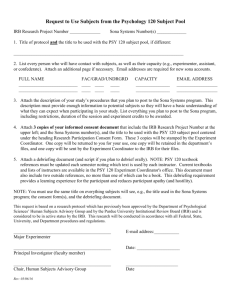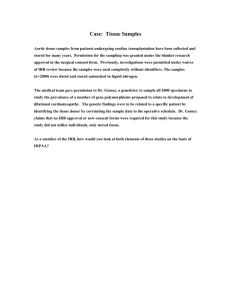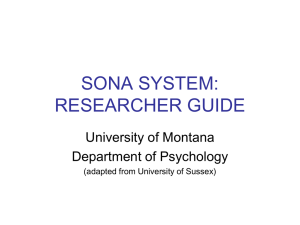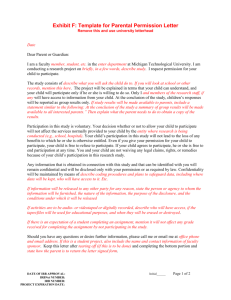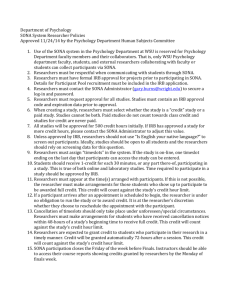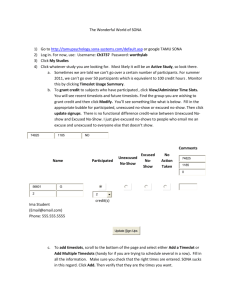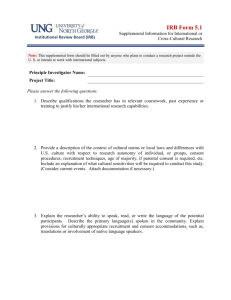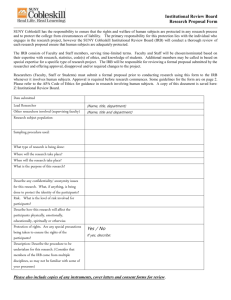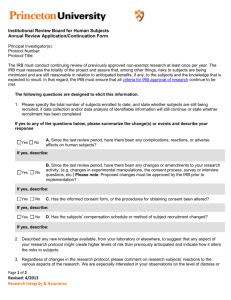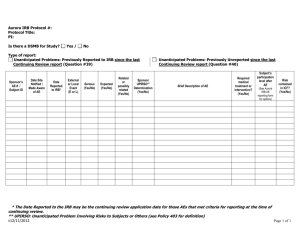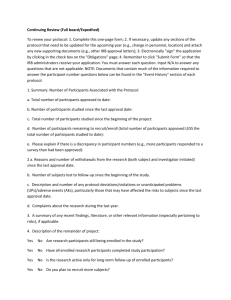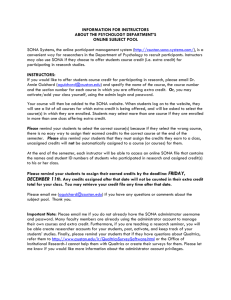Log into Sona Systems (http://floridatech. Researcher account, see
advertisement
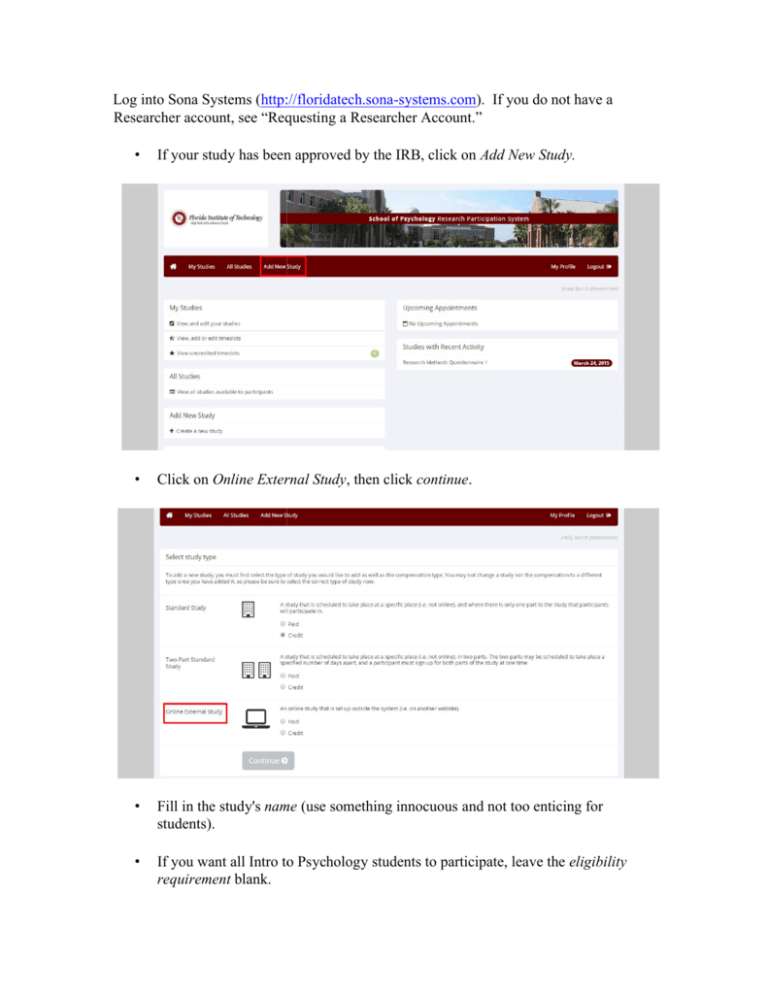
Log into Sona Systems (http://floridatech.sona http://floridatech.sona-systems.com). ). If you do not have a Researcher account, see “Requesting a Researcher Account.” • If your study has been approved by the IRB, click on Add New Study. • Click on Online External Study Study, then click continue. • Fill in the study's name (use something innocuous and not too enticing for students). • If you want all Intro to Psychology students to participate, leave the eligibility requirement blank. If you want only international students or only students who work full-time etc., write the requirement in the space. • Credits to participants will be given as follows: 1 for each half hour. If your study lasts 31-60 minutes, participants will receive 2 credits. • For most studies, leave the Preparation box blank. This is for studies where students may be required to bring something special or pre-read some material. • The Researcher is the person conducting the study – usually a graduate student or undergraduate research assistant. • Select a Principal Investigator from the list. If you are a faculty member, it would be your name. If you are a graduate student or undergraduate honors student, it would be the professor's name you work under. • You will need your five-digit IRB approval code and the IRB expiration date. Once your IRB expiration date rolls around, your study will be moved from the list of active studies to the list of inactive studies until you are granted a new IRB expiration date. • Select "Yes" under Active Study, if you want to post time slots for your study. • Leave the defaults to none, if you don't have pre-requisites, disqualifiers, or course restrictions. • Leave invitation codes blank if you don't want participants to have to enter a password. IMPORTANT: For any online study, while students can sign-up and connect to the study through Sona Systems, SONA SYSTEMS CANNOT TRACK PARTICIPATION – THIS IS THE RESEARCHER’S RESPONSIBILITY. You have the option of asking for identifying information (i.e., the participant’s name) in your online survey and tracking participation that way. If you choose to ask for the participant’s name, make sure this is something that you disclosed in your IRB forms. For Qualtrics studies, we recommend using the survey code feature: To use the survey code feature: • Include the following AT THE END of your Qualtrics URL: &id=%SURVEY_CODE% • Deadlines:: For online studies, this can be the very last day or hour participants can take your survey. • You may sign up for automatic ee-mail updates for sign-ups ups and cancellations, which means you don't have to sign in to Sona Systems to see whether someone someo has signed-up up or cancelled. This comes in handy, since we promise participants to give credit within 24 hours. Most students participate once they have signed up; however, they are not required to and they can wait until the deadline that you set. • You can assign specific researchers to specific timeslots if necessary, but generally you can leave this box checked as “No.” • Only in very rare circumstances would you want to allow a student to participate in your study more than once; leave “No” ch checked. • Click Add This Study. • NOTE:: You are NOT finished yet. A different page will come up. • Preview your study website: View Study Website • Click Send a Request. The administrator will be notified and will decide whether to approve your study within 24 hours. • You will receive a notification. • Now you can add timeslots. See “Posting Timeslots for an Online Study.”