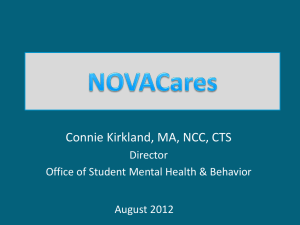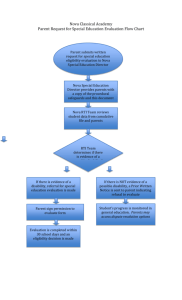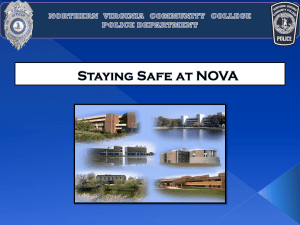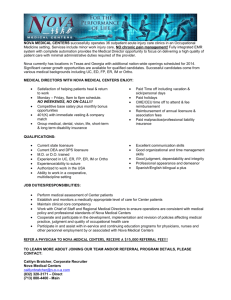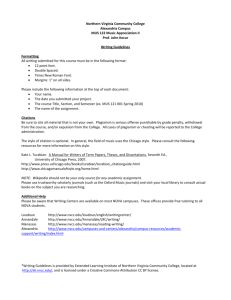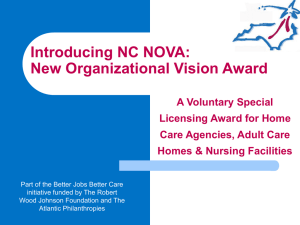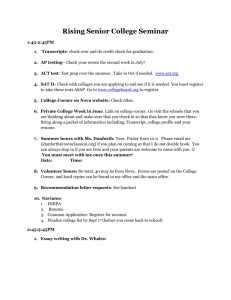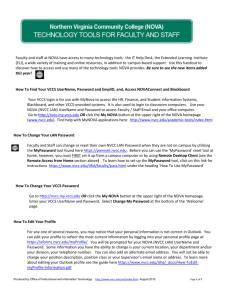Student Tech Tips
advertisement
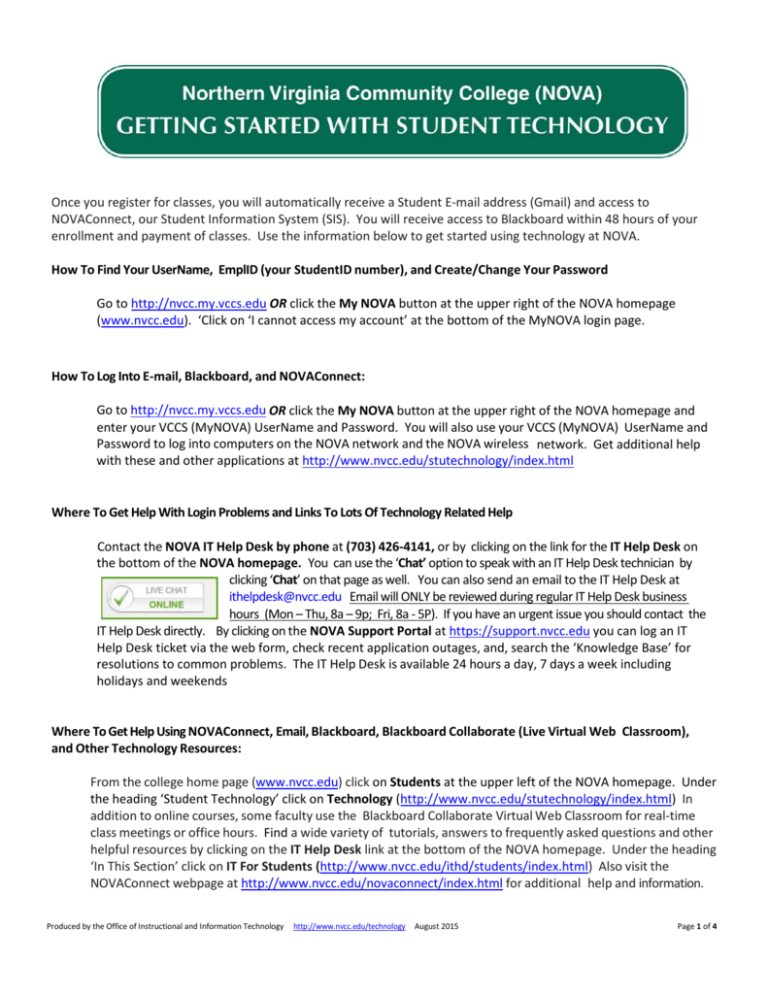
Once you register for classes, you will automatically receive a Student E-mail address (Gmail) and access to NOVAConnect, our Student Information System (SIS). You will receive access to Blackboard within 48 hours of your enrollment and payment of classes. Use the information below to get started using technology at NOVA. How To Find Your UserName, EmplID (your StudentID number), and Create/Change Your Password Go to http://nvcc.my.vccs.edu OR click the My NOVA button at the upper right of the NOVA homepage (www.nvcc.edu). ‘Click on ‘I cannot access my account’ at the bottom of the MyNOVA login page. How To Log Into E-mail, Blackboard, and NOVAConnect: Go to http://nvcc.my.vccs.edu OR click the My NOVA button at the upper right of the NOVA homepage and enter your VCCS (MyNOVA) UserName and Password. You will also use your VCCS (MyNOVA) UserName and Password to log into computers on the NOVA network and the NOVA wireless network. Get additional help with these and other applications at http://www.nvcc.edu/stutechnology/index.html Where To Get Help With Login Problems and Links To Lots Of Technology Related Help Contact the NOVA IT Help Desk by phone at (703) 426-4141, or by clicking on the link for the IT Help Desk on the bottom of the NOVA homepage. You can use the ‘Chat’ option to speak with an IT Help Desk technician by clicking ‘Chat’ on that page as well. You can also send an email to the IT Help Desk at ithelpdesk@nvcc.edu Email will ONLY be reviewed during regular IT Help Desk business hours (Mon – Thu, 8a – 9p; Fri, 8a - 5P). If you have an urgent issue you should contact the IT Help Desk directly. By clicking on the NOVA Support Portal at https://support.nvcc.edu you can log an IT Help Desk ticket via the web form, check recent application outages, and, search the ‘Knowledge Base’ for resolutions to common problems. The IT Help Desk is available 24 hours a day, 7 days a week including holidays and weekends Where To Get Help Using NOVAConnect, Email, Blackboard, Blackboard Collaborate (Live Virtual Web Classroom), and Other Technology Resources: From the college home page (www.nvcc.edu) click on Students at the upper left of the NOVA homepage. Under the heading ‘Student Technology’ click on Technology (http://www.nvcc.edu/stutechnology/index.html) In addition to online courses, some faculty use the Blackboard Collaborate Virtual Web Classroom for real-time class meetings or office hours. Find a wide variety of tutorials, answers to frequently asked questions and other helpful resources by clicking on the IT Help Desk link at the bottom of the NOVA homepage. Under the heading ‘In This Section’ click on IT For Students (http://www.nvcc.edu/ithd/students/index.html) Also visit the NOVAConnect webpage at http://www.nvcc.edu/novaconnect/index.html for additional help and information. Produced by the Office of Instructional and Information Technology http://www.nvcc.edu/technology August 2015 Page 1 of 4 You can find free virtual technology training offered through Atomic Learning that can answer many of your questions about Blackboard or many software packages by clicking on the IT Help Desk link at the bottom of the NOVA homepage. Under the heading ‘In This Section’ click on IT For Students. Click Online Training on the landing page (https://www.nvcc.edu/ithd/students/training.html) How To Connect To The Wireless Network On Campus Wireless is available throughout all NOVA campuses. Click on the IT Help Desk link at the bottom of NOVA’s homepage. Under the heading ‘Important Links’ click on Wireless Network to find the correct settings (https://www.nvcc.edu/ithd/students/wifi/index.html) Where To Find NOVA Mobile Apps NOVA mobile apps are available to Faculty, Staff and Students. To learn more about NOVA mobile apps, including Blackboard and Panopto on iTunes and Google Play, or to take a tour, click Faculty and Staff at the upper left of the NOVA homepage. Under the heading ‘Connect With NOVAaccess’ click on App on iTunes (https://www.nvcc.edu/stutechnology/mobile-apps.html) From the NOVA App on this page, you can also access SIS Mobile \ PeopleSoft on your iPad by clicking the letter ‘i’ at the lower left of the screen then select. You can find additional Mobile Resources here: https://eli.nvcc.edu/mobile/ How To Print From Mobile Devices or Save and Share Large Files: You can use cloud services to print from your mobile phone, tablet or personal computer. Click on the IT Help Desk link at the bottom of NOVA’s home page. Click on IT For Students on the left side of the next page. Under the heading ‘In This Section’ click on Cloud Services (http://www.nvcc.edu/ithd/cloud/index.html) How To Find and Access Online Library Resources Click on Students at the upper left of the NOVA homepage. Under the heading ‘Academic Resources’ click on Libraries (http://www.nvcc.edu/library/index.html) How To Find Online Courses and Distance Learning Resources Online courses are offered at NOVA through the Extended Learning Institute (ELI). You can access the Distance Learning website directly at http://eli.nvcc.edu. Many online courses are available in 8-week formats and can be started in almost every month. Open Educational Resources (Sections without textbook costs) Some online courses have sections that use open educational resources instead of regular textbooks. This eliminates the cost of textbooks for those sections. Check the Extended Learning Institute (ELI) website for a list of OER-based sections. Some classroom-based sections are also moving to OER. Those sections, and Produced by the Office of Instructional and Information Technology http://www.nvcc.edu/technology August 2015 Page 2 of 4 those with lower textbook costs, will be identified in the Schedule of Classes if available. How To Personalize the Blackboard Web Portal Go to http://nvcc.my.vccs.edu OR click the My NOVA button at the upper right of the NOVA homepage select Blackboard. Use buttons for Add Module and Personalize Page at the top of the screen for quick access to add any website(s) that may be useful to you. How To Find An Online List Of The Textbooks Used In Your Courses On the NOVA homepage, click on Students at the upper left of the page. Under the heading ‘Popular Links’ click on Bookstore (https://www.nvcc.edu/bookstore/index.html) ELI Students use the Alexandria Bookstore. Where To Find Phone Numbers Click Faculty & Staff Directory at the bottom of the NOVA homepage (https://www.nvcc.edu/directory/Default.aspx) NOVA’s Toll Free Number For Incoming Calls From outside the local calling area: 877-408-2028 (toll free). Where To Find Information On Weather Related Closings Or Delays Weather-related closing or delayed opening information is sent as a text message to your cell phone through the NovaAlert system (http://alert.nvcc.edu). College closings and other emergency notices are also posted on NOVA’s home page. Use the link to Closings & Emergencies at the bottom of NOVA’s home page to links to other media websites that list College closing and delay information. Remember, to receive text messages you must log in to NOVA Alert at http://alert.nvcc.edu and enter your cell phone number. Computer and Software Discounts For Students NOVA provides free Windows-based Symantec Antivirus software for use on home computers. Login at http://nvcc.my.vccs.edu OR click the My NOVA button at the upper right of the NOVA homepage, then click on Blackboard. The link to the free software is under the ‘NOVA’ tab. There may also be limited copies on CD for checkout at campus libraries. Apple, HP, and Dell offer discounts on computers for NOVA students. Go to the IT Help Desk link at the bottom of NOVA’s home page; click IT For Students on the right side of the page. Click Computer Purchases (https://www.nvcc.edu/ithd/students/purchase.html) Discounts on software, including Microsoft Windows, Microsoft Office and Adobe products are also available. Click on the IT Help Desk link at the bottom of the NOVA homepage. Under the heading ‘In This Section’ click on IT For Students. Under the heading ‘Hardware / Software click on Software. NOVA students can also shop at Patriot Computers, GMU’s on-campus computer store. Click the IT Help Desk on the bottom of the NOVA homepage, and then click on the link for Computer Purchases under Students to find a link to GMU’s Computer Store (http://compstore.gmu.edu/) Produced by the Office of Instructional and Information Technology http://www.nvcc.edu/technology August 2015 Page 3 of 4 AT&T offers wireless discounts to students. Click on the IT Help Desk link at the bottom of the NOVA homepage. Under the heading ‘In This Section’ click on IT For Students. Click on Wireless Discounts on the landing page (https://www.nvcc.edu/ithd/students/discounts.html) Produced by the Office of Instructional and Information Technology http://www.nvcc.edu/technology August 2015 Page 4 of 4