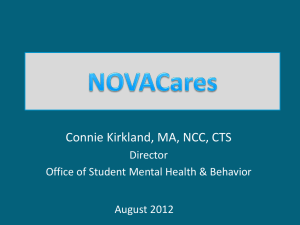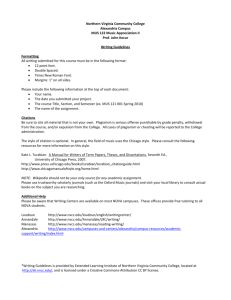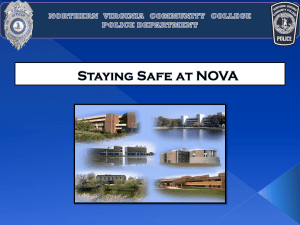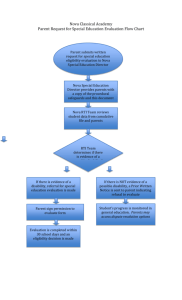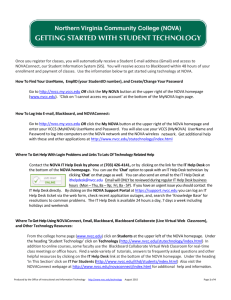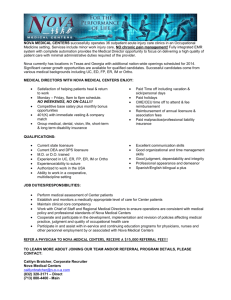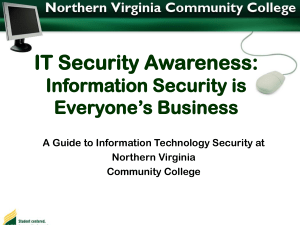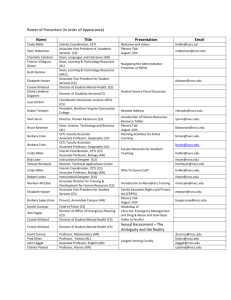Faculty and staff at NOVA have access to many technology tools: the
advertisement
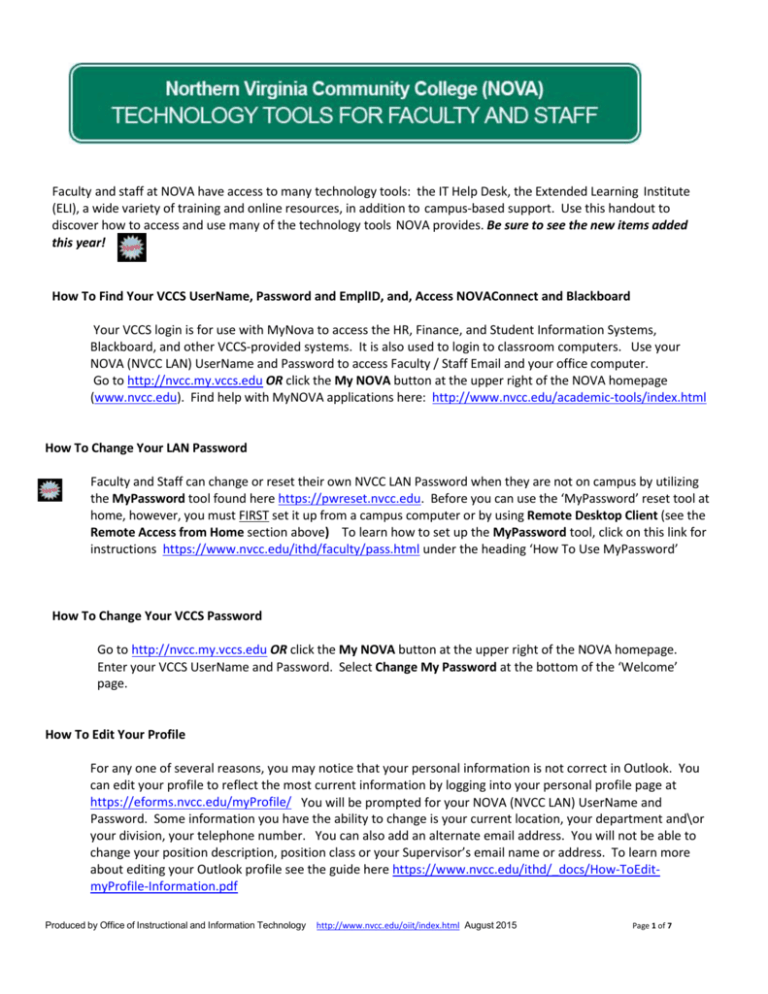
Faculty and staff at NOVA have access to many technology tools: the IT Help Desk, the Extended Learning Institute (ELI), a wide variety of training and online resources, in addition to campus-based support. Use this handout to discover how to access and use many of the technology tools NOVA provides. Be sure to see the new items added this year! How To Find Your VCCS UserName, Password and EmplID, and, Access NOVAConnect and Blackboard Your VCCS login is for use with MyNova to access the HR, Finance, and Student Information Systems, Blackboard, and other VCCS-provided systems. It is also used to login to classroom computers. Use your NOVA (NVCC LAN) UserName and Password to access Faculty / Staff Email and your office computer. Go to http://nvcc.my.vccs.edu OR click the My NOVA button at the upper right of the NOVA homepage (www.nvcc.edu). Find help with MyNOVA applications here: http://www.nvcc.edu/academic-tools/index.html How To Change Your LAN Password Faculty and Staff can change or reset their own NVCC LAN Password when they are not on campus by utilizing the MyPassword tool found here https://pwreset.nvcc.edu. Before you can use the ‘MyPassword’ reset tool at home, however, you must FIRST set it up from a campus computer or by using Remote Desktop Client (see the Remote Access from Home section above) To learn how to set up the MyPassword tool, click on this link for instructions https://www.nvcc.edu/ithd/faculty/pass.html under the heading ‘How To Use MyPassword’ How To Change Your VCCS Password Go to http://nvcc.my.vccs.edu OR click the My NOVA button at the upper right of the NOVA homepage. Enter your VCCS UserName and Password. Select Change My Password at the bottom of the ‘Welcome’ page. How To Edit Your Profile For any one of several reasons, you may notice that your personal information is not correct in Outlook. You can edit your profile to reflect the most current information by logging into your personal profile page at https://eforms.nvcc.edu/myProfile/ You will be prompted for your NOVA (NVCC LAN) UserName and Password. Some information you have the ability to change is your current location, your department and\or your division, your telephone number. You can also add an alternate email address. You will not be able to change your position description, position class or your Supervisor’s email name or address. To learn more about editing your Outlook profile see the guide here https://www.nvcc.edu/ithd/_docs/How-ToEditmyProfile-Information.pdf Produced by Office of Instructional and Information Technology http://www.nvcc.edu/oiit/index.html August 2015 Page 1 of 7 How To Log Into the Following Services Faculty / Staff NOVA Email: From the ‘Start’ button on your work computer, click Outlook and enter your NOVA (NVCC LAN) UserName and Password. See the college Email guidelines on the IT Help Desk webpage under the heading ‘Technology Policies’ (https://www.nvcc.edu/policies/it/email.html) Faculty/Staff Webmail: Click Faculty and Staff at the upper left of the NOVA homepage. Click on Webmail under the heading ‘Log In To Access’ (https://mail.nvcc.edu/owa). You can also use the Microsoft Remote Desktop Client to access email (see the next item): Remote Access from Home (Including Access to Email): Click on the link to the IT Help Desk at the bottom of the NOVA homepage. Click on IT for Faculty & Staff. Then, click on Working Remotely at the bottom let on the landing page (http://www.nvcc.edu/ithd/faculty/remote/index.html) You can also use the MS Remote Desktop Client to work remotely. Find more information about logging into the Remote Desktop Client here http://www.nvcc.edu/ithd/faculty/remote/msrdc.html VCCS Student Email: All Faculty also have an account on the VCCS Student Email system. Go to http://nvcc.my.vccs.edu OR click the My NOVA button at the upper right of the NOVA homepage. (NOTE: THIS IS NOT YOUR OFFICIAL NOVA Faculty-Staff EMAIL ACCOUNT). Blackboard Access: Go to http://nvcc.my.vccs.edu OR click the My NOVA button at the upper right of the NOVA homepage OR got to http://learn.vccs.edu NOVAConnect (SIS) Access: Go to http://nvcc.my.vccs.edu OR click the My NOVA button at the upper right of the NOVA homepage NOVAConnect Tutorials: Click Faculty and Staff at the upper left of the NOVA homepage. Under the heading ‘Technology Resources’ click NOVAConnect (http://www.nvcc.edu/novaconnect/faculty/index.html) Blackboard Collaborate: Click Faculty and Staff at the upper left of the NOVA homepage. Under the heading ‘Technology Resources’ click on Blackboard Collaborate (http://www.nvcc.edu/factechnology/collaborate.html). In addition to online courses, Faculty can use the Blackboard Collaborate Virtual Web Classroom (https://eli.nvcc.edu/coursetype.htm) for real-time class meetings or office hours. There is now a virtual classroom \ meeting room ink for Blackboard Collaborate from within each class site on Blackboard. Go to http://nvcc.my.vccs.edu OR click the My NOVA button at the upper right of the NOVA homepage (www.nvcc.edu) Click on Blackboard and enter your desired Blackboard course. In the navigator on the left side of the page, click on Tools. On the following page, click on Blackboard Collaborate to view your virtual rooms. NOVA Network: Your NVCC LAN ID and Password act as your login ID for campus computers. The domain should be set to nvcc. It also allows you to log into the Outlook Web Application (OWA) and access your official NOVA email. To find your LAN ID and Password click on the link to the IT Help Desk at the bottom of the NOVA homepage. Click on IT For Faculty and Staff. Under the heading ‘Internet/Networking’ click on Network Accounts (http://www.nvcc.edu/ithd/faculty/network.html) Professional Web Page: Go to http://www.nvcc.edu/home/yourusername (the part before the '@' sign in your NOVA Email address). This is a link for Faculty to access their web page. For more information, visit the Web Folder Access link from the IT Help Desk site (http://www.nvcc.edu/ithd/faculty/folder.html) Produced by Office of Instructional and Information Technology http://www.nvcc.edu/oiit/index.html August 2015 Page 2 of 7 Where To Get HELP With Login Problems and Other IT Related Concerns Contact the NOVA IT Help Desk by phone at (703) 426-4141, or by clicking on the link for the IT Help Desk on the bottom of the NOVA homepage. You can use the ‘Chat’ option to speak with an IT Help Desk technician by clicking ‘Chat’ on that page as well. You can also send an email to the IT Help Desk at ithelpdesk@nvcc.edu Email will ONLY be reviewed during regular IT Help Desk business hours (Mon – Thu, 8a – 9p; Fri, 8a - 5P). If you have an urgent issue you should contact the IT Help Desk directly. By clicking on the NOVA Support Portal at https://support.nvcc.edu you can log an IT Help Desk ticket via the web form, check recent application outages, and, search the ‘Knowledge Base’ for resolutions to common problems. The IT Help Desk is available 24 hours a day, 7 days a week including holidays and weekends Where To Get Help Using NOVAConnect, Email, Blackboard, Blackboard Collaborate and Other Resources For a wide variety of resources including tutorials and online training (on Blackboard, Blackboard Collaborate, and other software) click Faculty and Staff at the upper left of the NOVA homepage and view the list under the heading ‘Technology Resources’ (http://www.nvcc.edu/faculty-staff/index.html) To learn about Panopto, a flexible and easy-to-use lecture capture platform visit the Extended Learning Institute site at http://eli.nvcc.edu/fservices/panopto.htm You can also register for available technology training at https://www.nvcc.edu/webforms/trainings/techtraining In addition, the Atomic Learning site (https://www.nvcc.edu/ithd/faculty/training/atomic/index.html) offers 24 hour virtual training for software, and, links can be added to your website for Student use. On the IT Help Desk page under the heading ‘Important Links’ (http://www.nvcc.edu/ithd/index.html) there are answers to frequently asked questions and additional resources. Technical Support for Blackboard Collaborate is available by phone (703)764-5051), and Email (elisupport@nvcc.edu). For NOVAConnect help and tutorials, click Faculty and Staff at the upper left of the NOVA homepage. Under the heading ‘Technology Resources’ click NOVAConnect on that landing page (https://www.nvcc.edu/novaconnect/faculty/index.html) How to set up an eMeeting Faculty and Staff can use WebEx for eMeetings of committees, workgroups, or other collaborations. Find instructions on how to access WebEx at http://www.nvcc.edu/faculty-staff/_files/webex-info.pdf. For a more detailed User Guide go to http://techplus.nvcc.edu/docs/webex-user-guide.pdf Committee chairs and administrators already have access to WebEx. Participants do not need a WebEx account to participate in a WebEx meeting. To set up an emeeting go to nvcc.webex.com In addition to teaching online courses, Faculty can also use Blackboard Collaborate Virtual Web Classroom (http://www.nvcc.edu/factechnology/collaborate.html) for real-time class meetings or office hours. There is now a virtual classroom \ meeting room ink for Blackboard Collaborate from within each class site on Blackboard. Go to http://nvcc.my.vccs.edu OR click the My NOVA button at the upper right of the NOVA homepage (www.nvcc.edu) Click on Blackboard and enter your desired course. In the navigator on the left side of the page, click on Tools. On the following page, click on Blackboard Collaborate to view your virtual rooms. How To Connect To Wireless On Campus Wireless is available throughout all NOVA campuses. Follow the directions for Wireless LAN by clicking on the IT Help Desk link (at the bottom of the NOVA web page. Click on IT for Faculty & Staff. Under the heading ‘In This Section’ click on Wireless Network (http://www.nvcc.edu/ithd/faculty/wifi/index.html) Produced by Office of Instructional and Information Technology http://www.nvcc.edu/oiit/index.html August 2015 Page 3 of 7 Where To Find NOVA Mobile Apps NOVA mobile apps are available to Faculty, Staff and Students. To learn more about NOVA mobile apps, including Blackboard and Panopto on iTunes and Google Play, or to take a tour, click Faculty and Staff at the upper left of the NOVA homepage. Under the heading ‘Connect With NOVAaccess’ click on App on iTunes (https://www.nvcc.edu/stutechnology/mobile-apps.html) From the NOVA App on this page, you can also access SIS Mobile \ PeopleSoft on your iPad by clicking the letter ‘i’ at the lower left of the screen then select. You can find additional Mobile Resources here: https://eli.nvcc.edu/mobile/ Where To Get Help With the NOVA Phone System and Voicemail Use the link to the IT Help Desk at the bottom of the NOVA homepage then click on IT for Faculty & Staff. Under the heading ‘General Services’ click on Phone System (http://www.nvcc.edu/ithd/faculty/phonesystem.html). There are instructions and tutorials for using the phone system features, including Voice Mail and Meet-Me conference calls for up to 20 participants. There is also an online phone system documentation for Cisco Phones at https://www.nvcc.edu/ithd/_docs/PanicDialerDirections.pdf and https://www.nvcc.edu/ithd/_docs/QuickStart_8841_8851_8861.pdf Where To Get Help With IT Security Issues Every employee must complete state-required IT Security Awareness training once each year. You will receive an email when it is time to take or renew it. If you do not complete the training by the deadline, your accounts will be locked. For more information click on the IT Help Desk link at the bottom of the NOVA home page. Then click IT for Faculty and Staff. Under the heading ‘In This Section’ click Online Training (http://www.nvcc.edu/ithd/faculty/training/moatfaq.html). Specific IT security questions or concerns should be directed to the IT Help Desk by phone at (703) 426-4141 or by Email at ithelpdesk@nvcc.edu Recognize SPAM In Your Email (Very Important)!! DO NOT EVER send personal information like a password or Social Security Number via email. No matter how legitimate the email looks or how scary the sender makes the consequences sound (like losing your email account if you don’t comply) never send it. The only people who ask for your personal information via email are criminals. If you ever have questions about whether an email is Spam, contact the IT Help Desk by clicking on the IT Help Desk link at the bottom of the NOVA homepage. What Software Is Available For Use At Home All faculty and staff have free use of Symantec anti-virus software on their home computer(s). Go to http://nvcc.my.vccs.edu OR click the My NOVA button at the upper right of the NOVA homepage. Login and click on Blackboard. The link to the free software is under the NOVA tab. There may also be limited copies on CD for checkout at campus libraries. Produced by Office of Instructional and Information Technology http://www.nvcc.edu/oiit/index.html August 2015 Page 4 of 7 You can also find software by clicking on the IT Help Desk link at the bottom of the NOVA homepage. Under the heading In ‘This Section’ click on IT for Faculty & Staff. On the landing page, under the heading In ‘This Section’, click on Software for Faculty and Staff. (https://www.nvcc.edu/ithd/faculty/software.html) The college does not support remote access to email from products other than Microsoft Outlook Webmail or through Remote Access as described in Working Remotely under For Faculty and Staff on the IT Help Desk website. To access your NOVA email from home or off-campus click Faculty & Staff at the top left of the NOVA website then click on Webmail under the heading ‘Log In to Access’. Microsoft Office 365, a subscription based cloud service that offers a full version of Office is also available for free to Faculty, Staff and Students. To find out how to access this software, go here https://www.nvcc.edu/ithd/faculty/software.html and click on the information links under the heading ‘Other Software’. The college licenses for Microsoft Windows and Microsoft Office do not allow Faculty and Staff to use this software on their home computer(s). You can purchase Microsoft Office inexpensively using the link for software on the IT Help Desk page. Faculty have free access to Respondus for entering entire tests into Blackboard, SoftChalk or Study Mate for developing interactive activities, Lockdown Browser, and Impatica for formatting PowerPoint presentations for Blackboard (https://www.nvcc.edu/factechnology/blackboard/blocks.html) For information about accessing this software click the My NOVA button at the upper right of the NOVA homepage and then log into Blackboard. Under the ‘TEACH’ tab at the top of the page, you will find download and tutorial information. Faculty and staff have access to Adobe Creative Suite for home use and on their college computer. See other available software at http://www.nvcc.edu/ithd/faculty/software.html Faculty also have access to AutoDesk via an IT Help Desk ticket request, and, GIS software via an email request to Janice Ouellette (joullette@nvcc.edu) The free online learning materials repository, MERLOT, can be found at http://eli.nvcc.edu/oer/ under the heading ‘Additional OER Information and Resources’ (http://www.merlot.org) Faculty can also refer their students to Tutor.com. How To Print From Mobile Devices Or Save and Share Large Files: You can use Cloud Services to print from your mobile phone, tablet or personal computer. For directions, follow the IT Help Desk link at the bottom of NOVA’s home page, choose IT For Faculty and Staff on the right side of the page. Then click on the link for Cloud Services (http://www.nvcc.edu/ithd/cloud/index.html) Students can use this instead of FTP when they have large homework files to submit. How To Find and Access Online Library Resources: From NOVA’s home page, click on the link for Faculty & Staff at the upper left of the page. Under the heading ‘Teaching Resources’ click on Libraries. (http://www.nvcc.edu/library/index.html) How To Find Online Courses and Distance Learning Resources Online courses are offered at NOVA through the Extended Learning Institute (ELI). You can access the distance learning website directly at http://eli.nvcc.edu. Produced by Office of Instructional and Information Technology http://www.nvcc.edu/oiit/index.html August 2015 Page 5 of 7 How To Find An Online List Of the Textbooks Used In Your Courses On the NOVA homepage, click on Students at the upper left of the page. Under the heading Popular Links click on Bookstore. ELI students use the Alexandria Bookstore (http://www.nvcc.edu/bookstore/index.html) Where To Find Phone Numbers Click Faculty & Staff Directory at the bottom of the NOVA homepage (http://www.nvcc.edu/directory/Default.aspx) Many numbers for Faculty and Staff are also available by using the Directories button on college telephones. How to make toll-free calls within Virginia After you hear a dial-tone, dial *60, and then the ten-digit phone number (area code and number). This does not work for calls to cell phones. The NOVA toll free number for incoming calls from outside the local calling area: (877) 408-2028 (toll free). .See other campus dialing information on the IT Help Desk web page link to Phone System (http://www.nvcc.edu/ithd/faculty/phonesystem.html) How to participate in VCCS conference calls After you hear a dial-tone, dial *60, and then the ten-digit phone number (area code and number) provided for the conference call—these begin with an 814 area code. You cannot dial this as a regular phone number from off campus. Directions for participating from off campus are available on the IT Help Desk web page (Click on For Faculty & Staff on the right side of the page, click on Phone System, click on Conference Calls for More Than 3 Participants http://www.nvcc.edu/ithd/faculty/phonesystem.html). Where To Find Out If the College Is Closed Or Delayed Due To Inclement Weather Weather-related closing or delayed opening information is sent as a text message to your cell phone through the NovaAlert system (http://alert.nvcc.edu). College closings and other emergency notices are also posted on NOVA’s home page. Use the link to Closings & Emergencies at the bottom of NOVA’s home page to links to other media websites that list College closing and delay information. Remember, to receive text messages you must log in to NOVA Alert at http://alert.nvcc.edu and enter your cell phone number. How To Order College Software All software has to be ordered through Media Processing Services (http://www.nvcc.edu/media/index.html) and installed by IT staff. Arrangements for installing software can be made by submitting a request to the IT Help Desk. In the late Fall, faculty are able to request instructional software for use in the next academic year that will be purchased centrally through college Technology Plan funds. An announcement and procedures are distributed when those requests can be submitted. How To Order College Computers, Printers, and Other IT Equipment All IT Equipment should be requested through the campus or unit IT staff. Individuals should not go out on their own to order equipment. IT Staff are aware of college, VCCS, and state standards and requirements, as well as the required procedures and documentation. Produced by Office of Instructional and Information Technology http://www.nvcc.edu/oiit/index.html August 2015 Page 6 of 7 Computer and Software Discounts For Students, Faculty, and Staff HP, Dell and Apple offer substantial discounts on computers for NOVA Students, Faculty and Staff. Go to the IT Help Desk on the bottom of the NOVA homepage and click IT For Faculty and Staff and IT For Students. Under the heading ‘Hardware/Software’ click Computer Purchases (http://www.nvcc.edu/ithd/faculty/purchase.html) Substantial discounts on software, including Microsoft Windows and Microsoft Office, are available online through the NOVA Bookstore and other special offers. Follow the link to software under click IT For Faculty and Staff and IT For Students on the IT Help Desk website. Under the heading ‘Hardware/Software’ click on Software. NOVA students, faculty and staff can also shop at Patriot Computers, GMU’s on-campus computer store. Click the IT Help Desk on the bottom of the NOVA homepage, and then click on the link for Computer Purchases under Students to find a link to GMU’s Computer Store (http://compstore.gmu.edu/gettingstarted-with-technology/recommended-systems-2/) AT&T, Verizon, and Sprint offer wireless discounts to Faculty and Staff and Students. Use the Wireless Discounts (https://www.nvcc.edu/ithd/students/discounts.html) link on the IT Help Desk website or visit the Virginia Department of Human Resources website at http://www.dhrm.virginia.gov/employeediscounts.html. Where To Get Advice On What Kind Of Personal Computer To Buy Click on IT Help Desk on the bottom of the NOVA homepage; then use the link for Computer Purchases under the heading ‘IT for Students’ to see computer suggestions (https://www.nvcc.edu/ithd/students/purchase.html) There is useful information on what other colleges recommend for their faculty, staff and students. Produced by Office of Instructional and Information Technology http://www.nvcc.edu/oiit/index.html August 2015 Page 7 of 7