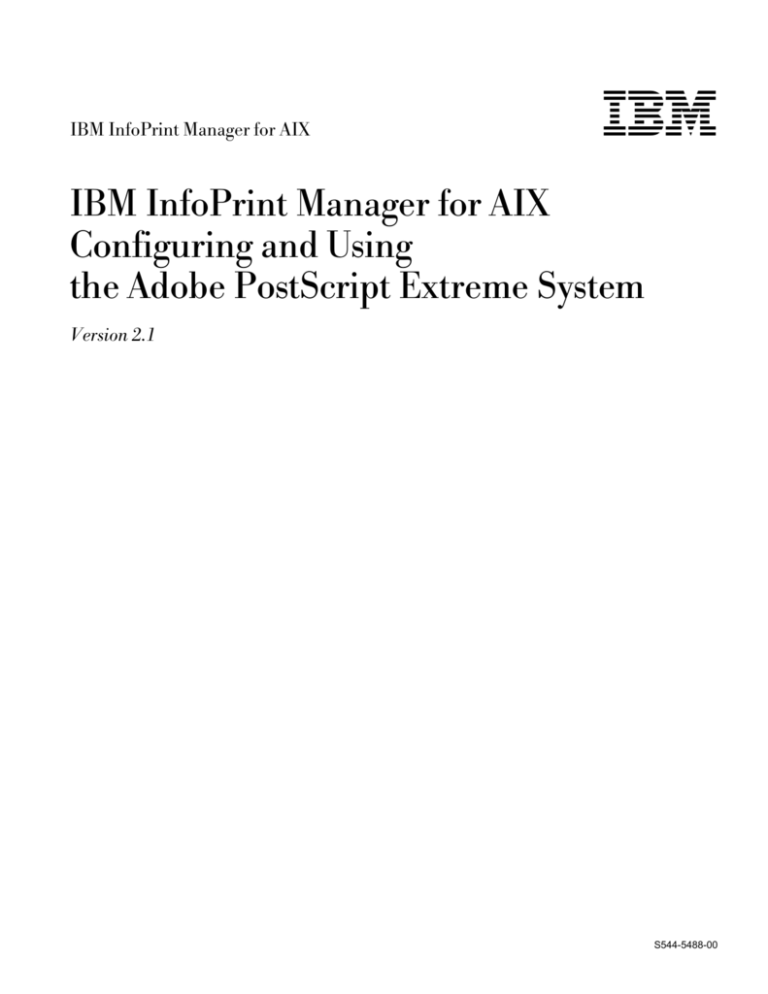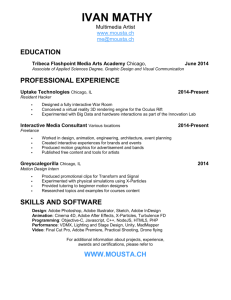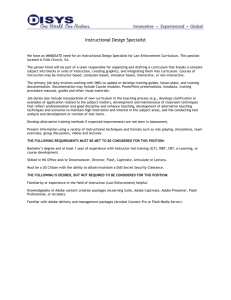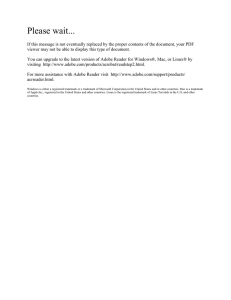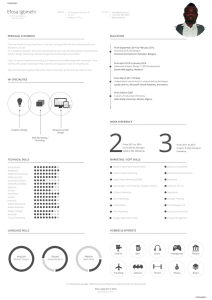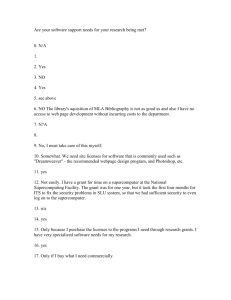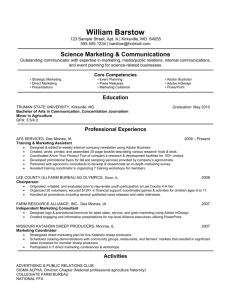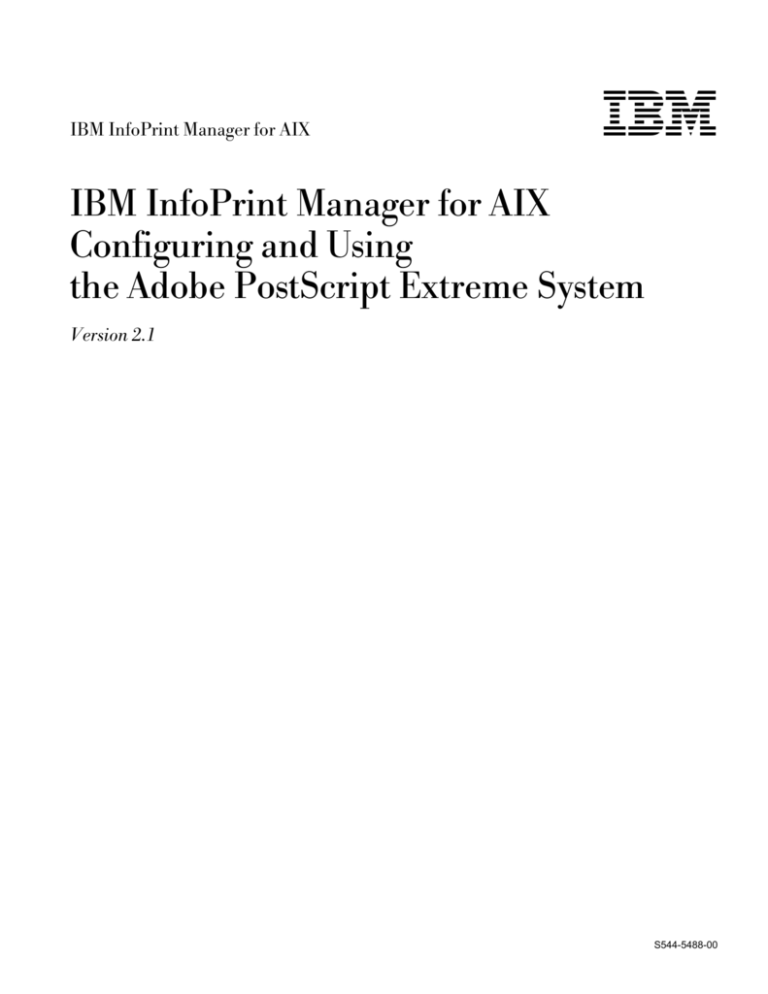
IBM InfoPrint Manager for AIX
IBM
IBM InfoPrint Manager for AIX
Configuring and Using
the Adobe PostScript Extreme System
Version 2.1
S544-5488-00
IBM InfoPrint Manager for AIX
IBM
IBM InfoPrint Manager for AIX
Configuring and Using
the Adobe PostScript Extreme System
Version 2.1
S544-5488-00
First Edition (September 1997)
This edition of IBM InfoPrint Manager for AIX: Configuring and Using Adobe PostScript Extreme applies to Version 2 Release 1
Modification 0 and to all subsequent releases of this product until otherwise indicated in new releases or technical newsletters.
The following paragraph does not apply to the United Kingdom or any country where such provisions are inconsistent with
local law: INTERNATIONAL BUSINESS MACHINES CORPORATION PROVIDES THIS MANUAL “AS IS” WITHOUT WARRANTY
OF ANY KIND, EITHER EXPRESSED OR IMPLIED, INCLUDING, BUT NOT LIMITED TO, THE IMPLIED WARRANTIES OF
MERCHANTABILITY AND FITNESS FOR A PARTICULAR PURPOSE. Some states do not allow disclaimer of express or implied
warranties in certain transactions; therefore, this statement may not apply to you.
IBM does not warrant that the contents of this publication or the accompanying source code examples, whether individually or as one
or more groups, will meet your requirements or that the publication or the accompanying source code examples are error-free.
This publication could include technical inaccuracies or typographical errors. Changes are periodically made to the information herein;
these changes will be incorporated in new editions of the publication. IBM may make improvements and/or changes in the product(s)
and/or program(s) described in this publication at any time.
It is possible that this publication may contain references to, or information about, IBM products (machines and programs),
programming, or services that are not announced in your country. Such references or information must not be construed to mean
that IBM intends to announce such IBM products, programming, or services in your country. Any reference to an IBM licensed
program in this publication is not intended to state or imply that you can use only IBM’s licensed program. You can use any
functionally equivalent program instead.
Requests for copies of this publication and for technical information about IBM products should be made to your IBM Authorized
Dealer, your IBM Marketing Representative, or your IBM Printing Systems Company Marketing Representative.
The IBM Printing Systems Company welcomes your comments. A form for reader’s comments is provided at the back of this
publication. If the form has been removed, you may send your comments to the following address:
INFORMATION DEVELOPMENT
THE IBM PRINTING SYSTEMS COMPANY
DEPARTMENT H7FE BUILDING 003G
PO BOX 1900
BOULDER CO 80301-9191
If you prefer to send comments electronically, use one of the following methods:
Internet: printpub@us.ibm.com
Fax: 1-800-524-1519
Internet
Visit our home page at http://www.printers.ibm.com.
When you send information to IBM, you grant IBM a nonexclusive right to use or distribute the information in any way it believes
appropriate without incurring any obligation to you.
However, the following copyright notice protects this documentation under the Copyright laws of the United States and other
countries which prohibit such actions as, but not limited to, copying, distributing, modifying, and making derivative works.
Copyright International Business Machines Corporation 1997. All rights reserved.
Note to U.S. Government Users — Documentation related to restricted rights — Use, duplication or disclosure is subject to
restrictions set forth in GSA ADP Schedule Contract with IBM Corp.
Contents
Figures
Tables
. . . . . . . . . . . . . . . . . . . . . . . . . . . . . . . . . . . . . . . . . .
v
. . . . . . . . . . . . . . . . . . . . . . . . . . . . . . . . . . . . . . . . . . .
vi
Trademarks and Acknowledgements
. . . . . . . . . . . . . . . . . . . . . . .
vii
About This Publication . . . . . . . . . . . . . . . . . . . . . . . . . . . . . . . . . ix
Who Should Use This Publication . . . . . . . . . . . . . . . . . . . . . . . . . . . ix
About the Documentation for InfoPrint . . . . . . . . . . . . . . . . . . . . . . . . . ix
The InfoPrint Publication Library
. . . . . . . . . . . . . . . . . . . . . . . . . . ix
InfoPrint Publications Available through Your IBM Printing Systems Company
Representative . . . . . . . . . . . . . . . . . . . . . . . . . . . . . . . . . . . . x
Other Publications Related to InfoPrint . . . . . . . . . . . . . . . . . . . . . . . xi
readme.txt Files . . . . . . . . . . . . . . . . . . . . . . . . . . . . . . . . . . . . xi
Online Help for the InfoPrint Administrative GUI . . . . . . . . . . . . . . . . xii
Manual (man) Pages for InfoPrint Commands, Utilities, and Transforms . . xii
Manual (man) Pages for InfoPrint Attributes . . . . . . . . . . . . . . . . . . . xiii
InfoPrint Online Message Catalog
. . . . . . . . . . . . . . . . . . . . . . . . xiii
PDF Versions of the InfoPrint Library . . . . . . . . . . . . . . . . . . . . . . . xiv
The Organization of This Publication
. . . . . . . . . . . . . . . . . . . . . . . . xiv
Conventions Used in This Publication . . . . . . . . . . . . . . . . . . . . . . . . xv
Highlighting . . . . . . . . . . . . . . . . . . . . . . . . . . . . . . . . . . . . . . xv
Chapter 1. What is the Adobe PostScript Extreme System?
How Can I Use Adobe PostScript Extreme? . . . . . . . . . . .
The Adobe PostScript Extreme Configuration Overview
. . . .
How Do I Use This Book to Install Adobe PostScript Extreme?
. . . . . . . . .
. . . . . . . . . .
. . . . . . . . . .
. . . . . . . . . .
Chapter 2. Prerequisites for Installing Adobe PostScript Extreme
Standard Hardware Configuration . . . . . . . . . . . . . . . . . . . . .
Standard Software Configuration . . . . . . . . . . . . . . . . . . . . . .
Using the Installation Keys for InfoPrint and Adobe PostScript Extreme
Chapter 3. Installing and Configuring the InfoPrint AIX System
Configuring the InfoPrint AIX System . . . . . . . . . . . . . . . . .
Configuring the Fast Ethernet Cards on the InfoPrint AIX System .
Rebooting the InfoPrint AIX System . . . . . . . . . . . . . . . . . .
Copyright IBM Corp. 1997
. . . . . .
. . . . . .
. . . . . .
. . . . .
1
1
1
4
5
5
5
6
. . . . . . .
11
11
12
15
Chapter 4. Installing and Configuring the Primary Adobe PostScript
Extreme System . . . . . . . . . . . . . . . . . . . . . . . . . . . . . . . . . . .
Basic Configuration of the Primary Adobe PostScript Extreme System . . . . .
Striping Logical Volumes on the Primary . . . . . . . . . . . . . . . . . . . . .
Mounting the File Systems on the Primary for Verification . . . . . . . . . . . .
Verifying the Size of the Directories on the Primary Adobe PostScript Extreme
Configuring the Primary Adobe PostScript Extreme for the Network
. . . . . .
File Configuration within Existing Directories on the Primary . . . . . . . . .
File System Configuration for New Directories on the Primary . . . . . . . .
Configuring the Fast Ethernet Cards on the Primary system . . . . . . . . . . .
Installing InfoPrint on the Primary . . . . . . . . . . . . . . . . . . . . . . . . . .
Rebooting the Primary Adobe PostScript Extreme System . . . . . . . . . . . .
17
17
22
29
31
31
31
34
35
39
41
. . . . . .
. . . . . . .
. . . . . . .
iii
Chapter 5. Installing and Configuring the Secondary Adobe PostScript
Extreme System . . . . . . . . . . . . . . . . . . . . . . . . . . . . . . . . .
Basic Configuration of the Secondary Adobe PostScript Extreme System .
Striping Logical Volumes on the Secondary . . . . . . . . . . . . . . . . .
Mounting the File Systems on the Primary for Verification . . . . . . . . . .
Verifying the Size of the Directories on the Adobe PostScript Extreme
Secondary . . . . . . . . . . . . . . . . . . . . . . . . . . . . . . . . . . . . .
Configuring the Secondary Adobe PostScript Extreme for the Network . . .
File Configuration within Existing Directories on the Secondary
. . . . .
Configuring the Fast Ethernet Cards on the Secondary AIX System . . . .
Mounting NFS File Systems to the Secondary AIX system at Boot Time . .
Installing InfoPrint on the Secondary . . . . . . . . . . . . . . . . . . . . . . .
Rebooting the Secondary Adobe PostScript Extreme System . . . . . . . .
Chapter 6. Verifying Directory Structures on the Adobe PostScript
Extreme Systems . . . . . . . . . . . . . . . . . . . . . . . . . . . . . .
Directory Structures on the Primary Adobe PostScript Extreme . . . . .
Directory Structures on the Secondary Adobe PostScript Extreme . . .
Chapter 7. Post Installation Adobe PostScript Extreme Diagnostics
Verifying Network Connections . . . . . . . . . . . . . . . . . . . . . . . .
Testing the 3Com Adapter
. . . . . . . . . . . . . . . . . . . . . . . . . .
Printing a Test Job through Adobe PostScript Extreme . . . . . . . . . .
Chapter 8. Adobe PostScript Extreme Configuration File Options
Adobe PostScript Extreme Executable Programs . . . . . . . . . . .
Adobe PostScript Extreme Configuration File Values
. . . . . . . .
iv
Adobe PostScript Extreme
. .
. .
. .
. .
. .
. .
. .
. .
. .
. . . .
. . . .
. . .
. . . .
. . . .
. . . .
. . . . .
. . . . .
. . . . .
. . .
. . .
. . .
. . .
. . .
. . .
. . .
. . .
. . .
. . .
. . .
. . .
. . .
Appendix A. Fonts Required for Using the Adobe PostScript Extreme
System . . . . . . . . . . . . . . . . . . . . . . . . . . . . . . . . . . . . . . .
Standard Mapped PostScript Fonts . . . . . . . . . . . . . . . . . . . . . . .
Adobe PostScript Extreme-Specific PostScript Fonts . . . . . . . . . . . . .
Index
. .
. . . .
Chapter 9. Troubleshooting Errors in the Adobe PostScript Extreme
System . . . . . . . . . . . . . . . . . . . . . . . . . . . . . . . . . . . . . .
Problems Installing the Adobe PostScript Extreme System . . . . . . . . .
Power LED does not Come On for FastHub 108T/104T . . . . . . . . .
Link/Receive LED Does not Come On for FastHub 108T/104T . . . . .
Disabled LED Blinks for FastHub 108T/104T . . . . . . . . . . . . . . .
System Prompts For Password with Adobe PostScript Extreme During
Network Verification . . . . . . . . . . . . . . . . . . . . . . . . . . . . .
System Hangs at Reboot . . . . . . . . . . . . . . . . . . . . . . . . . . .
Server Connection Cannot Be Established (RC = -79) . . . . . . . . . .
Adobe PostScript Extreme Diagnostic Tools . . . . . . . . . . . . . . . . .
How Can I Ensure Tracing Across All AIX Systems?
. . . . . . . . . .
How Can I Activate Tracing Feature Actions? . . . . . . . . . . . . . . .
How Can I Activate the Tracing Log?
. . . . . . . . . . . . . . . . . . .
How Can I Control the Size of the Trace Log? . . . . . . . . . . . . . .
Glossary
. .
References
. .
. .
. .
. .
43
43
47
51
52
52
52
55
59
61
63
65
65
67
69
69
71
72
73
73
74
77
77
77
77
77
78
79
79
79
79
80
81
81
83
83
84
. . . . . . . . . . . . . . . . . . . . . . . . . . . . . . . . . . . . . .
85
85
. . . . . . . . . . . . . . . . . . . . . . . . . . . . . . . . . . . . . . . . . . .
95
. . . . . . . . . . . . . . . . . . . . . . . . . . . . . . . . . . . . . .
Figures
1.
2.
3.
4.
5.
6.
7.
8.
9.
10.
11.
12.
13.
14.
15.
16.
17.
18.
19.
20.
21.
22.
23.
24.
25.
26.
27.
28.
29.
30.
31.
32.
33.
34.
35.
36.
37.
38.
39.
40.
41.
42.
43.
44.
Copyright IBM Corp. 1997
Worksheet for PostScript Extreme Configuration . . . . . . . . . . . . .
Worksheet for Alternate PostScript Extreme Configuration . . . . . . . .
Change / Show an IEEE 802.3 Ethernet Network Interface Panel . . .
Change / Show an IEEE 802.3 Ethernet Network Interface Panel . . .
Change / Show Characteristics of a Paging Space panel . . . . . . . .
Add a Volume Group Panel
. . . . . . . . . . . . . . . . . . . . . . . . .
Add Another Paging Space to Primary: First Physical Volume
. . . . .
Add Another Paging Space to Primary: Second Physical Volume
. . .
Add Another Paging Space to Primary: Third Physical Volume . . . . .
Add Another Paging Space to Primary: Fourth Physical Volume . . . .
Add the First Logical Volume to the Primary . . . . . . . . . . . . . . . .
Add the Second Logical Volume to the Primary . . . . . . . . . . . . . .
Add the Third Logical Volume to the Primary . . . . . . . . . . . . . . .
Add the Fourth Logical Volume to the Primary
. . . . . . . . . . . . . .
Add a Standard Journaled File System for /usr/lpp/psf Directory . . . .
Add a Standard Journaled File System for /var/psf/prs/rips Directory .
Add a Large File Enabled Journaled File System Panel . . . . . . . . .
Add a Large File Enabled Journaled File System Panel . . . . . . . . .
Mount a File System Panel for the /usr/lpp/psf Directory . . . . . . . . .
Mount a File System Panel for the /var/psf/prs/rips Directory . . . . . .
Mount a File System Panel for the /var/psf/prs/in Directory . . . . . . .
. . . . . .
Mount a File System Panel for the /var/psf/prs/out Directory
Add a User Panel . . . . . . . . . . . . . . . . . . . . . . . . . . . . . . .
Add A Directory To Exports List . . . . . . . . . . . . . . . . . . . . . . .
Add A Directory To Exports List for /var/psf/prs/out . . . . . . . . . . . .
Minimum Configuration & Startup panel
. . . . . . . . . . . . . . . . . .
Change / Show an IEEE 802.3 Ethernet Network Interface Panel . . .
Install and Update from ALL Available Software Panel . . . . . . . . . .
Change / Show Characteristics of a Paging Space panel . . . . . . . .
Add a Volume Group Panel
. . . . . . . . . . . . . . . . . . . . . . . . .
Add Another Paging Space for Secondary: First Physical Volume . . .
Add Another Paging Space for Secondary: Second Physical Volume .
Add a Logical Volume Panel on Secondary: First Volume
. . . . . . .
Add a Logical Volume Panel on Secondary: Second Volume
. . . . .
Add a Standard Journaled File System for the /usr/lpp/psf Directory . .
Add a Standard Journaled File System for the /var/psf/prs/rips Directory
Mount a File System Panel for the /usr/lpp/psf Directory . . . . . . . . .
Mount a File System Panel for the /var/psf/prs/rips Directory . . . . . .
Add a User Panel . . . . . . . . . . . . . . . . . . . . . . . . . . . . . . .
Minimum Configuration & Startup panel
. . . . . . . . . . . . . . . . . .
Change / Show an IEEE 802.3 Ethernet Network Interface Panel . . .
Add a File System for Mounting Panel . . . . . . . . . . . . . . . . . . .
Add a File System for Mounting Panel . . . . . . . . . . . . . . . . . . .
Install and Update from ALL Available Software Panel . . . . . . . . . .
. .
. .
.
.
.
.
.
.
.
.
.
.
.
.
.
.
.
.
.
.
.
.
.
.
.
.
.
.
.
.
.
.
.
.
.
.
.
.
.
.
.
.
.
2
3
14
14
19
19
20
20
21
21
23
23
24
25
27
27
28
28
29
29
30
30
32
34
35
37
38
40
45
45
46
46
48
48
50
50
51
51
53
57
58
59
60
62
v
Tables
1.
2.
3.
vi
Adobe PostScript Extreme
InfoPrint Installation Key Information by Geographies
Logical Volumes and Directories . . . . . . . . . . . .
Logical Volumes and Directories . . . . . . . . . . . .
. . . . . . . . . . . .
. . . . . . . . . . . .
. . . . . . . . . . . .
7
22
47
Trademarks and Acknowledgements
The following are trademarks or registered trademarks of International Business
Machines Corporation:
ACF/NCP
ACF/VTAM
Advanced Function Presentation
Advanced Peer-to-Peer Networking
AFP
APPN
AIX
AIXwindows
AIX/6000
Application System/400
AS/400
Bar Code Object Content
Architecture
BCOCA
IBM
InfoColor
InfoPrint
Intelligent Printer Data Stream
IPDS
Micro Channel
MO:DCA
NCP
NetView
Operating System/400
OS/2
OS/400
POWERserver
POWERstation
Print Services Facility for AIX
Proprinter
PS/2
PSF for AIX
QuietWriter
RS/6000
System/370
SNA Gateway/6000
SNA Server/6000
SystemView
S/370
S/390
VTAM
The following are trademarks of other companies:
Ethernet is a trademark of the Xerox Corporation.
Helvetica is a trademark of Linotype-Hell Company.
Hewlett-Packard is a trademark of Hewlett-Packard Company.
Hewlett-Packard Printer Control Language is a trademark of Hewlett-Packard
Company.
HP is a trademark of Hewlett-Packard Company.
i-data is a trademark of i-data international a-s.
LaserJet is a trademark of Hewlett-Packard Company.
NFS is a trademark of Sun Microsystems, Inc..
OSF is a trademark of Open Software Foundation.
PostScript is a trademark of Adobe Systems, Incorporated.
Adobe PostScript Extreme is a trademark of Adobe Systems, Incorporated.
R/3 is a registered trademark of SAP AG.
SAP is a registered trademark of SAP AG.
SAPscript is a registered trademark of SAP AG.
TIFF is a trademark of Aldus Corporation.
Copyright IBM Corp. 1997
vii
Times New Roman is a trademark of Monotype Typography, Inc.
TriTeal is a trademark of TriTeal Corporation.
UNIX is a trademark in the United States and other countries, licensed
exclusively through X/Open Company Limited.
viii
Adobe PostScript Extreme
About This Publication
This publication describes the IBM InfoPrint Manager for AIX (InfoPrint).
Commands
Flag used with AIX print commands
Administrative utilities
Daemon utilities
Transforms
Object attributes
Who Should Use This Publication
This publication describes the Adobe PostScript Extreme that can used to print both
PostScript and Portable Document Format (PDF) files quickly. The Adobe
PostScript Extreme rasterizes multiple pages of a PostScript or PDF document at
the same time, resulting in improved throughput and shorter time to print the first
page. If your commercial print shop or industry systems (IS) print shop prints a
great deal of either PostScript data or PDF data, Adobe PostScript Extreme can
improve your turnaround time by either greatly reducing or eliminating off-shift
printing.
This publication is intended for the AIX systems administrator and the network
administrator who must install Adobe PostScript Extreme as a feature on your IBM
InfoPrint Control.
About the Documentation for InfoPrint
InfoPrint provides the following types of documentation:
Hardcopy publications
readme.txt files
Online help for the InfoPrint administrative graphical user interface (GUI)
Online help for the InfoPrint SMIT production printing system interface
Online help for the InfoPrint SMIT production print operations interface
Online help for the InfoPrint SMIT job-submission interface
Manual (man) pages
InfoPrint online message catalog
InfoPrint library in portable document format (PDF)
The InfoPrint Publication Library
InfoPrint provides the following publications. You can order printed copies of any of
the publications from IBM by requesting the form number for the publication:
IBM InfoPrint Manager for AIX: Executive Summary, G544-5478. For print
shop managers and administrators, this publication describes the print shop
environment and the role that InfoPrint plays. It provides an executive-level
overview of the InfoPrint product and introduces the terminology that applies to
printing in both a data-center and a print-for-profit environment. A PDF file of
this publication is provided on a CD-ROM with the InfoPrint installation
materials.
Copyright IBM Corp. 1997
ix
Planning for and Installing IBM InfoPrint Manager for AIX, G544-5471. For
administrators responsible for setting up the default environment for both
data-center and print-for-profit customers. It provides pre-configuration
planning issues that should be decided before installing and configuring IBM
InfoPrint Manager for AIX. The text expands upon the terminology introduced
in the IBM InfoPrint Manager for AIX: Executive Summary. A PDF file of this
publication is provided on a CD-ROM with the InfoPrint installation materials.
IBM InfoPrint Manager for AIX: Using IBM InfoPrint Control for Production
Printing, S544-5473. For administrators and operators responsible for running
InfoPrint in a data-center environment, it covers the primary administrator and
operator tasks necessary for setting up an InfoPrint environment, scheduling
and submitting jobs, as well as managing the output. The job-scheduling
information also applies to job submitters. A copy of this publication is provided
with the InfoPrint installation materials. A PDF file of this publication is also
provided on CD-ROM with InfoPrint.
IBM InfoPrint Manager for AIX: Using InfoPrint for Commercial Printing,
S544-5476. For administrators and operators responsible for running InfoPrint
in a print-for-profit environment, it is the primary hardcopy information unit that
introduces the software concepts of InfoPrint and provides configuration
information and troubleshooting tips. A copy of this publication is provided with
the InfoPrint installation materials. A PDF file of this publication is also
provided on CD-ROM with InfoPrint.
PSF Direct Network Configuration Guide for System/370, S544-5486. For
system administrators or network specialists responsible for configuring a
system for PSF Direct, which is a function of IBM InfoPrint Manager for AIX that
allows another PSF program (PSF/VM, PSF/MVS, or PSF/VSE) to print
remotely, using the SNA LU 6.2 protocol, on printers supported by InfoPrint.
The PSF program sends the print data stream directly to the InfoPrint printer.
A PDF file of this publication is provided on a CD-ROM with the InfoPrint
installation materials.
IBM InfoPrint Manager for AIX: Printing from SAP R/3, S544-5477. For
production printing administrators, operators, and application programmers with
the need to print PCL or PostScript output from the SAP R/3 application or print
AFP data through the sap2afp data stream transform. This publication
describes the installation, configuration, and printing capabilities available at
SAP R/3 installations through IBM InfoPrint Manager for AIX.
Note: This is an optional feature of InfoPrint.
IBM InfoPrint Manager for AIX: Configuring and Using Adobe PostScript
Extreme, S544-5488. For administrators responsible for configuring the Parallel
raster image processing System that uses the Adobe PostScript Extreme
technology to create a combined hardware and software solution for
transforming and printing PostScript input data quickly and efficiently.
Note: This is an optional feature of InfoPrint.
InfoPrint Publications Available through Your IBM Printing Systems
Company Representative
The following publications are available from your IBM Printing Systems Company
representative. Because these publications are regularly updated to provide the
latest information, you must contact your IBM Printing Systems Company
representative to obtain the latest version.
x
Adobe PostScript Extreme
IBM InfoPrint Manager for AIX: Reference Guide, S544-5475. For production
printing administrators, operators, and application programmers with the need
to perform command-line functions, this publication describes the commands,
utilities, transforms, attributes, and attribute values associated with InfoPrint.
IBM InfoPrint Manager for AIX: IBM InfoPrint Control Diagnostics Guide,
G544-5472. For production printing administrators and operators, this
publication includes diagnostic procedures for isolating and correcting problems
with InfoPrint, including configuration and printing problems.
Other Publications Related to InfoPrint
The following publications contain information you might find useful while installing,
administrating, and using InfoPrint:
PSF/MVS MVS Download Guide, G544-5294. For administrators and job
submitters, this publication provides instructions for setting up the MVS
Download support on PSF/MVS so that data can be transmitted from the Job
Entry Subsystem (JES) spool on MVS for printing on an InfoPrint system.
IBM Page Printer Formatting Aid: User’s Guide, S544-5284. For administrators
and job submitters, it provides instructions for creating form definitions and
page definitions with Page Printer Formatting Aid for AIX (PPFA).
Note: This is an optional feature of InfoPrint.
Advanced Function Presentation: Printer Information, G544-3290. For
administrators and job submitters, it provides information on IBM printer
devices.
IBM Data Stream and Object Architectures Mixed Object Document Content
Architecture Reference, SC31-6802. For administrators and job submitters, it
provides information on the MOD:CA data stream.
IBM Data Stream and Object Architectures Image Object Content Architecture
Reference, SC31-6805. For administrators and job submitters, it provides
information on the IOCA data stream.
Ordering Hardcopy Publications
To order additional printed copies of the InfoPrint publications, or to order
printed copies of any IBM publication, contact IBM and request the publications
by their associated order numbers.
readme.txt Files
The following files contain last-minute information about InfoPrint that the hardcopy
publications or the online information do not contain:
/cdrom/readme.txt
/cdrom/aix/readme.txt
/cdrom/win/readme.txt
/cdrom/mac/readme.txt
/cdrom/books/readme.txt
You can use the AIX more command or an AIX editor, such as vi, to view the
contents of the readme.txt files.
About This Publication
xi
Online Help for the InfoPrint Administrative GUI
Online help is available for each InfoPrint administrative GUI application window.
This help contains information about window areas, window buttons, templates,
objects, actions, and tasks. The InfoPrint administrative GUI provides online help
through:
The Help button
The ? Item Help action icon
Text in the information area at the bottom of each window
InfoPrint places the online help for the InfoPrint administrative GUI in the
/usr/lpp/pd/help/LANG, directory, where LANG is the name of a locale, such as
fr_CA for Canadian French (ISO-8859-1).
Manual (man) Pages for InfoPrint Commands, Utilities, and Transforms
Online information, in manual (man) page format, is available for all InfoPrint
commands and utilities. You can use the AIX man command to view man pages
for the following InfoPrint commands:
lprafp
mkfntmap
pdclean
pdcreate
pddelete
pddisable
pdenable
pdls
pdmod
pdpause
pdpr
pdpromote
pdq
pdreorder
pdresubmit
pdresume
pdrm
pdset
pdshutdown
pdspace
psfstat
For example, to view online information for the pdpr command, enter:
man pdpr
You can use the AIX man command to view the following man page for the -o flag
used to pass information to InfoPrint on AIX print commands:
oflag
You can use the AIX man command to view man pages for the following InfoPrint
utilities:
admingui
afpsplit
ainurpt1
ainurpt2
ainurpt3
ainurpt4
ainurpt5
ainurpt6
cfu
jsmigr
opergui
pdcrdflt
pdcrmed
xii
Adobe PostScript Extreme
pdinitports
pdmigpp
pdmincfg
pdmsg
rc.pd
sense
startppo
start_server
startsrv
stop_server
tdump
tlist
t2file
You can use the AIX man command to view man pages for the following InfoPrint
daemon utilities:
mvsprsd
pcl2afpd
ps2afpd
You can use the AIX man command to view man pages for the following InfoPrint
transform commands:
db2afp
d2afp
gif2afp
jpeg2afp
line2afp
pcl2afp
pdf2afp
ps2afp
sap2afp
tiff2afp
InfoPrint provides the man pages for commands, utilities, and transforms in seven
languages: Canadian French, English, French, German, Italian, Japanese, and
Spanish. Installed man pages reside in the /usr/share/man/LANG/cat7 directory,
where LANG is the name of a locale, such as en_US for English (ISO-8859-1) or
de_DE for German (ISO-8859-1).
During installation, InfoPrint appends :/usr/share/man/LANG to the MANPATH
environment variable, making the InfoPrint man pages available.
For information about the flags you can use with the man command, refer to the
man man page or to the AIX Version 4.2 Commands Reference.
Manual (man) Pages for InfoPrint Attributes
InfoPrint also provides you with online information about the attributes supported by
each object. To view the various attributes, enter the following command:
man pd_att
A list displays containing file names of attribute man pages. You can then display
the desired file and view the information about specific attributes.
Use the AIX man command to view the following InfoPrint man pages for attributes:
pd_att_aux_sheet
pd_att_document
pd_att_job
pd_att_log
pd_att_log_ptr
pd_att_medium
pd_att_phy_ptr
pd_att_queue
pd_att_res_context
pd_att_server
InfoPrint Online Message Catalog
InfoPrint supplies a message catalog for the messages issued during its operation.
For each message, the message catalog includes the text of the message, an
explanation, a system action, and a response. You can view all information for a
specific InfoPrint error message by issuing the InfoPrint pdmsg utility followed by
the message number.
For example, from the command line enter:
pdmsg 5ð1ð-ð96
Messages issued by InfoPrint have the following prefixes:
About This Publication
xiii
0420
0421
0422
0423
0424
0425
5010
See the InfoPrint pdmsg man page for a complete description of the pdmsg utility.
To view information about an AIX message, issue the AIX info command with the
-h flag, followed by the message number. For example, from the command line
enter:
info -h message-number
where message-number is the number of the AIX message.
Note: InfoPrint provides message catalogs in seven different languages. InfoPrint
installs the message catalog in the /usr/lib/nls/msg/locale directory. The locale in
which your session is running determines the catalog installed.
PDF Versions of the InfoPrint Library
InfoPrint provides software and hardware publications in PDF files on the
publications CD-ROM. To view or print these publications:
1. Log in to AIX as root or as a member of the system group.
2. Insert the InfoPrint publications CD-ROM into the drive.
3. To determine the identifier of your CD-ROM drive, enter on the AIX command
line:
lsdev -C -c cdrom
4. Then enter:
mount -v cdrfs -r /dev/cdn /cdrom
where cdn is the identifier of your CD-ROM drive and /cdrom is the file system
that was created to install InfoPrint.
5. Read the readme.txt file in the /cdrom/books directory.
6. The publications reside in the /cdrom/books directory. Use the Adobe Acrobat
Viewer to view the publications, or use InfoPrint to print them.
The Organization of This Publication
This publication contains the following chapters and appendixes:
Chapter 1, What is the Adobe PostScript Extreme System?
This chapter provides a brief overview of the PostScript Extreme System.
Chapter 2, Prerequisites for Installing Adobe PostScript Extreme
This chapter describes the prerequisites necessary for configuring a PostScript
Extreme System from both a hardware and a software perspective.
Chapter 3, Installing and Configuring the InfoPrint AIX System
xiv
Adobe PostScript Extreme
This chapter describes the configuration procedures required on the InfoPrint
AIX System.
Chapter 4, Installing and Configuring the Primary Adobe PostScript Extreme
System
This chapter describes the configuration required on the primary AIX system
(prs) to activate the Adobe PostScript Extreme system.
Chapter 5, Installing and Configuring the Secondary Adobe PostScript
Extreme System
This chapter describes the configuration required on the secondary AIX system
(prs1) to activate the Adobe PostScript Extreme system.
Chapter 6, Verifying Directory Structures on the Adobe PostScript Extreme
Systems
This chapter describes the directories and permissions that you should have on
all three AIX systems after configuring Adobe PostScript Extreme.
Chapter 7, Post Installation Adobe PostScript Extreme Diagnostics
This chapter describes how to test and verify your Adobe PostScript Extreme
network. Installer on both Adobe PostScript Extreme AIX systems.
Chapter 8, Adobe PostScript Extreme Configuration File Options
This chapter describes PostScript configuration file and its contents on Adobe
PostScript Extreme.
Chapter 9, Troubleshooting Errors in the Adobe PostScript Extreme System
This chapter describes the basic diagnostic tools that are provided with Adobe
PostScript Extreme.
Appendix A, Fonts Required for Using the Adobe PostScript Extreme System
This appendix contains a description of where the fonts required for the
PostScript Extreme System are located.
This publication also contains a glossary and an index.
Conventions Used in This Publication
This publication uses conventions for the following:
Highlighting
InfoPrint command notation
Highlighting
This publication uses four different types of highlighting:
Bold
When used in the text of the publication, bold highlighting identifies
commands, SMIT panels, directories, and other items whose names
the system predefines, such as pdpr and /usr/lpp/psf.
About This Publication
xv
xvi
Italic
When used in running text, italic highlighting identifies a variable item
whose actual name or value you supply, such as AttributesFileName
or Notification. Italics also identify publication titles.
Monospace
When used in SMIT-based examples, information in a monospaced
font identifies the exact content and the specific values entered with a
particular SMIT field.
Adobe PostScript Extreme
Chapter 1. What is the Adobe PostScript Extreme System?
The Adobe PostScript Extreme system transforms both PostScript and Portable
Document Format (PDF) data more quickly than the non-parallel raster image
process (RIP) through the following steps:
1. A PostScript file is divided into individual PDF pages.
2. Each PDF page is converted back into PostScript data.
3. Each PostScript page is converted by the interpreter into a compressed
rasterized page that can be sent to a printer.
Because multiple RIPs work on the data simultaneously, PostScript data can be
converted and printed quickly.
Note: Because PDF files can be accessed by individual pages, a PDF file is not
broken into individual pages. Instead, it is converted into PostScript data for
printing.
How Can I Use Adobe PostScript Extreme?
If your data processing center or lithographic print shop runs a great deal of
PostScript, the Adobe PostScript Extreme solution may prove a valuable, long-term
solution to your printing concerns. By allowing multiple pages of PostScript to be
rasterized at the same time, Adobe PostScript Extreme provides you improved
throughput and shorter time to print the first page of data. If your print shop
provides PostScript output exclusively, you can eliminate off-shift printing by
installing and configuring Adobe PostScript Extreme as described in this
publication.
The Adobe PostScript Extreme Configuration Overview
An installation containing Adobe PostScript Extreme has an InfoPrint AIX system
that is connected to a Adobe PostScript Extreme configuration through Fast
Ethernet 100base-T cables. The configuration consists of a network of different
RS/6000 systems, the supporting hardware, and a collection of software application
programs that work together across two systems to transform PostScript and PDF
data into MO:DCA-P output data for printing.
The PostScript data stream transform client (ps2afp) connects to the ps2afpd
program that resides on the Primary Adobe PostScript Extreme system, which
sends the PostScript or PDF files to the coordinator program (prs2afpd) that
resides in the Adobe PostScript Extreme configuration (as displayed in Figure 1 on
page 2). The InfoPrint AIX system is connected to an IBM InfoPrint 4000 Model
IR1/IR2 Printer through a fiber distributed data interface (100 Mbit/s fiber optic LAN)
connection for printing the data.
Copyright IBM Corp. 1997
1
Figure 1. Worksheet for PostScript Extreme Configuration
Note: The standard configuration uses crossover cables to connect all three AIX
systems.
2
Adobe PostScript Extreme
Figure 2. Worksheet for Alternate PostScript Extreme Configuration
Note: The alternate configuration uses 100 base-T hubs and straight-through
cables for some connections.
Chapter 1. What is the Adobe PostScript Extreme System?
3
How Do I Use This Book to Install Adobe PostScript Extreme?
This publication is designed to help you install and configure the Adobe PostScript
Extreme feature of IBM InfoPrint Manager for AIX (InfoPrint) so that you can run
the Adobe PostScript transform and rasterize multiple PostScript pages. Because
Adobe PostScript Extreme is a system, you should follow the sequence and
directions carefully. Ensure that you have the same hardware configuration as that
described in this publication. If your conifiguration differs, certain instructions might
not be the same. After a description of the prerequisites of the system, the book
describes configuration of:
1. The IBM InfoPrint Manager for AIX system, which is subsequently referred to
as the InfoPrint AIX system or hostname.
2. The Adobe PostScript Extreme Primary AIX system, which is referred to as prs.
3. The Adobe PostScript Extreme Secondary AIX system, which is referred to as
prs1.
4. The InfoPrint installation options that are required for Adobe PostScript Extreme
on both prs and prs1.
The remainder of this publication consists of troubleshooting diagnostics related to
Adobe PostScript Extreme and information about using the Adobe PostScript
transform.
4
Adobe PostScript Extreme
Chapter 2. Prerequisites for Installing Adobe PostScript
Extreme
The following section describes the hardware and software required to install the
Adobe PostScript Extreme configuration at your installation.
Standard Hardware Configuration
The standard hardware configuration required for Adobe PostScript Extreme
consists of two F-50 RS/6000 workstations. You can also include three Cisco
Systems 100 MB/S Fast Ethernet network hubs (WS-C104 / FASTHUB 104T). The
workstations must be configured with the following:
512 MB of random access memory (RAM)
Primary system (prs) is an F50 RS/6000 workstation with 5 X 4 GB disk space
The preferred configuration is an IBM 4161 Model 003 Multiple Printer
Controller.
Secondary system (prs1) is F50 with 3 X 4 GB disk space
The preferred configuration is an IBM 4161 Model 004 Multiple Printer
Controller.
Six 100mb/s Fast Ethernet cards
ASCII terminal for initial setup
CD-ROM drive on both F50 workstations
Firmware or microcode at level WIL97094.IMG or greater
AIX 4.2.1 operating system
4-mm backup program tape
licensed program product (LPP) dce.pthreads AIX option
LPP bos.info AIX option
Standard Software Configuration
The standard software configuration required for Adobe PostScript Extreme
consists of the following:
AIX 4.2.1 Operating System on hdisk0.
The following options that can be installed on both the Primary and the
Secondary through a SMIT-based install (see “Installing InfoPrint on the
Primary” on page 39 and “Installing InfoPrint on the Secondary” on page 61):
–
–
–
–
Copyright IBM Corp. 1997
Single Adobe PostScript RIP
PostScript fonts required with the single RIP
InfoPrint Message Catalogs
Executable programs that reside on either the Primary (prs) or the
Secondary (prs1) workstation.
5
All fonts must be contained locally, on each RS/6000 system. For more information
on required fonts, see Appendix A, “Fonts Required for Using the Adobe PostScript
Extreme System” on page 83. The executable programs reside in the
/usr/lpp/psf/bin directory, while /usr/lpp/psf/prs is the name of the Adobe
PostScript Extreme configuration directory on both workstations where these
programs can be configured (for more information see Chapter 8, “Adobe
PostScript Extreme Configuration File Options” on page 73).
IBM recommends that you purchase preloaded F50 workstations from your IBM
Printing Systems Company representative. If you have purchased preloaded
systems from Endicott through your IBM Printing Systems Company marketing
representative, the following software should already be appropriately installed and
configured on your AIX systems. However, if you purchase the F50 workstations
directly from IBM or through a third-party vendor, you can configure them through
the instructions in this publication.
Note: When you install InfoPrint, all three systems require the single Adobe
PostScript RIP, standard fonts, message catalogs, and calibration curves to run
Adobe PostScript Extreme.
Using the Installation Keys for InfoPrint and Adobe PostScript Extreme
After completing the basic configuration required for the InfoPrint AIX system and
the Primary and Secondary Adobe PostScript Extreme AIX systems, you must
install InfoPrint on the Primary (see “Installing InfoPrint on the Primary” on
page 39) and on the Secondary (see “Installing InfoPrint on the Secondary” on
page 61). On both systems, you must have the installation keys required to install
InfoPrint. For information on how to acquire the appropriate keys, refer to Table 1
on page 7.
6
Adobe PostScript Extreme
7
Geography
Phone
FAX
VNET/EMAIL
Hours/Location
Argentina
54-1-319-6838
54-1-319-6837
54-1-319-6810
54-1-319-6719
n/a
IBM ARGENTINA
Austria
0660 311 461
+ 45 48142207
DKIBMKVM1 at IBMMAIL
DKIBMKVM1(KEYS8)
DKIBMK08@IBMMAIL.COM
8 a.m. - 11 p.m.
Central European Time
Australia
1800-812 894
(within Australia only)
61-2-9951 9629
1800-650 434
(within Australia only)
61-2-9951 9791
SYDVM1(KEYS)
Key Registration Center in
Australia
Bahrain
973 210 880
973 210 576
BHGBMHBM@IBMMAIL.COM
BAHVM1(JULIE)
n/a
Belgium & Luxembourg
0800 738 21
+ 45 48142207
DKIBMK05@IBMMAIL.COM
DKIBMK05 at IBMMAIL
DKIBMVM1(KEYS5)
8 a.m. - 11 p.m.
Central European Time
Brazil
0800-21-6157
55 + 21 + 253-2587
n/a
n/a
Canada
1-800-IBM-CALL (426-2255)
1-800-565-6612
1-905-316-7771
TOROVM1(SWKEYS)
TORIBM(SWKEYS)
IBMMAIL(CAIBM36Z)
swkeys@vnet.ibm.com
Monday through Friday:
8 a.m. - 6 p.m.
Eastern Standard Time
Chile
56-2-6334400
56-2-6396999
VMANDINO(ASOTO)
IBM Chile S.A.C.
Colombia
1-527-0111
1-527-9839
n/a
IBM Del Colombia S.A.
Cyprus
0800 738 21
357 2 456372
ATHVM1(PETROU)
n/a
Denmark
80 32 16 19
+ 45 48142207
DKIBMK10@IBMMAIL.COM
DKIBMK10 at IBMMAIL
DKIBMVM1(KEYS10)
8 a.m. - 11 p.m.
Central European Time
Ecuador
593-2-565100/1
593-2-565142
VMANDINO(LOLA)
IBM Ecuador C.A.
Egypt
20 2 3492533
20 2 5726350
CAIVM1(EZABY)
n.a
Finland
0800 1 145 66
+ 45 48142207
DKIBMK10@IBMMAIL.COM
DKIBMK10 at IBMMAIL
DKIBMVM1(KEYS10)
8 a.m. - 11 p.m.
Central European Time
Note: Australia provides
key registration for all Asia
Pacific countries not listed in
the table.
Chapter 2. Prerequisites for Installing Adobe PostScript Extreme
Table 1 (Page 1 of 4). InfoPrint Installation Key Information by Geographies
Phone
FAX
VNET/EMAIL
Hours/Location
France
0800 910 212
+ 45 48142207
DKIBMK06@IBMMAIL.COM
DKIBMK06 at IBMMAIL
DKIBMVM1(KEYS6)
8 a.m. - 11 p.m.
Central European Time
Germany
49-511/516-4803
49-511/516-4086
SWKEY@DE.IBM.COM
PHAVM01(SWKEY)
n/a
Greece
+30 1 6881111
+30 1 6801303
ATHVM1(KAPELLOS)
n/a
Hungary
0800 012 064
+ 45 48142207
DKIBMK07@IBMMAIL.COM
DKIBMK07 at IBMMAIL
DKIBMVM1(KEYS7)
8 a.m. - 11 p.m.
Central European Time
Indonesia
Country Code=749
62-21-523 8389
62-21-521 2933
JAKCM001(RAHMAN)
Key Registration Centre in
Indonesia
Iran
0039259622558
0039270300107
ITAVMP01(COLOMBO)
n/a
Isreal
(03) 6978-227
(03) 6959-985
n/a
n/a
Italy
+ 39 1670.17001
+ 39 6005029
+ 396007151
gpwd@it.ibm.com
ITIBMKCZ at IBMMAIL
ITHVM05(75880601)
n/a
Korea
Country Code=766
82-2-781 7524
82-2-782 9146
IBMKR(KORCAD)
Key Registration Centre in
Korea
Latin America Caribbean
Center (LCR)
305-442-3734
305-442-3510
RHQVM15(THAYER)
IBM Latin America
Caribbean Center
Malaysia
Country Code=778
603-710-2791 (Direct)
603-717-7788 (General)
603-717-2188
IBMMY(KULVM)
IBMMY(KOOIEC)
kooiec@my.ibm.com
Key Registration Centre in
Malaysia
Mexico
3.27.45.06
3.27.46.46
MEXVM2(RIVEROLL)
MEXVM2(ESPARZA)
n/a
Netherlands
0800 0223 305
+ 45 48142207
DKIBMK05@IBMMAIL.COM
DKIBMK05 at IBMMAIL
DKIBMVM1(KEYS5)
8 a.m. - 11 p.m.
Central European Time
Norway
80 01 00 62
+ 45 48142207
DKIBMK10@IBMMAIL.COM
DKIBMK10 at IBMMAIL
DKIBMVM1(KEYS10)
8 a.m. - 11 p.m.
Central European Time
8
Geography
Adobe PostScript Extreme
Table 1 (Page 2 of 4). InfoPrint Installation Key Information by Geographies
9
Geography
Phone
FAX
VNET/EMAIL
Hours/Location
Pakistan
+ 92 21 525-181
+ 92 21 568-2411
PKIBMRVM@IBMMAIL.COM
PAKVM1(ASIM)
n/a
Peru
51-14-366345
51-14-369711
n/a
IBM DEL PERU S.A.
Poland
0800 045 11206
+ 45 48142207
DKIBMK07@IBMMAIL.COM
DKIBMK07 at IBMMAIL
DKIBMVM1(KEYS7)
8 a.m. - 11 p.m.
Central European Time
Portugal
+ 351-1-7915122
+ 351-1-7915261
PKIBMRVM@IBMMAIL.COM
PAKVM1(ASIM)
n/a
Saudi Arabia
6600007
966-2-6651163
JEDVM1(KHRISHN)
Saudi Business Machines,
Ltd.
South Africa
0800 994 407
+ 45 48142207
DKIBMK04@IBMMAIL.COM
DKIBMK04 at IBMMAIL
DKIBMVM1(KEYS4)
8 a.m. - 11 p.m.
Central European Time
Spain
900 994 547
+ 45 48142207
DKIBMK09@IBMMAIL.COM
DKIBMK09 at IBMMAIL
DKIBMVM1(KEYS9)
8 a.m. - 11 p.m.
Central European Time
Sweeden
020 798 456
+ 45 48142207
DKIBMK10@IBMMAIL.COM
DKIBMK10 at IBMMAIL
DKIBMVM1(KEYS10)
8 a.m. - 11 p.m.
Central European Time
Switzerland
0800 837 195
+ 45 48142207
DKIBMK08@IBMMAIL.COM
DKIBMK08 at IBMMAIL
DKIBMVM1(KEYS8)
8 a.m. - 11 p.m.
Central European Time
Turkey
+ 90-212-280 09 00
+ 90-212-278 04 37
ISTVM2(ISIL)
IBM TURL LIMITED
SIRKETI
Taiwan
Country Code=858
886-03-475 9304
886-03-475 6917
TAIVM1(KEYCOOR)
Key Registration Centre in
Taiwan
Venezuela
58-2-908-8527
58-2-908-8923
INGRIDB at VMANDINO
IBM DE VENEZUELA, S.A.
United Kingdom
0800 965 441
+ 45 48142207
DKIBMK04@IBMMAIL.COM
DKIBMK04 at IBMMAIL
DKIBMVM1(KEYS4)
8 a.m. - 11 p.m.
Central European Time
United States
1-800-924-8989
or
1-303-924-4671
1-303-924-9644
MAHVM1(KEYREGS1)
keyregs1@vnet.ibm.com
Monday through Friday:
6 a.m. - 6 p.m.
Mountain Standard Time
Chapter 2. Prerequisites for Installing Adobe PostScript Extreme
Table 1 (Page 3 of 4). InfoPrint Installation Key Information by Geographies
Phone
FAX
VNET/EMAIL
Hours/Location
Central American
and Latin American
Countries Not Listed
+ 45 48175579
+ 45 48175566
DKIBMRSK@IBMMAIL.COM
DKIBMVM1(KEYS)
Monday through Friday:
9 a.m. - 4 p.m.
Central European Time
Other Countries in Europe,
the Middle East, and Africa
+ 45 48175579
+ 45 48175566
DKIBMRSK@IBMMAIL.COM
DKIBMVM1(KEYS)
9 a.m. - 4 p.m.
Central European Time
Adobe PostScript Extreme
Geography
10
Table 1 (Page 4 of 4). InfoPrint Installation Key Information by Geographies
Chapter 3. Installing and Configuring the InfoPrint AIX
System
Preparing the InfoPrint AIX system for use with Adobe PostScript Extreme consists
of the following procedures, completed in sequence:
1. “Configuring the InfoPrint AIX System.”
2. “Configuring the Fast Ethernet Cards on the InfoPrint AIX System” on page 12.
Note: These instructions presume that you have already used the Installer to
install IBM InfoPrint Manager for AIX on this AIX system.
Configuring the InfoPrint AIX System
The following describes how IBM InfoPrint Control, the InfoPrint software installed
on the InfoPrint AIX system, must be configured to interact with the Primary (prs)
and Secondary (prs1) Adobe PostScript Extreme Systems.
Note: To make these changes, you must log in to IBM InfoPrint Control as root.
1. Access the /etc directory so you can configure the hosts file by invoking the
Text Editor icon from the CDE toolbar.
2. Add the following lines to the file:
1ð.1.1.2
1ð.1.1.1
prs
hostname
where hostname is the host name of the InfoPrint AIX system.
Note: If this AIX system has already been setup with a network, there may be
an earlier hostname entry in this file. To avoid confusion with the Adobe
PostScript Extreme system, comment out this earlier hostname entry.
3. Save the hosts file and exit the editor.
4. Access the /etc directory so you can configure the rc.net file by invoking the
Text Editor icon from the CDE toolbar.
Note: Because this file is often read-only, you must change the permissions to
write to this file. You can modify permissions through either of the following
line commands:
chmod u+w /etc/rc.net
5. Once you have access, add the following lines to the bottom of the file:
if[-f/usr/sbin/no]; then
/usr/sbin/no -o rfc1323=1
/usr/sbin/no -o thewall=16384
/usr/sbin/no -o sb_max=262144
/usr/sbin/no -o tcp_sendspace=131072
/usr/sbin/no -o tcp_recvspace=131072
/usr/sbin/no -o udp_sendspace=65536
/usr/sbin/no -o udp_recvspace=65536
/usr/sbin/no -o tcp_keepidle=240
/usr/sbin/no -o tcp_keepintvl=60
/usr/sbin/no -o ipqmaxlen=150
Copyright IBM Corp. 1997
11
fi
#
if[-f/usr/samples/kernel/vmtune]; then
/usr/samples/kernel/vmtune -f 500 -F 550 -p 20 -P 80 -r 2 -R 48 -c 1024
fi
These TCP/IP configuration values provide for optimum performance on the
Adobe PostScript Extreme system.
6. Save the rc.net file and exit the editor.
7. After you have installed the InfoPrint product, access the /usr/lpp/psf/ps2afp
directory so you can configure the ps2afp.cfg file by invoking the Text Editor
icon from the CDE toolbar.
8. Change the line
server = 127.ð.ð.1
to
server = prs
Note: This change removes access to the single PostScript interpreter on this
AIX system. If you want to start the single PostScript interpreter, enter the
following from the AIX command line before running the transform:
ps2afp -S 127.ð.ð.1
9. Save the ps2afp.cfg file and exit the editor
Configuring the Fast Ethernet Cards on the InfoPrint AIX System
Because they exist on different subnets, installation and configuration of the Fast
Ethernet cards requires the following procedures:
1. Install the Cards into the RS/6000 system.
To perform this task, consult the following two publications:
RS/6000: Adapters, Devices, and Cable Information for Multiple Bus Systems,
(SA38-0516)
Provides information about adapters, devices, and cables attached to or
used within a system unit. This publication should come with your F50
RS/6000 System.
PCI Adapter Placement Reference, (SA38-0538)
Outlines Peripheral Component Interface (PCI) adapter slot placement
restrictions and graphics adapter support configurations that are specific to
your system unit.
2. Put the CD-ROM into the CD-ROM disk drive.
For Adobe PostScript Extreme, you must have an Advanced Server CD-ROM
that runs on AIX Operating system 4.2.1.
3. From a dtterm window, logon to the system as root
4. Install the cards through the AIX System Management Interface Tool (SMIT) by
entering smitty devices (ASCII interface) and select Install/Configure
Devices Added After IPL.
12
Adobe PostScript Extreme
5. From the Install/Configure Devices Added After IPL panel, select the F4 key
to generate a list.
6. From the Input device / directory for software pop up menu, select
/dev/cdð
(SCSI Multimedia CD-ROM Drive)
7. Press the ENTER key.
The AIX system checks to see if the device drivers are loaded. If these drivers
are not loaded, the system retrieves them from the CD-ROM and installs them
in the correct location.
8. Press the F10 key to exit SMIT.
9. Now, you must correctly map the installed Ethernet cards to the correct
Peripheral Component Interconnect (PCI) port number on the back of the F50.
Be sure to keep track of these values by specifying them on Figure 1 on
page 2.
To determine the correct ports for the Ethernet Card that you just installed,
enter the following from the AIX command line:
lsdev -C | grep -i ether
The AIX system displays the Ethernet Cards available:
entð
ent1
ent2
..
.
et1
et2
Available 1ð-8ð
Available 3ð-6ð
Available 3ð-68
IBM PCI Ethernet Adapter (221ððð2ð)
3Com 3C9ð5-TX-IBM Fast EtherLink XL NIC
3Com 3C9ð5-TX-IBM Fast EtherLink XL NIC
Available
Available
IEEE 8ð2.3 Ethernet Network Interface
IEEE 8ð2.3 Ethernet Network Interface
In this example, you must install both et1 and et2 as interfaces to the ent1
and ent2 Fast Ethernet cards.
The Available status tells you that the device has been defined on your
system. The numbers that follow the status are the location codes. Because
the F50 AIX system is new, you should have no problem finding available
devices that have not yet been defined to your system. By checking the AIX
location codes described in RS/6000 7025 F50 Series Service Guide,
(SA38-0541), you can determine which PCI port to use for physically attaching
the Ethernet Card to the F50. In this example, Ethernet Card ent1 goes to
location code 3ð-6ð, which indicates slot 6.
10. To configure tcp/ip on this system, specify the following at the AIX command
line:
smitty tcpip
11. Take the following path:
Further Configuration --> Network Interfaces -->
Network Interface Selection -->
Change/Show Characteristics of a Network Interface
12. From the Available Network Interfaces panel, select the appropriate Ethernet
(et) card to configure. For example,
et1
IEEE 8ð2.3 Ethernet Network Interface
13. From the Change / Show an IEEE 8ð2.3 Ethernet Network Interface panel,
specify the values displayed in Figure 3 on page 14. You can specify these
Chapter 3. Installing and Configuring the InfoPrint AIX System
13
values for ent1 on the Worksheet displayed in Figure 1 on page 2. Note that
the values not provided as defaults are specified in boldface.
à
Change / Show an IEEE 8ð2.3 Ethernet Network Interface
ð
Type or select values in entry fields.
Press Enter AFTER making all desired changes.
[Entry Fields]
Network Interface Name
et1
INTERNET ADDRESS (dotted decimal)
[1ð.1.1.1]
Network Mask
[255.255.255.ð]
(hexadecimal or dotted decimal)
Current STATE
up
Use Address Resolution Protocol (ARP)? yes
BROADCAST ADDRESS (dotted decimal)
[]
F1=Help
F5=Undo
F9=Shell
F2=Refresh
F6=Command
F1ð=Exit
F3=Cancel
F7=Edit
Enter=Do
F4=List
F8=Image
á
ñ
Figure 3. Change / Show an IEEE 802.3 Ethernet Network Interface Panel
14. To properly configure tcp/ip for et2, press the F3 key twice to get back to the
Change/Show Characteristics of a Network Interface panel.
15. From the Available Network Interfaces panel, select the appropriate Ethernet
(et) interface to configure. For example,
et2
IEEE 8ð2.3 Ethernet Network Interface
16. From the Change / Show an IEEE 802.3 Ethernet Network Interface panel,
specify the values displayed in Figure 4. You can specify these values for ent2
on the Worksheet displayed in Figure 1 on page 2. Note that the values not
provided as defaults are specified in boldface.
à
Change / Show an IEEE 8ð2.3 Ethernet Network Interface
ð
Type or select values in entry fields.
Press Enter AFTER making all desired changes.
[Entry Fields]
Network Interface Name
et2
INTERNET ADDRESS (dotted decimal)
[1ð.1.3.2]
Network Mask
[255.255.255.ð]
(hexadecimal or dotted decimal)
Current STATE
up
Use Address Resolution Protocol (ARP)? yes
BROADCAST ADDRESS (dotted decimal)
[]
F1=Help
F5=Undo
F9=Shell
á
F2=Refresh
F6=Command
F1ð=Exit
F3=Cancel
F7=Edit
Enter=Do
F4=List
F8=Image
ñ
Figure 4. Change / Show an IEEE 802.3 Ethernet Network Interface Panel
17. Once you have filled in these values, and entered this command successfully,
press F10 to exit SMIT.
14
Adobe PostScript Extreme
Rebooting the InfoPrint AIX System
To ensure that all these changes take effect, you must reboot this AIX system. At
the AIX command line, enter:
shutdown -Fr
Once you have completed these tasks, the InfoPrint AIX system is ready to use
Adobe PostScript Extreme.
Chapter 3. Installing and Configuring the InfoPrint AIX System
15
16
Adobe PostScript Extreme
Chapter 4. Installing and Configuring the Primary Adobe
PostScript Extreme System
Preparing the Primary (prs) Adobe PostScript Extreme system consists of the
following procedures, completed in sequence:
1. “Basic Configuration of the Primary Adobe PostScript Extreme System.”
2. “Configuring the Primary Adobe PostScript Extreme for the Network” on
page 31.
3. “Configuring the Fast Ethernet Cards on the Primary system” on page 35
Basic Configuration of the Primary Adobe PostScript Extreme System
These procedures consist of starting the workstation, creating data volume groups
and paging space, and finally striping the volumes for performance benefits. Note
that the basic set up tasks can be completed through the System Management
Interface Tool (SMIT). The following directions use SMIT.
1. If you are performing these tasks from an ASCII terminal, you must first set the
terminal display. From the AIX prompt, enter the following command:
export TERM=ibm3151
2. To set both the time and the root password for the Primary (prs) Adobe
PostScript Extreme, type smitty at the AIX command line and use the following
path:
System Environments -->
Change / Show Date and Time
3. From the Use DAYLIGHT SAVINGS TIME? pop-up menu, select either yes or
no.
4. Press the F3 key twice to access the Systems Management panel, then use
the following path:
Security & Users --> Passwords
5. From the Passwords panel, select the Change a User's Password option and
choose the root password.
To ensure that there is adequate paging space for all root volume groups (rootvg),
you must consider the needs of the Adobe PostScript Extreme system.
The Primary Adobe PostScript Extreme system should contain 600MB of
contiguous paging space, spread evenly across all disks (both rootvg and datavg).
Because you will be specifying storage in logical partitions, remember that one
logical partition is equivalent to 8MB.
Copyright IBM Corp. 1997
17
The following describes how storage can be allocated:
Adobe PostScript Extreme (Primary)
600MB / five disks = 120MB a disk; 15 8MB partitions
1. Press the F3 key twice to access the Systems Management panel, then use
the following path:
System Storage Management (Physical & Logical Storage) -->
Logical Volume Manager --> Paging Space -->
Change / Show Characteristics of a Paging Space -->
2. From the PAGING SPACE name pop-up menu, select hd6.
This allows you to set the paging space on the rootvg volume group. To set
the paging space, you must check the current paging space on the Primary.
3. From the Change / Show Characteristics of a Paging Space panel, press F9
This step sends you to an AIX shell from which you can enter the following
command:
lsps -a
The display should resemble the following:
Page Space
hd6
Physical Volume
hdiskð
Volume Group
rootvg
Size
64MB
%Used
21
Active
yes
Auto
yes
Note: Save the output from the lsps command to refer to later.
4. To exit the AIX shell, type exit on the command line.
5. From the Change / Show Characteristics of a Paging Space panel, specify a
value for the NUMBER of additional logical partitions option.
For example, since 64MB is the size of the existing paging space provided on
the initial display for hd6:
a. Subtract 64MB from 120MB.
b. Divide the result (56MB) by eight.
This step determines the size of each partition.
c. The result indicates the need for seven partitions.
18
Adobe PostScript Extreme
In the Change / Show Characteristics of a Paging Space panel, insert the
values displayed in Figure 5. Note that this figure displays all values for this
screen, presuming that you require seven partitions.
à
Change / Show Characteristics of a Paging Space
ð
Type or select values in entry fields.
Press Enter AFTER making all desired changes.
[Entry Fields]
hd6
rootvg
hdiskð
[7]
yes
Paging space name
Volume group name
Physical volume name
NUMBER of additional logical partitions
Use this paging space each time
the system is RESTARTED?
F1=Help
F5=Undo
F9=Shell
F2=Refresh
F6=Command
F1ð=Exit
F3=Cancel
F7=Edit
Enter=Do
F4=List
F8=Image
á
ñ
Figure 5. Change / Show Characteristics of a Paging Space panel
6. Press the F10 key to exit SMIT.
7. To create a data volume group (datavg) for all hard drives except hd0
(because it is part of the rootvg volume group), specify smitty lvm at the AIX
command line and take the following path:
Volume Groups --> Add a Volume Group
In the Add a Volume Group panel, insert the values displayed in Figure 6.
Note that this figure displays only those values that you need to add or change
from the defaults provided.
à
ð
Add a Volume Group
Type or select values in entry fields.
Press Enter AFTER making all desired changes.
VOLUME GROUP name
Physical partition SIZE in megabytes
\PHYSICAL VOLUME names
Activate volume group AUTOMATICALLY
at system restart?
..
.
F1=Help
F5=Undo
F9=Shell
F2=Refresh
F6=Command
F1ð=Exit
[Entry Fields]
[datavg]
[8]
[hdisk1 hdisk2 hdisk3 hdisk4]
yes
F3=Cancel
F7=Edit
Enter=Do
á
F4=List
F8=Image
ñ
Figure 6. Add a Volume Group Panel
Note: The number of hard drives specified on this panel depends upon your
hardware configuration. Ensure that you are familiar with your hardware before
completing this step.
8. Once you have filled in these values, and entered this command successfully,
press the F3 key twice to access the SMIT Logical Volume Manager panel.
Chapter 4. Installing and Configuring the Primary Adobe PostScript Extreme System
19
9. From the Logical Volume Manager panel, access the following path:
Paging Space --> Add Another Paging Space
From the VOLUME GROUP name pop-up menu, select the datavg option.
10. From the Add Another Paging Space panel, insert the values displayed in
Figure 7. Note that this figure displays only those values that you need to add
or change from the defaults provided.
à
ð
Add Another Paging Space
Type or select values in entry fields.
Press Enter AFTER making all desired changes.
Volume group name
SIZE of paging space
(in logical partitions)
PHYSICAL VOLUME name
Start using this paging space NOW?
Use this paging space each time
the system is RESTARTED?
F1=Help
F5=Undo
F9=Shell
F2=Refresh
F6=Command
F1ð=Exit
[Entry Fields]
datavg
[15]
hdisk1
yes
yes
F3=Cancel
F7=Edit
Enter=Do
F4=List
F8=Image
á
ñ
Figure 7. Add Another Paging Space to Primary: First Physical Volume
Note: The SIZE of paging space value can vary, depending upon the number
of hard drives on the AIX system.
11. Once you have filled in these values, and entered this command successfully,
press the F3 key and specify the datavg option from the VOLUME GROUP
name pop-up menu again.
12. From the Add Another Paging Space panel, insert the values displayed on
Figure 8. Note that this figure displays only those values that you need to add
or change from the defaults provided.
à
ð
Add Another Paging Space
Type or select values in entry fields.
Press Enter AFTER making all desired changes.
Volume group name
SIZE of paging space
(in logical partitions)
PHYSICAL VOLUME name
Start using this paging space NOW?
Use this paging space each time
the system is RESTARTED?
F1=Help
F5=Undo
F9=Shell
á
F2=Refresh
F6=Command
F1ð=Exit
[Entry Fields]
datavg
[15]
hdisk2
yes
yes
F3=Cancel
F7=Edit
Enter=Do
F4=List
F8=Image
ñ
Figure 8. Add Another Paging Space to Primary: Second Physical Volume
20
Adobe PostScript Extreme
13. Once you have filled in these values, and entered this command successfully,
press the F3 key and specify the datavg option from the VOLUME GROUP
name pop-up menu again.
14. From the Add Another Paging Space panel, insert the values displayed in
Figure 9. Note that this figure displays only those values that you need to add
or change from the defaults provided.
à
ð
Add Another Paging Space
Type or select values in entry fields.
Press Enter AFTER making all desired changes.
Volume group name
SIZE of paging space
(in logical partitions)
PHYSICAL VOLUME name
Start using this paging space NOW?
Use this paging space each time
the system is RESTARTED?
F1=Help
F5=Undo
F9=Shell
F2=Refresh
F6=Command
F1ð=Exit
[Entry Fields]
datavg
[15]
hdisk3
yes
yes
F3=Cancel
F7=Edit
Enter=Do
F4=List
F8=Image
á
ñ
Figure 9. Add Another Paging Space to Primary: Third Physical Volume
15. Once you have filled in these values, and entered this command successfully,
press the F3 key and specify the datavg option from the VOLUME GROUP
name pop-up menu again.
16. From the Add Another Paging Space panel, insert the values displayed in
Figure 10. Note that this figure displays only those values that you need to
add or change from the defaults provided.
à
ð
Add Another Paging Space
Type or select values in entry fields.
Press Enter AFTER making all desired changes.
Volume group name
SIZE of paging space
(in logical partitions)
PHYSICAL VOLUME name
Start using this paging space NOW?
Use this paging space each time
the system is RESTARTED?
F1=Help
F5=Undo
F9=Shell
á
F2=Refresh
F6=Command
F1ð=Exit
[Entry Fields]
datavg
[15]
hdisk4
yes
yes
F3=Cancel
F7=Edit
Enter=Do
F4=List
F8=Image
ñ
Figure 10. Add Another Paging Space to Primary: Fourth Physical Volume
Once these tasks have been completed, the Adobe PostScript Extreme AIX
systems are ready to begin the performance enhancements that will ensure
good performance.
Chapter 4. Installing and Configuring the Primary Adobe PostScript Extreme System
21
Striping Logical Volumes on the Primary
To ensure good performance across the Adobe PostScript Extreme workstations,
you need to stripe all logical volumes except for the operating system rootvg
logical volumes. Striping spreads the data in a logical volume across several disk
drives so that the I/O capacity of the disk drives can be used in parallel to access
data on the logical volume. When logical volumes are striped, it allows for
high-performance reading and writing of large sequential files.
Note: When striping, all logical volumes within a volume group must be striped.
Note that a volume group must contain a minimum of two physical volumes if it is
to be striped.
Table 2. Logical Volumes and Directories
Logical Volume
Directory
LV00
/usr/lpp/psf
LV01
/var/psf/prs/rips
LV02
/var/psf/prs/in
LV03
/var/psf/prs/out
1. To stripe logical volumes on a workstation, type smitty at the AIX command
line and use the following path:
System Storage Management (Physical & Logical Storage) -->
Logical Volume Manager --> Logical Volumes -->
Add a Logical Volume
2. From the Add a Logical Volume panel, specify datavg for the VOLUME GROUP
name option.
3. From the Add a Logical Volume panel, insert the values displayed in
Figure 11 on page 23.
Note that the numbers available for the logical volume NAME vary, depending
upon your hardware installation. Allow this value to default for each screen,
being careful to specify the physical volume names, position on the volumes,
and maximum number. For the purposes of this example, we have assumed
that the four logical volumes are specified in sequence from lvðð through lvð3
as shown in Table 2. This figure displays only those values that you need to
add or change from the defaults provided.
This adds the logical volume for the /usr/lpp/psf directory. This example
assumes that the Logical volume NAME field has defaulted to lv00
22
Adobe PostScript Extreme
à
ð
Add a Logical Volume
Type or select values in entry fields.
Press Enter AFTER making all desired changes.
..
.
\VOLUME GROUP name
\Number of LOGICAL PARTITIONS
PHYSICAL VOLUME names
..
.
POSITION on physical volume
RANGE of physical volumes
MAXIMUM NUMBER of PHYSICAL VOLUMES
to use for allocation
..
.
Stripe Size?
F1=Help
F5=Undo
F9=Shell
F2=Refresh
F6=Command
F1ð=Exit
[Entry Fields]
[datavg]
[124]
hdisk1 hdisk2 hdisk3 hdisk4
middle
minimum
[4]
[64k]
F3=Cancel
F7=Edit
Enter=Do
F4=List
F8=Image
á
ñ
Figure 11. Add the First Logical Volume to the Primary
Note: If you do not specify a minimum of two physical volumes within the
logical volume under the PHYSICAL VOLUME names option, the operating system
fails this command.
4. Once you have filled in these values, use the F3 to return to the Add a Logical
Volume panel.
5. From the Add a Logical Volume panel, specify datavg for the VOLUME GROUP
name option.
6. From the Add a Logical Volume panel, insert the values displayed in
Figure 12. This adds the logical volume for the /var/psf/prs/rips directory.
Note that this figure displays only those values that you need to add or change
from the defaults provided.
This example assumes that the Logical volume NAME field has defaulted to lv01
à
ð
Add a Logical Volume
Type or select values in entry fields.
Press Enter AFTER making all desired changes.
..
.
\VOLUME GROUP name
\Number of LOGICAL PARTITIONS
PHYSICAL VOLUME names
..
.
POSITION on physical volume
RANGE of physical volumes
MAXIMUM NUMBER of PHYSICAL VOLUMES
to use for allocation
..
.
Stripe Size?
F1=Help
F5=Undo
F9=Shell
F2=Refresh
F6=Command
F1ð=Exit
[Entry Fields]
[datavg]
[124]
hdisk1 hdisk2 hdisk3 hdisk4
middle
minimum
[4]
[64k]
F3=Cancel
F7=Edit
Enter=Do
F4=List
F8=Image
á
ñ
Figure 12. Add the Second Logical Volume to the Primary
Chapter 4. Installing and Configuring the Primary Adobe PostScript Extreme System
23
7. Once you have filled in these values, use the F3 to return to the Add a Logical
Volume panel.
8. From the Add a Logical Volume panel, specify datavg for the VOLUME GROUP
name option.
9. From the Add a Logical Volume panel, insert the values displayed in
Figure 13. This adds the logical volume for the /var/psf/prs/in directory. Note
that this figure displays only those values that you need to add or change from
the defaults provided.
This example assumes that the Logical volume NAME field has defaulted to lv02
à
ð
Add a Logical Volume
Type or select values in entry fields.
Press Enter AFTER making all desired changes.
..
.
\VOLUME GROUP name
\Number of LOGICAL PARTITIONS
PHYSICAL VOLUME names
..
.
POSITION on physical volume
RANGE of physical volumes
MAXIMUM NUMBER of PHYSICAL VOLUMES
to use for allocation
..
.
Stripe Size?
F1=Help
F5=Undo
F9=Shell
F2=Refresh
F6=Command
F1ð=Exit
[Entry Fields]
[datavg]
[5ðð]
hdisk1 hdisk2 hdisk3 hdisk4
inner middle
minimum
[4]
[64k]
F3=Cancel
F7=Edit
Enter=Do
F4=List
F8=Image
á
ñ
Figure 13. Add the Third Logical Volume to the Primary
10. Once you have filled in these values, use the F3 to return to the Add a Logical
Volume panel.
11. From the Add a Logical Volume panel, specify datavg for the VOLUME GROUP
name option.
12. From the Add a Logical Volume panel, insert the values displayed in
Figure 14 on page 25. This adds the logical volume for the /var/psf/prs/out
directory. Note that this figure displays only those values that you need to add
or change from the defaults provided.
This example assumes that the Logical volume NAME field has defaulted to lv03
24
Adobe PostScript Extreme
à
ð
Add a Logical Volume
Type or select values in entry fields.
Press Enter AFTER making all desired changes.
..
.
\VOLUME GROUP name
\Number of LOGICAL PARTITIONS
PHYSICAL VOLUME names
..
.
POSITION on physical volume
RANGE of physical volumes
MAXIMUM NUMBER of PHYSICAL VOLUMES
to use for allocation
..
.
Stripe Size?
F1=Help
F5=Undo
F9=Shell
F2=Refresh
F6=Command
F1ð=Exit
[Entry Fields]
[datavg]
[5ðð]
hdisk1 hdisk2 hdisk3 hdisk4
edge
minimum
[4]
[64k]
F3=Cancel
F7=Edit
Enter=Do
F4=List
F8=Image
á
ñ
Figure 14. Add the Fourth Logical Volume to the Primary
13. From the AIX command line, verify that each logical volume (as defined for this
example in Table 2 on page 22) is striped by specifying the following series of
commands:
a. lslv -l lvðð
The system display should resemble the following:
lvðð: n/a
PV
hdisk2
hdisk3
hdisk4
hdisk1
COPIES
ð31:ððð:ððð
ð31:ððð:ððð
ð31:ððð:ððð
ð31:ððð:ððð
IN BAND
1ðð%
1ðð%
1ðð%
1ðð%
DISTRIBUTION
ððð:ð31:ððð:ððð:ððð
ððð:ð31:ððð:ððð:ððð
ððð:ð31:ððð:ððð:ððð
ððð:ð31:ððð:ððð:ððð
This display shows four physical volumes with contiguous storage that has
been allocated in the middle of each volume, as displayed by the
DISTRIBUTION value.
b. lslv -l lvð1
The system display should resemble the following:
lvð1: n/a
PV
hdisk2
hdisk3
hdisk4
hdisk1
COPIES
ð31:ððð:ððð
ð31:ððð:ððð
ð31:ððð:ððð
ð31:ððð:ððð
IN BAND
1ðð%
1ðð%
1ðð%
1ðð%
DISTRIBUTION
ððð:ð31:ððð:ððð:ððð
ððð:ð31:ððð:ððð:ððð
ððð:ð31:ððð:ððð:ððð
ððð:ð31:ððð:ððð:ððð
Chapter 4. Installing and Configuring the Primary Adobe PostScript Extreme System
25
This display shows four physical volumes with contiguous storage that has
been allocated in the middle of each volume, as displayed by the
DISTRIBUTION value.
c. lslv -l lvð2
The system display should resemble the following:
lvð2: n/a
PV
hdisk2
hdisk3
hdisk4
hdisk1
COPIES
125:ððð:ððð
125:ððð:ððð
125:ððð:ððð
125:ððð:ððð
IN BAND
85%
85%
85%
85%
DISTRIBUTION
ððð:ð18:1ð7:ððð:ððð
ððð:ð18:1ð7:ððð:ððð
ððð:ð18:1ð7:ððð:ððð
ððð:ð18:1ð7:ððð:ððð
This display shows four physical volumes with contiguous storage that has
been allocated in the inner-middle of each volume, as displayed by the
DISTRIBUTION value.
d. lslv -l lvð3
The system display should resemble the following:
lvð3: n/a
PV
hdisk2
hdisk3
hdisk4
hdisk1
COPIES
125:ððð:ððð
125:ððð:ððð
125:ððð:ððð
125:ððð:ððð
IN BAND
86%
86%
86%
86%
DISTRIBUTION
1ð8:ð17:ððð:ððð:ððð
1ð8:ð17:ððð:ððð:ððð
1ð8:ð17:ððð:ððð:ððð
1ð8:ð17:ððð:ððð:ððð
This display shows four physical volumes with contiguous storage that has
been allocated on the edge of each volume, as displayed by the
DISTRIBUTION value.
14. Once you have verified the logical volumes and ensured that they are striped,
you can create the necessary file systems on each logical volume. To perform
this task, specify smitty and use the following path:
System Storage Management (Physical & Logical Storage) -->
File Systems -->
Add / Change / Show / Delete File Systems -->
Journaled File Systems -->
Add a Journaled File System on a Previously Defined Logical Volume
-->
Add a Standard Journaled File System
26
Adobe PostScript Extreme
15. From the Add a Standard Journaled File System panel, insert the values
displayed in Figure 15. Note that this figure displays only those values that
you need to add or change from the defaults provided.
à
ð
Add a Standard Journaled File System
Type or select values in entry fields.
Press Enter AFTER making all desired changes.
\LOGICAL VOLUME name
\MOUNT POINT
Mount AUTOMATICALLY at system restart?
PERMISSIONS
..
.
F1=Help
F5=Undo
F9=Shell
F2=Refresh
F6=Command
F1ð=Exit
[Entry Fields]
[lvðð]
[/usr/lpp/psf]
yes
read/write
F3=Cancel
F7=Edit
Enter=Do
F4=List
F8=Image
á
ñ
Figure 15. Add a Standard Journaled File System for /usr/lpp/psf Directory
16. Press the F3 key and return to the Add a Standard Journaled File System
panel.
17. From the Add a Standard Journaled File System panel, insert the values
displayed in Figure 16. Note that this figure displays only those values that
you need to add or change from the defaults provided.
à
ð
Add a Standard Journaled File System
Type or select values in entry fields.
Press Enter AFTER making all desired changes.
[Entry Fields]
\LOGICAL VOLUME name
[lvð1]
\MOUNT POINT
[/var/psf/prs/rips]
Mount AUTOMATICALLY at system restart? yes
PERMISSIONS
read/write
..
.
F1=Help
F5=Undo
F9=Shell
F2=Refresh
F6=Command
F1ð=Exit
á
F3=Cancel
F7=Edit
Enter=Do
F4=List
F8=Image
ñ
Figure 16. Add a Standard Journaled File System for /var/psf/prs/rips Directory
18. Press the F3 key and return to the Add a Standard Journaled File System
panel.
19. Use the F3 key to exit SMIT.
Chapter 4. Installing and Configuring the Primary Adobe PostScript Extreme System
27
20. To define the larger filesystems to the logical volume, specify smitty and use
the following path:
System Storage Management (Physical & Logical Storage) -->
File Systems -->
Add / Change / Show / Delete File Systems -->
Journaled File Systems -->
Add a Journaled File System on a Previously Defined Logical Volume
-->
Add a Large File Enabled Journaled File System
21. From the Add a Large File Enabled Journaled File System panel, insert the
values displayed in Figure 17. Note that this figure displays only those values
that you need to add or change from the defaults provided.
à
Add a Large File Enabled Journaled File System
ð
Type or select values in entry fields.
Press Enter AFTER making all desired changes.
\LOGICAL VOLUME name
\MOUNT POINT
Mount AUTOMATICALLY at system restart?
PERMISSIONS
..
.
F1=Help
F5=Undo
F9=Shell
F2=Refresh
F6=Command
F1ð=Exit
[Entry Fields]
[lvð2]
[/var/psf/prs/in]
yes
read/write
F3=Cancel
F7=Edit
Enter=Do
F4=List
F8=Image
á
ñ
Figure 17. Add a Large File Enabled Journaled File System Panel
22. Press the F3 key to return to the Add a Large File Enabled Journaled File
System panel.
23. To create a large file system for the output directory, insert the values
displayed in Figure 18. Note that this figure displays only those values that
you need to add or change from the defaults provided.
à
Add a Large File Enabled Journaled File System
ð
Type or select values in entry fields.
Press Enter AFTER making all desired changes.
\LOGICAL VOLUME name
\MOUNT POINT
Mount AUTOMATICALLY at system restart?
PERMISSIONS
..
.
F1=Help
F5=Undo
F9=Shell
F2=Refresh
F6=Command
F1ð=Exit
[Entry Fields]
[lvð3]
[/var/psf/prs/out]
yes
read/write
F3=Cancel
F7=Edit
Enter=Do
F4=List
F8=Image
á
Figure 18. Add a Large File Enabled Journaled File System Panel
28
Adobe PostScript Extreme
ñ
Mounting the File Systems on the Primary for Verification
Before you can verify the size of the directories, you must mount the files on the
Primary (prs) AIX system by using the following procedure:
1. From the AIX command line, specify smitty and use the following path:
System Storage Management (Physical & Logical Storage) -->
File Systems --> Mount a File System -->
2. From the Mount a File System panel, select the F4 key to be prompted for the
FILE SYSTEM name field value.
For our example, if you are mounting /dev/lvðð, which you provided with a
mount point in step 15 on page 27, you can specify the FILE SYSTEM name field
and allow the DIRECTORY over which to mount field to default to /usr/lpp/psf.
The values for both fields are provided in Figure 19. All other values can be
allowed to take the default.
à
ð
Mount a File System
Type or select values in entry fields.
Press Enter AFTER making all desired changes.
FILE SYSTEM name
\DIRECTORY over which to mount
..
.
F1=Help
F5=Undo
F9=Shell
F2=Refresh
F6=Command
F1ð=Exit
[Entry Fields]
[/dev/lvðð]
[/usr/lpp/psf]
F3=Cancel
F7=Edit
Enter=Do
F4=List
F8=Image
á
ñ
Figure 19. Mount a File System Panel for the /usr/lpp/psf Directory
3. Press the F3 key to return to the Mount a File System panel.
4. Select the F4 key to be prompted for the FILE SYSTEM name field value.
For our example, if you are mounting /dev/lvð1, which you provided with a
mount point in step 17 on page 27, you can specify the FILE SYSTEM name field
and allow the DIRECTORY over which to mount field to default to
/var/psf/prs/rips. The values for both fields are provided in Figure 20. All
other values can be allowed to take the default.
à
ð
Mount a File System
Type or select values in entry fields.
Press Enter AFTER making all desired changes.
FILE SYSTEM name
\DIRECTORY over which to mount
..
.
F1=Help
F5=Undo
F9=Shell
á
F2=Refresh
F6=Command
F1ð=Exit
[Entry Fields]
[/dev/lvð1]
[/var/psf/prs/rips]
F3=Cancel
F7=Edit
Enter=Do
F4=List
F8=Image
ñ
Figure 20. Mount a File System Panel for the /var/psf/prs/rips Directory
Chapter 4. Installing and Configuring the Primary Adobe PostScript Extreme System
29
5. Press the F3 key to return to the Mount a File System panel.
6. Select the F4 key to be prompted for the FILE SYSTEM name field value.
For our example, if you are mounting /dev/lvð2, which you provided with a
mount point in step 21 on page 28, you can specify the FILE SYSTEM name field
and allow the DIRECTORY over which to mount field to default to
/var/psf/prs/in. The values for both fields are provided in Figure 21. All other
values can be allowed to take the default.
à
ð
Mount a File System
Type or select values in entry fields.
Press Enter AFTER making all desired changes.
FILE SYSTEM name
\DIRECTORY over which to mount
..
.
F1=Help
F5=Undo
F9=Shell
F2=Refresh
F6=Command
F1ð=Exit
[Entry Fields]
[/dev/lvð2]
[/var/psf/prs/in]
F3=Cancel
F7=Edit
Enter=Do
F4=List
F8=Image
á
ñ
Figure 21. Mount a File System Panel for the /var/psf/prs/in Directory
7. Press the F3 key to return to the Mount a File System panel.
8. Select the F4 key to be prompted for the FILE SYSTEM name field value.
For our example, if you are mounting /dev/lvð3, which you provided with a
mount point in step 23 on page 28, you can specify the FILE SYSTEM name field
and allow the DIRECTORY over which to mount field to default to
/var/psf/prs/out. The values for both fields are provided in Figure 22. All
other values can be allowed to take the default.
à
ð
Mount a File System
Type or select values in entry fields.
Press Enter AFTER making all desired changes.
FILE SYSTEM name
\DIRECTORY over which to mount
..
.
F1=Help
F5=Undo
F9=Shell
F2=Refresh
F6=Command
F1ð=Exit
[Entry Fields]
[/dev/lvð3]
[/var/psf/prs/out]
F3=Cancel
F7=Edit
Enter=Do
F4=List
F8=Image
á
ñ
Figure 22. Mount a File System Panel for the /var/psf/prs/out Directory
9. Once you have completed mounting these four file systems, exit SMIT.
30
Adobe PostScript Extreme
Verifying the Size of the Directories on the Primary Adobe PostScript
Extreme
Once you have completed these steps, take time to verify the size of the directories
that you have created. Note that you will not get these results unless you have
mounted the directories as described in “Mounting the File Systems on the Primary
for Verification” on page 29.
From the AIX command line, enter:
df
The display should resemble the following:
Filesystem
..
.
/dev/lvðð
/dev/lvð1
/dev/lvð2
/dev/lvð3
..
.
512-blocks
2ð31616
2ð31616
8192ððð
8192ððð
Free %Used
1669112
1965536
7925448
7926296
18%
4%
4%
4%
Iused %Iused Mounted on
88ð
1ðð
39
17
1%
1%
1%
1%
/usr/lpp/psf
/var/psf/prs/rips
/var/psf/prs/in
/var/psf/prs/out
If either the data stream input directory (/var/psf/prs/in) or the data stream output
directory (/var/psf/prs/out) contains a smaller 512-block allocation than the
/usr/lpp/psf directory, you will want to remount the file systems. If you do not
verify the size and location of these directories, a serious error might arise when
you attempt to print an especially large file, or stack a series of files. Because the
error in size could occur much later, it might be difficult to trace to an installation
problem.
Configuring the Primary Adobe PostScript Extreme for the Network
The following describes how the Primary (prs) system must be configured to
interact with IBM InfoPrint Control and the secondary (prs1) Adobe PostScript
Extreme AIX systems. Before using these procedures, ensure that you have
performed the tasks specified in “Basic Configuration of the Primary Adobe
PostScript Extreme System” on page 17.
File Configuration within Existing Directories on the Primary
Note: To make these changes, you must log in to the Primary Adobe PostScript
Extreme system as root.
1. Add a user account through the AIX System Management Interface Tool
(SMIT) by entering smitty (ASCII interface) and take the following path:
Security & Users --> Users --> Add a User
In the Add a User panel, insert the values displayed in Figure 23 on page 32.
Note that this figure displays only those values that you need to add or change
from the defaults provided.
Chapter 4. Installing and Configuring the Primary Adobe PostScript Extreme System
31
à
ð
Add a User
Type or select values in entry fields.
Press Enter AFTER making all desired changes.
[Entry Fields]
[prsUser]
[119]
#
\User NAME
User ID
..
.
..
.
..
.
Primary GROUP
Group SET
[printq]
[printq]
HOME directory
Initial PROGRAM
[/home/prsUser]
[/usr/bin/ksh]
F1=Help
F5=Undo
F9=Shell
F2=Refresh
F6=Command
F1ð=Exit
F3=Cancel
F7=Edit
Enter=Do
+
+
F4=List
F8=Image
á
ñ
Figure 23. Add a User Panel
2. Once you have filled in these values, and entered this command successfully,
press the F3 key twice to access the SMIT Users panel.
3. From the SMIT Users panel, select the Change a User's Password option.
4. From the SMIT Change a User's Password panel, type prsUser as the value.
5. Exit SMIT.
6. Enter the following at the AIX command line:
telnet localhost
7. Log into this system as prsUser.
The system responds with the following message:
3ðð4-61ð:
You are required to change your password.
Please choose a new one.
You can reuse the password that you just set. Then, the system will ask
you to confirm that password by typing it once again.
8. From the /home/prsUser directory, create the .rhosts file by specifying vi
.rhosts
9. Add the following lines to the new file:
prs
prsUser
prs1
prsUser
10. Save the file.
11. Exit the telnet session by specifying the Ctrl and the D key in succession and
then pressing Enter.
This key sequence ends your prsUser status and returns you to root user
status.
Note: You can verify this status by typing whoami at the AIX command line.
The system response should be root. If it is not, repeat the preceeding step
and verify that you have root status.
32
Adobe PostScript Extreme
12. Move to the top of the directory structure by specifying:
cd /
13. As root, use the vi editor to access the .rhosts file.
14. Add the following lines to this file:
hostname
root
prs
root
prs1
root
15. Exit and save the file.
16. Access the /etc directory so you can configure the hosts file:
17. Add the following lines to the file:
1ð.1.2.1
prs
1ð.1.2.2
prs1
18. Exit and save the file.
19. Access the rc.net file.
Note: Because this file is often read-only, you must change the permissions to
write to this file. You can modify permissions through either of the following
line commands:
chmod u+w /etc/rc.net
20. Once you have access, add the following lines to the bottom of the file,
following the fi:
/usr/sbin/no
/usr/sbin/no
/usr/sbin/no
/usr/sbin/no
/usr/sbin/no
/usr/sbin/no
/usr/sbin/no
/usr/sbin/no
-o
-o
-o
-o
-o
-o
-o
-o
rfc1323=1
thewall=16384
tcp_recvspace=131072
tcp_sendspace=131072
udp_sendspace=65536
udp_recvspace=65536
sb_max=262144
ipqmaxlen=150
/usr/samples/kernel/vmtune -c 256 -r 2 -R 48 -p 20 -P 80 -f 500 -F550
21. Exit and save the file.
22. From the AIX command line, enter the following command:
mkitab rcprs:2:once:"/usr/lpp/psf/bin/ps2afpd \
-C /usr/lpp/psf/prs/ps2afpd.cfg #start the Adobe PostScript Extreme
daemon"
This command ensures that the Adobe PostScript Extreme daemon will start at
boot time. The /usr/lpp/psf/prs directory is not where the standard PostScript
RIP provided with IBM InfoPrint Control exists.
23. The Adobe PostScript Extreme configuration file
-- /usr/lpp/psf/prs/prs2afpd.cfg& - - should only be modified to turn
system tracing either on or off. Because traces impacts the performance of
Adobe PostScript Extreme, they should only be used to diagnose problems.
Chapter 4. Installing and Configuring the Primary Adobe PostScript Extreme System
33
For instructions on using tracing, see “Adobe PostScript Extreme Diagnostic
Tools” on page 79.
File System Configuration for New Directories on the Primary
The following procedures are necessary to create the environment required to use
the Adobe PostScript Extreme system. Note that these file system sizes are
estimates and may vary, depending upon the F50 at an installation. These
procedures will allow the creation and striping of the following directories:
/usr/lpp/psf Requires a file size of 1GB.
/var/psf/prs/in Requires a file size of 4GB.
/var/psf/prs/out Requires a file size of 4GB.
/var/psf/prs/rips Requires a file size of 1GB.
The following procedure describes how to export and mount these directories so
that prs1 (the secondary Adobe PostScript Extreme AIX system) can mount the
drives.
1. Export the directory /var/psf/prs/in through the AIX System Management
Interface Tool (SMIT) by entering either smit nfs (AIXwindows interface) or
smitty nfs (ASCII interface) and take the following path:
Network File System (NFS) --> Add a Directory to Exports List
In the Add a Directory to Exports List panel, insert the values displayed in
Figure 24. Note that this figure displays all values required for exporting a
directory.
à
ð
Add a Directory to Exports List
Type or select values in entry fields.
Press Enter AFTER making all desired changes.
\PATHNAME of directory to export
\MODE to export directory
..
.
..
.
Anonymous UID
HOSTS allowed root access
Use SECURE option?
\ EXPORT directory now, system restart
or both
..
.
F1=Help
F5=Undo
F9=Shell
F2=Refresh
F6=Command
F1ð=Exit
[Entry Fields]
[/var/psf/prs/in]
read-write
[-2]
[prs1]
no
both
F3=Cancel
F7=Edit
Enter=Do
á
F4=List
F8=Image
ñ
Figure 24. Add A Directory To Exports List
2. Once you have filled in these values, and entered this command successfully,
press the F3 to access the SMIT Network File System (NFS) panel again.
3. Then select Add a Directory to Exports List again and fill in the values from
Figure 24 to mount the output directory.
In the Add a Directory to Exports List panel, insert the values displayed in
Figure 25 on page 35. Note that this figure displays all values required for
exporting a directory.
34
Adobe PostScript Extreme
à
ð
Add a Directory to Exports List
Type or select values in entry fields.
Press Enter AFTER making all desired changes.
\PATHNAME of directory to export
\MODE to export directory
..
.
Anonymous UID
HOSTS allowed root access
..
.
Use SECURE option?
\ EXPORT directory now, system restart
or both
..
.
F1=Help
F5=Undo
F9=Shell
F2=Refresh
F6=Command
F1ð=Exit
[Entry Fields]
[/var/psf/prs/out]
read-write
[-2]
[prs1]
no
both
F3=Cancel
F7=Edit
Enter=Do
F4=List
F8=Image
á
ñ
Figure 25. Add A Directory To Exports List for /var/psf/prs/out
Note: You can verify what has been exported to your system by specifying
exportfs at the AIX command line. If the directories have been correctly exported,
the system should display the following:
/var/psf/prs/in -root=prs1
/var/psf/prs/out -root=prs1
Configuring the Fast Ethernet Cards on the Primary system
Because they exist on different subnets, installation and configuration of the Fast
Ethernet cards requires the following procedures:
1. Install the Cards into the RS/6000 system.
To perform this task, consult the following two publications:
RS/6000: Adapters, Devices, and Cable Information for Multiple Bus Systems,
(SA38-0516)
Provides information about adapters, devices, and cables attached to or
used within a system unit. This publication should come with your F50
RS/6000 System.
PCI Adapter Placement Reference, (SA38-0538)
Outlines Peripheral Component Interface (PCI) adapter slot placement
restrictions and graphics adapter support configurations that are specific to
your system unit.
2. Put the CD-ROM into the CD-ROM disk drive.
For Adobe PostScript Extreme, you must have an Advanced Server CD-ROM
that runs on AIX Operating system 4.2.1.
3. Logon to the system as root
4. Install the cards through the AIX System Management Interface Tool (SMIT) by
entering smitty devices (ASCII interface) and select Install/Configure
Devices Added After IPL.
Chapter 4. Installing and Configuring the Primary Adobe PostScript Extreme System
35
5. From the Install/Configure Devices Added After IPL panel, select the F4 key
to generate a list.
6. From the Input device / directory for software pop up menu, select
/dev/cdð
(SCSI Multimedia CD-ROM Drive)
7. Press the ENTER key.
The AIX system checks to see if the device drivers are loaded. If these drivers
are not loaded, the system retrieves them from the CD-ROM and installs them
in the correct location.
8. Press the F10 key to exit SMIT.
9. Now, you must correctly map the installed Ethernet cards to the correct
Peripheral Component Interconnect (PCI) port number on the back of the F50.
Be sure to keep track of these values by specifying them on Figure 1 on
page 2.
To determine the correct ports for the Ethernet Card that you just installed,
enter the following from the AIX command line:
lsdev -C | grep -i ether
The AIX system displays the Ethernet Cards available:
entð
ent1
ent2
..
.
et1
et2
Available 1ð-8ð
Available 3ð-6ð
Available 3ð-68
IBM PCI Ethernet Adapter (221ððð2ð)
3Com 3C9ð5-TX-IBM Fast EtherLink XL NIC
3Com 3C9ð5-TX-IBM Fast EtherLink XL NIC
Available
Available
IEEE 8ð2.3 Ethernet Network Interface
IEEE 8ð2.3 Ethernet Network Interface
In this example, you must install both etð and et1 as interfaces to the ent1
and ent2 Fast Ethernet cards.
The Available status tells you that the device has been defined on your
system. Because the F50 AIX system is new, you should have no problem
finding available devices that have not yet been defined to your system. The
numbers that follow the status are the location codes. By checking the AIX
location codes described in RS/6000 7025 F50 Series Service Guide,
(SA38-0541), you can determine which PCI port to use for physically attaching
the Ethernet Card to the F50. In this example, Ethernet Card ent1 goes to
location code 3ð-6ð, which indicates slot 6.
10. To install the first Fast Ethernet card, specify the following at the AIX command
line:
smitty tcpip
11. From the TCP/IP panel, select
Minimum Configuration & Startup
36
Adobe PostScript Extreme
12. From the Available Network Interfaces panel, select the appropriate Ethernet
(et) card to configure. For example,
et1
IEEE 8ð2.3 Ethernet Network Interface
13. From the Minimum Configuration & Startup panel, specify the values
displayed in Figure 26. You can specify these values for ent1 on the
Worksheet displayed in Figure 1 on page 2. Note that the values not provided
as defaults are specified in boldface.
à
ð
Minimum Configuration & Startup
To Delete existing configuration data, please use Further Configuration menus
Type or select values in entry fields.
Press Enter AFTER making all desired changes.
[Entry Fields]
[prs]
[1ð.1.2.1]
[255.255.255.ð]
et1
\HOSTNAME
\INTERNET ADDRESS (dotted decimal)
Network MASK (dotted decimal)
\Network INTERFACE
NAMESERVER
Internet ADDRESS (dotted decimal)
DOMAIN Name
Default GATEWAY Address
(dotted decimal or symbolic name)
Your CABLE type
START Now
F1=Help
F5=Undo
F9=Shell
F2=Refresh
F6=Command
F1ð=Exit
[]
[]
[]
N/A
Yes
F3=Cancel
F7=Edit
Enter=Do
F4=List
F8=Image
á
ñ
Figure 26. Minimum Configuration & Startup panel
14. Once you have filled in these values, and entered this command successfully,
press the F3 key.
15. Take the following path:
Further Configuration --> Network Interfaces -->
Network Interface Selection -->
Change/Show Characteristics of a Network Interface
Chapter 4. Installing and Configuring the Primary Adobe PostScript Extreme System
37
16. From the Available Network Interfaces panel, select the appropriate Ethernet
(et) interface to configure. For example,
et2
IEEE 8ð2.3 Ethernet Network Interface
17. From the Change / Show an IEEE 802.3 Ethernet Network Interface panel,
specify the values displayed in Figure 27. You can specify these values for
ent2 on the Worksheet displayed in Figure 1 on page 2. Note that the values
not provided as defaults are specified in bold face type.
à
Change / Show an IEEE 8ð2.3 Ethernet Network Interface
ð
Type or select values in entry fields.
Press Enter AFTER making all desired changes.
[Entry Fields]
Network Interface Name
et2
INTERNET ADDRESS (dotted decimal)
[1ð.1.1.2]
Network Mask
[255.255.255.ð]
(hexadecimal or dotted decimal)
Current STATE
up
Use Address Resolution Protocol (ARP)? yes
BROADCAST ADDRESS (dotted decimal)
[]
F1=Help
F5=Undo
F9=Shell
á
F2=Refresh
F6=Command
F1ð=Exit
F3=Cancel
F7=Edit
Enter=Do
F4=List
F8=Image
ñ
Figure 27. Change / Show an IEEE 802.3 Ethernet Network Interface Panel
18. Once you have filled in these values, and entered this command successfully,
press the F10 key to exit SMIT.
38
Adobe PostScript Extreme
Installing InfoPrint on the Primary
The following procedure is to be used on the Primary Adobe PostScript Extreme
system to install the InfoPrint code necessary to run this feature. To use Adobe
PostScript Extreme, you must install the following:
Single Adobe PostScript RIP
PostScript fonts required with the single RIP
InfoPrint message catalogs
Adobe PostScript Extreme executables
Note: If you will be using Adobe PostScript Extreme to RIP double-byte fonts, you
must also install the Kanji fonts.
You can install these InfoPrint options by using the ASCII terminal that you used to
perform earlier configuration steps. Install the InfoPrint options from the product
CD-ROM:
1. From the AIX command line, set the terminal display by entering:
export TERM=ibm3151
2. Use the procedure described on the insert provided with the InfoPrint CD-ROM
to create an install directory and mount the CD-ROM onto the Primary Adobe
PostScript Extreme system.
3. From the AIX command line on the Primary, type:
mdkir /usr/share/lpp/showcase
This creates the directory required by the CD-ROM Showcase.
4. From the AIX command line on the Primary, type:
tar -xvf/cdrom/aix/install/installer.tar
This command loads required code into the /usr/lpp/InfoPrint directory.
5. Install the InfoPrint program on the Primary by typing the cdtty.exe command
on one line as displayed:
/usr/lpp/InfoPrint/install/bin/cdtty.exe -p24 -cXXX-XXX-XXXX -aYYYY-YYYY-YYYY-YYYY-YYYY -n51
where XXX-XXX-XXXX specifies the 10-digit customer number and
YYYY-YYYY-YYYY-YYYY-YYYY represents the customer installation key.
This command allows you to bypass the encryption, using both the customer
number and the installation key. In the United States, you can obtain both the
customer number and the installation key once your order for Adobe PostScript
Extreme software has been processed by IBM Software Manufacturing
Services. The installation key will come on the KEY OR PASSWORD page of
the packing slip that is provided with the Adobe PostScript Extreme software
package. If you cannot locate this page, contact the IBM Software Key
Registration Center by telephone, FAX, or VNET:
phone
1-800-446-8989 or 1-303-924-4671/4679
FAX
1-800-925-7479 or 1-303-924-9644
Internet
keyatl@vnet.ibm.com
Note: If you reside outside the United States, see “Using the Installation Keys
for InfoPrint and Adobe PostScript Extreme” on page 6.
Chapter 4. Installing and Configuring the Primary Adobe PostScript Extreme System
39
6. At the AIX command line specify the smitty install_update option.
7. Select the Install and Update from ALL Available Software field.
8. In the INPUT device / directory for software field, specify
/cdrom/aix/install/images, the directory where InfoPrint options are installed.
9. Press Enter
10. From the Install and Update from ALL Available Software panel, move the
cursor to the SOFTWARE to install field and press F4
11. From the SOFTWARE to install pop-up menu, scroll down the list and select
the ipr.prs_p option.
12. From the Install and Update from ALL Available Software panel, specify the
values displayed in Figure 28. Note that the values not provided as defaults
are specified in bold face type.
à
ð
Install and Update from ALL Available Software
Type or select values in entry fields.
Press Enter AFTER making all desired changes.
[Entry Fields]
..
.
\SOFTWARE to install
[+2.1.ð.ð ipr.prs_p]
COMMIT software updates? [no]
SAVE replaced files?
[yes]
..
.
F1=Help
F5=Undo
F9=Shell
F2=Refresh
F6=Command
F1ð=Exit
F3=Cancel
F7=Edit
Enter=Do
F4=List
F8=Image
á
ñ
Figure 28. Install and Update from ALL Available Software Panel
13. Press Enter.
The system should respond by displaying the selected fileset and a list of
requisites that are required by this fileset.
14. Check the end of the InfoPrint-generated messages to ensure that the software
was successfully installed.
If your installation was successful, you will see a display at the bottom of your
screen similiar to the following:
Installation Summary
-------------------Name
Level
Part
Event
Result
----------------------------------------------------------------------ipr.adobe2afp.rte
2.1.ð.ð
USR
APPLY
SUCCESS
ipr.prtsvcs.msg.en_US
2.1.ð.ð
USR
APPLY
SUCCESS
ipr.prs_p.rte
2.1.ð.ð
USR
APPLY
SUCCESS
ipr.fnt.ps
2.1.ð.ð
USR
APPLY
SUCCESS
ipr.cal
2.1.ð.ð
USR
APPLY
SUCCESS
ipr.xforms.tiff2afp
2.1.ð.ð
USR
APPLY
SUCCESS
ipr.xforms.raster2afp
2.1.ð.ð
USR
APPLY
SUCCESS
If the installation fails for any reason, the installp command displays failure
information. In addition, the installp command identifies the directories that it
was able to clean after the installation failure.
40
Adobe PostScript Extreme
15. From the AIX command line on the Primary, type:
/usr/lpp/InfoPrint/install/bin/prtsvcs_cfg.ksh
This executable performs several configuration tasks on the RS/6000, including
the running of the install_fonts script if you have installed the ipr.dbfnt.ps
installation option for printing double-byte Kanji fonts.
16. To properly configure the single-byte fonts for printing, type the following at the
AIX command line:
/usr/lpp/psf/ps/install_ps_fonts
Note: The ipr.prs_t install image is an alternate Adobe PostScript Extreme
configuration. For information about expanding your Adobe PostScript Extreme
system, contact your IBM Printing Systems Company marketing representative.
Rebooting the Primary Adobe PostScript Extreme System
To ensure that all these changes take effect, you must reboot this Primary (prs)
system. At the AIX command line, enter:
shutdown -Fr
Once you have completed these tasks, the Primary Adobe PostScript Extreme
system is ready to use.
Chapter 4. Installing and Configuring the Primary Adobe PostScript Extreme System
41
42
Adobe PostScript Extreme
Chapter 5. Installing and Configuring the Secondary Adobe
PostScript Extreme System
Preparing the secondary (prs1) Adobe PostScript Extreme system consists of the
following procedures, completed in sequence:
1. “Basic Configuration of the Secondary Adobe PostScript Extreme System.”
2. “Configuring the Secondary Adobe PostScript Extreme for the Network” on
page 52.
3. “Configuring the Fast Ethernet Cards on the Secondary AIX System” on
page 55.
Basic Configuration of the Secondary Adobe PostScript Extreme
System
These procedures consist of starting the workstation, creating data volume groups
and paging space, and finally striping the volumes for performance benefits. Note
that the basic set up tasks can be completed through the System Management
Interface Tool (SMIT). The following directions use SMIT.
1. If you are performing these tasks from an ASCII terminal, you must first set the
terminal display. From the AIX prompt, enter the following command:
export TERM=ibm3151
2. To set both the time and the root password for the Secondary (prs1) Adobe
PostScript Extreme AIX System, type smitty at the AIX command line and use
the following path:
System Environments -->
Change / Show Date and Time
3. From the Use DAYLIGHT SAVINGS TIME? pop-up menu, select either yes or
no.
4. Press the F3 key twice to access the Systems Management panel, then use
the following path:
Security & Users --> Passwords
5. From the Passwords panel, select the Change a User's Password option and
choose the root password for each system.
To ensure that there is adequate paging space for all root volume groups (rootvg),
you must consider the needs of the Adobe PostScript Extreme system.
The Secondary Adobe PostScript Extreme system should contain 600MB of
contiguous storage, spread evenly across all disks. Because you will be specifying
storage in logical partitions, remember that one logical partition is equivalent to
8MB.
Copyright IBM Corp. 1997
43
The following describes how storage can be allocated:
Adobe PostScript Extreme1 (Secondary)
600MB / three disks = 200MB a disk; 25 8MB partitions
1. Press the F3 key twice to access the Systems Management panel, then use
the following path:
System Storage Management (Physical & Logical Storage) -->
Logical Volume Manager --> Paging Space -->
Change / Show Characteristics of a Paging Space -->
2. From the PAGING SPACE name pop-up menu, select hd6.
This allows you to set the paging space on the rootvg volume group.
3. From the Change / Show Characteristics of a Paging Space panel, press F9
This step sends you to an AIX shell from which you can enter the following
command:
lsps -a
The display should resemble the following:
Page Space
hd6
Physical Volume
hdiskð
Volume Group
rootvg
Size
64MB
%Used
21
Active
yes
Auto
yes
Note: Save the output from the lsps command to refer to later.
4. To exit the AIX shell, type exit on the command line.
5. From the Change / Show Characteristics of a Paging Space panel, specify a
value for the NUMBER of additional logical partitions option.
For example, since 64MB is the size of the existing paging space provided on
the initial display for hd6:
a. Subtract 64MB from 200MB.
b. Divide the result (136MB) by eight.
This step determines the size of each partition.
c. The result indicates the need for 17 partitions.
44
Adobe PostScript Extreme
In the Change / Show Characteristics of a Paging Space panel, insert the
values displayed in Figure 29. Note that this figure displays all values for this
screen, presuming that you require 17 partitions.
à
Change / Show Characteristics of a Paging Space
ð
Type or select values in entry fields.
Press Enter AFTER making all desired changes.
[Entry Fields]
hd6
rootvg
hdiskð
[17]
yes
Paging space name
Volume group name
Physical volume name
NUMBER of additional logical partitions
Use this paging space each time
the system is RESTARTED?
F1=Help
F5=Undo
F9=Shell
F2=Refresh
F6=Command
F1ð=Exit
F3=Cancel
F7=Edit
Enter=Do
F4=List
F8=Image
á
ñ
Figure 29. Change / Show Characteristics of a Paging Space panel
6. Press the F10 key to exit SMIT.
7. To create data volume groups (datavg) for all hard drives except hd0, specify
smitty lvm at the AIX command line and take the following path:
Volume Groups --> Add a Volume Group
In the Add a Volume Group panel, insert the values displayed in Figure 30.
Note that this figure displays only those values that you need to add or change
from the defaults provided.
à
ð
Add a Volume Group
Type or select values in entry fields.
Press Enter AFTER making all desired changes.
VOLUME GROUP name
Physical partition SIZE in megabytes
\PHYSICAL VOLUME names
Activate volume group AUTOMATICALLY
at system restart?
..
.
F1=Help
F5=Undo
F9=Shell
F2=Refresh
F6=Command
F1ð=Exit
[Entry Fields]
[datavg]
[8]
[hdisk1 hdisk2]
yes
F3=Cancel
F7=Edit
Enter=Do
F4=List
F8=Image
á
ñ
Figure 30. Add a Volume Group Panel
8. Once you have filled in these values, and entered this command successfully,
press the F3 to access the SMIT Logical Volume Manager panel.
9. From the Logical Volume Manager panel, access the following path:
Paging Space --> Add Another Paging Space
From the VOLUME GROUP name pop-up menu, select the datavg option.
Chapter 5. Installing and Configuring the Secondary Adobe PostScript Extreme System
45
10. From the Add Another Paging Space panel, insert the values displayed in
Figure 31 on page 46. Note that this figure displays only those values that
you need to add or change from the defaults provided.
à
ð
Add Another Paging Space
Type or select values in entry fields.
Press Enter AFTER making all desired changes.
Volume group name
SIZE of paging space
(in logical partitions)
PHYSICAL VOLUME name
Start using this paging space NOW?
Use this paging space each time
the system is RESTARTED?
F1=Help
F5=Undo
F9=Shell
F2=Refresh
F6=Command
F1ð=Exit
[Entry Fields]
datavg
[25]
hdisk1
yes
yes
F3=Cancel
F7=Edit
Enter=Do
F4=List
F8=Image
á
ñ
Figure 31. Add Another Paging Space for Secondary: First Physical Volume
Note: The SIZE of paging space value can vary, depending upon the number
of hard drives on the AIX system.
11. Once you have filled in these values, and entered this command successfully,
press the F3 key to access this panel again.
12. From the Add Another Paging Space panel, insert the values displayed in
Figure 32. Note that this figure displays only those values that you need to
add or change from the defaults provided.
à
ð
Add Another Paging Space
Type or select values in entry fields.
Press Enter AFTER making all desired changes.
Volume group name
SIZE of paging space
(in logical partitions)
PHYSICAL VOLUME name
Start using this paging space NOW?
Use this paging space each time
the system is RESTARTED?
F1=Help
F5=Undo
F9=Shell
á
F2=Refresh
F6=Command
F1ð=Exit
[Entry Fields]
datavg
[25]
hdisk2
yes
yes
F3=Cancel
F7=Edit
Enter=Do
F4=List
F8=Image
ñ
Figure 32. Add Another Paging Space for Secondary: Second Physical Volume
Once these tasks have been completed, the Adobe PostScript Extreme
Secondary is ready to begin the striping enhancements that will ensure good
performance.
46
Adobe PostScript Extreme
Striping Logical Volumes on the Secondary
To ensure good performance across the Adobe PostScript Extreme workstations,
you need to stripe all logical volumes except for the operating system rootvg
logical volumes. Striping spreads the data in a logical volume across several disk
drives so that the I/O capacity of the disk drives can be used in parallel to access
data on the logical volume. When logical volumes are striped, it allows for
high-performance reading and writing of large sequential files.
Note: When striping, all logical volumes within a volume group must be striped.
Note that a volume group must contain a minimum of two physical volumes if it is
to be striped.
Table 3. Logical Volumes and Directories
Logical Volume
Directory
LV00
/usr/lpp/psf
LV01
/var/psf/prs/rips
1. To stripe logical volumes on a workstation, type smitty at the AIX command
line and use the following path:
System Storage Management (Physical & Logical Storage) -->
Logical Volume Manager --> Logical Volumes -->
Add a Logical Volume
2. From the Add a Logical Volume panel, specify datavg for the VOLUME GROUP
name option.
3. From the Add a Logical Volume panel, insert the values displayed in
Figure 33 on page 48.
This adds the logical volume for the /usr/lpp/psf directory. This example
assumes that the Logical volume NAME field has defaulted to lv00 Note that
this figure displays only those values that you need to add or change from the
defaults provided.
You must create all the logical volumes through this path, modifying the
Logical volume NAME value and the POSITION on physical volume value for
each logical volume.
Chapter 5. Installing and Configuring the Secondary Adobe PostScript Extreme System
47
à
ð
Add a Logical Volume
Type or select values in entry fields.
Press Enter AFTER making all desired changes.
..
.
\VOLUME GROUP name
\Number of LOGICAL PARTITIONS
PHYSICAL VOLUME names
..
.
POSITION on physical volume
RANGE of physical volumes
MAXIMUM NUMBER of PHYSICAL VOLUMES
to use for allocation
..
.
Stripe Size?
F1=Help
F5=Undo
F9=Shell
F2=Refresh
F6=Command
F1ð=Exit
[Entry Fields]
[datavg]
[124]
hdisk1 hdisk2
middle
minimum
[2]
[64k]
F3=Cancel
F7=Edit
Enter=Do
F4=List
F8=Image
á
ñ
Figure 33. Add a Logical Volume Panel on Secondary: First Volume
Note: If you do not specify a minimum of two physical volumes within the
logical volume under the PHYSICAL VOLUME names option, the operating system
fails this command.
4. Once you have filled in these values, and entered this command successfully,
press the F3 to access the SMIT Logical Volume Manager panel again.
5. Insert the values displayed in Figure 34.
This adds the logical volume for the /var/psf/prs/rips directory. This example
assumes that the Logical volume NAME field has defaulted to lv01 Note that
this figure displays only those values that you need to add or change from the
defaults provided.
à
ð
Add a Logical Volume
Type or select values in entry fields.
Press Enter AFTER making all desired changes.
..
.
\VOLUME GROUP name
\Number of LOGICAL PARTITIONS
PHYSICAL VOLUME names
..
.
POSITION on physical volume
RANGE of physical volumes
MAXIMUM NUMBER of PHYSICAL VOLUMES
to use for allocation
..
.
Stripe Size?
F1=Help
F5=Undo
F9=Shell
á
F2=Refresh
F6=Command
F1ð=Exit
[Entry Fields]
[datavg]
[124]
hdisk1 hdisk2
middle
minimum
[2]
[64k]
F3=Cancel
F7=Edit
Enter=Do
F4=List
F8=Image
ñ
Figure 34. Add a Logical Volume Panel on Secondary: Second Volume
48
Adobe PostScript Extreme
6. From the AIX command line, verify that the logical volumes are striped by
specifying the following:
a. lslv -l 1vðð
The system display should resemble the following:
lvðð: n/a
PV
hdisk2
hdisk1
COPIES
ð62:ððð:ððð
ð62:ððð:ððð
IN BAND
1ðð%
1ðð%
DISTRIBUTION
ððð:ð62:ððð:ððð:ððð
ððð:ð62:ððð:ððð:ððð
This display shows two physical volumes with contiguous storage. The
physical partitions were allocated on the middle of the volume (the
DISTRIBUTION value).
b. lslv -l 1vð1
The system display should resemble the following:
lvð1: n/a
PV
hdisk2
hdisk1
COPIES
ð62:ððð:ððð
ð62:ððð:ððð
IN BAND
72%
7ð%
DISTRIBUTION
ððð:ð45:ð17:ððð:ððð
ððð:ð45:ð17:ððð:ððð
This display shows two physical volumes with contiguous storage. The
physical partitions were allocated on the middle of the volume (the
DISTRIBUTION value).
7. Once you have verified the logical volumes and ensured that they are striped,
you can create the necessary file systems on both logical volumes.
To perform this task, specify smitty and use the following path:
System Storage Management (Physical & Logical Storage) -->
File Systems -->
Add / Change / Show / Delete File Systems -->
Journaled File Systems -->
Add a Journaled File System on a Previously Defined Logical Volume
-->
Add a Standard Journaled File System
8. From the Add a Standard Journaled File System panel, specify datavg for
the VOLUME GROUP name option.
Chapter 5. Installing and Configuring the Secondary Adobe PostScript Extreme System
49
9. From the Add a Standard Journaled File System panel, insert the values
displayed in Figure 35. Note that this figure displays only those values that
you need to add or change from the defaults provided.
à
ð
Add a Standard Journaled File System
Type or select values in entry fields.
Press Enter AFTER making all desired changes.
\LOGICAL VOLUME name
\MOUNT POINT
Mount AUTOMATICALLY at system restart?
PERMISSIONS
..
.
F1=Help
F5=Undo
F9=Shell
F2=Refresh
F6=Command
F1ð=Exit
[Entry Fields]
[lvðð]
[/usr/lpp/psf]
yes
read/write
F3=Cancel
F7=Edit
Enter=Do
F4=List
F8=Image
á
ñ
Figure 35. Add a Standard Journaled File System for the /usr/lpp/psf Directory
10. To create the file system for /var/psf/prs/rips on logical volume one (lv01),
press the F3 key to return to the Add a Standard Journaled File System
panel.
11. Insert the values displayed in Figure 36. Note that this figure displays only
those values that you need to add or change from the defaults provided.
à
ð
Add a Standard Journaled File System
Type or select values in entry fields.
Press Enter AFTER making all desired changes.
[Entry Fields]
\LOGICAL VOLUME name
[lvð1]
\MOUNT POINT
[/var/psf/prs/rips]
Mount AUTOMATICALLY at system restart? yes
PERMISSIONS
read/write
..
.
F1=Help
F5=Undo
F9=Shell
F2=Refresh
F6=Command
F1ð=Exit
á
F3=Cancel
F7=Edit
Enter=Do
F4=List
F8=Image
ñ
Figure 36. Add a Standard Journaled File System for the /var/psf/prs/rips Directory
12. Use the F3 key to exit SMIT.
50
Adobe PostScript Extreme
Mounting the File Systems on the Primary for Verification
Before you can verify the size of the directories, you must mount the files on the
Secondary (prs1) AIX system by using the following procedure:
1. From the AIX command line, specify smitty and use the following path:
System Storage Management (Physical & Logical Storage) -->
File Systems --> Mount a File System -->
2. From the Mount a File System panel, select the F4 key to be prompted for the
FILE SYSTEM name field value.
For our example, if you are mounting /dev/lvðð, which you provided with a
mount point in step 3 on page 47, you can specify either the FILE SYSTEM name
field and allow the DIRECTORY over which to mount field to default to
/usr/lpp/psf. The values for both fields are provided in Figure 37. All other
values can be allowed to take the default.
à
ð
Mount a File System
Type or select values in entry fields.
Press Enter AFTER making all desired changes.
FILE SYSTEM name
\DIRECTORY over which to mount
..
.
F1=Help
F5=Undo
F9=Shell
F2=Refresh
F6=Command
F1ð=Exit
[Entry Fields]
[/dev/lvðð]
[/usr/lpp/psf]
F3=Cancel
F7=Edit
Enter=Do
F4=List
F8=Image
á
ñ
Figure 37. Mount a File System Panel for the /usr/lpp/psf Directory
3. Press the F3 key to return to the Mount a File System panel.
4. Select the F4 key to be prompted for the FILE SYSTEM name field value.
For our example, if you are mounting /dev/lvð1, which you provided with a
mount point in step 5 on page 48, you can specify the FILE SYSTEM name field
and allow the DIRECTORY over which to mount field to default to
/var/psf/prs/rips. The values for both fields are provided in Figure 38. All
other values can be allowed to take the default.
à
ð
Mount a File System
Type or select values in entry fields.
Press Enter AFTER making all desired changes.
FILE SYSTEM name
\DIRECTORY over which to mount
..
.
F1=Help
F5=Undo
F9=Shell
á
F2=Refresh
F6=Command
F1ð=Exit
[Entry Fields]
[/dev/lvð1]
[/var/psf/prs/rips]
F3=Cancel
F7=Edit
Enter=Do
F4=List
F8=Image
ñ
Figure 38. Mount a File System Panel for the /var/psf/prs/rips Directory
Chapter 5. Installing and Configuring the Secondary Adobe PostScript Extreme System
51
5. Once you have completed mounting these two file systems, exit SMIT.
Verifying the Size of the Directories on the Adobe PostScript Extreme
Secondary
Once you have completed these steps, take time to verify the size of the directories
that you have created. Note that you will not get these results unless you have
mounted the directories as described in “Mounting the File Systems on the Primary
for Verification” on page 51.
From the AIX command line, enter:
df
The display should resemble the following:
Filesystem
..
.
/dev/lvðð
/dev/lvð1
..
.
512-blocks
2ð31616
2ð31616
Free %Used
1861192
1965432
9%
4%
Iused %Iused Mounted on
483
347
1% /usr/lpp/psf
1% /var/psf/prs/rips
Ensure that the directory for the PostScript RIPs (/var/psf/prs/rips) possesses an
adequate size. Because an error caused by an inaccurate size for each directory
could occur much later, it might be difficult to trace to an installation problem.
Configuring the Secondary Adobe PostScript Extreme for the Network
Before using these procedures, ensure that you have performed the tasks specified
in “Basic Configuration of the Secondary Adobe PostScript Extreme System” on
page 43. To configure the secondary RS/6000 AIX system (prs1) so it can interact
with the Primary RS/6000 (prs) and IBM InfoPrint Control, use the following
procedures.
File Configuration within Existing Directories on the Secondary
Note: To make these changes, you must log in to the secondary Adobe PostScript
Extreme system as root.
1. Add a user account through the AIX System Management Interface Tool
(SMIT) by entering smitty (ASCII interface) and take the following path:
Security & Users --> Users --> Add a User
In the Add a User panel, insert the values displayed in Figure 39 on page 53.
Note that this figure displays only those values that you need to add or change
from the defaults provided.
52
Adobe PostScript Extreme
à
ð
Add a User
Type or select values in entry fields.
Press Enter AFTER making all desired changes.
[Entry Fields]
[prsUser]
[119]
#
\User NAME
User ID
..
.
..
.
..
.
Primary GROUP
Group SET
[printq]
[printq]
HOME directory
Initial PROGRAM
[/home/prsUser]
[/usr/bin/ksh]
Soft DATA segment
[786432]
F1=Help
F5=Undo
F9=Shell
F2=Refresh
F6=Command
F1ð=Exit
F3=Cancel
F7=Edit
Enter=Do
+
+
F4=List
F8=Image
á
ñ
Figure 39. Add a User Panel
Note that the Soft DATA segement field is increased from its default value of
262144 to provide more memory for the Adobe PostScript Extreme engine
program.
2. Once you have filled in these values, and entered this command successfully,
press the F3 key twice to access the SMIT Users panel.
3. From the SMIT Users panel, select the Change a User's Password option.
4. From the SMIT Change a User's Password panel, type prsUser as the value.
5. Press the F10 key to exit SMIT.
6. Enter the following at the AIX command line:
telnet localhost
7. Log into this system as prsUser.
The system responds with the following message:
3ðð4-61ð:
You are required to change your password.
Please choose a new one.
You can reuse the password that you just set. Then, the system will ask
you to confirm that password by typing it once again.
8. From the /home/prsUser directory, create the .rhosts file by specifying vi
.rhosts
9. Add the following lines to the new file:
prs
prsUser
prs1
prsUser
10. Save the file.
11. Exit the telnet session by specifying the Ctrl and the D key in succession and
then pressing Enter.
This key sequence ends your prsUser status and returns you to root user
status.
Chapter 5. Installing and Configuring the Secondary Adobe PostScript Extreme System
53
Note: You can verify this status by typing whoami at the AIX command line.
The system response should be root. If it is not, repeat the preceeding step
and verify that you have root status.
12. Move to the top of the directory structure by specifying:
cd /
13. As root, use the vi editor to access the .rhosts file.
14. Add the following lines to this file:
hostname
root
prs
root
prs1
root
15. Exit and save the file.
16. Access the /etc directory so you can configure the hosts file.
17. Add the following lines to the file:
1ð.1.2.1
prs
1ð.1.2.2
prs1
1ð.1.3.2
hostname
Note: If this Adobe PostScript Extreme Secondary system has already been
set up in a network, there may be an earlier prs1 entry in this file. To avoid
confusion, comment out this earlier prs1 entry.
18. Exit and save the file.
19. Access the rc.net file.
Note: Because this file is often read-only, you must change the permissions to
write to this file. You can modify permissions through either of the following
line commands:
chmod u+w /etc/rc.net
20. Once you have access, add the following lines to the bottom of the file,
following the fi:
/usr/sbin/no
/usr/sbin/no
/usr/sbin/no
/usr/sbin/no
/usr/sbin/no
/usr/sbin/no
/usr/sbin/no
/usr/sbin/no
-o
-o
-o
-o
-o
-o
-o
-o
rfc1323=1
thewall=16384
tcp_recvspace=131072
tcp_sendspace=131072
udp_sendspace=65536
udp_recvspace=65536
sb_max=262144
ipqmaxlen=150
/usr/samples/kernel/vmtune -c 256 -r 2 -R 48 -p 20 -P 80 -f 500 -F550
21. Exit and save the file.
54
Adobe PostScript Extreme
22. From the AIX command line, enter the following command:
mkitab rcprs1:2:respawn:"/usr/lpp/psf/bin/remoteSignal"
This process allows a signal to be sent from the Primary to the Secondary.
23. The Adobe PostScript Extreme configuration file
-- /usr/lpp/psf/prs/prs2afpd.cfg -- should only be modified to turn
system tracing either on or off. Because traces impact the performance of
Adobe PostScript Extreme, they should only be used to diagnose problems.
For instructions on using tracing, see “Adobe PostScript Extreme Diagnostic
Tools” on page 79.
Configuring the Fast Ethernet Cards on the Secondary AIX System
Because they exist on different subnets, installation and configuration of the Fast
Ethernet cards requires the following procedures:
1. Install the Cards into the RS/6000 system.
To perform this task, consult the following two publications:
RS/6000: Adapters, Devices, and Cable Information for Multiple Bus Systems,
(SA38-0516)
Provides information about adapters, devices, and cables attached to or
used within a system unit. This publication should come with your F50
RS/6000 System.
PCI Adapter Placement Reference, (SA38-0538)
Outlines Peripheral Component Interface (PCI) adapter slot placement
restrictions and graphics adapter support configurations that are specific to
your system unit.
2. Put the CD-ROM into the CD-ROM disk drive.
For Adobe PostScript Extreme, you must have an Advanced Server CD-ROM
that runs on AIX Operating system 4.2.1.
3. Logon to the system as root
4. Install the cards through the AIX System Management Interface Tool (SMIT) by
entering smitty devices (ASCII interface) and select Install/Configure
Devices Added After IPL.
5. From the Install/Configure Devices Added After IPL panel, select the F4 key
to generate a list.
6. From the Input device / directory for software pop up menu, select
/dev/cdð
(SCSI Multimedia CD-ROM Drive)
7. Press the ENTER key.
The AIX system checks to see if the device drivers are loaded. If these drivers
are not loaded, the system retrieves them from the CD-ROM and installs them
in the correct location.
8. Press the F10 key to exit SMIT.
Chapter 5. Installing and Configuring the Secondary Adobe PostScript Extreme System
55
9. Now, you must correctly map the installed Ethernet cards to the correct PCI
port number on the back of the F50. Be sure to keep track of these values by
specifying them on Figure 1 on page 2.
To determine the correct ports for the Ethernet Card that you just installed,
enter the following from the AIX command line:
lsdev -C | grep -i ether
The AIX system displays the Ethernet Cards available:
entð
ent1
ent2
..
.
et1
et2
Available 1ð-8ð
Available 3ð-6ð
Available 3ð-68
IBM PCI Ethernet Adapter (221ððð2ð)
3Com 3C9ð5-TX-IBM Fast EtherLink XL NIC
3Com 3C9ð5-TX-IBM Fast EtherLink XL NIC
Available
Available
IEEE 8ð2.3 Ethernet Network Interface
IEEE 8ð2.3 Ethernet Network Interface
In this example, you must install both et1 and et2 as interfaces to the ent1
and ent2 Fast Ethernet cards.
The Available status tells you that the device has been defined on your
system. Because the F50 AIX system is new, you should have no problem
finding available devices that have not yet been defined to your system. The
numbers that follow the status are the location codes. By checking the AIX
location codes described in RS/6000 7025 F50 Series Service Guide,
(SA38-0541), you can determine which PCI port to use for physically attaching
the Ethernet Card to the F50. In this example, Ethernet Card ent1 goes to
location code 3ð-6ð, which indicates slot 6.
10. To install the first Fast Ethernet card, specify the following at the AIX command
line:
smitty tcpip
56
Adobe PostScript Extreme
11. From the TCP/IP panel, select
Minimum Configuration & Startup
12. From the Available Network Interfaces panel, select the appropriate Ethernet
(et) card to configure. For example,
et1
IEEE 8ð2.3 Ethernet Network Interface
13. From the Minimum Configuration & Startup panel, specify the values
displayed in Figure 40. You can specify these values for ent1 on the
Worksheet displayed in Figure 1 on page 2. Note that the values not provided
as defaults are specified in boldface.
à
ð
Minimum Configuration & Startup
To Delete existing configuration data, please use Further Configuration menus
Type or select values in entry fields.
Press Enter AFTER making all desired changes.
[Entry Fields]
[prs1]
[1ð.1.2.2]
[255.255.255.ð]
et1
\HOSTNAME
\INTERNET ADDRESS (dotted decimal)
Network MASK (dotted decimal)
\Network INTERFACE
NAMESERVER
Internet ADDRESS (dotted decimal)
DOMAIN Name
Default GATEWAY Address
(dotted decimal or symbolic name)
Your CABLE type
START Now
F1=Help
F5=Undo
F9=Shell
F2=Refresh
F6=Command
F1ð=Exit
[]
[]
[]
N/A
Yes
F3=Cancel
F7=Edit
Enter=Do
F4=List
F8=Image
á
ñ
Figure 40. Minimum Configuration & Startup panel
14. Once you have filled in these values, and entered this command successfully,
press the F3 key to return to the TCP/IP SMIT panel and take the following
path:
Further Configuration --> Network Interfaces -->
Network Interface Selection -->
Change/Show Characteristics of a Network Interface
Chapter 5. Installing and Configuring the Secondary Adobe PostScript Extreme System
57
15. From the Available Network Interfaces panel, select the appropriate Ethernet
(et) interface to configure. For example,
et2
IEEE 8ð2.3 Ethernet Network Interface
16. From the Change / Show an IEEE 802.3 Ethernet Network Interface panel,
specify the values displayed in Figure 41. You can specify these values for
ent2 on the Worksheet displayed in Figure 1 on page 2. Note that the values
not provided as defaults are specified in bold face type.
à
Change / Show an IEEE 8ð2.3 Ethernet Network Interface
ð
Type or select values in entry fields.
Press Enter AFTER making all desired changes.
[Entry Fields]
Network Interface Name
et2
INTERNET ADDRESS (dotted decimal)
[1ð.1.3.1]
Network Mask
[255.255.255.ð]
(hexadecimal or dotted decimal)
Current STATE
up
Use Address Resolution Protocol (ARP)? yes
BROADCAST ADDRESS (dotted decimal)
[]
F1=Help
F5=Undo
F9=Shell
á
F2=Refresh
F6=Command
F1ð=Exit
F3=Cancel
F7=Edit
Enter=Do
F4=List
F8=Image
ñ
Figure 41. Change / Show an IEEE 802.3 Ethernet Network Interface Panel
17. Once you have filled in these values, and entered this command successfully,
press the F10 key to exit SMIT.
58
Adobe PostScript Extreme
Mounting NFS File Systems to the Secondary AIX system at Boot Time
Use the following procedure on the Secondary Adobe PostScript Extreme system
(prs1) to mount the directories that you exported from the Primary system (prs) in
“File System Configuration for New Directories on the Primary” on page 34.
Note: To perform the following procedure, ensure that you have root authority.
1. To create the correct mount points, enter the following at the AIX command
line:
mkdir -p /var/psf/prs/in
mkdir -p /var/psf/prs/out
2. Create the NFS mounts for the directory /var/psf/prs/in through the AIX
System Management Interface Tool (SMIT) by entering either smit nfs
(AIXwindows interface) or smitty nfs (ASCII interface) and take the following
path:
Network File System (NFS) -->
Add a File System for Mounting
In the Add a File System for Mounting panel, insert the values displayed in
Figure 42. Note that this figure displays all values required for exporting a
directory.
à
ð
Add a File System for Mounting
Type or select values in entry fields.
Press Enter AFTER making all desired changes.
\PATHNAME of mount point
\PATHNAME of remote directory
\HOST where remote directory resides
..
.
[Entry Fields]
[/var/psf/prs/in]
[/var/psf/prs/in]
[prs]
\Use SECURE mount option?
\MOUNT now, add entry to
/etc/filesystems or both?
\/etc/filesystems entry will mount
the directory on system RESTART
no
both
\Mount file system soft or hard
soft
yes
..
.
..
.
..
.
F1=Help
F5=Undo
F9=Shell
F2=Refresh
F6=Command
F1ð=Exit
F3=Cancel
F7=Edit
Enter=Do
á
F4=List
F8=Image
ñ
Figure 42. Add a File System for Mounting Panel
3. Once you have filled in these values, and entered this command successfully,
press the F3 key to access the SMIT Network File System (NFS) panel again.
Chapter 5. Installing and Configuring the Secondary Adobe PostScript Extreme System
59
4. Access the Add a File System for Mounting panel again.
5. Insert the values displayed in Figure 43. Note that this figure displays all
values required for exporting a directory.
à
ð
Add a File System for Mounting
Type or select values in entry fields.
Press Enter AFTER making all desired changes.
\PATHNAME of mount point
\PATHNAME of remote directory
\HOST where remote directory resides
..
.
[Entry Fields]
[/var/psf/prs/out]
[/var/psf/prs/out]
[prs]
\Use SECURE mount option?
\MOUNT now, add entry to
/etc/filesystems or both?
\/etc/filesystems entry will mount
the directory on system RESTART
no
both
\Mount file system soft or hard
soft
yes
..
.
..
.
..
.
F1=Help
F5=Undo
F9=Shell
F2=Refresh
F6=Command
F1ð=Exit
F3=Cancel
F7=Edit
Enter=Do
F4=List
F8=Image
á
ñ
Figure 43. Add a File System for Mounting Panel
6. Once you have saved and exited SMIT, you can confirm that the file systems
are mounted by entering the following command from the AIX Command
prompt on prs1:
mount
The AIX operating system should provide a display similar to the following:
node
mounted
mounted over
vfs
date
options
..
.
prs
/var/psf/prs/in
bg,soft,intr,rw
prs
/var/psf/prs/out
bg,soft,intr,rw
60
Adobe PostScript Extreme
/var/psf/prs/in
/var/psf/prs/out
nfs3
May ð2 ð8:36
nfs3
May ð2 ð8:36
Installing InfoPrint on the Secondary
The following procedure is to be used on the Secondary Adobe PostScript Extreme
system to install the InfoPrint code necessary to run this feature. To use Adobe
PostScript Extreme, you must install the following:
Single Adobe PostScript RIP
PostScript fonts required with the single RIP
InfoPrint message catalogs
Adobe PostScript Extreme executables
Note: If you will be using Adobe PostScript Extreme to RIP double-byte fonts, you
must also install the Kanji fonts.
You can install these InfoPrint options by using the ASCII terminal that you used to
perform earlier configuration steps. Install the InfoPrint options from the product
CD-ROM:
1. From the AIX command line, set the terminal display by entering:
export TERM=ibm3151
2. Use the procedure described on the insert provided with the InfoPrint CD-ROM
to create an install directory and mount the CD-ROM onto the Secondary
Adobe PostScript Extreme system.
3. From the AIX command line on the Secondary, type:
mdkir /usr/share/lpp/showcase
This creates the directory required by the CD-ROM Showcase.
4. From the AIX command line on the Secondary, type:
tar -xvf/cdrom/aix/install/installer.tar
This command loads required code into the /usr/lpp/InfoPrint directory.
5. Install the InfoPrint program on the Primary by typing the cdtty.exe command
on one line as displayed:
/usr/lpp/InfoPrint/install/bin/cdtty.exe -p24 -cXXX-XXX-XXXX -aYYYY-YYYY-YYYY-YYYY-YYYY -n51
where XXX-XXX-XXXX specifies the 10-digit customer number and
YYYY-YYYY-YYYY-YYYY-YYYY represents the customer installation key.
This command allows you to bypass the encryption, using both the customer
number and the installation key. In the United States, you can obtain both the
customer number and the installation key once your order for Adobe PostScript
Extreme software has been processed by IBM Software Manufacturing
Services. The installation key will come on the KEY OR PASSWORD page of
the packing slip that is provided with the Adobe PostScript Extreme software
package. If you cannot locate this page, contact the IBM Software Key
Registration Center by telephone, FAX, or VNET:
phone
1-800-446-8989 or 1-303-924-4671/4679
FAX
1-800-925-7479 or 1-303-924-9644
Internet
keyatl@vnet.ibm.com
Note: If you reside outside the United States, see “Using the Installation Keys
for InfoPrint and Adobe PostScript Extreme” on page 6.
Chapter 5. Installing and Configuring the Secondary Adobe PostScript Extreme System
61
6. At the AIX command line specify the smitty install_update option.
7. Select the Install and Update from ALL Available Software field.
8. In the INPUT device / directory for software field, specify
/cdrom/aix/install/images, the directory where InfoPrint options are installed.
9. Press Enter
10. From the Install and Update from ALL Available Software panel, move the
cursor to the SOFTWARE to install field and press F4
11. From the SOFTWARE to install pop-up menu, scroll down the list and select
the ipr.prs_s option.
12. From the Install and Update from ALL Available Software panel, specify the
values displayed in Figure 44. Note that the values not provided as defaults
are specified in bold face type.
à
ð
Install and Update from ALL Available Software
Type or select values in entry fields.
Press Enter AFTER making all desired changes.
[Entry Fields]
..
.
\SOFTWARE to install
[+2.1.ð.ð ipr.prs_s]
COMMIT software updates? [no]
SAVE replaced files?
[yes]
..
.
F1=Help
F5=Undo
F9=Shell
F2=Refresh
F6=Command
F1ð=Exit
F3=Cancel
F7=Edit
Enter=Do
F4=List
F8=Image
á
ñ
Figure 44. Install and Update from ALL Available Software Panel
13. Press Enter.
The system should respond by displaying the selected fileset and a list of
requisites that are required by this fileset.
14. Check the end of the InfoPrint-generated messages to ensure that the software
was successfully installed.
If your installation was successful, you will see a display at the bottom of your
screen similiar to the following:
Installation Summary
-------------------Name
Level
Part
Event
Result
----------------------------------------------------------------------ipr.adobe2afp.rte
2.1.ð.ð
USR
APPLY
SUCCESS
ipr.prtsvcs.msg.en_US
2.1.ð.ð
USR
APPLY
SUCCESS
ipr.prs_s.rte
2.1.ð.ð
USR
APPLY
SUCCESS
ipr.fnt.ps
2.1.ð.ð
USR
APPLY
SUCCESS
ipr.cal
2.1.ð.ð
USR
APPLY
SUCCESS
ipr.xforms.tiff2afp
2.1.ð.ð
USR
APPLY
SUCCESS
ipr.xforms.raster2afp
2.1.ð.ð
USR
APPLY
SUCCESS
62
Adobe PostScript Extreme
If the installation fails for any reason, the installp command displays failure
information. In addition, the installp command identifies the directories that it
was able to clean after the installation failure.
15. From the AIX command line on the Secondary, type:
/usr/lpp/InfoPrint/install/bin/prtsvcs_cfg.ksh
This executable performs several configuration tasks on the RS/6000, including
the running of the install_fonts script if you have installed the ipr.dbfnt.ps
installation option for printing double-byte Kanji fonts.
16. To properly configure the single-byte fonts for printing, type the following at the
AIX command line:
/usr/lpp/psf/ps/install_ps_fonts
Note: The ipr.prs_t install image is an alternate Adobe PostScript Extreme
configuration. For information about expanding your Adobe PostScript Extreme
system, contact your IBM Printing Systems Company marketing representative.
Rebooting the Secondary Adobe PostScript Extreme System
To ensure that all these changes take effect, you must reboot this Secondary
(prs1) system. At the AIX command line, enter:
shutdown -Fr
Once you have completed these tasks, the Secondary Adobe PostScript Extreme
system is ready to use.
Chapter 5. Installing and Configuring the Secondary Adobe PostScript Extreme System
63
64
Adobe PostScript Extreme
Chapter 6. Verifying Directory Structures on the Adobe
PostScript Extreme Systems
To use Adobe PostScript Extreme, the following directories must exist:
/usr/lpp/psf This directory must exist on all Adobe PostScript Extreme systems.
/var/psf/prs/in This input directory has mount points on prs1 and the RIP-only
system, but is mounted and striped on prs.
/var/psf/prs/out This output directory has mount points on prs1 and the RIP-only
system, but is mounted and striped on prs.
/var/psf/prs/rips This directory contains the PostScript RIPs and resides locally on
each AIX system in the datavg volume group.
/var/psf/prs/syslogs This directory on the rootvg volume group contains the
system log and other diagnostic support. It resides on prs only.
This syslog is a diagnostic tool that provides detailed system information
without significantly degrading system performance.
Now that you have configured all three AIX Systems, you must verify the
permissions of the directories that have been created. To do so, enter the following
commands at the AIX command line and ensure that the permissions on each of
your systems match the displays provided below.
Directory Structures on the Primary Adobe PostScript Extreme
1. To check the /usr/lpp/psf/prs directory, enter:
ls -la /usr/lpp/psf/prs
You should see:
-r--r--r-1 root
printq
329274
-rw-rw-r-1 root
printq
11ð1ð
-rw-rw-r-1 root
printq
1982
lrwxrwxrwx
1 root
printq
3ð
-> /usr/lpp/psf/ps2afp/ps2afpe.ps
-r--r--r-1 root
printq
1ð22
-r--r--r-1 root
printq
5265765
Copyright IBM Corp. 1997
Jul
Jul
Jul
Jul
ð2
28
28
25
14:26
14:26
12:38
15:57
PS.VM
prs2afpd.cfg
ps2afpd.cfg
ps2afpe.ps
Jul 28 14:26 startupNORM.ps
Jul 28 14:26 superatm.db
65
2. To check the /var/psf/prs directory, enter:
ls -la /var/psf/prs
You should see:
..
.
drwxrwsr-x
3 prsUser
drwxrwsr-x
3 prsUser
drwxrwsr-x
6 prsUser
drwxrwxrwx
2 root
printq
printq
printq
printq
512
38912
512
512
Jun
Jun
Jun
Jun
26
26
26
26
1ð:51
1ð:51
1ð:ð8
1ð:ð8
in
out
rips
syslogs
ð2
21
ð2
ð2
ð2
ð2
ð2
ð2
ð2
ð2
ð2
ð2
21
19
14:25
ð9:11
14:26
14:25
14:25
14:25
14:25
14:25
14:25
14:26
14:25
14:25
ð9:11
12:37
prs2afpd
prs2afpi
prsKill
prsMonitor
prsassem
prsextract
prsfilesourcer
prsjobtextui
prslauncher
prsnorm
prsrip
prsseq
ps2afpd
ps2afpi.vm
3. To check the /usr/lpp/psf/bin directory, enter:
ls -la /usr/lpp/psf/bin
You should see:
-r-xr-xr-x
---x--x--x
-r-xr-xr-x
-r-xr-xr-x
-r-xr-xr-x
-r-xr-xr-x
-r-xr-xr-x
-r-xr-xr-x
-r-xr-xr-x
-r-xr-xr-x
-r-xr-xr-x
-r-xr-xr-x
-r-sr-sr-x
-r--r--r--
66
Adobe PostScript Extreme
1
1
1
1
1
1
1
1
1
1
1
1
1
1
root
root
root
root
root
root
root
root
root
root
root
root
root
root
printq
printq
printq
printq
printq
printq
printq
printq
printq
printq
printq
printq
printq
printq
666784
1937136
1ð615
93ðð6
7ð3458
667488
665ð76
616857
4ð435
3912184
24ð597ð
66ð88ð
33715ðð
427ð17
Jun
May
Jun
Jun
Jun
Jun
Jun
Jun
Jun
Jun
Jun
Jun
May
May
Directory Structures on the Secondary Adobe PostScript Extreme
1. To check the /usr/lpp/psf/prs directory, enter:
ls -la /usr/lpp/psf/prs
You should see:
..
.
-r--r--r-1 root
printq
33ð44ð Jul 28 ð9:59 PS.VM
..
.
-rw-rw-r-1 root
printq
11247 Jul 28 1ð:ðð prs2afpd.cfg
lrwxrwxrwx
1 root
printq
3ð Jul 28 15:57 ps2afpe.ps
-> /usr/lpp/psf/ps2afp/ps2afpe.ps
2. To check the /var/psf/prs directory, enter:
ls -la /var/psf/prs
You should see:
..
.
drwxrwsr-x
3 prsUser
drwxrwsr-x
3 prsUser
drwxrwsr-x
8 prsUser
printq
printq
printq
512 Jul 28 1997 in
38912 Jul 28 1997 out
48128 Jul 28 1ð:ðð rips
3. To check the /usr/lpp/psf/bin directory, enter:
ls -la /usr/lpp/psf/bin
You should see:
..
.
---x--x--x
1 root
-r-xr-xr-x
1 root
-r-xr-xr-x
1 root
-r-xr-xr-x
1 root
-r--r--r-1 root
-r-xr-xr-x
1 root
printq
printq
printq
printq
printq
printq
1937136
1ð619
1ððð99
2521314
427ð17
15858
May
Jun
Jun
Jun
May
Jun
21
26
26
26
19
26
ð9:12
1ð:ðð
ð9:59
1ð:ðð
12:38
1ð:ðð
prs2afpi
prsKill
prsengine
prsrip
ps2afpi.vm
remoteSignal
For information about how these directories are configured, see “File System
Configuration for New Directories on the Primary” on page 34
Chapter 6. Verifying Directory Structures on the Adobe PostScript Extreme Systems
67
68
Adobe PostScript Extreme
Chapter 7. Post Installation Adobe PostScript Extreme
Diagnostics
Once you have installed the InfoPrint on both the Primary (prs) and the Secondary
(prs1) Adobe PostScript Extreme systems, perform the following tests to ensure
that the network configuration is correct and you are ready to submit jobs through
InfoPrint.
Verifying Network Connections
The following procedure verifies that the network of an InfoPrint AIX system and the
two Adobe PostScript Extreme systems (prs and prs1) is configured correctly.
1. From the InfoPrint AIX system, login as root.
2. At the AIX command line, type:
ping -c3 prs
This command tells you the dotted decimal notation address of the Primary
(prs) Adobe PostScript Extreme system:
PING prs: (1ð.1.1.2): 56 data bytes
64 bytes from 1ð.1.1.2: icmp_seq=ð ttl=255 time=ð ms
64 bytes from 1ð.1.1.2: icmp_seq=ð ttl=255 time=ð ms
64 bytes from 1ð.1.1.2: icmp_seq=ð ttl=255 time=ð ms
----prs PING Statistics---3 packets transmitted, 3 packets received, ð% packet loss
3. At the AIX command line, type:
rsh prs
This command prompts you for the root password and should log you into the
Primary Adobe PostScript Extreme system (prs).
4. When the display appears, type hostname at the AIX command line to verify
that you are on the Primary (prs).
The system should return a display of prs.
5. At the AIX command line, type:
ping -c3 prs1
This command tells you the dotted decimal notation address of the Secondary
(prs1) Adobe PostScript Extreme system:
PING prs1: (1ð.1.2.2): 56 data bytes
64 bytes from 1ð.1.2.2: icmp_seq=ð ttl=255 time=ð ms
64 bytes from 1ð.1.2.2: icmp_seq=ð ttl=255 time=ð ms
64 bytes from 1ð.1.2.2: icmp_seq=ð ttl=255 time=ð ms
----prs PING Statistics---3 packets transmitted, 3 packets received, ð% packet loss
Copyright IBM Corp. 1997
69
6. At the AIX command line, type:
rsh prs1
7. When the display appears, type hostname at the AIX command line to verify
that you are on the Secondary (prs1).
The system should return a display of prs1.
8. At the AIX command line, type:
ping -c3 hostname
where hostname is the name of the InfoPrint AIX system.
This command tells you the dotted decimal notation address of the InfoPrint
AIX system:
PING hostname: (1ð.1.3.2): 56 data
64 bytes from 1ð.1.3.2: icmp_seq=ð
64 bytes from 1ð.1.3.2: icmp_seq=ð
64 bytes from 1ð.1.3.2: icmp_seq=ð
bytes
ttl=255 time=ð ms
ttl=255 time=ð ms
ttl=255 time=ð ms
----prs PING Statistics---3 packets transmitted, 3 packets received, ð% packet loss
9. At the AIX command line, type:
rsh hostname
This command prompts you for the root password and should logs you into the
InfoPrint AIX system.
10. When the display appears, type the command hostname at the AIX command
line to verify that you are on the InfoPrint AIX system.
The system should return a display of hostname, where hostname is the
symbolic name of the InfoPrint AIX system.
11. Once this test is completed successfully, type exit and press enter three times
to get back to your initial login on the InfoPrint AIX system.
Note: If any of these steps does not result in a login on the correct system,
the network is not properly configured. Refer back to Chapter 3, “Installing and
Configuring the InfoPrint AIX System” on page 11, Chapter 4, “Installing and
Configuring the Primary Adobe PostScript Extreme System” on page 17, and
Chapter 5, “Installing and Configuring the Secondary Adobe PostScript
Extreme System” on page 43; ensure that you have completed all the steps in
the order described. Then try the login procedure described above again. If
the network is still not properly configured, test the Ethernet card connections
and the Hub connections (if applicable) as described in “Testing the 3Com
Adapter” on page 71. If the network is still not properly configured, contact
your IBM Printing Systems Company service Representative.
70
Adobe PostScript Extreme
Testing the 3Com Adapter
To test the 3Com adapter, use the following procedure on the InfoPrint AIX system,
on the Primary (prs), and on the Secondary (prs1):
1. From the 3Com Network Adapter Diagnostics main menu, select the Test
option.
2. Select the Setup Basic Tests option and specify the Enter key.
This value allows you to run the Group 1 tests that are cited in the following
sources:
3Com Etherlink III Parallel Tasking 16-Bit ISA Adopter User Guide (chapter
5).
3Com Fast Etherlink Parallel Tasking PCI 10/100BASE-T Network Adapter
User Guide (chapter 4).
3. From the Test option, select the Run Basic Tests option and specify the Enter
key to run them.
4. From the Test option, select the Run Loopback Test to run the Group 2 test
series.
These Group 2 tests are also described in the publications cited under step 2.
Note: This test requires a coaxial Fast EtherLink adapter and a loopback plug.
5. From the Test option, select the Run Echo Test to run the Group 3 test.
These Group 3 tests are also described in the publications cited under step 2.
Note: If any error messages appear, refer to the "Getting Help if a Test Fails"
topic in the 3Com Etherlink III Parallel Tasking 16-Bit ISA Adopter User Guide
publication.
6. Press the Esc key to exit the Diagnostics main menu.
7. Press the Esc key twice to exit to the IBM Power Personal Systems System
Management Services menu.
Diagnostics
This step should complete the hardware installation and configuration of the
3Com adapter.
8. Select the F3 key to reboot the workstation.
Chapter 7. Post Installation Adobe PostScript Extreme Diagnostics
71
Printing a Test Job through Adobe PostScript Extreme
The following procedure verifies that you can submit a print job through InfoPrint
and print, using the Adobe PostScript Extreme system. You should attempt this
test only after having ensured that the network is correctly configured in “Verifying
Network Connections” on page 69.
1. Locate the tiger.ps test submission file by typing:
cd /usr/lpp/psf/ps
ls tiger.ps
The system should display the tiger.ps file.
2. At the AIX command line, enter the following command to submit this job:
ps2afp -anone tiger.ps
You should receive the following system response:
ð423-158 ps2afp: Configuration file(s) processed:/usr/lpp/psf/ps2afp/ps2afp.cfg
ps2afp -P8251 -Sprs -aNONE -j9999 -l11.ði -M24ðððK -r6ðð -s36ð
-w8.5i -xð.ði -yð.ði tiger.ps
[prs]:[Normalizer-ð]:[26ðð8]:Normalizer scratchFileDirectory = /var/psf/prs/out/
[prs]:[Normalizer-1]:[2ð89ð]:Normalizer scratchFileDirectory = /var/psf/prs/out/
[prs]:[Assembler]:[24988]:IBM-PRS Engine: Engine is up and running!
[prs1]:[Engine]:[1524ð]:IBM-PRS Engine: allocating 2ð raster buffers of 25ððððð
bytes each
[prs1]:[Engine]:[1524ð]:IBM-PRS Engine: opening server hostname on port 8252
[prs1]:[Engine]:[1524ð]:IBM-PRS Engine: Wrote 1 pages of output type NONE (99)
ð423-2ð4 ps2afp: Transform processing has completed.
Note: The line-lengths for this display may vary, depending upon your display
emulation.
The display shows that the -S flag of the transform program is set to prs. This
indicates that you are running the Adobe PostScript Extreme system, not the
single Adobe PostScript RIP. The five-digit number that appears in the first full
line after the ps2afp command flag values is the AIX process identifier (PID) for
each software program. This number is vaulable for diagnosing possible
problems when running Adobe PostScript Extreme.
Note: If you do not receive an on-screen message comparable to the
preceeding, check for diagnostic errors like those described in Chapter 9,
“Troubleshooting Errors in the Adobe PostScript Extreme System” on page 77
and resubmit the tiger.ps job If the job continues to fail, consult your IBM
Printing Systems Company service representative.
72
Adobe PostScript Extreme
Chapter 8. Adobe PostScript Extreme Configuration File
Options
The Adobe PostScript Extreme configuration file (prs2afpd.cfg) contains the
parameters that control the PostScript RIP in the Adobe PostScript Extreme
system. You need touch this file only when turning system tracing on or off (see
“Adobe PostScript Extreme Diagnostic Tools” on page 79). A copy of this file
resides in the Adobe PostScript Extreme configuration directory on both RS/6000
systems. The following sections describes:
Adobe PostScript Extreme executable programs
Adobe PostScript Extreme configuration file values
Note: IBM strongly recommends that users avoid modifying these tuning options
unless recommend by your Printing Systems Company systems support personnel.
Adobe PostScript Extreme Executable Programs
The following describes the executable programs found on both the Primary (prs)
and the Secondary (prs1) AIX Systems. Each program can be identified
prs_Executable = /usr/lpp/psf/bin/prs2afpd
Controls the flow of input data, rasterization, and usable output information to
the printer. For a value, provide the fully qualified path for the executable
(ps2afpd) that is known as the Adobe PostScript Extreme Systems
Coordinator.
prs_Monitor = prs 9111
Provides the name of the host and socket port number where the prs_Monitor
program resides. Runs the Adobe PostScript Extreme Systems Coordinator
(prs2afpd) executable that starts the system.
Note: You can run only one monitor.
prs_Coordinator = prs
Provides the name of the host where the prs2afpd (Adobe PostScript Extreme
System Coordinator) resides. Runs the Adobe PostScript Extreme Systems
Coordinator (prs2afpd) executable that starts the system.
Note: You can run only one coordinator.
prs_Sequencer = prs 2
Controls the sequencing of individual pages of PostScript before they are sent
to the rasterizer. The value indicates the AIX system name and the number of
normalizers running. This must be the first process specified in this file.
Note: You can run only one sequencer.
prs_Normalizer = prs /usr/lpp/psf/prs/prs2afpd.cfg
Transforms raw PostScript data and creates individual pages of Portable
Document Format (PDF) data that can be sent to the interpreters and
rasterized.
You can use a maximum of four normalizers at one time. In such a
configuration, the prs_Sequencer would contain the value = prs 4.
Copyright IBM Corp. 1997
73
prs_Assembler = prs /usr/lpp/psf/prs/prs2afpd.cfg
Provides the interpreters with rasterized image processor (RIP) requests while
indicating to the engine which page is being rasterized.
Note: You can run only one assembler.
prs_Filesourcer = prs
Places data that comes from the client into the correct directory structure and
manages the data during the job.
Note: You can run only one file sourcer.
prs_Extractor = prs
Extracts the correct information from the data so that the PDF pages can be
rasterized as the correct size that needs to be sent to the printer.
Note: You can run only one file sourcer.
prs_Interpreter = prs
Converts the PostScript and PDF data into raster bitmaps. You must define a
new prs_Interpreter for each RIP that you want to run at your installation and
spread them across both the prs and the prs1 systems. The standard
configuration is is 8, with four on the Primary AIX system and four on the
Secondary AIX system. You can define a maximum of 10 RIPs.
prs_Engine = /usr/lpp/psf/prs2afpd.cfg
Receives the output data (compressed bitmaps) from the interpreters and
sends them to the printer. This executable is a sub-process of the assembler.
Note: You can run only one file sourcer.
Adobe PostScript Extreme Configuration File Values
The following describes the Adobe PostScript Extreme system values provided in
the prs2afpd.cfg configuration file:
prs_buffers_size = 2000000
Specifies the size (in bytes) of the page buffer for each PostScript Interpreter in
the page Assembler/Engine.
prs_height = 297.0m | 6600 | 11.0i
Specifies the page height of a transformed image in either millimeters, pels,
pixels, or inches.
prs_init_file = /usr/lpp/psf/prs/ps2afpe.ps
Specifies the PostScript initialization file to use for the transform. This file
specifies the types of messages that are reported from the PostScript
interpreter during the PostScript transform.
prs_max_memory = 16000K
Specifies how much total memory (in KB) each PostScript interpreter should
use. If you do not configure this value, it defaults to 16000K, or 24000K for
systems that contain the Kanji fonts.
prs_num_page_buffers = 20
Specifies the number of buffers that receive the raster data that comes out of
the PostScript interpreters.
74
Adobe PostScript Extreme
prs_resolution = 600
Specifies the device resolution of the output image for each engine. Select the
resolution based upon the printer on which you will be printing the image.
Users can specify more than a single resolution for different engines with this
parameter on each system.
prs_width = 210.0m | 5100 | 8.50i
Specifies the page width of a transformed image in either millimeters, pels,
pixels, or inches.
prs_x_offset = 0.0m | 0 | 0.0i
Specifies the left and right margins of a transformed image in either millimeters,
pels, pixels, or inches.
prs_y_offset = 0.0m | 0 | 0.0i
Specifies the top and bottom margins of a transformed image in either
millimeters, pels, pixels, or inches.
work_directory = /var/psf/prs/out
Specifies the path to the directory where the prs2afpd daemon puts its work
files. The daemon must have read, write, and execute permissions to this
directory.
Chapter 8. Adobe PostScript Extreme Configuration File Options
75
76
Adobe PostScript Extreme
Chapter 9. Troubleshooting Errors in the Adobe PostScript
Extreme System
The following topic describes particular problems that can emerge while installing
the Adobe PostScript Extreme System and the diagnostic tools that you can use to
resolve these problems.
Problems Installing the Adobe PostScript Extreme System
The following topic is divided into problem symptoms and potential solutions. It is
designed as an aide to resolving installation problems without having to call IBM
Printing Systems Company service representatives.
Note: The FastHub 108T/104T problems only apply if you use a configuration that
uses the 100 MB/S Fast Ethernet network hubs (WS-C104 / FASTHUB 104T).
Power LED does not Come On for FastHub 108T/104T
If the light emitting diode (LED) on your FastHub 108T/104T does not come on,
ensure that the power cord has been connected.
Solution:
Plug in both ends of the power cord.
Link/Receive LED Does not Come On for FastHub 108T/104T
If the Link/Receive light emitting diode (LED) on your FastHub 108T/104T does not
come on, it could be caused by the lack of a cable, a bad cable, a wrong cable
type, or either the FastHub or the RS/6000 System not being powered on.
Solution:
You can correct each condition by:
Inserting both ends of the cable into a device.
Replacing the flawed cable with a known good cable.
Verifying the cable selection as crossover or straight-through.
Ensure that both the FastHub and the RS/6000 system have power.
Disabled LED Blinks for FastHub 108T/104T
If a disabled light emitting diode (LED) on your FastHub 108T/104T blinks, it might
be the result of a faulty device at the other end of the cable (in this case, the
RS/6000 system), or a bad cable.
Solution:
You can investigate the RS/6000 or replace the cable with a known good one.
Copyright IBM Corp. 1997
77
To investigate the RS/6000:
1. List the status of your devices by specifying the following at the AIX
command-line:
lsdev -C | grep -i ether
The system display should resemble the following:
entð
ent1
ent2
en1
en2
et1
et2
Available 1ð-8ð
Available 3ð-6ð
Available 3ð-68
Defined
Defined
Defined
Defined
IBM PCI Ethernet Adapter (221ððð2ð)
3Com 3C9ð5-TX-IBM Fast EtherLink XL NIC
3Com 3C9ð5-TX-IBM Fast EtherLink XL NIC
Standard Ethernet Network Interface
Standard Ethernet Network Interface
IEEE 8ð2.3 Ethernet Network Interface
IEEE 8ð2.3 Ethernet Network Interface
2. If either the et1 or the et2 second column displays as Available instead of
defined, enter smitty at the command line and take the following path:
Communications Applications and Services -->
TCP/IP --> Further Configuration -->
Network Interfaces -->
Network Interface Selection -->
Change / Show Characteristics of a Network Interface -->
Note: If all the Ethernet Card values display as Defined, the problem is
probably a bad cable.
3. From the Available Network Interface pop-up window, select the etx value as
an interface to the entx 3Com Fast Ethernet Cards, where x is a numeric
value of either 0, 1, or 2.
4. From the Change / Show Characteristics of a Network Interface panel,
modify the Current STATE field and use the F4 key to select the up value.
5. Once you have filled in these values and entered the command successfully,
press the F10 key to exit SMIT.
System Prompts For Password with Adobe PostScript Extreme During
Network Verification
If you are prompted for a password when performing the tests described in
“Verifying Network Connections” on page 69, you have not properly connected the
network.
Solution:
On both the Primary (prs) and the Secondary (prs1) access the .rhosts file in both
the / directory and the /home/prsUser directory and ensure that you have defined
both prs and prs1. as described in “File Configuration within Existing Directories
on the Primary” on page 31 and “File Configuration within Existing Directories on
the Secondary” on page 52.
78
Adobe PostScript Extreme
System Hangs at Reboot
If you have installed the Adobe PostScript Extreme system on the InfoPrint AIX
system and the reboot hangs before it can access the Common Desktop
Environment on IBM InfoPrint Control, the problem may be an incorrect address.
Solution:
Access the hosts file in the /etc directory and ensure that you have commented
out the token-ring address provided with the system. Because you provided an IP
address for the InfoPrint AIX system in “Configuring the InfoPrint AIX System” on
page 11, any other addresses would cause confusion. If you have another such
address, comment it out by placing a # symbol in front of that address.
Server Connection Cannot Be Established (RC = -79)
If you are following the directions in “Printing a Test Job through Adobe PostScript
Extreme” on page 72 and receive the following message:
ð423-158 ps2afp: Configuration file(s) processed:
/usr/lpp/psf/ps2afp/ps2afp.cfg
ð423-156 ERROR: ps2afp: Server connection cannot be established
(return code=-79).
Use the following procedure to resolve the issue.
Solution:
On the Primary Adobe PostScript Extreme, check to see if the PostScript daemon
file has stopped running by entering:
ps -e | grep ps2afpd
If the system returns a blank prompt, you can try starting the daemon on the
Primary Adobe PostScript Extreme system by entering the following command:
ps2afpd -C pathname
where pathname is the explicit path for the appropriate PostScript configuration file.
If the PostScript daemon has failed, there may be a problem with the mkitab
command that is issued on the Primary (see page 33). Review your configuration
of the Primary (prs) to ensure that it has been properly configured. If the problem
persists, contact your IBM Printing Systems Company service representative.
Adobe PostScript Extreme Diagnostic Tools
Adobe PostScript Extreme gives you the ability to turn system tracing on and off to
address error conditions. This section provides information on this topic.
How Can I Ensure Tracing Across All AIX Systems?
You only need to modify the prs2afpd.cfg configuration file when turning system
tracing either on or off. If you modify the file on prs, the Primary system, you must
ensure that the changes are propagated to prs1, the secondary system. To do so,
enter the following command on either system:
rcp /usr/lpp/psf/prs/prs2afpd.cfg prs1:/usr/lpp/psf/prs/prs2afpd.cfg
Chapter 9. Troubleshooting Errors in the Adobe PostScript Extreme System
79
How Can I Activate Tracing Feature Actions?
To view the detailed analysis of all interpreter actions, consult the prs.syslog file
located in the /var/psf/prs/syslogs directory. To activate tracing information,
access the Primary (prs) system as root and use the following procedure.
Note: Because this subsystem is installed as a script, you do not perform this
action until after installation.
1. From the AIX command line, type:
cd /etc
2. Add the following line to the bottom of the syslog.conf file:
daemon.info
/var/psf/prs/syslogs/prs.syslog
This file contains network commands that direct where system log message are
sent. Commands consist of a type of message and the location where they
should go.
Ensure that the file name is at the end of the line or the system searches for a
file named prs.syslog .
3. Update the access and modification time of this file:
touch
/var/psf/prs/syslogs/prs.syslog
4. Stop the syslogd subsystem:
stopsrc -s syslogd
5. Start the syslogd subsystem:
startsrc -s syslogd
80
Adobe PostScript Extreme
How Can I Activate the Tracing Log?
To activate syslog tracing features, use the following syntax:
prs_tracelevel = hostname modulename
prs_tracelevel
Specifies the identifier for the trace.
hostname
Specifies the symbolic host name of the AIX system.
modulename
Specifies the module name of the software application program that you want
to trace. The following module names are supported:
Assembler
Coordinator
Engine
Executable
Extractor
Filesourcer
Interpreter
Monitor
Normalizer
RipI
Sequencer
How Can I Control the Size of the Trace Log?
If system performance slows down because of the growing size of your syslog file,
use the following procedure:
1. Stop the syslogd subsystem:
stopsrc -s syslogd
2. Remove the prs.syslog file:
rm /var/psf/prs/syslogs/prs.syslog
3. Recreate a zero-length trace log file:
touch
/var/psf/prs/syslogs/prs.syslog
4. Start the syslogd subsystem:
startsrc -s syslogd
Chapter 9. Troubleshooting Errors in the Adobe PostScript Extreme System
81
82
Adobe PostScript Extreme
Appendix A. Fonts Required for Using the Adobe PostScript
Extreme System
The font map files that can be added to the prs2afpd daemon for both the
PostScript interpreter(s) and the normalizer(s) are found in the following locations:
/usr/lpp/psf/ps/psfonts.map Specifies the default font mapping file where the Type
I (outline) fonts provided with InfoPrint reside. These are the standard
mapped PostScript fonts.
/usr/lpp/psf/ps/fonts Specifies the default font directory for Adobe PostScript
Extreme-specific PostScript fonts.
/var/psf/psfonts/user.map Specifies the font mapping file where you can add your
own Type I (outline) fonts when printing either PostScript or PDF files.
With the installp image, Adobe PostScript Extreme provides each
RS/6000 system with a zero-length file for this purpose:
-rw-rw-rw- 1 root
printq
ð May ð7 16:59 user.map
Standard Mapped PostScript Fonts
The standard set of Type I (outline) fonts that are used for transforming PostScript
files for printing on InfoPrint printers are located in this file. This file maps the IBM
Expanded Core Outline fonts with their installation locations. If a Type I file is in
binary format, you must name the file in the format some_file_name.pfb. For
example, the Courier Cyrillic Greek font is provided in the following line:
font CourierCyrGrk cyrgrk/COU_CG.PFB
where COU_CG.PFB represents the binary file's location on the system.
For a complete list of the fonts supplied with the standard Adobe PostScript
interpreter, see the psfonts.map file on your system.
Font fauxing is a method of creating single-byte fonts for printing. When a font is
absent from the system, fauxing builds the font from the metrics file (superatm.db).
Copyright IBM Corp. 1997
83
Adobe PostScript Extreme-Specific PostScript Fonts
The fonts that are required to run the Adobe PostScript Extreme system are located
in the fonts directory:
AdobeSansMM
AdobeSansMM.MMM
AdobeSerifMM
AdobeSerifMM.MMM
Courier
Courier-Bold
Courier-BoldOblique
Courier-Oblique
Helvetica
Helvetica-Bold
Helvetica-BoldOblique
Helvetica-Oblique
Symbol
Times-Bold
Times-BoldItalic
Times-Italic
Times-Roman
84
Adobe PostScript Extreme
Glossary
This glossary provides definitions of specialized terms
used in the evaluation and planning for Adobe
PostScript Extreme in an IBM InfoPrint Control
installation. Terms that are defined in nontechnical
dictionaries and that have no special meaning in
information processing are not defined in this glossary.
This glossary includes definitions from the following
sources:
Definitions reprinted from the American National
Dictionary for Information Processing Systems,
copyright 1982 by the Computer Business
Equipment Manufacturers Association (CBEMA),
are identified by the symbol (A) following the
definition. Copies can be purchased from the
American Standards Institute, 1430 Broadway, New
York, New York 10018.
Definitions reprinted from a published section of the
International Organization for Standardization’s
(ISO) Vocabulary—Information Processing or from a
published section of the ISO Vocabulary—Office
Machines are identified by the symbol (I) following
the definition. Because many ISO definitions are
also reproduced in the American National Dictionary
for Information Processing Systems, ISO definitions
may also be identified by the symbol (A).
Definitions reprinted from working documents, draft
proposals, or draft international standards of ISO
Technical Committee 97, Subcommittee 1
(Vocabulary) are identified by the symbol (T)
following the definition, indicating that final
agreement has not yet been reached among its
participating members.
Definitions are also reprinted from the CCITT Eighth
Plenary Assembly Red Book, Terms and Definitions
and working documents published by the
International Telegraph and Telephone Consultative
Committee of the International Telecommunication
Union, Geneva, 1985.
Definitions that are specific to IBM products are so
labeled, for example, “In SNA,” or “In VM.”
Definitions from the Adobe glossary available on the
World Wide Web Adobe Home Page
References
The following cross references are used in this
glossary:
Contrast with. This refers to a term that has an
opposed or substantively different meaning.
Copyright IBM Corp. 1997
Synonym for. This indicates that the term has the
same meaning as a preferred term, which is defined in
its proper place in the dictionary.
Synonymous with. This is a backward reference from
a defined term to all other terms that have the same
meaning.
See. This refers the reader to multiple-word terms that
have the same last word.
See also. This refers the reader to terms that have a
related, but not synonymous, meaning.
A
adapter. A part that electrically or physically connects
a device to a computer or to another device.
Advanced Function Presentation (AFP). A set of
licensed programs that use the all-points-addressable
concept to print data on a wide variety of printers or
display data on a variety of display devices. AFP also
includes creating, formatting, archiving, viewing,
retrieving, and distributing information.
AFP. Advanced Function Presentation.
Advanced Function Presentation data stream (AFP
data stream). A presentation data stream that is
processed in the AFP environment. MO:DCA-P is the
strategic AFP interchange data stream. IPDS is the
strategic AFP printer data stream.
AFPDS. A term used to identify the composed page,
MO:DCA-P-based data stream interchanged in AFP
environments.
AIX print commands. The set of AIX commands for
printing that accept the -o flag: enq, lp, and qprt.
AIX for RS/6000. The operating system for the
RS/6000 system that exists between the hardware and
the application programs.
alphabetic character. A letter or other symbol,
excluding digits, used in a language. Usually the
uppercase and lowercase letters A through Z plus other
special symbols (such as $ and _) allowed by a
particular language. See also alphanumeric character.
alphanumeric character. Consisting of letters,
numbers, and often other symbols, such as punctuation
marks and mathematical symbols. See also alphabetic
character.
85
ASCII (American Standard Code for Information
Interchange). The standard code, using a coded
character set consisting of 7-bit coded characters (8-bits
including parity check), that is used for information
interchange among data processing systems, data
communication systems, and associated equipment.
The ASCII set consists of control characters and
graphic characters.
character. A letter, digit, or other symbol.
ATM: Adobe Type Manager Software. A font
rasterizer for Type I font programs that converts an
outline font program into bitmap characters for use on a
raster device (e.g. a laser printer or computer monitor).
character set. A group of characters used for a
specific reason; for example, the set of characters a
printer can print or a keyboard can support.
ATM makes it possible to print Type I fonts to
non-PostScript printers. Adobe also supplies an API
(Application Programmer's Interface) that allows
applications to manipulate and control Type I fonts.
attachment. A device or feature attached to a
processing unit, including required adapters. Contrast
with adapter.
authorize. (1) To grant to a user the right to
communicate with or make use of a computer system or
display station. (2) To give a user either complete or
restricted access to an object, resource, or function.
B
backend. In the AIX operating system, the program
that sends output to a particular device. Synonymous
with backend program.
backend program. Synonym for backend.
bar code. A code representing characters by sets of
parallel bars of varying thickness and separation that
are read optically by transverse scanning. (I)
Bar Code Object Content Architecture (BCOCA). An
architected collection of constructs used to interchange
and present bar codes.
BCOCA. Bar Code Object Content Architecture.
boldface. (1) A heavy-faced type. (2) Printing in
heavy-faced type.
C
case-sensitive. Able to distinguish between uppercase
and lowercase letters.
CCITT. Consultative Committee on International
Telegraphy and Telephone, now Telecommunications
Standardization Sector (TSS).
CD-ROM. Compact disc read-only memory.
86
Adobe PostScript Extreme
:
Character Identifier (CID). A font with a simplified
internal structure and a compact file size that results in
improved performance for large character sets such as
Chinese, Cyrillic, Japanese, and Korean.
CID-keyed Font. A file organization for multi-byte Type
I fonts; glyphs are accessed by Character ID (CID)
instead of by name look-up.
code point. A character within a code page.
command. A request to perform an operation or run a
program. When parameters values, flags, or other
operands are associated with a command, the resulting
character string is a single command.
command line. The area of the screen where
commands are displayed as they are typed.
communication adapter. (1) An optional hardware
feature, available on certain processors, that permits
communications facilities to be attached to the
processors. (T) (2) A circuit card with associated
software that enables a processor, controller, or other
device to be connected to a network.
compact disc read-only memory (CD-ROM). High
capacity read-only memory in the form of an optically
read compact disk.
condensed print. A print format where characters are
smaller and spaced closer together horizontally,
typically at a density of 17 characters per inch.
configuration. The process of describing to a system
the devices, optional features, and program products
that have been installed so that these features can be
used. Contrast with customization.
configuration file. A file that specifies the
characteristics of a system or subsystem; for example,
the operating system queueing system.
configure. To describe to a system the devices,
optional features, and licensed programs installed on a
system.
console. The main operating system display station.
Consultative Committee on International Telegraphy
and Telephone (CCITT). A United Nations Specialized
Standards group whose membership includes common
carriers concerned with devising and proposing
recommendations for international telecommunications
representing alphabets, graphics, control information,
and other fundamental information interchange issues.
continuous forms. Blank paper or forms fed through
a printer continuously. Synonymous with continuous
forms paper.
continuous forms paper. (1) A continuous length of
single-ply, fan-folded paper with both edges punched for
tractor feeding and with perforation between pages.
Paper is available in various sizes and basis weights.
(2) Synonym for continuous forms. (T)
controller. A device that coordinates and controls the
operation of one or more input/output devices, such as
workstations, and synchronizes the operation of the
system as a whole.
conversion. In programming languages, the
transformation between values that represent the same
data item but belong to different data types.
customization. The process of describing optional
changes to defaults of a software program that is
already installed on the system and configured so that it
can be used. Contrast with configuration.
customize. To describe the system, the devices,
programs, users, and user defaults for a particular data
processing system or network. Contrast with configure.
D
daemon. In the AIX operating system, a process
begun by the root user or by the root shell that can be
stopped only by the root user. Daemon processes
generally provide services that must be available at all
times, such as sending data to the printer. A daemon
runs continuously, looking for work to do, performing
that work, and waiting for more work. A daemon does
not have a controlling terminal associated with it.
data stream. A continuous stream of data elements
being transmitted, or intended for transmission, in
character or binary-digit form using a defined format.
data type. The type, format, or classification of a data
object.
decompression. A function that expands data to the
length that preceded data compression.
Decompression Performance Enhancement (DPE).
A feature for IBM printers that improves performance
while decompressing compressed graphics in GOCA
format and images in IOCA format.
default directory. The directory name supplied by the
operating system if none is specified.
default value. A value stored in the system that is
used when no other value is specified. See also
default.
device driver. A program that operates a specific
device, such as a printer, disk drive, or display.
diagnostic. Pertaining to the detection and isolation of
errors in programs and faults in equipment.
directory. (1) A type of file containing the names and
controlling information for other files or directories.
(2) A listing of related files arranged in a useful
hierarchy.
download. To transfer data from one computer for use
on another one. Typically, users download from a
larger computer to a diskette or fixed disk on a smaller
computer or from a system unit to an adapter.
E
Encapsulated PostScript. A standard file format for
importing and exporting PostScript language files
among applications in a variety of heterogeneous
environments.
error log. A file in a product or system where error
information is stored for later access.
error log entry. In AIX, a record in the system error
log describing a hardware or software failure and
containing failure data captured at the time of the
failure.
error message. An indication that an error has been
detected. (A)
error recovery. The process of correcting or
bypassing the effects of a fault to restore a computer
system to a prescribed condition. (T)
F
file transfer. In remote communications, the transfer
of a file or files from one system to another over a
communications link.
File Transfer Protocol (FTP). In TCP/IP, the protocol
that makes it possible to transfer data among hosts and
to use foreign hosts indirectly.
fixed-disk drive. The mechanism used to read and
write information on a fixed disk.
default. A value, attribute, or option that is assumed
when no alternative is specified by the user.
Glossary
87
flag. A modifier that appears on a command line with
the command name that defines the action of the
command. A dash usually precedes a flag.
fold. To translate the lowercase characters of a
character string into uppercase.
font. (1) A family of characters of a given size and
style, for example 9-point Helvetica. (2) A set of
characters in a particular style. See raster font.
font mapping file. A list of all fonts that have been
loaded into the system.
host. (1) The primary or controlling computer in the
communications network. (2) See host system.
I
IBM Compatibility font. A category of font supplied as
part of AFP Font Collection. Many of these fonts are
derived from fonts created for specific IBM printers
(such as the IBM Proprinter) or applications (such as
Document Composition Facility). Examples of IBM
Compatibility fonts include the Courier, Gothic Text, and
Prestige type families. Synonymous with Compatibility
font.
FTP. File Transfer Protocol.
full path name. The name of any directory or file
expressed as a string of directories and files beginning
with the root directory.
G
glyph. A recognizable abstract graphic symbol which
is independent of any specific design. A glyph is the
final presentation form of one or more characters. For
example, 'f' and 'i' are both characters (when referenced
in a document) and glyphs (as included in a font). The
'fi' ligature is only a glyph.
glyph image. A particular image of a glyph; for
example, a swash version of a Garamond italic 'fi'
ligature.
GOCA. Graphic Object Content Architecture.
graphic. A symbol produced by a process such as
handwriting, drawing, or printing. (I) (A)
graphic character. A character that can be displayed
or printed.
Graphic Object Content Architecture (GOCA). An
architecture that provides a collection of graphics values
and control structures used to interchange and present
graphics data.
graphics. A type of data created from such
fundamental drawing units such as lines, curves,
polygons, and so forth.
H
hardcopy. A printed copy of machine output in a
visually readable form such as printed reports, listings,
documents, and summaries.
hardware. The physical equipment of computing and
computer-directed activities. The physical components
of a computer system. Contrast with software.
88
Adobe PostScript Extreme
IBM Expanded Core font. A category of font supplied
as part of AFP Font Collection. Examples of IBM
Expanded Core Fonts include type families such as
Latin1: Helvetica, Latin235: Times New Roman, and
Thai: Monthob, Boldface, Gothic Test, Letter Gothic,
and Prestige. Expanded Core fonts consist of what had
been known as either IBM Coordinated fonts or
Coordinated fonts. Synonymous with Expanded Core
Font.
image. (1) An electronic representation of a picture
produced by means of sensing light, sound, electron
radiation, or other emanations coming from the picture
or reflected by the picture. An image can also be
generated directly by software without reference to an
existing picture. (2) An electronic representation of an
original document recorded by a scanning device.
Image Object Content Architecture (IOCA). An
architected collection of constructs used to interchange
and present images.
informational message. (1) A message that provides
information to the operator but does not require a
response. (2) A message that is not the result of an
error condition.
input device. A physical device that provides data to a
computer.
input file. A file opened in order to allow records to be
read.
install. (1) To add a program, program option, or
software program to the system in a manner such that it
may be executed and will interact properly with all
affected programs in the system. (2) To connect a
piece of hardware to the processor.
Intelligent Printer Data Stream (IPDS). An
all-points-addressable data stream that allows users to
position text, images, and graphics at any defined point
on a printed page.
interface. Hardware, software, or both, that links
systems, programs, or devices.
Interpreter. The Adobe PostScript Raster Image
Processor (RIP) that translates the instructions in a
PostScript language file.
IOCA. Image Object Content Architecture.
IPDS. Intelligent printer data stream.
italic. A type style with characters that slant to the
right.
J
job. (1) One or more related procedures or programs
grouped into a procedure, identified by appropriate job
control statements. (2) See print job.
K
K-byte. See kilobyte.
keyword. Part of a command operand that consists of
a specific character string.
kilobyte (K-byte). 1024 bytes in decimal notation
when referring to memory capacity; in all other cases, it
is defined as 1000.
L
LAN. Local area network.
LAN server. A data station that provides services to
other data stations on a local area network; for
example, file server, print server, mail server. (T)
M
mapping. A list that establishes a correspondence
between items in two groups. For example, a keyboard
mapping can establish what character is displayed
when a certain key is pressed.
M byte. Megabyte.
megabyte (MB). Loosely, one million bytes. When
referring to semiconductor memory capacity, two to the
twentieth power; 1048576 in decimal notation. When
referring to media device storage, a megabyte is ten to
the sixth power (1000000) bytes.
memory. Program-addressable memory from which
instructions and other data can be loaded directly into
registers for subsequent running or processing.
Memory is sometimes referred to as “storage.”
message. Information from the system that informs the
user of a condition that may affect further processing of
a current program.
message catalog. A file of messages that can be
displayed.
Mixed Object Document Content Architecture. A
strategic, architected, device-independent data stream
for interchanging documents.
mixed-pitch font. A font that uses several different
character widths so that it resembles proportionally
spaced type.
MO:DCA-P. Mixed Object: Document Content
Architecture for Presentation.
licensed program. A separately priced program and
its associated materials that bear a copyright and are
offered to customers under the terms and conditions of
a licensing agreement.
Mixed Object: Document Content Architecture for
Presentation (MO:DCA-P). A printing data stream that
is a subset of the Advanced Function Printing data
stream.
local area network (LAN). (1) A computer network
located on a user’s premises within a limited
geographical area. Communication within a local area
network is not subject to external regulations; however,
communication across the LAN boundary may be
subject to some form of regulation. (2) A network in
which a set of devices is connected to one another for
communication and that can be connected to a larger
network. See also token-ring network.
mount. To make a file system accessible.
multi-byte fonts. Fonts that use multiple-byte
encodings to access glyphs. An example is the
CID-keyed font file format defined by Adobe Systems.
N
numeric. Pertaining to any of the digits 0 through 9.
Glossary
89
O
communications end point within a host. A port is
identified by a port number.
online. Being controlled directly by or directly
communicating with the computer.
PostScript. A page description language with graphics
capabilities that was developed by Adobe Systems,
Incorporated.
operating system. Software that controls the running
of programs and that also can provide such services as
resource allocation, scheduling, input and output
control, and data management.
outline font. A font that is composed of mathematical
formulas, and that can be sized mathematically. An
outline font is generally used with PostScript printing.
Contrast with raster font.
parameter. (1) Information that the user supplies to a
panel, command, or function. (2) In the AIX operating
system, a keyword-value pair.
partitioned data set. A data set in direct access
storage that is divided into partitions, called members,
each of which can contain a program, part of a
program, or data.
path. In a network, any route between any two nodes.
PDF file. The Portable Document Format (PDF) is the
file format used by Adobe Acrobat. PDF files contain a
very compact representation of text and graphics that
enables documents with complete text and graphics to
be viewed and printed on DOS. Macintosh, Windows,
and UNIX (AIX, SGI, SUN, Solaris, and Linux) systems.
For the format specification, see the PDF File Format
Specification.
print queue. A file containing a list of the names of
files waiting to be printed.
print spooler. The print spooler directs the printing of
data from different applications. It temporarily stores
information in separate files until they are printed.
profile. (1) A file containing customized settings for a
system or user. (2) Data describing the significant
features of a user, program, or device.
program level. The version, release, modification, and
fix levels of a program.
proportionally spaced font. A font with graphic
characters contained in character cells varying with the
size of each graphic character. This allows for even
spacing between printed characters and eliminates
excess white space around narrow characters, such as
the letter i. Contrast with uniformly spaced font.
prompt. A displayed symbol or message that requests
information or operator action.
protocol. A set of semantic and syntactic rules that
determines the behavior of functional units in achieving
communication.
pel. Picture element.
IBM InfoPrint Control printer. A printer supported by
the IBM InfoPrint Control licensed program.
permissions. Codes that determine how the file can
be used by any users who work on the system.
PTF. Program temporary fix.
pipe. To direct the data so that the output from one
process becomes the input to another process. The
standard output of one command can be connected to
the standard input of another with the pipe operator (|).
Two commands connected in this way constitute a
pipeline.
PTOCA. Presentation Text Object Content
Architecture.
Q
queue. (1) A line or list formed by items waiting to be
processed. (2) To form or arrange in a queue.
pitch. A unit of width of typewriter type, based on the
number of times a letter can be set in a linear inch. For
example, 10-pitch type has 10 characters per inch.
R
point. A unit of typesetting measure equal to 0.01384
inch (0.35054 mm), or about 1/72 of an inch. There are
12 points per pica.
raster. In Advanced Function Presentation, an on/off
pattern of electrostatic images produced by the laser
print head under control of the character generator.
port. (1) A part of the system unit or remote controller
to which cables for external devices (display stations,
terminals, or printers) are attached. The port is an
access point for data entry or exit. (2) A specific
rasterizer. Software that converts outline font
characters into bitmap characters for imaging on a
raster device, such as a computer monitor or laser
printer.
90
Adobe PostScript Extreme
raster font. A font in which the characters are defined
directly by the raster bit map. See font. Contrast with
outline font.
roman font. The ordinary type style. In many
typefaces, this is the default font, governing most text.
It most often is used to turn off italics or boldface.
raster graphics. Computer graphics in which a display
image is composed of an array of pixels arranged in
rows and columns.
root. The user name for the system user with the most
authority.
Raster Image Processor (RIP).
read access. In computer security, permission to read
information.
record. (1) In programming languages, an aggregate
that consists of data objects, possibly with different
attributes, that usually have identifiers attached to them.
(2) A set of data treated as a unit. (3) A collection of
fields treated as a unit.
root directory. The directory, identified with a single /
(backslash) that contains all other directories in the
system.
routing. The assignment of the path by which a
message will reach its destination.
RPQ. Request for Price Quotation.
S
recovery procedure. (1) An action performed by the
operator when an error message appears on the display
screen. This action usually permits the program to run
the next job. (2) The method of returning the system to
the point where a major system error occurred and
running the recent critical jobs again.
server. (1) On a network, the computer that contains
the data or provides the facilities to be accessed by
other computers on the network. (2) A program that
handles protocol, queuing, routing, and other tasks
necessary for data transfer between devices in a
computer system.
Request for Price Quotation (RPQ). A customer
request for a price quotation on alterations or additions
to the functional capabilities of a computing system,
hardware product, or device. The RPQ may be used in
conjunction with programming RPQs to solve unique
data processing problems.
shell script. A series of commands, combined in a
file, that carry out a particular function when the file is
run or when the file is specified as a value to the AIX
sh command.
resolution. (1) In computer graphics, a measure of
the sharpness of an image, expressed as the number of
lines and columns on the display screen. (2) The
number of pels per unit of linear measure.
resource. In Advanced Function Presentation, a
collection of printing instructions, and sometimes data to
be printed, that consists entirely of structured fields. A
resource can be stored as a member of a directory and
can be called for by InfoPrint when needed. The
different resources are: coded font, character set, code
page, page segment, overlay, and form definition.
resource directory. A place in which resource files
are stored.
resource management. The function that protects
serially accessed resources from concurrent access by
computing tasks.
retry. To try the operation that caused the device error
message again.
RS/6000. A family of workstations and servers based
on IBM’s POWER architecture. They are primarily
designed for running multi-user numerical computing
applications that use the AIX operating system.
simplexed output. Output printed by a printer on only
one side of the sheet.
SMIT. System Management Interface Tool.
software. Programs, procedures, rules, and any
associated documentation pertaining to the operating of
a system. Contrast with hardware.
spool file. (1) A disk file containing output that has
been saved for later printing. (2) Files used in the
transmission of data among devices.
spooling (simultaneous peripheral operation
online). Performing a peripheral operation such as
printing while the computer is busy with other work.
spooling subsystem. A synonym for the queuing
system that pertains to its use for queuing print jobs.
stand-alone workstation. A workstation that can
perform tasks without being connected to other
resources such as servers or host systems.
standard input. The primary source of data going into
a command. Standard input comes from the keyboard
unless redirection or piping is used, in which case
standard input can be from a file or the output from
another command.
Glossary
91
standard output. The primary destination of data
coming from a command. Standard output goes to the
display unless redirection or piping is used, in which
case standard output can be to a file or another
command.
status. (1) The current condition or state of a program
or device. For example, the status of a printer. (2) The
condition of the hardware or software, usually
represented in a status code.
storage. (1) The location of saved information. (2) In
contrast to memory, the saving of information on
physical devices such as disk or tape.
storage device. A functional unit for storing and
retrieving data.
string. A linear sequence of entities such as
characters or physical elements.
structure. A variable that contains an ordered group of
data objects. Unlike an array, the data objects within a
structure can have varied data types.
structured field. A mechanism that permits variable
length data to be encoded for transmission in the data
stream.
subdirectory. In the file system hierarchy, a directory
contained within another directory.
syntax. The grammatical rules for constructing a
command, statement, or program.
T
TCP. Transmission Control Protocol.
TCP/IP. Transmission Control Protocol/Internet
Protocol.
text. (1) A type of data consisting of a set of linguistic
characters (letters, numbers, and symbols) and
formatting controls. (2) In word processing, information
intended for human viewing that is presented in a
two-dimensional form, such as data printed on paper or
displayed on a screen.
throughput. A measure of the amount of work
performed by a computer system over a period of time,
for example, the number of jobs per day. (I)
token-ring network. A ring network that allows
unidirectional data transmission between data stations,
by a token passing procedure, such that the transmitted
data return to the transmitting station. (T) See also local
area network.
trace. (1) To record data that provides a history of
events occurring in the system. (2) A record of the
running of a computer program. It exhibits the
sequences in which the instructions were run. (3) To
monitor system performance or aid in debugging
programs.
trace entry. Data recorded from a trace event.
trace log. A file where trace events are recorded.
syntax diagram. A diagram for a command that
displays how to enter the command on the command
line.
transfer. To send data to one place and to receive
data at another place.
system management. The tasks involved in
maintaining the system in good working order and
modifying the system to meet changing requirements.
transform. To change the form of data according to
specified rules without significantly changing the
meaning of the data. (I) (A)
System Management Interface Tool (SMIT). In the
AIX operating system, a series of panels that allow you
to perform functions without directly issuing any
commands.
Transmission Control Protocol (TCP). A
communications protocol used in Internet and in any
network that follows the U.S. Department of Defense
standards for inter-network protocol. TCP provides a
host-to-host protocol between hosts in packet-switched
communications networks and in interconnected
systems of such networks. It assumes that the Internet
protocol is the underlying protocol.
system memory. Synonymous with main storage, but
used in hardware to refer to semiconductor memory
(modules).
system prompt. Synonym for command line. The
system prompt is the symbol that appears at the
command line of an operating system. The system
prompt indicates that the operating system is ready for
the user to enter a command.
92
Adobe PostScript Extreme
Transmission Control Protocol/Internet Protocol
(TCP/IP). A set of communications protocols that
support peer-to-peer connectivity functions for both local
and wide area networks.
TSS. Telecommunications Standardization Sector,
formerly Consultative Committee on International
Telegraphy and Telephone (CCITT).
Type I. The international type standard for digital type,
available on almost every computer platform; more than
30,000 fonts are available in the Type I format.
Type I Fonts. The industry-standard outline font
technology created by Adobe that enables type to be
scaled to any size while staying sharp and clear. Over
20,000 Type I typefaces are available from vendors.
type style. The form of characters of a given size,
style, and design within the set of the same font.
typographic font. A typeface originally designed for
typesetting systems. Typographic fonts are usually
proportionally spaced fonts.
program, or device. Examples are a keyboard, mouse,
command language, or windowing subsystem.
V
value. (1) A set of characters or a quantity associated
with a parameter or name. (2) A quantity assigned to a
constant, variable, parameter, or symbol.
variable. (1) A name used to represent a data item
whose value can change while the program is running.
(2) In programming languages, a language object that
can take different values at different times. Contrast
with constant. (3) A quantity that can assume any of a
given set of values.
typography. Printing with type.
U
uniformly spaced font. A font with graphic characters
contained in character cells of uniform size. The
distance between reference points of adjacent graphic
characters is constant in the inline progression. The
white space between the graphic characters can vary.
Contrast with proportionally spaced font.
UNIX operating system. An operating system
developed by Bell Laboratories that features
multiprogramming in a multi-user environment. The
UNIX operating system was originally developed for use
on minicomputers but has been adapted for mainframes
and microcomputers.
upload. To transfer data from one computer to
another. Typically, users upload from a small computer
to a large one.
user interface. The hardware, software, or both that
implements a user interface, allowing the user to
interact with and perform operations on a system,
version number. The version level of a program,
which is an indicator of the hardware and basic
operating system upon which the program operates.
The version, release, modification, and fix levels
together comprise the program level or version of a
program.
W
workstation. A terminal or microcomputer, usually one
that is connected to a mainframe or to a network, at
which a user can perform applications.
wrap around. (1) The movement of the point of
reference in a file from the end of one line to the
beginning of the next, or from the end of a file to the
other. (2) The continuation of an operation from the
maximum addressable location in storage to the first
addressable location. (3) The continuation of register
addresses from the highest register address to the
lowest.
write access. In computer security, permission to write
to an object.
Glossary
93
94
Adobe PostScript Extreme
Index
Special Characters
/usr/lpp/psf
verifying the size on the Primary 31
verifying the size on the Secondary 52
/usr/lpp/psf file system 34
/usr/lpp/psf/bin
verify on primary 66
verify on secondary 67
/usr/lpp/psf/prs
verify on primary 65
verify on secondary 67
/usr/lpp/psf/ps/fonts directory 84
/var/psf/prs
verify on secondary 67
/var/psf/prs/in
verifying the size on the Primary 31
/var/psf/prs/in file system 34
/var/psf/prs/out
verifying the size on the Primary 31
/var/psf/prs/out file system 34
/var/psf/prs/rips
verifying the size on the Secondary 52
/var/psf/prs/rips file system 34
/var/psf/psf
verify on primary 66
/var/psf/psfonts directory 83
Numerics
3Com adapter, testing
71
A
activating the tracing log 81
activating tracing feature actions 80
Add a Directory to Exports List panel 34
Add a File System for Mounting panel 59, 60
Add a Large File Enabled Journaled File System
panel 28
Add a Logical Volume panel 22, 23, 24, 48
Add a Standard Journaled File System panel 27, 50
Add a User SMIT panel 31, 52
Add a Volume Group panel 19, 45
Add Another Paging Space panel 20, 21, 46
Adobe PostScript Extreme
basic configuration of the primary Adobe PostScript
Extreme 17
basic configuration of the secondary Adobe
PostScript Extreme system 43
benefits 1
configuration overview 1
description 1
Copyright IBM Corp. 1997
Adobe PostScript Extreme (continued)
design of publication 4
executable programs 73
installing on the InfoPrint AIX system 11
installing the Primary Adobe PostScript Extreme 17
installing the secondary Adobe PostScript Extreme
AIX system 43
prerequisites 5
standard hardware configuration 5
standard software configuration 5
tracing feature 80
Adobe PostScript Extreme configuration file
description 73
Adobe PostScript Extreme configuration file values
prs_buffers_size 74
prs_height 74
prs_init_file 74
prs_max_memory 74
prs_num_page_buffers 74
prs_resolution 75
prs_width 75
prs_y_offset 75
work_directory 75
Adobe PostScript Extreme executable program
prs_Assembler 74
prs_Coordinator 73
prs_Engine 74
prs_Executable 73
prs_Extractor 74
prs_Filesourcer 74
prs_Interpreter 74
prs_Monitor 73
prs_Normalizer 73
prs_Sequencer 73
Adobe PostScript Extreme executable programs 73
Adobe PostScript Extreme fonts
AdobeSansMM 84
AdobeSansMM.MMM 84
AdobeSerifMM 84
AdobeSerifMM.MMM 84
Courier 84
Courier-Bold 84
Courier-BoldOblique 84
Courier-Oblique 84
Helvetica 84
Helvetica-Bold 84
Helvetica-BoldOblique 84
Helvetica-Oblique 84
Symbol 84
Times-Bold 84
Times-BoldItalic 84
Times-Italic 84
95
Adobe PostScript Extreme fonts (continued)
Times-Roman 84
Adobe PostScript Extreme modules
Assembler 81
Coordinator 81
Engine 81
Executable 81
Extractor 81
Filesourcer 81
Interpreter 81
Monitor 81
Normalizer 81
RipI 81
Sequencer 81
Adobe PostScript Extreme PostScript configuration file
prs2afpd.cfg 79
Adobe PostScript Extreme Secondary AIX system
mounting NFS file systems 59
Adobe PostScript Extreme system
configuration file values 74
Adobe PostScript Extreme-specific fonts
listed 84
Adobe Type Manager
defined 86
superatm.db on Primary 65
AIX location codes for Fast Ethernet cards 13
AIX location codes for InfoPrint system
defined in Service Guide 13
AIX location codes for Primary
defined in Service Guide 36
AIX location codes for Secondary
defined in Service Guide 56
AIX Systems
ensuring trace changes 79
Argentina, keys 7
Assembler module 81
ATM: Adobe Type Manager
defined 86
Australia, keys 7
Austria, keys 7
B
Bahrain, keys 7
basic configuration of the primary Adobe PostScript
Extreme 17
basic configuration of the secondary Adobe PostScript
Extreme system 43
Belgium, keys 7
Brazil, keys 7
C
Canada, keys 7
Change / Show an IEEE 802.3 Ethernet Network
Interface panel 14, 38, 58
96
Adobe PostScript Extreme
Change / Show Characteristics of a Paging Space
panel 19, 45
Character Identifier (CID)
defined 86
Chile, keys 7
Colombia, keys 7
commands
lsps on Primary 18
lsps on Secondary 44
mkitab rcprs 33
mkitab rcprs1 55
vmtune 12
configuration
Adobe PostScript Extreme Secondary AIX
system 52
Adobe PostScript Extreme Secondary AIX system
configuration 52
Fast Ethernet cards on the IBM InfoPrint Control 12
Fast Ethernet cards on the Primary 35
Fast Ethernet cards on the secondary 55
file system creation 34
IBM InfoPrint Control 11
IBM InfoPrint Control configuration 11
mounting NFS file systems 59
of Adobe PostScript Extreme Primary for the
network 31
striping logical volumes on the primary 22
striping logical volumes on the secondary 47
verifying directory structures 65
controlling trace log size 81
Coordinator module 81
Cyprus, keys 7
D
Denmark, keys 7
diagnosis
activating the tracing log 81
ensuring trace changes on all systems
of Adobe PostScript Extreme 80
sizing the trace log 81
directories
directory
/usr/lpp/psf/ps/fonts 84
/var/psf/psfonts 83
disabled LED blinks 77
documentation for InfoPrint
E
Ecuador, keys 7
Egypt, keys 7
Encapsulated PostScript (EPS)
defined 87
Engine module 81
79
environment variables
Executable module 81
Extractor module 81
F
Fast Ethernet card install on the IBM InfoPrint
Control 12
Fast Ethernet card install on the primary 35
Fast Ethernet card install on the secondary 55
Fast Ethernet cards
installation on the IBM InfoPrint Control 12
installation on the Primary 35
installation on the secondary 55
FastHub 108/104T problem
disabled LED blinks 77
link/receive LED does not come on 77
power LED does not come on 77
file
.rhosts as prsUser 32, 53
.rhosts as root 33, 54
hosts 11
prs2afpd.cfg 73, 79
rc.net 11, 33, 54
file systems
/usr/lpp/psf 34
/var/psf/prs/in 34
/var/psf/prs/out 34
/var/psf/prs/rips 34
for verification 29, 51
mounting on Primary 29
mounting on Secondary 51
Filesourcer module 81
Finland, keys 7
font fauxing 83
fonts
Adobe PostScript Extreme-specific 84
for Adobe PostScript Extreme 83
standard mapped 83
type I (outline) 83
France, keys 8
G
I
IBM InfoPrint Manager for AIX AIX system
configuring Fast Ethernet cards 12
IBM Software Key Registration Center
how to contact 39, 61
Indonesia, keys 8
InfoPrint AIX system
reboot 15
Install and Update from ALL Available Software panel
(Primary) 40
Install and Update from ALL Available Software panel
(Secondary) 62
installation
AIX location codes for Fast Ethernet cards 13
hardware configuration 5
prerequisites 5
software configuration 5
using installation keys 6
installation key
obtaining 39, 61
installing InfoPrint
on the Adobe PostScript Extreme Primary 39
on the Adobe PostScript Extreme Secondary 61
installing InfoPrint on the Primary Adobe PostScript
Extreme system 39
installing InfoPrint on the Secondary Adobe PostScript
Extreme system 61
installing on the InfoPrint AIX system 11, 15
installing on the Secondary Adobe PostScript Extreme
system 63
installing the Primary Adobe PostScript Extreme 17
installing the secondary Adobe PostScript Extreme AIX
system 43
Interpreter
defined 88
Interpreter module 81
Iran, keys 8
Isreal, keys 8
Italy, keys 8
K
Germany, keys 8
Greece, keys 8
Kanji fonts
system size with
Korea, keys 8
H
L
hardware configuration 5
highlighting conventions xv
hosts file in /etc 11
Hungary, keys 8
LCR, keys 8
link/receive LED does not come on
Luxembourg, keys 7
74
77
M
Malaysia, keys
8
Index
97
manual (man) pages
Minimum Configuration & Startup panel
mkitab command on Primary 33
mkitab command on Secondary 55
Monitor module 81
Mount a File System panel 29, 30, 51
mounting NFS file systems 59
37, 57
N
Netherlands, keys 8
Normalizer module 81
Norway, keys 8
O
obtaining installation key 39, 61
online information, InfoPrint
P
Pakistan, keys 9
panels
Add a Directory to Exports List 34
Add a File System for Mounting 59, 60
Add a Large File Enabled Journaled File System 28
Add a Logical Volume panel 22, 23, 24, 48
Add a Standard Journaled File System 27, 50
Add a User 31, 37, 52, 57
Add a Volume Group 19, 45
Add Another Paging Space panel 20, 21, 46
Change / Show an IEEE 802.3 Ethernet Network
Interface panel 14, 38, 58
Change / Show Characteristics of a Paging
Space 19, 45
Install and Update from ALL Available Software
(Primary) 40
Install and Update from ALL Available Software
(Secondary) 62
Mount a File System 29, 30, 51
PDF file
defined 90
Peru, keys 9
Poland, keys 9
Portugal, keys 9
post install diagnostics
printing a test job 72
testing the 3Com adapter 71
verifying network connection 69
power LED does not come on 77
prerequisites for Adobe PostScript Extreme 5
Primary Adobe PostScript Extreme AIX system
configuring Fast Ethernet cards 35
Primary Adobe PostScript Extreme system
installing InfoPrint 39
98
Adobe PostScript Extreme
printing a test job 72
problem resolution
disabled LED blinks 77
link/receive LED does not come on 77
power LED does not come on 77
server connection cannot be established
system hangs at reboot 79
system prompts for password 78
prs_Assembler program 74
prs_buffers_size parameter 74
prs_Coordinator program 73
prs_Engine program 74
prs_Executable program 73
prs_Extractor program 74
prs_Filesourcer program 74
prs_height parameter 74
prs_init_file parameter 74
prs_Interpreter program 74
prs_max_memory parameter 74
prs_Monitor program 73
prs_Normalizer program 73
prs_num_page_buffers parameter 74
prs_resolution parameter 75
prs_Sequencer program 73
prs_width parameter 75
prs_y_offset parameter 75
prs2afpd.cfg configuration file 73
prs2afpd.cfg file 79
79
R
Raster Image Processor (RIP)
defined 91
rc.net in /etc 11, 33
rc.net on Secondary 54
reboot AIX system
InfoPrint AIX system install 15
reboot Secondary system
Adobe PostScript Extreme AIX system install
related publications ix
RipI module 81
RS/6000 workstation
IBM 4161 Model 003 for primary 5
IBM 4161 Model 003 for secondary 5
S
Saudi Arabia, keys 9
Secondary Adobe PostScript Extreme AIX system
configuring Fast Ethernet cards 55
reboot 63
Secondary Adobe PostScript Extreme system
installing InfoPrint 61
Sequencer module 81
slot for Fast Ethernet cards 13, 36, 56
63
SMIT
Add a Directory to Exports List panel 34
Add a File System for Mounting panel 59, 60
Add a Large File Enabled Journaled File System
panel 28
Add a Logical Volume panel 22, 23, 24, 48
Add a Standard Journaled File System panel 27,
50
Add a User panel 31, 52
Add a Volume Group panel 19, 45
Add Another Paging Space panel 20, 21, 46
Change / Show an IEEE 802.3 Ethernet Network
Interface panel 14, 38, 58
Change / Show Characteristics of a Paging
Space 19, 45
Install and Update from ALL Available Software
panel (Primary) 40
Install and Update from ALL Available Software
panel (Secondary) 62
Minimum Configuration & Startup panel 37, 57
Mount a File System panel 29, 30, 51
software configuration 5
South Africa, keys 9
Spain, keys 9
standard mapped fonts
listed 83
striping logical volumes on the primary 22
striping logical volumes on the secondary 47
superatm.db file on the primary 65
superatm.db file on the secondary 83
Sweeden, keys 9
Switzerland, keys 9
V
Venezuela, keys 9
verifying directory size
on the Primary 31
on the Secondary 52
verifying directory structures 65
verifying network connection 69
vmtune command 12
W
work_directory parameter
75
T
Taiwan, keys 9
testing the 3Com adapter
trace log
controlling size 81
tracing feature actions
activating 80
tracing log
activating 81
Turkey, keys 9
Type I
defined 93
Type I Fonts
defined 93
71
U
United Kingdom, keys 9
United States, keys 9
Index
99
Readers' Comments — We'd Like to Hear from You
IBM InfoPrint Manager for AIX
IBM InfoPrint Manager for AIX
Configuring and Using
the Adobe PostScript Extreme System
Version 2.1
Publication No. S544-5488-00
Use this form to provide comments about this publication, its organization, or subject matter. Understand
that IBM may use the information any way it believes appropriate, without incurring any obligation to you.
Your comments will be sent to the author's department for the appropriate action. Comments may be
written in your language.
Note: IBM publications are not stocked at the location to which this form is addressed. Direct requests
for publications or for assistance in using your IBM system, to your IBM representative or local IBM branch
office.
Yes
No
Does the publication meet your needs?
Did you find the information:
Accurate?
Easy to read and
understand?
Easy to retrieve?
Organized for convenient
use?
Legible?
Complete?
Well illustrated?
Written for your technical
level?
Do you use this publication:
As an introduction to the
subject?
As a reference manual?
As an instructor in class?
As a student in class?
What is your occupation?
Thank you for your input and cooperation.
Note: You may either send your comments by fax to 1-800-524-1519, or mail your comments. If mailed
in the U.S.A., no postage stamp is necessary. For residents outside the U.S.A., your local IBM office or
representative will forward your comments.
Comments:
Name
Company or Organization
Phone No.
Address
Readers' Comments — We'd Like to Hear from You
S544-5488-00
Fold and Tape
Please do not staple
IBM
Cut or Fold
Along Line
Fold and Tape
NO POSTAGE
NECESSARY
IF MAILED IN THE
UNITED STATES
BUSINESS REPLY MAIL
FIRST-CLASS MAIL
PERMIT NO. 40
ARMONK, NEW YORK
POSTAGE WILL BE PAID BY ADDRESSEE
Information Development
The IBM Printing Systems Company
Department H7FE Building 003G
P O Box 1900
BOULDER CO 80301-9817
Fold and Tape
S544-5488-00
Please do not staple
Fold and Tape
Cut or Fold
Along Line
IBM
Program Number: 5648-A35
Printed in the United States of America
on recycled paper containing 10%
recovered post-consumer fiber.
S544-5488-ðð
/XRL/1
Artwork Definitions
id
File
ABC
IPRU0SET
HALFPG
IPRU0MST SCRIPT
FULLPG
IPRU0MST SCRIPT
Page
References
i
i
1
1
Figure Definitions
id
File
HALFPG
IPRU0MST SCRIPT
FULLPG
IPRU0MST SCRIPT
WHOLEPG
IPRU0MST SCRIPT
Page
References
1
1
1
Figures
id
File
PRS1
IPRU0C01
Page
References
2
1
1, 13, 14, 14, 36, 37, 38, 56, 57, 58
PRSA
IPRU0C01
ETCF1
IPRU0C01
3
2
14
3
13
ETCF2
IPRU0C01
14
4
14
USRTVG
IPRU0C01
19
5
19
USEVOL
IPRU0C01
19
6
19
ADDPG
IPRU0C01
20
7
20
ADDPG2
IPRU0C01
20
8
20
ADDPG3
IPRU0C01
21
9
21
ADDPG4
IPRU0C01
21
10
21
ADDLV1
IPRU0C01
23
11
22
ADDLV2
IPRU0C01
23
12
23
ADDLV3
IPRU0C01
24
13
24
ADDLV4
IPRU0C01
25
14
24
ADDJO
IPRU0C01
27
15
27
ADDJO2
IPRU0C01
27
16
27
ADDJOE
IPRU0C01
28
17
/XRL/2
28
ADDJOE2
IPRU0C01
28
18
28
MNTNEW
IPRU0C01
29
19
29
MNTNEWA
IPRU0C01
29
20
29
MNTNEWC
IPRU0C01
30
21
30
MNTNEWD
IPRU0C01
30
22
30
USEADD
IPRU0C01
32
23
31
EXP1
IPRU0C01
34
24
34, 34
EXP12
IPRU0C01
35
25
34
ETCF12
IPRU0C01
37
26
37
ETCF22
IPRU0C01
38
27
38
INFS11
IPRU0C01
40
28
40
USRSVG
IPRU0C01
45
29
45
USEVOL2
IPRU0C01
45
30
45
ADDPG2B
IPRU0C01
46
31
46
ADDPG2Z
IPRU0C01
46
32
46
ADDLV2B
IPRU0C01
48
33
47
ADDLV2C
IPRU0C01
48
34
48
ADDJO2B
IPRU0C01
50
35
50
ADDJO2D
IPRU0C01
50
36
50
MNTNEWY
IPRU0C01
51
37
51
MNTNEWZ
IPRU0C01
51
38
51
USEADD2
IPRU0C01
53
39
52
ETCF13
IPRU0C01
57
40
57
ETCF23
IPRU0C01
58
41
58
MNT1
IPRU0C01
59
42
59
MNT2
IPRU0C01
60
43
60
INFS12
IPRU0C01
62
44
/XRL/3
62
Headings
id
File
ABOUT
IPRU0MST SCRIPT
IPRU1
IPRU0C01
IPRU2
USEKEY
IPRU3
ISERVC
FSTETH1
PRIME
BCON
INACP
SECOND
BCON2
Chapter 2, Prerequisites for Installing Adobe PostScript Extreme
xiv
6
Using the Installation Keys for InfoPrint and Adobe PostScript
Extreme
39, 61
11
Chapter 3, Installing and Configuring the InfoPrint AIX System
xiv, 70
11
Configuring the InfoPrint AIX System
11, 79
12
Configuring the Fast Ethernet Cards on the InfoPrint AIX System
11
17
Chapter 4, Installing and Configuring the Primary Adobe
PostScript Extreme System
xv, 70
17
Basic Configuration of the Primary Adobe PostScript Extreme
System
17, 31
22
Striping Logical Volumes on the Primary
29
Mounting the File Systems on the Primary for Verification
31
31
Configuring the Primary Adobe PostScript Extreme for the
Network
17
31
File Configuration within Existing Directories on the Primary
78
34
File System Configuration for New Directories on the Primary
59, 67
35
Configuring the Fast Ethernet Cards on the Primary system
17
39
Installing InfoPrint on the Primary
5, 6
43
Chapter 5, Installing and Configuring the Secondary Adobe
PostScript Extreme System
xv, 70
43
Basic Configuration of the Secondary Adobe PostScript Extreme
System
43, 52
47
Striping Logical Volumes on the Secondary
51
Mounting the File Systems on the Primary for Verification
52
52
Configuring the Secondary Adobe PostScript Extreme for the
Network
43
52
File Configuration within Existing Directories on the Secondary
78
55
Configuring the Fast Ethernet Cards on the Secondary AIX
System
IPRU0C01
IPRU0C01
IPRU0C01
IPRU0C01
IPRU0C01
IPRU0C01
IPRU0C01
IPRU0C01
MTS
IPRU0C01
FSTETH3
5
IPRU0C01
IPRU0C01
FCDS
Chapter 1, What is the Adobe PostScript Extreme System?
xiv
IPRU0C01
STRIPE2
SSERVC
1
IPRU0C01
IPRU0C01
FSTETH2
About This Publication
IPRU0C01
MTP
FCP
ix
IPRU0C01
IPRU0C01
FCDP
References
IPRU0C01
STRIPE
PSERVC
Page
IPRU0C01
IPRU0C01
IPRU0C01
/XRL/4
43
INACS
WHDIR
C7
VNC
T3C
VPT
WHCON
IPRU4
IPRU0C01
Installing InfoPrint on the Secondary
5, 6
65
Chapter 6, Verifying Directory Structures on the Adobe
PostScript Extreme Systems
xv
69
Chapter 7, Post Installation Adobe PostScript Extreme
Diagnostics
xv
69
Verifying Network Connections
72, 78
71
Testing the 3Com Adapter
70
72
Printing a Test Job through Adobe PostScript Extreme
79
73
Chapter 8, Adobe PostScript Extreme Configuration File Options
xv, 6
77
Chapter 9, Troubleshooting Errors in the Adobe PostScript
Extreme System
xv, 72
77
Power LED does not Come On for FastHub 108T/104T
77
Link/Receive LED Does not Come On for FastHub 108T/104T
77
Disabled LED Blinks for FastHub 108T/104T
78
System Prompts For Password with Adobe PostScript Extreme
During Network Verification
79
System Hangs at Reboot
79
Server Connection Cannot Be Established (RC = -79)
79
Adobe PostScript Extreme Diagnostic Tools
34, 55, 73
79
How Can I Ensure Tracing Across All AIX Systems?
80
How Can I Activate Tracing Feature Actions?
83
Appendix A, Fonts Required for Using the Adobe PostScript
Extreme System
xv, 6
85
Glossary
IPRU0C01
IPRU0C01
IPRU0C01
IPRU0C01
IPRU0C01
IPRU0C01
IPRU0C01
PROBA
IPRU0C01
PROBB
IPRU0C01
PROBC
IPRU0C01
PROB1
IPRU0C01
PROB2
IPRU0C01
PROB3
IPRU0C01
PDIAGT
IPRU0C01
CFG
IPRU0C01
INTERT
IPRU0C01
FNTS
IPRU0APA
GLOSS
61
IPRU0GLO
Index Entries
id
File
IDIR
IPRU0SET
IDOC
IPRU0SET
IENVV
IPRU0SET
IMAN
IPRU0SET
IONLIN
IPRU0SET
Page
References
i
(1) directories
i
(1) documentation for InfoPrint
i
(1) environment variables
i
(1) manual (man) pages
i
(1) online information, InfoPrint
/XRL/5
List Items
id
File
STUFF
IPRU0C01
MSTUFF
IPRU0C01
VNM
IPRU0C01
Page
References
11
4
11
5
27
15
29
VNM2
IPRU0C01
27
17
29
VNM3
IPRU0C01
28
21
30
VNM4
IPRU0C01
28
23
30
STUFF2
IPRU0C01
MSTUFF2
IPRU0C01
VNMA
IPRU0C01
33
19
33
20
47
3
51
VNMB
IPRU0C01
48
5
51
JC2
IPRU0C01
JD2
IPRU0C01
STUFF3
IPRU0C01
MSTUFF3
IPRU0C01
49
8
50
9
54
19
54
20
Revisions
id
File
A
IPRU0SET
Page
References
i
4, 4, 11, 11, 15, 15, 17, 17, 36, 36, 43, 43, 56, 56, 60, 60
B
IPRU0SET
i
xv, xv, 11, 11, 14, 14, 23, 23, 23, 23, 23, 23, 24, 24, 24,
24, 24, 24, 25, 25, 39, 40, 46, 46, 46, 46, 47, 47, 48, 48,
48, 48, 48, 48, 59, 59, 60, 60, 62, 63
C
IPRU0SET
i
13, 13, 40, 40, 41, 41, 62, 62, 63, 63, 67, 72
D
IPRU0SET
i
5, 5, 6, 10, 17, 19, 22, 22, 39, 39, 43, 45, 47, 47, 52, 52,
61, 61, 65, 65, 67, 67, 67, 67, 74, 74
E
IPRU0SET
i
1, 1, 1, 1, 5, 5, 11, 11, 13, 14, 22, 22, 22, 22, 23, 23, 24,
24, 24, 24, 25, 26, 27, 27, 27, 27, 28, 28, 28, 28, 29, 30,
31, 31, 32, 32, 32, 33, 36, 36, 36, 36, 37, 37, 38, 38, 38,
38, 39, 39, 41, 41, 47, 47, 51, 52, 53, 53, 53, 53, 53, 54,
56, 56, 61, 61, 63, 63, 71, 71, 77, 78
F
IPRU0SET
i
1, 1, 11, 12, 33, 33, 35, 35, 54, 54, 54, 54, 57, 57, 74,
74, 81, 81, 84, 84
/XRL/6
Spots
id
File
MKIT
IPRU0C01
Page
References
33
(no text)
79
Tables
id
File
KEYS
IPRU0C01
Page
References
7
1
6
DIRVAL
IPRU0C01
22
2
22, 25
DIRVAL2
IPRU0C01
47
3
Processing Options
Runtime values:
Document fileid .......................................................................................
Document type .......................................................................................
Document style .......................................................................................
Profile .....................................................................................................
Service Level ..........................................................................................
SCRIPT/VS Release ..............................................................................
Date ........................................................................................................
Time ........................................................................................................
Device .....................................................................................................
Number of Passes ..................................................................................
Index .......................................................................................................
SYSVAR D .............................................................................................
SYSVAR G .............................................................................................
SYSVAR V .............................................................................................
SYSVAR X .............................................................................................
SYSVAR Y .............................................................................................
IPRU0MST SCRIPT
USERDOC
IPRZSTYL
EDFPRF40
0030
4.0.0
97.09.02
10:35:40
PSA
3
YES
YES
INLINE
BOULDER
YES
NOBOX
Formatting values used:
Annotation ..............................................................................................
Cross reference listing ...........................................................................
Cross reference head prefix only ...........................................................
Dialog .....................................................................................................
Duplex ....................................................................................................
DVCF conditions file ...............................................................................
DVCF value 1 .........................................................................................
DVCF value 2 .........................................................................................
DVCF value 3 .........................................................................................
DVCF value 4 .........................................................................................
DVCF value 5 .........................................................................................
DVCF value 6 .........................................................................................
DVCF value 7 .........................................................................................
DVCF value 8 .........................................................................................
DVCF value 9 .........................................................................................
Explode ...................................................................................................
Figure list on new page ..........................................................................
Figure/table number separation .............................................................
Folio-by-chapter ......................................................................................
Head 0 body text ....................................................................................
Head 1 body text ....................................................................................
Head 1 appendix text .............................................................................
Hyphenation ...........................................................................................
Justification .............................................................................................
Language ................................................................................................
Keyboard ................................................................................................
Layout .....................................................................................................
Leader dots ............................................................................................
Master index ...........................................................................................
Partial TOC (maximum level) .................................................................
Partial TOC (new page after) .................................................................
NO
YES
NO
LABEL
YES
(none)
(none)
(none)
(none)
(none)
(none)
(none)
(none)
(none)
(none)
NO
YES
YES
NO
Part
Chapter
Appendix
NO
NO
ENGL
395
OFF
YES
(none)
4
INLINE
/XRL/7
Print example id's ...................................................................................
Print cross reference page numbers ......................................................
Process value .........................................................................................
Punctuation move characters .................................................................
Read cross-reference file .......................................................................
Running heading/footing rule .................................................................
Show index entries .................................................................................
Table of Contents (maximum level) .......................................................
Table list on new page ...........................................................................
Title page (draft) alignment ....................................................................
Write cross-reference file .......................................................................
Imbed Trace
Page
Page
Page
Page
Page
Page
Page
Page
Page
Page
Page
0
0
i
vi
ix
xv
xvi
82
84
99
101
IPRU0SET
IPRZ1SYM
IPRU0VNT
IPRZ1TRD
IPRZ1ABT
IPRU0HLT
IPRU0C01
IPRU0APA
IPRU0GLO
RCFADDR
RCFADDR
NO
YES
(none)
.,
(none)
NONE
NO
4
NO
CENTER
(none)