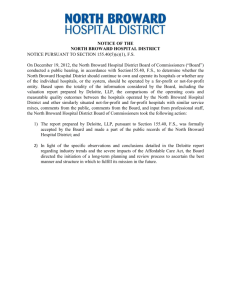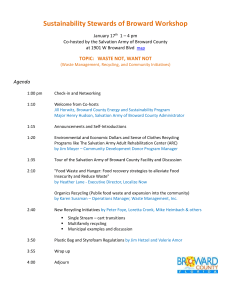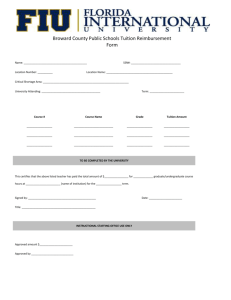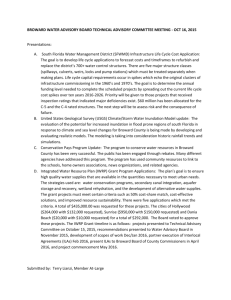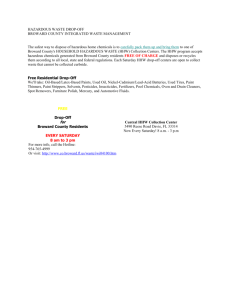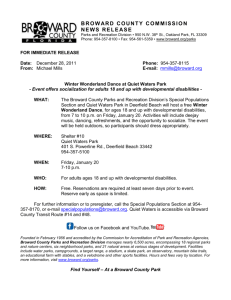BRITE System Training: Finance Transactions Guide
advertisement
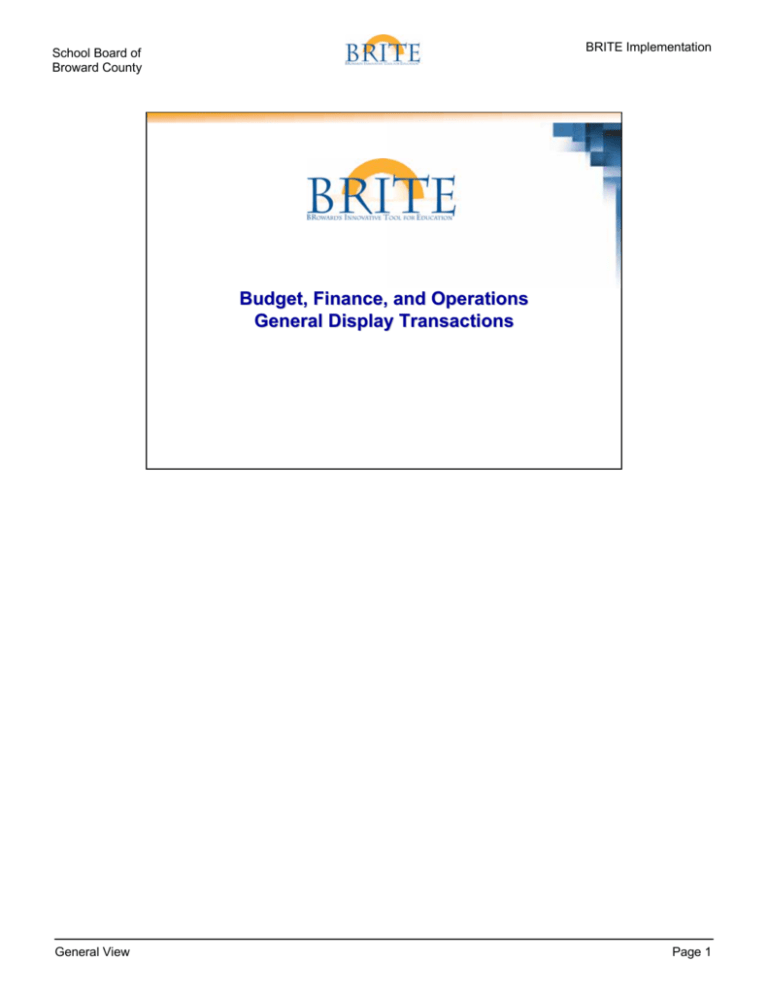
BRITE Implementation School Board of Broward County Budget, Finance, and Operations General Display Transactions General View Page 1 BRITE Implementation School Board of Broward County Display Transactions Click on the selection to go directly to the directions for that transaction. Note: You will only be able to run transactions for which you have security access. Budget FMEDDW: View Budget Document List FMEDD: View Budget Document FMX3: Display Funds Reservation FMRP_RW_BUDCON: Overview of Budget Usage FMRP_RFFMEP1AX: Overview of All Postings Finance Accounts Payable FBL1N: Display Vendor Line Item FB04: Display Changes (AP Document) FCH1: Display Check Information FCH2: Display Payment Document Checks S_ALR_87012085: Vendor Payment History Finance con’t Controlling KO03: Display Internal Order S_ALR_87013611: Cost Centers (Actual/Plan/Variance) KS03: Display Cost Center KB16N: Display Manual Allocations KSB1: Display Cost Centers: Actual Line Items KB23N: Display Activity Allocation General Ledger FB03: Display Document (GL) FAGLL03: Display Line Items FB04: Document Changes (GL Document) S_ALR_87012326: Chart of Accounts General Display Finance con’t Grants GMGRANTD: GM Master Data S_ALN_01000079: Display Grants Master Data S_ALN_01000059: Sponsored Programs Report S_ALN_01000161: Grant Sponsors Master Data Report S_ALN_01000160: Grant Sponsored Classes Master Data S_ALN_01000534: GM Billing Report Operations MM03: Display Material Master Record XK03: Display Vendor (centrally) ME53N: Display a Purchase Requisition ME5A: Display Purchase Requisition List ME23N: Display Purchase Order ME2L: Display Purchase Order by Vendor ME80FN: Purchasing Reporting Project Systems CN43N: WBS Elements Overview CJI3: PS Line Item Report CJI5: PS Line Item Report: Commitments S_ALR_87013533: PS Hierarchical Report 2 SAP Acronyms SAP Acronym Name GL General Ledger GM Grants Management FM Funds Management MM Material Management HR Human Resources FI Financial BI Business Intelligence IP Integrated Planning PS Project Systems ECC Enterprise Central Component WBS Work Breakdown Structure CO Controlling General Display General View Page 2 BRITE Implementation School Board of Broward County FMEDDW: View Budget Document List 1 General Display 3 1. Enter FMEDDW in the Fast Path field. 2. Click the Enter key on your keyboard. General View Page 3 BRITE Implementation School Board of Broward County FMEDDW: View Budget Document List 7 3 4 5 6 General Display 4 Enter filter criteria: 3. Fill in the Budget Category field or use the matchcode to look one up. 4. Fill in the Fund field (for example, 1000). 5. Fill in the Funds Center field (for example, 2220097030). 6 Enter the Functional Area (for example, 720000000000000000, 72 followed by 14 zeros). 7. Click the Execute button. General View Page 4 BRITE Implementation School Board of Broward County FMEDDW: View Budget Document List 8 General Display 5 8. Double click to select a document for review, such as 2000000007. General View Page 5 BRITE Implementation School Board of Broward County FMEDDW: View Budget Document List 9 General Display 6 9. Click the Back button to return to the previous screens. 10. You have successfully viewed a budget document. General View Page 6 BRITE Implementation School Board of Broward County FMEDD: View Budget Document 1 General Display 7 1. Enter FMEDD in the Fast Path field. 2. Click the Enter key on your keyboard. General View Page 7 BRITE Implementation School Board of Broward County FMEDD: View Budget Document If the Enter FM Area pop-up box Appears: 3 3. Enter “SBBC” in the FM Area box. 4. Click . 4 6 5 General Display 7 8 5. Enter the Document year, 2008. 6. Click in the Entry Document Number field. 7. Click the Entry Document Number matchcode icon. General View Page 8 BRITE Implementation School Board of Broward County FMEDD: View Budget Document 11 10 9 8 General Display 9 8. Fill in the Budget Process field (TRAN). 9. Fill in the Document Number (2000000283). 10. Fill in the to field if needed (2000000400). 11. Click the Execute button. General View Page 9 BRITE Implementation School Board of Broward County FMEDD: View Budget Document 13 12 General Display 10 12. Select a Document to view more details (2000000287). 13. Click the More… button. 14. Choose Details. General View Page 10 BRITE Implementation School Board of Broward County FMEDD: View Budget Document 15 General Display 11 15. Review the information displayed in the Details tab then click the green check. General View Page 11 BRITE Implementation School Board of Broward County FMEDD: View Budget Document 16 General Display 12 16. Double click to select another document (2000000287). General View Page 12 BRITE Implementation School Board of Broward County FMEDD: View Budget Document 17 General Display 13 17. Click the Execute button. General View Page 13 BRITE Implementation School Board of Broward County FMEDD: View Budget Document 18 General Display 14 18. Click the Back button. 19. You have successfully viewed a budget document. General View Page 14 BRITE Implementation School Board of Broward County FMX3: Display Funds Reservation 1 General Display 15 1. Enter FMX3 in the Fast Path. 2. Click the Enter key on your keyboard. General View Page 15 BRITE Implementation School Board of Broward County FMX3: Display Funds Reservation 3 General Display 16 3. Enter the Document number. If not known, use the matchcode icon. 4. Click the Enter key on your keyboard. General View Page 16 BRITE Implementation School Board of Broward County FMX3: Display Funds Reservation 4 If the Consumption button is not displayed click the More… button and select Consumption from the dropdown list. General Display 17 4. Click the Consumption button. Note: If the Consumption button is not displayed click the More… button and select Consumption from the dropdown list. General View Page 17 BRITE Implementation School Board of Broward County FMX3: Display Funds Reservation 5 General Display 18 5. Review the information then click the Back button to return to the previous screen. 6. You have successfully displayed a funds reservation. General View Page 18 BRITE Implementation School Board of Broward County FMRP_RW_BUDCON: Overview of Budget Usage 1 General Display 19 1. Enter FMRP_RW_BUDCON the Fast Path field. 2. Click the Enter key on your keyboard. General View Page 19 BRITE Implementation School Board of Broward County FMRP_RW_BUDCON: Overview of Budget Usage 9 3 4 5 6 7 8 General Display 20 3. The FM Area box may appear. If the FM Area box appears enter SBBC in the FM Area field and click the Enter button (green check) located at the bottom of the pop-up box. 4. Fill in the Financial Management Area field with SBBC. 5. Fill in the Budget Version field (9F). 6. Fill in the Version field (0). 7. Fill in the Fiscal Year field (2008). 8. Fill in the Funds center field (2220097030). 9. Click the Execute button. General View Page 20 BRITE Implementation School Board of Broward County FMRP_RW_BUDCON: Overview of Budget Usage 10 General Display 21 10. Review the information then click the Back button to return to the previous screen. 11. You have successfully displayed an overview of budget usage. General View Page 21 BRITE Implementation School Board of Broward County FMRP_RFFMEP1AX: Overview of All Postings 1 General Display 22 1. Enter FMRP_RFFMEP1A the Fast Path. 2. Click the Enter key on the keyboard. General View Page 22 BRITE Implementation School Board of Broward County FMRP_RFFMEP1AX: Overview of All Postings 7 3 4 5 6 Notice the Maximum No. of Hits = 500 General Display 23 3. Fill in the FM Area field with SBBC. 4. Fill in the Funds Center (2220097030). 5. Fill in the beginning fiscal year in in the Fiscal Year period (from) field (2008). 6. Enter ending fiscal year in in the Fiscal Year period (to) field (2008). 7. Click the Execute button. General View Page 23 BRITE Implementation School Board of Broward County FMRP_RFFMEP1AX: Overview of All Postings 8 General Display 24 10. Review the information then click the green check. General View Page 24 BRITE Implementation School Board of Broward County FMRP_RFFMEP1AX: Overview of All Postings 9 General Display 25 9. Review the information then click the Back button. 10. You have successfully displayed an overview of all postings. General View Page 25 BRITE Implementation School Board of Broward County FBL1N: Display Vendor Line Item 1 General Display 26 1. Enter the transaction code FBL1N. 2. Press Enter on the keyboard. General View Page 26 BRITE Implementation School Board of Broward County FBL1N: Display Vendor Line Item 2 3 4.1 4.2 4.3 General Display 27 2. Fill in Vendor Account. Use the matchcode icon to search for vendors if necessary. 3. Fill in Company Code, which is always SBBC. 4. There are three display options. Choose either Substep 4.1, 4.2, or 4.3 for display option instructions: 4.1 In the Line Item Selection section, under Status, click Open items if it is not already clicked to view “only’ open items and then fill in the Open at key date field. 4.2 Click Cleared Items to view cleared items, which include paid items and reversed items. 4.3 Click All Items to view all items (cleared and open). Enter a date range to narrow the volume of line item detail. General View Page 27 BRITE Implementation School Board of Broward County FBL1N: Display Vendor Line Item 8 5-7 General Display 28 5. Scroll down and under Type, click Normal Items to display “regular” invoices/credit memos and payment documents. 6. Click Special G/L transactions to display retainage documents. 7. Click Parked items to display “parked” documents. 8. Click the Get Variant… button to select predefined variants from a drop down menu. General View Page 28 BRITE Implementation School Board of Broward County FBL1N: Display Vendor Line Item 9 10 General Display 29 9. Select variant by clicking the variant name or click the cancel button to close dialog box without selecting a variant. 10. Once all the search criteria are chosen On the Vendor Line Item Display screen, select Execute. General View Page 29 BRITE Implementation School Board of Broward County FBL1N: Display Vendor Line Item General Display 30 11. Double click on any line item to see details. General View Page 30 BRITE Implementation School Board of Broward County FBL1N: Display Vendor Line Item 12 General Display 31 12. Under the More… button are options to view the next line item, display document header, and more. General View Page 31 BRITE Implementation School Board of Broward County FB04: Display Changes (AP Document) 1 General Display 32 1. Enter the transaction code FB04. 2. Press Enter on the keyboard. General View Page 32 BRITE Implementation School Board of Broward County FB04: Display Changes (AP Document) 3 5 General Display 4 33 3. Fill in Company Code, which is always SBBC. 4. Fill in Document Number. 5. Fill in Fiscal Year. 6. Press Enter when finished. General View Page 33 BRITE Implementation School Board of Broward County FB04: Display Changes (AP Document) 7 General Display 34 7. Click the All Changes button. General View Page 34 BRITE Implementation School Board of Broward County FB04: Display Changes (AP Document) 8 9 General Display 35 8. Double-click on any items to view the details. In the screen above Payment Method is double clicked to display date, time, and User who made the changes to the method of payment for this document. 9. Once viewed, the box can be closed by clicking on the X in the upper right corner. General View Page 35 BRITE Implementation School Board of Broward County FCH1: Display Check Information 1 General Display 36 1. Enter the transaction code FCH1. 2. Press Enter on the keyboard. General View Page 36 BRITE Implementation School Board of Broward County FCH1: Display Check Information 3 4 6 General Display 5 37 Fill in the following fields: 3. Paying company code, which will always be SBBC 4. House Bank 5. Account ID 6. Check number 7. Press Enter. General View Page 37 BRITE Implementation School Board of Broward County FCH1: Display Check Information 8 General Display 9 10 11 38 This display screen will provide: Bank Details: Specific bank, account number, and ABA# Check Information: Check#, date of check, amount paid, and date cashed Check Recipient: Vendor receiving the check 8. Click Check Recipient to obtain vendor address information. Click the green check at the bottom of the screen that pops up to return to the screen above. 9. Click Check Issuer to view the payment method, User, and date printed. Click the green check at the bottom of the screen that pops up to return to the screen above. 10. Click Payment Document to view the accounting payment document that cleared the vendor open items. Click the green check at the bottom of the screen that pops up to return to the screen above. 11. Click Accompanying Docs to view the various documents paid on the check. Click the green check at the bottom of the screen that pops up to return to the screen above. 12. You have successfully displayed check information. General View Page 38 BRITE Implementation School Board of Broward County FCH2: Display Payment Document Checks 1 General Display 39 1. Enter the transaction code FCH2. 2. Press Enter on the keyboard. General View Page 39 BRITE Implementation School Board of Broward County FCH2: Display Payment Document Checks 3 5 4 7 8 General Display 40 3. Fill in the Payment document number. 4. Fill in Company Code, which is always SBBC. 5. Fill in Fiscal Year. 6. Press Enter when finished filling in the fields. 7. Select the check to display (this example uses 000001000002). 8. Click the green check. General View Page 40 BRITE Implementation School Board of Broward County FCH2: Display Payment Document Checks 9 11 13 14 10 12 General Display 41 This display screen will provide: Bank Details: Specific bank, account number, and ABA# Check Information: Check#, date of check, amount paid, and date cashed Check Recipient: Vendor receiving the check 9. Click Check Recipient to obtain vendor address information. 10. When finished viewing click the green check. 11. Click Check Issuer to view the payment method, User, and date printed. 12. When finished viewing click the green check. 13. Click Accompanying docs to view the various documents paid on the check. Click the Back button when finished. 14. Click the Payment document to view the accounting payment document that cleared the vendor open items. Click the Back button when finished. 15. You have successfully displayed payment document checks. General View Page 41 BRITE Implementation School Board of Broward County S_ALR_87012085: Vendor Payment History 1 General Display 42 1. Enter the transaction code S_ALR_87018025. 2. Press Enter on the keyboard. General View Page 42 BRITE Implementation School Board of Broward County S_ALR_87012085: Vendor Payment History 8 3 4 5 6 7 General Display 43 3. If known, fill in Vendor account or find it using the matchcode icon. Leave this blank to obtain payment history of all vendors or enter a range of vendor account numbers to run a specific vendor history. 4. Fill in Company Code, which is always SBBC. 5. Fill in the Fiscal Year. 6. Fill in Open items at key date, which defaults to today’s date, but can be changed to a previous date. 7. Click Standard Documents to uncheck that feature. 8. Click Execute. General View Page 43 BRITE Implementation School Board of Broward County S_ALR_87012085: Vendor Payment History General Display 44 9. If needed, scroll down to see additional information. 10. You have successfully displayed the payment history for a vendor. General View Page 44 BRITE Implementation School Board of Broward County KO03: Display Internal Order 1 General Display 45 1. Enter the transaction code KO03. 2. Press Enter on the keyboard. General View Page 45 BRITE Implementation School Board of Broward County KO03: Display Internal Order 3 General Display 46 3. Enter the nine-digit Internal Order number or use the matchcode icon to search for a number if it is not known. 4. Press Enter on the keyboard. General View Page 46 BRITE Implementation School Board of Broward County KO03: Display Internal Order 5 6 General Display 47 5. If additional information exists, click the long text icon of the order description. When finished click the back button. 6. Click on the Control data tab. General View Page 47 BRITE Implementation School Board of Broward County KO03: Display Internal Order 9 7 8 General Display 48 7. Click the Allowed transactions to display the transactions allowed under the current system status. 8. When finished viewing click the check mark or X in the corner to close the pop-up screen. 9. Click the Settlement Rule button to see the settlement rule. 10. You have successfully displayed an internal order. General View Page 48 BRITE Implementation School Board of Broward County S_ALR_87013611: Cost Centers (Actual/Plan/Variance) 1 General Display 49 1. Enter the transaction code S_ALR_87013611. 2. Press Enter on the keyboard. General View Page 49 BRITE Implementation School Board of Broward County S_ALR_87013611: Cost Centers (Actual/Plan/Variance) 14 13 3 5 7 8 10 4 6 12 9 11 General Display 50 3. Fill in the Controlling Area. 4. Fill in the Fiscal Year. 5. Fill in the From Period. 6. Fill in the To Period. 7. Fill in the Plan Version, which will always be “0” at SBBC for the version that has both Actual/Plan values. The following fields are optional to narrow down the selection to display: 8. Cost Center Group, for which you can use the matchcode icon to look one up. 9. Or value(s) to select a range of Cost Centers. 10. Cost Element Group. 11. Or value(s). 12. Certain fields, such as the Cost Center(s) and Cost Element(s), offer an additional selection icon if multiple single values or multiple ranges need to be reported. 13. You can also search using an existing variant by clicking Get Variant…. 14. Click Execute to execute the report. General View Page 50 BRITE Implementation School Board of Broward County S_ALR_87013611: Cost Centers (Actual/Plan/Variance) 15 16 General Display 51 15. Click the arrow to view all of the cost centers within the group in the right-hand column. To view the individual report for one Cost Center in the group, you must click on it. 16. In this example, the report for Deerfield Beach Elementary is being selected by clicking it. General View Page 51 BRITE Implementation School Board of Broward County S_ALR_87013611: Cost Centers (Actual/Plan/Variance) 17 18 General Display 52 17. Double-click a Cost Element (in this example 55220000 Supplies x). This will display a collection of additional reports. 18. Click on the desired report and then click the green check, in this example Cost Centers: Actual Line Items is chosen. General View Page 52 BRITE Implementation School Board of Broward County S_ALR_87013611: Cost Centers (Actual/Plan/Variance) 19 20 21 General Display 53 19. You may change the layout of the screen to view the results differently. To change the layout to available layouts, click the More… button and select Select Layout. 20. In this example Z3ZAP will be chosen. Click on the layout. 21. Click the green check. General View Page 53 BRITE Implementation School Board of Broward County S_ALR_87013611: Cost Centers (Actual/Plan/Variance) 22 22 23 General Display 54 22. Double click on a document to view the details or single click on the document and click the Document button. 23. Click the Back button once finished viewing the details. 24. You have successfully displayed a report for Plan/Actual/Variance for Cost Centers. General View Page 54 BRITE Implementation School Board of Broward County S_ALR_87013611: Cost Centers (Actual/Plan/Variance) 24 25 General Display 55 24. To view master data details, select the record by clicking on it and then click on More… and select Master Record. 25. When finished viewing, click the Back button. General View Page 55 BRITE Implementation School Board of Broward County KS03: Display Cost Center 1 General Display 56 1. Enter the transaction code KS03. 2. Press Enter on the keyboard. General View Page 56 BRITE Implementation School Board of Broward County KS03: Display Cost Center 6 4 General Display 57 3. The first time this transaction is run a screen may pop up asking for the Company Code, which is always SBBC. 4. Fill in the Cost Center, or use the matchcode icon to look one up. 5. Press Enter on the keyboard. 6. You have successfully displayed a Cost Center Master data record. General View Page 57 BRITE Implementation School Board of Broward County KB16N: Display Manual Allocations 1 General Display 58 1. Enter the transaction code KB16N. 2. Press Enter on the keyboard. General View Page 58 BRITE Implementation School Board of Broward County KB16N: Display Manual Allocations 3 General Display 59 3. Fill out the DocumentNo field or use the matchcode icon to look up the number. 4. Click Enter. General View Page 59 BRITE Implementation School Board of Broward County KB16N: Display Manual Allocations 5 General Display 60 5. Click the Additional Info tab to view additional header information. General View Page 60 BRITE Implementation School Board of Broward County KB16N: Display Manual Allocations 6 7 General Display 61 6. Click Menu > Goto > Overview List to view. 7. Click Back to return to the previous screen. 8. You have successfully displayed a manual cost allocation document. General View Page 61 BRITE Implementation School Board of Broward County KSB1: Display Cost Centers: Actual Line Items 1 General Display 62 1. Enter KSB1 the Fast Path field. 2. Click the Enter key on your keyboard. General View Page 62 BRITE Implementation School Board of Broward County KSB1: Display Cost Centers: Actual Line Items 3 4 5 General Display 63 Note: The FM Area box may appear. If the FM box appears enter SBBC in the FM Area field then click the enter icon (green check). 3. Click the Cost Center field and enter the Cost Center (3484522210). 4. Enter a date in the Posting Date (from) field (07/01/2007). Enter a date in the Posting Date (to) field (11/30/2007). 5. Click the Layout field matchcode icon. General View Page 63 BRITE Implementation School Board of Broward County KSB1: Display Cost Centers: Actual Line Items 6 7 General Display 64 6. Double click to select variant SAP 4 Purchase Orders from the list. 7. Click the Execute icon. General View Page 64 BRITE Implementation School Board of Broward County KSB1: Display Cost Centers: Actual Line Items 8 General Display 65 8. Click the Back button to return to the previous screen 9. You have successfully displayed a cost center actual line item. General View Page 65 BRITE Implementation School Board of Broward County KB23N: Display Activity Allocation 1 General Display 66 1. Enter KB23N the Fast Path field. 2. Click the Enter key on your keyboard. General View Page 66 BRITE Implementation School Board of Broward County KB23N: Display Activity Allocation 3 4 5 Press Enter key on the keyboard. General Display 67 Note: Display Direct Activity Allocation screen appears. 3. Enter SBBC in the Controlling Area field and click the green check icon. 4. Click the DocumentNo. Field and enter the document number to be viewed (8000000505). 5. Click the Enter key on the keyboard. General View Page 67 BRITE Implementation School Board of Broward County KB23N: Display Activity Allocation 6 7 General Display 68 6. Click the Scrn variant possible entries icon. 7. Select All from the dropdown list. General View Page 68 BRITE Implementation School Board of Broward County KB23N: Display Activity Allocation 8 General Display 69 8. Click the Collapse icon. General View Page 69 BRITE Implementation School Board of Broward County KB23N: Display Activity Allocation 9 General Display 70 9. Review the displayed information then drag the horizontal scroll bar to the right. General View Page 70 BRITE Implementation School Board of Broward County KB23N: Display Activity Allocation 10 General Display 71 10. Review the displayed information then click the Back button when finished. 11. You have successfully viewed a display activity allocation. General View Page 71 BRITE Implementation School Board of Broward County FB03: Display Document (GL) 1 General Display 72 1. Enter the transaction code FB03. 2. Press Enter on the keyboard. General View Page 72 BRITE Implementation School Board of Broward County FB03: Display Document (GL) 3 4 6 5 General Display 73 3. If the document number is not known, click on the Document List button to display parameters to get a document list. 4. Fill in the Document Number. 5. Fill in the Company Code, which is always SBBC. 6. Fill in the Fiscal Year. 7. Press Enter on the keyboard. General View Page 73 BRITE Implementation School Board of Broward County FB03: Display Document (GL) 8 General Display 74 8. Click More… and select General Ledger View to view the Display Document: General Ledger View screen. General View Page 74 BRITE Implementation School Board of Broward County FB03: Display Document (GL) 9 10 General Display 75 Note: The General Ledger view displays the document with the split processor information between the different funds and Business Areas and balances the entries across Funds and Business Areas by using the G/L Account number. 9. Double click on any line item to display specifics in regards to the transaction. 10. When finished, click the green check in the pop-up box. 11. You have successfully viewed a display document. General View Page 75 BRITE Implementation School Board of Broward County FAGLL03: Display Line Items 1 General Display 76 1. Enter the transaction code FAGLL03. 2. Press Enter on the keyboard. General View Page 76 BRITE Implementation School Board of Broward County FAGLL03: Display Line Items 7 3 4 5 6 General Display 77 3. Fill out the G/L account. 4. Fill out the Company code, which is always SBBC. 5. Click on the choice for the status you which to view, which in this example will be All Items. All Items will display all items posted to the specified GL account. The other options available are to view all Open items or all Cleared items. (You may need to scroll down to see all of the options on the screen). 6. If desired, choose a date range of documents to view. For items to be posted in a future of past period, you must enter the posting date. 7. Click on Custom Selections to display additional election items for the report parameters. General View Page 77 BRITE Implementation School Board of Broward County FAGLL03: Display Line Items 8 11 9 10 General Display 78 8. Click General Ledger Line Items to display the GL line items available. 9. Double-click Fund. 10. The fund selection will appear and the Fund can be filled in. 11. Click Save to save criteria selected and return to the previous screen. If additional selection is necessary, select field name from the list and input the specific parameters needed to meet your report request. General View Page 78 BRITE Implementation School Board of Broward County FAGLL03: Display Line Items 12 General Display 79 12. Click Execute. 13. You have successfully displayed a G/L Line Item report. General View Page 79 BRITE Implementation School Board of Broward County FB04: Document Changes (GL Document) 1 General Display 80 1. Enter the transaction code FB04. 2. Press Enter on the keyboard. General View Page 80 BRITE Implementation School Board of Broward County FB04: Document Changes (GL Document) 3 5 4 6 General Display 81 3. Fill out Company Code, which is always SBBC. 4. Enter the Document number. 5. Enter the Fiscal Year. 6. If needed, enter specific time and date parameters in the Period of change section. General View Page 81 BRITE Implementation School Board of Broward County FB04: Document Changes (GL Document) 7 3 8 9 General Display 82 7. Click All Changes to view all changes that have been made to the document. 8. Double click on Changed on to view details of the change such as date, time, and user who made the changes. 9. When finished viewing the detail screen, click on the x in the corner to close the screen. 10. You have successfully displayed changes to a financial document. General View Page 82 BRITE Implementation School Board of Broward County S_ALR_87012326: Chart of Accounts 1 General Display 83 1. Enter the transaction code S_ALR_87012326. 2. Press Enter on the keyboard. General View Page 83 BRITE Implementation School Board of Broward County S_ALR_87012326: Chart of Accounts 5 3 4 General Display 84 The following are required fields: 3. Fill in G/L account. 4. Fill in Chart of accounts, which will always be SBBC. The rest of the fields on this screen can be filled in to change the parameters of the search. 5. Click Dynamic selections to display additional fields for filtering the search. General View Page 84 BRITE Implementation School Board of Broward County S_ALR_87012326: Chart of Accounts 8 6 General Display 7 85 6. Click on any additional fields for filtering and then click the arrow next to the trash can to choose it. 7. Once chosen the fields will appear in the Dynamic selections box and additional parameters can be defined. 8. To execute the search, click Execute. General View Page 85 BRITE Implementation School Board of Broward County S_ALR_87012326: Chart of Accounts 9 10 General Display 11 86 9. Double-click the “INVENTORY-SUPPLIES/EQUIP” line to drill down into the G/L Account Master record. 10. Click on the Key work/translation tab to review additional information such as the language, short text, and long text for the account selected. 11. Click on the Information tab to review additional information such as when the account was created and who created it. 12. You have successfully generated a Chart of Accounts list. General View Page 86 BRITE Implementation School Board of Broward County GMGRANTD: GM Master Data 1 General Display 87 Enter GMGRANTD in the Fast Path field. 2. Press Enter on the keyboard. General View Page 87 BRITE Implementation School Board of Broward County GMGRANTD: GM Master Data 3 Short name Dollar value Start date End date General Display 88 The Display Grant Initial screen will appear. 3. Enter Grant number to be viewed. 4. Press Enter on the keyboard. Grant - A Grant in SAP is defined as any external reimbursement and is used to represent a specific award/agreement with a Sponsor. The grant field is on the coding block for all SAP modules (FI, HR, MM) so that costs can be directly assigned to a grant. Example: C97840001.0708 (Carl Perkins – Tech Prep Education 2007 -08) Grant (see Master Data section of this presentation) Review the following fields: – Basic Data (screen section) – Sponsor - The external person or organization providing funding to the grantee to accomplish specific activities, projects or programs. A Sponsor is also known as Business Partner or Grantor, e.g., 200000002 (FL DEPT OF EDUCATION). – Authorization Group – Group code which can be assigned to user roles to permit actions against master data records. Note: A list of the Authorization Groups available in the system found on Addendum 2 (Grant Authorization Groups). – Award Type – Award Type number. The numbering convention for SAP is a consecutive 3 digit numbering system. Make sure to use leading zeros. Examples: 001 Formula Grant Note: A list of the different Award Types available in the system found on Addendum 3 (Grant Award Type). General View Page 88 BRITE Implementation School Board of Broward County GMGRANTD: GM Master Data 5 General Display 89 5. Click the Reference tab. General View Page 89 BRITE Implementation School Board of Broward County GMGRANTD: GM Master Data 6 General Display 90 The Reference tab contains: External Reference - A number assigned by the Sponsor for tracking purposes. • Example: 04CH0314/31, If there is no External Number, type N/A. CFDA Number - Grant’s Catalog of Federal Domestic Assistance (CFDA) number. Number used for reporting on Federal Revenues. A CFDA# needs to be included for any federal monies received directly by the State. • Example: 93.600 – If funding is not received from the federal government, then use 00.0000 for Non-Federal Grant. Internal Reference - A number assigned for internal purposes for tracking. • For DOE grants, use the TAPS number on the award letter. If not FL Dept. of ED. use “NA”. Funding Origin - The original source of the funds received. (see dropdown example above) This field will be used to report costs to the State. • Example: 40009 6. Click the Posting tab. General View Page 90 BRITE Implementation School Board of Broward County GMGRANTD: GM Master Data 7 General Display 91 7. Click the Budget tab. General View Page 91 BRITE Implementation School Board of Broward County GMGRANTD: GM Master Data 8 General Display 92 The Budget tab contains: Grant FY Variant - The fiscal year of the Sponsor. Note: A more detailed description of the Funding Origin can be found on Addendum 5 (Grant Fiscal Year Variant). 8. Click the Billing tab. FY Variant Note V6 July – June Oct – Sept Jan-Dec Year may not be the same as the grant start & end date. V9 K0 Note: Within Grants management (GM), grant budgets are controlled by “time-slices” known as validity periods. When the start/end dates of a grant overlap fiscal years or multiple fiscal years, the budget period is subdivided between each fiscal year periods. Company Code FY Variant - Always use V6 July – Jun. Splitting Rule - This Rule is how the budget validity periods are created (i.e. budget periods). Example: 0002 Grant Award/Rel Fund/by Grant Validity Budget Layout (defaults) The Budget Version will default to “0” for Grants. General View Page 92 BRITE Implementation School Board of Broward County GMGRANTD: GM Master Data 9 Will always be 1002 SBBCExpenses and Accruals Will always be Z100 AVC BUDGET CONTROL AT GRANT LEVEL Information will default General Display 93 The Billing tab contains: Billing Rule – Will always be 1002 SBBC- Expenses and Accruals. Letter of Credit - Used for setting the control for the level of budgeting. Control can be set up at the Grant, Program or Class level. Note: The Letter of Credit will always be set at Z100 AVC BUDGET CONTROL AT GRANT LEVEL. SD Order (screen section) Note: Do not edit information contained in the SD (Sales Document) field. The billing rule will determine whether billing is automatic (RRB) or manual and based on what stage expenses are billed at (e.g. when incurred, when paid or cash basis). 9. Click the Dimensions tab. General View Page 93 BRITE Implementation School Board of Broward County GMGRANTD: GM Master Data 10 Fund: External 1000 1DC Recovery 1010 Matching Funds General Display 94 The Dimensions tab contains: Financing Sources (screen section) The Grant’s External Fund, Sponsored Programs and Sponsored Classes defaulted from the Sponsor’s Master Record (200000002 FL DEPT OF EDUCATION). • Note: In order for this information to default to the Grant Master, Sponsored Programs and Sponsored Classes must be marked as “Default to Grant” on the Sponsor’s Master Record. Notice on the screen shot above how the Sponsored Program and Sponsored Classes are marked as “Default” – meaning they have been defaulted on the Grant Master Record from the Sponsor’s Master Record (200000002 FL DEPT OF EDUCATION). There must always be at least one Sponsored Program and one Sponsored Class established for a Grant. If a new Sponsored Program or Sponsor Class is needed, it must be added to the Sponsor master data record prior to Grant creation first. Sponsored Programs (screen section) The Sponsored Programs will default to the existing programs for the sponsor. Sponsored Classes (screen section) Sponsored Classes will default from the Sponsor. Remove any classes not applicable to this grant. Check Sponsor Classes that are IDC Relevant. Check all classes to default to the grant. 10. Click the Supported Objects tab. General View Page 94 BRITE Implementation School Board of Broward County GMGRANTD: GM Master Data 11 General Display 95 The Supported Objects tab contains: A better explanation of how Funds have changed can be found by reviewing information contained in addendum 1 of this presentation. Fund - A fiscal and accounting entity having a self-balancing set of accounts, recording cash and other financial resources together with all related liabilities and residual equities or balances, which are segregated for the purpose of carrying out specific activities in accordance with specific regulations, restrictions or limitations. The Planning Allowed column should be unselected. GM planning will be done in the IP module. If the posting of budget and actuals values is unwanted the check box located under both the Budgeting Allowed and Actuals Allowed should not be selected. As a general rule, when cost sharing is applicable, the Budgeting Allowed and Actuals Allowed boxes would be unchecked for the external revenue Sponsored Classes. SBBC will uncheck the Planning Allowed column. Note: For fund 1000, only IDC Recovery in Budgeting Allowed and Actuals Allowed should be checked. For fund 1010 Check all except 1DC Recovery & Revenue. For fund 42XX Check all except 1DC Recovery & GM Cost Rev 10. Click the Cost Sharing tab. General View Page 95 BRITE Implementation School Board of Broward County GMGRANTD: GM Master Data 12 General Display 96 The Cost Sharing tab contains: Cost Sharing Rule - Rule used as basis for matching fund Total Direct Costs. Cost Share Rate - The percent or dollar amount required by the Sponsor to be matched. • Example: 0 Cost Sharing (screen section) Sponsored Program/Sponsored Class/Fund - The combination of program, class and fund subject to cost sharing. • Percentage - The percent required for cost sharing by Sponsor. • Note: For the Sponsored Program/Classes to populate, an internal fund must be identified under the Dimension Tab (section: Finance Sources). Furthermore, the cost sharing column must be checked. Note: This field is defaulted from the cost sharing rate identified above. Different percentages can be assigned to specific lines according to Grant requirements. The combination of Sponsor Program/Class/Fund not subject to indirect cost can be changed by entering “0”. Note: The cost share percentage entered here will be applied only against the Grant’s BUDGETED COSTS and thus determine the budgeted cost share Broward Public Schools needs to contribute to the Grant. However, when expenses occur the IPC rate will post at actual. 12. Click the Back button to return to the previous screen. 13. You have successfully viewed GM master data. General View Page 96 BRITE Implementation School Board of Broward County S_ALN_01000079: Display Grants Master Data 1 General Display 97 1. Enter S_ALN_01000079 the Fast Path field. 2. Click the Enter key on your keyboard. General View Page 97 BRITE Implementation School Board of Broward County S_ALN_01000079: Display Grants Master Data 3 General Display 98 3. Click the Execute button. General View Page 98 BRITE Implementation School Board of Broward County S_ALN_01000079: Display Grants Master Data 4 General Display 99 4. Click the Back button to return to the previous screen. 5. You have successfully displayed grants master data. General View Page 99 BRITE Implementation School Board of Broward County S_ALN_01000059: Sponsored Programs Report 1 General Display 100 1. Enter S_ALN_01000059 the Fast Path field. 2. Click the Enter key on your keyboard. General View Page 100 BRITE Implementation School Board of Broward County S_ALN_01000059: Sponsored Programs Report 4 3 General Display 101 3. Enter a grant number in Grant fields (C97800004.0708). 4. Click the Execute button. General View Page 101 BRITE Implementation School Board of Broward County S_ALN_01000059: Sponsored Programs Report 5 General Display 102 5. Click the Back button to return to the previous screen. 6. You have successfully displayed a sponsored programs report. General View Page 102 BRITE Implementation School Board of Broward County S_ALN_01000161: Grant Sponsors Master Data Report Report 1 General Display 103 1. Enter S_ALN_01000161 the Fast Path field. 2. Click the Enter key on your keyboard. General View Page 103 BRITE Implementation School Board of Broward County S_ALN_01000161: Grant Sponsors Master Data Report 3 General Display 104 3. Click the Execute button. General View Page 104 BRITE Implementation School Board of Broward County S_ALN_01000161: Grant Sponsors Master Data Report Report 4 General Display 105 4. Click the Back button to return to the previous screen. 5. You have successfully displayed a grant sponsor master data report. General View Page 105 BRITE Implementation School Board of Broward County S_ALN_01000160: Grant Sponsored Classes Master Data 1 General Display 106 1. Enter S_ALN_01000160 the Fast Path field. 2. Click the Enter key on your keyboard. General View Page 106 BRITE Implementation School Board of Broward County S_ALN_01000160: Grant Sponsored Classes Master Data 3 General Display 107 3. Click the Execute button. General View Page 107 BRITE Implementation School Board of Broward County S_ALN_01000160: Grant Sponsored Classes Master Data 4 General Display 108 4. Click the Back button to return to the previous screen. 5. You have successfully viewed a grant sponsored classes master data. General View Page 108 BRITE Implementation School Board of Broward County S_ALN_01000534: GM Billing Report 1 General Display 109 1. Enter S_ALN_01000534 the Fast Path field. 2. Click the Enter key on your keyboard. General View Page 109 BRITE Implementation School Board of Broward County S_ALN_01000534: GM Billing Report 4 3 General Display 110 3. Check the Open Check box to view opened items. Check the Partially Billed box to view partially billed items. Check the Not Allowed box to view items not allowed for billing. Check the Over-billed box to view over-billed items. Check the Billed box to view billed items. Check the Include IDC postings to view indirect cost posted. Check the Summarized by Grant to summarize by Grant. Click the Summarized by Sponsored Program to summarize by Sponsored Check the Summarize by Sponsored Class check box. 4. Click the Execute icon. General View Page 110 BRITE Implementation School Board of Broward County S_ALN_01000534: GM Billing Report 5 General Display 111 5. Click the Back button to return to the previous screen. 6. You have successfully viewed a GM billing report. General View Page 111 BRITE Implementation School Board of Broward County CN43N: WBS Elements Overview 1 General Display 112 1. Enter the transaction code CN43N. 2. Press Enter on the keyboard. General View Page 112 BRITE Implementation School Board of Broward County CN43N: WBS Elements Overview 3 4 5 General Display 113 3. Enter the Database profile or use the matchcode icon to find one. This example will use 000000000001, Standard selection (structure). This screen will only appear the first time you use this transaction. Subsequent use of this transaction will default to the last profile used. 4. Click the green check. 5. To change the Database profile again, click More… and select DB profile. General View Page 113 BRITE Implementation School Board of Broward County CN43N: WBS Elements Overview 7 6 General Display 114 6. Enter a Project range. 7. Click Execute. General View Page 114 BRITE Implementation School Board of Broward County CN43N: WBS Elements Overview 8 General Display 115 8. Double click on a WBS Element to display its details. General View Page 115 BRITE Implementation School Board of Broward County CN43N: WBS Elements Overview 10 9 General Display 116 9. The various tabs display specific information about this WBS Element. 10. Click Back to return to the previous screen. 11. You have successfully displayed a WBS element overview. General View Page 116 BRITE Implementation School Board of Broward County CJI3: PS Line Item Report 1 General Display 117 1. Enter the transaction code CJI3. 2. Press Enter on the keyboard. General View Page 117 BRITE Implementation School Board of Broward County CJI3: PS Line Item Report 4 5 6 10 7 8 9 General Display 118 3. The first time this transaction is used, the system will ask for a Controlling Area. Enter SBBC and click the green check. 4. The first time this transaction is used it will ask for the Database profile. Fill in the profile number or use the matchcode icon to find one. This example will use 000000000001, Standard selection (structure). This screen will only appear the first time you use this transaction. Subsequent use of this transaction will default to the last profile used. 5. Click the green check. 6. To change the Database profile again, click More… and select DB profile. 7. Fill in a Project number if looking for a specific one or a range. Use the matchcode icon to find a listing of them. 8. Fill in the WBS Element to search by WBS Element. 9. You can fill in a Posting date if it is something other than the default, today’s date. 10. Click Execute when all the fields are filled in. General View Page 118 BRITE Implementation School Board of Broward County CJI3: PS Line Item Report 11 12 General Display 119 11. Double click on an Object to display its details. 12. Click Back to return to the previous screen. 13. You have successfully displayed a line item report. General View Page 119 BRITE Implementation School Board of Broward County CJI5: PS Line Item Report: Commitments 1 General Display 120 1. Enter CJI5 the Fast Path field. 2. Click the Enter key on your keyboard. General View Page 120 BRITE Implementation School Board of Broward County CJI5: PS Line Item Report: Commitments 3 4 General Display 121 3. If the Set Controlling Area box appears enter SBBC in the Controlling Area field then click the continue icon (green check). 4. If the Enter Profile screen appears click the Database Prof matchcode icon to search for a profile. General View Page 121 BRITE Implementation School Board of Broward County CJI5: PS Line Item Report: Commitments 5 6 General Display 122 5. The Profile for logical database screen appears. Double-click to select a profile from the list, e.g., 000000000001 Standard selection (structure). 6. The Enter Profile screen appears. Click the green check. General View Page 122 BRITE Implementation School Board of Broward County CJI5: PS Line Item Report: Commitments 7 General Display 123 7. Click to matchcode icon for the Project number. General View Page 123 BRITE Implementation School Board of Broward County CJI5: PS Line Item Report: Commitments 8 9 10 General Display 124 8. The Project definition box appears. Enter search value in the Project definition field, e.g., P*. 9. Click the Start Search button. 10. The Project Definition list screen appears. Double-click to select a Project definition from the list, e.g., P.0000001. General View Page 124 BRITE Implementation School Board of Broward County CJI5: PS Line Item Report: Commitments 11 General Display 125 11. Click to Execute icon. General View Page 125 BRITE Implementation School Board of Broward County CJI5: PS Line Item Report: Commitments 12 General Display 126 12. Double-click on any of the detail line item fields to display specific document detail for the line. In this example the document detail for WBS element P.00001.05.01 cost element 56810000 is to be displayed. General View Page 126 BRITE Implementation School Board of Broward County CJI5: PS Line Item Report: Commitments 13 General Display 127 13. Review the displayed information then click the Back button. 14. You have successfully generated a PS line item report. General View Page 127 BRITE Implementation School Board of Broward County CJI5: PS Line Item Report: Commitments 14 General Display 128 14. Review the displayed information then click the Back button. General View Page 128 BRITE Implementation School Board of Broward County S_ALR_87013533: PS Hierarchical Report 1 General Display 129 1. Enter the transaction code S_ALR_87013533. 2. Press Enter on the keyboard. General View Page 129 BRITE Implementation School Board of Broward County S_ALR_87013533: PS Hierarchical Report 1 General Display 130 1. Enter the transaction code S_ALR_87013533. 2. Press Enter on the keyboard. General View Page 130 BRITE Implementation School Board of Broward County S_ALR_87013533: PS Hierarchical Report 4 5 6 9 7 8 General Display 131 3. The first time this transaction is used, the system will ask for a Controlling Area. Enter SBBC and click the green check. 4. The first time this transaction is used it will ask for the Database profile. Fill in the profile number or use the matchcode icon to find one. This example will use 000000000001, Standard selection (structure). This screen will only appear the first time you use this transaction. Subsequent use of this transaction will default to the last profile used. 5. Click the green check. 6. To change the Database profile again, click More… and select DB profile. 7. Fill in a Project number if looking for a specific one or a range. Use the matchcode icon to find a listing of them. 8. Fill in the WBS Element to search by WBS Element. 9. Click Execute when all the fields are filled in. General View Page 131 BRITE Implementation School Board of Broward County S_ALR_87013533: PS Hierarchical Report General Display 132 This report allows you to view summarized and detail level of the Actuals and Commitment amounts in various stages and for different fiscal periods. Column widths can be adjusted by dragging the crossbar between column headings. Also scrolling to the right will display more informational columns as displayed in this screen shot. The lower portion of the screen displays a summary of the Plan, Actual and Commitment information for this project. Dragging the separator between the upper portion of the screen and this summary display will allow you to expand this section for ease of viewing. 10. You have successfully generated a report to view actual expense and commitments for a specific capital project. General View Page 132 BRITE Implementation School Board of Broward County MM03: Display Material Master Record 1 General Display 133 1. Enter the transaction code MM03. 2. Press Enter on the keyboard. General View Page 133 BRITE Implementation School Board of Broward County MM03: Display Material Master Record 3 General Display 134 3. Click the Material fields matchcode icon. General View Page 134 BRITE Implementation School Board of Broward County MM03: Display Material Master Record 4 5 6 General Display 135 4. Click the Material description field. 5. Enter *Keyboard* in the Material description field, which will pull up all descriptions with the word “Keyboard” anywhere in it. 6. Click the Start Search button. General View Page 135 BRITE Implementation School Board of Broward County MM03: Display Material Master Record 7 General Display 136 7. Double click to select a material from the list for review, e.g., 6000015. General View Page 136 BRITE Implementation School Board of Broward County MM03: Display Material Master Record 8 General Display 137 8. Click the Select view(s) button. General View Page 137 BRITE Implementation School Board of Broward County MM03: Display Material Master Record 9 10 11 12 General Display 138 9. Select views Basic Data 1, Sales: General/Plant Data. 10. Click the green check. The Organizational Levels box appears. 11. Enter the Plant (1000). 12. Click the green check. General View Page 138 BRITE Implementation School Board of Broward County MM03: Display Material Master Record 13 14 General Display 139 13. Click the Tab Selection icon. 14. Select Sales: General/Plant from the dropdown list. General View Page 139 BRITE Implementation School Board of Broward County MM03: Display Material Master Record 15 General Display 140 15. Click the Back button. 16. You have successfully displayed a material master record. General View Page 140 BRITE Implementation School Board of Broward County XK03: Display Vendor (centrally) 1 General Display 141 1. Enter the transaction code XK03. 2. Press Enter on the keyboard. General View Page 141 BRITE Implementation School Board of Broward County XK03: Display Vendor (centrally) 3 4 5 3 6 General Display 142 3. Click the Vendor field and enter Vendor number, e.g., 100021. 4. Click the Company Code field and enter SBBC. 5. Click the Purchasing Organization field and enter SBBC. 6. Click the Address check box to display fields such as vendor’s tax identification or social security number. Click the Control check box to display fields such as bank details, alternate payee, and permitted payee. Click the Payment transactions check box to display fields such as name and number of vendor main contact. Click the Contact Persons check box to display fields such as payment method and payment terms. Click the Account info to show such fields as bank account and account holder. Click the Correspondence check box to display fields such as vendor’s email address. Click the Purchasing data check box to display fields such as ABC indicator and currency. Click the Partner functions check box to display fields such as various ordering addresses. 7. Click the Enter key on the keyboard. General View Page 142 BRITE Implementation School Board of Broward County XK03: Display Vendor (centrally) 8 General Display 143 8. Review the displayed vendor record then click the Back button. 9. You have successfully displayed a vendor. General View Page 143 BRITE Implementation School Board of Broward County ME53N: Display a Purchase Requisition 1 General Display 144 1. Enter the transaction code ME53N. 2. Press Enter on the keyboard. General View Page 144 BRITE Implementation School Board of Broward County ME53N: Display a Purchase Requisition 3 General Display 145 3. Click the Close button to close the EnjoySAP section. General View Page 145 BRITE Implementation School Board of Broward County ME53N: Display a Purchase Requisition 4 General Display 146 4. Click the Other Purchase Requisition button. General View Page 146 BRITE Implementation School Board of Broward County ME53N: Display a Purchase Requisition 5 6 General Display 147 5. In the Purchase Requisition field, enter the appropriate purchase requisition number. For this exercise, use requisition number 10001840. 6. Click the Other Document button. General View Page 147 BRITE Implementation School Board of Broward County ME53N: Display a Purchase Requisition 7 8 General Display 148 7. Note the three sections of the requisition: Header, Item Overview, and Item Details. Practice expanding and collapsing these sections using the buttons indicated above. 8. Click the Valuation tab for line item 1. General View Page 148 BRITE Implementation School Board of Broward County ME53N: Display a Purchase Requisition 10 9 General Display 149 9. The valuation tab shows the dollar value for the selected line item as well as the dollar value for the entire requisition. In this example, the value of line item 1 is $14.99, and the total requisition value is $149.90. 10. To view the Item Details for line item 2, click the Next Item arrow. General View Page 149 BRITE Implementation School Board of Broward County ME53N: Display a Purchase Requisition 11 12 General Display 150 11. Note that you are now viewing the Item Details for line item 2. 12. Click the Account Assignment tab. General View Page 150 BRITE Implementation School Board of Broward County ME53N: Display a Purchase Requisition 13 General Display 151 Note: The Account Assignment tab shows the SAP accounting string as described earlier in this training manual. 13. Click the Status tab. General View Page 151 BRITE Implementation School Board of Broward County ME53N: Display a Purchase Requisition 14 General Display 152 Note: The Status tab shows what transactions have been executed against this line item since the requisition was created. In this example, the purchase order has been created, the goods receipt has been completed, and a vendor invoice has been received. 14. Click the Contact Person tab. General View Page 152 BRITE Implementation School Board of Broward County ME53N: Display a Purchase Requisition 15 General Display 153 Note: The Contact Person tab shows who created the requisition, when it was last changed, the name of the Requisitioner, and the buyer name and contact information. 15. Click the Release Strategy tab. General View Page 153 BRITE Implementation School Board of Broward County ME53N: Display a Purchase Requisition 16 General Display 154 Note: The Release Strategy tab shows how many approvals are required for this line item. In this example, only the principal’s approval is required, and that has already taken place as evidenced by the green check shown above. 16. Click the Previous Item arrow. General View Page 154 BRITE Implementation School Board of Broward County ME53N: Display a Purchase Requisition 17 General Display 155 Note: You are now reviewing the release strategy for line item 1. Note that there are two approvals required in this example. The Principal has already approved it, but the Technology group still needs to approve it as indicated by the yellow triangle. 17. Click the Tabs button on the right side of the screen. General View Page 155 BRITE Implementation School Board of Broward County ME53N: Display a Purchase Requisition 18 General Display 156 Note: This pop-up allows you to navigate among all of the tabs in the Item Details section. 18. Click the Texts tab. General View Page 156 BRITE Implementation School Board of Broward County ME53N: Display a Purchase Requisition 21 20 19 General Display 157 19. If necessary, scroll to the bottom of the screen. 20. Note the various types of notes and text available in a purchase requisition. As a requisitioner, you can enter information in these sections when you are creating or changing requisitions. Notes: – Material Master Specs default from the material master. – Item Notes are internal. They can only be seen by people who have access to display purchase requisitions. – Item Text is information that will print on the purchase order. The buyer, of course, has the option of removing this information. 21. Click the Delivery Address tab. General View Page 157 BRITE Implementation School Board of Broward County ME53N: Display a Purchase Requisition 23 General Display 158 Note: The Delivery Address tab shows where the material ordered on this line item will be delivered. When you are creating a requisition, you can enter an alternate address if you need to. 22. Take a few minutes to click around the requisition and review all of the information. 23. When you have finished reviewing the requisition, click the Back button. 24. You have successfully displayed a purchase requisition. General View Page 158 BRITE Implementation School Board of Broward County ME5A: Display Purchase Requisition List 1 General Display 159 1. Enter the transaction code ME5A. 2. Press Enter on the keyboard. General View Page 159 BRITE Implementation School Board of Broward County ME5A: Display Purchase Requisition List 5 3 4 General Display 160 3. Enter ALV in the Scope of List field. 4. Enter the Plant (1000). 5. Click the Execute icon. General View Page 160 BRITE Implementation School Board of Broward County ME5A: Display Purchase Requisition List 6 General Display 161 6. Double click to select PR 10001840 from the list. General View Page 161 BRITE Implementation School Board of Broward County ME5A: Display Purchase Requisition List 7 General Display 162 7. Click the Account Assignment tab. General View Page 162 BRITE Implementation School Board of Broward County ME5A: Display Purchase Requisition List 8 General Display 163 8. Click the Back button to return to the previous screens. 9. You have successfully displayed a purchase requisition list. General View Page 163 BRITE Implementation School Board of Broward County ME23N: Display Purchase Order 1 General Display 164 1. Enter the transaction code ME23N. 2. Press Enter on the keyboard. General View Page 164 BRITE Implementation School Board of Broward County ME23N: Display Purchase Order 3 General Display 165 3. Click the Other Purchase Order button. General View Page 165 BRITE Implementation School Board of Broward County ME23N: Display Purchase Order 4 5 6 General Display 166 4. Click the Pur order field. 5. Enter the Purchase order to be displayed, e.g., 7508000080. 6. Click the Other Documents button. General View Page 166 BRITE Implementation School Board of Broward County ME23N: Display Purchase Order 7 General Display 167 7. Drag the scroll bar to the right. General View Page 167 BRITE Implementation School Board of Broward County ME23N: Display Purchase Order 8 General Display 168 8. Click the Account Assignment tab. General View Page 168 BRITE Implementation School Board of Broward County ME23N: Display Purchase Order 9 General Display 169 9. Click the Back button. 10. You have successfully displayed a purchase order. General View Page 169 BRITE Implementation School Board of Broward County ME2L: Display Purchase Order by Vendor 1 General Display 170 1. Enter the transaction code ME2L. 2. Press Enter on the keyboard. General View Page 170 BRITE Implementation School Board of Broward County ME2L: Display Purchase Order by Vendor 3 4 General Display 5 171 3. Click the Vendor field. 4. Enter Vendor number, e.g., 100013. 5. Click the Execution button. General View Page 171 BRITE Implementation School Board of Broward County ME2L: Display Purchase Order by Vendor 6 General Display 172 6. Locate and double click Purchasing Document line item, e.g., 4508000581 line item 1. General View Page 172 BRITE Implementation School Board of Broward County ME2L: Display Purchase Order by Vendor 7 General Display 173 7. Review the displayed purchase order then click the Back button. 8. You have successfully displayed a purchase order by vendor. General View Page 173 BRITE Implementation School Board of Broward County ME80FN: Purchasing Reporting 1 General Display 174 1. Enter the transaction code ME80FN. 2. Press Enter on the keyboard. General View Page 174 BRITE Implementation School Board of Broward County ME80FN: Purchasing Reporting 5 3 4 General Display 175 3. Click the Storage Location field. 4. Enter Storage Location number (legacy location number), e.g., 0101. 5. Click the Execute button. General View Page 175 BRITE Implementation School Board of Broward County ME80FN: Purchasing Reporting 6 General Display 176 6. Locate and double click Purchasing Document line item, e.g., 4508000005 line item 1. General View Page 176 BRITE Implementation School Board of Broward County ME80FN: Purchasing Reporting 7 General Display 177 7. Review the displayed purchase order then click the Back button. 8. You have successfully generated a purchasing report. General View Page 177