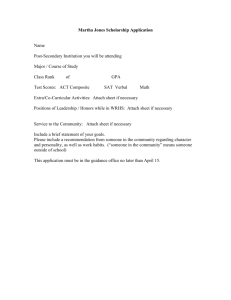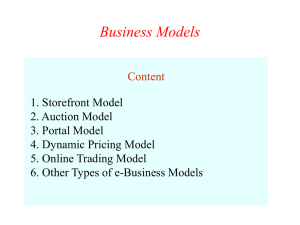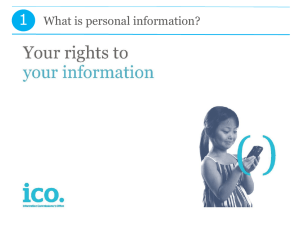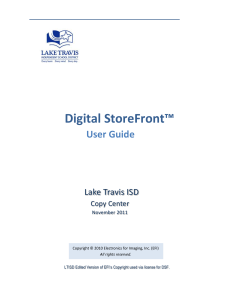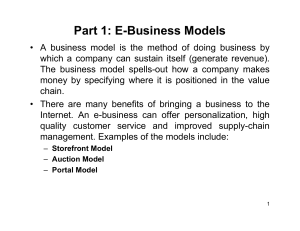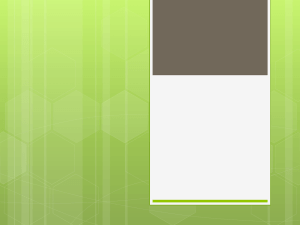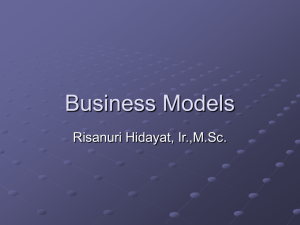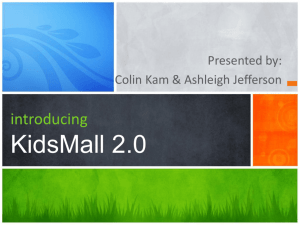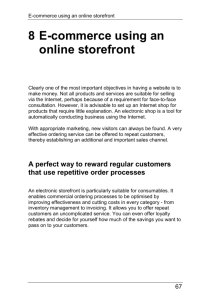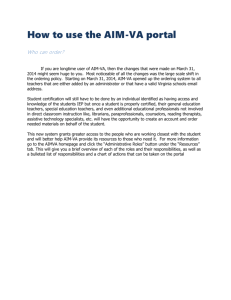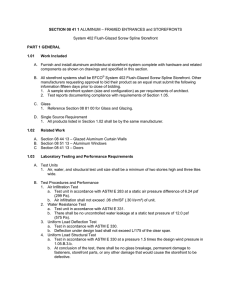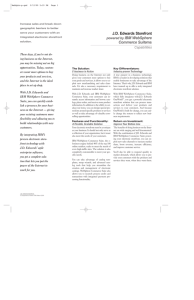District Print Center Digital Storefront Ordering System
advertisement
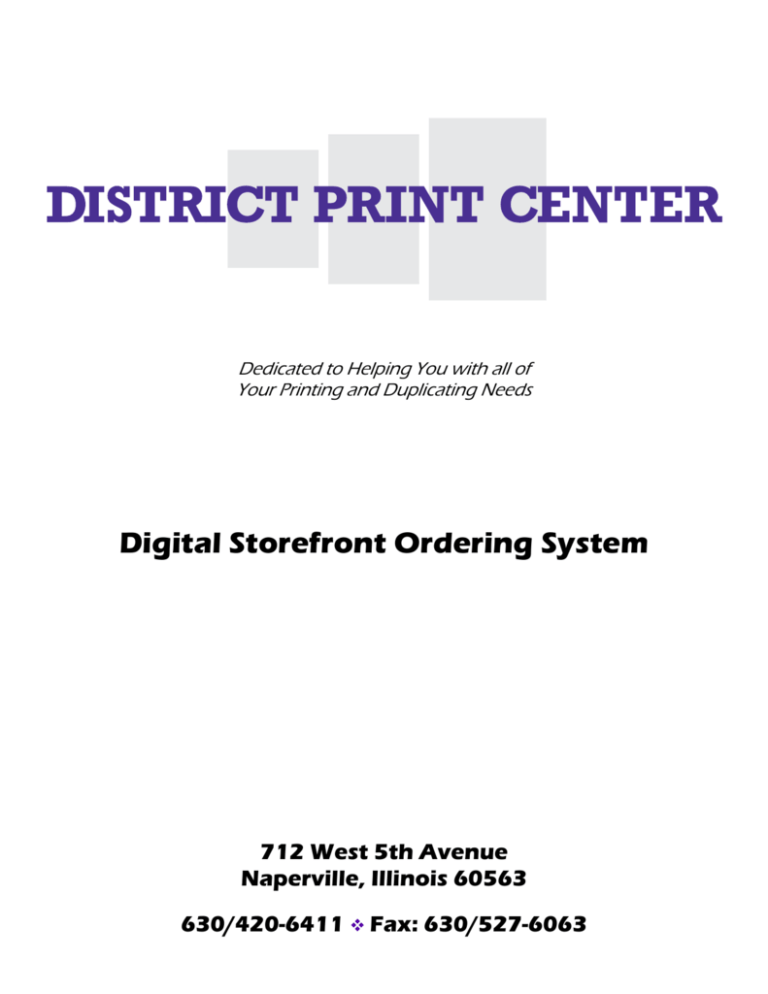
Dedicated to Helping You with all of Your Printing and Duplicating Needs Digital Storefront Ordering System 712 West 5th Avenue Naperville, Illinois 60563 630/420-6411 Fax: 630/527-6063 Use the following link to access our Digital Storefront. http://ncusd203.myprintdesk.net/DSF/ASP9/storefront.aspx (SAVE THIS IN YOUR FAVORITES!) Step 1 This screen is the first you will come to after entering in the web address. You need to log in and enter your password if you are already registered. If you are not yet registered, click Register. You will then follow the prompts and fill in the required fields. When you are finished, your account will be reviewed by the District Print Center and within 24 hours you will be able to place orders. Step 2 This next screen is where you choose what you want to order. Scroll down and click on the appropriate choice. For example: Black Ink Copies Step 3 Here, choose what type of Black Ink copies you want. Click Begin. Step 4 Next, enter a descriptive name of what we’re copying and enter the quantity. Quantity is the finished number of pieces you are requesting. For example 5 class sets of 25 should be entered as 125 and NOT 25. Also at this screen, you have the option to attach an electronic file. Follow the steps to do so. The system will automatically make a PDF of the file and attach it to your order. We will also receive your native file. Note: If you are sending a project that is hard copy, click the hardcopy tab and enter the name of your project. You will need to enter the number of sheets you are supplying us. If you are giving us 2 sided originals that each side counts as an original. For example 4 two sided documents would counts as 8 originals. Click Next. Step 5 This screen is where you enter all of your information pertaining to the job. Work down the list of items to the end. *Note when you choose different project types in step 3 you will get different questions based upon the type of project. (Continued on next page) Step 5 Continued This is the rest of the screen as you scroll down. Continue to make your finishing selections as needed. Click next. Step 6 This is the review section. Look at the screen above and on the following page. Step 6 Continued This entire area gives you a screen view of your order and all of the information that you’ve entered for the order. Once you’ve reviewed and are satisfied check the “I Approve” box. If you do not check this box your order will not be placed. If there is a mistake with your order, prior to checking the approval box, click previous to go back to the previous screen and make your corrections. If your order is ready to release then Click Add to Cart. Step 7 This shows what you have in your shopping cart. If you have special delivery instructions please put the information in the box. You now can check out or continue shopping. If you have multiple items you are ordering click Continue Shopping. Click the appropriate option. Step 8 This is the payment page. Your order will be billed to the appropriate account. Click Next. Step 9 Review the final information and click Place My Order. Step 10 Congratulations! You are now finished. Print this page for your records. If you are sending hard copy print this page, attach it to your copy and send with your order. E-Mail Confirmation When you have completed your order, you will be notified with a confirmation of order receipt by email. The District Print Center will receive an alert that you have placed an order. When we accept it you will receive an e-mail that the order is in process. Helpful information To check on a job in progress, log into the site and click on your job to see the status. The Digital Storefront Ordering System stores a history of your orders along with the electronic files. • To reorder simply login, click the reorder button and revise any specifications (quantity, paper color, etc.), then submit the new order. • If you need electronic files of any past jobs, they are archived in the system. If you have any questions or suggestions please call The District Print Center 630.420.6411