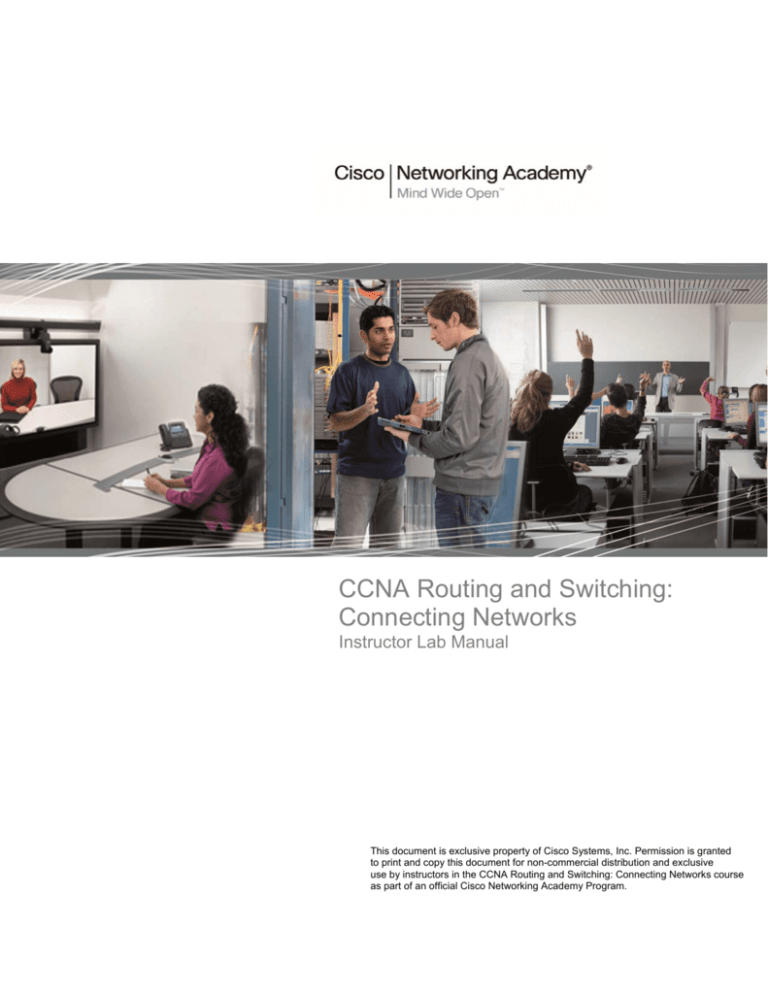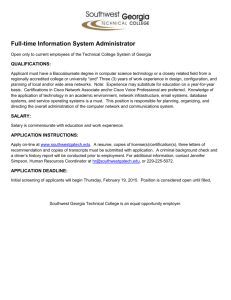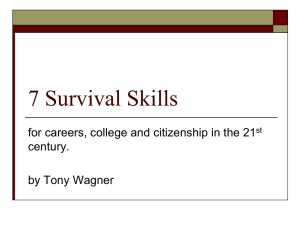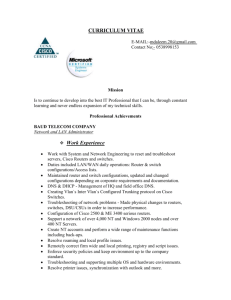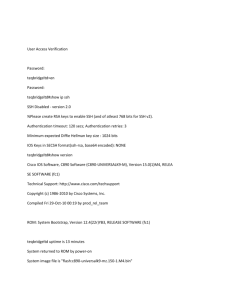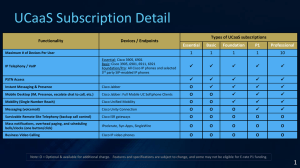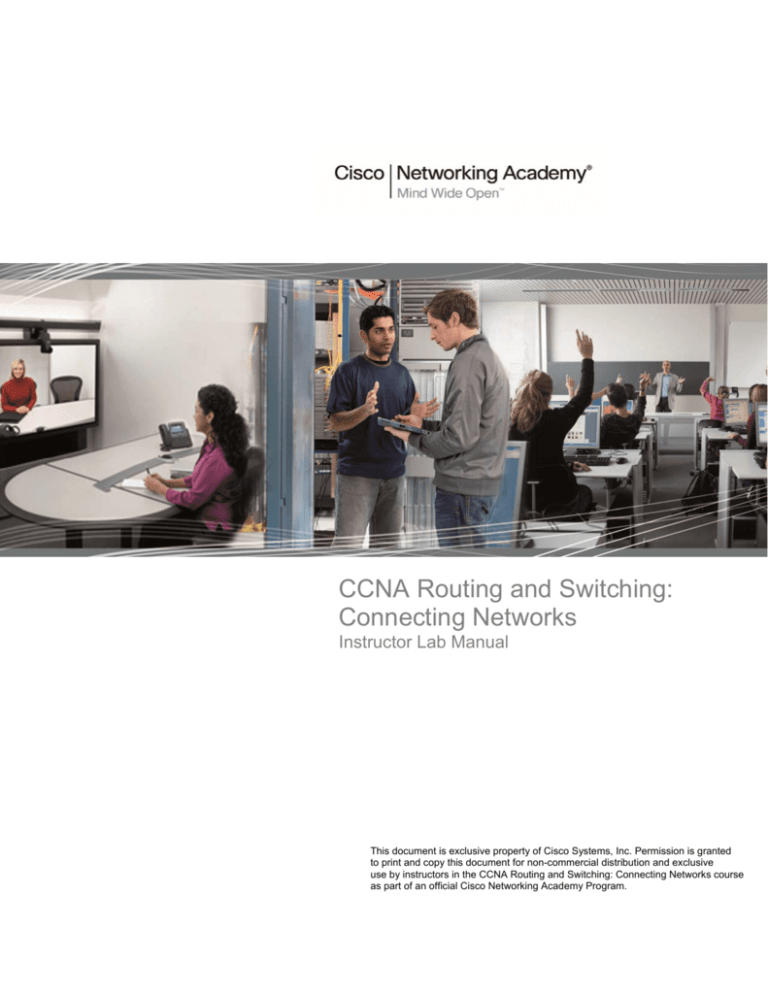
CCNA Routing and Switching:
Connecting Networks
Instructor Lab Manual
This document is exclusive property of Cisco Systems, Inc. Permission is granted
to print and copy this document for non-commercial distribution and exclusive
use by instructors in the CCNA Routing and Switching: Connecting Networks course
as part of an official Cisco Networking Academy Program.
Design Hierarchy (Instructor Version)
Instructor Note: Red font color or Gray highlights indicate text that appears in the instructor copy only.
Objective
Identify the three layers of a hierarchical network and how they are used in network design.
Instructor Note: This activity can be completed individually or in small groups.
Scenario
A network administrator is tasked with designing an expanded network for the company.
After speaking with network administrators in other branches of the company, it was decided to use the Cisco
three-layer hierarchical network design model to guide the expansion. This model was chosen for its simple
influence upon network planning.
The three layers of the expanded network design include:
Access
Distribution
Core
Resources
World Wide Web access
Presentation software
Step 1: Use the Internet to research the Cisco three-layer design model for images only.
a. Find two images that show the three-layer hierarchical design model.
b. Note the online image’s web address.
Step 2: Study the two images you have selected from Step 1.
a. Notice the types of equipment in each layer of the designs you have chosen.
b. Differentiate why it is assumed the types of equipment shown in the images are located where they are
on the design.
c.
Notice any other differences between the chosen images.
1) Number of devices used within the layers
2) Redundancy, if any
Step 3: Create a three-slide presentation to include:
a. The two chosen designs with hyperlinks as to their Internet site locations.
b. A statement on each slide as to why the particular image was chosen.
c.
Comparison statements as to how the two images differ, but with an explanation of why they are
classified as three-level hierarchical designs.
© 2013 Cisco and/or its affiliates. All rights reserved. This document is Cisco Public.
Page 1 of 4
Design Hierarchy
Step 4: Present the slides to a classmate, another group, or the class for discussion.
Suggested Activity Example (no model numbers are given, as emphasis is on the
hierarchical functions of the network devices shown):
Slide 1:
Graphic 1
Student or Group Notes as to why this graphic was chosen:
Access layer shows basic switches, Spanning Tree options, redundancy to the Distribution layer, and security
considerations.
Distribution layer shows redundancy, load balancing, and routing protocols linked to the Core layer.
Core layer shows load balancing, redundancy, routing protocols, and port aggregation.
© 2013 Cisco and/or its affiliates. All rights reserved. This document is Cisco Public.
Page 2 of 4
Design Hierarchy
Slide 2:
Graphic 2
Student or Group Notes as to why this graphic was chosen:
Access layer shows PCs, access switches, VPN gateways, printers, teleworker, home office, and wireless
router. Also shown in this layer are redundant links to the distribution layer.
The distribution layer shows several multilayer switches and link connections to the core layer.
The core layer shows multilayer switches and connections to the distribution layer and the cloud.
Slide 3:
Basic equipment types are located in the access layer, closest to the user and work with the distribution layer
above it. Most of the network devices are located at this level on both images.
The distribution layer equipment interfaces with both core and access layers in both images. This hierarchical
level seems to contain the most sophisticated and multifunctional equipment. Redundancy is clearly apparent
to both core and access layers as shown in the first model. It would seem that high-powered multifunction
© 2013 Cisco and/or its affiliates. All rights reserved. This document is Cisco Public.
Page 3 of 4
Design Hierarchy
switches would be located at this level of the two graphics. The number of network devices shown in both
graphics at this level is smaller than the access layer, but larger than the core layer.
As shown in the two previous graphics, the core layer has the most sophisticated equipment. There are fewer
network devices at this layer, which seems to indicate that the devices are highly functioning and fast traffic
processors.
Identify elements of the model that map to IT-related content:
Cisco hierarchical design-model levels
-
Access
-
Distribution
-
Core
Types of equipment located in the layers of the
hierarchy
Amount of equipment located in the layers of the
hierarchy
Cisco hierarchical design model functions
© 2013 Cisco and/or its affiliates. All rights reserved. This document is Cisco Public.
Page 4 of 4
Borderless Innovations – Everywhere (Instructor Version)
Instructor Note: Red font color or Gray highlights indicate text that appears in the instructor copy only.
Objective
Describe borderless networks components.
Instructor Note: This activity can be completed individually or in small or large groups.
Scenario
You are the network administrator for your small- to medium-sized business. Borderless network services interest
you as you plan your network’s future.
While planning for network policies and services, you realize that your wired and wireless networks need
manageability and deployment design.
Therefore, this leads you to consider the following Cisco borderless services as possible options for your
business:
Security – TrustSec
Mobility – Motion
Application Performance – App Velocity
Multimedia Performance – Medianet
Energy Management – EnergyWise
Resources
World Wide Web access
Word processing or presentation software
Directions
Step 1: Select three Cisco borderless network services that interest you from the following list:
Security – TrustSec
Mobility – Motion
Application performance – App Velocity
Multimedia performance – Medianet
Energy management – EnergyWise
Step 2: Using the Internet, research your three selections. Consider finding short video
presentations and various websites of the three borderless network services you
selected. Be sure to take notes on your research:
a. Based on your research, create a basic definition of each borderless network service.
b. List at least three areas of assistance each borderless service offers to network administrators.
© 2013 Cisco and/or its affiliates. All rights reserved. This document is Cisco Public.
Page 1 of 3
Borderless Innovations - Everywhere
Step 3: Prepare an informational matrix listing the three borderless network services you
selected. Include the video notes you completed in Steps 2a and b.
Step 4: Share your matrix with another student, group, or the entire class.
Note: As students listen to group presentations, they can take notes and submit them to the Instructor.
Suggested Activity Example (student designs will vary):
Borderless Network
Service
Security – TrustSec
The Power of Cisco ISE
Basic Definition
Borderless Services Offered
A comprehensive borderless network
service that focuses on security for
wired and wireless networks.
Centralized security management.
Choices for security management
policies implementation.
Provides a log for security
violations, in both live and
historical formats.
It is transparent to users.
Cisco Identity Services Engine
Mobility – Motion
Cisco Data In Motion
A borderless network service that
allows network administrators to
gather data from sensors, mobile
devices, and video cameras to help
make decisions and communicate in
real-time.
Connects IoE borderless data from
manufacturing floors, energy grids,
healthcare facilities, and
transportation systems.
Consolidates data to help
customers improve data
operations, while saving valuable
time and money.
Helps businesses share data and
build a business case for change.
Data in Motion
Application performance
– App Velocity
Application Velocity
A borderless network service that
uses application-based delivery
systems to enhance communications
between businesses, customers, and
clients.
Delivers real-time, languagetranslation services
Allows businesses to use network
applications to share research and
communicate new ideas to each
other
Centralizes network applications
for simplified delivery and
management, reducing operational
costs
Application Performance
Management Service
© 2013 Cisco and/or its affiliates. All rights reserved. This document is Cisco Public.
Page 2 of 3
Borderless Innovations - Everywhere
Multimedia performance
– Medianet
Video-ready Network
with Cisco MediaNet
A borderless network service which
allows for easy wired and wireless
configuration, media monitoring, and
low-cost multimedia operations.
Keeps track of multimedia traffic
that flows on the network.
Helps reduce operating costs with
fast troubleshooting of video,
voice, and data errors.
Enables precise assessment of the
impact that video, voice, and data
have on the network.
Medianet Architecture
Energy management –
EnergyWise
Lights Out - Cisco
EnergyWise
A borderless network service that
reduces energy costs by using wired
and wireless devices.
Enables communications in real
time internationally using wired
and wireless device delivery
systems.
Saves energy costs by delivering
information quickly and efficiently.
Saves energy and time by
deploying network services instead
of using collective human
resources efforts.
Borderless Networks video
Identify elements of the model that map to IT-related content:
Borderless network services
-
Security – TrustSec
-
Mobility – Motion
-
Application performance – App Velocity
-
Multimedia performance – Medianet
-
Energy management – EnergyWise
Policy strategy planning for borderless network services
© 2013 Cisco and/or its affiliates. All rights reserved. This document is Cisco Public.
Page 3 of 3
Branching Out (Instructor Version)
Instructor Note: Red font color or Gray highlights indicate text that appears in the instructor copy only.
Objective
Describe WAN access technologies available to small-to-medium-sized business networks.
Instructor Note:
This activity is can be completed individually or in small groups – it can then be shared and discussed
with another group of students, with the entire class, or with the instructor.
At this point of the curriculum, students should learn that there are different types of network equipment
more suited for sizes of networks rather than which specific models of equipment should be considered
for purchase.
Scenario
Your medium-sized company is opening a new branch office to serve a wider, client-based network. This branch
will focus on regular, day-to-day network operations, but will also provide TelePresence, web conferencing, IP
telephony, video on demand, and wireless services.
Although you know that an ISP can provide WAN routers and switches to accommodate the branch office
connectivity for the network, you prefer to use your own customer premises equipment (CPE). To ensure
interoperability, Cisco devices have been used in all other branch-office WANs.
As the branch-office network administrator, it is your responsibility to research possible network devices for
purchase and use over the WAN.
Resources
World Wide Web
Word processing software
Directions
Step 1:
Visit the Cisco Branch-WAN Business Calculator site. Accept the agreement to use the
calculator.
Step 2: Input information to help the calculator determine a preferred router or ISR option for
your branch and WAN (both).
Note: There is a slider tool within the calculator window that allows the choice of more service options for your
branch office and WAN.
Step 3: The calculator will suggest a possible router or ISR device solution for your branch
office and WAN. Use the tabs at the top of the calculator window to view the output.
Step 4: Create a matrix with three column headings and list some information provided by the
output in each category:
Return on investment (ROI)
Total cost of ownership (TCO)
Energy savings
© 2013 Cisco and/or its affiliates. All rights reserved. This document is Cisco Public.
Page 1 of 2
Branching Out
Step 5: Discuss your research with a classmate, group, class, or your instructor. Include in
your discussion:
Specifics on the requirements of your network as used for calculator input
Output information from your matrix
Additional factors you would consider before purchasing a router or ISR for your new branch office
Suggested Activity Example Solution:
Instructor Notes: (information will vary for each group depending on calculator information specified)
Suggested routers or ISRs for the branch and WAN office: ______________________
Return on Investment
Total Cost of Ownership
Energy Savings
(output notes will vary per group depending on WAN considerations and services specified)
Identify elements of the model that map to IT-related content:
WAN locations and sizes
Devices used on the WAN
Cost of ownership for WAN CPE devices
WAN energy savings (green technology)
© 2013 Cisco and/or its affiliates. All rights reserved. This document is Cisco Public.
Page 2 of 2
Lab – Researching WAN Technologies (Instructor Version)
Instructor Note: Red font color or Gray highlights indicate text that appears in the instructor copy only.
Objectives
Part 1: Investigate Dedicated WAN Technologies and Providers
Part 2: Investigate a Dedicated Leased Line Service Provider in Your Area
Background / Scenario
Today’s broadband Internet services are fast, affordable, and secure using VPN technologies. However,
many companies still find the need for a 24-hour dedicated connection to the Internet or a dedicated point-topoint connection from one office location to another. In this lab, you will investigate the cost and availability of
purchasing a dedicated T1 Internet connection for your home or business.
Required Resources
Device with Internet access
Part 1: Investigate Dedicated WAN Technologies and Providers
In Part 1, you will research basic characteristics of dedicated WAN technologies, and in Step 2, you will
discover providers that offer dedicated WAN services.
Step 1: Research WAN technology characteristics.
Use search engines and websites to research the following WAN technologies to complete the table below.
Last Mile Media
WAN Technology
Dedicated
Connection
(yes/no)
Copper
(yes/no)
Fiber
(yes/no)
Wireless
(yes/no)
Speed/Range
T1/DS1
yes
yes
yes
yes
1.544 Mb/s
T3/DS3
yes
yes
yes
yes
44.736 Mb/s
OC3 (SONET)
yes
no
yes
no
155.52 Mb/s
Frame Relay
yes
yes
yes
yes
56 Kb/s - 1.544 Mb/s
ATM
yes
yes
yes
yes
155 Mb/s – 622 Mb/s
MPLS
yes
yes
yes
yes
Up to 10 Gb/s
EPL (Ethernet Private Line)
yes
yes
yes
no
Up to 10 Gb/s
Step 2: Discover dedicated WAN technology service providers.
Navigate to http://www.telarus.com/carriers.html. This webpage lists the Internet service providers (also
known as carriers) that partner with Telarus to provide automated real-time telecom pricing. Click the links to
the various carrier partners and search for the dedicated WAN technologies that they provide. Complete the
table below by identifying each service provider’s dedicated WAN services, based on the information provided
on the website. Use the extra lines provided in the table to record additional service providers.
© 2013 Cisco and/or its affiliates. All rights reserved. This document is Cisco Public.
Page 1 of 5
Lab – Researching WAN Technologies
Internet Service
Provider
T1/DS1/PRI
T3/DS3
OC3
(SONET)
Frame
Relay
ATM
MPLS
EPL
Ethernet Private Line
Comcast
Integra
x
x
tw telecom
x
x
x
x
x
x
x
AT&T
Cbeyond
Earthlink
Level 3
Communications
XO
Communications
Verizon
Part 2: Investigate a Dedicated Leased Line Service Provider in Your Area
In Part 2, you will research a local service provider that will provide a T1 dedicated leased line to the
geographical area specified. This application requires a name, address, and phone number before the search
can be performed. You may wish to use your current information or research an address locally where a
business might be looking for a WAN connection.
Step 1: Navigate to http://www.telarus.com/geoquote.html to try GeoQuote.
GeoQuote is a web application that automates the search for WAN technology service providers, and
provides price quotes in real-time. Fill in the required fields.
a. Click the Service Type drop-down list and select Data (High Speed Internet).
b. Type your First Name and Last Name, your sample Company, and your Email address.
c.
Type the Phone Number to connect to the WAN. This number should be a landline number.
d. Click the button marked Step 2.
© 2013 Cisco and/or its affiliates. All rights reserved. This document is Cisco Public.
Page 2 of 5
Lab – Researching WAN Technologies
Step 2: Select the service type.
Choose Internet T1 (1.5 MB) and scroll down to Step 3 on the webpage.
© 2013 Cisco and/or its affiliates. All rights reserved. This document is Cisco Public.
Page 3 of 5
Lab – Researching WAN Technologies
Step 3: Enter installation information.
a. In the Installation BTN field, enter your sample business telephone number. This should be a landline
number.
b. Enter your address, city, state, and zip code.
Step 4: Enter contact preferences.
a. Do not click the first radio button (Please call me ASAP at), but do provide your contact telephone
number.
b. Click the I am just window shopping radio button.
c.
Click Continue.
Step 5: Examine the results.
You should see a list of quotes showing the available pricing of a T1 connection to the location you specified.
Was the pricing in the area you chose comparable to those pictured below?
_______________________________________________________________________________________
_______________________________________________________________________________________
Answers will vary depending on service location and availability.
What was the range of prices from your results?
_______________________________________________________________________________________
_______________________________________________________________________________________
Answers will vary depending on service location and availability.
© 2013 Cisco and/or its affiliates. All rights reserved. This document is Cisco Public.
Page 4 of 5
Lab – Researching WAN Technologies
Reflection
1. What are the disadvantages to using a T1 leased line for personal home use? What would be a better
solution?
_______________________________________________________________________________________
A symmetrical service such as T1 would be more expensive and unnecessary for home use. Home users
typically do much more downloading than uploading and an asymmetrical service such as DSL or Cable could
provide faster downloads at a more affordable price.
2. When might the use of a dedicated WAN connection, of any type, be a good connectivity solution for a
business.
_______________________________________________________________________________________
Answers will vary. A business, which requires fast Internet speeds, both download and upload, and an
uninterrupted connection would benefit from a dedicated connection.
3. Describe other WAN technologies that provide high-speed, low-cost options that could be an alternative
solution to a T1 connection.
_______________________________________________________________________________________
Frame Relay, MPLS, and Metro Ethernet or Ethernet Private Line (EPL) are technologies that would be worth
researching.
© 2013 Cisco and/or its affiliates. All rights reserved. This document is Cisco Public.
Page 5 of 5
WAN Device Modules (Instructor Version)
Instructor Note: Red font color or Gray highlights indicate text that appears in the instructor copy only.
Objective
Select WAN access technologies to satisfy business requirements in a small-to-medium-sized business network.
Instructor Note: This activity can be completed individually or in small groups – it can then be shared and
discussed with another group of students, with the entire class, or with the instructor.
Scenario
Your medium-sized company is upgrading its network. To make the most of the equipment currently in use, you
decide to purchase WAN modules instead of new equipment.
All branch offices use either Cisco 1900 or 2911 series ISRs. You will be updating these routers in several
locations. Each branch has its own ISP requirements to consider.
To update the devices, focus on the following WAN modules access types:
•
Ethernet
•
Broadband
•
T1/E1 and ISDN PRI
•
BRI
•
Serial
•
T1 and E1 Trunk Voice and WAN
•
Wireless LANs and WANs
Resources
World Wide Web
Word processing software
Directions
Step 1: Visit Interfaces and Modules. On this page, you will see many options ISR interface
modules options – remember that you currently own and use only the Cisco 1900 and
2900 series routers.
Note: If the above link is no longer valid, search the Cisco site for “Interfaces and Modules”.
Step 2: Create a comparison matrix listing the following WAN access types for your branch
networks:
Ethernet
Broadband
T1/E1 and ISDN PRI
BRI
Serial WAN
© 2013 Cisco and/or its affiliates. All rights reserved. This document is Cisco Public.
Page 1 of 5
WAN Device Modules
T1 and E1Trunk Voice and WAN
Wireless LANs and WANs
Step 3: In the matrix, record the interface module type you need to purchase for your ISRs for
upgrade purposes.
Step 4: Use the Internet to research pictures of the modules. Provide a screenshot of the
module or a hyperlink to a picture of each module.
Step 5: Share your matrix with a classmate, group, class, or your instructor.
Suggested Activity Example Solution:
Instructor Notes:
This is a good place to have students discuss the terminology. For instance, WIC2T = WAN Interface Card
with 2 serial ports.
Students can also add various cards to routers in PT and use commands such as show ip interface brief to
view the changes.
Please encourage students to read the datasheet information listed on the modular card graphics sites – they
will become familiar with different interface types by doing so.
All graphics will vary as shown in the students’ final matrix – the graphics shown in this Activity Example
Solution are representative in nature and were copied from the Cisco products sites. Each graphic is
hyperlinked to the source available at the time this activity was created.
© 2013 Cisco and/or its affiliates. All rights reserved. This document is Cisco Public.
Page 2 of 5
WAN Device Modules
WAN
Access
Type
2900 and 1900 Series Module
Availability
EHWIC 1-port dual mode
SFP(100M/1G) or
GE(10M/100M/1G)*
2-port 10/100 Routed-Port
HWIC
Multimode
VDSL2/ADSL/2/2+ EHWIC
Annex (A, B, and M
variations)*
Multimode EFM/ATM
SHDSL EHWIC
4-pair G.SHDSL HWIC with
2-wire, 4-wire, and 8-wire
support or 2-pair G.SHDSL
HWIC with 2-wire and 4-wire
support
Ethernet
Broadband
Module (interface card) Example
(* from Column 2 indicates the graphic shown)
(for use with 2900 series only)
T1/E1 and
ISDN PRI
2-port Channelized
E1/T1/ISDN PRI HWIC*
1-port Channelized
E1/T1/ISDN PRI HWIC
(for use with 2900 series only)
2-port VIC card-BRI (NT and
TE
(for use with 2900 and 1900
series)
BRI
4-port ISDN BRI High-Speed
WAN Interface Card*
1-port ISDN BRI U HighSpeed WAN Interface Card
1-port ISDN WAN Interface
Card (dial and leased line)
© 2013 Cisco and/or its affiliates. All rights reserved. This document is Cisco Public.
Page 3 of 5
WAN Device Modules
(for use with 2900 series only)
One-port clear-channel
T3/E3 Service Module
4-port clear-channel T1/E1
HWIC
4-port serial HWI
(for use with 2900 and 1900
series)
Serial
1-Port 4-Wire 56/64 Kpbs
CSU/DSU WAN Interface
Card
1-Port T1/Fractional T1
DSU/CSU High-Speed WAN
Interface Card*
1-Port Serial High-Speed
WAN Interface Card
2-Port Serial High-Speed
WAN Interface Card
1
T1/E1
Trunk
Voice and
WAN
Wireless
LANs and
WAN
1-port T1/E1 Voice / WAN w/
D&I & unstructured E1
1
(G703)
2-port T1/E1 Voice / WAN w/
Drop & Insert
1-port T1/E1 Voice / WAN w/
2
Drop & Insert
2-port T1/E1 Voice / WAN w/
D&I & unstructured E1
(G703)
1-port T1/E1 Voice / WAN w/
D&I & unstructured E1
(G703)
Dedicated 4G LTE EHWIC
for Verizon Wireless
Network, US (Verizon SKU)
operates on LTE at 700MHz
(band 13) with GPS
4G LTE EHWIC for AT&T,
700 MHz Band 17,
850/1900/2100 MHz
UMTS/HSPA
4G LTE EHWIC for Europe,
LTE 800/900/1800/
2100/2600 MHz,
900/1900/2100 MHz
UMTS/HSPA bands
(non-US) 3.7G HSPA+
Release 7 EHWIC w/
2
© 2013 Cisco and/or its affiliates. All rights reserved. This document is Cisco Public.
Page 4 of 5
WAN Device Modules
SMS/GPS (MC8705)
ATT HSPA+ R7 EHWIC with
SMS/GPS based on
MC8705
3.5G EHWIC (Non-US)
HSPA/UMTS
850/900/1900/2100MHz with
SMS/GPS
3G EHWIC Verizon EV-DO
Rev A/0/1xRTT
800/1900MHz with
SMS/GPS
3G EHWIC Sprint EV-DO
Rev A/0/1xRTT
800/1900MHz with
SMS/GPS
3G EHWIC BSNL EV-DO
Rev A/0/1xRTT
800/1900MHz with
SMS/GPS
3G (for India only) HWIC
TATA EVDO Rev A/0/1xRTT
800/1900MH
Identify elements of the model that map to IT-related content:
WAN modular interfaces
Network card interface types
ISR module availability by model type
© 2013 Cisco and/or its affiliates. All rights reserved. This document is Cisco Public.
Page 5 of 5
PPP Persuasion (Instructor Version)
Instructor Note: Red font color or Gray highlights indicate text that appears in the instructor copy only.
Objectives
Describe the benefits of using PPP over HDLC in a WAN.
This activity can be completed individually or in small groups of 2-3 students per group.
Scenario
Your network engineering supervisor recently attended a networking conference where Layer 2 protocols were
discussed. He knows that you have Cisco equipment on the premises, but he would also like to offer security and
advanced TCP/IP options and controls on that same equipment by using the Point-to-Point Protocol (PPP).
After researching the PPP protocol, you find it offers some advantages over the HDLC protocol, currently used on
your network.
Create a matrix listing the advantages and disadvantages of using the HDLC vs. PPP protocols. When comparing
the two protocols, include:
Ease of configuration
Adaptability to non-proprietary network equipment
Security options
Bandwidth usage and compression
Bandwidth consolidation
Share your chart with another student or class. Justify whether or not you would suggest sharing the matrix with
the network engineering supervisor to justify a change being made from HDLC to PPP for Layer 2 network
connectivity.
Resources
Internet access to the World Wide Web
Word processing or spreadsheet software
Instructor - Suggested Model Example and Resources
Internet Sites/Resources:
3 WAN Protocols You Should Know
RFC 1661
© 2013 Cisco and/or its affiliates. All rights reserved. This document is Cisco Public.
Page 1 of 2
PPP Persuasion
HDLC and PPP Comparison Chart
Criteria
HDLC
PPP
Ease of Configuration
Standard or default for all Cisco
equipment
Can be simple or more involved,
depending upon the PPP options
chosen to implement
Adaptability to Non-Proprietary
Network Equipment
Not adaptable to other non-Cisco
devices
Adaptable to other non-proprietary
devices
Security Options
Not offered
CHAP (encrypted and secure link
passwords) or PAP (non-encrypted
link passwords)
Bandwidth Usage and Compression
Standard TDM and no compression
Compression available
Bandwidth Consolidation
Standard serial bandwidth used on
one connection
Different connections can be
bundled to offer higher bandwidth
and traffic throughput
Identify elements of the model that map to IT-related content:
PPP
HDLC
CHAP
PAP
TDM
STDM
Bandwidth compression
Bandwidth consolidation
© 2013 Cisco and/or its affiliates. All rights reserved. This document is Cisco Public.
Page 2 of 2
Lab – Configuring Basic PPP with Authentication (Instructor
Version)
Instructor Note: Red font color or Gray highlights indicate text that appears in the instructor copy only.
Topology
© 2013 Cisco and/or its affiliates. All rights reserved. This document is Cisco Public.
Page 1 of 27
Lab – Configuring Basic PPP with Authentication
Addressing Table
Device
Branch1
Interface
IP Address
Subnet Mask
Default Gateway
G0/1
192.168.1.1
255.255.255.0
N/A
S0/0/0 (DCE)
10.1.1.1
255.255.255.252
N/A
S0/0/0
10.1.1.2
255.255.255.252
N/A
S0/0/1 (DCE)
10.2.2.2
255.255.255.252
N/A
Lo0
209.165.200.225
255.255.255.224
N/A
G0/1
192.168.3.1
255.255.255.0
N/A
S0/0/1
10.2.2.1
255.255.255.252
N/A
PC-A
NIC
192.168.1.3
255.255.255.0
192.168.1.1
PC-C
NIC
192.168.3.3
255.255.255.0
192.168.3.1
Central
Branch3
Objectives
Part 1: Configure Basic Device Settings
Part 2: Configure PPP Encapsulation
Part 3: Configure PPP CHAP Authentication
Background / Scenario
The Point-to-Point Protocol (PPP) is a very common Layer 2 WAN protocol. PPP can be used to connect from
LANs to service provider WANs and for connection of LAN segments within an enterprise network.
In this lab, you will configure PPP encapsulation on dedicated serial links between the branch routers and a
central router. You will configure PPP Challenge Handshake Authentication Protocol (CHAP) on the PPP
serial links. You will also examine the effects of the encapsulation and authentication changes on the status of
the serial link.
Note: The routers used with CCNA hands-on labs are Cisco 1941 Integrated Services Routers (ISRs) with
Cisco IOS Release 15.2(4)M3 (universalk9 image). The switches used are Cisco Catalyst 2960s with Cisco
IOS Release 15.0(2) (lanbasek9 image). Other routers, switches, and Cisco IOS versions can be used.
Depending on the model and Cisco IOS version, the commands available and output produced might vary
from what is shown in the labs. Refer to the Router Interface Summary Table at the end of this lab for the
correct interface identifiers.
Note: Make sure that the routers and switches have been erased and have no startup configurations. If you
are unsure, contact your instructor.
Instructor Note: Refer to the Instructor Lab Manual for the procedures to initialize and reload devices.
Required Resources
3 Routers (Cisco 1941 with Cisco IOS Release 15.2(4)M3 universal image or comparable)
2 Switches (Cisco 2960 with Cisco IOS Release 15.0(2) lanbasek9 image or comparable)
2 PCs (Windows 7, Vista, or XP with terminal emulation program, such as Tera Term)
Console cables to configure the Cisco IOS devices via the console ports
Ethernet and serial cables as shown in the topology
© 2013 Cisco and/or its affiliates. All rights reserved. This document is Cisco Public.
Page 2 of 27
Lab – Configuring Basic PPP with Authentication
Part 1: Configure Basic Device Settings
In Part 1, you will set up the network topology and configure basic router settings, such as the interface IP
addresses, routing, device access, and passwords.
Step 1: Cable the network as shown in the topology.
Attach the devices as shown in the Topology, and cable as necessary.
Step 2: Initialize and reload the routers and switches.
Step 3: Configure basic settings for each router.
a. Disable DNS lookup.
b. Configure the device name.
c.
Encrypt plain text passwords.
d. Create a message of the day (MOTD) banner warning users that unauthorized access is prohibited.
e. Assign class as the encrypted privileged EXEC mode password.
f.
Assign cisco as the console and vty password and enable login.
g. Set console logging to synchronous mode.
h. Apply the IP addresses to Serial and Gigabit Ethernet interfaces according to the Addressing Table and
activate the physical interfaces.
i.
Set the clock rate to 128000 for DCE serial interfaces.
j.
Create Loopback0 on the Central router to simulate access to the Internet and assign an IP address
according to the Addressing Table.
Step 4: Configure routing.
a. Enable single-area OSPF on the routers and use a process ID of 1. Add all the networks, except
209.165.200.224/27 into the OSPF process.
b. Configure a default route to the simulated Internet on the Central router using Lo0 as the exit interface
and redistribute this route into the OSPF process.
c.
Issue the show ip route ospf, show ip ospf interface brief, and show ip ospf neighbor commands on
all routers to verify that OSPF is configured correctly. Take note of the router ID for each router.
Branch1:
Branch1# show ip route ospf
Codes: L - local, C - connected, S - static, R - RIP, M - mobile, B - BGP
D - EIGRP, EX - EIGRP external, O - OSPF, IA - OSPF inter area
N1 - OSPF NSSA external type 1, N2 - OSPF NSSA external type 2
E1 - OSPF external type 1, E2 - OSPF external type 2
i - IS-IS, su - IS-IS summary, L1 - IS-IS level-1, L2 - IS-IS level-2
ia - IS-IS inter area, * - candidate default, U - per-user static route
o - ODR, P - periodic downloaded static route, H - NHRP, l - LISP
+ - replicated route, % - next hop override
Gateway of last resort is 10.1.1.2 to network 0.0.0.0
© 2013 Cisco and/or its affiliates. All rights reserved. This document is Cisco Public.
Page 3 of 27
Lab – Configuring Basic PPP with Authentication
O*E2
O
O
0.0.0.0/0 [110/1] via 10.1.1.2, 00:04:10, Serial0/0/0
10.0.0.0/8 is variably subnetted, 3 subnets, 2 masks
10.2.2.0/30 [110/128] via 10.1.1.2, 00:04:20, Serial0/0/0
192.168.3.0/24 [110/129] via 10.1.1.2, 00:03:21, Serial0/0/0
Branch1# show ip ospf interface brief
Interface
Se0/0/0
Gi0/1
PID
1
1
Area
0
0
IP Address/Mask
10.1.1.1/30
192.168.1.1/24
Cost
64
1
State Nbrs F/C
P2P
1/1
DR
0/0
Branch1# show ip ospf neighbor
Neighbor ID
Pri
209.165.200.225
0
State
FULL/
-
Dead Time
00:00:33
Address
10.1.1.2
Interface
Serial0/0/0
Central:
Central# show ip route ospf
Codes: L - local, C - connected, S - static, R - RIP, M - mobile, B - BGP
D - EIGRP, EX - EIGRP external, O - OSPF, IA - OSPF inter area
N1 - OSPF NSSA external type 1, N2 - OSPF NSSA external type 2
E1 - OSPF external type 1, E2 - OSPF external type 2
i - IS-IS, su - IS-IS summary, L1 - IS-IS level-1, L2 - IS-IS level-2
ia - IS-IS inter area, * - candidate default, U - per-user static route
o - ODR, P - periodic downloaded static route, H - NHRP, l - LISP
+ - replicated route, % - next hop override
Gateway of last resort is 0.0.0.0 to network 0.0.0.0
O
O
192.168.1.0/24 [110/65] via 10.1.1.1, 00:07:43, Serial0/0/0
192.168.3.0/24 [110/65] via 10.2.2.1, 00:06:38, Serial0/0/1
Central# show ip ospf interface brief
Interface
Se0/0/1
Se0/0/0
PID
1
1
Area
0
0
IP Address/Mask
10.2.2.2/30
10.1.1.2/30
Cost
64
64
State Nbrs F/C
P2P
1/1
P2P
1/1
Central# show ip ospf neighbor
Neighbor ID
192.168.3.1
192.168.1.1
Pri
0
0
State
FULL/
FULL/
-
Dead Time
00:00:33
00:00:36
Address
10.2.2.1
10.1.1.1
Interface
Serial0/0/1
Serial0/0/0
Branch3:
Branch3# show ip route ospf
Codes: L - local, C - connected, S - static, R - RIP, M - mobile, B - BGP
D - EIGRP, EX - EIGRP external, O - OSPF, IA - OSPF inter area
N1 - OSPF NSSA external type 1, N2 - OSPF NSSA external type 2
E1 - OSPF external type 1, E2 - OSPF external type 2
i - IS-IS, su - IS-IS summary, L1 - IS-IS level-1, L2 - IS-IS level-2
© 2013 Cisco and/or its affiliates. All rights reserved. This document is Cisco Public.
Page 4 of 27
Lab – Configuring Basic PPP with Authentication
ia - IS-IS inter area, * - candidate default, U - per-user static route
o - ODR, P - periodic downloaded static route, H - NHRP, l - LISP
+ - replicated route, % - next hop override
Gateway of last resort is 10.2.2.2 to network 0.0.0.0
O*E2
O
O
0.0.0.0/0 [110/1] via 10.2.2.2, 00:08:14, Serial0/0/1
10.0.0.0/8 is variably subnetted, 3 subnets, 2 masks
10.1.1.0/30 [110/128] via 10.2.2.2, 00:08:14, Serial0/0/1
192.168.1.0/24 [110/129] via 10.2.2.2, 00:08:14, Serial0/0/1
Branch3# show ip ospf interface brief
Interface
Se0/0/1
Gi0/1
PID
1
1
Area
0
0
IP Address/Mask
10.2.2.1/30
192.168.3.1/24
Cost
64
1
State Nbrs F/C
P2P
1/1
DR
0/0
Branch3# show ip ospf neighbor
Neighbor ID
Pri
209.165.200.225
0
State
FULL/
-
Dead Time
00:00:37
Address
10.2.2.2
Interface
Serial0/0/1
Step 5: Configure the PCs.
Assign IP addresses and default gateways to the PCs according to the Addressing Table.
Step 6: Verify end-to-end connectivity.
All devices should be able to ping other devices in the Topology. If not, troubleshoot until you can establish
end-to-end connectivity.
Note: It may be necessary to disable the PC firewall to ping between PCs.
Step 7: Save your configurations.
Part 2: Configure PPP Encapsulation
Step 1: Display the default serial encapsulation.
On the routers, issue show interfaces serial interface-id to display the current serial encapsulation.
Branch1# show interfaces s0/0/0
Serial0/0/0 is up, line protocol is up
Hardware is WIC MBRD Serial
Internet address is 10.1.1.1/30
MTU 1500 bytes, BW 1544 Kbit/sec, DLY 20000 usec,
reliability 255/255, txload 1/255, rxload 1/255
Encapsulation HDLC, loopback not set
Keepalive set (10 sec)
Last input 00:00:02, output 00:00:05, output hang never
Last clearing of "show interface" counters never
Input queue: 0/75/0/0 (size/max/drops/flushes); Total output drops: 0
Queueing strategy: fifo
© 2013 Cisco and/or its affiliates. All rights reserved. This document is Cisco Public.
Page 5 of 27
Lab – Configuring Basic PPP with Authentication
Output queue: 0/40 (size/max)
5 minute input rate 0 bits/sec, 0 packets/sec
5 minute output rate 0 bits/sec, 0 packets/sec
1003 packets input, 78348 bytes, 0 no buffer
Received 527 broadcasts (0 IP multicasts)
0 runts, 0 giants, 0 throttles
0 input errors, 0 CRC, 0 frame, 0 overrun, 0 ignored, 0 abort
1090 packets output, 80262 bytes, 0 underruns
0 output errors, 0 collisions, 3 interface resets
0 unknown protocol drops
0 output buffer failures, 0 output buffers swapped out
2 carrier transitions
DCD=up DSR=up DTR=up RTS=up CTS=up
What is the default serial encapsulation for a Cisco router? __________________________________ HDLC
Step 2: Change the serial encapsulation to PPP.
a. Issue the encapsulation ppp command on the S0/0/0 interface for the Branch1 router to change the
encapsulation from HDLC to PPP.
Branch1(config)# interface s0/0/0
Branch1(config-if)# encapsulation ppp
Branch1(config-if)#
Jun 19 06:02:33.687: %OSPF-5-ADJCHG: Process 1, Nbr 209.165.200.225 on Serial0/0/0
from FULL to DOWN, Neighbor Down: Interface down or detached
Branch1(config-if)#
Jun 19 06:02:35.687: %LINEPROTO-5-UPDOWN: Line protocol on Interface Serial0/0/0,
changed state to down
b. Issue the command to display the line status and line protocol for interface S0/0/0 on the Branch1 router.
Document the command issued. What is current interface status for S0/0/0?
____________________________________________________________________________________
Branch1# show ip interface brief
Line status is up, and line protocol is down.
Branch1# show ip interface brief
Interface
Embedded-Service-Engine0/0
GigabitEthernet0/0
GigabitEthernet0/1
Serial0/0/0
Serial0/0/1
c.
IP-Address
unassigned
unassigned
192.168.1.1
10.1.1.1
unassigned
OK?
YES
YES
YES
YES
YES
Method
unset
unset
manual
manual
unset
Status
Protocol
administratively down down
administratively down down
up
up
up
down
administratively down down
Issue the encapsulation ppp command on interface S0/0/0 for the Central router to correct the serial
encapsulation mismatch.
Central(config)# interface s0/0/0
Central(config-if)# encapsulation ppp
Central(config-if)#
.Jun 19 06:03:41.186: %LINEPROTO-5-UPDOWN: Line protocol on Interface Serial0/0/0,
changed state to up
.Jun 19 06:03:41.274: %OSPF-5-ADJCHG: Process 1, Nbr 192.168.1.1 on Serial0/0/0 from
LOADING to FULL, Loading Done
© 2013 Cisco and/or its affiliates. All rights reserved. This document is Cisco Public.
Page 6 of 27
Lab – Configuring Basic PPP with Authentication
d. Verify that interface S0/0/0 on both Branch1 and Central routers is up/up and is configured with PPP
encapsulation.
What is the status of the PPP Link Control Protocol (LCP)? __________________ Open
Which Network Control Protocol (NCP) protocols have been negotiated?
____________________________________________________________________________________
Internet Protocol Control Protocol (IPCP) and Cisco Discovery Protocol Control Protocol (CDPCP)
Branch1# show interfaces s0/0/0
Serial0/0/0 is up, line protocol is up
Hardware is WIC MBRD Serial
Internet address is 10.1.1.1/30
MTU 1500 bytes, BW 1544 Kbit/sec, DLY 20000 usec,
reliability 255/255, txload 1/255, rxload 1/255
Encapsulation PPP, LCP Open
Open: IPCP, CDPCP, loopback not set
Keepalive set (10 sec)
Last input 00:00:00, output 00:00:00, output hang never
Last clearing of "show interface" counters 00:03:58
Input queue: 0/75/0/0 (size/max/drops/flushes); Total output drops: 0
Queueing strategy: fifo
Output queue: 0/40 (size/max)
5 minute input rate 0 bits/sec, 0 packets/sec
5 minute output rate 0 bits/sec, 0 packets/sec
77 packets input, 4636 bytes, 0 no buffer
Received 0 broadcasts (0 IP multicasts)
0 runts, 0 giants, 0 throttles
0 input errors, 0 CRC, 0 frame, 0 overrun, 0 ignored, 0 abort
117 packets output, 5800 bytes, 0 underruns
0 output errors, 0 collisions, 8 interface resets
22 unknown protocol drops
0 output buffer failures, 0 output buffers swapped out
18 carrier transitions
DCD=up DSR=up DTR=up RTS=up CTS=up
Central# show interfaces s0/0/0
Serial0/0/0 is up, line protocol is up
Hardware is WIC MBRD Serial
Internet address is 10.1.1.2/30
MTU 1500 bytes, BW 1544 Kbit/sec, DLY 20000 usec,
reliability 255/255, txload 1/255, rxload 1/255
Encapsulation PPP, LCP Open
Open: IPCP, CDPCP, loopback not set
Keepalive set (10 sec)
Last input 00:00:02, output 00:00:03, output hang never
Last clearing of "show interface" counters 00:01:20
Input queue: 0/75/0/0 (size/max/drops/flushes); Total output drops: 0
Queueing strategy: fifo
Output queue: 0/40 (size/max)
© 2013 Cisco and/or its affiliates. All rights reserved. This document is Cisco Public.
Page 7 of 27
Lab – Configuring Basic PPP with Authentication
5 minute input rate 0 bits/sec, 0 packets/sec
5 minute output rate 0 bits/sec, 0 packets/sec
41 packets input, 2811 bytes, 0 no buffer
Received 0 broadcasts (0 IP multicasts)
0 runts, 0 giants, 0 throttles
0 input errors, 0 CRC, 0 frame, 0 overrun, 0 ignored, 0 abort
40 packets output, 2739 bytes, 0 underruns
0 output errors, 0 collisions, 0 interface resets
0 unknown protocol drops
0 output buffer failures, 0 output buffers swapped out
0 carrier transitions
DCD=up DSR=up DTR=up RTS=up CTS=up
Step 3: Intentionally break the serial connection.
a. Issue the debug ppp commands to observe the effects of changing the PPP configuration on the
Branch1 router and the Central router.
Branch1# debug ppp negotiation
PPP protocol negotiation debugging is on
Branch1# debug ppp packet
PPP packet display debugging is on
Central# debug ppp negotiation
PPP protocol negotiation debugging is on
Central# debug ppp packet
PPP packet display debugging is on
b. Observe the debug PPP messages when traffic is flowing on the serial link between the Branch1 and
Central routers.
c.
Branch1#
Jun 20 02:20:45.795:
Jun 20 02:20:49.639:
Jun 20 02:20:50.147:
Jun 20 02:20:50.147:
Jun 20 02:20:50.159:
Jun 20 02:20:50.159:
Jun 20 02:20:50.159:
Se0/0/0
Se0/0/0
Se0/0/0
Se0/0/0
Se0/0/0
Se0/0/0
Se0/0/0
PPP: O pkt type 0x0021, datagramsize 84
PPP: I pkt type 0x0021, datagramsize 84 link[ip]
LCP-FS: I ECHOREQ [Open] id 45 len 12 magic 0x73885AF2
LCP-FS: O ECHOREP [Open] id 45 len 12 magic 0x8CE1F65F
LCP: O ECHOREQ [Open] id 45 len 12 magic 0x8CE1F65F
LCP-FS: I ECHOREP [Open] id 45 len 12 magic 0x73885AF2
LCP-FS: Received id 45, sent id 45, line up
Central#
Jun 20 02:20:49.636:
Jun 20 02:20:50.148:
Jun 20 02:20:50.148:
Jun 20 02:20:50.148:
Jun 20 02:20:50.160:
Jun 20 02:20:50.160:
Jun 20 02:20:55.552:
Se0/0/0
Se0/0/0
Se0/0/0
Se0/0/0
Se0/0/0
Se0/0/0
Se0/0/0
PPP: O pkt type 0x0021, datagramsize 84
LCP: O ECHOREQ [Open] id 45 len 12 magic 0x73885AF2
LCP-FS: I ECHOREP [Open] id 45 len 12 magic 0x8CE1F65F
LCP-FS: Received id 45, sent id 45, line up
LCP-FS: I ECHOREQ [Open] id 45 len 12 magic 0x8CE1F65F
LCP-FS: O ECHOREP [Open] id 45 len 12 magic 0x73885AF2
PPP: I pkt type 0x0021, datagramsize 84 link[ip]
Break the serial connection by returning the serial encapsulation to HDLC for interface S0/0/0 on the
Branch1 router. Record the command used to change the encapsulation to HDLC.
____________________________________________________________________________________
© 2013 Cisco and/or its affiliates. All rights reserved. This document is Cisco Public.
Page 8 of 27
Lab – Configuring Basic PPP with Authentication
Branch1(config)# interface s0/0/0
Branch1(config-if)# encapsulation hdlc
d. Observe the debug PPP messages on the Branch1 router. The serial connection has terminated, and the
line protocol is down. The route to 10.1.1.2 (Central) has been removed from the routing table.
Jun 20 02:29:50.295: Se0/0/0 PPP DISC: Lower Layer disconnected
Jun 20 02:29:50.295: PPP: NET STOP send to AAA.
Jun 20 02:29:50.299: Se0/0/0 IPCP: Event[DOWN] State[Open to Starting]
Jun 20 02:29:50.299: Se0/0/0 IPCP: Event[CLOSE] State[Starting to Initial]
Jun 20 02:29:50.299: Se0/0/0 CDPCP: Event[DOWN] State[Open to Starting]
Jun 20 02:29:50.299: Se0/0/0 CDPCP: Event[CLOSE] State[Starting to Initial]
Jun 20 02:29:50.29
Branch1(config-if)#9: Se0/0/0 LCP: O TERMREQ [Open] id 7 len 4
Jun 20 02:29:50.299: Se0/0/0 LCP: Event[CLOSE] State[Open to Closing]
Jun 20 02:29:50.299: Se0/0/0 PPP: Phase is TERMINATING
Jun 20 02:29:50.299: Se0/0/0 Deleted neighbor route from AVL tree: topoid 0, address
10.1.1.2
Jun 20 02:29:50.299: Se0/0/0 IPCP: Remove route to 10.1.1.2
Jun 20 02:29:50.299: Se0/0/0 LCP: Event[DOWN] State[Closing to Initial]
Jun 20 02:29:50.299: Se0/0/0 PPP: Phase is DOWN
Branch1(config-if)#
Jun 20 02:30:17.083: %LINEPROTO-5-UPDOWN: Line protocol on Interface Serial0/0/0,
changed state to down
Jun 20 02:30:17.083: %OSPF-5-ADJCHG: Process 1, Nbr 209.165.200.225 on Serial0/0/0
from FULL to DOWN, Neighbor Down: Interface down or detached
e. Observe the debug PPP messages on the Central router. The Central router continues to attempt to
establish a connection with Branch1 as indicated by the debug messages. When the interfaces are
unable to establish a connection, the interfaces go back down again. Furthermore, OSPF cannot
establish an adjacency with its neighbor due to the mismatched serial encapsulation.
Jun 20 02:29:50.296: Se0/0/0 PPP: Sending cstate DOWN notification
Jun 20 02:29:50.296: Se0/0/0 PPP: Processing CstateDown message
Jun 20 02:29:50.296: Se0/0/0 PPP DISC: Lower Layer disconnected
Jun 20 02:29:50.296: PPP: NET STOP send to AAA.
Jun 20 02:29:50.296: Se0/0/0 IPCP: Event[DOWN] State[Open to Starting]
Jun 20 02:29:50.296: Se0/0/0 IPCP: Event[CLOSE] State[Starting to Initial]
Jun 20 02:29:50.296: Se0/0/0 CDPCP: Event[DOWN] State[Open to Starting]
Jun 20 02:29:50.296: Se0/0/0 CDPCP: Event[CLOSE] State[Starting to Initial]
Jun 20 02:29:50.296: Se0/0/0 LCP: O TERMREQ [Open] id 2 len 4
Jun 20 02:29:50.296: Se0/0/0 LCP: Event[CLOSE] State[Open to Closing]
Jun 20 02:29:50.296: Se0/0/0 PPP: Phase is TERMINATING
Jun 20 02:29:50.296: Se0/0/0 Deleted neighbor route from AVL tree: topoid 0, address
10.1.1.1
Jun 20 02:29:50.296: Se0/0/0 IPCP: Remove route to 10.1.1.1
Jun 20 02:29:50.296: %OSPF-5-ADJCHG: Process 1, Nbr 192.168.1.1 on Serial0/0/0 from
FULL to DOWN, Neighbor Down: Interface down or detached
Jun 20 02:29:50.296: Se0/0/0 LCP: Event[DOWN] State[Closing to Initial]
Jun 20 02:29:50.296: Se0/0/0 PPP: Phase is DOWN
Jun 20 02:29:52.296: %LINEPROTO-5-UPDOWN: Line protocol on Interface Serial0/0/0,
changed state to down
.Jun 20 02:29:52.296: Se0/0/0 PPP: Sending cstate UP notification
© 2013 Cisco and/or its affiliates. All rights reserved. This document is Cisco Public.
Page 9 of 27
Lab – Configuring Basic PPP with Authentication
.Jun 20
.Jun 20
.Jun 20
.Jun 20
.Jun 20
.Jun 20
.Jun 20
.Jun 20
.Jun 20
.Jun 20
.Jun 20
.Jun 20
.Jun 20
.Jun 20
.Jun 20
<output
.Jun 20
.Jun 20
.Jun 20
.Jun 20
.Jun 20
.Jun 20
.Jun 20
.Jun 20
.Jun 20
.Jun 20
.Jun 20
.Jun 20
.Jun 20
.Jun 20
.Jun 20
.Jun 20
.Jun 20
.Jun 20
.Jun 20
<output
.Jun 20
.Jun 20
.Jun 20
.Jun 20
.Jun 20
.Jun 20
.Jun 20
.Jun 20
.Jun 20
.Jun 20
.Jun 20
.Jun 20
.Jun 20
02:29:52.296:
02:29:52.296:
02:29:52.296:
02:29:52.296:
02:29:52.296:
02:29:52.296:
02:29:52.296:
02:29:52.296:
02:29:52.296:
02:29:52.296:
02:29:54.308:
02:29:54.308:
02:29:54.308:
02:29:56.080:
02:29:56.080:
omitted>
02:30:10.436:
02:30:10.436:
02:30:10.436:
02:30:12.452:
02:30:12.452:
02:30:12.452:
02:30:12.452:
02:30:12.452:
02:30:14.452:
02:30:14.452:
02:30:14.452:
02:30:14.452:
02:30:14.452:
02:30:14.452:
02:30:14.452:
02:30:14.452:
02:30:14.452:
02:30:16.080:
02:30:16.080:
omitted>
02:30:32.580:
02:30:32.580:
02:30:32.580:
02:30:34.596:
02:30:34.596:
02:30:34.596:
02:30:34.596:
02:30:34.596:
02:30:36.080:
02:30:36.596:
02:30:36.596:
02:30:36.596:
02:30:36.596:
Se0/0/0 PPP: Processing CstateUp message
PPP: Alloc Context [29F9F32C]
ppp3 PPP: Phase is ESTABLISHING
Se0/0/0 PPP: Using default call direction
Se0/0/0 PPP: Treating connection as a dedicated line
Se0/0/0 PPP: Session handle[60000003] Session id[3]
Se0/0/0 LCP: Event[OPEN] State[Initial to Starting]
Se0/0/0 LCP: O CONFREQ [Starting] id 1 len 10
Se0/0/0 LCP:
MagicNumber 0x7397843B (0x05067397843B)
Se0/0/0 LCP:Event[UP] State[Starting to REQsent]
Se0/0/0 LCP: O CONFREQ [REQsent] id 2 len 10
Se0/0/0 LCP:
MagicNumber 0x7397843B (0x05067397843B)
Se0/0/0 LCP: Event[Timeout+] State[REQsent to REQsent]
Se0/0/0 PPP: I pkt type 0x008F, datagramsize 24 link[illegal]
Se0/0/0 UNKNOWN(0x008F): Non-NCP packet, discarding
Se0/0/0 LCP: O CONFREQ [REQsent] id 10 len 10
Se0/0/0 LCP:
MagicNumber 0x7397843B (0x05067397843B)
Se0/0/0 LCP: Event[Timeout+] State[REQsent to REQsent]
Se0/0/0 PPP DISC: LCP failed to negotiate
PPP: NET STOP send to AAA.
Se0/0/0 LCP: Event[Timeout-] State[REQsent to Stopped]
Se0/0/0 LCP: Event[DOWN] State[Stopped to Starting]
Se0/0/0 PPP: Phase is DOWN
PPP: Alloc Context [29F9F32C]
ppp4 PPP: Phase is ESTABLISHING
Se0/0/0 PPP: Using default call direction
Se0/0/0 PPP: Treating connection as a dedicated line
Se0/0/0 PPP: Session handle[6E000004] Session id[4]
Se0/0/0 LCP: Event[OPEN] State[Initial to Starting]
Se0/0/0 LCP: O CONFREQ [Starting] id 1 len 10
Se0/0/0 LCP:
MagicNumber 0x7397DADA (0x05067397DADA)
Se0/0/0 LCP: Event[UP] State[Starting to REQsent]
Se0/0/0 PPP: I pkt type 0x008F, datagramsize 24 link[illegal]
Se0/0/0 UNKNOWN(0x008F): Non-NCP packet, discarding
Se0/0/0 LCP: O CONFREQ [REQsent] id 10 len 10
Se0/0/0 LCP:
MagicNumber 0x7397DADA (0x05067397DADA)
Se0/0/0 LCP: Event[Timeout+] State[REQsent to REQsent]
Se0/0/0 PPP DISC: LCP failed to negotiate
PPP: NET STOP send to AAA.
Se0/0/0 LCP: Event[Timeout-] State[REQsent to Stopped]
Se0/0/0 LCP: Event[DOWN] State[Stopped to Starting]
Se0/0/0 PPP: Phase is DOWN
Se0/0/0 PPP: I pkt type 0x008F, discarded, PPP not running
PPP: Alloc Context [29F9F32C]
ppp5 PPP: Phase is ESTABLISHING
Se0/0/0 PPP: Using default call direction
Se0/0/0 PPP: Treating connection as a dedicated line
© 2013 Cisco and/or its affiliates. All rights reserved. This document is Cisco Public.
Page 10 of 27
Lab – Configuring Basic PPP with Authentication
.Jun 20 02:30:36.596: Se0/0/0 PPP: Session handle[34000005] Session id[5]
.Jun 20 02:30:36.596: Se0/0/0 LCP: Event[OPEN] State[Initial to Starting]
What happens when one end of the serial link is encapsulated with PPP and the other end of the link is
encapsulated with HDLC?
____________________________________________________________________________________
____________________________________________________________________________________
____________________________________________________________________________________
The link goes down, and the OSPF adjacency is broken. PPP keeps trying to establish a connection with
the opposite end of the link as indicated by the message “Phase is ESTABLISHING”. However, because
it keeps receiving a non-NCP packet, LCP fails to negotiate and the link stays down.
f.
Issue the encapsulation ppp command on the S0/0/0 interface for the Branch1 router to correct
mismatched encapsulation.
Branch1(config)# interface s0/0/0
Branch1(config-if)# encapsulation ppp
g. Observe the debug PPP messages from the Branch1 router as the Branch1 and Central routers establish
a connection.
Branch1(config-if)#
Jun 20 03:01:57.399: %OSPF-5-ADJCHG: Process 1, Nbr 209.165.200.225 on Serial0/0/0
from FULL to DOWN, Neighbor Down: Interface down or detached
Jun 20 03:01:59.399: %LINEPROTO-5-UPDOWN: Line protocol on Interface Serial0/0/0,
changed state to down
Jun 20 03:01:59.399: Se0/0/0 PPP: Sending cstate UP notification
Jun 20 03:01:59.399: Se0/0/0 PPP: Processing CstateUp message
Jun 20 03:01:59.399: PPP: Alloc Context [30F8D4F0]
Jun 20 03:01:59.399: ppp9 PPP: Phase is ESTABLISHING
Jun 20 03:01:59.399: Se0/0/0 PPP: Using default call direction
Jun 20 03:01:59.399: Se0/0/0 PPP: Treating connection as a dedicated line
Jun 20 03:01:59.399: Se0/0/0 PPP: Session handle[BA000009] Session id[9]
Jun 20 03:01:59.399: Se0/0/0 LCP: Event[OPEN] State[Initial to Starting]
Jun 20 03:01:59.399: Se0/0/0 LCP: O CONFREQ [Starting] id 1 len 10
Jun 20 03:01:59.399: Se0/0/0 LCP:
MagicNumber 0x8D0EAC44 (0x05068D0EAC44)
Jun 20 03:01:59.399: Se0/0/0 LCP: Event[UP] State[Starting to REQsent]
Jun 20 03:01:59.407: Se0/0/0 PPP: I pkt type 0xC021, datagramsize 14 link[ppp]
Jun 20 03:01:59.407: Se0/0/0 LCP: I CONFREQ [REQsent] id 1 len 10
Jun 20 03:01:59.407: Se0/0/0 LCP:
MagicNumber 0x73B4F1AF (0x050673B4F1AF)
Jun 20 03:01:59.407: Se0/0/0 LCP: O CONFACK [REQsent] id 1 len 10
Jun 20 03:01:59.407: Se0/0/0 LCP:
MagicNumber 0x73B4F1AF (0x050673B4F1AF)
Jun 20 03:01:59.407: Se0/0/0 LCP: Event[Receive ConfReq+] State[REQsent to ACKsent]
Jun 20 03:01:59.407: Se0/0/0 PPP: I pkt type 0xC021, datagramsize 14 link[ppp]
Jun 20 03:01:59.407: Se0/0/0 LCP: I CONFACK [ACKsent] id 1 len 10
Jun 20 03:01:59.407: Se0/0/0 LCP:
MagicNumber 0x8D0EAC44 (0x05068D0EAC44)
Jun 20 03:01:59.407: Se0/0/0 LCP: Event[Receive ConfAck] State[ACKsent to Open]
Jun 20 03:01:59.439: Se0/0/0 PPP: Phase is FORWARDING, Attempting Forward
Jun 20 03:01:59.439: Se0/0/0 LCP: State is Open
Jun 20 03:01:59.439: Se0/0/0 PPP: Phase is ESTABLISHING, Finish LCP
Jun 20 03:01:59.439: %LINEPROTO-5-UPDOWN: Line protocol on Interface Serial0/0/0,
changed state to up
© 2013 Cisco and/or its affiliates. All rights reserved. This document is Cisco Public.
Page 11 of 27
Lab – Configuring Basic PPP with Authentication
Jun 20 03:01:59.439: Se0/0/0 PPP: Outbound cdp packet dropped, line protocol not up
Jun 20 03:01:59.439: Se0/0/0 PPP: Phase is UP
Jun 20 03:01:59.439: Se0/0/0 IPCP: Protocol configured, start CP. state[Initial]
Jun 20 03:01:59.439: Se0/0/0 IPCP: Event[OPEN] State[Initial to Starting]
Jun 20 03:01:59.439: Se0/0/0 IPCP: O CONFREQ [Starting] id 1 len 10
Jun 20 03:01:59.439: Se0/0/0 IPCP:
Address 10.1.1.1 (0x03060A010101)
Jun 20 03:01:59.439: Se0/0/0 IPCP: Event[UP] State[Starting to REQsent]
Jun 20 03:01:59.439: Se0/0/0 CDPCP: Protocol configured, start CP. state[Initial]
<output omitted>
Jun 20 03:01:59.471: Se0/0/0 Added to neighbor route AVL tree: topoid 0, address
10.1.1.2
Jun 20 03:01:59.471: Se0/0/0 IPCP: Install route to 10.1.1.2
Jun 20 03:01:59.471: Se0/0/0 PPP: O pkt type 0x0021, datagramsize 80
Jun 20 03:01:59.479: Se0/0/0 PPP: I pkt type 0x0021, datagramsize 80 link[ip]
Jun 20 03:01:59.479: Se0/0/0 PPP: O pkt type 0x0021, datagramsize 84
Jun 20 03:01:59.483: Se0/0/0 PPP: I pkt type 0x0021, datagramsize 84 link[ip]
Jun 20 03:01:59.483: Se0/0/0 PPP: O pkt type 0x0021, datagramsize 68
Jun 20 03:01:59.491: Se0/0/0 PPP: I pkt type 0x0021, datagramsize 68 link[ip]
Jun 20 03:01:59.491: Se0/0/0 PPP: O pkt type 0x0021, datagramsize 148
Jun 20 03:01:59.511: Se0/0/0 PPP: I pkt type 0x0021, datagramsize 148 link[ip]
Jun 20 03:01:59.511: %OSPF-5-ADJCHG:Process 1, Nbr 209.165.200.225 on Serial0/0/0 from
LOADING to FULL, Loading Done
Jun 20 03:01:59.511: Se0/0/0 PPP: O pkt type 0x0021, datagramsize 68
Jun 20 03:01:59.519: Se0/0/0 PPP: I pkt type 0x0021, datagramsize 60 link[ip]
h. Observe the debug PPP messages from the Central router as the Branch1 and Central routers establish
a connection.
Jun 20 03:01:59.393: Se0/0/0 PPP: I pkt type 0xC021, datagramsize 14 link[ppp]
Jun 20 03:01:59.393: Se0/0/0 LCP: I CONFREQ [Open] id 1 len 10
Jun 20 03:01:59.393: Se0/0/0 LCP:
MagicNumber 0x8D0EAC44 (0x05068D0EAC44)
Jun 20 03:01:59.393: Se0/0/0 PPP DISC: PPP Renegotiating
Jun 20 03:01:59.393: PPP: NET STOP send to AAA.
Jun 20 03:01:59.393: Se0/0/0 LCP: Event[LCP Reneg] State[Open to Open]
Jun 20 03:01:59.393: Se0/0/0 IPCP: Event[DOWN] State[Open to Starting]
Jun 20 03:01:59.393: Se0/0/0 IPCP: Event[CLOSE] State[Starting to Initial]
Jun 20 03:01:59.393: Se0/0/0 CDPCP: Event[DOWN] State[Open to Starting]
Jun 20 03:01:59.393: Se0/0/0 CDPCP: Event[CLOSE] State[Starting to Initial]
Jun 20 03:01:59.393: Se0/0/0 LCP: Event[DOWN] State[Open to Starting]
Jun 20 03:01:59.393: %LINEPROTO-5-UPDOWN: Line protocol on Interface Serial0/0/0,
changed state to down
Jun 20 03:01:59.393: Se0/0/0 PPP: Outbound cdp packet dropped, NCP not negotiated
.Jun 20 03:01:59.393: Se0/0/0 PPP: Phase is DOWN
.Jun 20 03:01:59.393: Se0/0/0 Deleted neighbor route from AVL tree: topoid 0, address
10.1.1.1
.Jun 20 03:01:59.393: Se0/0/0 IPCP: Remove route to 10.1.1.1
.Jun 20 03:01:59.393: %OSPF-5-ADJCHG: Process 1, Nbr 192.168.1.1 on Serial0/0/0 from
FULL to DOWN, Neighbor Down: Interface down or detached
.Jun 20 03:01:59.397: PPP: Alloc Context [29F9F32C]
.Jun 20 03:01:59.397: ppp38 PPP: Phase is ESTABLISHING
.Jun 20 03:01:59.397: Se0/0/0 PPP: Using default call direction
.Jun 20 03:01:59.397: Se0/0/0 PPP: Treating connection as a dedicated line
© 2013 Cisco and/or its affiliates. All rights reserved. This document is Cisco Public.
Page 12 of 27
Lab – Configuring Basic PPP with Authentication
<output omitted>
.Jun 20 03:01:59.401: Se0/0/0 LCP:
MagicNumber 0x73B4F1AF (0x050673B4F1AF)
.Jun 20 03:01:59.401: Se0/0/0 LCP: Event[Receive ConfAck] State[ACKsent to Open]
.Jun 20 03:01:59.433: Se0/0/0 PPP: Phase is FORWARDING, Attempting Forward
.Jun 20 03:01:59.433: Se0/0/0 LCP: State is Open
.Jun 20 03:01:59.433: Se0/0/0 PPP: I pkt type 0x8021, datagramsize 14 link[ip]
.Jun 20 03:01:59.433: Se0/0/0 PPP: Queue IPCP code[1] id[1]
.Jun 20 03:01:59.433: Se0/0/0 PPP: I pkt type 0x8207, datagramsize 8 link[cdp]
.Jun 20 03:01:59.433: Se0/0/0 PPP: Discarded CDPCP code[1] id[1]
.Jun 20 03:01:59.433: Se0/0/0 PPP: Phase is ESTABLISHING, Finish LCP
.Jun 20 03:01:59.433: %LINEPROTO-5-UPDOWN: Line protocol on Interface Serial0/0/0,
changed state to up
.Jun 20 03:01:59.433: Se0/0/0 PPP: Outbound cdp packet dropped, line protocol not up
.Jun 20 03:01:59.433: Se0/0/0 PPP: Phase is UP
.Jun 20 03:01:59.433: Se0/0/0 IPCP: Protocol configured, start CP. state[Initial]
.Jun 20 03:01:59.433: Se0/0/0 IPCP: Event[OPEN] State[Initial to Starting]
.Jun 20 03:01:59.433: Se0/0/0 IPCP: O CONFREQ [Starting] id 1 len 10
.Jun 20 03:01:59.433: Se0/0/0 IPCP:
Address 10.1.1.2 (0x03060A010102)
.Jun 20 03:01:59.433: Se0/0/0 IPCP: Event[UP] State[Starting to REQsent]
.Jun 20 03:01:59.433: Se0/0/0 CDPCP: Protocol configured, start CP. state[Initial]
.Jun 20 03:01:59.433: Se0/0/0 CDPCP: Event[OPEN] State[Initial to Starting]
.Jun 20 03:01:59.433: Se0/0/0 CDPCP: O CONFREQ [Starting] id 1 len 4
.Jun 20 03:01:59.433: Se0/0/0 CDPCP: Event[UP] State[Starting to REQsent]
<output omitted>
.Jun 20 03:01:59.465: Se0/0/0 IPCP: State is Open
.Jun 20 03:01:59.465: Se0/0/0 Added to neighbor route AVL tree: topoid 0, address
10.1.1.1
.Jun 20 03:01:59.465: Se0/0/0 IPCP: Install route to 10.1.1.1
.Jun 20 03:01:59.465: Se0/0/0 PPP: O pkt type 0x0021, datagramsize 80
.Jun 20 03:01:59.465: Se0/0/0 PPP: I pkt type 0x0021, datagramsize 80 link[ip]
.Jun 20 03:01:59.469: Se0/0/0 PPP: O pkt type 0x0021, datagramsize 84
.Jun 20 03:01:59.477: Se0/0/0 PPP: I pkt type 0x0021, datagramsize 84 link[ip]
.Jun 20 03:01:59.477: Se0/0/0 PPP: O pkt type 0x0021, datagramsize 68
.Jun 20 03:01:59.481: Se0/0/0 PPP: I pkt type 0x0021, datagramsize 68 link[ip]
.Jun 20 03:01:59.489: Se0/0/0 PPP: I pkt type 0x0021, datagramsize 148 link[ip]
.Jun 20 03:01:59.493: Se0/0/0 PPP: O pkt type 0x0021, datagramsize 148
.Jun 20 03:01:59.505: Se0/0/0 PPP: I pkt type 0x0021, datagramsize 68 link[ip]
.Jun 20 03:01:59.505: Se0/0/0 PPP: O pkt type 0x0021, datagramsize 60
.Jun 20 03:01:59.517: Se0/0/0 PPP: I pkt type 0x0021, datagramsize 88 link[ip]
.Jun 20 03:01:59.517: %OSPF-5-ADJCHG: Process 1, Nbr 192.168.1.1 on Serial0/0/0 from
LOADING to FULL, Loading Done
.Jun 20 03:01:59.561: Se0/0/0 PPP: O pkt type 0x0021, datagramsize 80
.Jun 20 03:01:59.569: Se0/0/0 PPP: I pkt type 0x0021, datagramsize 80 link[ip]
Jun 20 03:02:01.445: Se0/0/0 PPP: I pkt type 0x8207, datagramsize 8 link[cdp]
Jun 20 03:02:01.445: Se0/0/0 CDPCP: I CONFREQ [ACKrcvd] id 2 len 4
Jun 20 03:02:01.445: Se0/0/0 CDPCP: O CONFACK [ACKrcvd] id 2 len 4
Jun 20 03:02:01.445: Se0/0/0 CDPCP: Event[Receive ConfReq+] State[ACKrcvd to Open]
Jun 20 03:02:01.449: Se0/0/0 CDPCP: State is Open
Jun 20 03:02:01.561: Se0/0/0 PPP: O pkt type 0x0021, datagramsize 80
Jun 20 03:02:01.569: Se0/0/0 PPP: I pkt type 0x0021, datagramsize 80 link[ip]
© 2013 Cisco and/or its affiliates. All rights reserved. This document is Cisco Public.
Page 13 of 27
Lab – Configuring Basic PPP with Authentication
Jun 20 03:02:02.017: Se0/0/0 PPP: O pkt type 0x0021, datagramsize 68
Jun 20 03:02:02.897: Se0/0/0 PPP: I pkt type 0x0021, datagramsize 112 link[ip]
Jun 20 03:02:03.561: Se0/0/0 PPP: O pkt type 0x0021, datagramsize 80
From the debug message, what phases does PPP go through when the other end of the serial link on the
Central router is configured with PPP encapsulation?
____________________________________________________________________________________
____________________________________________________________________________________
PPP goes through the following phases: DOWN, ESTABLISHING, and UP.
What happens when PPP encapsulation is configured on each end of the serial link?
____________________________________________________________________________________
The link comes up, and the OSPF adjacency is restored.
i.
Issue the undebug all (or u all) command on the Branch1 and Central routers to turn off all debugging on
both routers.
j.
Issue the show ip interface brief command on the Branch1 and Central routers after the network
converges. What is the status for interface S0/0/0 on both routers?
____________________________________________________________________________________
Serial 0/0/0 has status up and protocol up.
Branch1# show ip interface brief
Interface
Embedded-Service-Engine0/0
GigabitEthernet0/0
GigabitEthernet0/1
Serial0/0/0
Serial0/0/1
IP-Address
unassigned
unassigned
192.168.1.1
10.1.1.1
unassigned
OK?
YES
YES
YES
YES
YES
Method
unset
unset
manual
manual
unset
Status
Protocol
administratively down down
administratively down down
up
up
up
up
administratively down down
OK?
YES
YES
YES
YES
YES
YES
Method
unset
unset
unset
manual
manual
manual
Status
Protocol
administratively down down
administratively down down
administratively down down
up
up
up
up
up
up
Central# show ip interface brief
Interface
Embedded-Service-Engine0/0
GigabitEthernet0/0
GigabitEthernet0/1
Serial0/0/0
Serial0/0/1
Loopback0
k.
IP-Address
unassigned
unassigned
unassigned
10.1.1.2
10.2.2.2
209.165.200.225
Verify that the interface S0/0/0 on both Branch1 and Central routers are configured for PPP
encapsulation.
Record the command to verify the PPP encapsulation in the space provided below.
____________________________________________________________________________________
____________________________________________________________________________________
Branch1# show interfaces s0/0/0
Central# show interfaces s0/0/0
l.
Change the serial encapsulation for the link between the Central and Branch3 routers to PPP
encapsulation.
Central(config)# interface s0/0/1
© 2013 Cisco and/or its affiliates. All rights reserved. This document is Cisco Public.
Page 14 of 27
Lab – Configuring Basic PPP with Authentication
Central(config-if)# encapsulation ppp
Central(config-if)#
Jun 20 03:17:15.933: %OSPF-5-ADJCHG: Process 1, Nbr 192.168.3.1 on Serial0/0/1 from
FULL to DOWN, Neighbor Down: Interface down or detached
Jun 20 03:17:17.933: %LINEPROTO-5-UPDOWN: Line protocol on Interface Serial0/0/1,
changed state to down
Jun 20 03:17:23.741: %LINEPROTO-5-UPDOWN: Line protocol on Interface Serial0/0/1,
changed state to up
Jun 20 03:17:23.825: %OSPF-5-ADJCHG: Process 1, Nbr 192.168.3.1 on Serial0/0/1 from
LOADING to FULL, Loading Done
Branch3(config)# interface s0/0/1
Branch3(config-if)# encapsulation ppp
Branch3(config-if)#
Jun 20 03:17:21.744: %OSPF-5-ADJCHG: Process 1, Nbr 209.165.200.225 on Serial0/0/1
from FULL to DOWN, Neighbor Down: Interface down or detached
Jun 20 03:17:21.948: %LINEPROTO-5-UPDOWN: Line protocol on Interface Serial0/0/1,
changed state to down
.Jun 20 03:17:21.964: %LINEPROTO-5-UPDOWN: Line protocol on Interface Serial0/0/1,
changed state to up
.Jun 20 03:17:23.812: %OSPF-5-ADJCHG: Process 1, Nbr 209.165.200.225 on Serial0/0/1
from LOADING to FULL, Loading Done
m. Verify that end-to-end connectivity is restored before continuing to Part 3.
Part 3: Configure PPP CHAP Authentication
Step 1: Verify that PPP encapsulation is configured on all serial interfaces.
Record the command used to verify that PPP encapsulation is configured.
_______________________________________________________________________________________
show running-config with output modifiers or show interfaces interface-id
Step 2: Configure PPP CHAP authentication for the link between the Central router and the
Branch3 router.
a. Configure a username for CHAP authentication.
Central(config)# username Branch3 password cisco
Branch3(config)# username Central password cisco
b. Issue the debug ppp commands on the Branch3 router to observe the process, which is associated with
authentication.
Branch3# debug ppp negotiation
PPP protocol negotiation debugging is on
Branch3# debug ppp packet
PPP packet display debugging is on
c.
Configure the interface S0/0/1 on Branch3 for CHAP authentication.
Branch3(config)# interface s0/0/1
Branch3(config-if)# ppp authentication chap
d. Examine the debug PPP messages on the Branch3 router during the negotiation with the Central router.
© 2013 Cisco and/or its affiliates. All rights reserved. This document is Cisco Public.
Page 15 of 27
Lab – Configuring Basic PPP with Authentication
Branch3(config-if)#
Jun 20 04:25:02.079: Se0/0/1 PPP DISC: Authentication configuration changed
Jun 20 04:25:02.079: PPP: NET STOP send to AAA.
Jun 20 04:25:02.079: Se0/0/1 IPCP: Event[DOWN] State[Open to Starting]
Jun 20 04:25:02.079: Se0/0/1 IPCP: Event[CLOSE] State[Starting to Initial]
Jun 20 04:25:02.079: Se0/0/1 CDPCP: Event[DOWN] State[Open to Starting]
Jun 20 04:25:02.079: Se0/0/1 CDPCP: Event[CLOSE] State[Starting to Initial]
Jun 20 04:25:02.079: Se0/0/1 LCP: Event[DOWN] State[Open to Starting]
Jun 20 04:25:02.079: %LINEPROTO-5-UPDOWN: Line protocol on Interface Serial0/0/1,
changed state to down
Jun 20 04:25:02.079: Se0/0/1 PPP: Outbound cdp packet dropped, NCP not negotiated
.Jun 20 04:25:02.079: Se0/0/1 PPP: Phase is DOWN
.Jun 20 04:25:02.079: Se0/0/1 Deleted neighbor route from AVL tree: topoid 0, address
10.2.2.2
.Jun 20 04:25:02.079: Se0/0/1 IPCP: Remove route to 10.2.2.2
.Jun 20 04:25:02.079: %OSPF-5-ADJCHG: Process 1, Nbr 209.165.200.225 on Serial0/0/1
from FULL to DOWN, Neighbor Down: Interface down or detached
.Jun 20 04:25:02.083: PPP: Alloc Context [29F4DA8C]
.Jun 20 04:25:02.083: ppp73 PPP: Phase is ESTABLISHING
.Jun 20 04:25:02.083: Se0/0/1 PPP: Using default call direction
.Jun 20 04:25:02.083: Se0/0/1 PPP: Treating connection as a dedicated line
.Jun 20 04:25:02.083: Se0/0/1 PPP: Session handle[2700004D] Session id[73]
<output omitted>
.Jun 20 04:25:02.091: Se0/0/1 PPP: I pkt type 0xC021, datagramsize 19 link[ppp]
.Jun 20 04:25:02.091: Se0/0/1 LCP: I CONFACK [ACKsent] id 1 len 15
.Jun 20 04:25:02.091: Se0/0/1 LCP:
AuthProto CHAP (0x0305C22305)
.Jun 20 04:25:02.091: Se0/0/1 LCP:
MagicNumber 0xF7B20F10 (0x0506F7B20F10)
.Jun 20 04:25:02.091: Se0/0/1 LCP: Event[Receive ConfAck] State[ACKsent to Open]
.Jun 20 04:25:02.123: Se0/0/1 PPP: Phase is AUTHENTICATING, by this end
.Jun 20 04:25:02.123: Se0/0/1 CHAP: O CHALLENGE id 1 len 28 from "Branch3"
.Jun 20 04:25:02.123: Se0/0/1 LCP: State is Open
.Jun 20 04:25:02.127: Se0/0/1 PPP: I pkt type 0xC223, datagramsize 32 link[ppp]
.Jun 20 04:25:02.127: Se0/0/1 CHAP: I RESPONSE id 1 len 28 from "Central"
.Jun 20 04:25:02.127: Se0/0/1 PPP: Phase is FORWARDING, Attempting Forward
.Jun 20 04:25:02.127: Se0/0/1 PPP: Phase is AUTHENTICATING, Unauthenticated User
.Jun 20 04:25:02.127: Se0/0/1 PPP: Sent CHAP LOGIN Request
.Jun 20 04:25:02.127: Se0/0/1 PPP: Received LOGIN Response PASS
.Jun 20 04:25:02.127: Se0/0/1 IPCP: Authorizing CP
.Jun 20 04:25:02.127: Se0/0/1 IPCP: CP stalled on event[Authorize CP]
.Jun 20 04:25:02.127: Se0/0/1 IPCP: CP unstall
.Jun 20 04:25:02.127: Se0/0/1 PPP: Phase is FORWARDING, Attempting Forward
.Jun 20 04:25:02.135: Se0/0/1 PPP: Phase is AUTHENTICATING, Authenticated User
.Jun 20 04:25:02.135: Se0/0/1 CHAP: O SUCCESS id 1 len 4
.Jun 20 04:25:02.135: %LINEPROTO-5-UPDOWN: Line protocol on Interface Serial0/0/1,
changed state to up
.Jun 20 04:25:02.135: Se0/0/1 PPP: Outbound cdp packet dropped, line protocol not up
.Jun 20 04:25:02.135: Se0/0/1 PPP: Phase is UP
.Jun 20 04:25:02.135: Se0/0/1 IPCP: Protocol configured, start CP. state[Initial]
.Jun 20 04:25:02.135: Se0/0/1 IPCP: Event[OPEN] State[Initial to Starting]
.Jun 20 04:25:02.135: Se0/0/1 IPCP: O CONFREQ [Starting] id 1 len 10
© 2013 Cisco and/or its affiliates. All rights reserved. This document is Cisco Public.
Page 16 of 27
Lab – Configuring Basic PPP with Authentication
<output omitted>
.Jun 20 04:25:02.143:
.Jun 20 04:25:02.143:
.Jun 20 04:25:02.155:
.Jun 20 04:25:02.155:
.Jun 20 04:25:02.155:
10.2.2.2
.Jun 20 04:25:02.155:
.Jun 20 04:25:02.155:
.Jun 20 04:25:02.155:
.Jun 20 04:25:02.155:
.Jun 20 04:25:02.167:
.Jun 20 04:25:02.167:
.Jun 20 04:25:02.171:
.Jun 20 04:25:02.171:
.Jun 20 04:25:02.191:
.Jun 20 04:25:02.191:
from LOADING to FULL,
.Jun 20 04:25:02.191:
.Jun 20 04:25:02.571:
.Jun 20 04:25:03.155:
.Jun 20 04:25:03.155:
.Jun 20 04:25:04.155:
Se0/0/1
Se0/0/1
Se0/0/1
Se0/0/1
Se0/0/1
CDPCP: I CONFACK [ACKsent] id 1 len 4
CDPCP: Event[Receive ConfAck] State[ACKsent to Open]
IPCP: State is Open
CDPCP: State is Open
Added to neighbor route AVL tree: topoid 0, address
Se0/0/1 IPCP: Install route to 10.2.2.2
Se0/0/1 PPP: O pkt type 0x0021, datagramsize 80
Se0/0/1 PPP: I pkt type 0x0021, datagramsize 80 link[ip]
Se0/0/1 PPP: O pkt type 0x0021, datagramsize 84
Se0/0/1 PPP: I pkt type 0x0021, datagramsize 84 link[ip]
Se0/0/1 PPP: O pkt type 0x0021, datagramsize 68
Se0/0/1 PPP: I pkt type 0x0021, datagramsize 68 link[ip]
Se0/0/1 PPP: O pkt type 0x0021, datagramsize 148
Se0/0/1 PPP: I pkt type 0x0021, datagramsize 148 link[ip]
%OSPF-5-ADJCHG: Process 1, Nbr 209.165.200.225 on Serial0/0/1
Loading Done
Se0/0/1 PPP: O pkt type 0x0021, datagramsize 68
Se0/0/1 PPP: O pkt type 0x0021, datagramsize 80
Se0/0/1 PPP: I pkt type 0x0207, datagramsize 333 link[cdp]
Se0/0/1 PPP: O pkt type 0x0207, datagramsize 339
Se0/0/1 PPP: O pkt type 0x0207, datagramsize 339
From the PPP debug messages, what phases did the Branch3 router go through before the link is up with
the Central router?
____________________________________________________________________________________
____________________________________________________________________________________
PPP goes through the following phases: DOWN, ESTABLISHING, AUTHENTICATING, and UP.
e. Issue the debug ppp authentication command to observe the CHAP authentication messages on the
Central router.
Central# debug ppp authentication
PPP authentication debugging is on
f.
Configure CHAP authentication on S0/0/1 on the Central router.
Central(config)# interface s0/0/1
Central(config-if)# ppp authentication chap
g. Observe the debug PPP messages relating to CHAP authentication on the Central router.
Central(config-if)#
.Jun 20 05:05:16.057: %LINEPROTO-5-UPDOWN: Line protocol on Interface Serial0/0/1,
changed state to down
.Jun 20 05:05:16.061: %OSPF-5-ADJCHG: Process 1, Nbr 192.168.3.1 on Serial0/0/1 from
FULL to DOWN, Neighbor Down: Interface down or detached
.Jun 20 05:05:16.061: Se0/0/1 PPP: Using default call direction
.Jun 20 05:05:16.061: Se0/0/1 PPP: Treating connection as a dedicated line
.Jun 20 05:05:16.061: Se0/0/1 PPP: Session handle[12000078] Session id[112]
.Jun 20 05:05:16.081: Se0/0/1 CHAP: O CHALLENGE id 1 len 28 from "Central"
.Jun 20 05:05:16.089: Se0/0/1 CHAP: I CHALLENGE id 1 len 28 from "Branch3"
.Jun 20 05:05:16.089: Se0/0/1 PPP: Sent CHAP SENDAUTH Request
© 2013 Cisco and/or its affiliates. All rights reserved. This document is Cisco Public.
Page 17 of 27
Lab – Configuring Basic PPP with Authentication
.Jun 20
.Jun 20
.Jun 20
.Jun 20
.Jun 20
.Jun 20
.Jun 20
.Jun 20
.Jun 20
.Jun 20
changed
.Jun 20
LOADING
05:05:16.089: Se0/0/1 PPP: Received SENDAUTH Response PASS
05:05:16.089: Se0/0/1 CHAP: Using hostname from configured hostname
05:05:16.089: Se0/0/1 CHAP: Using password from AAA
05:05:16.089: Se0/0/1 CHAP: O RESPONSE id 1 len 28 from "Central"
05:05:16.093: Se0/0/1 CHAP: I RESPONSE id 1 len 28 from "Branch3"
05:05:16.093: Se0/0/1 PPP: Sent CHAP LOGIN Request
05:05:16.093: Se0/0/1 PPP: Received LOGIN Response PASS
05:05:16.093: Se0/0/1 CHAP: O SUCCESS id 1 len 4
05:05:16.097: Se0/0/1 CHAP: I SUCCESS id 1 len 4
05:05:16.097: %LINEPROTO-5-UPDOWN: Line protocol on Interface Serial0/0/1,
state to up
05:05:16.165: %OSPF-5-ADJCHG: Process 1, Nbr 192.168.3.1 on Serial0/0/1 from
to FULL, Loading Done
h. Issue the undebug all (or u all) command on the Central and Branch3 routers to turn off all debugging.
Central# undebug all
All possible debugging has been turned off
Step 3: Intentionally break the serial link configured with authentication.
a. On the Central router, configure a username for use with Branch1. Assign cisco as the password.
Central(config)# username Branch1 password cisco
b. On the Central and Branch1 routers, configure CHAP authentication on interface S0/0/0. What is
happening with the interface?
____________________________________________________________________________________
The interface S0/0/0 is going up and down.
Note: To speed up the process, shut down the interface and enable it again.
.Jun 20 05:23:55.032:
Central(config-if)#
.Jun 20 05:23:57.064:
changed state to up
.Jun 20 05:23:57.076:
changed state to down
Central(config-if)#
.Jun 20 05:24:03.144:
changed state to up
.Jun 20 05:24:03.156:
changed state to down
Central(config-if)#
c.
%LINK-3-UPDOWN: Interface Serial0/0/0, changed state to up
%LINEPROTO-5-UPDOWN: Line protocol on Interface Serial0/0/0,
%LINEPROTO-5-UPDOWN: Line protocol on Interface Serial0/0/0,
%LINEPROTO-5-UPDOWN: Line protocol on Interface Serial0/0/0,
%LINEPROTO-5-UPDOWN: Line protocol on Interface Serial0/0/0,
Use a debug ppp negotiation command to examine what is happening.
Central# debug ppp negotiation
PPP protocol negotiation debugging is on
Central(config-if)#
.Jun 20 05:25:26.229: Se0/0/0 PPP: Missed a Link-Up transition, starting PPP
.Jun 20 05:25:26.229: Se0/0/0 PPP: Processing FastStart message
.Jun 20 05:25:26.229: PPP: Alloc Context [29F9F32C]
.Jun 20 05:25:26.229: ppp145 PPP: Phase is ESTABLISHING
.Jun 20 05:25:26.229: Se0/0/0 PPP: Using default call direction
.Jun 20 05:25:26.229: Se0/0/0 PPP: Treating connection as a dedicated line
© 2013 Cisco and/or its affiliates. All rights reserved. This document is Cisco Public.
Page 18 of 27
Lab – Configuring Basic PPP with Authentication
.Jun
.Jun
.Jun
.Jun
.Jun
.Jun
.Jun
.Jun
.Jun
.Jun
.Jun
.Jun
.Jun
.Jun
.Jun
.Jun
.Jun
.Jun
.Jun
.Jun
.Jun
.Jun
.Jun
.Jun
.Jun
.Jun
.Jun
.Jun
.Jun
20
20
20
20
20
20
20
20
20
20
20
20
20
20
20
20
20
20
20
20
20
20
20
20
20
20
20
20
20
05:25:26.229:
05:25:26.229:
05:25:26.229:
05:25:26.229:
05:25:26.229:
05:25:26.229:
05:25:26.229:
05:25:26.229:
05:25:26.229:
05:25:26.229:
05:25:26.229:
05:25:26.233:
05:25:26.233:
05:25:26.233:
05:25:26.233:
05:25:26.261:
05:25:26.261:
05:25:26.261:
05:25:26.265:
05:25:26.265:
05:25:26.265:
05:25:26.265:
05:25:26.265:
05:25:26.265:
05:25:26.265:
05:25:26.265:
05:25:26.265:
05:25:26.265:
05:25:26.265:
Se0/0/0 PPP: Session handle[6000009C] Session id[145]
Se0/0/0 LCP: Event[OPEN] State[Initial to Starting]
Se0/0/0 LCP: O CONFREQ [Starting] id 1 len 15
Se0/0/0 LCP:
AuthProto CHAP (0x0305C22305)
Se0/0/0 LCP:
MagicNumber 0x74385C31 (0x050674385C31)
Se0/0/0 LCP: Event[UP] State[Starting to REQsent]
Se0/0/0 LCP: I CONFREQ [REQsent] id 1 len 10
Se0/0/0 LCP:
MagicNumber 0x8D920101 (0x05068D920101)
Se0/0/0 LCP: O CONFACK [REQsent] id 1 len 10
Se0/0/0 LCP:
MagicNumber 0x8D920101 (0x05068D920101)
Se0/0/0 LCP: Event[Receive ConfReq+] State[REQsent to ACKsent]
Se0/0/0 LCP: I CONFACK [ACKsent] id 1 len 15
Se0/0/0 LCP:
AuthProto CHAP (0x0305C22305)
Se0/0/0 LCP:
MagicNumber 0x74385C31 (0x050674385C31)
Se0/0/0 LCP: Event[Receive ConfAck] State[ACKsent to Open]
Se0/0/0 PPP: Phase is AUTHENTICATING, by this end
Se0/0/0 CHAP: O CHALLENGE id 1 len 28 from "Central"
Se0/0/0 LCP: State is Open
Se0/0/0 LCP: I TERMREQ [Open] id 2 len 4
Se0/0/0 PPP DISC: Received LCP TERMREQ from peer
PPP: NET STOP send to AAA.
Se0/0/0 PPP: Phase is TERMINATING
Se0/0/0 LCP: O TERMACK [Open] id 2 len 4
Se0/0/0 LCP: Event[Receive TermReq] State[Open to Stopping]
Se0/0/0 PPP: Sending cstate DOWN notification
Se0/0/0 PPP: Processing CstateDown message
Se0/0/0 LCP: Event[CLOSE] State[Stopping to Closing]
Se0/0/0 LCP: Event[DOWN] State[Closing to Initial]
Se0/0/0 PPP: Phase is DOWN
Explain what is causing the link to terminate. Correct the issue and document the command issued to
correct the issue in the space provided below.
____________________________________________________________________________________
____________________________________________________________________________________
____________________________________________________________________________________
The link terminated because the CHAP handshake cannot be completed without the correct user
credential on Branch1.
Branch1(config)# username Central password cisco
d. Issue the undebug all command on all routers to turn off debugging.
e. Verify end-to-end connectivity.
Reflection
1. What are the indicators that you may have a serial encapsulation mismatch on a serial link?
_______________________________________________________________________________________
Some of the indicators are: the network is no longer converged because some of the routes are removed and
the line protocol for the link is down.
© 2013 Cisco and/or its affiliates. All rights reserved. This document is Cisco Public.
Page 19 of 27
Lab – Configuring Basic PPP with Authentication
2. What are the indicators that you may have an authentication mismatch on a serial link?
_______________________________________________________________________________________
Some of the indicators are: the route is removed from the routing table and the line protocol goes up and
down.
Router Interface Summary Table
Router Interface Summary
Router Model
Ethernet Interface #1
Ethernet Interface #2
Serial Interface #1
Serial Interface #2
1800
Fast Ethernet 0/0
(F0/0)
Fast Ethernet 0/1
(F0/1)
Serial 0/0/0 (S0/0/0)
Serial 0/0/1 (S0/0/1)
1900
Gigabit Ethernet 0/0
(G0/0)
Gigabit Ethernet 0/1
(G0/1)
Serial 0/0/0 (S0/0/0)
Serial 0/0/1 (S0/0/1)
2801
Fast Ethernet 0/0
(F0/0)
Fast Ethernet 0/1
(F0/1)
Serial 0/1/0 (S0/1/0)
Serial 0/1/1 (S0/1/1)
2811
Fast Ethernet 0/0
(F0/0)
Fast Ethernet 0/1
(F0/1)
Serial 0/0/0 (S0/0/0)
Serial 0/0/1 (S0/0/1)
2900
Gigabit Ethernet 0/0
(G0/0)
Gigabit Ethernet 0/1
(G0/1)
Serial 0/0/0 (S0/0/0)
Serial 0/0/1 (S0/0/1)
Note: To find out how the router is configured, look at the interfaces to identify the type of router and how many
interfaces the router has. There is no way to effectively list all the combinations of configurations for each router
class. This table includes identifiers for the possible combinations of Ethernet and Serial interfaces in the device.
The table does not include any other type of interface, even though a specific router may contain one. An
example of this might be an ISDN BRI interface. The string in parenthesis is the legal abbreviation that can be
used in Cisco IOS commands to represent the interface.
Device Configs
Branch1
Branch1# show run
Building configuration...
Current configuration : 1832 bytes
version 15.2
service timestamps debug datetime msec
service timestamps log datetime msec
service password-encryption
!
hostname Branch1
!
boot-start-marker
boot-end-marker
!
!
enable secret 4 06YFDUHH61wAE/kLkDq9BGho1QM5EnRtoyr8cHAUg.2
© 2013 Cisco and/or its affiliates. All rights reserved. This document is Cisco Public.
Page 20 of 27
Lab – Configuring Basic PPP with Authentication
!
no aaa new-model
memory-size iomem 15
!
ip cef
!
!
!
!
!
no ip domain lookup
no ipv6 cef
multilink bundle-name authenticated
!
!
!
!
username Central password 7 1511021F0725
!
!
!
!
!
!
interface Embedded-Service-Engine0/0
no ip address
shutdown
!
interface GigabitEthernet0/0
no ip address
shutdown
duplex auto
speed auto
!
interface GigabitEthernet0/1
ip address 192.168.1.1 255.255.255.0
duplex auto
speed auto
!
interface Serial0/0/0
ip address 10.1.1.1 255.255.255.252
encapsulation ppp
ppp authentication chap
clock rate 128000
!
interface Serial0/0/1
no ip address
shutdown
!
© 2013 Cisco and/or its affiliates. All rights reserved. This document is Cisco Public.
Page 21 of 27
Lab – Configuring Basic PPP with Authentication
router ospf 1
network 10.1.1.0 0.0.0.3 area 0
network 192.168.1.0 0.0.0.255 area 0
!
ip forward-protocol nd
!
no ip http server
no ip http secure-server
!
!
!
!
!
control-plane
!
!
banner motd ^C
Unauthorized Access Prohibited.^C
!
line con 0
password 7 094F471A1A0A
logging synchronous
login
line aux 0
line 2
no activation-character
no exec
transport preferred none
transport input all
transport output pad telnet rlogin lapb-ta mop udptn v120 ssh
stopbits 1
line vty 0 4
password 7 121A0C041104
login
transport input all
line vty 5 15
password 7 110A1016141D
login
transport input all
!
scheduler allocate 20000 1000
!
end
Central
Central#show run
Building configuration...
Current configuration : 1964 bytes
© 2013 Cisco and/or its affiliates. All rights reserved. This document is Cisco Public.
Page 22 of 27
Lab – Configuring Basic PPP with Authentication
version 15.2
service timestamps debug datetime msec
service timestamps log datetime msec
service password-encryption
!
hostname Central
!
boot-start-marker
boot-end-marker
!
!
enable secret 4 06YFDUHH61wAE/kLkDq9BGho1QM5EnRtoyr8cHAUg.2
!
no aaa new-model
memory-size iomem 15
!
ip cef
!
!
!
!
!
!
no ip domain lookup
no ipv6 cef
!
multilink bundle-name authenticated
!
!
!
!
username Branch3 password 7 1511021F0725
username Branch1 password 7 05080F1C2243
!
redundancy
!
!
!
!
!
!
!
!
!
!
!
!
!
!
© 2013 Cisco and/or its affiliates. All rights reserved. This document is Cisco Public.
Page 23 of 27
Lab – Configuring Basic PPP with Authentication
interface Loopback0
ip address 209.165.200.225 255.255.255.224
!
interface Embedded-Service-Engine0/0
no ip address
shutdown
!
interface GigabitEthernet0/0
no ip address
shutdown
duplex auto
speed auto
!
interface GigabitEthernet0/1
no ip address
shutdown
duplex auto
speed auto
!
interface Serial0/0/0
ip address 10.1.1.2 255.255.255.252
encapsulation ppp
ppp authentication chap
!
interface Serial0/0/1
ip address 10.2.2.2 255.255.255.252
encapsulation ppp
ppp authentication chap
clock rate 128000
!
router ospf 1
network 10.1.1.0 0.0.0.3 area 0
network 10.2.2.0 0.0.0.3 area 0
default-information originate
!
ip forward-protocol nd
!
no ip http server
no ip http secure-server
!
ip route 0.0.0.0 0.0.0.0 Loopback0
!
!
!
!
control-plane
!
!
banner motd ^C
© 2013 Cisco and/or its affiliates. All rights reserved. This document is Cisco Public.
Page 24 of 27
Lab – Configuring Basic PPP with Authentication
Unauthorized Access Prohibited.^C
!
line con 0
password 7 00071A150754
logging synchronous
login
line aux 0
line 2
no activation-character
no exec
transport preferred none
transport input all
transport output pad telnet rlogin lapb-ta mop udptn v120 ssh
stopbits 1
line vty 0 4
password 7 060506324F41
login
transport input all
line vty 5 15
password 7 14141B180F0B
login
transport input all
!
scheduler allocate 20000 1000
!
end
Branch3
Branch3# show run
Building configuration...
Current configuration : 1929 bytes
!
version 15.2
service timestamps debug datetime msec
service timestamps log datetime msec
service password-encryption
!
hostname Branch3
!
boot-start-marker
boot-end-marker
!
!
enable secret 4 06YFDUHH61wAE/kLkDq9BGho1QM5EnRtoyr8cHAUg.2
!
no aaa new-model
memory-size iomem 15
!
© 2013 Cisco and/or its affiliates. All rights reserved. This document is Cisco Public.
Page 25 of 27
Lab – Configuring Basic PPP with Authentication
ip cef
!
!
!
!
!
no ip domain lookup
no ipv6 cef
!
multilink bundle-name authenticated
!
!
username Central password 7 0822455D0A16
!
redundancy
!
!
!
!
!
!
!
!
!
interface Embedded-Service-Engine0/0
no ip address
shutdown
!
interface GigabitEthernet0/0
no ip address
shutdown
duplex auto
speed auto
!
interface GigabitEthernet0/1
ip address 192.168.3.1 255.255.255.0
duplex auto
speed auto
!
interface Serial0/0/0
no ip address
shutdown
clock rate 2000000
!
interface Serial0/0/1
ip address 10.2.2.1 255.255.255.252
encapsulation ppp
ppp authentication chap
!
© 2013 Cisco and/or its affiliates. All rights reserved. This document is Cisco Public.
Page 26 of 27
Lab – Configuring Basic PPP with Authentication
router ospf 1
network 10.2.2.0 0.0.0.3 area 0
network 192.168.3.0 0.0.0.255 area 0
!
ip forward-protocol nd
!
no ip http server
no ip http secure-server
!
!
!
!
!
control-plane
!
!
banner motd ^C
Unauthorized Access Prohibited.^C
!
line con 0
password 7 13061E010803
logging synchronous
login
line aux 0
line 2
no activation-character
no exec
transport preferred none
transport input all
transport output pad telnet rlogin lapb-ta mop udptn v120 ssh
stopbits 1
line vty 0 4
password 7 045802150C2E
login
transport input all
line vty 5 15
password 7 13061E010803
login
transport input all
!
scheduler allocate 20000 1000
!
end
© 2013 Cisco and/or its affiliates. All rights reserved. This document is Cisco Public.
Page 27 of 27
Lab – Troubleshooting Basic PPP with Authentication (Instructor
Version)
Instructor Note: Red font color or Gray highlights indicate text that appears in the instructor copy only.
Topology
© 2013 Cisco and/or its affiliates. All rights reserved. This document is Cisco Public.
Page 1 of 23
Lab – Troubleshooting Basic PPP with Authentication
Addressing Table
Device
R1
Interface
IP Address
Subnet Mask
Default Gateway
G0/1
192.168.1.1
255.255.255.0
N/A
S0/0/0 (DCE)
192.168.12.1
255.255.255.252
N/A
S0/0/1
192.168.13.1
255.255.255.252
N/A
Lo0
209.165.200.225
255.255.255.252
N/A
S0/0/0
192.168.12.2
255.255.255.252
N/A
S0/0/1 (DCE)
192.168.23.1
255.255.255.252
N/A
G0/1
192.168.3.1
255.255.255.0
N/A
S0/0/0 (DCE)
192.168.13.2
255.255.255.252
N/A
S0/0/1
192.168.23.2
255.255.255.252
N/A
PC-A
NIC
192.168.1.3
255.255.255.0
192.168.1.1
PC-C
NIC
192.168.3.3
255.255.255.0
192.168.3.1
R2
R3
Objectives
Part 1: Build the Network and Load Device Configurations
Part 2: Troubleshoot the Data Link Layer
Part 3: Troubleshoot the Network Layer
Background / Scenario
The routers at your company were configured by an inexperienced network engineer. Several errors in the
configuration have resulted in connectivity issues. Your manager has asked you to troubleshoot and correct
the configuration errors and document your work. Using your knowledge of PPP and standard testing
methods, find and correct the errors. Ensure that all of the serial links use PPP CHAP authentication, and that
all of the networks are reachable.
Note: The routers used with CCNA hands-on labs are Cisco 1941 Integrated Services Routers (ISRs) with
Cisco IOS Release 15.2(4)M3 (universalk9 image). The switches used are Cisco Catalyst 2960s with Cisco
IOS Release 15.0(2) (lanbasek9 image). Other routers, switches, and Cisco IOS versions can be used.
Depending on the model and Cisco IOS version, the commands available and output produced might vary
from what is shown in the labs. Refer to the Router Interface Summary Table at the end of this lab for the
correct interface identifiers.
Note: Make sure that the routers and switches have been erased and have no startup configurations. If you
are unsure, contact your instructor.
Instructor Note: Refer to the Instructor Lab Manual for the procedures to initialize and reload devices.
Required Resources
3 Routers (Cisco 1941 with Cisco IOS Release 15.2(4)M3 universal image or comparable)
2 Switches (Cisco 2960 with Cisco IOS Release 15.0(2) lanbasek9 image or comparable)
2 PCs (Windows 7, Vista, or XP with a terminal emulation program, such as Tera Term)
Console cables to configure the Cisco IOS devices via the console ports
© 2013 Cisco and/or its affiliates. All rights reserved. This document is Cisco Public.
Page 2 of 23
Lab – Troubleshooting Basic PPP with Authentication
Ethernet and serial cables as shown in the topology
Part 1: Build the Network and Load Device Configurations
In Part 1, you will set up the network topology, configure basic settings on the PC hosts, and load
configurations on the routers.
Step 1: Cable the network as shown in the topology.
Step 2: Configure the PC hosts.
Step 3: Load router configurations.
Load the following configurations into the appropriate router. All routers have the same passwords. The
privileged EXEC mode password is class. The password for console and vty access is cisco. All serial
interfaces should be configured with PPP encapsulation and authenticated with CHAP using the password of
chap123.
Router R1 Configuration:
hostname R1
enable secret class
no ip domain lookup
banner motd #Unauthorized Access is Prohibited!#
username R2 password chap123
username R3 password chap123
interface g0/1
ip address 192.168.1.1 255.255.255.0
no shutdown
interface s0/0/0
ip address 192.168.12.1 255.255.255.252
clock rate 128000
encapsulation ppp
ppp authentication chap
! no shutdown
interface s0/0/1
ip address 192.168.31.1 255.255.255.252
! ip address 192.168.13.1 255.255.255.252
encapsulation ppp
ppp authentication pap
! ppp authentication chap
! no shutdown
exit
router ospf 1
router-id 1.1.1.1
network 192.168.1.0 0.0.0.255 area 0
network 192.168.12.0 0.0.0.3 area 0
network 192.168.13.0 0.0.0.3 area 0
passive-interface g0/1
© 2013 Cisco and/or its affiliates. All rights reserved. This document is Cisco Public.
Page 3 of 23
Lab – Troubleshooting Basic PPP with Authentication
exit
line con 0
password cisco
logging synchronous
login
line vty 0 4
password cisco
login
Router R2 Configuration:
hostname R2
enable secret class
no ip domain lookup
banner motd #Unauthorized Access is Prohibited!#
username R1 password chap123
username r3 password chap123
! username R3 password chap123
! no username r3 password chap123
interface lo0
ip address 209.165.200.225 255.255.255.252
interface s0/0/0
ip address 192.168.12.2 255.255.255.252
encapsulation ppp
ppp authentication chap
no shutdown
interface s0/0/1
ip address 192.168.23.1 255.255.255.252
clock rate 128000
! encapsulation ppp
! ppp authentication chap
no shutdown
exit
router ospf 1
router-id 2.2.2.2
network 192.168.12.0 0.0.0.3 area 0
network 192.168.23.0 0.0.0.3 area 0
default-information originate
exit
ip route 0.0.0.0 0.0.0.0 loopback0
line con 0
password cisco
logging synchronous
login
line vty 0 4
password cisco
login
© 2013 Cisco and/or its affiliates. All rights reserved. This document is Cisco Public.
Page 4 of 23
Lab – Troubleshooting Basic PPP with Authentication
Router R3 Configuration:
hostname R3
enable secret class
no ip domain lookup
banner motd #Unauthorized Access is Prohibited!#
username R2 password chap123
username R3 password chap123
!no username R3 password chap123
!username R1 password chap123
interface g0/1
ip address 192.168.3.1 255.255.255.0
no shutdown
interface s0/0/0
ip address 192.168.13.2 255.255.255.252
clock rate 128000
encapsulation ppp
ppp authentication chap
no shutdown
interface s0/0/1
ip address 192.168.23.2 255.255.255.252
encapsulation ppp
ppp authentication chap
no shutdown
exit
router ospf 1
router-id 3.3.3.3
! network 192.168.3.0 0.0.0.255 area 0
network 192.168.13.0 0.0.0.3 area 0
network 192.168.23.0 0.0.0.3 area 0
passive-interface g0/1
line con 0
password cisco
logging synchronous
login
line vty 0 4
password cisco
login
Step 4: Save your running configuration.
Part 2: Troubleshoot the Data Link Layer
In Part 2, you will use show commands to troubleshoot data link layer issues. Be sure to verify settings, such
as clock rate, encapsulation, CHAP, and usernames/passwords.
© 2013 Cisco and/or its affiliates. All rights reserved. This document is Cisco Public.
Page 5 of 23
Lab – Troubleshooting Basic PPP with Authentication
Step 1: Examine the R1 configuration.
a. Use the show interfaces command to determine whether PPP has been established on both serial links.
R1# show interfaces s0/0/0
Serial0/0/0 is administratively down, line protocol is down
Hardware is GT96K Serial
Internet address is 192.168.12.1/30
MTU 1500 bytes, BW 1544 Kbit/sec, DLY 20000 usec,
reliability 255/255, txload 1/255, rxload 1/255
Encapsulation PPP, LCP Closed, loopback not set
Keepalive set (10 sec)
Last input never, output never, output hang never
Last clearing of "show interface" counters 00:04:41
Input queue: 0/75/0/0 (size/max/drops/flushes); Total output drops: 0
Queueing strategy: weighted fair
Output queue: 0/1000/64/0 (size/max total/threshold/drops)
Conversations 0/0/256 (active/max active/max total)
Reserved Conversations 0/0 (allocated/max allocated)
Available Bandwidth 1158 kilobits/sec
5 minute input rate 0 bits/sec, 0 packets/sec
5 minute output rate 0 bits/sec, 0 packets/sec
0 packets input, 0 bytes, 0 no buffer
Received 0 broadcasts, 0 runts, 0 giants, 0 throttles
0 input errors, 0 CRC, 0 frame, 0 overrun, 0 ignored, 0 abort
0 packets output, 0 bytes, 0 underruns
0 output errors, 0 collisions, 0 interface resets
0 unknown protocol drops
0 output buffer failures, 0 output buffers swapped out
0 carrier transitions
DCD=down DSR=down DTR=up RTS=down CTS=down
R1# show interfaces s0/0/1
Serial0/0/1 is administratively down, line protocol is down
Hardware is GT96K Serial
Internet address is 192.168.31.1/30
MTU 1500 bytes, BW 1544 Kbit/sec, DLY 20000 usec,
reliability 255/255, txload 1/255, rxload 1/255
Encapsulation PPP, LCP Closed, loopback not set
Keepalive set (10 sec)
Last input never, output never, output hang never
Last clearing of "show interface" counters 00:09:10
Input queue: 0/75/0/0 (size/max/drops/flushes); Total output drops: 0
Queueing strategy: weighted fair
Output queue: 0/1000/64/0 (size/max total/threshold/drops)
Conversations 0/0/256 (active/max active/max total)
Reserved Conversations 0/0 (allocated/max allocated)
Available Bandwidth 1158 kilobits/sec
5 minute input rate 0 bits/sec, 0 packets/sec
5 minute output rate 0 bits/sec, 0 packets/sec
© 2013 Cisco and/or its affiliates. All rights reserved. This document is Cisco Public.
Page 6 of 23
Lab – Troubleshooting Basic PPP with Authentication
0 packets input, 0 bytes, 0 no buffer
Received 0 broadcasts, 0 runts, 0 giants, 0 throttles
0 input errors, 0 CRC, 0 frame, 0 overrun, 0 ignored, 0 abort
0 packets output, 0 bytes, 0 underruns
0 output errors, 0 collisions, 0 interface resets
0 unknown protocol drops
0 output buffer failures, 0 output buffers swapped out
0 carrier transitions
DCD=down DSR=up DTR=down RTS=down CTS=down
From the show interfaces results for S0/0/0 and S0/0/1, what are possible issues with the PPP links?
____________________________________________________________________________________
____________________________________________________________________________________
The output indicates: Both S0/0/0 and S0/0/1 are shut down. PPP encapsulation has been applied to both
S0/0/0 and S0/0/1 interfaces. Besides the fact that the serial interface are administratively down, there
are still issues with the PPP configurations, such as mismatched authentication.
b. Use the debug ppp authentication command to view real-time PPP authentication output during
troubleshooting.
R1# debug ppp authentication
PPP authentication debugging is on
c.
Use the show run interface s0/0/0 command to examine the settings on S0/0/0.
R1# show run interface s0/0/0
Building configuration...
Current configuration : 143 bytes
!
interface Serial0/0/0
ip address 192.168.12.1 255.255.255.252
encapsulation ppp
shutdown
ppp authentication chap
clock rate 128000
end
Resolve all problems found for S0/0/0. Record the commands used to correct the configuration.
____________________________________________________________________________________
R1(config)# interface s0/0/0
R1(config-if)# no shutdown
After correcting the issue, what information does the debug output provide?
R1(config-if)# no shutdown
*Jun
*Jun
*Jun
*Jun
*Jun
*Jun
*Jun
18
18
18
18
18
18
18
12:01:23.931:
12:01:23.931:
12:01:23.931:
12:01:23.931:
12:01:23.943:
12:01:23.947:
12:01:23.947:
%LINK-3-UPDOWN: Interface Serial0/0/0, changed state to up
Se0/0/0 PPP: Using default call direction
Se0/0/0 PPP: Treating connection as a dedicated line
Se0/0/0 PPP: Session handle[F900005A] Session id[90]
Se0/0/0 CHAP: O CHALLENGE id 1 len 23 from "R1"
Se0/0/0 CHAP: I CHALLENGE id 1 len 23 from "R2"
Se0/0/0 PPP: Sent CHAP SENDAUTH Request
© 2013 Cisco and/or its affiliates. All rights reserved. This document is Cisco Public.
Page 7 of 23
Lab – Troubleshooting Basic PPP with Authentication
*Jun
*Jun
*Jun
*Jun
*Jun
*Jun
*Jun
*Jun
*Jun
#18 12:01:23.947: Se0/0/0 PPP: Received SENDAUTH Response PASS
18 12:01:23.947: Se0/0/0 CHAP: Using hostname from configured hostname
18 12:01:23.947: Se0/0/0 CHAP: Using password from AAA
18 12:01:23.947: Se0/0/0 CHAP: O RESPONSE id 1 len 23 from "R1"
18 12:01:23.947: Se0/0/0 CHAP: I RESPONSE id 1 len 23 from "R2"
18 12:01:23.951: Se0/0/0 PPP: Sent CHAP LOGIN Request
18 12:01:23.951: Se0/0/0 PPP: Received LOGIN Response PASS
18 12:01:23.951: Se0/0/0 CHAP: O SUCCESS id 1 len 4
18 12:01:23.951: Se0/0/0 CHAP: I SUCCESS id 1 len 4
____________________________________________________________________________________
The debug output shows a successful CHAP negotiation process. PPP has been established on the link
connecting R1 S0/0/0 and R2 S0/0/0.
d. Use the show run interface s0/0/1 command to examine the settings on S0/0/1.
R1# show run interface s0/0/1
Building configuration...
Current configuration : 123 bytes
!
interface Serial0/0/1
ip address 192.168.31.1 255.255.255.252
encapsulation ppp
shutdown
ppp authentication pap
end
Resolve all problems found for S0/0/1. Record the commands used to correct the configuration.
____________________________________________________________________________________
____________________________________________________________________________________
R1(config)# interface s0/0/1
R1(config-if)# ppp authentication chap
R1(config-if)# no shutdown
After correcting the issue, what information does the debug output provide?
*Jun
*Jun
*Jun
*Jun
*Jun
*Jun
*Jun
*Jun
*Jun
*Jun
*Jun
*Jun
*Jun
*Jun
*Jun
18
18
18
18
18
18
18
18
18
18
18
18
18
18
18
12:13:57.819:
12:13:57.819:
12:13:57.819:
12:13:57.819:
12:13:57.831:
12:13:57.831:
12:13:57.831:
12:13:57.831:
12:13:57.831:
12:13:57.831:
12:13:57.831:
12:14:01.819:
12:14:01.819:
12:14:01.819:
12:14:01.831:
%LINK-3-UPDOWN: Interface Serial0/0/1, changed state to up
Se0/0/1 PPP: Using default call direction
Se0/0/1 PPP: Treating connection as a dedicated line
Se0/0/1 PPP: Session handle[F300005B] Session id[91]
Se0/0/1 CHAP: O CHALLENGE id 1 len 23 from "R1"
Se0/0/1 CHAP: I CHALLENGE id 1 len 23 from "R3"
Se0/0/1 PPP: Sent CHAP SENDAUTH Request
Se0/0/1 PPP: Received SENDAUTH Response PASS
Se0/0/1 CHAP: Using hostname from configured hostname
Se0/0/1 CHAP: Using password from AAA
Se0/0/1 CHAP: O RESPONSE id 1 len 23 from "R1"
Se0/0/1 PPP: Using default call direction
Se0/0/1 PPP: Treating connection as a dedicated line
Se0/0/1 PPP: Session handle[BC00005C] Session id[92]
Se0/0/1 CHAP: O CHALLENGE id 1 len 23 from "R1"
© 2013 Cisco and/or its affiliates. All rights reserved. This document is Cisco Public.
Page 8 of 23
Lab – Troubleshooting Basic PPP with Authentication
*Jun 18 12:14:01.851:
*Jun 18 12:14:01.851:
*Jun 18 12:14:01.851:
R1(config-if)#
*Jun 18 12:14:04.860:
changed state to up
*Jun 18 12:14:04.868:
changed state to down
*Jun 18 12:14:06.856:
Se0/0/1 CHAP: I CHALLENGE id 1 len 23 from "R3"
Se0/0/1 PPP: Sent CHAP SENDAUTH Request
Se0/0/1 PPP: Sending AAA radius abort
%LINEPROTO-5-UPDOWN: Line protocol on Interface Serial0/0/1,
%LINEPROTO-5-UPDOWN: Line protocol on Interface Serial0/0/1,
Se0/0/1 PPP: Using default call direction
____________________________________________________________________________________
____________________________________________________________________________________
The debug output shows an unsuccessful CHAP negotiation process and the interface is going up and
down. More configuration errors exist for the link connecting R1 S0/0/1 and R3 S0/0/0.
e. Use the no debug ppp authentication or undebug all command to turn off the debug PPP output.
f.
Use the show running-config | include username command to verify the correct username and
password configurations.
R1# show running-config | include username
username R2 password 0 chap123
username R3 password 0 chap123
Resolve all problems found. Record the commands used to correct the configuration.
____________________________________________________________________________________
No problems exist.
Step 2: Examine the R2 configuration.
a. Use the show interfaces command to determine if PPP has been established on both serial links.
R2# show interfaces s0/0/0
Serial0/0/0 is up, line protocol is up
Hardware is GT96K Serial
Internet address is 192.168.12.2/30
MTU 1500 bytes, BW 1544 Kbit/sec, DLY 20000 usec,
reliability 255/255, txload 1/255, rxload 1/255
Encapsulation PPP, LCP Open
Open: IPCP, CDPCP, loopback not set
Keepalive set (10 sec)
CRC checking enabled
Last input 00:00:06, output 00:00:01, output hang never
Last clearing of "show interface" counters 00:18:22
Input queue: 0/75/0/0 (size/max/drops/flushes); Total output drops: 0
Queueing strategy: weighted fair
Output queue: 0/1000/64/0 (size/max total/threshold/drops)
Conversations 0/1/256 (active/max active/max total)
Reserved Conversations 0/0 (allocated/max allocated)
Available Bandwidth 1158 kilobits/sec
5 minute input rate 0 bits/sec, 0 packets/sec
5 minute output rate 0 bits/sec, 0 packets/sec
53 packets input, 3055 bytes, 0 no buffer
© 2013 Cisco and/or its affiliates. All rights reserved. This document is Cisco Public.
Page 9 of 23
Lab – Troubleshooting Basic PPP with Authentication
Received 0 broadcasts, 0 runts, 0 giants, 0 throttles
0 input errors, 0 CRC, 0 frame, 0 overrun, 0 ignored, 0 abort
52 packets output, 2772 bytes, 0 underruns
0 output errors, 0 collisions, 34 interface resets
0 unknown protocol drops
0 output buffer failures, 0 output buffers swapped out
1 carrier transitions
DCD=up DSR=up DTR=up RTS=up CTS=up
R2# show interfaces s0/0/1
Serial0/0/1 is up, line protocol is down
Hardware is GT96K Serial
Internet address is 192.168.23.1/30
MTU 1500 bytes, BW 1544 Kbit/sec, DLY 20000 usec,
reliability 255/255, txload 1/255, rxload 1/255
Encapsulation HDLC, loopback not set
Keepalive set (10 sec)
CRC checking enabled
Last input 00:00:11, output 00:00:00, output hang never
Last clearing of "show interface" counters never
Input queue: 0/75/0/0 (size/max/drops/flushes); Total output drops: 0
Queueing strategy: weighted fair
Output queue: 0/1000/64/0 (size/max total/threshold/drops)
Conversations 0/1/256 (active/max active/max total)
Reserved Conversations 0/0 (allocated/max allocated)
Available Bandwidth 1158 kilobits/sec
5 minute input rate 0 bits/sec, 0 packets/sec
5 minute output rate 0 bits/sec, 0 packets/sec
230 packets input, 4370 bytes, 0 no buffer
Received 230 broadcasts, 0 runts, 0 giants, 0 throttles
0 input errors, 0 CRC, 0 frame, 0 overrun, 0 ignored, 0 abort
119 packets output, 3014 bytes, 0 underruns
0 output errors, 0 collisions, 42 interface resets
230 unknown protocol drops
0 output buffer failures, 0 output buffers swapped out
121 carrier transitions
DCD=up DSR=up DTR=up RTS=up CTS=up
Have all links been established? _________ No
If the answer is no, which links need to be examined? What are the possible issues?
____________________________________________________________________________________
The link between R2 and R3 has not been established because S0/0/1 interface is configured with HDLC
encapsulation. Beside the encapsulation issue, authentication mismatch can also prevent link
establishment.
b. Use the show run interface command to examine links that have not been established.
R2# show run interface s0/0/1
Building configuration...
© 2013 Cisco and/or its affiliates. All rights reserved. This document is Cisco Public.
Page 10 of 23
Lab – Troubleshooting Basic PPP with Authentication
Current configuration : 89 bytes
!
interface Serial0/0/1
ip address 192.168.23.1 255.255.255.252
clock rate 128000
end
Resolve all problems found for the interfaces. Record the commands used to correct the configuration.
____________________________________________________________________________________
____________________________________________________________________________________
R2(config)# interface s0/0/1
R2(config-if)# encapsulation ppp
R2(config-if)# ppp authentication chap
c.
Use the show running-config | include username command to verify the correct username and
password configurations.
R2# show running-config | include username
username R1 password 0 chap123
username r3 password 0 chap123
Resolve all problems found. Record the commands used to correct the configuration.
____________________________________________________________________________________
____________________________________________________________________________________
R2(config)# no username r3 password chap123
R2(config)# username R3 password chap123
d. Use the show ppp interface serial command for the serial interface that you are troubleshooting.
R2# show interfaces s0/0/1
Serial0/0/1 is up, line protocol is up
Hardware is GT96K Serial
Internet address is 192.168.23.1/30
MTU 1500 bytes, BW 1544 Kbit/sec, DLY 20000 usec,
reliability 255/255, txload 1/255, rxload 1/255
Encapsulation PPP, LCP Open
Open: IPCP, CDPCP, loopback not set
Keepalive set (10 sec)
CRC checking enabled
Last input 00:00:07, output 00:00:00, output hang never
Last clearing of "show interface" counters 00:25:09
Input queue: 0/75/0/0 (size/max/drops/flushes); Total output drops: 0
Queueing strategy: weighted fair
Output queue: 0/1000/64/0 (size/max total/threshold/drops)
Conversations 0/1/256 (active/max active/max total)
Reserved Conversations 0/0 (allocated/max allocated)
Available Bandwidth 1158 kilobits/sec
5 minute input rate 0 bits/sec, 0 packets/sec
5 minute output rate 0 bits/sec, 0 packets/sec
506 packets input, 27348 bytes, 0 no buffer
Received 0 broadcasts, 0 runts, 0 giants, 0 throttles
© 2013 Cisco and/or its affiliates. All rights reserved. This document is Cisco Public.
Page 11 of 23
Lab – Troubleshooting Basic PPP with Authentication
0 input errors, 0 CRC, 0 frame, 0 overrun, 0 ignored, 0 abort
507 packets output, 28030 bytes, 0 underruns
0 output errors, 0 collisions, 0 interface resets
0 unknown protocol drops
0 output buffer failures, 0 output buffers swapped out
0 carrier transitions
DCD=up DSR=up DTR=up RTS=up CTS=up
Has the link been established? _________ Yes
Step 3: Examine the R3 configuration.
a. Use the show interfaces command to determine whether PPP has been established on both serial links.
R3# show interfaces s0/0/0
Serial0/0/0 is up, line protocol is down
Hardware is GT96K Serial
Internet address is 192.168.13.2/30
MTU 1500 bytes, BW 1544 Kbit/sec, DLY 20000 usec,
reliability 255/255, txload 1/255, rxload 1/255
Encapsulation PPP, LCP Closed, loopback not set
Keepalive set (10 sec)
CRC checking enabled
Last input 00:00:01, output 00:00:01, output hang never
Last clearing of "show interface" counters 00:55:56
Input queue: 0/75/0/0 (size/max/drops/flushes); Total output drops: 0
Queueing strategy: weighted fair
Output queue: 0/1000/64/0 (size/max total/threshold/drops)
Conversations 0/1/256 (active/max active/max total)
Reserved Conversations 0/0 (allocated/max allocated)
Available Bandwidth 1158 kilobits/sec
5 minute input rate 0 bits/sec, 3 packets/sec
5 minute output rate 0 bits/sec, 2 packets/sec
3540 packets input, 70800 bytes, 0 no buffer
Received 0 broadcasts, 0 runts, 0 giants, 0 throttles
0 input errors, 0 CRC, 0 frame, 0 overrun, 0 ignored, 0 abort
3274 packets output, 60079 bytes, 0 underruns
0 output errors, 0 collisions, 821 interface resets
0 unknown protocol drops
0 output buffer failures, 0 output buffers swapped out
1573 carrier transitions
DCD=up DSR=up DTR=up RTS=up CTS=up
R3# show interfaces s0/0/1
Serial0/0/1 is up, line protocol is up
Hardware is GT96K Serial
Internet address is 192.168.23.2/30
MTU 1500 bytes, BW 1544 Kbit/sec, DLY 20000 usec,
reliability 255/255, txload 1/255, rxload 1/255
Encapsulation PPP, LCP Open
Open: IPCP, CDPCP, loopback not set
© 2013 Cisco and/or its affiliates. All rights reserved. This document is Cisco Public.
Page 12 of 23
Lab – Troubleshooting Basic PPP with Authentication
Keepalive set (10 sec)
CRC checking enabled
Last input 00:00:07, output 00:00:00, output hang never
Last clearing of "show interface" counters 00:51:19
Input queue: 0/75/0/0 (size/max/drops/flushes); Total output drops: 0
Queueing strategy: weighted fair
Output queue: 0/1000/64/0 (size/max total/threshold/drops)
Conversations 0/1/256 (active/max active/max total)
Reserved Conversations 0/0 (allocated/max allocated)
Available Bandwidth 1158 kilobits/sec
5 minute input rate 0 bits/sec, 0 packets/sec
5 minute output rate 0 bits/sec, 0 packets/sec
711 packets input, 35022 bytes, 0 no buffer
Received 0 broadcasts, 0 runts, 0 giants, 0 throttles
0 input errors, 0 CRC, 0 frame, 0 overrun, 0 ignored, 0 abort
847 packets output, 36444 bytes, 0 underruns
0 output errors, 0 collisions, 73 interface resets
141 unknown protocol drops
0 output buffer failures, 0 output buffers swapped out
96 carrier transitions
DCD=up DSR=up DTR=up RTS=up CTS=up
Have all links been established? __________ No
If the answer is no, which links need to be examined? What are the possible issues?
____________________________________________________________________________________
The serial link between R1 and R3 has not been established. Serial0/0/0 is configured with PPP
encapsulation, and the interface is enabled. Therefore, the possible issue is authentication mismatch.
b. Using the show run interface command to examine on any serial link that has not been established.
R3# show run interface s0/0/0
Building configuration...
Current configuration : 134 bytes
!
interface Serial0/0/0
ip address 192.168.13.2 255.255.255.252
encapsulation ppp
ppp authentication chap
clock rate 2000000
end
Resolve all problems found on the interfaces. Record the commands used to correct the configuration.
____________________________________________________________________________________
No problems exist with the S0/0/0 configuration.
c.
Use the show running-config | include username command to verify the correct username and
password configurations.
R3# show run | include username
username R2 password 0 chap123
username R3 password 0 chap123
© 2013 Cisco and/or its affiliates. All rights reserved. This document is Cisco Public.
Page 13 of 23
Lab – Troubleshooting Basic PPP with Authentication
Resolve all problems found. Record the commands used to correct the configuration.
____________________________________________________________________________________
R3(config)# no username R3 password chap123
R3(config)# username R1 password chap123
d. Use the show interface command to verify that serial links have been established.
R3# show interface s0/0/0
Serial0/0/0 is up, line protocol is up
Hardware is GT96K Serial
Internet address is 192.168.13.2/30
MTU 1500 bytes, BW 1544 Kbit/sec, DLY 20000 usec,
reliability 255/255, txload 1/255, rxload 1/255
Encapsulation PPP, LCP Open
Open: IPCP, CDPCP, loopback not set
Keepalive set (10 sec)
CRC checking enabled
Last input 00:00:20, output 00:00:03, output hang never
Last clearing of "show interface" counters 01:03:35
Input queue: 0/75/0/0 (size/max/drops/flushes); Total output drops: 0
Queueing strategy: weighted fair
Output queue: 0/1000/64/0 (size/max total/threshold/drops)
Conversations 0/1/256 (active/max active/max total)
Reserved Conversations 0/0 (allocated/max allocated)
Available Bandwidth 1158 kilobits/sec
5 minute input rate 0 bits/sec, 0 packets/sec
5 minute output rate 0 bits/sec, 0 packets/sec
4392 packets input, 88310 bytes, 0 no buffer
Received 0 broadcasts, 0 runts, 0 giants, 0 throttles
0 input errors, 0 CRC, 0 frame, 0 overrun, 0 ignored, 0 abort
3974 packets output, 74268 bytes, 0 underruns
0 output errors, 0 collisions, 994 interface resets
0 unknown protocol drops
0 output buffer failures, 0 output buffers swapped out
1919 carrier transitions
DCD=up DSR=up DTR=up RTS=up CTS=up
e. Have all PPP links been established?__________ Yes
f.
Can PC-A ping Lo0? _________ Yes
g. Can PC-A ping PC-C? _________ No
Note: It may be necessary to disable the PC firewall for pings between the PCs to succeed.
Part 3: Troubleshoot the Network Layer
In Part 3, you will verify that Layer 3 connectivity is established on all interfaces by examining IPv4 and OSPF
configurations.
© 2013 Cisco and/or its affiliates. All rights reserved. This document is Cisco Public.
Page 14 of 23
Lab – Troubleshooting Basic PPP with Authentication
Step 1: Verify that the interfaces listed in the Addressing Table are active and configured with
the correct IP address information.
Issue the show ip interface brief command on all routers to verify that the interfaces are in an up/up state.
R1# show ip interface brief
Interface
Embedded-Service-Engine0/0
GigabitEthernet0/0
GigabitEthernet0/1
Serial0/0/0
Serial0/0/1
IP-Address
unassigned
unassigned
192.168.1.1
192.168.12.1
192.168.31.1
OK?
YES
YES
YES
YES
YES
Method
unset
unset
manual
manual
manual
Status
Protocol
administratively down down
administratively down down
up
up
up
up
up
up
OK?
YES
YES
YES
YES
YES
YES
Method
unset
unset
unset
manual
manual
manual
Status
Protocol
administratively down down
administratively down down
administratively down down
up
up
up
up
up
up
OK?
YES
YES
YES
YES
YES
Method
unset
unset
manual
manual
manual
Status
Protocol
administratively down down
administratively down down
up
up
up
up
up
up
R2# show ip interface brief
Interface
Embedded-Service-Engine0/0
GigabitEthernet0/0
GigabitEthernet0/1
Serial0/0/0
Serial0/0/1
Loopback0
IP-Address
unassigned
unassigned
unassigned
192.168.12.2
192.168.23.1
209.165.200.225
R3# show ip interface brief
Interface
Embedded-Service-Engine0/0
GigabitEthernet0/0
GigabitEthernet0/1
Serial0/0/0
Serial0/0/1
IP-Address
unassigned
unassigned
192.168.3.1
192.168.13.2
192.168.23.2
Resolve all problems found. Record the commands used to correct the configuration.
____________________________________________________________________________________
R1(config)# interface s0/0/1
R1(config-if)# ip address 192.168.13.1 255.255.255.252
Step 2: Verify OSPF Routing
Issue the show ip protocols command to verify that OSPF is running and that all networks are advertised.
R1# show ip protocols
*** IP Routing is NSF aware ***
Routing Protocol is "ospf 1"
Outgoing update filter list for all interfaces is not set
Incoming update filter list for all interfaces is not set
Router ID 1.1.1.1
Number of areas in this router is 1. 1 normal 0 stub 0 nssa
Maximum path: 4
Routing for Networks:
192.168.1.0 0.0.0.255 area 0
192.168.12.0 0.0.0.3 area 0
© 2013 Cisco and/or its affiliates. All rights reserved. This document is Cisco Public.
Page 15 of 23
Lab – Troubleshooting Basic PPP with Authentication
192.168.13.0 0.0.0.3 area 0
Passive Interface(s):
GigabitEthernet0/1
Routing Information Sources:
Gateway
Distance
110
3.3.3.3
110
2.2.2.2
Distance: (default is 110)
Last Update
00:01:46
00:01:46
R2# show ip protocols
*** IP Routing is NSF aware ***
Routing Protocol is "ospf 1"
Outgoing update filter list for all interfaces is not set
Incoming update filter list for all interfaces is not set
Router ID 2.2.2.2
Number of areas in this router is 1. 1 normal 0 stub 0 nssa
Maximum path: 4
Routing for Networks:
192.168.12.0 0.0.0.3 area 0
192.168.23.0 0.0.0.3 area 0
209.165.200.224 0.0.0.3 area 0
Routing Information Sources:
Gateway
Distance
Last Update
3.3.3.3
110
00:03:53
1.1.1.1
110
00:07:45
Distance: (default is 110)
R3# show ip protocols
*** IP Routing is NSF aware ***
Routing Protocol is "ospf 1"
Outgoing update filter list for all interfaces is not set
Incoming update filter list for all interfaces is not set
Router ID 3.3.3.3
Number of areas in this router is 1. 1 normal 0 stub 0 nssa
Maximum path: 4
Routing for Networks:
192.168.13.0 0.0.0.3 area 0
192.168.23.0 0.0.0.3 area 0
Passive Interface(s):
GigabitEthernet0/1
Routing Information Sources:
Gateway
Distance
Last Update
1.1.1.1
110
00:07:14
2.2.2.2
110
00:07:14
Distance: (default is 110)
Resolve all problems found. Record the commands used to correct the configuration.
© 2013 Cisco and/or its affiliates. All rights reserved. This document is Cisco Public.
Page 16 of 23
Lab – Troubleshooting Basic PPP with Authentication
____________________________________________________________________________________
R3(config)# router ospf 1
R3(config-router)# network 192.168.3.0 0.0.0.255 area 0
Can PC-A ping PC-C? _______ Yes
If connectivity does not exist between all hosts, then continue troubleshooting to resolve any remaining
issues.
Note: It may be necessary to disable the PC firewall for pings between the PCs to succeed.
Router Interface Summary Table
Router Interface Summary
Router Model
Ethernet Interface #1
Ethernet Interface #2
Serial Interface #1
Serial Interface #2
1800
Fast Ethernet 0/0
(F0/0)
Fast Ethernet 0/1
(F0/1)
Serial 0/0/0 (S0/0/0)
Serial 0/0/1 (S0/0/1)
1900
Gigabit Ethernet 0/0
(G0/0)
Gigabit Ethernet 0/1
(G0/1)
Serial 0/0/0 (S0/0/0)
Serial 0/0/1 (S0/0/1)
2801
Fast Ethernet 0/0
(F0/0)
Fast Ethernet 0/1
(F0/1)
Serial 0/1/0 (S0/1/0)
Serial 0/1/1 (S0/1/1)
2811
Fast Ethernet 0/0
(F0/0)
Fast Ethernet 0/1
(F0/1)
Serial 0/0/0 (S0/0/0)
Serial 0/0/1 (S0/0/1)
2900
Gigabit Ethernet 0/0
(G0/0)
Gigabit Ethernet 0/1
(G0/1)
Serial 0/0/0 (S0/0/0)
Serial 0/0/1 (S0/0/1)
Note: To find out how the router is configured, look at the interfaces to identify the type of router and how many
interfaces the router has. There is no way to effectively list all the combinations of configurations for each router
class. This table includes identifiers for the possible combinations of Ethernet and Serial interfaces in the device.
The table does not include any other type of interface, even though a specific router may contain one. An
example of this might be an ISDN BRI interface. The string in parenthesis is the legal abbreviation that can be
used in Cisco IOS commands to represent the interface.
Device Configs - Final
Router R1
R1#show run
Building configuration...
Current configuration : 1821 bytes
!
version 15.2
service timestamps debug datetime msec
service timestamps log datetime msec
no service password-encryption
!
hostname R1
!
© 2013 Cisco and/or its affiliates. All rights reserved. This document is Cisco Public.
Page 17 of 23
Lab – Troubleshooting Basic PPP with Authentication
boot-start-marker
boot-end-marker
!
enable secret 4 06YFDUHH61wAE/kLkDq9BGho1QM5EnRtoyr8cHAUg.2
!
no aaa new-model
memory-size iomem 15
!
ip cef
!
no ip domain lookup
no ipv6 cef
multilink bundle-name authenticated
!
username R2 password 0 chap123
username R3 password 0 chap123
!
interface Embedded-Service-Engine0/0
no ip address
shutdown
!
interface GigabitEthernet0/0
no ip address
shutdown
duplex auto
speed auto
!
interface GigabitEthernet0/1
ip address 192.168.1.1 255.255.255.0
duplex auto
speed auto
!
interface Serial0/0/0
ip address 192.168.12.1 255.255.255.252
encapsulation ppp
ppp authentication chap
clock rate 128000
!
interface Serial0/0/1
ip address 192.168.13.1 255.255.255.252
encapsulation ppp
ppp authentication chap
!
router ospf 1
router-id 1.1.1.1
passive-interface GigabitEthernet0/1
network 192.168.1.0 0.0.0.255 area 0
network 192.168.12.0 0.0.0.3 area 0
network 192.168.13.0 0.0.0.3 area 0
© 2013 Cisco and/or its affiliates. All rights reserved. This document is Cisco Public.
Page 18 of 23
Lab – Troubleshooting Basic PPP with Authentication
!
ip forward-protocol nd
!
no ip http server
no ip http secure-server
!
control-plane
!
banner motd ^CUnauthorized Access is Prohibited!^C
!
line con 0
password cisco
logging synchronous
login
line aux 0
line 2
no activation-character
no exec
transport preferred none
transport input all
transport output pad telnet rlogin lapb-ta mop udptn v120 ssh
stopbits 1
line vty 0 4
password cisco
login
transport input all
!
scheduler allocate 20000 1000
!
end
Router R2
R2#show run
Building configuration...
Current configuration : 1866 bytes
!
version 15.2
service timestamps debug datetime msec
service timestamps log datetime msec
no service password-encryption
!
hostname R2
!
boot-start-marker
boot-end-marker
!
enable secret 4 06YFDUHH61wAE/kLkDq9BGho1QM5EnRtoyr8cHAUg.2
!
© 2013 Cisco and/or its affiliates. All rights reserved. This document is Cisco Public.
Page 19 of 23
Lab – Troubleshooting Basic PPP with Authentication
no aaa new-model
memory-size iomem 15
!
ip cef
!
no ip domain lookup
no ipv6 cef
multilink bundle-name authenticated
!
username R1 password 0 chap123
username R3 password 0 chap123
!
interface Loopback0
ip address 209.165.200.225 255.255.255.252
!
interface Embedded-Service-Engine0/0
no ip address
shutdown
!
interface GigabitEthernet0/0
no ip address
shutdown
duplex auto
speed auto
!
interface GigabitEthernet0/1
no ip address
shutdown
duplex auto
speed auto
!
interface Serial0/0/0
ip address 192.168.12.2 255.255.255.252
encapsulation ppp
ppp authentication chap
!
interface Serial0/0/1
ip address 192.168.23.1 255.255.255.252
encapsulation ppp
ppp authentication chap
clock rate 128000
!
router ospf 1
router-id 2.2.2.2
network 192.168.12.0 0.0.0.3 area 0
network 192.168.23.0 0.0.0.3 area 0
default-information originate
!
ip forward-protocol nd
© 2013 Cisco and/or its affiliates. All rights reserved. This document is Cisco Public.
Page 20 of 23
Lab – Troubleshooting Basic PPP with Authentication
!
no ip http server
no ip http secure-server
!
ip route 0.0.0.0 0.0.0.0 Loopback0
!
control-plane
!
banner motd ^CUnauthorized Access is Prohibited!^C
!
line con 0
password cisco
logging synchronous
login
line aux 0
line 2
no activation-character
no exec
transport preferred none
transport input all
transport output pad telnet rlogin lapb-ta mop udptn v120 ssh
stopbits 1
line vty 0 4
password cisco
login
transport input all
!
scheduler allocate 20000 1000
!
end
Router R3
R3#show run
Building configuration...
Current configuration : 1888 bytes
!
version 15.2
service timestamps debug datetime msec
service timestamps log datetime msec
no service password-encryption
!
hostname R3
!
boot-start-marker
boot-end-marker
!
enable secret 4 06YFDUHH61wAE/kLkDq9BGho1QM5EnRtoyr8cHAUg.2
!
© 2013 Cisco and/or its affiliates. All rights reserved. This document is Cisco Public.
Page 21 of 23
Lab – Troubleshooting Basic PPP with Authentication
no aaa new-model
memory-size iomem 15
!
ip cef
!
no ip domain lookup
no ipv6 cef
!
multilink bundle-name authenticated
!
username R2 password 0 chap123
username R1 password 0 chap123
!
interface Embedded-Service-Engine0/0
no ip address
shutdown
!
interface GigabitEthernet0/0
no ip address
shutdown
duplex auto
speed auto
!
interface GigabitEthernet0/1
ip address 192.168.3.1 255.255.255.0
duplex auto
speed auto
!
interface Serial0/0/0
ip address 192.168.13.2 255.255.255.252
encapsulation ppp
ppp authentication chap
clock rate 128000
!
interface Serial0/0/1
ip address 192.168.23.2 255.255.255.252
encapsulation ppp
ppp authentication chap
!
router ospf 1
router-id 3.3.3.3
passive-interface GigabitEthernet0/1
network 192.168.3.0 0.0.0.255 area 0
network 192.168.13.0 0.0.0.3 area 0
network 192.168.23.0 0.0.0.3 area 0
!
ip forward-protocol nd
!
no ip http server
© 2013 Cisco and/or its affiliates. All rights reserved. This document is Cisco Public.
Page 22 of 23
Lab – Troubleshooting Basic PPP with Authentication
no ip http secure-server
!
control-plane
!
banner motd ^CUnauthorized Access is Prohibited!^C
!
line con 0
password cisco
logging synchronous
login
line aux 0
line 2
no activation-character
no exec
transport preferred none
transport input all
transport output pad telnet rlogin lapb-ta mop udptn v120 ssh
stopbits 1
line vty 0 4
password cisco
login
transport input all
!
scheduler allocate 20000 1000
!
end
© 2013 Cisco and/or its affiliates. All rights reserved. This document is Cisco Public.
Page 23 of 23
PPP Validation (Instructor Version)
Instructor Note: Red font color or Gray highlights indicate text that appears in the instructor copy only.
Objective
Use show and debug commands to troubleshoot PPP.
Instructor Note: This activity should be completed by groups of three students, but it can be completed by all
individuals in a class at one time.
Scenario
Three friends who are enrolled in the Cisco Networking Academy want to check their knowledge of PPP network
configuration.
They set up a contest where each person will be tested on configuring PPP with defined PPP scenario
requirements and varying options. Each person devises a different configuration scenario.
The next day they get together and test each other’s configuration using their PPP scenario requirements.
Resources
Packet Tracer software
Stopwatch or timer
Step 1: Open Packet Tracer.
a. Create a two-router topology with a serial connection.
b. Include one PC and switch attached to each router.
Step 2: Complete the scenarios.
a. Start the Scenario 1 configuration.
b. The instructor calls the time when the scenario is completed; all students and groups must stop their
configuration work at that time.
c.
The instructor checks the validity of the completed scenario configuration.
1) The devices must be able to successfully ping from one end of the topology to the other.
2) All scenario options requested must be present in the final topology.
3) The instructor may ask you to prove your work by choosing different show and debug commands to
display the configuration output.
The student, or group, completing the scenario correctly is declared the winner.
d. Begin the same process as Scenario 2.
1) Delete Scenario 1 configurations, but you can re-use the same.
2) Complete Steps 1 and 2 again using the next scenario’s requirements.
Suggested Scenarios include:
Scenario 1
Address the topology using IPv4.
Configure PPP encapsulation with CHAP.
© 2013 Cisco and/or its affiliates. All rights reserved. This document is Cisco Public.
Page 1 of 2
PPP Validation
Configure OSPF routing.
Configure the clock to read today’s date.
Change the OSPF router priorities on both serial interfaces.
Scenario 2
Address the topology using IPv6.
Configure PPP encapsulation with PAP.
Configure EIGRP routing.
Configure the clock to read the current time.
Place a description on both connected serial interfaces.
Scenario 3
Address the topology using IPv6.
Configure a Message of the Day.
Configure PPP with CHAP.
Configure OSPF routing.
Configure the clock to read today’s time and date.
Identify elements of the model that map to IT-related content:
PPP
CHAP
PAP
EIGRP
OSPF
Clock set (variations)
Interface descriptions
Interface priorities
© 2013 Cisco and/or its affiliates. All rights reserved. This document is Cisco Public.
Page 2 of 2
Emerging WAN Technologies (Instructor Version)
Instructor Note: Red font color or Gray highlights indicate text that appears in the instructor copy only.
Objective
Troubleshoot WAN issues that affect internetwork communications in a small- to medium-sized business network.
Instructor Notes:
This activity allows students to consider other options for WAN connectivity. They are mentioned in the
curriculum and allow students to explore the emerging network WAN communications options available to
today’s small- to medium-sized business networks.
Students may work individually or in small groups to complete this activity.
Scenario
As the network administrator, in your small- to medium-sized business, you have already moved from leased-line
WAN to Frame Relay connectivity for WAN network communication. You are responsible to keep current with all
future network upgrades.
To stay current with emerging and developing technologies, you find that there are some alternate options
available for WAN connectivity. Some of these include:
Frame Relay
Broadband DSL
Broadband cable modem
GigaMAN
VPN
MPLS
Because you want to offer the best quality, lowest-cost WAN network service to your company, you decide to
research, at least, two emerging and developing technologies. It is your intent to gather information about these
two alternate WAN options to intelligently discuss the future goals of your network with your business manager
and other network administrators.
Resources
Internet access to the World Wide Web
Presentation software
Directions
Step 1: Choose two of the following emerging and developing WAN technologies:
a. Frame Relay
b. Broadband DSL
c.
Broadband cable modem
d. GigaMAN
e. VPN
f.
MPLS
© 2013 Cisco and/or its affiliates. All rights reserved. This document is Cisco Public.
Page 1 of 3
Emerging WAN Technologies
Step 2: Create a matrix to record information about the two WAN technologies you chose. At a
minimum, include:
a. A short description of the technology
b. Physical requirements to set up the technology
1) Cabling requirements
2) Network devices necessary to operate the WAN technology
3) Who provides the network devices necessary to operate the WAN technology
c.
Benefits of this type of WAN technology
d. Disadvantages to implementing or changing to this form of WAN technology
e. Costs associated with this type of technology
Step 3: Create a five-slide presentation for future use with discussions with your business
manager or other network administrators.
Instructor Example Solution Matrix
Information based on these sites:
Understanding the Gigaman Service
To LAN or not to LAN
GigaMAN WAN Technology
Description
Point-to-Point WAN technology using Ethernet to
fiber-optic switched connections. This is currently
limited to metro areas, but is considering to expand
over larger and larger geographic distances.
Uses Gigabit Ethernet switches connected to fiberoptic switches and routers (Telco-dependent).
AT&T developed this technology and is currently
known as one of the main service providers for
GigaMAN WAN connections.
Physical Requirements
If the small- to medium-sized business currently uses
Gigabit Ethernet connectivity on its switches, the
Telco will help provide connectivity to the company
switches. No additional equipment would need to be
purchased.
Benefits
Bandwidth availability increased (some research
suggests that one line offers over 26 times the speed
of a T1 line)
Provides a secure WAN technology (leased, Point-toPoint with three variations on how data is delivered
over fiber-optic connections).
Capable of sending or receiving large files due to
© 2013 Cisco and/or its affiliates. All rights reserved. This document is Cisco Public.
Page 2 of 3
Emerging WAN Technologies
increased bandwidth availability (1 Gb/s; some
sources currently list GigaMAN bandwidth capabilities
at 10 Gb/s).
Due to its branch-to-region operation, this type of
technology is well-suited to companies with many
branches, such as with educational systems.
Disadvantages
Currently limited to regional and branch use, as
service providers are working to expand the distance
limitations. Under current standards, GigaMAN is able
to run up to 180 miles, end-to-end with the use of
repeaters.
Associated Costs
Increased Point-to-Point leasing associated costs,
depending on bandwidth usage and Telco plan, but
this is relative considering the trade-off of more
bandwidth and security options availability.
Identify elements of the model that map to IT-related content:
WAN technologies
Circuit-switched WANs
Packet-switched WANs
Leased-line connections
Point-to-Point connections
© 2013 Cisco and/or its affiliates. All rights reserved. This document is Cisco Public.
Page 3 of 3
Lab – Configuring Frame Relay and Subinterfaces (Instructor
Version)
Instructor Note: Red font color or Gray highlights indicate text that appears in the instructor copy only.
Topology
© 2013 Cisco and/or its affiliates. All rights reserved. This document is Cisco Public.
Page 1 of 38
Lab – Configuring Frame Relay and Subinterfaces
Addressing Table
Device
Interface
IPv4 and IPv6 Address
Default Gateway
G0/0
192.168.1.1/24
2001:DB8:ACAD:A::1/64
FE80::1 link-local
N/A
S0/0/0 (DCE)
10.1.1.1/30
2001:DB8:ACAD:B::1/64
FE80::1 link-local
N/A
S0/0/0
N/A
N/A
S0/0/1 (DCE)
N/A
N/A
G0/0
192.168.3.1/24
2001:DB8:ACAD:C::3/64
FE80::3 link-local
N/A
S0/0/1
10.1.1.2/30
2001:DB8:ACAD:B::3/64
FE80::3 link-local
N/A
PC-A
NIC
192.168.1.3/24
2001:DB8:ACAD:A::A/64
192.168.1.1
FE80::1
PC-C
NIC
192.168.3.3/24
2001:DB8:ACAD:C::C/64
192.168.3.1
FE80::3
R1
FR
R3
Objectives
Part 1: Build the Network and Configure Basic Device Settings
Part 2: Configure a Frame Relay Switch
Part 3: Configure Basic Frame Relay
Part 4: Troubleshoot Frame Relay
Part 5: Configure a Frame Relay Subinterface
Background / Scenario
Frame Relay is a high-performance WAN protocol that operates at the physical and data link layers of the OSI
reference model. Unlike leased lines, Frame Relay requires only a single access circuit to the Frame Relay
provider to communicate with multiple sites that are connected to the same provider.
Frame Relay was one of the most extensively used WAN protocols, primarily because it was relatively
inexpensive compared to dedicated lines. In addition, configuring user equipment in a Frame Relay network is
fairly simple. With the advent of broadband services such as DSL and cable modem, GigaMAN (point-to-point
Ethernet service over fiber-optic cable), VPN, and Multiprotocol Label Switching (MPLS), Frame Relay has
become a less desirable solution for accessing the WAN. However, some rural areas do not have access to
these alternative solutions and still rely on Frame Relay for connectivity to the WAN.
In this lab, you will configure Frame Relay encapsulation on serial links. You will also configure a router to
simulate a Frame Relay switch. You will review Cisco standards and open standards that apply to Frame
Relay. You will also configure Frame Relay point-to-point subinterfaces.
© 2013 Cisco and/or its affiliates. All rights reserved. This document is Cisco Public.
Page 2 of 38
Lab – Configuring Frame Relay and Subinterfaces
Note: The routers used with CCNA hands-on labs are Cisco 1941 Integrated Services Routers (ISRs) with
Cisco IOS Release 15.2(4)M3 (universalk9 image). Other routers and Cisco IOS versions can be used.
Depending on the model and Cisco IOS version, the commands available and output produced might vary
from what is shown in the labs. Refer to the Router Interface Summary Table at the end of this lab for the
correct interface identifiers.
Note: Make sure that the routers have been erased and have no startup configurations. If you are unsure,
contact your instructor.
Instructor Note: Refer to the Instructor Lab Manual for the procedures to initialize and reload devices.
Required Resources
3 Routers (Cisco 1941 with Cisco IOS Release 15.2(4)M3 universal image or comparable)
2 PCs (Windows 7, Vista, or XP with terminal emulation program, such as Tera Term)
Console cables to configure the Cisco IOS devices via the console ports
Ethernet and serial cables as shown in the topology
Part 1: Build the Network and Configure Basic Device Settings
In Part 1, you will set up the network topology and configure basic settings on the PC hosts and routers.
Step 1: Cable the network as shown in the topology.
Step 2: Initialize and reload the routers as necessary.
Step 3: Configure basic settings for each router.
a. Disable DNS lookup.
b. Configure device names as shown in the topology.
c.
Assign class as the privileged EXEC mode password.
d. Assign cisco as the console and vty passwords and enable login.
e. Configure logging synchronous for the console line.
f.
Encrypt the plain text passwords.
g. Configure a MOTD banner to warn users that unauthorized access is prohibited.
h. Set the clocking rate for all DCE serial interfaces to 128000.
i.
Configure the IPv4 and IPv6 addresses listed in the Addressing Table for all interfaces. Do not activate
the serial interfaces at this time.
j.
Copy the running configuration to the startup configuration.
Step 4: Configure PC hosts.
Refer to the Addressing Table for PC host address information.
Step 5: Test connectivity.
At this point, the PCs will not be able to ping each other, but they should be able to ping their default gateway.
Test both protocols, IPv4 and IPv6. Verify and troubleshoot if necessary.
© 2013 Cisco and/or its affiliates. All rights reserved. This document is Cisco Public.
Page 3 of 38
Lab – Configuring Frame Relay and Subinterfaces
Part 2: Configure a Frame Relay Switch
In Part 2, you will configure a Frame Relay switch. You will create permanent virtual circuits (PVCs) and
assign Data Link Connection Identifiers (DLCIs). This configuration creates two PVCs: one from R1 to R3
(DLCI 103), and one from R3 to R1 (DLCI 301).
Step 1: Configure the FR router as a Frame Relay switch.
The frame-relay switching command enables Frame Relay switching globally on a router, allowing it to
forward frames based on the incoming DLCI rather than an IP address.
FR(config)# frame-relay switching
Step 2: Change the interface encapsulation on S0/0/0.
Change the interface encapsulation type to Frame Relay. Like HDLC or PPP, Frame Relay is a data-link layer
protocol that specifies the framing of Layer 2 traffic.
FR(config)# interface s0/0/0
FR(config-if)# encapsulation frame-relay
Step 3: Change the interface type to DCE.
Changing the interface type to DCE tells the router to send Local Management Interface (LMI) keepalives and
allows Frame Relay route statements to be applied.
Note: Frame Relay interface types do not need to match the underlying physical interface type. A physical
DTE serial interface can act as a Frame Relay DCE interface, and a physical DCE interface can act as a
logical Frame Relay DTE interface.
FR(config)# interface s0/0/0
FR(config-if)# frame-relay intf-type dce
Step 4: Configure DLCI.
Configure the router to forward incoming traffic on interface S0/0/0 with DLCI 103 to S0/0/1 with an output of
DLCI of 301.
FR(config-if)# frame-relay route 103 interface s0/0/1 301
FR(config-if)# no shutdown
Step 5: Configure Frame Relay on S0/0/1.
FR(config)# interface s0/0/1
FR(config-if)# encapsulation frame-relay
FR(config-if)# frame-relay intf-type dce
FR(config-if)# frame-relay route 301 interface s0/0/0 103
FR(config-if)# no shutdown
Step 6: Verify Frame Relay configuration.
a. Use the show frame-relay pvc command to verify that Frame Relay is configured correctly.
FR# show frame-relay pvc
PVC Statistics for interface Serial0/0/0 (Frame Relay DCE)
© 2013 Cisco and/or its affiliates. All rights reserved. This document is Cisco Public.
Page 4 of 38
Lab – Configuring Frame Relay and Subinterfaces
Local
Switched
Unused
Active
0
0
0
Inactive
0
1
0
Deleted
0
0
0
Static
0
0
0
DLCI = 103, DLCI USAGE = SWITCHED, PVC STATUS = INACTIVE, INTERFACE = Serial0/0/0
input pkts 0
output pkts 0
in bytes 0
out bytes 0
dropped pkts 0
in pkts dropped 0
out pkts dropped 0
out bytes dropped 0
in FECN pkts 0
in BECN pkts 0
out FECN pkts 0
out BECN pkts 0
in DE pkts 0
out DE pkts 0
out bcast pkts 0
out bcast bytes 0
30 second input rate 0 bits/sec, 0 packets/sec
30 second output rate 0 bits/sec, 0 packets/sec
switched pkts 0
Detailed packet drop counters:
no out intf 0
out intf down 0
no out PVC 0
in PVC down 0
out PVC down 0
pkt too big 0
shaping Q full 0
pkt above DE 0
policing drop 0
connected to interface Serial0/0/1 301
pvc create time 00:00:53, last time pvc status changed 00:00:53
PVC Statistics for interface Serial0/0/1 (Frame Relay DCE)
Local
Switched
Unused
Active
0
0
0
Inactive
0
1
0
Deleted
0
0
0
Static
0
0
0
DLCI = 301, DLCI USAGE = SWITCHED, PVC STATUS = INACTIVE, INTERFACE = Serial0/0/1
input pkts 0
output pkts 0
in bytes 0
out bytes 0
dropped pkts 0
in pkts dropped 0
out pkts dropped 0
out bytes dropped 0
in FECN pkts 0
in BECN pkts 0
out FECN pkts 0
out BECN pkts 0
in DE pkts 0
out DE pkts 0
out bcast pkts 0
out bcast bytes 0
30 second input rate 0 bits/sec, 0 packets/sec
30 second output rate 0 bits/sec, 0 packets/sec
switched pkts 0
Detailed packet drop counters:
no out intf 0
out intf down 0
no out PVC 0
in PVC down 0
out PVC down 0
pkt too big 0
shaping Q full 0
pkt above DE 0
policing drop 0
connected to interface Serial0/0/0 103
pvc create time 00:00:16, last time pvc status changed 00:00:16
b. Issue the show frame-relay route command. This is the Layer 2 route that Frame Relay traffic takes
through the network. (Do not confuse this with Layer 3 IP routing.)
© 2013 Cisco and/or its affiliates. All rights reserved. This document is Cisco Public.
Page 5 of 38
Lab – Configuring Frame Relay and Subinterfaces
FR# show frame-relay route
Input Intf
Serial0/0/0
Serial0/0/1
Input Dlci
103
301
Output Intf
Serial0/0/1
Serial0/0/0
Output Dlci
301
103
Status
inactive
inactive
Part 3: Configure Basic Frame Relay
In Part 3, you will configure Frame Relay on routers R1 and R3. After Frame Relay is configured, you will
enable the EIGRP routing protocol to provide end-to-end connectivity.
Step 1: Configure R1 for Frame Relay.
Inverse ARP allows distant ends of a Frame Relay link to discover each other dynamically, and provides a
dynamic method of mapping IP addresses to DLCIs. Although Inverse ARP is useful, it is not always reliable.
The best practice is to map IP addresses to DLCIs statically and disable Inverse ARP.
a. Change the encapsulation on S0/0/0 to Frame Relay.
R1(config)# interface s0/0/0
R1(config-if)# encapsulation frame-relay
b. Use the no frame-relay inverse-arp command to disable Inverse ARP.
R1(config)# interface s0/0/0
R1(config-if)# no frame-relay inverse-arp
c.
Use the frame-relay map command to map an IP address to a DLCI statically. In addition to mapping an
IP to a DLCI, Cisco IOS software allows several other Layer 3 protocol addresses to be mapped. In the
following command, the broadcast keyword sends any multicast or broadcast traffic destined for this link
over the DLCI. Most routing protocols require the broadcast keyword to function properly over Frame
Relay. You can use the broadcast keyword on multiple DLCIs on the same interface. The traffic is
replicated to all PVCs.
Note: The IPv6 Frame Relay map to a global unicast address does not include the broadcast keyword.
However, the broadcast keyword is used in the mapping to the link-local address. IPv6 routing protocols
use link-local addresses for multicast routing updates; therefore, only the link-local address map requires
the broadcast keyword to forward multicast packets.
R1(config)# interface s0/0/0
R1(config-if)# frame-relay map ip 10.1.1.2 103 broadcast
R1(config-if)# frame-relay map ipv6 2001:db8:acad:b::3 103
R1(config-if)# frame-relay map ipv6 fe80::3 103 broadcast
d. For the router to ping its own interface, the DLCI must be created to map to the local interface.
R1(config)# interface s0/0/0
R1(config-if)# frame-relay map ip 10.1.1.1 103
R1(config-if)# frame-relay map ipv6 2001:db8:acad:b::1 103
e. Use the no shutdown command to activate S0/0/0.
R1(config-if)# no shutdown
Step 2: Configure R3 for Frame Relay.
R3(config)# interface s0/0/1
R3(config-if)# encapsulation frame-relay
R3(config-if)# no frame-relay inverse-arp
© 2013 Cisco and/or its affiliates. All rights reserved. This document is Cisco Public.
Page 6 of 38
Lab – Configuring Frame Relay and Subinterfaces
R3(config-if)#
R3(config-if)#
R3(config-if)#
R3(config-if)#
R3(config-if)#
R3(config-if)#
frame-relay
frame-relay
frame-relay
frame-relay
frame-relay
no shutdown
map
map
map
map
map
ip 10.1.1.1 301 broadcast
ipv6 2001:db8:acad:b::1 301
ipv6 fe80::1 301 broadcast
ip 10.1.1.2 301
ipv6 2001:db8:acad:b::3 301
Why is the no shutdown command used after the no frame-relay inverse-arp command?
_______________________________________________________________________________________
_______________________________________________________________________________________
_______________________________________________________________________________________
If you type the no shutdown command first, Inverse ARP may cause Frame Relay to learn Layer 2 to Layer 3
mappings that you may not want. By turning off the Frame Relay Inverse ARP before issuing the no
shutdown command, you ensure that only the statically mapped connections that you want are part of the
Frame Relay maps.
Step 3: Verify that Frame Relay is active.
a. You should now be able to ping R3 from R1. It may take several seconds after bringing up the interfaces
for the PVCs to become active.
R1# ping 10.1.1.2
Type escape sequence to abort.
Sending 5, 100-byte ICMP Echos to 10.1.1.2, timeout is 2 seconds:
!!!!!
Success rate is 100 percent (5/5), round-trip min/avg/max = 28/30/40 ms
R1# ping 2001:db8:acad:b::3
Type escape sequence to abort.
Sending 5, 100-byte ICMP Echos to 2001:DB8:ACAD:B::3, timeout is 2 seconds:
!!!!!
Success rate is 100 percent (5/5), round-trip min/avg/max = 28/28/28 ms
b. Ping R1 from R3.
R3# ping 10.1.1.1
Type escape sequence to abort.
Sending 5, 100-byte ICMP Echos to 10.1.1.1, timeout is 2 seconds:
!!!!!
Success rate is 100 percent (5/5), round-trip min/avg/max = 28/28/28 ms
R3# ping 2001:db8:acad:b::1
Type escape sequence to abort.
Sending 5, 100-byte ICMP Echos to 2001:DB8:ACAD:B::1, timeout is 2 seconds:
!!!!!
Success rate is 100 percent (5/5), round-trip min/avg/max = 24/26/28 ms
c.
Issue the show frame-relay pvc command to display PVC status information on R1 and R3.
R1# show frame-relay pvc
PVC Statistics for interface Serial0/0/0 (Frame Relay DTE)
Active
Inactive
Deleted
© 2013 Cisco and/or its affiliates. All rights reserved. This document is Cisco Public.
Static
Page 7 of 38
Lab – Configuring Frame Relay and Subinterfaces
Local
Switched
Unused
1
0
0
0
0
0
0
0
0
0
0
0
DLCI = 103, DLCI USAGE = LOCAL, PVC STATUS = ACTIVE, INTERFACE = Serial0/0/0
input pkts 22
output pkts 154
in bytes 2240
out bytes 10860
dropped pkts 0
in pkts dropped 0
out pkts dropped 0
out bytes dropped 0
in FECN pkts 0
in BECN pkts 0
out FECN pkts 0
out BECN pkts 0
in DE pkts 0
out DE pkts 0
out bcast pkts 134
out bcast bytes 8780
5 minute input rate 0 bits/sec, 0 packets/sec
5 minute output rate 0 bits/sec, 0 packets/sec
pvc create time 01:59:40, last time pvc status changed 01:55:14
R3# show frame-relay pvc
PVC Statistics for interface Serial0/0/1 (Frame Relay DTE)
Local
Switched
Unused
Active
1
0
0
Inactive
0
0
0
Deleted
0
0
0
Static
0
0
0
DLCI = 301, DLCI USAGE = LOCAL, PVC STATUS = ACTIVE, INTERFACE = Serial0/0/1
input pkts 158
output pkts 22
in bytes 11156
out bytes 2240
dropped pkts 0
in pkts dropped 0
out pkts dropped 0
out bytes dropped 0
in FECN pkts 0
in BECN pkts 0
out FECN pkts 0
out BECN pkts 0
in DE pkts 0
out DE pkts 0
out bcast pkts 2
out bcast bytes 160
5 minute input rate 0 bits/sec, 0 packets/sec
5 minute output rate 0 bits/sec, 0 packets/sec
pvc create time 01:57:20, last time pvc status changed 01:56:19
d. Issue the show frame-relay route command on FR to verify that status of the Frame Relay map
statements.
FR# show frame-relay route
Input Intf
Serial0/0/0
Serial0/0/1
Input Dlci
103
301
Output Intf
Serial0/0/1
Serial0/0/0
Output Dlci
301
103
Status
active
active
e. Issue the show frame-relay map command on R1 and R3 to display a summary of the static and
dynamic mappings of Layer 3 addresses to DLCIs. Because Inverse ARP has been turned off, there are
only static maps.
R1# show frame-relay map
Serial0/0/0 (up): ipv6 FE80::3 dlci 103(0x67,0x1870), static,
broadcast,
© 2013 Cisco and/or its affiliates. All rights reserved. This document is Cisco Public.
Page 8 of 38
Lab – Configuring Frame Relay and Subinterfaces
Serial0/0/0
Serial0/0/0
Serial0/0/0
Serial0/0/0
CISCO, status defined, active
(up): ipv6 2001:DB8:ACAD:B::1 dlci 103(0x67,0x1870), static,
CISCO, status defined, active
(up): ip 10.1.1.1 dlci 103(0x67,0x1870), static,
CISCO, status defined, active
(up): ipv6 2001:DB8:ACAD:B::3 dlci 103(0x67,0x1870), static,
CISCO, status defined, active
(up): ip 10.1.1.2 dlci 103(0x67,0x1870), static,
broadcast,
CISCO, status defined, active
R3# show frame-relay map
Serial0/0/1 (up): ipv6 FE80::1 dlci 301(0x12D,0x48D0), static,
broadcast,
CISCO, status defined, active
Serial0/0/1 (up): ipv6 2001:DB8:ACAD:B::3 dlci 301(0x12D,0x48D0), static,
CISCO, status defined, active
Serial0/0/1 (up): ip 10.1.1.2 dlci 301(0x12D,0x48D0), static,
CISCO, status defined, active
Serial0/0/1 (up): ipv6 2001:DB8:ACAD:B::1 dlci 301(0x12D,0x48D0), static,
CISCO, status defined, active
Serial0/0/1 (up): ip 10.1.1.1 dlci 301(0x12D,0x48D0), static,
broadcast,
CISCO, status defined, active
Note: The FR router acts as a Layer 2 device, so there is no need to map Layer 3 addresses to Layer 2
DLCIs.
Step 4: Configure EIGRP on R1 and R3.
a. Enable IPv6 routing on R1 and R3.
R1(config)# ipv6 unicast-routing
R3(config)# ipv6 unicast-routing
b. Using AS 1, enable EIGRP for IPv4 and IPv6 on R1 and R3 for all networks. Set the router ID for R1 as
1.1.1.1 and 3.3.3.3 for R3.
R1(config)# router
R1(config-router)#
R1(config-router)#
R1(config-router)#
R1(config-router)#
R1(config-rtr)# no
eigrp 1
no auto-summary
eigrp router-id 1.1.1.1
network 10.1.1.0 0.0.0.3
network 192.168.1.0
shutdown
R1(config-router)# ipv6 router eigrp 1
R1(config-rtr)# router-id 1.1.1.1
R1(config-rtr)# interface g0/0
R1(config-if)# ipv6 eigrp 1
R1(config-if)# interface s0/0/0
© 2013 Cisco and/or its affiliates. All rights reserved. This document is Cisco Public.
Page 9 of 38
Lab – Configuring Frame Relay and Subinterfaces
R1(config-if)# ipv6 eigrp 1
R3(config)# router eigrp 1
R3(config-router)# no auto-summary
R3(config-router)# eigrp router-id 3.3.3.3
R3(config-router)# network 10.1.1.0 0.0.0.3
R3(config-router)# network 192.168.3.0
R3(config-router)# ipv6 router eigrp 1
R3(config-rtr)# router-id 3.3.3.3
R3(config-rtr)# no shutdown
R3(config-rtr)# interface g0/0
R3(config-if)# ipv6 eigrp 1
R3(config-if)# interface s0/0/1
R3(config-if)# ipv6 eigrp 1
Step 5: Verify end-to-end connectivity.
Ping PC-C from PC-A. If your pings were unsuccessful, troubleshoot until you have end-to-end connectivity.
Note: It may be necessary to disable the PC firewall for pings to be successful.
Part 4: Troubleshoot Frame Relay
In Part 4, you will break the Frame Relay connection established earlier and use some tools to troubleshoot
Frame Relay. A variety of tools are available for troubleshooting Frame Relay connectivity issues.
Step 1: Debug Local Management Interface (LMI).
a. Issue the debug frame-relay lmi command on R1. The output gives detailed information on all LMI data.
Keepalives are sent every 10 seconds by default, so you may have to wait until you see any output. The
output shows an outgoing LMI packet with a sequence number of 50. The last LMI message received
from FR had a sequence number of 49. The output is also showing an incoming LMI message from FR to
R1 with a sequence number of 50. DLCI 103 is the only DLCI on this link, and it is currently active.
R1# debug frame-relay lmi
Frame Relay LMI debugging is on
Displaying all Frame Relay LMI data
R1#
*Jun 26 18:28:45.922: Serial0/0/0(out): StEnq, myseq 50, yourseen 49, DTE up
*Jun 26 18:28:45.922: datagramstart = 0xC318D54, datagramsize = 13
*Jun 26 18:28:45.922: FR encap = 0xFCF10309
*Jun 26 18:28:45.922: 00 75 01 01 01 03 02 32 31
*Jun 26 18:28:45.922:
*Jun 26 18:28:45.922: Serial0/0/0(in): Status, myseq 50, pak size 13
*Jun 26 18:28:45.922: RT IE 1, length 1, type 1
*Jun 26 18:28:45.922: KA IE 3, length 2, yourseq 50, myseq 50
*Jun 26 18:28:45.922: PVC IE 0x7 , length 0x6 , dlci 103 , status 0x2 , bw 0
b. Issue the undebug all command to turn off debugging.
Note: This command can be abbreviated to u all. This is useful to know when debug information is
flooding the screen.
© 2013 Cisco and/or its affiliates. All rights reserved. This document is Cisco Public.
Page 10 of 38
Lab – Configuring Frame Relay and Subinterfaces
R1# undebug all
All possible debugging has been turned off
Step 2: Remove the IPv4 frame map from R1.
a. Issue the no frame-relay map command to remove the IPv4 frame map on R1.
R1(config)# interface s0/0/0
R1(config-if)# no frame-relay map ip 10.1.1.2 103 broadcast
b. Issue the debug ip icmp command on R1.
R1# debug ip icmp
ICMP packet debugging is on
c.
Ping R1 from R3. Pings should not be successful. However, debug messages on R1 show that the ICMP
packets from R3 are reaching R1.
Note: You should see console messages reporting the EIGRP adjacency going up and down. This is
sometimes called flapping.
R3# ping 10.1.1.1
Type escape sequence to abort.
Sending 5, 100-byte ICMP Echos to 10.1.1.1, timeout is 2 seconds:
.....
Success rate is 0 percent (0/5)
R1#
*Jun 26 20:12:35.693:
BASE, dscp 0 topoid 0
R1#
*Jun 26 20:12:37.689:
BASE, dscp 0 topoid 0
R1#
*Jun 26 20:12:39.689:
BASE, dscp 0 topoid 0
R1#
*Jun 26 20:12:41.689:
BASE, dscp 0 topoid 0
R1#
*Jun 26 20:12:43.689:
BASE, dscp 0 topoid 0
ICMP: echo reply sent, src 10.1.1.1, dst 10.1.1.2, topology
ICMP: echo reply sent, src 10.1.1.1, dst 10.1.1.2, topology
ICMP: echo reply sent, src 10.1.1.1, dst 10.1.1.2, topology
ICMP: echo reply sent, src 10.1.1.1, dst 10.1.1.2, topology
ICMP: echo reply sent, src 10.1.1.1, dst 10.1.1.2, topology
Why does the ping fail?
____________________________________________________________________________________
____________________________________________________________________________________
The ping fails because R1 has no way to reply. With no way to map the IP address of R3 to a Layer 2
DLCI, it cannot route the response and drops the packet.
d. Issue the show frame-relay map command on R1. The IPv4 map for R3 is missing from the list.
R1# show frame-relay map
Serial0/0/0 (up): ipv6 FE80::3 dlci 103(0x67,0x1870), static,
broadcast,
CISCO, status defined, active
Serial0/0/0 (up): ipv6 2001:DB8:ACAD:B::1 dlci 103(0x67,0x1870), static,
© 2013 Cisco and/or its affiliates. All rights reserved. This document is Cisco Public.
Page 11 of 38
Lab – Configuring Frame Relay and Subinterfaces
CISCO, status defined, active
Serial0/0/0 (up): ip 10.1.1.1 dlci 103(0x67,0x1870), static,
CISCO, status defined, active
Serial0/0/0 (up): ipv6 2001:DB8:ACAD:B::3 dlci 103(0x67,0x1870), static,
CISCO, status defined, active
e. Issue the undebug all command to turn off debugging on R1.
R1# undebug all
All possible debugging has been turned off
f.
Re-apply the frame-relay map ip command to S0/0/0 on R1, but without using the broadcast keyword.
R1(config)# interface s0/0/0
R1(config-if)# frame-relay map ip 10.1.1.2 103
g. Ping R1 from R3. Pings should be successful, but the EIGRP adjacency continues to flap. It may take a
few minutes between each message because of the EIGRP timers.
R3# ping 10.1.1.1
Type escape sequence to abort.
Sending 5, 100-byte ICMP Echos to 10.1.1.1, timeout is 2 seconds:
!!!!!
Success rate is 100 percent (5/5), round-trip min/avg/max = 28/28/28 ms
R1(config-if)#
*Jun 26 20:25:10.871: %DUAL-5-NBRCHANGE: EIGRP-IPv4
is down: Interface PEER-TERMINATION received
*Jun 26 20:28:13.673: %DUAL-5-NBRCHANGE: EIGRP-IPv4
is up: new adjacency
R1(config-if)#
*Jun 26 20:31:18.185: %DUAL-5-NBRCHANGE: EIGRP-IPv4
is down: retry limit exceeded
R1(config-if)#
*Jun 26 20:32:00.977: %DUAL-5-NBRCHANGE: EIGRP-IPv4
is up: new adjacency
R1(config-if)#
*Jun 26 20:35:05.489: %DUAL-5-NBRCHANGE: EIGRP-IPv4
is down: retry limit exceeded
1: Neighbor 10.1.1.2 (Serial0/0/0)
1: Neighbor 10.1.1.2 (Serial0/0/0)
1: Neighbor 10.1.1.2 (Serial0/0/0)
1: Neighbor 10.1.1.2 (Serial0/0/0)
1: Neighbor 10.1.1.2 (Serial0/0/0)
Why does the EIGRP adjacency continue to flap?
____________________________________________________________________________________
Without the broadcast keyword, multicast traffic is not being forwarded over the DLCI specified in the
frame map statement.
h. Replace the Frame Relay map statement and include the broadcast keyword this time.
R1(config-if)# frame-relay map ip 10.1.1.2 103 broadcast
i.
Verify that the full routing table is restored and that you have end-to-end connectivity.
R1# show ip route
Codes: L - local, C - connected, S - static, R - RIP, M - mobile, B - BGP
D - EIGRP, EX - EIGRP external, O - OSPF, IA - OSPF inter area
N1 - OSPF NSSA external type 1, N2 - OSPF NSSA external type 2
E1 - OSPF external type 1, E2 - OSPF external type 2
i - IS-IS, su - IS-IS summary, L1 - IS-IS level-1, L2 - IS-IS level-2
© 2013 Cisco and/or its affiliates. All rights reserved. This document is Cisco Public.
Page 12 of 38
Lab – Configuring Frame Relay and Subinterfaces
ia - IS-IS inter area, * - candidate default, U - per-user static route
o - ODR, P - periodic downloaded static route, H - NHRP, l - LISP
+ - replicated route, % - next hop override
Gateway of last resort is not set
C
L
C
L
D
10.0.0.0/8 is variably subnetted, 2 subnets, 2 masks
10.1.1.0/30 is directly connected, Serial0/0/0
10.1.1.1/32 is directly connected, Serial0/0/0
192.168.1.0/24 is variably subnetted, 2 subnets, 2 masks
192.168.1.0/24 is directly connected, GigabitEthernet0/0
192.168.1.1/32 is directly connected, GigabitEthernet0/0
192.168.3.0/24 [90/2172416] via 10.1.1.2, 00:01:54, Serial0/0/0
Step 3: Change the Frame Relay encapsulation type.
Cisco IOS software supports two types of Frame Relay encapsulation: the default Cisco encapsulation and
the standards-based IETF encapsulation.
a. Change the Frame Relay encapsulation on S0/0/1 on R3 to IETF.
R3(config)# interface s0/0/1
R3(config-if)# encapsulation frame-relay ietf
b. Issue the show interfaces s0/0/1 command on R3 and FR. Even though the encapsulation is different on
each interface, the link is still active. This is because Cisco routers understand both types of incoming
frames. However, if you have routers from different vendors and you are using Frame Relay, then the
IETF standard must be used.
R3# show interfaces s0/0/1
Serial0/0/1 is up, line protocol is up
Hardware is WIC MBRD Serial
Internet address is 10.1.1.2/30
MTU 1500 bytes, BW 1544 Kbit/sec, DLY 20000 usec,
reliability 255/255, txload 1/255, rxload 1/255
Encapsulation FRAME-RELAY IETF, loopback not set
Keepalive set (10 sec)
LMI enq sent 1898, LMI stat recvd 1900, LMI upd recvd 0, DTE LMI up
<output omitted>
FR# show interfaces s0/0/1
Serial0/0/1 is up, line protocol is up
Hardware is WIC MBRD Serial
MTU 1500 bytes, BW 1544 Kbit/sec, DLY 20000 usec,
reliability 255/255, txload 1/255, rxload 1/255
Encapsulation FRAME-RELAY, loopback not set
Keepalive set (10 sec)
LMI enq sent 0, LMI stat recvd 0, LMI upd recvd 0
c.
Reset the R3 Frame Relay encapsulation back to Cisco (the default).
R3(config)# interface s0/0/1
R3(config-if)# encapsulation frame-relay
© 2013 Cisco and/or its affiliates. All rights reserved. This document is Cisco Public.
Page 13 of 38
Lab – Configuring Frame Relay and Subinterfaces
Step 4: Change the LMI type.
a. Issue the frame-relay lmi-type ansi command on interface S0/0/1 on R3.
R3(config-if)# frame-relay lmi-type ansi
b. After at least 60 seconds, issue the show interfaces s0/0/1 command on R3. When 60 seconds have
passed, the interface changes its state to up, then down, because R3 is expecting ANSI LMI, and FR is
sending Cisco LMI.
R3# show interfaces s0/0/1
Serial0/0/1 is up, line protocol is down
Hardware is WIC MBRD Serial
Internet address is 10.1.1.2/30
MTU 1500 bytes, BW 1544 Kbit/sec, DLY 20000 usec,
reliability 255/255, txload 1/255, rxload 1/255
Encapsulation FRAME-RELAY, loopback not set
Keepalive set (10 sec)
LMI enq sent 2157, LMI stat recvd 2136, LMI upd recvd 0, DTE LMI down
LMI enq recvd 0, LMI stat sent 0, LMI upd sent 0
LMI DLCI 0 LMI type is ANSI Annex D frame relay DTE segmentation inactive
FR SVC disabled, LAPF state down
Broadcast queue 0/64, broadcasts sent/dropped 733/0, interface broadcast
<output omitted>
c.
On R3, issue the show frame-relay lmi command to display LMI information, including LMI type, number
of timeouts, and the amount of time since the last full update.
R3# show frame-relay lmi
LMI Statistics for interface Serial0/0/1 (Frame Relay DTE) LMI TYPE = ANSI
Invalid Unnumbered info 0
Invalid Prot Disc 0
Invalid dummy Call Ref 0
Invalid Msg Type 0
Invalid Status Message 0
Invalid Lock Shift 0
Invalid Information ID 0
Invalid Report IE Len 0
Invalid Report Request 0
Invalid Keep IE Len 0
Num Status Enq. Sent 2158
Num Status msgs Rcvd 2136
Num Update Status Rcvd 0
Num Status Timeouts 23
Last Full Status Req 00:00:05
Last Full Status Rcvd 00:04:35
d. On R3, issue the debug frame-relay lmi command. The LMI packets no longer display in pairs. While all
outgoing LMI messages are logged, no incoming messages display because R3 is expecting ANSI LMI,
and FR is sending Cisco LMI.
R3# debug frame-relay lmi
Frame Relay LMI debugging is on
Displaying all Frame Relay LMI data
R3#
*Jun 26 21:49:10.829: Serial0/0/1(out): StEnq, myseq 104, yourseen 0, DTE down
*Jun 26 21:49:10.829: datagramstart = 0xC313554, datagramsize = 14
*Jun 26 21:49:10.829: FR encap = 0x00010308
*Jun 26 21:49:10.829: 00 75 95 01 01 00 03 02 68 00
*Jun 26 21:49:10.829:
R3#
*Jun 26 21:49:20.829: Serial0/0/1(out): StEnq, myseq 105, yourseen 0, DTE down
© 2013 Cisco and/or its affiliates. All rights reserved. This document is Cisco Public.
Page 14 of 38
Lab – Configuring Frame Relay and Subinterfaces
*Jun
*Jun
*Jun
*Jun
26
26
26
26
21:49:20.829: datagramstart = 0xC317554, datagramsize = 14
21:49:20.829: FR encap = 0x00010308
21:49:20.829: 00 75 95 01 01 00 03 02 69 00
21:49:20.829:
e. Restore the LMI type back to Cisco on R3. Notice that the debug messages change after you issue this
command. The LMI sequence number has been reset to 1. R3 began to understand the LMI messages
coming in from FR. After R3 and FR have successfully exchanged LMI messages, the interface changed
state to up.
R3(config)# interface s0/0/1
R3(config-if)# frame-relay lmi-type cisco
R3(config-if)#
*Jun 26 21:51:20.829: Serial0/0/1(out): StEnq, myseq 117, yourseen 0, DTE down
*Jun 26 21:51:20.829: datagramstart = 0xC31F254, datagramsize = 14
*Jun 26 21:51:20.829: FR encap = 0x00010308
*Jun 26 21:51:20.829: 00 75 95 01 01 00 03 02 75 00
*Jun 26 21:51:20.829:
R3(config-if)#
*Jun 26 21:51:30.829: Serial0/0/1(out): StEnq, myseq 1, yourseen 0, DTE down
*Jun 26 21:51:30.829: datagramstart = 0xC31F3D4, datagramsize = 13
*Jun 26 21:51:30.829: FR encap = 0xFCF10309
*Jun 26 21:51:30.829: 00 75 01 01 00 03 02 01 00
*Jun 26 21:51:30.829:
*Jun 26 21:51:30.829: Serial0/0/1(in): Status, myseq 1, pak size 21
*Jun 26 21:51:30.829: RT IE 1, length 1, type 0
*Jun 26 21:51:30.829: KA IE 3, length 2, yourseq 1 , myseq 1
*Jun 26 21:51:30.829: PVC IE 0x7 , length 0x6 , dlci 301, stat
R3(config-if)#us 0x2 , bw 0
R3(config-if)#
*Jun 26 21:51:40.829: Serial0/0/1(out): StEnq, myseq 2, yourseen 1, DTE down
*Jun 26 21:51:40.829: datagramstart = 0xC313B54, datagramsize = 13
*Jun 26 21:51:40.829: FR encap = 0xFCF10309
*Jun 26 21:51:40.829: 00 75 01 01 01 03 02 02 01
*Jun 26 21:51:40.829:
*Jun 26 21:51:40.829: Serial0/0/1(in): Status, myseq 2, pak size 21
*Jun 26 21:51:40.829: RT IE 1, length 1, type 0
*Jun 26 21:51:40.829: KA IE 3, length 2, yourseq 2 , myseq 2
*Jun 26 21:51:40.829: PVC IE 0x7 , length 0x6 , dlci 301, stat
R3(config-if)#us 0x2 , bw 0
*Jun 26 21:51:51.829: %LINEPROTO-5-UPDOWN: Line protocol on Interface
Serial0/0/1, changed state to up
R3(config-if)#
f.
Issue the undebug all command to end debugging.
R3# undebug all
All possible debugging has been turned off
© 2013 Cisco and/or its affiliates. All rights reserved. This document is Cisco Public.
Page 15 of 38
Lab – Configuring Frame Relay and Subinterfaces
Part 5: Configure a Frame Relay Subinterface
Frame Relay supports two types of subinterfaces: point-to-point and point-to-multipoint. Point-to-multipoint
subinterfaces support non-broadcast multiaccess topologies. For example, a hub and spoke topology would
use a point-to-multipoint subinterface. In Part 5, you will create a point-to-point subinterface.
Step 1: On the FR router, create new PVCs between R1 and R3.
FR(config)# interface s0/0/0
FR(config-if)# frame-relay route 113 interface s0/0/1 311
FR(config-if)# interface s0/0/1
FR(config-if)# frame-relay route 311 interface s0/0/0 113
Step 2: Create and configure a point-to-point subinterface on R1 and R3.
Note: Frame Relay encapsulation must be specified on the physical interface before subinterfaces can be
created.
a. Create subinterface 113 as a point-to-point interface on R1.
R1(config)# interface s0/0/0.113 point-to-point
R1(config-subif)# ip address 10.1.1.5 255.255.255.252
R1(config-subif)# ipv6 address 2001:db8:acad:d::1/64
R1(config-subif)# ipv6 address fe80::1 link-local
R1(config-subif)# frame-relay interface-dlci 113
R1(config-fr-dlci)#
b. Create subinterface 311 as a point-to-point subinterface on R3.
R3(config)# interface s0/0/1.311 point-to-point
R3(config-subif)# ip address 10.1.1.6 255.255.255.252
R3(config-subif)# ipv6 address 2001:db8:acad:d::3/64
R3(config-subif)# ipv6 address fe80::3 link-local
R3(config-subif)# frame-relay interface-dlci 311
R3(config-fr-dlci)#
c.
Verify connectivity.
R1# ping 10.1.1.6
Type escape sequence to abort.
Sending 5, 100-byte ICMP Echos to 10.1.1.6, timeout is 2 seconds:
!!!!!
Success rate is 100 percent (5/5), round-trip min/avg/max = 28/28/28 ms
R1# ping 2001:db8:acad:d::3
Type escape sequence to abort.
Sending 5, 100-byte ICMP Echos to 2001:DB8:ACAD:D::3, timeout is 2 seconds:
!!!!!
Success rate is 100 percent (5/5), round-trip min/avg/max = 28/28/28 ms
R3# ping 10.1.1.5
Type escape sequence to abort.
Sending 5, 100-byte ICMP Echos to 10.1.1.5, timeout is 2 seconds:
!!!!!
© 2013 Cisco and/or its affiliates. All rights reserved. This document is Cisco Public.
Page 16 of 38
Lab – Configuring Frame Relay and Subinterfaces
Success rate is 100 percent (5/5), round-trip min/avg/max = 28/28/28 ms
R3# ping 2001:db8:acad:d::1
Type escape sequence to abort.
Sending 5, 100-byte ICMP Echos to 2001:DB8:ACAD:D::1, timeout is 2 seconds:
!!!!!
Success rate is 100 percent (5/5), round-trip min/avg/max = 28/28/28 ms
d. Issue the show frame-relay pvc command on R1 and R3 to display the PVC status.
R1# show frame-relay pvc
PVC Statistics for interface Serial0/0/0 (Frame Relay DTE)
Local
Switched
Unused
Active
2
0
0
Inactive
0
0
0
Deleted
0
0
0
Static
0
0
0
DLCI = 103, DLCI USAGE = LOCAL, PVC STATUS = ACTIVE, INTERFACE = Serial0/0/0
input pkts 1170
output pkts 1408
in bytes 92566
out bytes 105327
dropped pkts 0
in pkts dropped 0
out pkts dropped 0
out bytes dropped 0
in FECN pkts 0
in BECN pkts 0
out FECN pkts 0
out BECN pkts 0
in DE pkts 0
out DE pkts 0
out bcast pkts 1160
out bcast bytes 89034
5 minute input rate 0 bits/sec, 0 packets/sec
5 minute output rate 0 bits/sec, 0 packets/sec
pvc create time 07:53:13, last time pvc status changed 00:35:58
DLCI = 113, DLCI USAGE = LOCAL, PVC STATUS = ACTIVE, INTERFACE = Serial0/0/0.113
input pkts 86
output pkts 494
in bytes 20916
out bytes 45208
dropped pkts 0
in pkts dropped 0
out pkts dropped 0
out bytes dropped 0
in FECN pkts 0
in BECN pkts 0
out FECN pkts 0
out BECN pkts 0
in DE pkts 0
out DE pkts 0
out bcast pkts 464
out bcast bytes 42088
5 minute input rate 0 bits/sec, 0 packets/sec
5 minute output rate 0 bits/sec, 0 packets/sec
pvc create time 00:35:58, last time pvc status changed 00:35:58
R3# show frame-relay pvc
PVC Statistics for interface Serial0/0/1 (Frame Relay DTE)
Local
Switched
Unused
Active
2
0
0
Inactive
0
0
0
Deleted
0
0
0
© 2013 Cisco and/or its affiliates. All rights reserved. This document is Cisco Public.
Static
0
0
0
Page 17 of 38
Lab – Configuring Frame Relay and Subinterfaces
DLCI = 301, DLCI USAGE = LOCAL, PVC STATUS = ACTIVE, INTERFACE = Serial0/0/1
input pkts 1406
output pkts 1176
in bytes 105143
out bytes 93110
dropped pkts 0
in pkts dropped 0
out pkts dropped 0
out bytes dropped 0
in FECN pkts 0
in BECN pkts 0
out FECN pkts 0
out BECN pkts 0
in DE pkts 0
out DE pkts 0
out bcast pkts 1038
out bcast bytes 80878
5 minute input rate 0 bits/sec, 0 packets/sec
5 minute output rate 0 bits/sec, 0 packets/sec
pvc create time 07:51:07, last time pvc status changed 00:37:16
DLCI = 311, DLCI USAGE = LOCAL, PVC STATUS = ACTIVE, INTERFACE = Serial0/0/1.311
input pkts 513
output pkts 114
in bytes 47072
out bytes 30360
dropped pkts 0
in pkts dropped 0
out pkts dropped 0
out bytes dropped 0
in BECN pkts 0
out FECN pkts 0
in FECN pkts 0
out BECN pkts 0
in DE pkts 0
out DE pkts 0
out bcast pkts 74
out bcast bytes 26200
5 minute input rate 0 bits/sec, 0 packets/sec
5 minute output rate 0 bits/sec, 0 packets/sec
pvc create time 01:11:06, last time pvc status changed 00:37:16
e. Issue the show frame-relay route command on FR to verify the status of the Frame Relay map
statements.
FR# show frame-relay route
Input Intf
Serial0/0/0
Serial0/0/0
Serial0/0/1
Serial0/0/1
f.
Input Dlci
103
113
301
311
Output Intf
Serial0/0/1
Serial0/0/1
Serial0/0/0
Serial0/0/0
Output Dlci
301
311
103
113
Status
active
active
active
active
Issue the show frame-relay map command on R1 and R3 to verify the status of the Frame Relay map
statements.
R1# show frame-relay map
Serial0/0/0 (up): ip 10.1.1.2 dlci 103(0x67,0x1870), static,
broadcast,
CISCO, status defined, active
Serial0/0/0 (up): ipv6 FE80::3 dlci 103(0x67,0x1870), static,
broadcast,
CISCO, status defined, active
Serial0/0/0 (up): ipv6 2001:DB8:ACAD:B::1 dlci 103(0x67,0x1870), static,
CISCO, status defined, active
Serial0/0/0 (up): ip 10.1.1.1 dlci 103(0x67,0x1870), static,
CISCO, status defined, active
Serial0/0/0 (up): ipv6 2001:DB8:ACAD:B::3 dlci 103(0x67,0x1870), static,
CISCO, status defined, active
Serial0/0/0.113 (up): point-to-point dlci, dlci 113(0x71,0x1C10), broadcast
© 2013 Cisco and/or its affiliates. All rights reserved. This document is Cisco Public.
Page 18 of 38
Lab – Configuring Frame Relay and Subinterfaces
status defined, active
R3# show frame-relay map
Serial0/0/1 (up): ipv6 FE80::1 dlci 301(0x12D,0x48D0), static,
broadcast,
CISCO, status defined, active
Serial0/0/1 (up): ipv6 2001:DB8:ACAD:B::3 dlci 301(0x12D,0x48D0), static,
CISCO, status defined, active
Serial0/0/1 (up): ip 10.1.1.2 dlci 301(0x12D,0x48D0), static,
CISCO, status defined, active
Serial0/0/1 (up): ipv6 2001:DB8:ACAD:B::1 dlci 301(0x12D,0x48D0), static,
CISCO, status defined, active
Serial0/0/1 (up): ip 10.1.1.1 dlci 301(0x12D,0x48D0), static,
broadcast,
CISCO, status defined, active
Serial0/0/1.311 (up): point-to-point dlci, dlci 311(0x137,0x4C70), broadcast
status defined, active
Reflection
1. What is a PVC and how is it used?
_______________________________________________________________________________________
_______________________________________________________________________________________
_______________________________________________________________________________________
A PVC is a permanent virtual circuit. This is a Layer 2 connection created between endpoints through a
Frame Relay cloud. There can be multiple PVCs per physical interface, allowing multiple point-to-point
connections or point-to-multipoint connections.
2. What is the purpose of a DLCI?
_______________________________________________________________________________________
A DLCI is a Layer 2 Frame Relay address that Inverse ARP uses to obtain an associated Layer 3 IP address.
3. What purpose does the Local Management Interface (LMI) serve in a Frame Relay network?
_______________________________________________________________________________________
_______________________________________________________________________________________
_______________________________________________________________________________________
_______________________________________________________________________________________
The LMI is a signaling protocol that exchanges information between a router and a Frame Relay switch. The
LMI exchanges information on keepalives, PVC status (active, inactive, deleted, unused), and IP addresses
(when Inverse ARP is enabled). This information is used as a status mechanism between the router (DTE)
and the Frame Relay switch (DCE).
4. Why would you use subinterfaces with Frame Relay?
_______________________________________________________________________________________
_______________________________________________________________________________________
_______________________________________________________________________________________
_______________________________________________________________________________________
© 2013 Cisco and/or its affiliates. All rights reserved. This document is Cisco Public.
Page 19 of 38
Lab – Configuring Frame Relay and Subinterfaces
Subinterfaces address the limitations of Frame Relay networks by providing a way to subdivide a partially
meshed Frame Relay network into a number of smaller, fully meshed, or point-to-point subnetworks. Each
subnetwork is assigned its own network number and appears to the protocols as if it were reachable through
a separate interface.
Router Interface Summary Table
Router Interface Summary
Router Model
Ethernet Interface #1
Ethernet Interface #2
Serial Interface #1
Serial Interface #2
1800
Fast Ethernet 0/0
(F0/0)
Fast Ethernet 0/1
(F0/1)
Serial 0/0/0 (S0/0/0)
Serial 0/0/1 (S0/0/1)
1900
Gigabit Ethernet 0/0
(G0/0)
Gigabit Ethernet 0/1
(G0/1)
Serial 0/0/0 (S0/0/0)
Serial 0/0/1 (S0/0/1)
2801
Fast Ethernet 0/0
(F0/0)
Fast Ethernet 0/1
(F0/1)
Serial 0/1/0 (S0/1/0)
Serial 0/1/1 (S0/1/1)
2811
Fast Ethernet 0/0
(F0/0)
Fast Ethernet 0/1
(F0/1)
Serial 0/0/0 (S0/0/0)
Serial 0/0/1 (S0/0/1)
2900
Gigabit Ethernet 0/0
(G0/0)
Gigabit Ethernet 0/1
(G0/1)
Serial 0/0/0 (S0/0/0)
Serial 0/0/1 (S0/0/1)
Note: To find out how the router is configured, look at the interfaces to identify the type of router and how many
interfaces the router has. There is no way to effectively list all the combinations of configurations for each router
class. This table includes identifiers for the possible combinations of Ethernet and Serial interfaces in the device.
The table does not include any other type of interface, even though a specific router may contain one. An
example of this might be an ISDN BRI interface. The string in parenthesis is the legal abbreviation that can be
used in Cisco IOS commands to represent the interface.
Device Configs
Router R1 (After Parts 1 and 2 of this lab)
R1# show run
Building configuration...
Current configuration : 1606 bytes
!
version 15.2
service timestamps debug datetime msec
service timestamps log datetime msec
service password-encryption
!
hostname R1
!
boot-start-marker
boot-end-marker
!
enable secret 4 06YFDUHH61wAE/kLkDq9BGho1QM5EnRtoyr8cHAUg.2
!
© 2013 Cisco and/or its affiliates. All rights reserved. This document is Cisco Public.
Page 20 of 38
Lab – Configuring Frame Relay and Subinterfaces
no aaa new-model
memory-size iomem 15
!
ip cef
!
no ip domain lookup
no ipv6 cef
multilink bundle-name authenticated
!
interface Embedded-Service-Engine0/0
no ip address
shutdown
!
interface GigabitEthernet0/0
ip address 192.168.1.1 255.255.255.0
duplex auto
speed auto
ipv6 address FE80::1 link-local
ipv6 address 2001:DB8:ACAD:A::1/64
!
interface GigabitEthernet0/1
no ip address
shutdown
duplex auto
speed auto
!
interface Serial0/0/0
ip address 10.1.1.1 255.255.255.252
shutdown
ipv6 address FE80::1 link-local
ipv6 address 2001:DB8:ACAD:B::1/64
clock rate 128000
!
interface Serial0/0/1
no ip address
shutdown
!
ip forward-protocol nd
!
no ip http server
no ip http secure-server
!
control-plane
!
banner motd ^C Unauthorized Access is Prohibited! ^C
!
line con 0
password 7 070C285F4D06
logging synchronous
© 2013 Cisco and/or its affiliates. All rights reserved. This document is Cisco Public.
Page 21 of 38
Lab – Configuring Frame Relay and Subinterfaces
login
line aux 0
line 2
no activation-character
no exec
transport preferred none
transport input all
transport output pad telnet rlogin lapb-ta mop udptn v120 ssh
stopbits 1
line vty 0 4
password 7 094F471A1A0A
login
transport input all
!
scheduler allocate 20000 1000
!
end
Router FR (After Parts 1 and 2 of this lab)
FR# show run
Building configuration...
Current configuration : 1671 bytes
!
version 15.2
service timestamps debug datetime msec
service timestamps log datetime msec
service password-encryption
!
hostname FR
!
boot-start-marker
boot-end-marker
!
enable secret 4 06YFDUHH61wAE/kLkDq9BGho1QM5EnRtoyr8cHAUg.2
!
no aaa new-model
memory-size iomem 15
!
ip cef
!
no ip domain lookup
no ipv6 cef
!
multilink bundle-name authenticated
!
frame-relay switching
!
interface Embedded-Service-Engine0/0
© 2013 Cisco and/or its affiliates. All rights reserved. This document is Cisco Public.
Page 22 of 38
Lab – Configuring Frame Relay and Subinterfaces
no ip address
shutdown
!
interface GigabitEthernet0/0
no ip address
shutdown
duplex auto
speed auto
!
interface GigabitEthernet0/1
no ip address
shutdown
duplex auto
speed auto
!
interface Serial0/0/0
no ip address
encapsulation frame-relay
frame-relay intf-type dce
frame-relay route 103 interface Serial0/0/1 301
!
interface Serial0/0/1
no ip address
encapsulation frame-relay
clock rate 128000
frame-relay intf-type dce
frame-relay route 301 interface Serial0/0/0 103
!
ip forward-protocol nd
!
no ip http server
no ip http secure-server
!
control-plane
!
banner motd ^C Unauthorized Access is Prohibited! ^C
!
line con 0
password 7 094F471A1A0A
logging synchronous
login
line aux 0
line 2
no activation-character
no exec
transport preferred none
transport input all
transport output pad telnet rlogin lapb-ta mop udptn v120 ssh
stopbits 1
© 2013 Cisco and/or its affiliates. All rights reserved. This document is Cisco Public.
Page 23 of 38
Lab – Configuring Frame Relay and Subinterfaces
line vty 0 4
password 7 01100F175804
login
transport input all
!
scheduler allocate 20000 1000
!
end
Router R3 (After Parts 1 and 2 of this lab)
R3# sh run
Building configuration...
Current configuration : 1674 bytes
!
version 15.2
service timestamps debug datetime msec
service timestamps log datetime msec
service password-encryption
!
hostname R3
!
boot-start-marker
boot-end-marker
!
enable secret 4 06YFDUHH61wAE/kLkDq9BGho1QM5EnRtoyr8cHAUg.2
!
no aaa new-model
memory-size iomem 15
!
ip cef
!
no ip domain lookup
no ipv6 cef
!
multilink bundle-name authenticated
!
interface Embedded-Service-Engine0/0
no ip address
shutdown
!
interface GigabitEthernet0/0
ip address 192.168.3.1 255.255.255.0
duplex auto
speed auto
ipv6 address FE80::3 link-local
ipv6 address 2001:DB8:ACAD:C::3/64
!
interface GigabitEthernet0/1
© 2013 Cisco and/or its affiliates. All rights reserved. This document is Cisco Public.
Page 24 of 38
Lab – Configuring Frame Relay and Subinterfaces
no ip address
shutdown
duplex auto
speed auto
!
interface Serial0/0/0
no ip address
shutdown
clock rate 2000000
!
interface Serial0/0/1
ip address 10.1.1.2 255.255.255.252
shutdown
ipv6 address FE80::3 link-local
ipv6 address 2001:DB8:ACAD:B::3/64
!
ip forward-protocol nd
!
no ip http server
no ip http secure-server
!
control-plane
!
banner motd ^C Unauthorized Access is Prohibited! ^C
!
line con 0
password 7 0822455D0A16
logging synchronous
login
line aux 0
line 2
no activation-character
no exec
transport preferred none
transport input all
transport output pad telnet rlogin lapb-ta mop udptn v120 ssh
stopbits 1
line vty 0 4
password 7 070C285F4D06
login
transport input all
!
scheduler allocate 20000 1000
!
end
Router R1 (After Part 3 of this lab)
R1# sh run
Building configuration...
© 2013 Cisco and/or its affiliates. All rights reserved. This document is Cisco Public.
Page 25 of 38
Lab – Configuring Frame Relay and Subinterfaces
Current configuration : 2055 bytes
!
version 15.2
service timestamps debug datetime msec
service timestamps log datetime msec
service password-encryption
!
hostname R1
!
boot-start-marker
boot-end-marker
!
enable secret 4 06YFDUHH61wAE/kLkDq9BGho1QM5EnRtoyr8cHAUg.2
!
no aaa new-model
memory-size iomem 15
!
ip cef
!
no ip domain lookup
ipv6 unicast-routing
ipv6 cef
multilink bundle-name authenticated
!
interface Embedded-Service-Engine0/0
no ip address
shutdown
!
interface GigabitEthernet0/0
ip address 192.168.1.1 255.255.255.0
duplex auto
speed auto
ipv6 address FE80::1 link-local
ipv6 address 2001:DB8:ACAD:A::1/64
ipv6 eigrp 1
!
interface GigabitEthernet0/1
no ip address
shutdown
duplex auto
speed auto
!
interface Serial0/0/0
ip address 10.1.1.1 255.255.255.252
encapsulation frame-relay
ipv6 address FE80::1 link-local
ipv6 address 2001:DB8:ACAD:B::1/64
ipv6 eigrp 1
© 2013 Cisco and/or its affiliates. All rights reserved. This document is Cisco Public.
Page 26 of 38
Lab – Configuring Frame Relay and Subinterfaces
clock rate 128000
frame-relay map ipv6 2001:DB8:ACAD:B::1 103
frame-relay map ip 10.1.1.1 103
frame-relay map ipv6 FE80::3 103 broadcast
frame-relay map ipv6 2001:DB8:ACAD:B::3 103
frame-relay map ip 10.1.1.2 103 broadcast
no frame-relay inverse-arp
!
interface Serial0/0/1
no ip address
shutdown
!
!
router eigrp 1
network 10.1.1.0 0.0.0.3
network 192.168.1.0
eigrp router-id 1.1.1.1
!
ip forward-protocol nd
!
no ip http server
no ip http secure-server
!
ipv6 router eigrp 1
eigrp router-id 1.1.1.1
!
control-plane
!
banner motd ^C Unauthorized Access is Prohibited! ^C
!
line con 0
password 7 070C285F4D06
logging synchronous
login
line aux 0
line 2
no activation-character
no exec
transport preferred none
transport input all
transport output pad telnet rlogin lapb-ta mop udptn v120 ssh
stopbits 1
line vty 0 4
password 7 094F471A1A0A
login
transport input all
!
scheduler allocate 20000 1000
!
© 2013 Cisco and/or its affiliates. All rights reserved. This document is Cisco Public.
Page 27 of 38
Lab – Configuring Frame Relay and Subinterfaces
end
Router FR (After Part 3 of this lab)
FR# show run
Building configuration...
Current configuration : 1671 bytes
!
version 15.2
service timestamps debug datetime msec
service timestamps log datetime msec
service password-encryption
!
hostname FR
!
boot-start-marker
boot-end-marker
!
!
enable secret 4 06YFDUHH61wAE/kLkDq9BGho1QM5EnRtoyr8cHAUg.2
!
no aaa new-model
memory-size iomem 15
!
ip cef
!
no ip domain lookup
no ipv6 cef
!
multilink bundle-name authenticated
!
frame-relay switching
!
interface Embedded-Service-Engine0/0
no ip address
shutdown
!
interface GigabitEthernet0/0
no ip address
shutdown
duplex auto
speed auto
!
interface GigabitEthernet0/1
no ip address
shutdown
duplex auto
speed auto
!
© 2013 Cisco and/or its affiliates. All rights reserved. This document is Cisco Public.
Page 28 of 38
Lab – Configuring Frame Relay and Subinterfaces
interface Serial0/0/0
no ip address
encapsulation frame-relay
frame-relay intf-type dce
frame-relay route 103 interface Serial0/0/1 301
!
interface Serial0/0/1
no ip address
encapsulation frame-relay
clock rate 128000
frame-relay intf-type dce
frame-relay route 301 interface Serial0/0/0 103
!
ip forward-protocol nd
!
no ip http server
no ip http secure-server
!
control-plane
!
banner motd ^C Unauthorized Access is Prohibited! ^C
!
line con 0
password 7 094F471A1A0A
logging synchronous
login
line aux 0
line 2
no activation-character
no exec
transport preferred none
transport input all
transport output pad telnet rlogin lapb-ta mop udptn v120 ssh
stopbits 1
line vty 0 4
password 7 01100F175804
login
transport input all
!
scheduler allocate 20000 1000
!
end
Router R3 (After Part 3 of this lab)
R3# show run
Building configuration...
Current configuration : 2123 bytes
!
© 2013 Cisco and/or its affiliates. All rights reserved. This document is Cisco Public.
Page 29 of 38
Lab – Configuring Frame Relay and Subinterfaces
version 15.2
service timestamps debug datetime msec
service timestamps log datetime msec
service password-encryption
!
hostname R3
!
boot-start-marker
boot-end-marker
!
enable secret 4 06YFDUHH61wAE/kLkDq9BGho1QM5EnRtoyr8cHAUg.2
!
no aaa new-model
memory-size iomem 15
!
ip cef
!
no ip domain lookup
ipv6 unicast-routing
ipv6 cef
!
multilink bundle-name authenticated
!
interface Embedded-Service-Engine0/0
no ip address
shutdown
!
interface GigabitEthernet0/0
ip address 192.168.3.1 255.255.255.0
duplex auto
speed auto
ipv6 address FE80::3 link-local
ipv6 address 2001:DB8:ACAD:C::3/64
ipv6 eigrp 1
!
interface GigabitEthernet0/1
no ip address
shutdown
duplex auto
speed auto
!
interface Serial0/0/0
no ip address
shutdown
clock rate 2000000
!
interface Serial0/0/1
ip address 10.1.1.2 255.255.255.252
encapsulation frame-relay
© 2013 Cisco and/or its affiliates. All rights reserved. This document is Cisco Public.
Page 30 of 38
Lab – Configuring Frame Relay and Subinterfaces
ipv6 address FE80::3 link-local
ipv6 address 2001:DB8:ACAD:B::3/64
ipv6 eigrp 1
frame-relay map ipv6 2001:DB8:ACAD:B::3 301
frame-relay map ip 10.1.1.2 301
frame-relay map ipv6 FE80::1 301 broadcast
frame-relay map ipv6 2001:DB8:ACAD:B::1 301
frame-relay map ip 10.1.1.1 301 broadcast
no frame-relay inverse-arp
!
router eigrp 1
network 10.1.1.0 0.0.0.3
network 192.168.3.0
eigrp router-id 3.3.3.3
!
ip forward-protocol nd
!
no ip http server
no ip http secure-server
!
ipv6 router eigrp 1
eigrp router-id 3.3.3.3
!
control-plane
!
banner motd ^C Unauthorized Access is Prohibited! ^C
!
line con 0
password 7 0822455D0A16
logging synchronous
login
line aux 0
line 2
no activation-character
no exec
transport preferred none
transport input all
transport output pad telnet rlogin lapb-ta mop udptn v120 ssh
stopbits 1
line vty 0 4
password 7 070C285F4D06
login
transport input all
!
scheduler allocate 20000 1000
!
end
© 2013 Cisco and/or its affiliates. All rights reserved. This document is Cisco Public.
Page 31 of 38
Lab – Configuring Frame Relay and Subinterfaces
Router R1 - Final
R1# show run
Building configuration...
Current configuration : 2296 bytes
!
version 15.2
service timestamps debug datetime msec
service timestamps log datetime msec
service password-encryption
!
hostname R1
!
boot-start-marker
boot-end-marker
!
enable secret 4 06YFDUHH61wAE/kLkDq9BGho1QM5EnRtoyr8cHAUg.2
!
no aaa new-model
memory-size iomem 15
!
ip cef
!
no ip domain lookup
ipv6 unicast-routing
ipv6 cef
!
multilink bundle-name authenticated
!
redundancy
!
interface Embedded-Service-Engine0/0
no ip address
shutdown
!
interface GigabitEthernet0/0
ip address 192.168.1.1 255.255.255.0
duplex auto
speed auto
ipv6 address FE80::1 link-local
ipv6 address 2001:DB8:ACAD:A::1/64
ipv6 eigrp 1
!
interface GigabitEthernet0/1
no ip address
shutdown
duplex auto
speed auto
!
© 2013 Cisco and/or its affiliates. All rights reserved. This document is Cisco Public.
Page 32 of 38
Lab – Configuring Frame Relay and Subinterfaces
interface Serial0/0/0
ip address 10.1.1.1 255.255.255.252
encapsulation frame-relay
ipv6 address FE80::1 link-local
ipv6 address 2001:DB8:ACAD:B::1/64
ipv6 eigrp 1
clock rate 128000
frame-relay map ip 10.1.1.2 103 broadcast
frame-relay map ipv6 FE80::3 103 broadcast
frame-relay map ipv6 2001:DB8:ACAD:B::1 103
frame-relay map ip 10.1.1.1 103
frame-relay map ipv6 2001:DB8:ACAD:B::3 103
no frame-relay inverse-arp
!
interface Serial0/0/0.113 point-to-point
ip address 10.1.1.5 255.255.255.252
ipv6 address FE80::1 link-local
ipv6 address 2001:DB8:ACAD:D::1/64
frame-relay interface-dlci 113
!
interface Serial0/0/1
no ip address
shutdown
!
router eigrp 1
network 10.0.0.0
network 192.168.1.0
eigrp router-id 1.1.1.1
!
ip forward-protocol nd
!
no ip http server
no ip http secure-server
!
ipv6 router eigrp 1
eigrp router-id 1.1.1.1
!
control-plane
!
banner motd ^C Unauthorized Access is Prohibited! ^C
!
line con 0
password 7 104D000A0618
logging synchronous
login
line aux 0
line 2
no activation-character
no exec
© 2013 Cisco and/or its affiliates. All rights reserved. This document is Cisco Public.
Page 33 of 38
Lab – Configuring Frame Relay and Subinterfaces
transport preferred none
transport input all
transport output pad telnet rlogin lapb-ta mop udptn v120 ssh
stopbits 1
line vty 0 4
password 7 121A0C041104
login
transport input all
!
scheduler allocate 20000 1000
!
end
Router FR (Final)
FR# show run
Building configuration...
Current configuration : 1769 bytes
!
version 15.2
service timestamps debug datetime msec
service timestamps log datetime msec
service password-encryption
!
hostname FR
!
boot-start-marker
boot-end-marker
!
enable secret 4 06YFDUHH61wAE/kLkDq9BGho1QM5EnRtoyr8cHAUg.2
!
no aaa new-model
memory-size iomem 15
!
ip cef
!
no ip domain lookup
no ipv6 cef
!
multilink bundle-name authenticated
!
frame-relay switching
!
interface Embedded-Service-Engine0/0
no ip address
shutdown
!
interface GigabitEthernet0/0
no ip address
© 2013 Cisco and/or its affiliates. All rights reserved. This document is Cisco Public.
Page 34 of 38
Lab – Configuring Frame Relay and Subinterfaces
shutdown
duplex auto
speed auto
!
interface GigabitEthernet0/1
no ip address
shutdown
duplex auto
speed auto
!
interface Serial0/0/0
no ip address
encapsulation frame-relay
frame-relay intf-type dce
frame-relay route 103 interface Serial0/0/1 301
frame-relay route 113 interface Serial0/0/1 311
!
interface Serial0/0/1
no ip address
encapsulation frame-relay
clock rate 128000
frame-relay intf-type dce
frame-relay route 301 interface Serial0/0/0 103
frame-relay route 311 interface Serial0/0/0 113
!
ip forward-protocol nd
!
no ip http server
no ip http secure-server
!
control-plane
!
banner motd ^C Unauthorized Access is Prohibited! ^C
!
line con 0
password 7 0822455D0A16
logging synchronous
login
line aux 0
line 2
no activation-character
no exec
transport preferred none
transport input all
transport output pad telnet rlogin lapb-ta mop udptn v120 ssh
stopbits 1
line vty 0 4
password 7 14141B180F0B
login
© 2013 Cisco and/or its affiliates. All rights reserved. This document is Cisco Public.
Page 35 of 38
Lab – Configuring Frame Relay and Subinterfaces
transport input all
!
scheduler allocate 20000 1000
!
end
Router R3 (Final)
R3# show run
Building configuration...
Current configuration : 2298 bytes
!
version 15.2
service timestamps debug datetime msec
service timestamps log datetime msec
service password-encryption
!
hostname R3
!
boot-start-marker
boot-end-marker
!
enable secret 4 06YFDUHH61wAE/kLkDq9BGho1QM5EnRtoyr8cHAUg.2
!
no aaa new-model
memory-size iomem 15
!
ip cef
!
no ip domain lookup
ipv6 unicast-routing
ipv6 cef
!
multilink bundle-name authenticated
!
interface Embedded-Service-Engine0/0
no ip address
shutdown
!
interface GigabitEthernet0/0
ip address 192.168.3.1 255.255.255.0
duplex auto
speed auto
ipv6 address FE80::3 link-local
ipv6 address 2001:DB8:ACAD:C::3/64
ipv6 eigrp 1
!
interface GigabitEthernet0/1
no ip address
© 2013 Cisco and/or its affiliates. All rights reserved. This document is Cisco Public.
Page 36 of 38
Lab – Configuring Frame Relay and Subinterfaces
shutdown
duplex auto
speed auto
!
interface Serial0/0/0
no ip address
shutdown
clock rate 2000000
!
interface Serial0/0/1
ip address 10.1.1.2 255.255.255.252
encapsulation frame-relay
ipv6 address FE80::3 link-local
ipv6 address 2001:DB8:ACAD:B::3/64
ipv6 eigrp 1
frame-relay map ipv6 FE80::1 301 broadcast
frame-relay map ipv6 2001:DB8:ACAD:B::3 301
frame-relay map ip 10.1.1.2 301
frame-relay map ipv6 2001:DB8:ACAD:B::1 301
frame-relay map ip 10.1.1.1 301 broadcast
no frame-relay inverse-arp
frame-relay lmi-type cisco
!
interface Serial0/0/1.311 point-to-point
ip address 10.1.1.6 255.255.255.252
ipv6 address FE80::3 link-local
ipv6 address 2001:DB8:ACAD:D::3/64
frame-relay interface-dlci 311
!
router eigrp 1
network 10.1.1.0 0.0.0.3
network 192.168.3.0
eigrp router-id 3.3.3.3
!
ip forward-protocol nd
!
no ip http server
no ip http secure-server
!
!
ipv6 router eigrp 1
eigrp router-id 3.3.3.3
!
control-plane
!
banner motd ^C Unauthorized Access is Prohibited! ^C
!
line con 0
password 7 104D000A0618
© 2013 Cisco and/or its affiliates. All rights reserved. This document is Cisco Public.
Page 37 of 38
Lab – Configuring Frame Relay and Subinterfaces
logging synchronous
login
line aux 0
line 2
no activation-character
no exec
transport preferred none
transport input all
transport output pad telnet rlogin lapb-ta mop udptn v120 ssh
stopbits 1
line vty 0 4
password 7 030752180500
login
transport input all
!
scheduler allocate 20000 1000
!
end
© 2013 Cisco and/or its affiliates. All rights reserved. This document is Cisco Public.
Page 38 of 38
Lab – Troubleshooting Basic Frame Relay (Instructor Version)
Instructor Note: Red font color or Gray highlights indicate text that appears in the instructor copy only.
Topology
Addressing Table
Device
R1
Interface
IP Address
Subnet Mask
Default Gateway
G0/0
192.168.1.1
255.255.255.0
N/A
S0/0/0 (DCE)
10.1.1.1
255.255.255.252
N/A
S0/0/0
N/A
N/A
N/A
S0/0/1 (DCE)
N/A
N/A
N/A
G0/0
192.168.3.1
255.255.255.0
N/A
S0/0/1
10.1.1.2
255.255.255.252
N/A
PC-A
NIC
192.168.1.3
255.255.255.0
192.168.1.1
PC-C
NIC
192.168.3.3
255.255.255.0
192.168.3.1
FR
R3
Objectives
Part 1: Build the Network and Load Device Configurations
Part 2: Troubleshoot Layer 3 Connectivity
Part 3: Troubleshoot Frame Relay
© 2013 Cisco and/or its affiliates. All rights reserved. This document is Cisco Public.
Page 1 of 16
Lab – Troubleshooting Basic Frame Relay
Background / Scenario
Frame Relay is a WAN protocol that operates at the physical and data link layers of the OSI reference model.
Unlike leased lines, Frame Relay requires only a single-access circuit to the Frame Relay provider to
communicate with multiple sites that are connected to the same provider. Configuring Frame Relay at the
customer site is generally simple; however, configuration problems can occur.
In this lab, R1 and R3 are experiencing problems communicating with each other. EIGRP is not working and
there may also be problems with the Frame Relay configuration. You have been assigned the job of finding
and correcting all problems on R1 and R3.
Note: The routers used with CCNA hands-on labs are Cisco 1941 Integrated Services Routers (ISRs) with
Cisco IOS Release 15.2(4)M3 (universalk9 image). Other routers and Cisco IOS versions can be used.
Depending on the model and Cisco IOS version, the commands available and output produced might vary
from what is shown in the labs. Refer to the Router Interface Summary Table at the end of this lab for the
correct interface identifiers.
Note: Make sure that the routers have been erased and have no startup configurations. If you are unsure,
contact your instructor.
Note: The FR router is acting as the Frame Relay switch, It does NOT have any configuration issues for you
to troubleshoot.
Instructor Note: Refer to the Instructor Lab Manual for the procedures to initialize and reload devices.
Required Resources
3 Routers (Cisco 1941 with Cisco IOS Release 15.2(4)M3 universal image or comparable)
2 PCs (Windows 7, Vista, or XP with terminal emulation program, such as Tera Term)
Console cables to configure the Cisco IOS devices via the console ports
Ethernet and serial cables as shown in the topology
Part 1: Build the Network and Load Device Configurations
Step 1: Cable the network as shown in the topology.
Step 2: Configure addressing on the PCs.
Step 3: Load router configuration files.
Load the following configurations into the appropriate router. R1 and R3 have the same passwords. The
encrypted privileged EXEC mode password is class, and the password for console and vty access is cisco.
Router R1 Configuration:
hostname R1
enable secret class
no ip domain lookup
interface GigabitEthernet0/0
ip address 192.168.1.1 255.255.255.0
! no shutdown
interface Serial0/0/0
ip address 10.1.1.5 255.255.255.252
!ip address 10.1.1.1 255.255.255.252
encapsulation frame-relay
© 2013 Cisco and/or its affiliates. All rights reserved. This document is Cisco Public.
Page 2 of 16
Lab – Troubleshooting Basic Frame Relay
clock rate 128000
frame-relay map ip 10.1.1.2 101
!frame-relay map ip 10.1.1.2 101 broadcast
!frame-relay map ip 10.1.1.1 101
no frame-relay inverse-arp
no shutdown
router eigrp 1
network 10.1.0.0 0.0.0.3
!network 10.1.1.0 0.0.0.3
network 192.168.1.0
eigrp router-id 1.1.1.1
no auto-summary
line con 0
password cisco
logging synchronous
login
line vty 0 4
password cisco
login
end
Router R3 Configuration:
hostname R3
enable secret class
no ip domain lookup
interface GigabitEthernet0/0
ip address 192.168.30.1 255.255.255.0
!ip address 192.168.3.1 255.255.255.0
no shutdown
interface Serial0/0/1
ip address 10.1.1.2 255.255.255.252
encapsulation frame-relay
frame-relay map ip 10.1.1.2 201
frame-relay map ip 10.1.1.1 202 broadcast
!frame-relay map ip 10.1.1.1 201 broadcast
no frame-relay inverse-arp
no shutdown
router eigrp 1
network 10.1.1.0 0.0.0.3
!network 192.168.3.0
eigrp router-id 3.3.3.3
line con 0
password cisco
logging synchronous
login
line vty 0 4
© 2013 Cisco and/or its affiliates. All rights reserved. This document is Cisco Public.
Page 3 of 16
Lab – Troubleshooting Basic Frame Relay
password cisco
login
end
Frame Relay Switch (router FR) Configuration:
hostname FR
frame-relay switching
interface Serial0/0/0
no ip address
encapsulation frame-relay
frame-relay intf-type dce
frame-relay route 101 interface Serial0/0/1 201
no shutdown
interface Serial0/0/1
no ip address
encapsulation frame-relay
clock rate 2000000
frame-relay intf-type dce
frame-relay route 201 interface Serial0/0/0 101
no shutdown
end
Step 4: Save your configuration.
Part 2: Troubleshoot Layer 3 Connectivity
In Part 2, you will verify that Layer 3 connectivity is established on all interfaces. You will need to test IPv4
connectivity for all device interfaces.
Step 1: Verify that the interfaces listed in the Addressing Table are active and configured with
the correct IP address information.
a. Issue the show ip interface brief command on R1 and R3 to verify that the interfaces are in an up/up
state.
R1# show ip interface brief
Interface
Embedded-Service-Engine0/0
GigabitEthernet0/0
GigabitEthernet0/1
Serial0/0/0
Serial0/0/1
IP-Address
unassigned
192.168.1.1
unassigned
10.1.1.5
unassigned
OK?
YES
YES
YES
YES
YES
Method
unset
manual
unset
manual
unset
Status
administratively
administratively
administratively
up
administratively
Protocol
down down
down down
down down
up
down down
OK?
YES
YES
YES
YES
Method
unset
manual
unset
unset
Status
Protocol
administratively down down
up
up
administratively down down
administratively down down
R3# show ip interface brief
Interface
Embedded-Service-Engine0/0
GigabitEthernet0/0
GigabitEthernet0/1
Serial0/0/0
IP-Address
unassigned
192.168.30.1
unassigned
unassigned
© 2013 Cisco and/or its affiliates. All rights reserved. This document is Cisco Public.
Page 4 of 16
Lab – Troubleshooting Basic Frame Relay
Serial0/0/1
10.1.1.2
YES manual up
up
b. Issue the show run | section interface command to view all the commands related to interfaces.
R1:
R1# show run | section interface
interface Embedded-Service-Engine0/0
no ip address
shutdown
interface GigabitEthernet0/0
ip address 192.168.1.1 255.255.255.0
shutdown
duplex auto
speed auto
interface GigabitEthernet0/1
no ip address
shutdown
duplex auto
speed auto
interface Serial0/0/0
ip address 10.1.1.5 255.255.255.252
encapsulation frame-relay
clock rate 128000
frame-relay map ip 10.1.1.2 101
no frame-relay inverse-arp
interface Serial0/0/1
no ip address
shutdown
R3:
R3# show run | section interface
interface Embedded-Service-Engine0/0
no ip address
shutdown
interface GigabitEthernet0/0
ip address 192.168.30.1 255.255.255.0
duplex auto
speed auto
interface GigabitEthernet0/1
no ip address
shutdown
duplex auto
speed auto
interface Serial0/0/0
no ip address
shutdown
clock rate 2000000
© 2013 Cisco and/or its affiliates. All rights reserved. This document is Cisco Public.
Page 5 of 16
Lab – Troubleshooting Basic Frame Relay
interface Serial0/0/1
ip address 10.1.1.2 255.255.255.252
encapsulation frame-relay
frame-relay map ip 10.1.1.1 202 broadcast
frame-relay map ip 10.1.1.2 201
no frame-relay inverse-arp
c.
Resolve all problems found. Record the commands used to correct the configuration.
_______________________________________________________________________________
_______________________________________________________________________________
_______________________________________________________________________________
_______________________________________________________________________________
R1(config)# interface g0/0
R1(config-if)# no shutdown
R1(config-if)# interface s0/0/0
R1(config-if)# ip address 10.1.1.1 255.255.255.252
R3(config)# interface g0/0
R3(config-if)# ip address 192.168.3.1 255.255.255.0
d. Using show commands, verify that R1 and R3 router interfaces match the IP addresses in the Addressing
Table.
Step 2: Verify EIGRP configurations on R1 and R3.
a. Issue the show ip protocols command on R1 and R3.
R1:
R1# show ip protocols
*** IP Routing is NSF aware ***
Routing Protocol is "eigrp 1"
Outgoing update filter list for all interfaces is not set
Incoming update filter list for all interfaces is not set
Default networks flagged in outgoing updates
Default networks accepted from incoming updates
EIGRP-IPv4 Protocol for AS(1)
Metric weight K1=1, K2=0, K3=1, K4=0, K5=0
NSF-aware route hold timer is 240
Router-ID: 1.1.1.1
Topology : 0 (base)
Active Timer: 3 min
Distance: internal 90 external 170
Maximum path: 4
Maximum hopcount 100
Maximum metric variance 1
Automatic Summarization: disabled
Maximum path: 4
© 2013 Cisco and/or its affiliates. All rights reserved. This document is Cisco Public.
Page 6 of 16
Lab – Troubleshooting Basic Frame Relay
Routing for Networks:
10.1.0.0/30
192.168.1.0
Routing Information Sources:
Gateway
Distance
Last Update
Distance: internal 90 external 170
R3:
R3# show ip protocols
*** IP Routing is NSF aware ***
Routing Protocol is "eigrp 1"
Outgoing update filter list for all interfaces is not set
Incoming update filter list for all interfaces is not set
Default networks flagged in outgoing updates
Default networks accepted from incoming updates
EIGRP-IPv4 Protocol for AS(1)
Metric weight K1=1, K2=0, K3=1, K4=0, K5=0
NSF-aware route hold timer is 240
Router-ID: 3.3.3.3
Topology : 0 (base)
Active Timer: 3 min
Distance: internal 90 external 170
Maximum path: 4
Maximum hopcount 100
Maximum metric variance 1
Automatic Summarization: disabled
Maximum path: 4
Routing for Networks:
10.1.1.0/30
Routing Information Sources:
Gateway
Distance
Last Update
Distance: internal 90 external 170
b. Resolve all problems found. Record your answers below.
_____________________________________________________________________________
_____________________________________________________________________________
_____________________________________________________________________________
_____________________________________________________________________________
R1(config)# router eigrp 1
R1(config-router)# no network 10.1.0.0 0.0.0.3
R1(config-router)# network 10.1.1.0 0.0.0.3
R3(config)# router eigrp 1
R3(config-router)# network 192.168.3.0
c.
Issue a show ip route command on both R1 and R3. Do any EIGRP routes display in the routing table of
R1 or R3? ______ No
© 2013 Cisco and/or its affiliates. All rights reserved. This document is Cisco Public.
Page 7 of 16
Lab – Troubleshooting Basic Frame Relay
R1# show ip route
Codes: L - local, C - connected, S - static, R - RIP, M - mobile, B - BGP
D - EIGRP, EX - EIGRP external, O - OSPF, IA - OSPF inter area
N1 - OSPF NSSA external type 1, N2 - OSPF NSSA external type 2
E1 - OSPF external type 1, E2 - OSPF external type 2
i - IS-IS, su - IS-IS summary, L1 - IS-IS level-1, L2 - IS-IS level-2
ia - IS-IS inter area, * - candidate default, U - per-user static route
o - ODR, P - periodic downloaded static route, H - NHRP, l - LISP
+ - replicated route, % - next hop override
Gateway of last resort is not set
C
L
C
L
10.0.0.0/8 is variably subnetted, 2 subnets, 2 masks
10.1.1.0/30 is directly connected, Serial0/0/0
10.1.1.1/32 is directly connected, Serial0/0/0
192.168.1.0/24 is variably subnetted, 2 subnets, 2 masks
192.168.1.0/24 is directly connected, GigabitEthernet0/0
192.168.1.1/32 is directly connected, GigabitEthernet0/0
R3# show ip route
Codes: L - local, C - connected, S - static, R - RIP, M - mobile, B - BGP
D - EIGRP, EX - EIGRP external, O - OSPF, IA - OSPF inter area
N1 - OSPF NSSA external type 1, N2 - OSPF NSSA external type 2
E1 - OSPF external type 1, E2 - OSPF external type 2
i - IS-IS, su - IS-IS summary, L1 - IS-IS level-1, L2 - IS-IS level-2
ia - IS-IS inter area, * - candidate default, U - per-user static route
o - ODR, P - periodic downloaded static route, H - NHRP, l - LISP
+ - replicated route, % - next hop override
Gateway of last resort is not set
C
L
C
L
10.0.0.0/8 is variably subnetted, 2 subnets, 2 masks
10.1.1.0/30 is directly connected, Serial0/0/1
10.1.1.2/32 is directly connected, Serial0/0/1
192.168.3.0/24 is variably subnetted, 2 subnets, 2 masks
192.168.3.0/24 is directly connected, GigabitEthernet0/0
192.168.3.1/32 is directly connected, GigabitEthernet0/0
Part 3: Troubleshoot Frame Relay
Step 1: Test IPv4 end-to-end connectivity.
Note: FR (the Frame Relay switch), will NOT have any interfaces for you to ping.
Ping all the active interfaces on R1 and R3. Were the pings successful? Record your ping results in the table
below.
© 2013 Cisco and/or its affiliates. All rights reserved. This document is Cisco Public.
Page 8 of 16
Lab – Troubleshooting Basic Frame Relay
Active Router Interfaces
Router
R1 G0/0
R1 S0/0/0
R3 G0/0
R3 S0/0/1
R1
Yes
No
No
No
R3
No
No
Yes
Yes
Because IPv4 addressing and EIGRP configuration issues have been checked and corrected, the problems
must exist with the Frame Relay configuration.
Step 2: Verify Frame Relay configurations on R1 and R3.
a. Issue the show frame-relay pvc command on R1 and R3.
R1# show frame-relay pvc
PVC Statistics for interface Serial0/0/0 (Frame Relay DTE)
Local
Switched
Unused
Active
1
0
0
Inactive
0
0
0
Deleted
0
0
0
Static
0
0
0
DLCI = 101, DLCI USAGE = LOCAL, PVC STATUS = ACTIVE, INTERFACE = Serial0/0/0
input pkts 10
output pkts 15
in bytes 1040
out bytes 1560
dropped pkts 0
in pkts dropped 0
out pkts dropped 0
out bytes dropped 0
in FECN pkts 0
in BECN pkts 0
out FECN pkts 0
out BECN pkts 0
in DE pkts 0
out DE pkts 0
out bcast pkts 0
out bcast bytes 0
5 minute input rate 0 bits/sec, 0 packets/sec
5 minute output rate 0 bits/sec, 0 packets/sec
pvc create time 04:20:07, last time pvc status changed 00:59:58
R3# show frame-relay pvc
PVC Statistics for interface Serial0/0/1 (Frame Relay DTE)
Local
Switched
Unused
Active
1
0
0
Inactive
0
0
0
Deleted
1
0
0
Static
0
0
0
DLCI = 201, DLCI USAGE = LOCAL, PVC STATUS = ACTIVE, INTERFACE = Serial0/0/1
input pkts 20
out bytes 1040
out pkts dropped 0
in FECN pkts 0
out BECN pkts 0
output pkts 10
in bytes 2080
dropped pkts 0
in pkts dropped 0
out bytes dropped 0
in BECN pkts 0
out FECN pkts 0
in DE pkts 0
out DE pkts 0
© 2013 Cisco and/or its affiliates. All rights reserved. This document is Cisco Public.
Page 9 of 16
Lab – Troubleshooting Basic Frame Relay
out bcast pkts 0
out bcast bytes 0
5 minute input rate 0 bits/sec, 0 packets/sec
5 minute output rate 0 bits/sec, 0 packets/sec
pvc create time 04:16:10, last time pvc status changed 01:03:33
DLCI = 202, DLCI USAGE = LOCAL, PVC STATUS = DELETED, INTERFACE = Serial0/0/1
input pkts 0
output pkts 0
in bytes 0
out bytes 0
dropped pkts 0
in pkts dropped 0
out pkts dropped 0
out bytes dropped 0
in FECN pkts 0
in BECN pkts 0
out FECN pkts 0
out BECN pkts 0
in DE pkts 0
out DE pkts 0
out bcast pkts 0
out bcast bytes 0
5 minute input rate 0 bits/sec, 0 packets/sec
5 minute output rate 0 bits/sec, 0 packets/sec
pvc create time 04:16:10, last time pvc status changed 01:06:12
b. Issue the show frame-relay map command on R1 and R3.
R1:
R1# show frame-relay map
Serial0/0/0 (up): ip 10.1.1.2 dlci 101(0x65,0x1850), static,
CISCO, status defined, active
R3:
R3# show frame-relay map
Serial0/0/1 (up): ip 10.1.1.2 dlci 201(0xC9,0x3090), static,
CISCO, status defined, active
Serial0/0/1 (up): ip 10.1.1.1 dlci 202(0xCA,0x30A0), static,
broadcast,
CISCO, status deleted
c.
Issue the show frame-relay lmi command on R1 and R3.
R1:
R1# show frame-relay lmi
LMI Statistics for interface Serial0/0/0 (Frame Relay DTE) LMI TYPE = CISCO
Invalid Unnumbered info 0
Invalid Prot Disc 0
Invalid dummy Call Ref 0
Invalid Msg Type 0
Invalid Status Message 0
Invalid Lock Shift 0
Invalid Information ID 0
Invalid Report IE Len 0
Invalid Report Request 0
Invalid Keep IE Len 0
Num Status Enq. Sent 6220
Num Status msgs Rcvd 6221
Num Update Status Rcvd 0
Num Status Timeouts 0
Last Full Status Req 00:00:40
Last Full Status Rcvd 00:00:40
R3:
R3# show frame-relay lmi
LMI Statistics for interface Serial0/0/1 (Frame Relay DTE) LMI TYPE = CISCO
Invalid Unnumbered info 0
Invalid Prot Disc 0
Invalid dummy Call Ref 0
Invalid Msg Type 0
© 2013 Cisco and/or its affiliates. All rights reserved. This document is Cisco Public.
Page 10 of 16
Lab – Troubleshooting Basic Frame Relay
Invalid Status Message 0
Invalid Information ID 0
Invalid Report Request 0
Num Status Enq. Sent 6227
Num Update Status Rcvd 0
Last Full Status Req 00:00:56
Invalid Lock Shift 0
Invalid Report IE Len 0
Invalid Keep IE Len 0
Num Status msgs Rcvd 6228
Num Status Timeouts 0
Last Full Status Rcvd 00:00:56
d. Resolve all problems found. Record your answers below.
____________________________________________________________________________________
___________________________________________________________________________________
____________________________________________________________________________________
____________________________________________________________________________________
____________________________________________________________________________________
R1(config)# interface s0/0/0
R1(config-if)# frame-relay map ip 10.1.1.2 101 broadcast
R1(config-if)# frame-relay map ip 10.1.1.1 101
R3(config)# interface s0/0/1
R3(config-if)# no frame-relay map ip 10.1.1.1 202 broadcast
R3(config-if)# frame-relay map ip 10.1.1.1 201 broadcast
R3(config-if)# frame-relay map ip 10.1.1.2 201
Note: After entering the commands above to fix the Frame Relay problems, communication between the
R1, R3, and the Frame Relay switch can take a few minutes before all DLCI communication is resolved.
Step 3: Verify Frame Relay and EIGRP configurations.
a. Issue a show ip route eigrp command on both R1 and R3. Are the LAN networks listed in the output?
_____ Yes
R1# show ip route eigrp
Codes: L - local, C - connected, S - static, R - RIP, M - mobile, B - BGP
D - EIGRP, EX - EIGRP external, O - OSPF, IA - OSPF inter area
N1 - OSPF NSSA external type 1, N2 - OSPF NSSA external type 2
E1 - OSPF external type 1, E2 - OSPF external type 2
i - IS-IS, su - IS-IS summary, L1 - IS-IS level-1, L2 - IS-IS level-2
ia - IS-IS inter area, * - candidate default, U - per-user static route
o - ODR, P - periodic downloaded static route, H - NHRP, l - LISP
+ - replicated route, % - next hop override
Gateway of last resort is not set
D
192.168.3.0/24 [90/2172416] via 10.1.1.2, 00:26:36, Serial0/0/0
R3# show ip route eigrp
Codes: L - local, C - connected, S - static, R - RIP, M - mobile, B - BGP
D - EIGRP, EX - EIGRP external, O - OSPF, IA - OSPF inter area
N1 - OSPF NSSA external type 1, N2 - OSPF NSSA external type 2
E1 - OSPF external type 1, E2 - OSPF external type 2
© 2013 Cisco and/or its affiliates. All rights reserved. This document is Cisco Public.
Page 11 of 16
Lab – Troubleshooting Basic Frame Relay
i - IS-IS, su - IS-IS summary, L1 - IS-IS level-1, L2 - IS-IS level-2
ia - IS-IS inter area, * - candidate default, U - per-user static route
o - ODR, P - periodic downloaded static route, H - NHRP, l - LISP
+ - replicated route, % - next hop override
Gateway of last resort is not set
D
192.168.1.0/24 [90/2172416] via 10.1.1.1, 00:27:32, Serial0/0/1
b. Issue a show frame-relay map command on both R1 and R3. Are the DLCIs active? ________ Yes
R1# show frame-relay map
Serial0/0/0 (up): ip 10.1.1.1 dlci 101(0x65,0x1850), static,
CISCO, status defined, active
Serial0/0/0 (up): ip 10.1.1.2 dlci 101(0x65,0x1850), static,
broadcast,
CISCO, status defined, active
R3# show frame-relay map
Serial0/0/1 (up): ip 10.1.1.1 dlci 201(0xC9,0x3090), static,
broadcast,
CISCO, status defined, active
Serial0/0/1 (up): ip 10.1.1.2 dlci 201(0xC9,0x3090), static,
CISCO, status defined, active
Reflection
Describe the troubleshooting methodology you used to solve the issues in this lab. Outline the steps that were
necessary to successfully meet the assignment.
_______________________________________________________________________________________
Answers will vary. Hopefully, students will answer that breaking a problem down into smaller steps helps with
troubleshooting. Solving IP addressing, then EIGRP and then Frame Relay issues separately instead of all at
once can make troubleshooting easier.
© 2013 Cisco and/or its affiliates. All rights reserved. This document is Cisco Public.
Page 12 of 16
Lab – Troubleshooting Basic Frame Relay
Router Interface Summary Table
Router Interface Summary
Router Model
Ethernet Interface #1
Ethernet Interface #2
Serial Interface #1
Serial Interface #2
1800
Fast Ethernet 0/0
(F0/0)
Fast Ethernet 0/1
(F0/1)
Serial 0/0/0 (S0/0/0)
Serial 0/0/1 (S0/0/1)
1900
Gigabit Ethernet 0/0
(G0/0)
Gigabit Ethernet 0/1
(G0/1)
Serial 0/0/0 (S0/0/0)
Serial 0/0/1 (S0/0/1)
2801
Fast Ethernet 0/0
(F0/0)
Fast Ethernet 0/1
(F0/1)
Serial 0/1/0 (S0/1/0)
Serial 0/1/1 (S0/1/1)
2811
Fast Ethernet 0/0
(F0/0)
Fast Ethernet 0/1
(F0/1)
Serial 0/0/0 (S0/0/0)
Serial 0/0/1 (S0/0/1)
2900
Gigabit Ethernet 0/0
(G0/0)
Gigabit Ethernet 0/1
(G0/1)
Serial 0/0/0 (S0/0/0)
Serial 0/0/1 (S0/0/1)
Note: To find out how the router is configured, look at the interfaces to identify the type of router and how many
interfaces the router has. There is no way to effectively list all the combinations of configurations for each router
class. This table includes identifiers for the possible combinations of Ethernet and Serial interfaces in the device.
The table does not include any other type of interface, even though a specific router may contain one. An
example of this might be an ISDN BRI interface. The string in parenthesis is the legal abbreviation that can be
used in Cisco IOS commands to represent the interface.
Device Configs
Router R1
R1#sh run
Building configuration...
Current configuration : 1482 bytes
version 15.2
service timestamps debug datetime msec
service timestamps log datetime msec
no service password-encryption
!
hostname R1
!
enable secret 4 06YFDUHH61wAE/kLkDq9BGho1QM5EnRtoyr8cHAUg.2
!
no ip domain lookup
!
interface Embedded-Service-Engine0/0
no ip address
shutdown
!
interface GigabitEthernet0/0
ip address 192.168.1.1 255.255.255.0
duplex auto
© 2013 Cisco and/or its affiliates. All rights reserved. This document is Cisco Public.
Page 13 of 16
Lab – Troubleshooting Basic Frame Relay
speed auto
!
interface GigabitEthernet0/1
no ip address
shutdown
duplex auto
speed auto
!
interface Serial0/0/0
ip address 10.1.1.1 255.255.255.252
encapsulation frame-relay
clock rate 128000
frame-relay map ip 10.1.1.1 101
frame-relay map ip 10.1.1.2 101 broadcast
no frame-relay inverse-arp
!
interface Serial0/0/1
no ip address
shutdown
!
!
router eigrp 1
network 10.1.1.0 0.0.0.3
network 192.168.1.0
eigrp router-id 1.1.1.1
!
ip forward-protocol nd
!
no ip http server
no ip http secure-server
!
!
control-plane
!
line con 0
password cisco
logging synchronous
login
line aux 0
line 2
no activation-character
no exec
transport preferred none
transport input all
transport output pad telnet rlogin lapb-ta mop udptn v120 ssh
stopbits 1
line vty 0 4
password cisco
login
© 2013 Cisco and/or its affiliates. All rights reserved. This document is Cisco Public.
Page 14 of 16
Lab – Troubleshooting Basic Frame Relay
transport input all
!
scheduler allocate 20000 1000
!
end
Router R3
R3#sh run
Building configuration...
Current configuration : 1448 bytes
!
version 15.2
service timestamps debug datetime msec
service timestamps log datetime msec
no service password-encryption
!
hostname R3
!
enable secret 4 06YFDUHH61wAE/kLkDq9BGho1QM5EnRtoyr8cHAUg.2
!
no ip domain lookup
!
interface Embedded-Service-Engine0/0
no ip address
shutdown
!
interface GigabitEthernet0/0
ip address 192.168.3.1 255.255.255.0
duplex auto
speed auto
!
interface GigabitEthernet0/1
no ip address
shutdown
duplex auto
speed auto
!
interface Serial0/0/0
no ip address
shutdown
clock rate 2000000
!
interface Serial0/0/1
ip address 10.1.1.2 255.255.255.252
encapsulation frame-relay
frame-relay map ip 10.1.1.1 201 broadcast
frame-relay map ip 10.1.1.2 201
no frame-relay inverse-arp
© 2013 Cisco and/or its affiliates. All rights reserved. This document is Cisco Public.
Page 15 of 16
Lab – Troubleshooting Basic Frame Relay
!
router eigrp 1
network 10.1.1.0 0.0.0.3
network 192.168.3.0
eigrp router-id 3.3.3.3
!
ip forward-protocol nd
!
no ip http server
no ip http secure-server
!
control-plane
!
line con 0
password cisco
logging synchronous
login
line aux 0
line 2
no activation-character
no exec
transport preferred none
transport input all
transport output pad telnet rlogin lapb-ta mop udptn v120 ssh
stopbits 1
line vty 0 4
password cisco
login
transport input all
!
scheduler allocate 20000 1000
!
end
© 2013 Cisco and/or its affiliates. All rights reserved. This document is Cisco Public.
Page 16 of 16
Frame Relay Budget Proposal (Instructor Version)
Instructor Note: Red font color or Gray highlights indicate text that appears in the instructor copy only.
Objective
Describe Frame Relay operation.
Instructor Note: This activity can be completed singularly or in small groups and then shared between groups or
with the class.
Scenario
It has been decided that your company will use Frame Relay technology to provide video connectivity between
your main office location and two branch offices. The company will also use the new network for redundancy in
case their current ISP network connectivity is interrupted for any reason.
As usual, with any kind of network upgrade, you must develop a cost proposal for your administrator.
After doing some research, you decide to use this Frame Relay web site for your cost analysis. Costs listed on the
site are representative of real ISP costs – they are referenced only to help you create your cost analysis design.
For more detailed instructions, open the PDF accompanying this activity.
Resources
Packet Tracer software
Word processing or spreadsheet calculating software
Directions
Step 1: Use Packet Tracer to show your home office and two branch offices.
a. Use the Note tool to name the required three routers.
b. Include a Frame Relay router to show where connectivity will be placed on the ISP cloud.
c.
Include the ISP cloud in the topology so that the administrators can visualize where the new Frame Relay
service will connect to your Frame Relay device or router.
Step 2: Decide how many DLCI connections you need from your home office to your branch
offices.
a. Determine whether to use 1.544 T1 lines for all your DLCI circuits or combination bandwidth connections
of varying bandwidths.
b. Be able to justify your decisions made in Step 2a.
Step 3: Create a Frame Relay cost proposal matrix. Include approximate cost pricing found on
the Frame Relay web site. Include in your matrix:
a. Access costs to the ISP
1) Service area tariffs
2) Interstate area tariffs
b. Cost of the Frame Relay ports
c.
DLCI costs
© 2013 Cisco and/or its affiliates. All rights reserved. This document is Cisco Public.
Page 1 of 3
Frame Relay Budget Proposal
Instructor: Students can choose to design more than one matrix for their cost proposal; however, one matrix will
suffice to list all pricing or two can be designed to show one-time costs and monthly costs.
Ensure that all students are aware that Frame Relay costs are approximate and vary per ISP carrier and that
different ISPs charge different rates for different services.
Step 4: Present the cost analysis to solicit comments and approval from the company
administrators.
Instructor – Example Activity Solution
Frame Relay Topology Example
Table 1 - DLCI Virtual Circuits Requested
Phoenix to Houston
Houston to Phoenix
Phoenix to Portland
Portland to Phoenix
Houston to Portland
Portland to Houston
6 DLCI Virtual Circuits
Table 2 - Frame Relay Cost Analysis
Access Costs (service area
tariff)
Installation of T1 line at three sites (one time cost)
3 x $634
Monthly cost for three T1 lines
3 x $175 per month
Access Costs (interstate
tariff)
Installation of T1 line (see service area cost – included
in one-time, no cost fee in this example only)
Monthly cost for three T1 lines (inter-state tariff)
3 x $120 per month
© 2013 Cisco and/or its affiliates. All rights reserved. This document is Cisco Public.
$1,902
$525
$0
$360
Page 2 of 3
Frame Relay Budget Proposal
Cost of Frame Relay Port(s)
DLCI Virtual Circuit Costs
Three T1 ports (one-time installation only)
3 x $375
$1,125
Monthly cost for three T1 ports
3 x $500 per month
$1,500
Six DLCI virtual circuits (see Table 1)
6 x $15 each DLCI , monthly
$90
Total One-Time Costs
$3,027*
*Does not include internetwork customer premises equipment costs, which could be charged by the ISP or
purchased by the company for Frame Relay connectivity; for example, CSU/DSUs.
Total Monthly Costs
$2,475
Total First Month Frame Relay Cost
$5,502
Identify elements of the model that map to IT-related content:
Frame Relay ports
Bandwidth cost
Frame Relay device
DLCI requirements
Frame Relay topology
© 2013 Cisco and/or its affiliates. All rights reserved. This document is Cisco Public.
Page 3 of 3
Conceptual NAT (Instructor Version)
Instructor Note: Red font color or Gray highlights indicate text that appears in the instructor copy only.
Objective
Describe NAT characteristics.
This activity introduces students to the concept of network address translation.
Scenario
You work for a large university or school system. Because you are the network administrator, many professors,
administrative workers, and other network administrators need your assistance with their networks on a daily
basis. They call you at all working hours of the day and, because of the number of telephone calls, you cannot
complete your regular network administration tasks.
You need to find a way to limit when you take calls and from whom. You also need to mask your telephone
number so that when you call someone, another number is displayed to the recipient.
This scenario describes a very common problem for most small- to medium-sized businesses. Visit, “How
Network Address Translation Works” located at http://computer.howstuffworks.com/nat.htm/printable to view more
information about how the digital world handles these types of workday interruptions.
Use the PDF provided accompanying this activity to reflect further on how a process, known as NAT, could be the
answer to this scenario’s challenge.
Resources
Internet connection
Directions
Step 1: Read Information on the Internet Site.
a. Go to “How Network Address Translation Works” located at
http://computer.howstuffworks.com/nat.htm/printable
b. Read the information provided to introduce the basic concepts of NAT.
c.
Record five facts you find to be interesting about the NAT process.
Step 2: View the NAT graphics.
a. On the same Internet page, look at the types of NAT that are available for configuration on most
networks.
b. Define the four NAT types:
1) Static NAT
2) Dynamic NAT
3) NAT Overload
4) NAT Overlap
Step 3: Meet together in a full-class setting.
a. Report your five NAT facts to the class.
b. As other students state their interesting facts to the class, check off the stated fact if you already recorded
it.
© 2013 Cisco and/or its affiliates. All rights reserved. This document is Cisco Public.
Page 1 of 2
Conceptual NAT
c.
If a student reports a fact to the class that you did not record, add it to your list.
Instructor Resource Information
It is suggested that you display the Web page used as a basis for this activity while comparing facts
students report after reading the article.
Make sure you correct any misunderstandings found in the reading of the web article before moving to
the curriculum content.
At the end of the class or group meeting, reiterate that NAT is a process used to conserve network
address allocations and provide a measure of security for users.
Identify elements of the model that map to IT-related content:
NAT
Static NAT
Dynamic NAT
NAT Overload
NAT Overlap
© 2013 Cisco and/or its affiliates. All rights reserved. This document is Cisco Public.
Page 2 of 2
Lab – Configuring Dynamic and Static NAT (Instructor Version)
Instructor Note: Red font color or Gray highlights indicate text that appears in the instructor copy only.
Topology
Addressing Table
Device
Gateway
Interface
IP Address
Subnet Mask
Default Gateway
G0/1
192.168.1.1
255.255.255.0
N/A
S0/0/1
209.165.201.18
255.255.255.252
N/A
S0/0/0 (DCE)
209.165.201.17
255.255.255.252
N/A
Lo0
192.31.7.1
255.255.255.255
N/A
PC-A (Simulated
Server)
NIC
192.168.1.20
255.255.255.0
192.168.1.1
PC-B
NIC
192.168.1.21
255.255.255.0
192.168.1.1
ISP
Objectives
Part 1: Build the Network and Verify Connectivity
Part 2: Configure and Verify Static NAT
Part 3: Configure and Verify Dynamic NAT
Background / Scenario
Network Address Translation (NAT) is the process where a network device, such as a Cisco router, assigns a
public address to host devices inside a private network. The main reason to use NAT is to reduce the number
of public IP addresses that an organization uses because the number of available IPv4 public addresses is
limited.
© 2013 Cisco and/or its affiliates. All rights reserved. This document is Cisco Public.
Page 1 of 15
Lab – Configuring Dynamic and Static NAT
In this lab, an ISP has allocated the public IP address space of 209.165.200.224/27 to a company. This
provides the company with 30 public IP addresses. The addresses, 209.165.200.225 to 209.165.200.241, are
for static allocation and 209.165.200.242 to 209.165.200.254 are for dynamic allocation. A static route is used
from the ISP to the gateway router, and a default route is used from the gateway to the ISP router. The ISP
connection to the Internet is simulated by a loopback address on the ISP router.
Note: The routers used with CCNA hands-on labs are Cisco 1941 Integrated Services Routers (ISRs) with
Cisco IOS Release 15.2(4)M3 (universalk9 image). The switches used are Cisco Catalyst 2960s with Cisco
IOS Release 15.0(2) (lanbasek9 image). Other routers, switches and Cisco IOS versions can be used.
Depending on the model and Cisco IOS version, the commands available and output produced might vary
from what is shown in the labs. Refer to the Router Interface Summary Table at the end of this lab for the
correct interface identifiers.
Note: Make sure that the routers and switch have been erased and have no startup configurations. If you are
unsure, contact your instructor.
Instructor Note: Refer to the Instructor Lab Manual for the procedures to initialize and reload devices.
Required Resources
2 Routers (Cisco 1941 with Cisco IOS Release 15.2(4)M3 universal image or comparable)
1 Switch (Cisco 2960 with Cisco IOS Release 15.0(2) lanbasek9 image or comparable)
2 PCs (Windows 7, Vista, or XP with terminal emulation program, such as Tera Term)
Console cables to configure the Cisco IOS devices via the console ports
Ethernet and serial cables as shown in the topology
Part 1: Build the Network and Verify Connectivity
In Part 1, you will set up the network topology and configure basic settings, such as the interface IP
addresses, static routing, device access, and passwords.
Step 1: Cable the network as shown in the topology.
Attach the devices as shown in the topology diagram, and cable as necessary.
Step 2: Configure PC hosts.
Step 3: Initialize and reload the routers and switches as necessary.
Step 4: Configure basic settings for each router.
a. Disable DNS lookup.
b. Configure IP addresses for the routers as listed in the Addressing Table.
c.
Set the clock rate to 128000 for the DCE serial interfaces.
d. Configure device name as shown in the topology.
e. Assign cisco as the console and vty passwords.
f.
Assign class as the encrypted privileged EXEC mode password.
g. Configure logging synchronous to prevent console messages from interrupting the command entry.
Step 5: Create a simulated web server on ISP.
a. Create a local user named webuser with an encrypted password of webpass.
© 2013 Cisco and/or its affiliates. All rights reserved. This document is Cisco Public.
Page 2 of 15
Lab – Configuring Dynamic and Static NAT
ISP(config)# username webuser privilege 15 secret webpass
b. Enable the HTTP server service on ISP.
ISP(config)# ip http server
c.
Configure the HTTP service to use the local user database.
ISP(config)# ip http authentication local
Step 6: Configure static routing.
a. Create a static route from the ISP router to the Gateway router using the assigned public network address
range 209.165.200.224/27.
ISP(config)# ip route 209.165.200.224 255.255.255.224 209.165.201.18
b. Create a default route from the Gateway router to the ISP router.
Gateway(config)# ip route 0.0.0.0 0.0.0.0 209.165.201.17
Step 7: Save the running configuration to the startup configuration.
Step 8: Verify network connectivity.
a. From the PC hosts, ping the G0/1 interface on the Gateway router. Troubleshoot if the pings are
unsuccessful.
b. Display the routing tables on both routers to verify that the static routes are in the routing table and
configured correctly on both routers.
Part 2: Configure and Verify Static NAT
Static NAT uses a one-to-one mapping of local and global addresses, and these mappings remain constant.
Static NAT is particularly useful for web servers or devices that must have static addresses that are
accessible from the Internet.
Step 1: Configure a static mapping.
A static map is configured to tell the router to translate between the private inside server address
192.168.1.20 and the public address 209.165.200.225. This allows a user from the Internet to access PC-A.
PC-A is simulating a server or device with a constant address that can be accessed from the Internet.
Gateway(config)# ip nat inside source static 192.168.1.20 209.165.200.225
Step 2: Specify the interfaces.
Issue the ip nat inside and ip nat outside commands to the interfaces.
Gateway(config)# interface g0/1
Gateway(config-if)# ip nat inside
Gateway(config-if)# interface s0/0/1
Gateway(config-if)# ip nat outside
Step 3: Test the configuration.
a. Display the static NAT table by issuing the show ip nat translations command.
Gateway# show ip nat translations
Pro Inside global
--- 209.165.200.225
Inside local
192.168.1.20
Outside local
---
© 2013 Cisco and/or its affiliates. All rights reserved. This document is Cisco Public.
Outside global
---
Page 3 of 15
Lab – Configuring Dynamic and Static NAT
What is the translation of the Inside local host address?
192.168.1.20 = _________________________________________________________ 209.165.200.225
The Inside global address is assigned by?
____________________________________________________________________________________
The router from the NAT pool.
The Inside local address is assigned by?
____________________________________________________________________________________
The administrator for the workstation.
b. From PC-A, ping the Lo0 interface (192.31.7.1) on ISP. If the ping was unsuccessful, troubleshoot and
correct the issues. On the Gateway router, display the NAT table.
Gateway# show ip nat translations
Pro Inside global
Inside local
icmp 209.165.200.225:1 192.168.1.20:1
192.168.1.20
--- 209.165.200.225
Outside local
192.31.7.1:1
---
Outside global
192.31.7.1:1
---
A NAT entry was added to the table with ICMP listed as the protocol when PC-A sent an ICMP request
(ping) to 192.31.7.1 on ISP.
What port number was used in this ICMP exchange? ________________ 1, answers will vary.
Note: It may be necessary to disable the PC-A firewall for the ping to be successful.
c.
From PC-A, telnet to the ISP Lo0 interface and display the NAT table.
Pro Inside global
icmp 209.165.200.225:1
tcp 209.165.200.225:1034
--- 209.165.200.225
Inside local
192.168.1.20:1
192.168.1.20:1034
192.168.1.20
Outside local
192.31.7.1:1
192.31.7.1:23
---
Outside global
192.31.7.1:1
192.31.7.1:23
---
Note: The NAT for the ICMP request may have timed out and been removed from the NAT table.
What was the protocol used in this translation? ____________ tcp
What are the port numbers used?
Inside global / local: ________________ 1034, answers will vary.
Outside global / local: ________________ 23
d. Because static NAT was configured for PC-A, verify that pinging from ISP to PC-A at the static NAT public
address (209.165.200.225) is successful.
e. On the Gateway router, display the NAT table to verify the translation.
Gateway# show ip nat translations
Pro Inside global
Inside local
icmp 209.165.200.225:12 192.168.1.20:12
--- 209.165.200.225
192.168.1.20
Outside local
209.165.201.17:12
---
Outside global
209.165.201.17:12
---
Notice that the Outside local and Outside global addresses are the same. This address is the ISP remote
network source address. For the ping from the ISP to succeed, the Inside global static NAT address
209.165.200.225 was translated to the Inside local address of PC-A (192.168.1.20).
f.
Verify NAT statistics by using the show ip nat statistics command on the Gateway router.
Gateway# show ip nat statistics
Total active translations: 2 (1 static, 1 dynamic; 1 extended)
© 2013 Cisco and/or its affiliates. All rights reserved. This document is Cisco Public.
Page 4 of 15
Lab – Configuring Dynamic and Static NAT
Peak translations: 2, occurred 00:02:12 ago
Outside interfaces:
Serial0/0/1
Inside interfaces:
GigabitEthernet0/1
Hits: 39 Misses: 0
CEF Translated packets: 39, CEF Punted packets: 0
Expired translations: 3
Dynamic mappings:
Total doors: 0
Appl doors: 0
Normal doors: 0
Queued Packets: 0
Note: This is only a sample output. Your output may not match exactly.
Part 3: Configure and Verify Dynamic NAT
Dynamic NAT uses a pool of public addresses and assigns them on a first-come, first-served basis. When an
inside device requests access to an outside network, dynamic NAT assigns an available public IPv4 address
from the pool. Dynamic NAT results in a many-to-many address mapping between local and global
addresses.
Step 1: Clear NATs.
Before proceeding to add dynamic NATs, clear the NATs and statistics from Part 2.
Gateway# clear ip nat translation *
Gateway# clear ip nat statistics
Step 2: Define an access control list (ACL) that matches the LAN private IP address range.
ACL 1 is used to allow 192.168.1.0/24 network to be translated.
Gateway(config)# access-list 1 permit 192.168.1.0 0.0.0.255
Step 3: Verify that the NAT interface configurations are still valid.
Issue the show ip nat statistics command on the Gateway router to verify the NAT configurations.
Gateway# show ip nat statistics
Total active translations: 1 (1 static, 0 dynamic; 0 extended)
Peak translations: 0
Outside interfaces:
Serial0/0/1
Inside interfaces:
FastEthernet0/1
Hits: 0 Misses: 0
CEF Translated packets: 0, CEF Punted packets: 0
Expired translations: 0
Dynamic mappings:
Total doors: 0
© 2013 Cisco and/or its affiliates. All rights reserved. This document is Cisco Public.
Page 5 of 15
Lab – Configuring Dynamic and Static NAT
Appl doors: 0
Normal doors: 0
Queued Packets: 0
Step 4: Define the pool of usable public IP addresses.
Gateway(config)# ip nat pool public_access 209.165.200.242 209.165.200.254
netmask 255.255.255.224
Step 5: Define the NAT from the inside source list to the outside pool.
Note: Remember that NAT pool names are case-sensitive and the pool name entered here must match
that used in the previous step.
Gateway(config)# ip nat inside source list 1 pool public_access
Step 6: Test the configuration.
a. From PC-B, ping the Lo0 interface (192.31.7.1) on ISP. If the ping was unsuccessful, troubleshoot and
correct the issues. On the Gateway router, display the NAT table.
Gateway# show ip nat translations
Pro Inside global
--- 209.165.200.225
icmp 209.165.200.242:1
--- 209.165.200.242
Inside local
192.168.1.20
192.168.1.21:1
192.168.1.21
Outside local
--192.31.7.1:1
---
Outside global
--192.31.7.1:1
---
What is the translation of the Inside local host address for PC-B?
192.168.1.21 = _________________________________________________________ 209.165.200.242
A dynamic NAT entry was added to the table with ICMP as the protocol when PC-B sent an ICMP
message to 192.31.7.1 on ISP.
What port number was used in this ICMP exchange? ______________ 1, answers will vary.
b. From PC-B, open a browser and enter the IP address of the ISP-simulated web server (Lo0 interface).
When prompted, log in as webuser with a password of webpass.
c.
Display the NAT table.
Pro
--tcp
tcp
tcp
tcp
tcp
tcp
tcp
tcp
tcp
tcp
tcp
tcp
tcp
tcp
tcp
Inside global
209.165.200.225
209.165.200.242:1038
209.165.200.242:1039
209.165.200.242:1040
209.165.200.242:1041
209.165.200.242:1042
209.165.200.242:1043
209.165.200.242:1044
209.165.200.242:1045
209.165.200.242:1046
209.165.200.242:1047
209.165.200.242:1048
209.165.200.242:1049
209.165.200.242:1050
209.165.200.242:1051
209.165.200.242:1052
Inside local
192.168.1.20
192.168.1.21:1038
192.168.1.21:1039
192.168.1.21:1040
192.168.1.21:1041
192.168.1.21:1042
192.168.1.21:1043
192.168.1.21:1044
192.168.1.21:1045
192.168.1.21:1046
192.168.1.21:1047
192.168.1.21:1048
192.168.1.21:1049
192.168.1.21:1050
192.168.1.21:1051
192.168.1.21:1052
Outside local
--192.31.7.1:80
192.31.7.1:80
192.31.7.1:80
192.31.7.1:80
192.31.7.1:80
192.31.7.1:80
192.31.7.1:80
192.31.7.1:80
192.31.7.1:80
192.31.7.1:80
192.31.7.1:80
192.31.7.1:80
192.31.7.1:80
192.31.7.1:80
192.31.7.1:80
© 2013 Cisco and/or its affiliates. All rights reserved. This document is Cisco Public.
Outside global
--192.31.7.1:80
192.31.7.1:80
192.31.7.1:80
192.31.7.1:80
192.31.7.1:80
192.31.7.1:80
192.31.7.1:80
192.31.7.1:80
192.31.7.1:80
192.31.7.1:80
192.31.7.1:80
192.31.7.1:80
192.31.7.1:80
192.31.7.1:80
192.31.7.1:80
Page 6 of 15
Lab – Configuring Dynamic and Static NAT
--- 209.165.200.242
192.168.1.22
---
---
What protocol was used in this translation? ____________ tcp
What port numbers were used?
Inside: ________________ 1038 to 1052. Answers will vary
outside: ________________ 80
What well-known port number and service was used? ________________ port 80, www or http
d. Verify NAT statistics by using the show ip nat statistics command on the Gateway router.
Gateway# show ip nat statistics
Total active translations: 3 (1 static, 2 dynamic; 1 extended)
Peak translations: 17, occurred 00:06:40 ago
Outside interfaces:
Serial0/0/1
Inside interfaces:
GigabitEthernet0/1
Hits: 345 Misses: 0
CEF Translated packets: 345, CEF Punted packets: 0
Expired translations: 20
Dynamic mappings:
-- Inside Source
[Id: 1] access-list 1 pool public_access refcount 2
pool public_access: netmask 255.255.255.224
start 209.165.200.242 end 209.165.200.254
type generic, total addresses 13, allocated 1 (7%), misses 0
Total doors: 0
Appl doors: 0
Normal doors: 0
Queued Packets: 0
Note: This is only a sample output. Your output may not match exactly.
Step 7: Remove the static NAT entry.
In Step 7, the static NAT entry is removed and you can observe the NAT entry.
a. Remove the static NAT from Part 2. Enter yes when prompted to delete child entries.
Gateway(config)# no ip nat inside source static 192.168.1.20 209.165.200.225
Static entry in use, do you want to delete child entries? [no]: yes
b. Clear the NATs and statistics.
c.
Ping the ISP (192.31.7.1) from both hosts.
d. Display the NAT table and statistics.
Gateway# show ip nat statistics
Total active translations: 4 (0 static, 4 dynamic; 2 extended)
Peak translations: 15, occurred 00:00:43 ago
Outside interfaces:
Serial0/0/1
© 2013 Cisco and/or its affiliates. All rights reserved. This document is Cisco Public.
Page 7 of 15
Lab – Configuring Dynamic and Static NAT
Inside interfaces:
GigabitEthernet0/1
Hits: 16 Misses: 0
CEF Translated packets: 285, CEF Punted packets: 0
Expired translations: 11
Dynamic mappings:
-- Inside Source
[Id: 1] access-list 1 pool public_access refcount 4
pool public_access: netmask 255.255.255.224
start 209.165.200.242 end 209.165.200.254
type generic, total addresses 13, allocated 2 (15%), misses 0
Total doors: 0
Appl doors: 0
Normal doors: 0
Queued Packets: 0
Gateway# show ip nat translation
Pro Inside global
Inside local
icmp 209.165.200.243:512 192.168.1.20:512
192.168.1.20
--- 209.165.200.243
icmp 209.165.200.242:512 192.168.1.21:512
--- 209.165.200.242
192.168.1.21
Outside local
192.31.7.1:512
--192.31.7.1:512
---
Outside global
192.31.7.1:512
--192.31.7.1:512
---
Note: This is only a sample output. Your output may not match exactly.
Reflection
1. Why would NAT be used in a network?
_______________________________________________________________________________________
_______________________________________________________________________________________
_______________________________________________________________________________________
Answers will vary, but should include: whenever there are not enough public IP addresses and to avoid the
cost of purchasing public addresses from an ISP. NAT can also provide a measure of security by hiding
internal addresses from outside networks.
2. What are the limitations of NAT?
_______________________________________________________________________________________
_______________________________________________________________________________________
_______________________________________________________________________________________
NAT needs IP information or port number information in the IP header and TCP header of packets for
translation. Here is a partial list of protocols that cannot be used with NAT: SNMP, LDAP, Kerberos version 5.
© 2013 Cisco and/or its affiliates. All rights reserved. This document is Cisco Public.
Page 8 of 15
Lab – Configuring Dynamic and Static NAT
Router Interface Summary Table
Router Interface Summary
Router Model
Ethernet Interface #1
Ethernet Interface #2
Serial Interface #1
Serial Interface #2
1800
Fast Ethernet 0/0
(F0/0)
Fast Ethernet 0/1
(F0/1)
Serial 0/0/0 (S0/0/0)
Serial 0/0/1 (S0/0/1)
1900
Gigabit Ethernet 0/0
(G0/0)
Gigabit Ethernet 0/1
(G0/1)
Serial 0/0/0 (S0/0/0)
Serial 0/0/1 (S0/0/1)
2801
Fast Ethernet 0/0
(F0/0)
Fast Ethernet 0/1
(F0/1)
Serial 0/1/0 (S0/1/0)
Serial 0/1/1 (S0/1/1)
2811
Fast Ethernet 0/0
(F0/0)
Fast Ethernet 0/1
(F0/1)
Serial 0/0/0 (S0/0/0)
Serial 0/0/1 (S0/0/1)
2900
Gigabit Ethernet 0/0
(G0/0)
Gigabit Ethernet 0/1
(G0/1)
Serial 0/0/0 (S0/0/0)
Serial 0/0/1 (S0/0/1)
Note: To find out how the router is configured, look at the interfaces to identify the type of router and how many
interfaces the router has. There is no way to effectively list all the combinations of configurations for each router
class. This table includes identifiers for the possible combinations of Ethernet and Serial interfaces in the device.
The table does not include any other type of interface, even though a specific router may contain one. An
example of this might be an ISDN BRI interface. The string in parenthesis is the legal abbreviation that can be
used in Cisco IOS commands to represent the interface.
Device Configs
Gateway (After Part 2)
Gateway# show run
Building configuration...
Current configuration : 1666 bytes
!
version 15.2
service timestamps debug datetime msec
service timestamps log datetime msec
no service password-encryption
!
hostname Gateway
!
boot-start-marker
boot-end-marker
!
!
enable secret 4 06YFDUHH61wAE/kLkDq9BGho1QM5EnRtoyr8cHAUg.2
!
no aaa new-model
memory-size iomem 15
!
!
© 2013 Cisco and/or its affiliates. All rights reserved. This document is Cisco Public.
Page 9 of 15
Lab – Configuring Dynamic and Static NAT
!
!
!
!
!
no ip domain lookup
ip cef
no ipv6 cef
multilink bundle-name authenticated
!
!
!
!
!
!
!
!
!
!
!
interface Embedded-Service-Engine0/0
no ip address
shutdown
!
interface GigabitEthernet0/0
no ip address
shutdown
duplex auto
speed auto
!
interface GigabitEthernet0/1
ip address 192.168.1.1 255.255.255.0
ip nat inside
ip virtual-reassembly in
duplex auto
speed auto
!
interface Serial0/0/0
no ip address
shutdown
clock rate 2000000
!
interface Serial0/0/1
ip address 209.165.201.18 255.255.255.252
ip nat outside
ip virtual-reassembly in
!
ip forward-protocol nd
!
© 2013 Cisco and/or its affiliates. All rights reserved. This document is Cisco Public.
Page 10 of 15
Lab – Configuring Dynamic and Static NAT
no ip http server
no ip http secure-server
!
ip nat inside source static 192.168.1.20 209.165.200.225
ip route 0.0.0.0 0.0.0.0 209.165.201.17
!
!
!
!
control-plane
!
!
!
line con 0
password cisco
logging synchronous
login
line aux 0
line 2
no activation-character
no exec
transport preferred none
transport input all
transport output pad telnet rlogin lapb-ta mop udptn v120 ssh
stopbits 1
line vty 0 4
password cisco
login
transport input all
!
scheduler allocate 20000 1000
!
end
Gateway (Final)
Gateway# show run
Building configuration...
Current configuration : 1701 bytes
!
version 15.2
service timestamps debug datetime msec
service timestamps log datetime msec
no service password-encryption
!
hostname Gateway
!
boot-start-marker
boot-end-marker
© 2013 Cisco and/or its affiliates. All rights reserved. This document is Cisco Public.
Page 11 of 15
Lab – Configuring Dynamic and Static NAT
!
!
enable secret 4 06YFDUHH61wAE/kLkDq9BGho1QM5EnRtoyr8cHAUg.2
!
no aaa new-model
memory-size iomem 15
!
!
!
!
!
!
!
no ip domain lookup
ip cef
no ipv6 cef
multilink bundle-name authenticated
!
!
!
!
!
!
!
!
!
interface Embedded-Service-Engine0/0
no ip address
shutdown
!
interface GigabitEthernet0/0
no ip address
shutdown
duplex auto
speed auto
!
interface GigabitEthernet0/1
ip address 192.168.1.1 255.255.255.0
ip nat inside
ip virtual-reassembly in
duplex auto
speed auto
!
interface Serial0/0/0
no ip address
shutdown
clock rate 2000000
!
interface Serial0/0/1
© 2013 Cisco and/or its affiliates. All rights reserved. This document is Cisco Public.
Page 12 of 15
Lab – Configuring Dynamic and Static NAT
ip address 209.165.201.18 255.255.255.252
ip nat outside
ip virtual-reassembly in
!
ip forward-protocol nd
!
no ip http server
no ip http secure-server
!
ip nat pool public_access 209.165.200.242 209.165.200.254 netmask 255.255.255.224
ip nat inside source list 1 pool public_access
ip route 0.0.0.0 0.0.0.0 209.165.201.17
!
access-list 1 permit 192.168.1.0 0.0.0.255
!
!
!
control-plane
!
!
!
line con 0
password cisco
logging synchronous
login
line aux 0
line 2
no activation-character
no exec
transport preferred none
transport input all
transport output pad telnet rlogin lapb-ta mop udptn v120 ssh
stopbits 1
line vty 0 4
password cisco
login
transport input all
!
scheduler allocate 20000 1000
!
end
ISP (Final)
ISP# show run
Building configuration...
Current configuration : 1557 bytes
!
! Last configuration change at 09:16:34 UTC Sun Mar 24 2013
© 2013 Cisco and/or its affiliates. All rights reserved. This document is Cisco Public.
Page 13 of 15
Lab – Configuring Dynamic and Static NAT
version 15.2
service timestamps debug datetime msec
service timestamps log datetime msec
no service password-encryption
!
hostname ISP
!
boot-start-marker
boot-end-marker
!
!
enable secret 4 06YFDUHH61wAE/kLkDq9BGho1QM5EnRtoyr8cHAUg.2
!
no aaa new-model
memory-size iomem 10
!
!
!
!
!
!
no ip domain lookup
ip cef
no ipv6 cef
multilink bundle-name authenticated
!
!
!
!
!
username webuser privilege 15 secret 4 ZMYyKvmzVsyor8jHyP9ox.cMoz9loLfZN75illtozY2
!
!
!
!
!
interface Loopback0
ip address 192.31.7.1 255.255.255.255
!
interface Embedded-Service-Engine0/0
no ip address
shutdown
!
interface GigabitEthernet0/0
no ip address
shutdown
duplex auto
speed auto
!
© 2013 Cisco and/or its affiliates. All rights reserved. This document is Cisco Public.
Page 14 of 15
Lab – Configuring Dynamic and Static NAT
interface GigabitEthernet0/1
no ip address
shutdown
duplex auto
speed auto
!
interface Serial0/0/0
ip address 209.165.201.17 255.255.255.252
clock rate 128000
!
interface Serial0/0/1
no ip address
shutdown
!
ip forward-protocol nd
!
ip http server
ip http authentication local
no ip http secure-server
!
ip route 209.165.200.224 255.255.255.224 209.165.201.18
!
!
!
control-plane
!
!
!
line con 0
password cisco
logging synchronous
login
line aux 0
line 2
no activation-character
no exec
transport preferred none
transport input all
transport output pad telnet rlogin lapb-ta mop udptn v120 ssh
stopbits 1
line vty 0 4
password cisco
login
transport input all
!
scheduler allocate 20000 1000
!
end
© 2013 Cisco and/or its affiliates. All rights reserved. This document is Cisco Public.
Page 15 of 15
Lab – Configuring Port Address Translation (PAT) (Instructor
Version)
Instructor Note: Red font color or Gray highlights indicate text that appears in the instructor copy only.
Topology
Addressing Table
Device
Gateway
Interface
IP Address
Subnet Mask
Default Gateway
G0/1
192.168.1.1
255.255.255.0
N/A
S0/0/1
209.165.201.18
255.255.255.252
N/A
S0/0/0 (DCE)
209.165.201.17
255.255.255.252
N/A
Lo0
192.31.7.1
255.255.255.255
N/A
PC-A
NIC
192.168.1.20
255.255.255.0
192.168.1.1
PC-B
NIC
192.168.1.21
255.255.255.0
192.168.1.1
PC-C
NIC
192.168.1.22
255.255.255.0
192.168.1.1
ISP
Objectives
Part 1: Build the Network and Verify Connectivity
Part 2: Configure and Verify NAT Pool Overload
Part 3: Configure and Verify PAT
Background / Scenario
In the first part of the lab, your company is allocated the public IP address range of 209.165.200.224/29 by
the ISP. This provides the company with six public IP addresses. Dynamic NAT pool overload uses a pool of
IP addresses in a many-to-many relationship. The router uses the first IP address in the pool and assigns
© 2013 Cisco and/or its affiliates. All rights reserved. This document is Cisco Public.
Page 1 of 12
Lab – Configuring Port Address Translation (PAT)
connections using the IP address plus a unique port number. After the maximum number of translations for a
single IP address have been reached on the router (platform and hardware specific), it uses the next IP
address in the pool. NAT pool overload is a form port address translation (PAT) that overloads a group of
public IPv4 addresses.
In Part 2, the ISP has allocated a single IP address, 209.165.201.18, to your company for use on the Internet
connection from the company Gateway router to the ISP. You will use the PAT to convert multiple internal
addresses into the one usable public address. You will test, view, and verify that the translations are taking
place, and you will interpret the NAT/PAT statistics to monitor the process.
Note: The routers used with CCNA hands-on labs are Cisco 1941 Integrated Services Routers (ISRs) with
Cisco IOS Release 15.2(4)M3 (universalk9 image). The switches used are Cisco Catalyst 2960s with Cisco
IOS Release 15.0(2) (lanbasek9 image). Other routers, switches and Cisco IOS versions can be used.
Depending on the model and Cisco IOS version, the commands available and output produced might vary
from what is shown in the labs. Refer to the Router Interface Summary Table at the end of this lab for the
correct interface identifiers.
Note: Make sure that the routers and switch have been erased and have no startup configurations. If you are
unsure, contact your instructor.
Instructor Note: Refer to the Instructor Lab Manual for the procedures to initialize and reload devices.
Required Resources
2 Routers (Cisco 1941 with Cisco IOS Release 15.2(4)M3 universal image or comparable)
1 Switch (Cisco 2960 with Cisco IOS Release 15.0(2) lanbasek9 image or comparable)
3 PCs (Windows 7, Vista, or XP with terminal emulation program, such as Tera Term)
Console cables to configure the Cisco IOS devices via the console ports
Ethernet and serial cables as shown in the topology
Part 1: Build the Network and Verify Connectivity
In Part 1, you will set up the network topology and configure basic settings, such as the interface IP
addresses, static routing, device access, and passwords.
Step 1: Cable the network as shown in the topology.
Step 2: Configure PC hosts.
Step 3: Initialize and reload the routers and switches.
Step 4: Configure basic settings for each router.
a. Disable DNS lookup.
b. Configure IP addresses for the routers as listed in the Addressing Table.
c.
Set the clock rate to 128000 for DCE serial interface.
d. Configure device name as shown in the topology.
e. Assign cisco as the console and vty passwords.
f.
Assign class as the encrypted privileged EXEC mode password.
g. Configure logging synchronous to prevent console messages from interrupting the command entry.
© 2013 Cisco and/or its affiliates. All rights reserved. This document is Cisco Public.
Page 2 of 12
Lab – Configuring Port Address Translation (PAT)
Step 5: Configure static routing.
a. Create a static route from the ISP router to the Gateway router.
ISP(config)# ip route 209.165.200.224 255.255.255.248 209.165.201.18
b. Create a default route from the Gateway router to the ISP router.
Gateway(config)# ip route 0.0.0.0 0.0.0.0 209.165.201.17
Step 6: Verify network connectivity.
a. From the PC hosts, ping the G0/1 interface on the Gateway router. Troubleshoot if the pings are
unsuccessful.
b. Verify that the static routes are configured correctly on both routers.
Part 2: Configure and Verify NAT Pool Overload
In Part 2, you will configure the Gateway router to translate the IP addresses from the 192.168.1.0/24 network
to one of the six usable addresses in the 209.165.200.224/29 range.
Step 1: Define an access control list that matches the LAN private IP addresses.
ACL 1 is used to allow the 192.168.1.0/24 network to be translated.
Gateway(config)# access-list 1 permit 192.168.1.0 0.0.0.255
Step 2: Define the pool of usable public IP addresses.
Gateway(config)# ip nat pool public_access 209.165.200.225
netmask 255.255.255.248
209.165.200.230
Step 3: Define the NAT from the inside source list to the outside pool.
Gateway(config)# ip nat inside source list 1 pool public_access overload
Step 4: Specify the interfaces.
Issue the ip nat inside and ip nat outside commands to the interfaces.
Gateway(config)# interface g0/1
Gateway(config-if)# ip nat inside
Gateway(config-if)# interface s0/0/1
Gateway(config-if)# ip nat outside
Step 5: Verify the NAT pool overload configuration.
a. From each PC host, ping the 192.31.7.1 address on the ISP router.
b. Display NAT statistics on the Gateway router.
Gateway# show ip nat statistics
Total active translations: 3 (0 static, 3 dynamic; 3 extended)
Peak translations: 3, occurred 00:00:25 ago
Outside interfaces:
Serial0/0/1
Inside interfaces:
GigabitEthernet0/1
© 2013 Cisco and/or its affiliates. All rights reserved. This document is Cisco Public.
Page 3 of 12
Lab – Configuring Port Address Translation (PAT)
Hits: 24 Misses: 0
CEF Translated packets: 24, CEF Punted packets: 0
Expired translations: 0
Dynamic mappings:
-- Inside Source
[Id: 1] access-list 1 pool public_access refcount 3
pool public_access: netmask 255.255.255.248
start 209.165.200.225 end 209.165.200.230
type generic, total addresses 6, allocated 1 (16%), misses 0
Total doors: 0
Appl doors: 0
Normal doors: 0
Queued Packets: 0
c.
Display NATs on the Gateway router.
Gateway# show ip nat translations
Pro Inside global
icmp 209.165.200.225:0
icmp 209.165.200.225:1
icmp 209.165.200.225:2
Inside local
192.168.1.20:1
192.168.1.21:1
192.168.1.22:1
Outside local
192.31.7.1:1
192.31.7.1:1
192.31.7.1:1
Outside global
192.31.7.1:0
192.31.7.1:1
192.31.7.1:2
Note: Depending on how much time has elapsed since you performed the pings from each PC, you may
not see all three translations. ICMP translations have a short timeout value.
How many Inside local IP addresses are listed in the sample output above? __________ 3
How many Inside global IP addresses are listed? __________ 1
How many port numbers are used paired with the Inside global addresses? _________ 3
What would be the result of pinging the Inside local address of PC-A from the ISP router? Why?
____________________________________________________________________________________
____________________________________________________________________________________
The ping would fail because the router knows the location of the Inside global address in its routing table
but the Inside local address is not advertised.
Part 3: Configure and Verify PAT
In Part 3, you will configure PAT by using an interface instead of a pool of addresses to define the outside
address. Not all of the commands in Part 2 will be reused in Part 3.
Step 1: Clear NATs and statistics on the Gateway router.
Step 2: Verify the configuration for NAT.
a. Verify that statistics have been cleared.
b. Verify that the outside and inside interfaces are configured for NATs.
c.
Verify that the ACL is still configured for NATs.
What command did you use to confirm the results from steps a to c?
____________________________________________________________________________________
© 2013 Cisco and/or its affiliates. All rights reserved. This document is Cisco Public.
Page 4 of 12
Lab – Configuring Port Address Translation (PAT)
Gateway# show ip nat statistics
Step 3: Remove the pool of useable public IP addresses.
Gateway(config)# no ip nat pool public_access 209.165.200.225 209.165.200.230
netmask 255.255.255.248
Step 4: Remove the NAT translation from inside source list to outside pool.
Gateway(config)# no ip nat inside source list 1 pool public_access overload
Step 5: Associate the source list with the outside interface.
Gateway(config)# ip nat inside source list 1 interface serial 0/0/1 overload
Step 6: Test the PAT configuration.
a. From each PC, ping the 192.31.7.1 address on the ISP router.
b. Display NAT statistics on the Gateway router.
Gateway# show ip nat statistics
Total active translations: 3 (0 static, 3 dynamic; 3 extended)
Peak translations: 3, occurred 00:00:19 ago
Outside interfaces:
Serial0/0/1
Inside interfaces:
GigabitEthernet0/1
Hits: 24 Misses: 0
CEF Translated packets: 24, CEF Punted packets: 0
Expired translations: 0
Dynamic mappings:
-- Inside Source
[Id: 2] access-list 1 interface Serial0/0/1 refcount 3
Total doors: 0
Appl doors: 0
Normal doors: 0
Queued Packets: 0
c.
Display NAT translations on Gateway.
Gateway# show ip nat translations
Pro Inside global
icmp 209.165.201.18:3
icmp 209.165.201.18:1
icmp 209.165.201.18:4
Inside local
192.168.1.20:1
192.168.1.21:1
192.168.1.22:1
Outside local
192.31.7.1:1
192.31.7.1:1
192.31.7.1:1
Outside global
192.31.7.1:3
192.31.7.1:1
192.31.7.1:4
Reflection
What advantages does PAT provide?
_______________________________________________________________________________________
Answers will vary, but should include that PAT minimizes the number of public addresses needed to provide
Internet access, and that PAT, like NAT, serves to “hide” private addresses from outside networks.
© 2013 Cisco and/or its affiliates. All rights reserved. This document is Cisco Public.
Page 5 of 12
Lab – Configuring Port Address Translation (PAT)
Router Interface Summary Table
Router Interface Summary
Router Model
Ethernet Interface #1
Ethernet Interface #2
Serial Interface #1
Serial Interface #2
1800
Fast Ethernet 0/0
(F0/0)
Fast Ethernet 0/1
(F0/1)
Serial 0/0/0 (S0/0/0)
Serial 0/0/1 (S0/0/1)
1900
Gigabit Ethernet 0/0
(G0/0)
Gigabit Ethernet 0/1
(G0/1)
Serial 0/0/0 (S0/0/0)
Serial 0/0/1 (S0/0/1)
2801
Fast Ethernet 0/0
(F0/0)
Fast Ethernet 0/1
(F0/1)
Serial 0/1/0 (S0/1/0)
Serial 0/1/1 (S0/1/1)
2811
Fast Ethernet 0/0
(F0/0)
Fast Ethernet 0/1
(F0/1)
Serial 0/0/0 (S0/0/0)
Serial 0/0/1 (S0/0/1)
2900
Gigabit Ethernet 0/0
(G0/0)
Gigabit Ethernet 0/1
(G0/1)
Serial 0/0/0 (S0/0/0)
Serial 0/0/1 (S0/0/1)
Note: To find out how the router is configured, look at the interfaces to identify the type of router and how many
interfaces the router has. There is no way to effectively list all the combinations of configurations for each router
class. This table includes identifiers for the possible combinations of Ethernet and Serial interfaces in the device.
The table does not include any other type of interface, even though a specific router may contain one. An
example of this might be an ISDN BRI interface. The string in parenthesis is the legal abbreviation that can be
used in Cisco IOS commands to represent the interface.
Device Configs
Router Gateway (After Part 2)
Gateway# show run
Building configuration...
Current configuration : 1790 bytes
!
version 15.2
service timestamps debug datetime msec
service timestamps log datetime msec
no service password-encryption
!
hostname Gateway
!
boot-start-marker
boot-end-marker
!
!
enable secret 4 06YFDUHH61wAE/kLkDq9BGho1QM5EnRtoyr8cHAUg.2
!
no aaa new-model
memory-size iomem 15
!
!
© 2013 Cisco and/or its affiliates. All rights reserved. This document is Cisco Public.
Page 6 of 12
Lab – Configuring Port Address Translation (PAT)
!
!
!
!
!
no ip domain lookup
ip cef
no ipv6 cef
multilink bundle-name authenticated
!
!
!
!
!
!
!
!
!
!
!
interface Embedded-Service-Engine0/0
no ip address
shutdown
!
interface GigabitEthernet0/0
no ip address
shutdown
duplex auto
speed auto
!
interface GigabitEthernet0/1
ip address 192.168.1.1 255.255.255.0
ip nat inside
ip virtual-reassembly in
duplex auto
speed auto
!
interface Serial0/0/0
no ip address
shutdown
!
interface Serial0/0/1
ip address 209.165.201.18 255.255.255.252
ip nat outside
ip virtual-reassembly in
!
ip forward-protocol nd
!
no ip http server
© 2013 Cisco and/or its affiliates. All rights reserved. This document is Cisco Public.
Page 7 of 12
Lab – Configuring Port Address Translation (PAT)
no ip http secure-server
!
ip nat pool public_access 209.165.200.225 209.165.200.230 netmask 255.255.255.248
ip nat inside source list 1 pool public_access overload
ip route 0.0.0.0 0.0.0.0 209.165.201.17
!
access-list 1 permit 192.168.1.0 0.0.0.255
!
!
!
control-plane
!
!
!
line con 0
password cisco
logging synchronous
login
line aux 0
line 2
no activation-character
no exec
transport preferred none
transport input all
transport output pad telnet rlogin lapb-ta mop udptn v120 ssh
stopbits 1
line vty 0 4
password cisco
login
transport input all
!
scheduler allocate 20000 1000
!
end
Router Gateway (After Part 3)
Gateway# show run
Building configuration...
Current configuration : 1711 bytes
!
version 15.2
service timestamps debug datetime msec
service timestamps log datetime msec
no service password-encryption
!
hostname Gateway
!
boot-start-marker
© 2013 Cisco and/or its affiliates. All rights reserved. This document is Cisco Public.
Page 8 of 12
Lab – Configuring Port Address Translation (PAT)
boot-end-marker
!
!
enable secret 4 06YFDUHH61wAE/kLkDq9BGho1QM5EnRtoyr8cHAUg.2
!
no aaa new-model
memory-size iomem 15
!
!
!
!
!
!
!
no ip domain lookup
ip cef
no ipv6 cef
multilink bundle-name authenticated
!
!
!
!
!
!
!
!
!
!
interface Embedded-Service-Engine0/0
no ip address
shutdown
!
interface GigabitEthernet0/0
no ip address
shutdown
duplex auto
speed auto
!
interface GigabitEthernet0/1
ip address 192.168.1.1 255.255.255.0
ip nat inside
ip virtual-reassembly in
duplex auto
speed auto
!
interface Serial0/0/0
no ip address
shutdown
!
© 2013 Cisco and/or its affiliates. All rights reserved. This document is Cisco Public.
Page 9 of 12
Lab – Configuring Port Address Translation (PAT)
interface Serial0/0/1
ip address 209.165.201.18 255.255.255.252
ip nat outside
ip virtual-reassembly in
!
ip forward-protocol nd
!
no ip http server
no ip http secure-server
!
ip nat inside source list 1 interface Serial0/0/1 overload
ip route 0.0.0.0 0.0.0.0 209.165.201.17
!
access-list 1 permit 192.168.1.0 0.0.0.255
!
!
!
Control-plane
!
!
!
line con 0
password cisco
logging synchronous
login
line aux 0
line 2
no activation-character
no exec
transport preferred none
transport input all
transport output pad telnet rlogin lapb-ta mop udptn v120 ssh
stopbits 1
line vty 0 4
password cisco
login
transport input all
!
scheduler allocate 20000 1000
!
end
Router ISP
ISP# show run
Building configuration...
Current configuration : 1487 bytes
!
version 15.2
© 2013 Cisco and/or its affiliates. All rights reserved. This document is Cisco Public.
Page 10 of 12
Lab – Configuring Port Address Translation (PAT)
service timestamps debug datetime msec
service timestamps log datetime msec
no service password-encryption
!
hostname ISP
!
boot-start-marker
boot-end-marker
!
!
enable secret 4 06YFDUHH61wAE/kLkDq9BGho1QM5EnRtoyr8cHAUg.2
!
no aaa new-model
memory-size iomem 10
!
!
!
!
!
!
!
no ip domain lookup
ip cef
no ipv6 cef
multilink bundle-name authenticated
!
!
!
!
!
!
!
!
!
!
interface Loopback0
ip address 192.31.7.1 255.255.255.255
!
interface Embedded-Service-Engine0/0
no ip address
shutdown
!
interface GigabitEthernet0/0
no ip address
shutdown
duplex auto
speed auto
!
interface GigabitEthernet0/1
© 2013 Cisco and/or its affiliates. All rights reserved. This document is Cisco Public.
Page 11 of 12
Lab – Configuring Port Address Translation (PAT)
no ip address
shutdown
duplex auto
speed auto
!
interface Serial0/0/0
ip address 209.165.201.17 255.255.255.252
clock rate 128000
!
interface Serial0/0/1
no ip address
shutdown
!
ip forward-protocol nd
!
no ip http server
no ip http secure-server
!
ip route 209.165.200.224 255.255.255.224 209.165.201.18
!
!
!
!
control-plane
!
!
!
line con 0
password cisco
logging synchronous
login
line aux 0
line 2
no activation-character
no exec
transport preferred none
transport input all
transport output pad telnet rlogin lapb-ta mop udptn v120 ssh
stopbits 1
line vty 0 4
password cisco
login
transport input all
!
scheduler allocate 20000 1000
!
end
© 2013 Cisco and/or its affiliates. All rights reserved. This document is Cisco Public.
Page 12 of 12
Lab - Troubleshooting NAT Configurations (Instructor Version)
Instructor Note: Red font color or Gray highlights indicate text that appears in the instructor copy only.
Topology
Addressing Table
Device
Gateway
Interface
IP Address
Subnet Mask
Default Gateway
G0/1
192.168.1.1
255.255.255.0
N/A
S0/0/1
209.165.200.225
255.255.255.252
N/A
S0/0/0 (DCE)
209.165.200.226
255.255.255.252
N/A
Lo0
198.133.219.1
255.255.255.255
N/A
PC-A
NIC
192.168.1.3
255.255.255.0
192.168.1.1
PC-B
NIC
192.168.1.4
255.255.255.0
192.168.1.1
ISP
Objectives
Part 1: Build the Network and Configure Basic Device Settings
Part 2: Troubleshoot Static NAT
Part 3: Troubleshoot Dynamic NAT
Background / Scenario
In this lab, the Gateway router was configured by an inexperienced network administrator at your company.
Several errors in the configuration have resulted in NAT issues. Your boss has asked you to troubleshoot and
correct the NAT errors and document your work. Ensure that the network supports the following:
PC-A acts as a web server with a static NAT and will be reachable from the outside using the
209.165.200.254 address.
© 2013 Cisco and/or its affiliates. All rights reserved. This document is Cisco Public.
Page 1 of 14
Lab - Troubleshooting NAT Configurations
PC-B acts as a host computer and dynamically receives an IP address from the created pool of
addresses called NAT_POOL, which uses the 209.165.200.240/29 range.
Note: The routers used with CCNA hands-on labs are Cisco 1941 Integrated Services Routers (ISRs) with
Cisco IOS Release 15.2(4)M3 (universalk9 image). The switches used are Cisco Catalyst 2960s with Cisco
IOS Release 15.0(2) (lanbasek9 image). Other routers, switches and Cisco IOS versions can be used.
Depending on the model and Cisco IOS version, the commands available and output produced might vary
from what is shown in the labs. Refer to the Router Interface Summary Table at the end of this lab for the
correct interface identifiers.
Note: Make sure that the routers and switch have been erased and have no startup configurations. If you are
unsure, contact your instructor.
Instructor Note: Refer to the Instructor Lab Manual for the procedures to initialize and reload devices.
Required Resources
2 Routers (Cisco 1941 with Cisco IOS Release 15.2(4)M3 universal image or comparable)
1 Switch (Cisco 2960 with Cisco IOS Release 15.0(2) lanbasek9 image or comparable)
2 PCs (Windows 7, Vista, or XP with terminal emulation program, such as Tera Term)
Console cables to configure the Cisco IOS devices via the console ports
Ethernet and serial cables as shown in the topology
Part 1: Build the Network and Configure Basic Device Settings
In Part 1, you will set up the network topology and configure the routers with basic settings. Additional NATrelated configurations are provided. The NAT configurations for the Gateway router contains errors that you
will identify and correct as you proceed through the lab.
Step 1: Cable the network as shown in the topology.
Step 2: Configure PC hosts.
Step 3: Initialize and reload the switch and routers.
Step 4: Configure basic settings for each router.
a. Disable DNS lookup.
b. Configure device name as shown in the topology.
c.
Configure IP addresses as listed in the Address Table.
d. Set the clock rate to 128000 for DCE serial interfaces.
e. Assign cisco as the console and vty password.
f.
Assign class as the encrypted privileged EXEC mode password.
g. Configure logging synchronous to prevent console messages from interrupting the command entry.
Step 5: Configure static routing.
a. Create a static route from the ISP router to the Gateway router-assigned public network address range
209.165.200.224/27.
ISP(config)# ip route 209.165.200.224 255.255.255.224 s0/0/0
© 2013 Cisco and/or its affiliates. All rights reserved. This document is Cisco Public.
Page 2 of 14
Lab - Troubleshooting NAT Configurations
b. Create a default route from the Gateway router to the ISP router.
Gateway(config)# ip route 0.0.0.0 0.0.0.0 s0/0/1
Step 6: Load router configurations.
The configurations for the routers are provided for you. There are errors with the configuration for the
Gateway router. Identify and correct the configurations errors.
Gateway Router Configuration
interface g0/1
ip nat outside
! ip nat inside
no shutdown
interface s0/0/0
ip nat outside
! no ip nat outside
interface s0/0/1
! ip nat outside
no shutdown
ip nat inside source static 192.168.2.3 209.165.200.254
! ip nat inside source static 192.168.1.3 209.165.200.254
ip nat pool NAT_POOL 209.165.200.241 209.165.200.246 netmask 255.255.255.248
ip nat inside source list NAT_ACL pool NATPOOL
! ip nat inside source list NAT_ACL pool NAT_POOL
ip access-list standard NAT_ACL
permit 192.168.10.0 0.0.0.255
! permit 192.168.1.0 0.0.0.255
banner motd $AUTHORIZED ACCESS ONLY$
end
Step 7: Save the running configuration to the startup configuration.
Part 2: Troubleshoot Static NAT
In Part 2, you will examine the static NAT for PC-A to determine if it is configured correctly. You will
troubleshoot the scenario until the correct static NAT is verified.
a. To troubleshoot issues with NAT, use the debug ip nat command. Turn on NAT debugging to see
translations in real-time across the Gateway router.
Gateway# debug ip nat
b. From PC-A, ping Lo0 on the ISP router. Do any NAT debug translations appear on the Gateway router?
____________________________________________________________________________________
No.
c.
On the Gateway router, enter the command that allows you to see all current NAT translations on the
Gateway router. Write the command in the space below.
____________________________________________________________________________________
show ip nat translations
Gateway# show ip nat translations
Pro Inside global
Inside local
Outside local
© 2013 Cisco and/or its affiliates. All rights reserved. This document is Cisco Public.
Outside global
Page 3 of 14
Lab - Troubleshooting NAT Configurations
--- 209.165.200.254
192.168.2.3
---
---
Why are you seeing a NAT translation in the table, but none occurred when PC-A pinged the ISP
loopback interface? What is needed to correct the issue?
____________________________________________________________________________________
The static translation is for an incorrect inside local address.
d. Record any commands that are necessary to correct the static NAT configuration error.
____________________________________________________________________________________
____________________________________________________________________________________
Gateway(config)# no ip nat inside source static 192.168.2.3 209.165.200.254
Gateway(config)# ip nat inside source static 192.168.1.3 209.165.200.254
e. From PC-A, ping Lo0 on the ISP router. Do any NAT debug translations appear on the Gateway router?
____________________________________________________________________________________
No
f.
On the Gateway router, enter the command that allows you to observe the total number of current NATs.
Write the command in the space below.
____________________________________________________________________________________
show ip nat statistics
Gateway# show ip nat statistics
Total active translations: 1 (1 static, 0 dynamic; 0 extended)
Peak translations: 1, occurred 00:08:12 ago
Outside interfaces:
GigabitEthernet0/1, Serial0/0/0
Inside interfaces:
Hits: 0 Misses: 0
CEF Translated packets: 0, CEF Punted packets: 0
Expired translations: 0
Dynamic mappings:
-- Inside Source
[Id: 1] access-list NAT_ACL pool NATPOOL refcount 0
Total doors: 0
Appl doors: 0
Normal doors: 0
Queued Packets: 0
Is the static NAT occurring successfully? Why?
____________________________________________________________________________________
No NAT translation is occurring because both of G0/1 and S0/0/0 interfaces are configured with the ip nat
outside command. No active interfaces area assigned as inside.
g. On the Gateway router, enter the command that allows you to view the current configuration of the router.
Write the command in the space below.
____________________________________________________________________________________
show running-config
© 2013 Cisco and/or its affiliates. All rights reserved. This document is Cisco Public.
Page 4 of 14
Lab - Troubleshooting NAT Configurations
Gateway# show running-config
Building configuration...
Current configuration : 1806 bytes
!
version 15.2
service timestamps debug datetime msec
service timestamps log datetime msec
no service password-encryption
!
hostname Gateway
!
boot-start-marker
boot-end-marker
!
!
enable secret 4 06YFDUHH61wAE/kLkDq9BGho1QM5EnRtoyr8cHAUg.2
!
no aaa new-model
!
no ip domain lookup
ip cef
no ipv6 cef
!
multilink bundle-name authenticated
!
redundancy
!
interface GigabitEthernet0/0
no ip address
shutdown
duplex auto
speed auto
!
interface GigabitEthernet0/1
ip address 192.168.1.1 255.255.255.0
ip nat outside
ip virtual-reassembly in
duplex auto
speed auto
!
interface Serial0/0/0
no ip address
ip nat outside
ip virtual-reassembly in
shutdown
clock rate 2000000
!
interface Serial0/0/1
© 2013 Cisco and/or its affiliates. All rights reserved. This document is Cisco Public.
Page 5 of 14
Lab - Troubleshooting NAT Configurations
ip address 209.165.200.225 255.255.255.252
!
ip forward-protocol nd
!
no ip http server
no ip http secure-server
!
ip nat pool NAT_POOL 209.165.200.241 209.165.200.246 netmask 255.255.255.248
ip nat inside source list NAT_ACL pool NATPOOL
ip nat inside source static 192.168.1.3 209.165.200.254
ip route 0.0.0.0 0.0.0.0 Serial0/0/1
!
ip access-list standard NAT_ACL
permit 192.168.10.0 0.0.0.255
!
!
!
!
control-plane
!
!
banner motd ^CAUTHORIZED ACCESS ONLY^C
!
line con 0
password cisco
logging synchronous
login
line aux 0
line 2
no activation-character
no exec
transport preferred none
transport input all
transport output pad telnet rlogin lapb-ta mop udptn v120 ssh
stopbits 1
line vty 0 4
password cisco
login
transport input all
!
scheduler allocate 20000 1000
!
end
h. Are there any problems with the current configuration that prevent the static NAT from occurring?
____________________________________________________________________________________
Yes. The inside and outside NAT interfaces are incorrectly configured.
i.
Record any commands that are necessary to correct the static NAT configuration errors.
© 2013 Cisco and/or its affiliates. All rights reserved. This document is Cisco Public.
Page 6 of 14
Lab - Troubleshooting NAT Configurations
____________________________________________________________________________________
____________________________________________________________________________________
____________________________________________________________________________________
Gateway(config)# interface g0/1
Gateway(config-if)# no ip nat outside
Gateway(config-if)# ip nat inside
Gateway(config-if)# exit
Gateway(config)# interface s0/0/0
Gateway(config-if)# no ip nat outside
Gateway(config-if)# exit
Gateway(config)# interface s0/0/1
Gateway(config-if)# ip nat outside
Gateway(config-if)# exit
j.
From PC-A, ping Lo0 on the ISP router. Do any NAT debug translations appear on the Gateway router?
____________________________________________________________________________________
Yes
*Mar 18 23:53:50.707:
*Mar 18 23:53:50.715:
Gateway#
*Mar 18 23:53:51.711:
*Mar 18 23:53:51.719:
*Mar 18 23:53:52.707:
Gateway#
*Mar 18 23:53:52.715:
*Mar 18 23:53:53.707:
Gateway#
*Mar 18 23:53:53.715:
k.
NAT*: s=192.168.1.3->209.165.200.254, d=198.133.219.1 [187]
NAT*: s=198.133.219.1, d=209.165.200.254->192.168.1.3 [187]
NAT*: s=192.168.1.3->209.165.200.254, d=198.133.219.1 [188]
NAT*: s=198.133.219.1, d=209.165.200.254->192.168.1.3 [188]
NAT*: s=192.168.1.3->209.165.200.254, d=198.133.219.1 [189]
NAT*: s=198.133.219.1, d=209.165.200.254->192.168.1.3 [189]
NAT*: s=192.168.1.3->209.165.200.254, d=198.133.219.1 [190]
NAT*: s=198.133.219.1, d=209.165.200.254->192.168.1.3 [190]
Use the show ip nat translations verbose command to verify static NAT functionality.
Note: The timeout value for ICMP is very short. If you do not see all the translations in the output, redo
the ping.
Gateway# show ip nat translations verbose
Pro Inside global
Inside local
Outside local
Outside global
icmp 209.165.200.254:1
192.168.1.3:1
198.133.219.1:1
198.133.219.1:1
create 00:00:04, use 00:00:01 timeout:60000, left 00:00:58,
flags:
extended, use_count: 0, entry-id: 12, lc_entries: 0
--- 209.165.200.254
192.168.1.3
----create 00:30:09, use 00:00:04 timeout:0,
flags:
static, use_count: 1, entry-id: 2, lc_entries: 0
Is the static NAT translation occurring successfully? ____________________ Yes
If static NAT is not occurring, repeat the steps above to troubleshoot the configuration.
© 2013 Cisco and/or its affiliates. All rights reserved. This document is Cisco Public.
Page 7 of 14
Lab - Troubleshooting NAT Configurations
Part 3: Troubleshoot Dynamic NAT
a. From PC-B, ping Lo0 on the ISP router. Do any NAT debug translations appear on the Gateway router?
________________ No
b. On the Gateway router, enter the command that allows you to view the current configuration of the router.
Are there any problems with the current configuration that prevent dynamic NAT from occurring?
____________________________________________________________________________________
Yes. The NAT pool is incorrectly identified in the source statement. The NAT access list has an incorrect
network statement.
c.
Record any commands that are necessary to correct the dynamic NAT configuration errors.
____________________________________________________________________________________
____________________________________________________________________________________
____________________________________________________________________________________
Gateway(config)# no ip nat inside source list NAT_ACL pool NATPOOL
Gateway(config)# ip nat inside source list NAT_ACL pool NAT_POOL
Gateway(config)# ip access-list standard NAT_ACL
Gateway(config-std-nacl)# no permit 192.168.10.0 0.0.0.255
Gateway(config-std-nacl)# permit 192.168.1.0 0.0.0.255
d. From PC-B, ping Lo0 on the ISP router. Do any NAT debug translations appear on the Gateway router?
____________________________________________________________________________________
Yes
*Mar 19 00:01:17.303:
*Mar 19 00:01:17.315:
Gateway#
*Mar 19 00:01:18.307:
*Mar 19 00:01:18.315:
*Mar 19 00:01:19.303:
Gateway#
*Mar 19 00:01:19.315:
*Mar 19 00:01:20.303:
*Mar 19 00:01:20.311:
NAT*: s=192.168.1.4->209.165.200.241, d=198.133.219.1 [198]
NAT*: s=198.133.219.1, d=209.165.200.241->192.168.1.4 [198]
NAT*: s=192.168.1.4->209.165.200.241, d=198.133.219.1 [199]
NAT*: s=198.133.219.1, d=209.165.200.241->192.168.1.4 [199]
NAT*: s=192.168.1.4->209.165.200.241, d=198.133.219.1 [200]
NAT*: s=198.133.219.1, d=209.165.200.241->192.168.1.4 [200]
NAT*: s=192.168.1.4->209.165.200.241, d=198.133.219.1 [201]
NAT*: s=198.133.219.1, d=209.165.200.241->192.168.1.4 [201]
e. Use the show ip nat statistics to view NAT usage.
Gateway# show ip nat statistics
Total active translations: 2 (1 static, 1 dynamic; 0 extended)
Peak translations: 3, occurred 00:02:58 ago
Outside interfaces:
Serial0/0/1
Inside interfaces:
GigabitEthernet0/1
Hits: 24 Misses: 0
CEF Translated packets: 24, CEF Punted packets: 0
Expired translations: 3
Dynamic mappings:
-- Inside Source
© 2013 Cisco and/or its affiliates. All rights reserved. This document is Cisco Public.
Page 8 of 14
Lab - Troubleshooting NAT Configurations
[Id: 2] access-list NAT_ACL pool NAT_POOL refcount 1
pool NAT_POOL: netmask 255.255.255.248
start 209.165.200.241 end 209.165.200.246
type generic, total addresses 6, allocated 1 (16%), misses 0
Total doors: 0
Appl doors: 0
Normal doors: 0
Queued Packets: 0
Is the NAT occurring successfully? _______________ Yes
What percentage of dynamic addresses has been allocated? __________ 16%
f.
Turn off all debugging using the undebug all command.
Reflection
1. What is the benefit of a static NAT?
_______________________________________________________________________________________
_______________________________________________________________________________________
A static NAT translation allows users from outside the LAN access to the computer or server on the internal
network.
2. What issues would arise if 10 host computers in this network were attempting simultaneous Internet
communication?
_______________________________________________________________________________________
_______________________________________________________________________________________
Not enough public addresses exist in the NAT pool to satisfy 10 simultaneous user sessions, but as hosts
drop off different hosts will be able to claim the pool addresses to access the Internet.
© 2013 Cisco and/or its affiliates. All rights reserved. This document is Cisco Public.
Page 9 of 14
Lab - Troubleshooting NAT Configurations
Router Interface Summary Table
Router Interface Summary
Router Model
Ethernet Interface #1
Ethernet Interface #2
Serial Interface #1
Serial Interface #2
1800
Fast Ethernet 0/0
(F0/0)
Fast Ethernet 0/1
(F0/1)
Serial 0/0/0 (S0/0/0)
Serial 0/0/1 (S0/0/1)
1900
Gigabit Ethernet 0/0
(G0/0)
Gigabit Ethernet 0/1
(G0/1)
Serial 0/0/0 (S0/0/0)
Serial 0/0/1 (S0/0/1)
2801
Fast Ethernet 0/0
(F0/0)
Fast Ethernet 0/1
(F0/1)
Serial 0/1/0 (S0/1/0)
Serial 0/1/1 (S0/1/1)
2811
Fast Ethernet 0/0
(F0/0)
Fast Ethernet 0/1
(F0/1)
Serial 0/0/0 (S0/0/0)
Serial 0/0/1 (S0/0/1)
2900
Gigabit Ethernet 0/0
(G0/0)
Gigabit Ethernet 0/1
(G0/1)
Serial 0/0/0 (S0/0/0)
Serial 0/0/1 (S0/0/1)
Note: To find out how the router is configured, look at the interfaces to identify the type of router and how many
interfaces the router has. There is no way to effectively list all the combinations of configurations for each router
class. This table includes identifiers for the possible combinations of Ethernet and Serial interfaces in the device.
The table does not include any other type of interface, even though a specific router may contain one. An
example of this might be an ISDN BRI interface. The string in parenthesis is the legal abbreviation that can be
used in Cisco IOS commands to represent the interface.
Device Config
Router Gateway
Gateway#show run
Building configuration...
Current configuration : 1805 bytes
!
version 15.2
service timestamps debug datetime msec
service timestamps log datetime msec
no service password-encryption
!
hostname Gateway
!
boot-start-marker
boot-end-marker
!
!
enable secret 4 06YFDUHH61wAE/kLkDq9BGho1QM5EnRtoyr8cHAUg.2
!
no aaa new-model
!
!
no ip domain lookup
© 2013 Cisco and/or its affiliates. All rights reserved. This document is Cisco Public.
Page 10 of 14
Lab - Troubleshooting NAT Configurations
ip cef
no ipv6 cef
!
multilink bundle-name authenticated
!
!
redundancy
!
!
!
!
interface Embedded-Service-Engine0/0
no ip address
shutdown
!
interface GigabitEthernet0/0
no ip address
shutdown
duplex auto
speed auto
!
interface GigabitEthernet0/1
ip address 192.168.1.1 255.255.255.0
ip nat inside
ip virtual-reassembly in
duplex auto
speed auto
!
interface Serial0/0/0
no ip address
shutdown
!
interface Serial0/0/1
ip address 209.165.200.225 255.255.255.252
ip nat outside
ip virtual-reassembly in
!
ip forward-protocol nd
!
no ip http server
no ip http secure-server
!
ip nat pool NAT_POOL 209.165.200.241 209.165.200.246 netmask 255.255.255.248
ip nat inside source list NAT_ACL pool NAT_POOL
ip nat inside source static 192.168.1.3 209.165.200.254
ip route 0.0.0.0 0.0.0.0 Serial0/0/1
!
ip access-list standard NAT_ACL
permit 192.168.1.0 0.0.0.255
© 2013 Cisco and/or its affiliates. All rights reserved. This document is Cisco Public.
Page 11 of 14
Lab - Troubleshooting NAT Configurations
!
!
!
!
control-plane
!
!
banner motd ^CAUTHORIZED ACCESS ONLY^C
!
line con 0
password cisco
logging synchronous
login
line aux 0
line 2
no activation-character
no exec
transport preferred none
transport input all
transport output pad telnet rlogin lapb-ta mop udptn v120 ssh
stopbits 1
line vty 0 4
password cisco
login
transport input all
!
scheduler allocate 20000 1000
!
end
Router ISP
ISP#show run
Building configuration...
Current configuration : 1482 bytes
!
version 15.2
service timestamps debug datetime msec
service timestamps log datetime msec
no service password-encryption
!
hostname ISP
!
boot-start-marker
boot-end-marker
!
!
enable secret 4 06YFDUHH61wAE/kLkDq9BGho1QM5EnRtoyr8cHAUg.2
!
© 2013 Cisco and/or its affiliates. All rights reserved. This document is Cisco Public.
Page 12 of 14
Lab - Troubleshooting NAT Configurations
no aaa new-model
memory-size iomem 15
!
no ip domain lookup
ip cef
!
!
!
!
!
!
no ipv6 cef
multilink bundle-name authenticated
!
!
!
!
!
!
!
!
interface Loopback0
ip address 198.133.219.1 255.255.255.255
!
interface Embedded-Service-Engine0/0
no ip address
shutdown
!
interface GigabitEthernet0/0
no ip address
shutdown
duplex auto
speed auto
!
interface GigabitEthernet0/1
no ip address
shutdown
duplex auto
speed auto
!
interface Serial0/0/0
ip address 209.165.200.226 255.255.255.252
clock rate 128000
!
interface Serial0/0/1
no ip address
shutdown
!
ip forward-protocol nd
© 2013 Cisco and/or its affiliates. All rights reserved. This document is Cisco Public.
Page 13 of 14
Lab - Troubleshooting NAT Configurations
!
no ip http server
no ip http secure-server
!
ip route 209.165.200.224 255.255.255.224 Serial0/0/0
!
!
!
!
control-plane
!
!
!
line con 0
password cisco
logging synchronous
login
line aux 0
line 2
no activation-character
no exec
transport preferred none
transport input all
transport output pad telnet rlogin lapb-ta mop udptn v120 ssh
stopbits 1
line vty 0 4
password cisco
login
transport input all
line vty 5 15
password cisco
login
transport input all
!
scheduler allocate 20000 1000
!
end
© 2013 Cisco and/or its affiliates. All rights reserved. This document is Cisco Public.
Page 14 of 14
NAT Check (Instructor Version)
Instructor Note: Red font color or Gray highlights indicate text that appears in the instructor copy only.
Objective
Configure, verify and analyze static NAT, dynamic NAT and NAT with overloading.
Instructor Note: This activity can be completed individually or in small or large groups.
Scenario
Network address translation is not currently included in your company’s network design. It has been decided to
configure some devices to use NAT services for connecting to the mail server.
Before deploying NAT live on the network, you prototype it using a network simulation program.
Resources
Packet Tracer software
Word processing or presentation software
Directions
Step 1: Create a very small network topology using Packet Tracer, including, at minimum:
a. Two 1941 routers, interconnected
b. Two LAN switches, one per router
c.
One mail server, connected to the LAN on one router
d. One PC or laptop, connected the LAN on the other router
Step 2: Address the topology.
a. Use private addressing for all networks, hosts, and device.
b. DHCP addressing of the PC or laptop is optional.
c.
Static addressing of the mail server is mandatory.
Step 3: Configure a routing protocol for the network.
Step 4: Validate full network connectivity without NAT services.
a. Ping from one end of the topology and back to ensure the network is functioning fully.
b. Troubleshoot and correct any problems preventing full network functionality.
Step 5: Configure NAT services on either router from the host PC or laptop to the mail server
Step 6: Produce output validating NAT operations on the simulated network.
a. Use the show ip nat statistics, show access-lists, and show ip nat translations commands to gather
information about NAT’s operation on the router
b. Copy and paste or save screenshots of the topology and output information to a word processing or
presentation document.
© 2013 Cisco and/or its affiliates. All rights reserved. This document is Cisco Public.
Page 1 of 3
NAT Check
Step 7: Explain the NAT design and output to another group or to the class.
Suggested Activity Example (student designs will vary):
NAT Topology Diagram
R2# show ip nat translations
Pro Inside global
icmp 192.168.1.1:2
Inside local
192.168.1.2:2
Outside local
192.168.3.2:2
Outside global
192.168.3.2:2
R2# show ip nat statistics
Total translations: 1 (0 static, 1 dynamic, 1 extended)
Outside Interfaces: GigabitEthernet0/0
Inside Interfaces: Serial0/0/0
Hits: 2 Misses: 5
Expired translations: 2
Dynamic mappings:
-- Inside Source
access-list 1 pool R1 refCount 1
pool R1: netmask 255.255.255.0
start 192.168.1.1 end 192.168.1.254
type generic, total addresses 254 , allocated 1 (0%), misses 0
R2# show access-lists
Standard IP access list 1
permit 192.168.1.0 0.0.0.255 (6 match(es))
Identify elements of the model that map to IT-related content:
NAT
1. Configuration
© 2013 Cisco and/or its affiliates. All rights reserved. This document is Cisco Public.
Page 2 of 3
NAT Check
2. Operation
3. Troubleshooting
© 2013 Cisco and/or its affiliates. All rights reserved. This document is Cisco Public.
Page 3 of 3
Broadband Varieties (Instructor Version)
Instructor Note: Red font color or Gray highlights indicate text that appears in the instructor copy only.
Objective
Select broadband solutions to support remote connectivity in a small- to medium-sized business network.
Instructor Note:
This activity can be completed individually or in small groups.
The three major types of broadband transmission as specified in the chapter content are the focus of this
activity.
Scenario
Telework employment opportunities are expanding in your local area every day. You have been offered
employment as a teleworker for a major corporation. The new employer requires teleworkers to have access the
Internet to fulfill their job responsibilities.
Research the following broadband Internet connection types that are available in your geographic area:
DSL
Cable
Satellite
Consider the advantages and disadvantages of each broadband variation as you notate your research, which
may include cost, speed, security, and ease of implementation or installation.
Resources
World Wide Web access
Word processing software
Step 1: Research three major types of broadband Internet connections:
DSL
Cable
Satellite
Step 2: Decide which broadband options would be important to you as a teleworker in your
small or home office:
Cost
Speed
Security
Ease of implementation
Reliability
© 2013 Cisco and/or its affiliates. All rights reserved. This document is Cisco Public.
Page 1 of 2
Broadband Varieties
Step 3: Using the options from Step 2, create a matrix that lists the advantages and
disadvantages of each broadband type.
Step 4: Share your research with the class or another group.
Suggested Activity Examples:
Broadband Variations*
Broadband Type
DSL
Advantages
High-speed downloads of up to
1.5 Mb/s, which can be more or
less depending on the ISP.
Not every telephone line will work;
the ISP may need to perform an
analysis.
Business-level DSL service offers
guaranteed data rates.
Speed drops as you get further
from telephone company central
office.
Uses existing telephone wiring, but
allows Internet use and land-line
telephone use at the same time.
Cable
May not be as widely available as
cable.
Speeds are not dependent on
distance from central office.
May require professional
installation.
Faster maximum speeds (2 Mb/s+)
than DSL, which depends upon
ISP.
Line shared with others in
neighborhood; speeds can vary.
May be cheaper than DSL,
especially when bundled with TV.
Satellite
Disadvantages
Gives a broadband option to rural
areas or non-traditional locations,
although there are virtually no
geographic restrictions.
Download speeds are comparable
to DSL and Cable, with 1 Mb/s
download.
May place limits on data
downloads and uploads
determined by the ISP.
Can experience disruptions due to
weather.
May be more expensive than DSL
or cable due to equipment required
(satellite dish).
Lower speeds can result due to
latency of satellite signals.
*http://reviews.cnet.com/4520-6536_7-726601-5.html (DSL and Cable information)
*http://www.fcc.gov/guides/getting-broadband (Satellite information)
Identify elements of the model that map to IT-related content:
Broadband types
DSL
Cable
Satellite
Options available to broadband types
Broadband advantages and disadvantages
© 2013 Cisco and/or its affiliates. All rights reserved. This document is Cisco Public.
Page 2 of 2
Lab – Researching Broadband Internet Access Technologies
(Instructor Version)
Instructor Note: Red font color or Gray highlights indicate text that appears in the instructor copy only.
Objectives
Part 1: Investigate Broadband Distribution
Part 2: Research Broadband Access Options for Specific Scenarios
Background / Scenario
Although broadband Internet access options have increased dramatically in recent years, broadband access
varies greatly depending on location. In this lab, you will investigate current broadband distribution and
research broadband access options for specific scenarios.
Required Resources
Device with Internet access
Part 1: Investigate Broadband Distribution
In Part 1, you will research broadband distribution in a geographical location.
Step 1: Research broadband distribution.
Use the Internet to research the following questions:
a. For the country in which you reside, what percentage of the population has broadband Internet
subscriptions? _______________
As of Oct. 2012, 72.4% of Americans have a broadband Internet connection (88 million households).
b. What percentage of the population is without broadband Internet options? _______________
9 % of Americans currently have no broadband Internet options.
Step 2: Research broadband distribution in the United States.
Navigate to the website www.broadbandmap.gov. The National Broadband Map allows users to search and
map broadband availability across the United States.
Note: For access options and ISPs for locations outside the United States, perform an Internet search using
the keywords “broadband access XYZ, where XYZ is the name of the country.
a. Enter your zip code, city and country that you would like to explore and click Find Broadband. List the zip
code or city in the space provided. ________________________________________________ Answers
will vary.
b. Click Show Wired and Expand All. What, if any, wired broadband Internet connections are available at
this location? Complete the table below. Answers will vary. See table below for examples.
© 2013 Cisco and/or its affiliates. All rights reserved. This document is Cisco Public.
Page 1 of 6
Lab – Researching Broadband Internet Access Technologies
ISP
c.
Connection Type
Download Speed
Time Warner
Cable
10-25 Mb/s
Frontier
ADSL
6-10 Mb/s
Click Show Wireless and Expand All. What, if any, wireless broadband Internet connections are
available in this location? Complete the table below. Answers will vary. See table below for examples.
ISP
Connection Type
Download Speed
Omnicity
Fixed Wireless
1.5-3 Mb/s
Verizon
Mobile Wireless
768 Kpbs-1.5 Mp/s
Sprint-Nextel
Mobile Wireless
768 Kpbs-1.5 Mp/s
d. Return to the home page and click Explore Map. The interactive map allows you to explore the
geographical availability of a number of broadband Internet options.
e. Highlight each of the wired connections independently (DSL, cable, and fiber). Selections are highlighted
in dark blue.
© 2013 Cisco and/or its affiliates. All rights reserved. This document is Cisco Public.
Page 2 of 6
Lab – Researching Broadband Internet Access Technologies
For wired connections, order the wired broadband connections from least to greatest in terms of
geographical area covered. List your answer in the space provided.
____________________________________________________________________________________
Fiber, cable, and DSL
f.
In the gallery of maps at the bottom of the web page, select Broadband Availability Across
Demographic Characteristics. Display the population by density and compare the broadband
connection to the population distribution of the United States. What correlations can be drawn?
© 2013 Cisco and/or its affiliates. All rights reserved. This document is Cisco Public.
Page 3 of 6
Lab – Researching Broadband Internet Access Technologies
____________________________________________________________________________________
____________________________________________________________________________________
____________________________________________________________________________________
Broadband access and speed is typically proportional to population density.
Part 2: Research Broadband Access Options for Specific Scenarios
In Part 2, you will research and detail broadband options for the following scenarios and select the best lastmile technology to meet the needs of the consumer. You can use the http://www.broadbandmap.gov site as a
starting point for your research.
Scenario 1: You are moving to Kansas City, Missouri and are exploring home Internet connections. Research
and detail two Internet connections from which you can select in this metropolitan area.
ISP
Connection Type
Cost per Month
Download Speed
Google Fiber
Fiber
$70
1 Gb/s
Time Warner
Cable
$79
50 Mb/s
Choose one from the list of local ISPs that you selected. Give the reasons why you chose that particular ISP.
_______________________________________________________________________________________
_______________________________________________________________________________________
_______________________________________________________________________________________
Answers will vary. The reasons are typically based on price per month, Internet speeds, or packages offered.
Scenario 2: You are moving to an area outside of Billings, Montana and are exploring home Internet
connections. You will be beyond the reach of cable or DSL connections. Research and detail two Internet
connections from which you can select in this area.
© 2013 Cisco and/or its affiliates. All rights reserved. This document is Cisco Public.
Page 4 of 6
Lab – Researching Broadband Internet Access Technologies
ISP
Connection Type
Cost per Month
Download Speed
Rural Broadband
Fixed Wireless
$40
3 Mb/s
Hughes Net
Satellite
$60
5 Mb/s
Choose one from the list of local ISPs that you selected. Give the reasons why you chose that particular ISP.
_______________________________________________________________________________________
_______________________________________________________________________________________
_______________________________________________________________________________________
Answers will. The reasons are typically based on price per month, Internet speeds, or packages offered.
Scenario 3: You are moving to New York City and your job requires you to have 24 hours anytime/anywhere
access. Research and detail two Internet connections from which you can select in this area.
ISP
Connection Type
Cost per Month
Download Speed
Clear
Mobile Wireless
$50
6 Mb/s
Sprint
Mobile Wireless
$80 for 12 Mb
6 Mb/s
Choose one from the list of local ISPs that you selected. Give the reasons why you chose that particular ISP.
_______________________________________________________________________________________
_______________________________________________________________________________________
_______________________________________________________________________________________
Answers will vary. The reasons are typically based on price per month, Internet speeds, or packages offered.
Scenario 4: You are small business owner with 10 employees who telecommute in the Fargo, North Dakota
area. The teleworkers live beyond the reach of cable Internet connections. Research and detail two Internet
connections from which you can select in this area.
ISP
Connection Type
Cost per Month
Download Speed
Century Link
DSL
$29.99
12 Mb/s
I29
WiMAX
$39.99
3 Mb/s
Choose one from the list of local ISPs that you selected. Give the reasons why you chose that particular ISP.
_______________________________________________________________________________________
_______________________________________________________________________________________
_______________________________________________________________________________________
Answers will vary. The reasons are typically based on price per month, Internet speeds, or packages offered.
Scenario 5: Your business in Washington, D.C. is expanding to 25 employees and will need to upgrade your
broadband access to include equipment colocation and web hosting. Research and detail two Internet
connections from which you can select in this area.
© 2013 Cisco and/or its affiliates. All rights reserved. This document is Cisco Public.
Page 5 of 6
Lab – Researching Broadband Internet Access Technologies
ISP
Connection Type
Cost per Month
Download Speed
Comcast
Cable
369.95
100 Mb/s
Windstream
DSL
129.99
6 Mb/s
Choose one from the list of local ISPs that you selected. Give the reasons why you chose that particular ISP.
_______________________________________________________________________________________
_______________________________________________________________________________________
_______________________________________________________________________________________
Answers will vary. The reasons are typically based on price per month, Internet speeds, or packages offered.
Reflection
How do you think broadband Internet access will change in the future?
_______________________________________________________________________________________
_______________________________________________________________________________________
_______________________________________________________________________________________
_______________________________________________________________________________________
Answers will vary. Broadband Internet access will increase in geographical size and in speed with the further
development of wired and wireless technology and infrastructure. Access options and speeds will continue to
increase and with more availability to un-served and underserved areas.
© 2013 Cisco and/or its affiliates. All rights reserved. This document is Cisco Public.
Page 6 of 6
Lab – Configuring a Router as a PPPoE Client for DSL
Connectivity (Instructor Version)
Instructor Note: Red font color or Gray highlights indicate text that appears in the instructor copy only.
Topology
Addressing Table
Device
Interface
IP Address
Subnet Mask
Default Gateway
Cust1
G0/1
Learned via PPP
Learned via PPP
Learned via PPP
ISP
G0/1
N/A
N/A
N/A
Objectives
Part 1: Build the Network
Part 2: Configure the ISP Router
Part 3: Configure the Cust1 Router
Background / Scenario
ISPs often use Point-to-Point Protocol over Ethernet (PPPoE) on DSL links to their customers. PPP supports
the assignment of IP address information to a device at the remote end of a PPP link. More importantly, PPP
supports CHAP authentication. ISPs can check accounting records to see if a customer’s bill has been paid,
before letting them connect to the Internet.
In this lab, you will configure both the client and ISP side of the connection to set up PPPoE. Typically, you
would only configure the client end.
Note: The routers used with CCNA hands-on labs are Cisco 1941 Integrated Services Routers (ISRs) with
Cisco IOS Release 15.2(4)M3 (universalk9 image). The switches used are Cisco Catalyst 2960s with Cisco
IOS Release 15.0(2) (lanbasek9 image). Other routers, switches, and Cisco IOS versions can be used.
Depending on the model and Cisco IOS version, the commands available and output produced might vary
from what is shown in the labs. Refer to the Router Interface Summary Table at the end of this lab for the
correct interface identifiers.
Note: Ensure that the routers and switches have been erased and have no startup configurations. If you are
unsure, contact your instructor.
© 2013 Cisco and/or its affiliates. All rights reserved. This document is Cisco Public.
Page 1 of 10
Lab – Configuring a Router as a PPPoE Client for DSL Connectivity
Instructor Note: Refer to the Instructor Lab Manual for the procedures to initialize and reload devices.
Required Resources
2 Routers (Cisco 1941 with Cisco IOS Release 15.2(4)M3 universal image or comparable)
2 Switches (Cisco 2960 with Cisco IOS Release 15.0(2) lanbasek9 image or comparable)
Console cables to configure the Cisco IOS devices via the console ports
Ethernet cables as shown in the topology
Part 1: Build the Network
Step 1: Cable the network as shown in the topology.
Step 2: Initialize and reload the routers and switches.
Step 3: Configure basic settings for each router.
a. Disable DNS lookup.
b. Configure device name as shown in the topology.
c.
Encrypt plain text passwords.
d. Create a message of the day (MOTD) banner warning users that unauthorized access is prohibited.
e. Assign class as the encrypted privileged EXEC mode password.
f.
Assign cisco as the console and vty password and enable login.
g. Set console logging to synchronous mode.
h. Save your configuration.
Part 2: Configure the ISP Router
In Part 2, you configure the ISP router with PPPoE parameters for connection from the Cust1 router.
Note: Many of the ISP router PPPoE configuration commands are beyond the scope of the course; however,
they are necessary for completion of the lab. They can be copied and pasted into the ISP router at the global
configuration mode prompt.
a. Create a local database username Cust1 with a password of ciscopppoe.
ISP(config)# username Cust1 password ciscopppoe
b. Create a pool of addresses that will be assigned to customers.
ISP(config)# ip local pool PPPoEPOOL 10.0.0.1 10.0.0.10
c.
Create the Virtual Template and associate the IP address of G0/1 with it. Associate the Virtual Template
with the pool of addresses. Configure CHAP to authenticate customers.
ISP(config)# interface virtual-template 1
ISP(config-if)# ip address 10.0.0.254 255.255.255.0
ISP(config-if)# mtu 1492
ISP(config-if)# peer default ip address pool PPPoEPOOL
ISP(config-if)# ppp authentication chap callin
ISP(config-if)# exit
© 2013 Cisco and/or its affiliates. All rights reserved. This document is Cisco Public.
Page 2 of 10
Lab – Configuring a Router as a PPPoE Client for DSL Connectivity
d. Assign the template to the PPPoE group.
ISP(config)# bba-group pppoe global
ISP(config-bba-group)# virtual-template 1
ISP(config-bba-group)# exit
e. Associate the bba-group with the G0/1 physical interface.
ISP(config)# interface g0/1
ISP(config-if# pppoe enable group global
ISP(config-if)# no shutdown
Part 3: Configure the Cust1 Router
In Part 3, you will configure the Cust1 router with PPPoE parameters.
a. Configure G0/1 interface for PPPoE connectivity.
Cust1(config)# interface g0/1
Cust1(config-if)# pppoe enable
Cust1(config-if)# pppoe-client dial-pool-number 1
Cust1(config-if)# exit
b. Associate the G0/1 interface with a dialer interface. Use the username Cust1 and password ciscopppoe
configured in Part 2.
Cust1(config)# interface dialer 1
Cust1(config-if)# mtu 1492
Cust1(config-if)# ip address negotiated
Cust1(config-if)# encapsulation ppp
Cust1(config-if)# dialer pool 1
Cust1(config-if)# ppp authentication chap callin
Cust1(config-if)# ppp chap hostname Cust1
Cust1(config-if)# ppp chap password ciscopppoe
Cust1(config-if)# exit
c.
Set up a static default route pointing to the Dialer interface.
Cust1(config)# ip route 0.0.0.0 0.0.0.0 dialer 1
d. Set up debugging on the Cust1 router to display PPP and PPPoE negotiation.
Cust1# debug ppp authentication
Cust1# debug pppoe events
e. Enable the G0/1 interface on the Cust1 router and observe the debug output as the PPPoE dialer session
is established and CHAP authentication takes place.
Cust1(config)# interface g0/1
Cust1(config-if)# no shutdown
*Jul 30 19:28:42.427: %LINK-3-UPDOWN: Interface GigabitEthernet0/1, changed state to
down
*Jul 30 19:28:46.175: %LINK-3-UPDOWN: Interface GigabitEthernet0/1, changed state to
up
*Jul 30 19:28:47.175: %LINEPROTO-5-UPDOWN: Line protocol on Interface
GigabitEthernet0/1, changed state to up
*Jul 30 19:29:03.839: padi timer expired
© 2013 Cisco and/or its affiliates. All rights reserved. This document is Cisco Public.
Page 3 of 10
Lab – Configuring a Router as a PPPoE Client for DSL Connectivity
*Jul 30
*Jul 30
*Jul 30
*Jul 30
*Jul 30
*Jul 30
*Jul 30
*Jul 30
*Jul 30
*Jul 30
*Jul 30
*Jul 30
*Jul 30
*Jul 30
*Jul 30
*Jul 30
*Jul 30
*Jul 30
*Jul 30
*Jul 30
*Jul 30
*Jul 30
*Jul 30
changed
*Jul 30
*Jul 30
f.
19:29:03.839:
19:29:03.839:
19:29:05.887:
19:29:05.887:
19:29:05.895:
19:29:05.895:
19:29:05.899:
19:29:05.899:
19:29:05.899:
19:29:05.899:
19:29:05.903:
19:29:05.911:
19:29:05.911:
19:29:05.911:
19:29:05.919:
19:29:05.939:
19:29:05.939:
19:29:05.939:
19:29:05.939:
19:29:05.939:
19:29:05.939:
19:29:05.955:
19:29:05.955:
state to up
19:29:05.983:
19:29:05.983:
Sending PADI: Interface = GigabitEthernet0/1
PPPoE 0: I PADO R:30f7.0da3.0b01 L:30f7.0da3.0bc1 Gi0/1
PPPOE: we've got our pado and the pado timer went off
OUT PADR from PPPoE Session
PPPoE 1: I PADS R:30f7.0da3.0b01 L:30f7.0da3.0bc1 Gi0/1
IN PADS from PPPoE Session
%DIALER-6-BIND: Interface Vi2 bound to profile Di1
PPPoE: Virtual Access interface obtained.
PPPoE : encap string prepared
[0]PPPoE 1: data path set to PPPoE Client
%LINK-3-UPDOWN: Interface Virtual-Access2, changed state to up
Vi2 PPP: Using dialer call direction
Vi2 PPP: Treating connection as a callout
Vi2 PPP: Session handle[C6000001] Session id[1]
Vi2 PPP: No authorization without authentication
Vi2 CHAP: I CHALLENGE id 1 len 24 from "ISP"
Vi2 PPP: Sent CHAP SENDAUTH Request
Vi2 PPP: Received SENDAUTH Response FAIL
Vi2 CHAP: Using hostname from interface CHAP
Vi2 CHAP: Using password from interface CHAP
Vi2 CHAP: O RESPONSE id 1 len 26 from "Cust1"
Vi2 CHAP: I SUCCESS id 1 len 4
%LINEPROTO-5-UPDOWN: Line protocol on Interface Virtual-Access2,
PPPoE : ipfib_encapstr
PPPoE : ipfib_encapstr
prepared
prepared
Issue a show ip interface brief command on the Cust1 router to display the IP address assigned by the
ISP router. Sample output is shown below. By what method was the IP address obtained?
_________________ PPP
Cust1# show ip interface brief
Interface
Embedded-Service-Engine0/0
GigabitEthernet0/0
GigabitEthernet0/1
Serial0/0/0
Serial0/0/1
Dialer1
Virtual-Access1
Virtual-Access2
IP-Address
unassigned
unassigned
unassigned
unassigned
unassigned
10.0.0.1
unassigned
unassigned
OK?
YES
YES
YES
YES
YES
YES
YES
YES
Method
unset
unset
unset
unset
unset
IPCP
unset
unset
Status
administratively
administratively
up
administratively
administratively
up
up
up
Protocol
down down
down down
up
down down
down down
up
up
up
g. Issue a show ip route command on the Cust1 router. Sample output is shown below.
Cust1# show ip route
Codes: L - local, C - connected, S - static, R - RIP, M - mobile, B - BGP
D - EIGRP, EX - EIGRP external, O - OSPF, IA - OSPF inter area
N1 - OSPF NSSA external type 1, N2 - OSPF NSSA external type 2
E1 - OSPF external type 1, E2 - OSPF external type 2
i - IS-IS, su - IS-IS summary, L1 - IS-IS level-1, L2 - IS-IS level-2
ia - IS-IS inter area, * - candidate default, U - per-user static route
o - ODR, P - periodic downloaded static route, H - NHRP, l - LISP
© 2013 Cisco and/or its affiliates. All rights reserved. This document is Cisco Public.
Page 4 of 10
Lab – Configuring a Router as a PPPoE Client for DSL Connectivity
+ - replicated route, % - next hop override
Gateway of last resort is 0.0.0.0 to network 0.0.0.0
S*
0.0.0.0/0 is directly connected, Dialer1
10.0.0.0/32 is subnetted, 2 subnets
10.0.0.1 is directly connected, Dialer1
10.0.0.254 is directly connected, Dialer1
C
C
h. Issue a show pppoe session on Cust1 router. Sample output is shown below.
Cust1# show pppoe session
1 client session
Uniq ID
N/A
i.
PPPoE
SID
1
RemMAC
LocMAC
30f7.0da3.0b01
30f7.0da3.0bc1
Port
Gi0/1
VT
VA
VA-st
Di1 Vi2
UP
State
Type
UP
Issue a ping to 10.0.0.254 from the Cust1 router. The ping should be successful. If not, troubleshoot until
you have connectivity.
Cust1# ping 10.0.0.254
Type escape sequence to abort.
Sending 5, 100-byte ICMP Echos to 10.0.0.254, timeout is 2 seconds:
!!!!!
Success rate is 100 percent (5/5), round-trip min/avg/max = 1/1/4 ms
Reflection
Why do ISPs who use DSL, primarily use PPPoE with their customers?
_______________________________________________________________________________________
The PPP protocol supports authentication over an Ethernet link. ISPs can authenticate customers and issue
an IP address.
© 2013 Cisco and/or its affiliates. All rights reserved. This document is Cisco Public.
Page 5 of 10
Lab – Configuring a Router as a PPPoE Client for DSL Connectivity
Router Interface Summary Table
Router Interface Summary
Router Model
Ethernet Interface #1
Ethernet Interface #2
Serial Interface #1
Serial Interface #2
1800
Fast Ethernet 0/0
(F0/0)
Fast Ethernet 0/1
(F0/1)
Serial 0/0/0 (S0/0/0)
Serial 0/0/1 (S0/0/1)
1900
Gigabit Ethernet 0/0
(G0/0)
Gigabit Ethernet 0/1
(G0/1)
Serial 0/0/0 (S0/0/0)
Serial 0/0/1 (S0/0/1)
2801
Fast Ethernet 0/0
(F0/0)
Fast Ethernet 0/1
(F0/1)
Serial 0/1/0 (S0/1/0)
Serial 0/1/1 (S0/1/1)
2811
Fast Ethernet 0/0
(F0/0)
Fast Ethernet 0/1
(F0/1)
Serial 0/0/0 (S0/0/0)
Serial 0/0/1 (S0/0/1)
2900
Gigabit Ethernet 0/0
(G0/0)
Gigabit Ethernet 0/1
(G0/1)
Serial 0/0/0 (S0/0/0)
Serial 0/0/1 (S0/0/1)
Note: To find out how the router is configured, look at the interfaces to identify the type of router and how many
interfaces the router has. There is no way to effectively list all the combinations of configurations for each router
class. This table includes identifiers for the possible combinations of Ethernet and Serial interfaces in the device.
The table does not include any other type of interface, even though a specific router may contain one. An
example of this might be an ISDN BRI interface. The string in parenthesis is the legal abbreviation that can be
used in Cisco IOS commands to represent the interface.
Device Configs
Router Cust1
Cust1# show run
Building configuration...
Current configuration : 1433 bytes
!
version 15.2
service timestamps debug datetime msec
service timestamps log datetime msec
service password-encryption
!
hostname Cust1
!
enable secret 4 06YFDUHH61wAE/kLkDq9BGho1QM5EnRtoyr8cHAUg.2
!
no aaa new-model
!
no ip domain lookup
ip cef
no ipv6 cef
multilink bundle-name authenticated
!
interface Embedded-Service-Engine0/0
no ip address
© 2013 Cisco and/or its affiliates. All rights reserved. This document is Cisco Public.
Page 6 of 10
Lab – Configuring a Router as a PPPoE Client for DSL Connectivity
shutdown
!
interface GigabitEthernet0/0
no ip address
shutdown
duplex auto
speed auto
!
interface GigabitEthernet0/1
no ip address
duplex auto
speed auto
pppoe enable group global
pppoe-client dial-pool-number 1
!
interface Serial0/0/0
no ip address
shutdown
clock rate 2000000
!
interface Serial0/0/1
no ip address
shutdown
!
interface Dialer1
mtu 1492
ip address negotiated
encapsulation ppp
dialer pool 1
ppp authentication chap callin
ppp chap hostname Cust1
ppp chap password 0 ciscopppoe
!
ip forward-protocol nd
!
no ip http server
no ip http secure-server
!
ip route 0.0.0.0 0.0.0.0 Dialer1
!
control-plane
!
banner motd ^C
Unauthorized Access Prohibited.
^C
!
line con 0
password 7 14141B180F0B
logging synchronous
© 2013 Cisco and/or its affiliates. All rights reserved. This document is Cisco Public.
Page 7 of 10
Lab – Configuring a Router as a PPPoE Client for DSL Connectivity
login
line aux 0
line 2
no activation-character
no exec
transport preferred none
transport input all
transport output pad telnet rlogin lapb-ta mop udptn v120 ssh
stopbits 1
line vty 0 4
password 7 05080F1C2243
login
transport input all
!
scheduler allocate 20000 1000
!
end
Router ISP
ISP# show run
Building configuration...
Current configuration : 1485 bytes
!
version 15.2
service timestamps debug datetime msec
service timestamps log datetime msec
service password-encryption
!
hostname ISP
!
boot-start-marker
boot-end-marker
!
enable secret 4 06YFDUHH61wAE/kLkDq9BGho1QM5EnRtoyr8cHAUg.2
!
no aaa new-model
!
no ip domain lookup
ip cef
no ipv6 cef
multilink bundle-name authenticated
!
username Cust1 password 0 ciscopppoe
!
bba-group pppoe global
virtual-template 1
!
!
© 2013 Cisco and/or its affiliates. All rights reserved. This document is Cisco Public.
Page 8 of 10
Lab – Configuring a Router as a PPPoE Client for DSL Connectivity
interface Embedded-Service-Engine0/0
no ip address
shutdown
!
interface GigabitEthernet0/0
no ip address
shutdown
duplex auto
speed auto
!
interface GigabitEthernet0/1
no ip address
duplex auto
speed auto
pppoe enable group global
!
interface Serial0/0/0
no ip address
shutdown
clock rate 2000000
!
interface Serial0/0/1
no ip address
shutdown
!
interface Virtual-Template1
ip address 10.0.0.254 255.255.255.0
mtu 1492
peer default ip address pool PPPoEPOOL
ppp authentication chap callin
!
ip local pool PPPoEPOOL 10.0.0.1 10.0.0.10
ip forward-protocol nd
!
no ip http server
no ip http secure-server
!
control-plane
!
banner motd ^C
Unauthorized Access Prohibited.
^C
!
line con 0
password 7 14141B180F0B
logging synchronous
login
line aux 0
line 2
© 2013 Cisco and/or its affiliates. All rights reserved. This document is Cisco Public.
Page 9 of 10
Lab – Configuring a Router as a PPPoE Client for DSL Connectivity
no activation-character
no exec
transport preferred none
transport input all
transport output pad telnet rlogin lapb-ta mop udptn v120 ssh
stopbits 1
line vty 0 4
password 7 05080F1C2243
login
transport input all
!
scheduler allocate 20000 1000
!
end
© 2013 Cisco and/or its affiliates. All rights reserved. This document is Cisco Public.
Page 10 of 10
Telework Proposal (Instructor Version)
Instructor Note: Red font color or Gray highlights indicate text that appears in the instructor copy only.
Objective
Describe the business requirements of teleworking.
Instructor Note: This activity can be completed individually or in small groups.
Scenario
Your small- to medium-sized business has just been awarded a large marketing design contract. Because your
office space is limited, it has been decided that it would be a good idea to hire teleworkers to help with the
contract.
Therefore, a very general teleworking program must be designed for your company due to anticipation of
company growth. As more contracts are awarded, you will revise and expand the program to fit your company’s
needs.
Develop a basic telework proposal outline for your company to consider as groundwork for a telework program.
Resources
World Wide Web access
Word processing software
Step 1: Research documented telework programs using the Internet.
a. Notate information found to be important to established telework programs and record the source URL’s
of this research.
b. At a minimum, include the following proposal areas:
1) Telework tasks to be considered.
2) Employee selection methods to be used.
3) Equipment that may be needed by the teleworker.
4) Possible communication methods.
5) Techniques that could be used to evaluate the telework program.
Step 2: Design a basic telework program requirements outline.
Step 3: Share your proposal with another student, the class, or another group.
Suggested Activity Example (all activities will vary):*
Planning Proposal for the Basic Requirements for the New Telework Program
1. Suggested Telework Tasks
a. Computer programming
b. Conducting business by telephone
c.
Design work
d. Research, writing, and editing
© 2013 Cisco and/or its affiliates. All rights reserved. This document is Cisco Public.
Page 1 of 2
Telework Proposal
e. Field visits to clients
f.
Maintaining information and databases
g. Project management
2. Proposed Employee Selection Characteristics
a. Self-motivated and responsible
b. Well organized and self-disciplined
c.
Results oriented
d. Communicates effectively
e. Adaptable
f.
Sensitive to program needs of co-workers and clients
3. Equipment needed
a.
Computer with Internet access
b.
Email account
c.
Software (client VPN)
d. Technical support for teleworker
4. Communication methods
a. Teleconferences
b. Email
c.
Telephone
d. Remote client-to-server repositories
5. Program evaluation methods
a. Surveys
1) Clients
2) Teleworkers
3) Department leaders
b. Telework Program Progress
1) Quality of work completed
2) Deadlines met
*sources for the information in the outline include: Launching Telework- The Nuts and Bolts for Employers and
The Managers & Supervisor's Quick & Easy Guide to Telework
Identify elements of the model that map to IT-related content:
Teleworker characteristics
Telework program planning
VPN client software
Client-to-server repositories
© 2013 Cisco and/or its affiliates. All rights reserved. This document is Cisco Public.
Page 2 of 2
VPNs at a Glance (Instructor Version)
Instructor Note: Red font color or Gray highlights indicate text that appears in the instructor copy only.
Objective
Explain the use of VPNs in securing site-to-site connectivity in a small- to medium-sized business network.
Instructor Note: This is an individual, student-based activity which then moves into a small, group-based activity
for discussion and design purposes. Once the small, group-based activity is completed, students will deliver a
presentation to the entire class.
Scenario
A small- to medium-sized business is growing and needs customers, teleworkers, and wired/wireless employees
to be able to access the main network from any location. As the network administrator for the business, you have
decided to implement VPNs for security, network access ease, and cost savings.
It is your job to ensure that all of the network administrators start the VPN planning process with the same
knowledge set.
Four basic VPN informational areas need to be researched and presented to the network administrative team:
Concise definition of VPNs
Some general VPN facts
IPsec as a VPN security option
Ways VPNs use tunneling
Resources
World Wide Web access
Word processing or presentation software
Directions
Step 1: Individual students research all four of the following topics and take notes on their
research:
a. Topic 1: A concise definition of VPNs
b. Topic 2: Five general facts about VPNs
c.
Topic 3: IPsec defined as a security option when using VPNs
d. Topic 4: A graphic showing how VPNs use tunneling
Step 2: After students research their topics, groups of four students will be formed to discuss
their individual research.
a. Each group will agree on
1) One concise VPN definition
2) Five facts describing VPNs
3) One definition of IPsec as a VPN security option
4) One graphic showing a VPN network using tunneling
© 2013 Cisco and/or its affiliates. All rights reserved. This document is Cisco Public.
Page 1 of 2
Network Maintenance Development
Step 3: Each group will design a four-slide presentation (one slide per topic) to deliver to the
class for discussion.
Instructor – Example Activity Solution (all group presentations will vary)
Topic 1 - VPN Definition - How VPNs Work
A VPN is a private network that uses a public network (usually the Internet) to connect remote sites or users
together. The VPN uses "virtual" connections routed through the Internet from the business's private network
to the remote site or employee. By using a VPN, businesses ensure security -- anyone intercepting the
encrypted data can't read it.
Topic 2 - Five general facts about VPNs - VPN - Virtual Private Network
A VPN uses public networks to send and receive private network data using special protocols.
VPNs utilize a client and server approach.
VPN clients authenticate users.
Data is encrypted over most VPN systems.
VPNs use servers to configure tunneling on the network.
Topic 3 - IPsec as a security option - Encryption and Security Protocols in a VPN
IPsec is a widely used protocol for securing traffic on IP networks, including the Internet. IPsec can encrypt
data between various devices, including router to router, firewall to router, desktop to router, and desktop to
server.
Topic 4 - A graphic showing a VPN using tunneling - Deploying Cisco ASA AnyConnect Remote-Access SSL
VPN Solutions
Identify elements of the model that map to IT-related content:
VPN definition
Security as related to VPNs (IPsec)
VPN facts
VPN tunneling
© 2013 Cisco and/or its affiliates. All rights reserved. This document is Cisco Public.
Page 2 of 2
Lab – Configuring a Point-to-Point GRE VPN Tunnel (Instructor
Version)
Instructor Note: Red font color or Gray highlights indicate text that appears in the instructor copy only.
Topology
© 2013 Cisco and/or its affiliates. All rights reserved. This document is Cisco Public.
Page 1 of 16
Lab – Configuring a Point-to-Point GRE VPN Tunnel
Addressing Table
Device
WEST
Interface
IP Address
Subnet Mask
Default Gateway
G0/1
172.16.1.1
255.255.255.0
N/A
S0/0/0 (DCE)
10.1.1.1
255.255.255.252
N/A
Tunnel0
172.16.12.1
255.255.255.252
N/A
S0/0/0
10.1.1.2
255.255.255.252
N/A
S0/0/1 (DCE)
10.2.2.2
255.255.255.252
N/A
G0/1
172.16.2.1
255.255.255.0
N/A
S0/0/1
10.2.2.1
255.255.255.252
N/A
Tunnel0
172.16.12.2
255.255.255.252
N/A
PC-A
NIC
172.16.1.3
255.255.255.0
172.16.1.1
PC-C
NIC
172.16.2.3
255.255.255.0
172.16.2.1
ISP
EAST
Objectives
Part 1: Configure Basic Device Settings
Part 2: Configure a GRE Tunnel
Part 3: Enable Routing over the GRE Tunnel
Background / Scenario
Generic Routing Encapsulation (GRE) is a tunneling protocol that can encapsulate a variety of network layer
protocols between two locations over a public network, such as the Internet.
GRE can be used with:
-
Connecting IPv6 networks over IPv4 networks
-
Multicast packets, such as OSPF, EIGRP, and streaming applications
In this lab, you will configure an unencrypted point-to-point GRE VPN tunnel and verify that network traffic is
using the tunnel. You will also configure the OSPF routing protocol inside the GRE VPN tunnel. The GRE
tunnel is between the WEST and EAST routers in OSPF area 0. The ISP has no knowledge of the GRE
tunnel. Communication between the WEST and EAST routers and the ISP is accomplished using default
static routes.
Note: The routers used with CCNA hands-on labs are Cisco 1941 Integrated Services Routers (ISRs) with
Cisco IOS Release 15.2(4)M3 (universalk9 image). The switches used are Cisco Catalyst 2960s with Cisco
IOS Release 15.0(2) (lanbasek9 image). Other routers, switches, and Cisco IOS versions can be used.
Depending on the model and Cisco IOS version, the commands available and output produced might vary
from what is shown in the labs. Refer to the Router Interface Summary Table at the end of this lab for the
correct interface identifiers.
Note: Make sure that the routers and switches have been erased and have no startup configurations. If you
are unsure, contact your instructor.
Instructor Note: Refer to the Instructor Lab Manual for the procedures to initialize and reload devices.
© 2013 Cisco and/or its affiliates. All rights reserved. This document is Cisco Public.
Page 2 of 16
Lab – Configuring a Point-to-Point GRE VPN Tunnel
Required Resources
3 Routers (Cisco 1941 with Cisco IOS Release 15.2(4)M3 universal image or comparable)
2 Switches (Cisco 2960 with Cisco IOS Release 15.0(2) lanbasek9 image or comparable)
2 PCs (Windows 7, Vista, or XP with terminal emulation program, such as Tera Term)
Console cables to configure the Cisco IOS devices via the console ports
Ethernet and serial cables as shown in the topology
Part 1: Configure Basic Device Settings
In Part 1, you will set up the network topology and configure basic router settings, such as the interface IP
addresses, routing, device access, and passwords.
Step 1: Cable the network as shown in the topology.
Step 2: Initialize and reload the routers and switches.
Step 3: Configure basic settings for each router.
a. Disable DNS lookup.
b. Configure the device names.
c.
Encrypt plain text passwords.
d. Create a message of the day (MOTD) banner warning users that unauthorized access is prohibited.
e. Assign class as the encrypted privileged EXEC mode password.
f.
Assign cisco as the console and vty password and enable login.
g. Set console logging to synchronous mode.
h. Apply IP addresses to Serial and Gigabit Ethernet interfaces according to the Addressing Table and
activate the physical interfaces. Do NOT configure the Tunnel0 interfaces at this time.
i.
Set the clock rate to 128000 for DCE serial interfaces.
Step 4: Configure default routes to the ISP router.
WEST(config)# ip route 0.0.0.0 0.0.0.0 10.1.1.2
EAST(config)# ip route 0.0.0.0 0.0.0.0 10.2.2.2
Step 5: Configure the PCs.
Assign IP addresses and default gateways to the PCs according to the Addressing Table.
Step 6: Verify connectivity.
At this point, the PCs are unable to ping each other. Each PC should be able to ping its default gateway. The
routers are able to ping the serial interfaces of the other routers in the topology. If not, troubleshoot until you
can verify connectivity.
© 2013 Cisco and/or its affiliates. All rights reserved. This document is Cisco Public.
Page 3 of 16
Lab – Configuring a Point-to-Point GRE VPN Tunnel
Step 7: Save your running configuration.
Part 2: Configure a GRE Tunnel
In Part 2, you will configure a GRE tunnel between the WEST and EAST routers.
Step 1: Configure the GRE tunnel interface.
a. Configure the tunnel interface on the WEST router. Use S0/0/0 on WEST as the tunnel source interface
and 10.2.2.1 as the tunnel destination on the EAST router.
WEST(config)# interface tunnel 0
WEST(config-if)# ip address 172.16.12.1 255.255.255.252
WEST(config-if)# tunnel source s0/0/0
WEST(config-if)# tunnel destination 10.2.2.1
b. Configure the tunnel interface on the EAST router. Use S0/0/1 on EAST as the tunnel source interface
and 10.1.1.1 as the tunnel destination on the WEST router.
EAST(config)# interface tunnel 0
EAST(config-if)# ip address 172.16.12.2 255.255.255.252
EAST(config-if)# tunnel source 10.2.2.1
EAST(config-if)# tunnel destination 10.1.1.1
Note: For the tunnel source command, either the interface name or the IP address can be used as the
source.
Step 2: Verify that the GRE tunnel is functional.
a. Verify the status of the tunnel interface on the WEST and EAST routers.
WEST# show ip interface brief
Interface
Embedded-Service-Engine0/0
GigabitEthernet0/0
GigabitEthernet0/1
Serial0/0/0
Serial0/0/1
Tunnel0
IP-Address
unassigned
unassigned
172.16.1.1
10.1.1.1
unassigned
172.16.12.1
OK?
YES
YES
YES
YES
YES
YES
Method
unset
unset
manual
manual
unset
manual
Status
Protocol
administratively down down
administratively down down
up
up
up
up
administratively down down
up
up
OK?
YES
YES
YES
YES
YES
YES
Method
unset
unset
manual
unset
manual
manual
Status
Protocol
administratively down down
administratively down down
up
up
administratively down down
up
up
up
up
EAST# show ip interface brief
Interface
Embedded-Service-Engine0/0
GigabitEthernet0/0
GigabitEthernet0/1
Serial0/0/0
Serial0/0/1
Tunnel0
IP-Address
unassigned
unassigned
172.16.2.1
unassigned
10.2.2.1
172.16.12.2
b. Issue the show interfaces tunnel 0 command to verify the tunneling protocol, tunnel source, and tunnel
destination used in this tunnel.
What is the tunneling protocol used? What are the tunnel source and destination IP addresses associated
with GRE tunnel on each router?
____________________________________________________________________________________
© 2013 Cisco and/or its affiliates. All rights reserved. This document is Cisco Public.
Page 4 of 16
Lab – Configuring a Point-to-Point GRE VPN Tunnel
____________________________________________________________________________________
The tunneling protocol used is GRE. For the WEST router, the tunnel source is 10.1.1.1 (Serial0/0/0), and
the destination is 10.2.2.1. For the EAST router, the tunnel source is 10.2.2.1 and the destination is
10.1.1.1.
WEST# show interfaces tunnel 0
Tunnel0 is up, line protocol is up
Hardware is Tunnel
Internet address is 172.16.12.1/30
MTU 17916 bytes, BW 100 Kbit/sec, DLY 50000 usec,
reliability 255/255, txload 1/255, rxload 1/255
Encapsulation TUNNEL, loopback not set
Keepalive not set
Tunnel source 10.1.1.1 (Serial0/0/0), destination 10.2.2.1
Tunnel Subblocks:
src-track:
Tunnel0 source tracking subblock associated with Serial0/0/0
Set of tunnels with source Serial0/0/0, 1 member (includes iterators), on
interface <OK>
Tunnel protocol/transport GRE/IP
Key disabled, sequencing disabled
Checksumming of packets disabled
Tunnel TTL 255, Fast tunneling enabled
Tunnel transport MTU 1476 bytes
Tunnel transmit bandwidth 8000 (kbps)
Tunnel receive bandwidth 8000 (kbps)
Last input 00:00:12, output 00:00:12, output hang never
Last clearing of "show interface" counters 00:01:29
Input queue: 0/75/0/0 (size/max/drops/flushes); Total output drops: 0
Queueing strategy: fifo
Output queue: 0/0 (size/max)
5 minute input rate 0 bits/sec, 0 packets/sec
5 minute output rate 0 bits/sec, 0 packets/sec
5 packets input, 620 bytes, 0 no buffer
Received 0 broadcasts (0 IP multicasts)
0 runts, 0 giants, 0 throttles
0 input errors, 0 CRC, 0 frame, 0 overrun, 0 ignored, 0 abort
5 packets output, 620 bytes, 0 underruns
0 output errors, 0 collisions, 0 interface resets
0 unknown protocol drops
0 output buffer failures, 0 output buffers swapped out
EAST# show interfaces tunnel 0
Tunnel0 is up, line protocol is up
Hardware is Tunnel
Internet address is 172.16.12.2/30
MTU 17916 bytes, BW 100 Kbit/sec, DLY 50000 usec,
reliability 255/255, txload 1/255, rxload 1/255
Encapsulation TUNNEL, loopback not set
© 2013 Cisco and/or its affiliates. All rights reserved. This document is Cisco Public.
Page 5 of 16
Lab – Configuring a Point-to-Point GRE VPN Tunnel
Keepalive not set
Tunnel source 10.2.2.1, destination 10.1.1.1
Tunnel Subblocks:
src-track:
Tunnel0 source tracking subblock associated with Serial0/0/1
Set of tunnels with source Serial0/0/1, 1 member (includes iterators), on
interface <OK>
Tunnel protocol/transport GRE/IP
Key disabled, sequencing disabled
Checksumming of packets disabled
Tunnel TTL 255, Fast tunneling enabled
Tunnel transport MTU 1476 bytes
Tunnel transmit bandwidth 8000 (kbps)
Tunnel receive bandwidth 8000 (kbps)
Last input 00:01:28, output 00:01:28, output hang never
Last clearing of "show interface" counters 00:02:50
Input queue: 0/75/0/0 (size/max/drops/flushes); Total output drops: 0
Queueing strategy: fifo
Output queue: 0/0 (size/max)
5 minute input rate 0 bits/sec, 0 packets/sec
5 minute output rate 0 bits/sec, 0 packets/sec
5 packets input, 620 bytes, 0 no buffer
Received 0 broadcasts (0 IP multicasts)
0 runts, 0 giants, 0 throttles
0 input errors, 0 CRC, 0 frame, 0 overrun, 0 ignored, 0 abort
5 packets output, 620 bytes, 0 underruns
0 output errors, 0 collisions, 0 interface resets
0 unknown protocol drops
0 output buffer failures, 0 output buffers swapped out
c.
Ping across the tunnel from the WEST router to the EAST router using the IP address of the tunnel
interface.
WEST# ping 172.16.12.2
Type escape sequence to abort.
Sending 5, 100-byte ICMP Echos to 172.16.12.2, timeout is 2 seconds:
!!!!!
Success rate is 100 percent (5/5), round-trip min/avg/max = 32/34/36 ms
d. Use the traceroute command on the WEST to determine the path to the tunnel interface on the EAST
router. What is the path to the EAST router?
_____________________________________________________ 172.16.12.1 > 172.16.12.2
WEST# traceroute 172.16.12.2
Type escape sequence to abort.
Tracing the route to 172.16.12.2
VRF info: (vrf in name/id, vrf out name/id)
1 172.16.12.2 20 msec 20 msec *
e. Ping and trace the route across the tunnel from the EAST router to the WEST router using the IP address
of the tunnel interface.
What is the path to the WEST router from the EAST router? ____________________________________
172.16.12.2 > 172.16.12.1
© 2013 Cisco and/or its affiliates. All rights reserved. This document is Cisco Public.
Page 6 of 16
Lab – Configuring a Point-to-Point GRE VPN Tunnel
With which interfaces are these IP addresses associated? Why?
____________________________________________________________________________________
____________________________________________________________________________________
The tunnel 0 interfaces on both WEST and EAST routers. The traffic is using the tunnel.
f.
The ping and traceroute commands should be successful. If not, troubleshoot before continuing to the
next part.
Part 3: Enable Routing over the GRE Tunnel
In Part 3, you will configure OSPF routing so that the LANs on the WEST and EAST routers can communicate
using the GRE tunnel.
After the GRE tunnel is set up, the routing protocol can be implemented. For GRE tunneling, a network
statement will include the IP network of the tunnel, instead of the network associated with the serial interface.
just like you would with other interfaces, such as Serial and Ethernet. Remember that the ISP router is not
participating in this routing process.
Step 1: Configure OSPF routing for area 0 over the tunnel.
a. Configure OSPF process ID 1 using area 0 on the WEST router for the 172.16.1.0/24 and 172.16.12.0/24
networks.
WEST(config)# router ospf 1
WEST(config-router)# network 172.16.1.0 0.0.0.255 area 0
WEST(config-router)# network 172.16.12.0 0.0.0.3 area 0
b. Configure OSPF process ID 1 using area 0 on the EAST router for the 172.16.2.0/24 and 172.16.12.0/24
networks.
EAST(config)# router ospf 1
EAST(config-router)# network 172.16.2.0 0.0.0.255 area 0
EAST(config-router)# network 172.16.12.0 0.0.0.3 area 0
Step 2: Verify OSPF routing.
a. From the WEST router, issue the show ip route command to verify the route to 172.16.2.0/24 LAN on
the EAST router.
WEST# show ip route
Codes: L - local, C - connected, S - static, R - RIP, M - mobile, B - BGP
D - EIGRP, EX - EIGRP external, O - OSPF, IA - OSPF inter area
N1 - OSPF NSSA external type 1, N2 - OSPF NSSA external type 2
E1 - OSPF external type 1, E2 - OSPF external type 2
i - IS-IS, su - IS-IS summary, L1 - IS-IS level-1, L2 - IS-IS level-2
ia - IS-IS inter area, * - candidate default, U - per-user static route
o - ODR, P - periodic downloaded static route, H - NHRP, l - LISP
+ - replicated route, % - next hop override
Gateway of last resort is 10.1.1.2 to network 0.0.0.0
S*
C
L
0.0.0.0/0 [1/0] via 10.1.1.2
10.0.0.0/8 is variably subnetted, 2 subnets, 2 masks
10.1.1.0/30 is directly connected, Serial0/0/0
10.1.1.1/32 is directly connected, Serial0/0/0
© 2013 Cisco and/or its affiliates. All rights reserved. This document is Cisco Public.
Page 7 of 16
Lab – Configuring a Point-to-Point GRE VPN Tunnel
C
L
O
C
L
172.16.0.0/16 is variably subnetted, 5 subnets, 3 masks
172.16.1.0/24 is directly connected, GigabitEthernet0/1
172.16.1.1/32 is directly connected, GigabitEthernet0/1
172.16.2.0/24 [110/1001] via 172.16.12.2, 00:00:07, Tunnel0
172.16.12.0/30 is directly connected, Tunnel0
172.16.12.1/32 is directly connected, Tunnel0
What is the exit interface and IP address to reach the 172.16.2.0/24 network?
____________________________________________________________________________________
The tunnel 0 interface with an IP address of 172.16.12.2 is used to reach 172.16.2.0/24.
b. From the EAST router issue the command to verify the route to 172.16.1.0/24 LAN on the WEST router.
What is the exit interface and IP address to reach the 172.16.1.0/24 network?
____________________________________________________________________________________
The tunnel 0 interface with an IP address of 172.16.12.1 is used to reach 172.16.1.0/24.
EAST# show ip route
Codes: L - local, C - connected, S - static, R - RIP, M - mobile, B - BGP
D - EIGRP, EX - EIGRP external, O - OSPF, IA - OSPF inter area
N1 - OSPF NSSA external type 1, N2 - OSPF NSSA external type 2
E1 - OSPF external type 1, E2 - OSPF external type 2
i - IS-IS, su - IS-IS summary, L1 - IS-IS level-1, L2 - IS-IS level-2
ia - IS-IS inter area, * - candidate default, U - per-user static route
o - ODR, P - periodic downloaded static route, H - NHRP, l - LISP
+ - replicated route, % - next hop override
Gateway of last resort is 10.2.2.2 to network 0.0.0.0
S*
C
L
O
C
L
C
L
0.0.0.0/0 [1/0] via 10.2.2.2
10.0.0.0/8 is variably subnetted, 2 subnets, 2 masks
10.2.2.0/30 is directly connected, Serial0/0/1
10.2.2.1/32 is directly connected, Serial0/0/1
172.16.0.0/16 is variably subnetted, 5 subnets, 3 masks
172.16.1.0/24 [110/1001] via 172.16.12.1, 00:02:44, Tunnel0
172.16.2.0/24 is directly connected, GigabitEthernet0/1
172.16.2.1/32 is directly connected, GigabitEthernet0/1
172.16.12.0/30 is directly connected, Tunnel0
172.16.12.2/32 is directly connected, Tunnel0
Step 3: Verify end-to-end connectivity.
a. Ping from PC-A to PC-C. It should be successful. If not, troubleshoot until you have end-to-end
connectivity.
Note: It may be necessary to disable the PC firewall to ping between PCs.
b. Traceroute from PC-A to PC-C. What is the path from PC-A to PC-C?
____________________________________________________________________________________
172.16.1.1 > 172.16.12.2 (Tunnel interface on the EAST router) > 172.16.2.3
© 2013 Cisco and/or its affiliates. All rights reserved. This document is Cisco Public.
Page 8 of 16
Lab – Configuring a Point-to-Point GRE VPN Tunnel
Reflection
1. What other configurations are needed to create a secured GRE tunnel?
_______________________________________________________________________________________
IPsec can be configured to encrypt the data for a secured GRE tunnel.
2. If you added more LANs to the WEST or EAST router, what would you need to do so that the network will use
the GRE tunnel for traffic?
_______________________________________________________________________________________
The new networks would need to be added to the same routing protocols as the tunnel interface.
Router Interface Summary Table
Router Interface Summary
Router Model
Ethernet Interface #1
Ethernet Interface #2
Serial Interface #1
Serial Interface #2
1800
Fast Ethernet 0/0
(F0/0)
Fast Ethernet 0/1
(F0/1)
Serial 0/0/0 (S0/0/0)
Serial 0/0/1 (S0/0/1)
1900
Gigabit Ethernet 0/0
(G0/0)
Gigabit Ethernet 0/1
(G0/1)
Serial 0/0/0 (S0/0/0)
Serial 0/0/1 (S0/0/1)
2801
Fast Ethernet 0/0
(F0/0)
Fast Ethernet 0/1
(F0/1)
Serial 0/1/0 (S0/1/0)
Serial 0/1/1 (S0/1/1)
2811
Fast Ethernet 0/0
(F0/0)
Fast Ethernet 0/1
(F0/1)
Serial 0/0/0 (S0/0/0)
Serial 0/0/1 (S0/0/1)
2900
Gigabit Ethernet 0/0
(G0/0)
Gigabit Ethernet 0/1
(G0/1)
Serial 0/0/0 (S0/0/0)
Serial 0/0/1 (S0/0/1)
Note: To find out how the router is configured, look at the interfaces to identify the type of router and how many
interfaces the router has. There is no way to effectively list all the combinations of configurations for each router
class. This table includes identifiers for the possible combinations of Ethernet and Serial interfaces in the device.
The table does not include any other type of interface, even though a specific router may contain one. An
example of this might be an ISDN BRI interface. The string in parenthesis is the legal abbreviation that can be
used in Cisco IOS commands to represent the interface.
Device Configs
Router WEST
WEST# show run
Building configuration...
Current configuration : 1798 bytes
!
version 15.2
service timestamps debug datetime msec
service timestamps log datetime msec
service password-encryption
!
hostname WEST
© 2013 Cisco and/or its affiliates. All rights reserved. This document is Cisco Public.
Page 9 of 16
Lab – Configuring a Point-to-Point GRE VPN Tunnel
!
boot-start-marker
boot-end-marker
!
!
enable secret 4 06YFDUHH61wAE/kLkDq9BGho1QM5EnRtoyr8cHAUg.2
!
no aaa new-model
memory-size iomem 15
!
ip cef
!
!
!
!
!
!
no ip domain lookup
no ipv6 cef
multilink bundle-name authenticated
!
!
!
!
!
!
!
!
!
!
interface Tunnel0
ip address 172.16.12.1 255.255.255.252
tunnel source Serial0/0/0
tunnel destination 10.2.2.1
!
interface Embedded-Service-Engine0/0
no ip address
shutdown
!
interface GigabitEthernet0/0
no ip address
shutdown
duplex auto
speed auto
!
interface GigabitEthernet0/1
ip address 172.16.1.1 255.255.255.0
duplex auto
© 2013 Cisco and/or its affiliates. All rights reserved. This document is Cisco Public.
Page 10 of 16
Lab – Configuring a Point-to-Point GRE VPN Tunnel
speed auto
!
interface Serial0/0/0
ip address 10.1.1.1 255.255.255.252
clock rate 128000
!
interface Serial0/0/1
no ip address
shutdown
!
router ospf 1
network 172.16.1.0 0.0.0.255 area 0
network 172.16.12.0 0.0.0.3 area 0
!
ip forward-protocol nd
!
no ip http server
no ip http secure-server
!
ip route 0.0.0.0 0.0.0.0 10.1.1.2
!
!
!
!
control-plane
!
!
banner motd ^C
Unauthorized Access Prohibited.
^C
!
line con 0
password 7 14141B180F0B
logging synchronous
login
line aux 0
line 2
no activation-character
no exec
transport preferred none
transport input all
transport output pad telnet rlogin lapb-ta mop udptn v120 ssh
stopbits 1
line vty 0 4
password 7 05080F1C2243
login
transport input all
!
scheduler allocate 20000 1000
© 2013 Cisco and/or its affiliates. All rights reserved. This document is Cisco Public.
Page 11 of 16
Lab – Configuring a Point-to-Point GRE VPN Tunnel
!
end
Router ISP
ISP# show run
Building configuration...
Current configuration : 1406 bytes
!
version 15.2
service timestamps debug datetime msec
service timestamps log datetime msec
service password-encryption
!
hostname ISP
!
boot-start-marker
boot-end-marker
!
!
enable secret 4 06YFDUHH61wAE/kLkDq9BGho1QM5EnRtoyr8cHAUg.2
!
no aaa new-model
memory-size iomem 15
!
ip cef
!
!
!
!
!
!
no ip domain lookup
no ipv6 cef
!
multilink bundle-name authenticated
!
!
!
!
!
!
redundancy
!
!
!
!
!
!
© 2013 Cisco and/or its affiliates. All rights reserved. This document is Cisco Public.
Page 12 of 16
Lab – Configuring a Point-to-Point GRE VPN Tunnel
!
!
!
!
!
!
!
!
interface Embedded-Service-Engine0/0
no ip address
shutdown
!
interface GigabitEthernet0/0
no ip address
shutdown
duplex auto
speed auto
!
interface GigabitEthernet0/1
no ip address
shutdown
duplex auto
speed auto
!
interface Serial0/0/0
ip address 10.1.1.2 255.255.255.252
!
interface Serial0/0/1
ip address 10.2.2.2 255.255.255.252
clock rate 128000
!
ip forward-protocol nd
!
no ip http server
no ip http secure-server
!
!
!
!
!
control-plane
!
!
banner motd ^C
Unauthorized Access Prohibited.
^C
!
line con 0
password 7 02050D480809
© 2013 Cisco and/or its affiliates. All rights reserved. This document is Cisco Public.
Page 13 of 16
Lab – Configuring a Point-to-Point GRE VPN Tunnel
logging synchronous
login
line aux 0
line 2
no activation-character
no exec
transport preferred none
transport input all
transport output pad telnet rlogin lapb-ta mop udptn v120 ssh
stopbits 1
line vty 0 4
password 7 045802150C2E
login
transport input all
!
scheduler allocate 20000 1000
!
end
Router EAST
EAST# show run
Building configuration...
Current configuration : 1802 bytes
!
version 15.2
service timestamps debug datetime msec
service timestamps log datetime msec
service password-encryption
!
hostname EAST
!
boot-start-marker
boot-end-marker
!
!
enable secret 4 06YFDUHH61wAE/kLkDq9BGho1QM5EnRtoyr8cHAUg.2
!
no aaa new-model
memory-size iomem 15
!
ip cef
!
!
!
!
!
!
!
© 2013 Cisco and/or its affiliates. All rights reserved. This document is Cisco Public.
Page 14 of 16
Lab – Configuring a Point-to-Point GRE VPN Tunnel
no ip domain lookup
no ipv6 cef
!
multilink bundle-name authenticated
!
!
!
!
!
redundancy
!
!
!
!
!
!
!
!
!
!
!
!
!
!
interface Tunnel0
ip address 172.16.12.2 255.255.255.252
tunnel source 10.2.2.1
tunnel destination 10.1.1.1
!
interface Embedded-Service-Engine0/0
no ip address
shutdown
!
interface GigabitEthernet0/0
no ip address
shutdown
duplex auto
speed auto
!
interface GigabitEthernet0/1
ip address 172.16.2.1 255.255.255.0
duplex auto
speed auto
!
interface Serial0/0/0
no ip address
shutdown
clock rate 2000000
!
© 2013 Cisco and/or its affiliates. All rights reserved. This document is Cisco Public.
Page 15 of 16
Lab – Configuring a Point-to-Point GRE VPN Tunnel
interface Serial0/0/1
ip address 10.2.2.1 255.255.255.252
!
router ospf 1
network 172.16.2.0 0.0.0.255 area 0
network 172.16.12.0 0.0.0.3 area 0
!
ip forward-protocol nd
!
no ip http server
no ip http secure-server
!
ip route 0.0.0.0 0.0.0.0 10.2.2.2
!
!
!
!
control-plane
!
!
banner motd ^C
Unauthorized Access Prohibited.
^C
!
line con 0
password 7 00071A150754
logging synchronous
login
line aux 0
line 2
no activation-character
no exec
transport preferred none
transport input all
transport output pad telnet rlogin lapb-ta mop udptn v120 ssh
stopbits 1
line vty 0 4
password 7 030752180500
login
transport input all
!
scheduler allocate 20000 1000
!
end
© 2013 Cisco and/or its affiliates. All rights reserved. This document is Cisco Public.
Page 16 of 16
VPN Planning Design (Instructor Version)
Instructor Note: Red font color or Gray highlights indicate text that appears in the instructor copy only.
Objective
Explain the use of VPNs in securing site-to-site connectivity in a small- to medium-sized business network.
Instructor Note: This activity is best completed in small groups. It can then be shared with another group, the
class, or the instructor (as a group project).
Scenario
Your small- to medium-sized business has received quite a few new contracts lately. This has increased the need
for teleworkers and workload outsourcing. The new contract vendors and clients will also need access to your
network as the projects progress.
As network administrator for the business, you recognize that VPNs must be incorporated as a part of your
network strategy to support secure access by the teleworkers, employees, and vendors or clients.
To prepare for implementation of VPNs on the network, you devise a planning checklist to bring to the next
department meeting for discussion.
Resources
World Wide Web access
Packet Tracer software
Word processing software
Step 1: Visit the VPN Discovery Tool, or any other Internet site with VPN-implementation, or
planning checklist examples.
Step 2: Use Packet Tracer to draw the current topology for your network; no device
configurations are necessary. Include:
Two branch offices: the Internet cloud and one headquarters location
Current network devices: servers, switches, routers/core routers, broadband ISR devices, and local user
workstations
Step 3: On the Packet Tracer topology, indicate:
a. Where you would implement VPNs?
b. What types of VPNs would be needed?
1) Site to site
2) Remote access
© 2013 Cisco and/or its affiliates. All rights reserved. This document is Cisco Public.
Page 1 of 3
VPN Planning Design
Step 4: Using a word processing software program, create a small VPN planning checklist
based on your research from Step 1.
Step 5: Share your work with the class, another group, or your instructor.
Suggested Activity Example Solution:
VPN Project Goals: (Write “1” beside the most important goal, “2” beside the next most-important goal, etc.)
_____Reduce existing telecommunications costs
_____Provide a secure VPN communications system for teleworkers, mobile users, and customers
_____Use existing equipment with a minimum of redesign (cost consideration)
_____Take advantage of new technologies (software and hardware)
Timeline Goal:
3 months
6 months
Phased-in approach:
9 months
Yes
No
1 year
VPN Factors to Support: (1=Most Important, 2=Very Important, 3=Somewhat Important, 4=Not Important)
Factor
Hardware
Software
Scalability
Cost
Interoperability
Security
Quality of Service
Network Maintenance
Applications Support
VPN Users and Applications to Support:
Internal Network Users
Customers/Vendors
Teleworkers
Number of users: __________
Approximate number of users: __________
Number of Users: __________
Type of VPN Connection:
_____Site-to-Site
_____Remote Access (Internet)
Network resources available to VPN users:
_____Software Applications/Files
_____Servers (FTP, Web, Mail, etc.)
VPN Protocols to be used:
_____ SSL
_____IPsec
© 2013 Cisco and/or its affiliates. All rights reserved. This document is Cisco Public.
_____Both
Page 2 of 3
VPN Planning Design
Network protocols to be used:
_____EIGRP
_____OSPF
Technologies currently in use:
_____Network Address Translation (NAT)
_____Packet Filtering (ACLs)
_____DHCP
_____DNS
Authentication to be used:
_____Digital Certificates
_____Shared Secrets
_____SSL
_____Passwords
_____IPsec
Encryption to be used:
_____DES
_____3DES
_____AES
HASH message method to be used:
_____MD-5
_____SHA-1
Encryption key exchange method to be used:
_____Internet Key Exchange (IKE)
_____Manual Exchange
Identify elements of the model that map to IT-related content:
VPN network planning
VPN topology types
Security methods
-
Authentication
-
Encryption
-
HASH message type
-
Key exchange type
© 2013 Cisco and/or its affiliates. All rights reserved. This document is Cisco Public.
Page 3 of 3
Network Maintenance Development (Instructor Version)
Instructor Note: Red font color or Gray highlights indicate text that appears in the instructor copy only.
Objective
Describe the different levels of router log messages.
Instructor Note: This activity is best completed in groups of two to three students.
Scenario
Currently, there are no formal policies or procedures for recording problems experienced on your company’s
network. Furthermore, when network problems occur, you must try many methods to find the causes – and this
troubleshooting approach takes time.
You know there must be a better way to resolve these issues. You decide to create a network maintenance plan
to keep repair records and pinpoint the causes of errors on the network.
Resources
Word processing software
Directions
Step 1: Brainstorm different types of network maintenance records you would like to keep.
Step 2: Sort the records types into main categories. Suggested categories include:
Equipment (Routers and Switches)
Traffic
Security
Step 3: Create an outline to guide the network maintenance planning process for the company.
Instructor – Example Activity Solution
Network Maintenance Records Options
I.
II.
Equipment (Routers and Switches)
a. Reliability
i. Reasons for Down Time
ii. Percentages of Down Time
b. IOS upgrades and patches
c. Error messages
i. Dates/times
ii. Type of error
iii. Description of error
iv. Method to resolve the error
Traffic
a. Wired and wireless traffic utilization
i. Network traffic utilization by application
ii. Network traffic congestion
© 2013 Cisco and/or its affiliates. All rights reserved. This document is Cisco Public.
Page 1 of 2
Network Maintenance Development
b. System and servers
i. Applications utilization
1. Email
2. Web-based software
ii. Errors with applications
iii. Methods used to resolve errors
Security
a. Updates
b. Authentication methods
c. Encryption methods
d. Error messages
e. ACLs
f. Wired and wireless security
g. Methods to resolve errors
III.
Identify elements of the model that map to IT-related content:
Network maintenance
Network recordkeeping
Analysis of network maintenance
© 2013 Cisco and/or its affiliates. All rights reserved. This document is Cisco Public.
Page 2 of 2
Lab – Configuring Syslog and NTP (Instructor Version)
Instructor Note: Red font color or Gray highlights indicate text that appears in the instructor copy only.
Topology
Addressing Table
Device
Interface
IP Address
Subnet Mask
Default Gateway
R1
S0/0/0 (DCE)
10.1.1.1
255.255.255.252
N/A
R2
S0/0/0
10.1.1.2
255.255.255.252
N/A
G0/0
172.16.2.1
255.255.255.0
N/A
NIC
172.16.2.3
255.255.255.0
172.16.2.1
PC-B
Objectives
Part 1: Configure Basic Device Settings
Part 2: Configure NTP
Part 3: Configure Syslog
Background / Scenario
Syslog messages that are generated by the network devices can be collected and archived on a syslog
server. The information can be used for monitoring, debugging, and troubleshooting purposes. The
administrator can control where the messages are stored and displayed. Syslog messages can be timestamped for analysis of the sequence of network events; therefore, it is important to synchronize the clock
across the network devices with a Network Time Protocol (NTP) server.
In this lab, you will configure R1 as the NTP server and R2 as a Syslog and NTP client. The syslog server
application, such as Tftp32d or other similar program, will be running on PC-B. Furthermore, you will control
the severity level of log messages that are collected and archived on the syslog server.
Note: The routers used with CCNA hands-on labs are Cisco 1941 Integrated Services Routers (ISRs) with
Cisco IOS Release 15.2(4)M3 (universalk9 image). Other routers and Cisco IOS versions can be used.
Depending on the model and Cisco IOS version, the commands available and output produced might vary
from what is shown in the labs. Refer to the Router Interface Summary Table at the end of this lab for the
correct interface identifiers.
Note: Make sure that the routers have been erased and have no startup configurations. If you are unsure,
contact your instructor.
Instructor Note: Refer to the Instructor Lab Manual for the procedures to initialize and reload devices.
© 2013 Cisco and/or its affiliates. All rights reserved. This document is Cisco Public.
Page 1 of 14
Lab – Configuring Syslog and NTP
Required Resources
2 Routers (Cisco 1941 with Cisco IOS Release 15.2(4)M3 universal image or comparable)
1 PC (Windows 7, Vista, or XP with terminal emulation program, such as Tera Term, and Syslog
software, such as tftpd32)
Console cables to configure the Cisco IOS devices via the console ports
Ethernet and serial cables as shown in the topology
Part 1: Configure Basic Device Settings
In Part 1, you will set up the network topology and configure basic settings, such as the interface IP
addresses, routing, device access, and passwords.
Step 1: Cable the network as shown in the topology.
Step 2: Initialize and reload the routers as necessary.
Step 3: Configure basic settings for each router.
a. Disable DNS lookup.
b. Configure the device name.
c.
Encrypt plain text passwords.
d. Create a message of the day (MOTD) banner warning users that unauthorized access is prohibited.
e. Assign class as the encrypted privileged EXEC mode password.
f.
Assign cisco as the console and vty password and enable login.
g. Set console logging to synchronous mode.
h. Apply the IP addresses to Serial and Gigabit Ethernet interfaces according to the Addressing Table and
activate the physical interfaces.
i.
Set the clock rate to 128000 for the DCE serial interface.
Step 4: Configure routing.
Enable single-area OSPF on the routers with process ID 1. Add all the networks into the OSPF process for
area 0.
Step 5: Configure PC-B.
Configure the IP address and default gateway for PC-B according to the Addressing Table.
Step 6: Verify end-to-end connectivity.
Verify that each device is able to ping every other device in the network successfully. If not, troubleshoot until
there is end-to-end connectivity.
Step 7: Save the running configuration to the startup configuration.
© 2013 Cisco and/or its affiliates. All rights reserved. This document is Cisco Public.
Page 2 of 14
Lab – Configuring Syslog and NTP
Part 2: Configure NTP
In Part 2, you will configure R1 as the NTP server and R2 as the NTP client of R1. Synchronized time is
important for syslog and debug functions. If the time is not synchronized, it is difficult to determine what
network event caused the message.
Step 1: Display the current time.
Issue the show clock command to display the current time on R1.
R1# show clock
*12:30:06.147 UTC Tue May 14 2013
Record the information regarding the current time displayed in the following table.
Date
Answer will vary. In this example: May 14, 2013
Time
Answer will vary. In this example: 12:30:06.147
Time Zone
Answer will vary. In this example: UTC
Step 2: Set the time.
Use the clock set command to set the time on R1. The following is an example of setting the date and time.
R1# clock set 9:39:00 05 july 2013
R1#
*Jul 5 09:39:00.000: %SYS-6-CLOCKUPDATE: System clock has been updated from 12:30:54
UTC Tue May 14 2013 to 09:39:00 UTC Fri Jul 5 2013, configured from console by
console.
Note: The time can also be set using the clock timezone command in the global configuration mode. For
more information regarding this command, research the clock timezone command at www.cisco.com to
determine the zone for your region.
Step 3: Configure the NTP master.
Configure R1 as the NTP master by using the ntp master stratum-number command in global configuration
mode. The stratum number indicates the number of NTP hops away from an authoritative time source. In this
lab, the number 5 is the stratum level of this NTP server.
R1(config)# ntp master 5
Step 4: Configure the NTP client.
a. Issue show clock command on R2. Record the current time displayed on R2 in the following table.
Date
Answer will vary.
Time
Answer will vary.
Time Zone
Answer will vary.
b. Configure R2 as the NTP client. Use the ntp server command to point to the IP address or hostname of
the NTP server. The ntp update-calendar command periodically updates the calendar with NTP time.
R2(config)# ntp server 10.1.1.1
R2(config)# ntp update-calendar
© 2013 Cisco and/or its affiliates. All rights reserved. This document is Cisco Public.
Page 3 of 14
Lab – Configuring Syslog and NTP
Step 5: Verify NTP configuration.
a. Use the show ntp associations command to verify that R2 has an NTP association with R1.
R2# show ntp associations
address
ref clock
st
when
poll reach delay offset
disp
*~10.1.1.1
127.127.1.1
5
11
64
177 11.312 -0.018 4.298
* sys.peer, # selected, + candidate, - outlyer, x falseticker, ~ configured
b. Issue show clock on R1 and R2 to compare the timestamp.
Note: It could take a few minutes before the timestamp on R2 is synchronized with R1.
R1# show clock
09:43:32.799 UTC Fri Jul 5 2013
R2# show clock
09:43:37.122 UTC Fri Jul 5 2013
Part 3: Configure Syslog
Syslog messages from network devices can be collected and archived on a syslog server. In this lab, Tftpd32
will be used as the syslog server software. The network administrator can control the types of messages that
can be sent to the syslog server.
Step 1: (Optional) Install syslog server.
If a syslog server is not already installed on the PC, download and install the latest version of a syslog server,
such as Tftpd32, on the PC. The latest version of Tftpd32 can be found at the following link:
http://tftpd32.jounin.net/
Step 2: Start the syslog server on PC-B.
After starting the Tftpd32 application, click the syslog server tab.
© 2013 Cisco and/or its affiliates. All rights reserved. This document is Cisco Public.
Page 4 of 14
Lab – Configuring Syslog and NTP
Step 3: Verify that the timestamp service is enabled on R2.
Use the show run command to verify that the timestamp service is enabled for logging on R2.
R2# show run | include timestamp
service timestamps debug datetime msec
service timestamps log datetime msec
If the timestamp service is not enabled, use the following command to enable it.
R2(config)# service timestamps log datetime msec
Step 4: Configure R2 to log messages to the syslog server.
Configure R2 to send Syslog messages to the syslog server, PC-B. The IP address of the PC-B syslog server
is 172.16.2.3.
R2(config)# logging host 172.16.2.3
Step 5: Display the default logging settings.
Use the show logging command to display the default logging settings.
R2# show logging
Syslog logging: enabled (0 messages dropped, 2 messages rate-limited, 0 flushes, 0
overruns, xml disabled, filtering disabled)
No Active Message Discriminator.
No Inactive Message Discriminator.
Console logging: level debugging, 47 messages logged, xml disabled,
filtering disabled
Monitor logging: level debugging, 0 messages logged, xml disabled,
filtering disabled
Buffer logging: level debugging, 47 messages logged, xml disabled,
filtering disabled
Exception Logging: size (4096 bytes)
Count and timestamp logging messages: disabled
Persistent logging: disabled
No active filter modules.
Trap logging: level informational, 49 message lines logged
Logging to 172.16.2.3 (udp port 514, audit disabled,
link up),
6 message lines logged,
0 message lines rate-limited,
0 message lines dropped-by-MD,
xml disabled, sequence number disabled
filtering disabled
Logging Source-Interface:
VRF Name:
© 2013 Cisco and/or its affiliates. All rights reserved. This document is Cisco Public.
Page 5 of 14
Lab – Configuring Syslog and NTP
What is the IP address of the syslog server? ____________________________________ 172.16.2.3
What protocol and port is syslog using? ____________________________________ UDP port 514
At what level is trap logging enabled? ____________________________________ informational
Step 6: Configure and observe the effect of logging severity levels on R2.
a. Use the logging trap ? command to determine the various trap levels availability. When configuring a
level, the messages sent to the syslog server are the trap level configured and any lower levels.
R2(config)# logging trap ?
<0-7>
alerts
critical
debugging
emergencies
errors
informational
notifications
warnings
<cr>
Logging severity level
Immediate action needed
Critical conditions
Debugging messages
System is unusable
Error conditions
Informational messages
Normal but significant conditions
Warning conditions
(severity=1)
(severity=2)
(severity=7)
(severity=0)
(severity=3)
(severity=6)
(severity=5)
(severity=4)
If the logging trap warnings command was issued, which severity levels of messages are logged?
____________________________________________________________________________________
warnings (level 4) errors (level 3), critical (level 2), alerts (level 1), and emergency (level 0)
b. Change the logging severity level to 4.
R2(config)# logging trap warnings
or
R2(config)# logging trap 4
c.
Create interface Loopback0 on R2 and observe the log messages on both the terminal window and the
syslog server window on PC-B.
R2(config)# interface lo 0
R2(config-if)#
Jul 5 09:57:47.162: %LINK-3-UPDOWN: Interface Loopback0, changed state to up
Jul 5 09:57:48.162: %LINEPROTO-5-UPDOWN: Line protocol on Interface Loopback0,
changed state to up
© 2013 Cisco and/or its affiliates. All rights reserved. This document is Cisco Public.
Page 6 of 14
Lab – Configuring Syslog and NTP
d. Remove the Loopback 0 interface on R2 and observe the log messages.
R2(config-if)# no interface lo 0
R2(config)#
Jul 5 10:02:58.910: %LINK-5-CHANGED: Interface Loopback0, changed state to
administratively down
Jul 5 10:02:59.910: %LINEPROTO-5-UPDOWN: Line protocol on Interface Loopback0,
changed state to down
At severity level 4, are there any log messages on the syslog server? If any log messages appeared,
explain what appeared and why.
____________________________________________________________________________________
____________________________________________________________________________________
____________________________________________________________________________________
____________________________________________________________________________________
There was a summary warning log message indicating a change in the interface state. The addition of the
interface was not enough to trigger and send more detailed informational messages to the syslog server
at level 4.
e. Change the logging severity level to 6.
R2(config)# logging trap informational
or
R2(config)# logging trap 6
f.
Clear the syslog entries on PC-B. Click Clear in the Tftpd32 dialog box.
g. Create the Loopback 1 interface on R2.
R2(config)# interface lo 1
Jul 5 10:05:46.650: %LINK-3-UPDOWN: Interface Loopback1, changed state to up
Jul 5 10:05:47.650: %LINEPROTO-5-UPDOWN: Line protocol on Interface Loopback1,
changed state to up
h. Remove the Loopback 1 interface from R2.
R2(config-if)# no interface lo 1
© 2013 Cisco and/or its affiliates. All rights reserved. This document is Cisco Public.
Page 7 of 14
Lab – Configuring Syslog and NTP
R2(config-if)#
Jul 5 10:08:29.742: %LINK-5-CHANGED: Interface Loopback1, changed state to
administratively down
Jul 5 10:08:30.742: %LINEPROTO-5-UPDOWN: Line protocol on Interface Loopback1,
changed state to down
i.
Observe the syslog server output. Compare this result with the results at trapping level 4. What is your
observation?
____________________________________________________________________________________
____________________________________________________________________________________
____________________________________________________________________________________
More log messages were trapped when the severity was set to 6 (informational) than when it was set at 4
(warnings).
Reflection
What is the problem with setting the level of severity too high (lowest level number) or too low (highest level
number) for syslog?
_______________________________________________________________________________________
_______________________________________________________________________________________
_______________________________________________________________________________________
When the severity level is set too high (lowest level number), the generated log could be missing important,
but not critical messages. However, setting it too low (highest level number), it can generate too many entries
and fill the logs with unnecessary information.
© 2013 Cisco and/or its affiliates. All rights reserved. This document is Cisco Public.
Page 8 of 14
Lab – Configuring Syslog and NTP
Router Interface Summary Table
Router Interface Summary
Router Model
Ethernet Interface #1
Ethernet Interface #2
Serial Interface #1
Serial Interface #2
1800
Fast Ethernet 0/0
(F0/0)
Fast Ethernet 0/1
(F0/1)
Serial 0/0/0 (S0/0/0)
Serial 0/0/1 (S0/0/1)
1900
Gigabit Ethernet 0/0
(G0/0)
Gigabit Ethernet 0/1
(G0/1)
Serial 0/0/0 (S0/0/0)
Serial 0/0/1 (S0/0/1)
2801
Fast Ethernet 0/0
(F0/0)
Fast Ethernet 0/1
(F0/1)
Serial 0/1/0 (S0/1/0)
Serial 0/1/1 (S0/1/1)
2811
Fast Ethernet 0/0
(F0/0)
Fast Ethernet 0/1
(F0/1)
Serial 0/0/0 (S0/0/0)
Serial 0/0/1 (S0/0/1)
2900
Gigabit Ethernet 0/0
(G0/0)
Gigabit Ethernet 0/1
(G0/1)
Serial 0/0/0 (S0/0/0)
Serial 0/0/1 (S0/0/1)
Note: To find out how the router is configured, look at the interfaces to identify the type of router and how many
interfaces the router has. There is no way to effectively list all the combinations of configurations for each router
class. This table includes identifiers for the possible combinations of Ethernet and Serial interfaces in the device.
The table does not include any other type of interface, even though a specific router may contain one. An
example of this might be an ISDN BRI interface. The string in parenthesis is the legal abbreviation that can be
used in Cisco IOS commands to represent the interface.
Device Configs
Router R1
R1#show run
Building configuration...
Current configuration : 1572 bytes
!
version 15.2
service timestamps debug datetime msec
service timestamps log datetime msec
service password-encryption
!
hostname R1
!
boot-start-marker
boot-end-marker
!
!
enable secret 4 06YFDUHH61wAE/kLkDq9BGho1QM5EnRtoyr8cHAUg.2
!
no aaa new-model
memory-size iomem 15
!
ip cef
© 2013 Cisco and/or its affiliates. All rights reserved. This document is Cisco Public.
Page 9 of 14
Lab – Configuring Syslog and NTP
!
!
!
!
!
!
no ip domain lookup
no ipv6 cef
!
multilink bundle-name authenticated
!
!
!
!
!
!
redundancy
!
!
!
!
!
!
!
!
!
!
!
!
!
!
interface Embedded-Service-Engine0/0
no ip address
shutdown
!
interface GigabitEthernet0/0
no ip address
shutdown
duplex auto
speed auto
!
interface GigabitEthernet0/1
no ip address
shutdown
duplex auto
speed auto
!
interface Serial0/0/0
ip address 10.1.1.1 255.255.255.252
© 2013 Cisco and/or its affiliates. All rights reserved. This document is Cisco Public.
Page 10 of 14
Lab – Configuring Syslog and NTP
clock rate 128000
!
interface Serial0/0/1
no ip address
shutdown
!
router ospf 1
network 10.1.1.0 0.0.0.3 area 0
!
ip forward-protocol nd
!
no ip http server
no ip http secure-server
!
!
!
!
!
control-plane
!
!
banner motd ^CUnauthorized access is prohibited.^C
!
line con 0
password 7 110A1016141D
logging synchronous
login
line aux 0
line 2
no activation-character
no exec
transport preferred none
transport input all
transport output pad telnet rlogin lapb-ta mop udptn v120 ssh
stopbits 1
line vty 0 4
password 7 01100F175804
login
transport input all
!
scheduler allocate 20000 1000
ntp master 5
!
end
Router R2
Building configuration...
Current configuration : 1742 bytes
© 2013 Cisco and/or its affiliates. All rights reserved. This document is Cisco Public.
Page 11 of 14
Lab – Configuring Syslog and NTP
!
version 15.2
service timestamps debug datetime msec
service timestamps log datetime msec
service password-encryption
!
hostname R2
!
boot-start-marker
boot-end-marker
!
!
enable secret 4 06YFDUHH61wAE/kLkDq9BGho1QM5EnRtoyr8cHAUg.2
!
no aaa new-model
memory-size iomem 15
!
ip cef
!
!
!
!
!
no ip domain lookup
no ipv6 cef
!
multilink bundle-name authenticated
!
!
!
!
!
!
redundancy
!
!
!
!
!
!
!
!
!
!
!
!
interface Embedded-Service-Engine0/0
no ip address
shutdown
© 2013 Cisco and/or its affiliates. All rights reserved. This document is Cisco Public.
Page 12 of 14
Lab – Configuring Syslog and NTP
!
interface GigabitEthernet0/0
ip address 172.16.2.1 255.255.255.0
duplex auto
speed auto
!
interface GigabitEthernet0/1
no ip address
shutdown
duplex auto
speed auto
!
interface Serial0/0/0
ip address 10.1.1.2 255.255.255.252
!
interface Serial0/0/1
no ip address
shutdown
clock rate 2000000
!
router ospf 1
network 10.1.1.0 0.0.0.3 area 0
network 172.16.2.0 0.0.0.3 area 0
!
ip forward-protocol nd
!
no ip http server
no ip http secure-server
!
!
logging host 172.16.2.3
!
!
!
control-plane
!
!
banner motd ^CUnauthorized access is prohibited.^C
!
line con 0
password 7 121A0C041104
logging synchronous
login
line aux 0
line 2
no activation-character
no exec
transport preferred none
transport input all
© 2013 Cisco and/or its affiliates. All rights reserved. This document is Cisco Public.
Page 13 of 14
Lab – Configuring Syslog and NTP
transport output pad telnet rlogin lapb-ta mop udptn v120 ssh
stopbits 1
line vty 0 4
password 7 01100F175804
login
transport input all
!
scheduler allocate 20000 1000
ntp update-calendar
ntp server 10.1.1.1
!
end
© 2013 Cisco and/or its affiliates. All rights reserved. This document is Cisco Public.
Page 14 of 14
Lab – Researching Network Monitoring Software (Instructor
Version)
Instructor Note: Red font color or Gray highlights indicate text that appears in the instructor copy only.
Objectives
Part 1: Survey Your Understanding of Network Monitoring
Part 2: Research Network Monitoring Tools
Part 3: Select a Network Monitoring Tool
Background / Scenario
Network monitoring is needed for any sized network. Proactively monitoring the network infrastructure can
assist network administrators with their day-to-day duties. The wide variety of networking tools available vary
in cost, depending on the features, number of network locations and number of nodes supported.
In this lab, you will conduct research on available network monitoring software. You will gather information on
software products and features of those products. You will investigate one product in greater detail and list
some of the key features available.
Required Resources
PC with Internet access
Part 1: Survey Your Understanding of Network Monitoring
Instructor Note: In Part 1, the instructor may wish to lead a discussion with students on their understanding
of network monitoring, and how it is used by network administrators. This lab may be assigned as homework.
Describe network monitoring as you understand it. Give an example of how it might be used in a production
network.
_______________________________________________________________________________________
_______________________________________________________________________________________
_______________________________________________________________________________________
_______________________________________________________________________________________
_______________________________________________________________________________________
_______________________________________________________________________________________
Network monitoring is done using software, typically a tool or set of tools that aid network administrators in
troubleshooting, monitoring, and modifying devices within their network. Reports, performance graphs,
hardware inventory management, software inventory management, network mapping of topologies,
generation of alerts through email, and/or texts to a network administrator can be part of the software tool. A
network administrator may decide to set up an email alert when packet loss on a router exceeds a certain
limit.
Part 2: Research Network Monitoring Tools
Step 1: Research and find three network monitoring tools.
List the three tools that you found.
© 2013 Cisco and/or its affiliates. All rights reserved. This document is Cisco Public.
Page 1 of 3
Lab – Researching Network Monitoring Software
_______________________________________________________________________________________
_______________________________________________________________________________________
_______________________________________________________________________________________
Answers will vary. Solar Winds, PRTG, and Nagios are some examples.
Step 2: Complete the following form for the network monitoring tools selected.
Vendor
Solar Winds: www.solarwinds.com
Paessler: www.paessler.com
Nagios: www.nagios.org
Product Name
Features
Network Performance Monitor
Performance monitoring,
automated network device
discovery, network alerting, multivendor device support
PRTG
Logging, bandwidth monitoring,
packet sniffing, support for
NetFlow
Nagios XI
Real-time event monitoring,
performance and capacity
planning, configuration wizards,
user-specific notification
preferences
Part 3: Select a Network Monitoring Tool
Step 1: Select one or more monitoring tools from your research.
From your research, identify one or more tools you would choose for monitoring your network. List the tools
and explain your reasons for choosing them, including specific features that you consider important.
_______________________________________________________________________________________
_______________________________________________________________________________________
_______________________________________________________________________________________
_______________________________________________________________________________________
_______________________________________________________________________________________
_______________________________________________________________________________________
Answers will vary greatly. Many of the commercial tools offer 30-day free trials. PRTG is free for up to 10
network sensors. Ease of use of the product can be a big factor when selecting tools. Multi-vendor support is
important as well.
Step 2: Investigate the PRTG network monitoring tool.
Navigate to www.paessler.com/prtg.
Give examples of some of the features that you found for PRTG in the space provided below.
_______________________________________________________________________________________
_______________________________________________________________________________________
_______________________________________________________________________________________
_______________________________________________________________________________________
© 2013 Cisco and/or its affiliates. All rights reserved. This document is Cisco Public.
Page 2 of 3
Lab – Researching Network Monitoring Software
_______________________________________________________________________________________
_______________________________________________________________________________________
Answers will vary. PRTG has comprehensive network monitoring with support for more than 170 sensor
types. It also has flexible alerting including: Email, syslog, pager, alarm sound files and multiple condition
alerts. Remote network monitoring, network maps and customizable web interfaces are available as well.
Reflection
Based on your research, what conclusions have you reached regarding network monitoring software?
_______________________________________________________________________________________
_______________________________________________________________________________________
_______________________________________________________________________________________
_______________________________________________________________________________________
Answers will vary. Based on the sheer number of products available, choosing the right product is crucial. 30day trial versions can be nice as they allow the network administrator to work with a product before buying it.
There will be a learning curve to using the product, with whichever one is chosen.
© 2013 Cisco and/or its affiliates. All rights reserved. This document is Cisco Public.
Page 3 of 3
Lab – Configuring SNMP (Instructor Version)
Instructor Note: Red font color or Gray highlights indicate text that appears in the instructor copy only.
Topology
Addressing Table
Device
R1
Interface
IP Address
Subnet Mask
Default Gateway
G0/1
192.168.1.1
255.255.255.0
N/A
S0/0/0
192.168.2.1
255.255.255.252
N/A
R2
S0/0/0
192.168.2.2
255.255.255.252
N/A
S1
VLAN 1
192.168.1.2
255.255.255.0
N/A
PC-A
NIC
192.168.1.3
255.255.255.0
192.168.1.1
Objectives
Part 1: Build the Network and Configure Basic Device Settings
Part 2: Configure an SNMP Manager and Agents
Part 3: Convert OID Codes with the Cisco SNMP Object Navigator
Background / Scenario
Simple Network Management Protocol (SNMP) is a network management protocol and an IETF standard
which can be used to both monitor and control clients on the network. SNMP can be used to get and set
variables related to the status and configuration of network hosts like routers and switches, as well as network
client computers. The SNMP manager can poll SNMP agents for data, or data can be automatically sent to
the SNMP manager by configuring traps on the SNMP agents.
In this lab, you will download, install, and configure SNMP management software on PC-A. You will also
configure a Cisco router and Cisco switch as SNMP agents. After capturing SNMP notification messages from
the SNMP agent, you will convert the MIB/Object ID codes to learn the details of the messages using the
Cisco SNMP Object Navigator.
Note: The routers used with CCNA hands-on labs are Cisco 1941 Integrated Services Routers (ISRs) with
Cisco IOS Release 15.2(4)M3 (universalk9 image). The switches used are Cisco Catalyst 2960s with Cisco
IOS Release 15.0(2) (lanbasek9 image). Other routers, switches and Cisco IOS versions can be used.
© 2013 Cisco and/or its affiliates. All rights reserved. This document is Cisco Public.
Page 1 of 20
Lab – Configuring SNMP
Depending on the model and Cisco IOS version, the commands available and output produced might vary
from what is shown in the labs. Refer to the Router Interface Summary Table at the end of the lab for the
correct interface identifiers.
Note: Make sure that the routers and switches have been erased and have no startup configurations. If you
are unsure, contact your instructor.
Instructor Note: Refer to the Instructor Lab Manual for the procedures to initialize and reload devices.
Note: The snmp-server commands in this lab will cause the Cisco 2960 switch to issue a warning message
when saving the configuration file to NVRAM. To avoid this warning message verify that the switch is using
the lanbase-routing template. The IOS template is controlled by the Switch Database Manager (SDM).
When changing the preferred template, the new template will be used after reboot even if the configuration is
not saved.
S1# show sdm prefer
Use the following commands to assign the lanbase-routing template as the default SDM template.
S1# configure terminal
S1(config)# sdm prefer lanbase-routing
S1(config)# end
S1# reload
Required Resources
2 Routers (Cisco 1941 with Cisco IOS, Release 15.2(4)M3 universal image or comparable)
1 Switch (Cisco 2960 with Cisco IOS Release 15.0(2) lanbasek9 image or comparable)
1 PC (Windows 7, Vista, or XP with terminal emulation program, such as Tera Term)
1 PC (Windows 7, Vista, or XP with Internet access)
Console cables to configure the Cisco IOS devices via the console ports
Ethernet and serial cables as shown in the topology
SNMP Management Software (PowerSNMP Free Manager by Dart Communications, or SolarWinds Kiwi
Syslog Server, Evaluation Version with 30 Day Trial)
Part 1: Build the Network and Configure Basic Device Settings
In Part 1, you will set up the network topology and configure the devices with basic settings.
Step 1: Cable the network as shown in the topology.
Step 2: Configure the PC host.
Step 3: Initialize and reload the switch and routers as necessary.
Step 4: Configure basic settings for the routers and switch.
a. Disable DNS lookup.
b. Configure device names as shown in the topology.
c.
Configure IP addresses as shown in the Addressing Table. (Do not configure the S0/0/0 interface on R1
at this time.)
d. Assign cisco as the console and vty password and enable login.
© 2013 Cisco and/or its affiliates. All rights reserved. This document is Cisco Public.
Page 2 of 20
Lab – Configuring SNMP
e. Assign class as the encrypted privileged EXEC mode password.
f.
Configure logging synchronous to prevent console messages from interrupting command entry.
g. Verify successful connectivity between the LAN devices by issuing the ping command.
h. Copy the running configuration to the startup configuration.
Part 2: Configure SNMP Manager and Agents
In Part 2, SNMP management software will be installed and configured on PC-A, and R1 and S1 will be
configured as SNMP agents.
Step 1: Install an SNMP management program.
a. Download and install the PowerSNMP Free Manager by Dart Communications from the following URL:
http://www.dart.com/snmp-free-manager.aspx.
b. Launch the PowerSNMP Free Manager program.
c.
Click No if prompted to discover available SNMP agents. You will discover SNMP agents after configuring
SNMP on R1. PowerSNMP Free Manager supports SNMP version 1, 2, and 3. This lab uses SNMPv2.
d. In the pop-up Configuration window (if no pop-up window appear, go to Tools > Configuration), set the
local IP address to listen on 192.168.1.3 and click OK.
© 2013 Cisco and/or its affiliates. All rights reserved. This document is Cisco Public.
Page 3 of 20
Lab – Configuring SNMP
Note: If prompted to discover available SNMP agents, click No and continue to next part of the lab.
Step 2: Configure an SNMP agent.
a. On R1, enter the following commands from the global configuration mode to configure the router as an
SNMP agent. In line 1 below, the SNMP community string is ciscolab, with read-only privileges, and the
named access list SNMP_ACL defines which hosts are allowed to get SNMP information from R1. In lines
2 and 3, the SNMP manager location and contact commands provide descriptive contact information.
Line 4 specifies the IP address of the host that will receive SNMP notifications, the SNMP version, and
the community string. Line 5 enables all default SNMP traps, and lines 6 and 7 create the named access
list, to control which hosts are permitted to get SNMP information from the router.
R1(config)# snmp-server community ciscolab ro SNMP_ACL
R1(config)# snmp-server location snmp_manager
R1(config)# snmp-server contact ciscolab_admin
R1(config)# snmp-server host 192.168.1.3 version 2c ciscolab
R1(config)# snmp-server enable traps
R1(config)# ip access-list standard SNMP_ACL
R1(config-std-nacl)# permit 192.168.1.3
© 2013 Cisco and/or its affiliates. All rights reserved. This document is Cisco Public.
Page 4 of 20
Lab – Configuring SNMP
b. At this point, you may notice that the PowerSNMP Free Manager is receiving notifications from R1. If it is
not, you can try to force a SNMP notification to be sent by entering a copy run start command on R1.
Continue to the next step if it is unsuccessful.
Step 3: Discover SNMP agents.
a. From the PowerSNMP Free Manager on PC-A, open the Discover > SNMP Agents window. Enter the IP
address 192.168.1.255. In the same window, click Properties and set the Community to ciscolab and
the SNMP Version to Two, and then click OK. Now you can click Find to discover all SNMP agents on
the 192.168.1.0 network. The PowerSNMP Free Manager should find R1 at 192.168.1.1. Click the
checkbox and then Add to add R1 as an SNMP agent.
© 2013 Cisco and/or its affiliates. All rights reserved. This document is Cisco Public.
Page 5 of 20
Lab – Configuring SNMP
© 2013 Cisco and/or its affiliates. All rights reserved. This document is Cisco Public.
Page 6 of 20
Lab – Configuring SNMP
b. In the PowerSNMP Free Manager, R1 is added to the list of available SNMPv2 agents.
© 2013 Cisco and/or its affiliates. All rights reserved. This document is Cisco Public.
Page 7 of 20
Lab – Configuring SNMP
c.
Configure S1 as an SNMP agent. You can use the same snmp-server commands that you used to
configure R1.
S1(config)# snmp-server community ciscolab ro SNMP_ACL
S1(config)# snmp-server location snmp_manager
S1(config)# snmp-server contact ciscolab_admin
S1(config)# snmp-server host 192.168.1.3 version 2c ciscolab
S1(config)# snmp-server enable traps
S1(config)# ip access-list standard SNMP_ACL
S1(config-std-nacl)# permit 192.168.1.3
d. After S1 is configured, SNMP notifications from 192.168.1.2 display in the Traps window of the
PowerSNMP Free Manager. In the PowerSNMP Free Manager, add S1 as an SNMP agent using the
same process that you used to discover R1.
Part 3: Convert OID Codes with the Cisco SNMP Object Navigator
In Part 3, you will force SNMP notifications to be sent to the SNMP manager located at PC-A. You will then
convert the received OID codes to names to learn the nature of the messages. The MIB/OID codes can be
easily converted using the Cisco SNMP Object Navigator located at http://www.cisco.com.
Step 1: Clear current SNMP messages.
In the PowerSNMP Free Manager, right-click the Traps window and select Clear to clear the SNMP
messages.
Step 2: Generate an SNMP trap and notification.
On R1, configure the S0/0/0 interface according to the Addressing Table at the beginning of this lab.
Accessing global configuration mode and enable an interface to generate an SNMP trap notification to be
sent to the SNMP Manager at PC-A. Notice the Enterprise/OID code numbers that are visible in the traps
window.
R1(config)#
R1(config)#
R1(config)#
R1(config)#
interface s0/0/0
ip address 192.168.2.1 255.255.255.252
clock rate 128000
no shutdown
© 2013 Cisco and/or its affiliates. All rights reserved. This document is Cisco Public.
Page 8 of 20
Lab – Configuring SNMP
Step 3: Decode SNMP MIB/OID messages.
From a computer with Internet access, open a web browser and go to http://www.cisco.com.
a. Using the search tool at the top of the window, search for SNMP Object Navigator.
b. Choose SNMP Object Navigator MIB Download MIBs OID OIDs from the results.
c.
Navigate to the MIB Locator page. Click the SNMP Object Navigator.
© 2013 Cisco and/or its affiliates. All rights reserved. This document is Cisco Public.
Page 9 of 20
Lab – Configuring SNMP
d. Using the SNMP Object Navigator page, decode the OID code number from the PowerSNMP Free
Manager generated in Part 3, Step 2. Enter the OID code number and click Translate.
e. Record the OID code numbers and their corresponding message translations below.
© 2013 Cisco and/or its affiliates. All rights reserved. This document is Cisco Public.
Page 10 of 20
Lab – Configuring SNMP
____________________________________________________________________________________
____________________________________________________________________________________
____________________________________________________________________________________
____________________________________________________________________________________
____________________________________________________________________________________
For example, the description for OID 1.3.6.1.6.3.1.1.5.4 is a linkUp trap signifies that the SNMP entity,
acting in an agent role, has detected that the ifOperStatus object for one of its communication links left
the down state and transitioned into some other state (but not into the notPresent state). This other state
is indicated by the included value of ifOperStatus.
Reflection
1. What are some of the potential benefits of monitoring a network with SNMP?
_______________________________________________________________________________________
_______________________________________________________________________________________
Answers will vary, but students may point to the ability of SNMP as an open and cross platform protocol to
work with many different devices including host computers on the network. SNMP benefits a network
administrator whose job it is to monitor the status and configuration of network hosts across the entire
network.
2. Why is it preferable to solely use read-only access when working with SNMPv2?
_______________________________________________________________________________________
_______________________________________________________________________________________
Because SNMPv2 supports only unencrypted community strings, using read-write access would be a greater
security risk.
© 2013 Cisco and/or its affiliates. All rights reserved. This document is Cisco Public.
Page 11 of 20
Lab – Configuring SNMP
Router Interface Summary Table
Router Interface Summary
Router Model
Ethernet Interface #1
Ethernet Interface #2
Serial Interface #1
Serial Interface #2
1800
Fast Ethernet 0/0
(F0/0)
Fast Ethernet 0/1
(F0/1)
Serial 0/0/0 (S0/0/0)
Serial 0/0/1 (S0/0/1)
1900
Gigabit Ethernet 0/0
(G0/0)
Gigabit Ethernet 0/1
(G0/1)
Serial 0/0/0 (S0/0/0)
Serial 0/0/1 (S0/0/1)
2801
Fast Ethernet 0/0
(F0/0)
Fast Ethernet 0/1
(F0/1)
Serial 0/1/0 (S0/1/0)
Serial 0/1/1 (S0/1/1)
2811
Fast Ethernet 0/0
(F0/0)
Fast Ethernet 0/1
(F0/1)
Serial 0/0/0 (S0/0/0)
Serial 0/0/1 (S0/0/1)
2900
Gigabit Ethernet 0/0
(G0/0)
Gigabit Ethernet 0/1
(G0/1)
Serial 0/0/0 (S0/0/0)
Serial 0/0/1 (S0/0/1)
Note: To find out how the router is configured, look at the interfaces to identify the type of router and how many
interfaces the router has. There is no way to effectively list all the combinations of configurations for each router
class. This table includes identifiers for the possible combinations of Ethernet and Serial interfaces in the device.
The table does not include any other type of interface, even though a specific router may contain one. An
example of this might be an ISDN BRI interface. The string in parenthesis is the legal abbreviation that can be
used in Cisco IOS commands to represent the interface.
Device Configs
Router R1
R1#show run
Building configuration...
Current configuration : 5969 bytes
!
version 15.2
service timestamps debug datetime msec
service timestamps log datetime msec
no service password-encryption
!
hostname R1
!
boot-start-marker
boot-end-marker
!
enable secret 4 06YFDUHH61wAE/kLkDq9BGho1QM5EnRtoyr8cHAUg.2
!
no aaa new-model
!
no ip domain lookup
ip cef
no ipv6 cef
© 2013 Cisco and/or its affiliates. All rights reserved. This document is Cisco Public.
Page 12 of 20
Lab – Configuring SNMP
!
multilink bundle-name authenticated
!
redundancy
!
interface Embedded-Service-Engine0/0
no ip address
shutdown
!
interface GigabitEthernet0/0
no ip address
shutdown
duplex auto
speed auto
!
interface GigabitEthernet0/1
ip address 192.168.1.1 255.255.255.0
duplex auto
speed auto
!
interface Serial0/0/0
ip address 192.168.2.1 255.255.255.252
clock rate 128000
!
interface Serial0/0/1
no ip address
shutdown
clock rate 2000000
!
ip forward-protocol nd
!
no ip http server
no ip http secure-server
!
!
ip access-list standard SNMP_ACL
permit 192.168.1.3
!
snmp-server community ciscolab RO SNMP_ACL
snmp-server location snmp_manager
snmp-server contact ciscolab_admin
snmp-server enable traps snmp authentication linkdown linkup coldstart warmstart
snmp-server enable traps vrrp
snmp-server enable traps transceiver all
snmp-server enable traps ds1
snmp-server enable traps call-home message-send-fail server-fail
snmp-server enable traps tty
snmp-server enable traps eigrp
snmp-server enable traps ospf state-change
© 2013 Cisco and/or its affiliates. All rights reserved. This document is Cisco Public.
Page 13 of 20
Lab – Configuring SNMP
snmp-server enable traps
snmp-server enable traps
snmp-server enable traps
snmp-server enable traps
snmp-server enable traps
snmp-server enable traps
snmp-server enable traps
snmp-server enable traps
snmp-server enable traps
snmp-server enable traps
snmp-server enable traps
snmp-server enable traps
snmp-server enable traps
snmp-server enable traps
snmp-server enable traps
snmp-server enable traps
snmp-server enable traps
snmp-server enable traps
snmp-server enable traps
snmp-server enable traps
snmp-server enable traps
snmp-server enable traps
snmp-server enable traps
snmp-server enable traps
snmp-server enable traps
snmp-server enable traps
snmp-server enable traps
snmp-server enable traps
snmp-server enable traps
snmp-server enable traps
snmp-server enable traps
snmp-server enable traps
snmp-server enable traps
snmp-server enable traps
snmp-server enable traps
snmp-server enable traps
change inconsistency
snmp-server enable traps
snmp-server enable traps
snmp-server enable traps
snmp-server enable traps
snmp-server enable traps
snmp-server enable traps
snmp-server enable traps
snmp-server enable traps
snmp-server enable traps
snmp-server enable traps
snmp-server enable traps
snmp-server enable traps
ospf errors
ospf retransmit
ospf lsa
ospf cisco-specific state-change nssa-trans-change
ospf cisco-specific state-change shamlink interface
ospf cisco-specific state-change shamlink neighbor
ospf cisco-specific errors
ospf cisco-specific retransmit
ospf cisco-specific lsa
license
envmon
ethernet cfm cc mep-up mep-down cross-connect loop config
ethernet cfm crosscheck mep-missing mep-unknown service-up
flash insertion removal
auth-framework sec-violation
c3g
entity-sensor threshold
adslline
vdsl2line
icsudsu
isdn call-information
isdn layer2
isdn chan-not-avail
isdn ietf
ds0-busyout
ds1-loopback
energywise
vstack
mac-notification
bgp cbgp2
isis
ospfv3 state-change
ospfv3 errors
aaa_server
atm subif
cef resource-failure peer-state-change peer-fib-statememory bufferpeak
cnpd
config-copy
config
config-ctid
entity
fru-ctrl
resource-policy
event-manager
frame-relay multilink bundle-mismatch
frame-relay
frame-relay subif
© 2013 Cisco and/or its affiliates. All rights reserved. This document is Cisco Public.
Page 14 of 20
Lab – Configuring SNMP
snmp-server enable traps hsrp
snmp-server enable traps ipmulticast
snmp-server enable traps msdp
snmp-server enable traps mvpn
snmp-server enable traps nhrp nhs
snmp-server enable traps nhrp nhc
snmp-server enable traps nhrp nhp
snmp-server enable traps nhrp quota-exceeded
snmp-server enable traps pim neighbor-change rp-mapping-change invalid-pim-message
snmp-server enable traps pppoe
snmp-server enable traps cpu threshold
snmp-server enable traps rsvp
snmp-server enable traps syslog
snmp-server enable traps l2tun session
snmp-server enable traps l2tun pseudowire status
snmp-server enable traps vtp
snmp-server enable traps waas
snmp-server enable traps ipsla
snmp-server enable traps bfd
snmp-server enable traps gdoi gm-start-registration
snmp-server enable traps gdoi gm-registration-complete
snmp-server enable traps gdoi gm-re-register
snmp-server enable traps gdoi gm-rekey-rcvd
snmp-server enable traps gdoi gm-rekey-fail
snmp-server enable traps gdoi ks-rekey-pushed
snmp-server enable traps gdoi gm-incomplete-cfg
snmp-server enable traps gdoi ks-no-rsa-keys
snmp-server enable traps gdoi ks-new-registration
snmp-server enable traps gdoi ks-reg-complete
snmp-server enable traps firewall serverstatus
snmp-server enable traps ike policy add
snmp-server enable traps ike policy delete
snmp-server enable traps ike tunnel start
snmp-server enable traps ike tunnel stop
snmp-server enable traps ipsec cryptomap add
snmp-server enable traps ipsec cryptomap delete
snmp-server enable traps ipsec cryptomap attach
snmp-server enable traps ipsec cryptomap detach
snmp-server enable traps ipsec tunnel start
snmp-server enable traps ipsec tunnel stop
snmp-server enable traps ipsec too-many-sas
snmp-server enable traps ethernet cfm alarm
snmp-server enable traps rf
snmp-server enable traps vrfmib vrf-up vrf-down vnet-trunk-up vnet-trunk-down
snmp-server host 192.168.1.3 version 2c ciscolab
!
control-plane
!
line con 0
© 2013 Cisco and/or its affiliates. All rights reserved. This document is Cisco Public.
Page 15 of 20
Lab – Configuring SNMP
password cisco
logging synchronous
line aux 0
line 2
no activation-character
no exec
transport preferred none
transport input all
transport output pad telnet rlogin lapb-ta mop udptn v120 ssh
stopbits 1
line vty 0 4
password cisco
login
transport input all
!
scheduler allocate 20000 1000
!
end
Router R2
R2#show run
Building configuration...
Current configuration : 1251 bytes
!
version 15.2
service timestamps debug datetime msec
service timestamps log datetime msec
no service password-encryption
!
hostname R2
!
boot-start-marker
boot-end-marker
!
enable secret 4 06YFDUHH61wAE/kLkDq9BGho1QM5EnRtoyr8cHAUg.2
!
no aaa new-model
!
no ip domain lookup
ip cef
no ipv6 cef
multilink bundle-name authenticated
!
!
interface Embedded-Service-Engine0/0
no ip address
shutdown
!
© 2013 Cisco and/or its affiliates. All rights reserved. This document is Cisco Public.
Page 16 of 20
Lab – Configuring SNMP
interface GigabitEthernet0/0
no ip address
shutdown
duplex auto
speed auto
!
interface GigabitEthernet0/1
no ip address
shutdown
duplex auto
speed auto
!
interface Serial0/0/0
ip address 192.168.2.2 255.255.255.252
!
interface Serial0/0/1
no ip address
shutdown
clock rate 2000000
!
ip forward-protocol nd
!
no ip http server
no ip http secure-server
!
control-plane
!
!
line con 0
password cisco
logging synchronous
login
line aux 0
line 2
no activation-character
no exec
transport preferred none
transport input all
transport output pad telnet rlogin lapb-ta mop udptn v120 ssh
stopbits 1
line vty 0 4
password cisco
login
transport input all
!
scheduler allocate 20000 1000
!
end
© 2013 Cisco and/or its affiliates. All rights reserved. This document is Cisco Public.
Page 17 of 20
Lab – Configuring SNMP
Switch S1
S1#show run
Building configuration...
Current configuration : 4618 bytes
!
!
version 15.0
no service pad
service timestamps debug datetime msec
service timestamps log datetime msec
no service password-encryption
!
hostname S1
!
boot-start-marker
boot-end-marker
!
enable secret 4 06YFDUHH61wAE/kLkDq9BGho1QM5EnRtoyr8cHAUg.2
!
no aaa new-model
system mtu routing 1500
!
no ip domain-lookup
!
spanning-tree mode pvst
spanning-tree extend system-id
!
vlan internal allocation policy ascending
!
interface FastEthernet0/1
!
interface FastEthernet0/2
!
interface FastEthernet0/3
!
interface FastEthernet0/4
!
interface FastEthernet0/5
!
interface FastEthernet0/6
!
interface FastEthernet0/7
!
interface FastEthernet0/8
!
interface FastEthernet0/9
!
interface FastEthernet0/10
© 2013 Cisco and/or its affiliates. All rights reserved. This document is Cisco Public.
Page 18 of 20
Lab – Configuring SNMP
!
interface FastEthernet0/11
!
interface FastEthernet0/12
!
interface FastEthernet0/13
!
interface FastEthernet0/14
!
interface FastEthernet0/15
!
interface FastEthernet0/16
!
interface FastEthernet0/17
!
interface FastEthernet0/18
!
interface FastEthernet0/19
!
interface FastEthernet0/20
!
interface FastEthernet0/21
!
interface FastEthernet0/22
!
interface FastEthernet0/23
!
interface FastEthernet0/24
!
interface GigabitEthernet0/1
!
interface GigabitEthernet0/2
!
interface Vlan1
ip address 192.168.1.2 255.255.255.0
!
ip http server
ip http secure-server
!
ip access-list standard SNMP_ACL
permit 192.168.1.3
snmp-server community ciscolab RO SNMP_ACL
snmp-server location snmp_manager
snmp-server contact ciscolab_admin
snmp-server enable traps snmp authentication linkdown linkup coldstart warmstart
snmp-server enable traps transceiver all
snmp-server enable traps call-home message-send-fail server-fail
snmp-server enable traps tty
snmp-server enable traps cluster
© 2013 Cisco and/or its affiliates. All rights reserved. This document is Cisco Public.
Page 19 of 20
Lab – Configuring SNMP
snmp-server enable traps entity
snmp-server enable traps cpu threshold
snmp-server enable traps vtp
snmp-server enable traps vlancreate
snmp-server enable traps vlandelete
snmp-server enable traps flash insertion removal
snmp-server enable traps port-security
snmp-server enable traps auth-framework sec-violation
snmp-server enable traps dot1x auth-fail-vlan guest-vlan no-auth-fail-vlan noguest-vlan
snmp-server enable traps envmon fan shutdown supply temperature status
snmp-server enable traps power-ethernet police
snmp-server enable traps fru-ctrl
snmp-server enable traps config-copy
snmp-server enable traps config
snmp-server enable traps config-ctid
snmp-server enable traps energywise
snmp-server enable traps ipsla
snmp-server enable traps vstack
snmp-server enable traps bridge newroot topologychange
snmp-server enable traps stpx inconsistency root-inconsistency loop-inconsistency
snmp-server enable traps syslog
snmp-server enable traps mac-notification change move threshold
snmp-server enable traps vlan-membership
snmp-server enable traps errdisable
snmp-server host 192.168.1.3 version 2c ciscolab
!
line con 0
password cisco
logging synchronous
login
line vty 0 4
password cisco
login
line vty 5 15
password cisco
login
!
end
© 2013 Cisco and/or its affiliates. All rights reserved. This document is Cisco Public.
Page 20 of 20
Lab – Collecting and Analyzing NetFlow Data (Instructor Version)
Instructor Note: Red font color or Gray highlights indicate text that appears in the instructor copy only.
Topology
Addressing Table
Device
R1
Interface
IP Address
Default Gateway
G0/0
192.168.1.1/24
N/A
S0/0/0 (DCE)
192.168.12.1/30
N/A
G0/0
192.168.2.1/24
N/A
S0/0/0
192.168.12.2/30
N/A
S0/0/1 (DCE)
192.168.23.1/30
N/A
G0/0
192.168.3.1/24
N/A
S0/0/1
192.168.23.2/30
N/A
PC-A
NIC
192.168.1.3
192.168.1.1
PC-B
NIC
192.168.2.3
192.168.2.1
PC-C
NIC
192.168.3.3
192.168.3.1
R2
R3
Objectives
Part 1: Build the Network and Configure Basic Device Settings
Part 2: Configure NetFlow on a Router
Part 3: Analyze NetFlow Using the CLI
Part 4: Explore NetFlow Collector and Analyzer Software
© 2013 Cisco and/or its affiliates. All rights reserved. This document is Cisco Public.
Page 1 of 13
Lab – Collecting and Analyzing NetFlow Data
Background / Scenario
NetFlow is a Cisco IOS technology that provides statistics on packets flowing through a Cisco router or
multilayer switch. NetFlow enables network and security monitoring, network planning, traffic analysis, and IP
accounting. It is important not to confuse NetFlow’s purpose and results with that of packet capture hardware
and software. Packet capturing records all possible information exiting or entering a network device for later
analysis, NetFlow targets specific statistical information.
Flexible NetFlow is the latest NetFlow technology, improving on the original NetFlow by adding the capability
to customize the traffic analysis parameters. Flexible NetFlow uses the Version 9 export format. Starting with
Cisco IOS Release 15.1, many useful Flexible NetFlow commands are supported.
In this lab, you will configure NetFlow to capture both ingress (incoming) and egress (outgoing) packets. You
will use show commands to verify that NetFlow is operational and gathering statistical information. You will
also explore available options for NetFlow collection and analysis software.
Note: The routers used with CCNA hands-on labs are Cisco 1941 Integrated Services Routers (ISRs) with
Cisco IOS Release 15.2(4)M3 (universalk9 image). Other routers and Cisco IOS versions can be used.
Depending on the model and Cisco IOS version, the commands available and output produced might vary
from what is shown in the labs. Refer to the Router Interface Summary Table at the end of this lab for the
correct interface identifiers.
Note: Make sure that the routers have been erased and have no startup configurations. If you are unsure,
contact your instructor.
Instructor Note: Refer to the Instructor Lab Manual for the procedures to initialize and reload devices.
Required Resources
3 Routers (Cisco 1941 with Cisco IOS Release 15.2(4)M3 universal image or comparable)
3 PCs (Windows 7, Vista, or XP with terminal emulation program, such as Tera Term)
Console cables to configure the Cisco IOS devices via the console ports
Ethernet and serial cables as shown in the topology
Part 1: Build the Network and Configure Basic Device Settings
In Part 1, you will set up the network topology and configure basic settings on the PC hosts and routers.
Step 1: Cable the network as shown in the topology.
Step 2: Initialize and reload the routers as necessary.
Step 3: Configure basic settings for each router.
a. Disable DNS lookup.
b. Configure device names as shown in the topology.
c.
Assign class as the encrypted privileged EXEC mode password.
d. Assign cisco as the console and vty passwords and enable login.
e. Encrypt the plain text passwords.
f.
Configure a MOTD banner to warn users that unauthorized access is prohibited.
g. Configure logging synchronous for the console line.
h. Set the clock rate for all DCE serial interfaces at 128000.
© 2013 Cisco and/or its affiliates. All rights reserved. This document is Cisco Public.
Page 2 of 13
Lab – Collecting and Analyzing NetFlow Data
i.
Configure the IP addresses as listed in the Addressing Table.
j.
Configure OSPF using Process ID 1 and advertise all networks. Ethernet interfaces should be passive.
k.
Create a local database on R3 with the username admin and password cisco with the privilege level at
15.
l.
On R3, enable the HTTP service and authenticate HTTP users by using the local database.
m. Copy the running configuration to the startup configuration.
Step 4: Configure PC hosts.
Step 5: Verify end-to-end connectivity.
All devices should be able to ping other deices in the topology. Troubleshoot as necessary until end-to-end
connectivity is established.
Note: It may be necessary to disable the PC firewall for pings between PCs to be successful.
Part 2: Configure NetFlow on a Router
In Part 2, you will configure NetFlow on router R2. NetFlow will capture all ingress and egress traffic on the
R2 serial interfaces and export the data to the NetFlow collector, PC-B. Flexible NetFlow Version 9 will be
used to export to the NetFlow collector.
Step 1: Configure NetFlow capture.
Configure NetFlow data capture on both serial interfaces. Capture data from ingress and egress packets.
R2(config)# interface s0/0/0
R2(config-if)# ip flow ingress
R2(config-if)# ip flow egress
R2(config-if)# interface s0/0/1
R2(config-if)# ip flow ingress
R2(config-if)# ip flow egress
Step 2: Configure NetFlow data export.
Use the ip flow-export destination command to identify the IP address and the UDP port of the NetFlow
collector to which the router should export NetFlow data. UDP Port number 9996 will be used for this
configuration.
R2(config)# ip flow-export destination 192.168.2.3 9996
Step 3: Configure the NetFlow export version.
Cisco routers running IOS 15.1 support NetFlow versions 1, 5, and 9. Version 9 is the most versatile export
data format, but is not backward-compatible with earlier versions. Use the ip flow-export version command
to set the NetFlow version.
R2(config)# ip flow-export version 9
Step 4: Verify the NetFlow configuration.
a. Issue the show ip flow interface command to review the NetFlow capture interface information.
R2# show ip flow interface
Serial0/0/0
© 2013 Cisco and/or its affiliates. All rights reserved. This document is Cisco Public.
Page 3 of 13
Lab – Collecting and Analyzing NetFlow Data
ip flow ingress
ip flow egress
Serial0/0/1
ip flow ingress
ip flow egress
b. Issue the show ip flow export command to review the NetFlow data export information.
R2# show ip flow export
Flow export v9 is enabled for main cache
Export source and destination details :
VRF ID : Default
Destination(1) 192.168.2.3 (9996)
Version 9 flow records
388 flows exported in 63 udp datagrams
0 flows failed due to lack of export packet
0 export packets were sent up to process level
0 export packets were dropped due to no fib
0 export packets were dropped due to adjacency issues
0 export packets were dropped due to fragmentation failures
0 export packets were dropped due to encapsulation fixup failures
Part 3: Analyze NetFlow Using the CLI
In Part 3, you will generate data traffic between R1 and R3 to observe NetFlow technology.
Step 1: Generate data traffic between R1 and R3.
a. Telnet from R1 to R3 using the IP address 192.168.3.1. Enter the password cisco to enter the user
EXEC mode. Enter the password class to enable global EXEC mode. Issue the show run command to
generate some Telnet traffic. Keep your Telnet session active for now.
b. From R3, issue the ping 192.168.1.1 repeat 1000 command to ping the R1 G0/0 interface. This will
generate ICMP traffic through R2.
c.
From PC-A, browse to R3 using the 192.168.3.1 IP address. Login as admin with the password cisco.
Keep the browser open after you have logged into R3.
Note: Make sure the pop-up blocker is disabled on your browser.
Step 2: Display a summary of the NetFlow accounting statistics.
On R2, issue the show ip cache flow command to display changes to the summary of NetFlow data,
including packet size distribution, IP flow information, captured protocols, and interface activity. Notice the
protocols now display in the summary data.
R2# show ip cache flow
IP packet size distribution (5727 total packets):
1-32
64
96 128 160 192 224 256 288 320 352 384 416 448 480
.000 .147 .018 .700 .000 .001 .001 .001 .001 .011 .009 .001 .002 .000 .001
512 544 576 1024 1536 2048 2560 3072 3584 4096 4608
.001 .001 .097 .000 .000 .000 .000 .000 .000 .000 .000
IP Flow Switching Cache, 278544 bytes
© 2013 Cisco and/or its affiliates. All rights reserved. This document is Cisco Public.
Page 4 of 13
Lab – Collecting and Analyzing NetFlow Data
2 active, 4094 inactive, 114 added
1546 ager polls, 0 flow alloc failures
Active flows timeout in 30 minutes
Inactive flows timeout in 15 seconds
IP Sub Flow Cache, 34056 bytes
0 active, 1024 inactive, 112 added, 112 added to flow
0 alloc failures, 0 force free
1 chunk, 1 chunk added
last clearing of statistics 00:07:35
Protocol
Total
Flows
Packets Bytes Packets Active(Sec) Idle(Sec)
-------Flows
/Sec
/Flow /Pkt
/Sec
/Flow
/Flow
TCP-Telnet
4
0.0
27
43
0.2
5.0
15.7
TCP-WWW
104
0.2
14
275
3.4
2.1
1.5
ICMP
4
0.0
1000
100
8.8
27.9
15.4
SrcIf
Total:
SrcIPaddress
112
DstIf
0.2
SrcIf
Se0/0/0
Se0/0/1
SrcIPaddress
192.168.12.1
192.168.23.2
DstIf
Null
Null
50
DstIPaddress
146
12.5
Pr SrcP DstP Pkts
3.1
2.5
DstIPaddress
224.0.0.5
224.0.0.5
Pr SrcP DstP
59 0000 0000
59 0000 0000
Pkts
43
40
Step 3: End the Telnet and browser sessions.
a. Issue the exit command on R1 to disconnect from the Telnet session to R3.
b. Close the browser session on PC-A.
Step 4: Clear NetFlow accounting statistics.
a. On R2, issue the clear ip flow stats command to clear NetFlow accounting statistics.
R2# clear ip flow stats
b. Re-issue the show ip cache flow command to verify that the NetFlow accounting statistics have been
reset. Notice that, even though you are no longer generating data through R2, data is being picked up by
NetFlow. In the example below, the destination address for this traffic is multicast address 224.0.0.5, or
OSPF LSA data.
R2# show ip cache flow
IP packet size distribution (124 total packets):
64
96 128 160 192 224 256 288 320 352 384 416 448 480
1-32
.000 .000 1.00 .000 .000 .000 .000 .000 .000 .000 .000 .000 .000 .000 .000
512 544 576 1024 1536 2048 2560 3072 3584 4096 4608
.000 .000 .000 .000 .000 .000 .000 .000 .000 .000 .000
IP Flow Switching Cache, 278544 bytes
2 active, 4094 inactive, 2 added
1172 ager polls, 0 flow alloc failures
Active flows timeout in 30 minutes
Inactive flows timeout in 15 seconds
IP Sub Flow Cache, 34056 bytes
© 2013 Cisco and/or its affiliates. All rights reserved. This document is Cisco Public.
Page 5 of 13
Lab – Collecting and Analyzing NetFlow Data
2 active, 1022 inactive, 2 added, 2 added to flow
0 alloc failures, 0 force free
1 chunk, 0 chunks added
last clearing of statistics 00:09:48
Protocol
Total
Flows
Packets Bytes Packets Active(Sec) Idle(Sec)
Flows
/Sec
/Flow /Pkt
/Sec
/Flow
/Flow
-------2
0.0
193
79
0.6
1794.8
5.7
IP-other
Total:
2
0.0
193
79
0.6
1794.8
5.7
SrcIf
Se0/0/0
SrcIPaddress
192.168.12.1
DstIf
Null
DstIPaddress
224.0.0.5
Pr SrcP DstP
59 0000 0000
Pkts
35
SrcIf
Se0/0/1
SrcIPaddress
192.168.23.2
DstIf
Null
DstIPaddress
224.0.0.5
Pr SrcP DstP
59 0000 0000
Pkts
33
Part 4: Explore NetFlow Collector and Analyzer Software
NetFlow Collector and Analyzer Software is available from many vendors. Some software is provided as
freeware, others are not. The following URL provides a summary web page of some of the Freeware NetFlow
software available:
http://www.cisco.com/en/US/prod/iosswrel/ps6537/ps6555/ps6601/networking_solutions_products_genericco
ntent0900aecd805ff72b.html
Review this web page to acquaint yourself with some of the available NetFlow Collector and Analyzer
software products.
Reflection
1. What is the purpose of NetFlow collector software?
_______________________________________________________________________________________
_______________________________________________________________________________________
_______________________________________________________________________________________
NetFlow collector software receives the NetFlow data that is exported from routers and switches on the
network. It filters and aggregates the data according to the policies set up by the network administrator, and
stores this summarized or aggregated data, instead of raw flow data, to minimize disk space consumption.
2. What is the purpose of NetFlow analyzer software?
_______________________________________________________________________________________
_______________________________________________________________________________________
_______________________________________________________________________________________
NetFlow analyzer software provides the means to do near real-time visualization and analysis of recorded and
aggregated flow data. It allows you to specify the router, aggregation scheme, and the time interval in which
you wish to view. You can then sort and visualize the data in a manner which makes sense for the users (bar
charts, pie charts, or histograms of the sorted reports).
3. What are the seven critical fields used by the original NetFlow to distinguish flows?
_______________________________________________________________________________________
_______________________________________________________________________________________
© 2013 Cisco and/or its affiliates. All rights reserved. This document is Cisco Public.
Page 6 of 13
Lab – Collecting and Analyzing NetFlow Data
Source IP address, Destination IP address, Source port number, Destination port number, Layer 3 protocol
type, Type of Service (TOS) marking, Input logical interface.
Router Interface Summary Table
Router Interface Summary
Router Model
Ethernet Interface #1
Ethernet Interface #2
Serial Interface #1
Serial Interface #2
1800
Fast Ethernet 0/0
(F0/0)
Fast Ethernet 0/1
(F0/1)
Serial 0/0/0 (S0/0/0)
Serial 0/0/1 (S0/0/1)
1900
Gigabit Ethernet 0/0
(G0/0)
Gigabit Ethernet 0/1
(G0/1)
Serial 0/0/0 (S0/0/0)
Serial 0/0/1 (S0/0/1)
2801
Fast Ethernet 0/0
(F0/0)
Fast Ethernet 0/1
(F0/1)
Serial 0/1/0 (S0/1/0)
Serial 0/1/1 (S0/1/1)
2811
Fast Ethernet 0/0
(F0/0)
Fast Ethernet 0/1
(F0/1)
Serial 0/0/0 (S0/0/0)
Serial 0/0/1 (S0/0/1)
2900
Gigabit Ethernet 0/0
(G0/0)
Gigabit Ethernet 0/1
(G0/1)
Serial 0/0/0 (S0/0/0)
Serial 0/0/1 (S0/0/1)
Note: To find out how the router is configured, look at the interfaces to identify the type of router and how many
interfaces the router has. There is no way to effectively list all the combinations of configurations for each router
class. This table includes identifiers for the possible combinations of Ethernet and Serial interfaces in the device.
The table does not include any other type of interface, even though a specific router may contain one. An
example of this might be an ISDN BRI interface. The string in parenthesis is the legal abbreviation that can be
used in Cisco IOS commands to represent the interface.
Device Configs (Final)
Router R1
R1# show run
Building configuration...
Current configuration : 1592 bytes
!
version 15.2
service timestamps debug datetime msec
service timestamps log datetime msec
service password-encryption
!
hostname R1
!
boot-start-marker
boot-end-marker
!
!
enable secret 4 06YFDUHH61wAE/kLkDq9BGho1QM5EnRtoyr8cHAUg.2
!
no aaa new-model
© 2013 Cisco and/or its affiliates. All rights reserved. This document is Cisco Public.
Page 7 of 13
Lab – Collecting and Analyzing NetFlow Data
memory-size iomem 15
!
ip cef
!
no ip domain lookup
no ipv6 cef
multilink bundle-name authenticated
!
interface Embedded-Service-Engine0/0
no ip address
shutdown
!
interface GigabitEthernet0/0
ip address 192.168.1.1 255.255.255.0
duplex auto
speed auto
!
interface GigabitEthernet0/1
no ip address
shutdown
duplex auto
speed auto
!
interface Serial0/0/0
ip address 192.168.12.1 255.255.255.252
clock rate 128000
!
interface Serial0/0/1
no ip address
shutdown
!
router ospf 1
passive-interface GigabitEthernet0/0
network 192.168.1.0 0.0.0.255 area 0
network 192.168.12.0 0.0.0.3 area 0
!
ip forward-protocol nd
!
no ip http server
no ip http secure-server
!
control-plane
!
banner motd ^C Unauthorized Access is Prohibited! ^C
!
line con 0
password 7 030752180500
logging synchronous
login
© 2013 Cisco and/or its affiliates. All rights reserved. This document is Cisco Public.
Page 8 of 13
Lab – Collecting and Analyzing NetFlow Data
line aux 0
line 2
no activation-character
no exec
transport preferred none
transport input all
transport output pad telnet rlogin lapb-ta mop udptn v120 ssh
stopbits 1
line vty 0 4
password 7 02050D480809
login
transport input all
!
scheduler allocate 20000 1000
!
end
Router R2
R2# show run
Building configuration...
Current configuration : 1808 bytes
!
version 15.2
service timestamps debug datetime msec
service timestamps log datetime msec
service password-encryption
!
hostname R2
!
boot-start-marker
boot-end-marker
!
enable secret 4 06YFDUHH61wAE/kLkDq9BGho1QM5EnRtoyr8cHAUg.2
!
no aaa new-model
memory-size iomem 15
!
ip cef
!
no ip domain lookup
no ipv6 cef
!
multilink bundle-name authenticated
!
interface Embedded-Service-Engine0/0
no ip address
shutdown
!
© 2013 Cisco and/or its affiliates. All rights reserved. This document is Cisco Public.
Page 9 of 13
Lab – Collecting and Analyzing NetFlow Data
interface GigabitEthernet0/0
ip address 192.168.2.1 255.255.255.0
duplex auto
speed auto
!
interface GigabitEthernet0/1
no ip address
shutdown
duplex auto
speed auto
!
interface Serial0/0/0
ip address 192.168.12.2 255.255.255.252
ip flow ingress
ip flow egress
!
interface Serial0/0/1
ip address 192.168.23.1 255.255.255.252
ip flow ingress
ip flow egress
clock rate 128000
!
router ospf 1
passive-interface GigabitEthernet0/0
network 192.168.2.0 0.0.0.255 area 0
network 192.168.12.0 0.0.0.3 area 0
network 192.168.23.0 0.0.0.3 area 0
!
ip forward-protocol nd
!
no ip http server
no ip http secure-server
ip flow-export version 9
ip flow-export destination 192.168.2.3 9996
!
control-plane
!
banner motd ^C Unauthorized Access is Prohibited! ^C
!
line con 0
password 7 14141B180F0B
logging synchronous
login
line aux 0
line 2
no activation-character
no exec
transport preferred none
transport input all
© 2013 Cisco and/or its affiliates. All rights reserved. This document is Cisco Public.
Page 10 of 13
Lab – Collecting and Analyzing NetFlow Data
transport output pad telnet rlogin lapb-ta mop udptn v120 ssh
stopbits 1
line vty 0 4
password 7 060506324F41
login
transport input all
!
scheduler allocate 20000 1000
!
End
Router R3
R3# show run
Building configuration...
Current configuration : 1769 bytes
!
version 15.2
service timestamps debug datetime msec
service timestamps log datetime msec
service password-encryption
!
hostname R3
!
boot-start-marker
boot-end-marker
!
enable secret 4 06YFDUHH61wAE/kLkDq9BGho1QM5EnRtoyr8cHAUg.2
!
no aaa new-model
memory-size iomem 15
!
ip cef
!
no ip domain lookup
no ipv6 cef
!
multilink bundle-name authenticated
!
username admin privilege 15 secret 4 tnhtc92DXBhelxjYk8LWJrPV36S2i4ntXrpb4RFmfqY
!
interface Embedded-Service-Engine0/0
no ip address
shutdown
!
interface GigabitEthernet0/0
ip address 192.168.3.1 255.255.255.0
duplex auto
speed auto
© 2013 Cisco and/or its affiliates. All rights reserved. This document is Cisco Public.
Page 11 of 13
Lab – Collecting and Analyzing NetFlow Data
!
interface GigabitEthernet0/1
no ip address
shutdown
duplex auto
speed auto
!
interface Serial0/0/0
no ip address
shutdown
clock rate 2000000
!
interface Serial0/0/1
ip address 192.168.23.2 255.255.255.252
!
router ospf 1
passive-interface GigabitEthernet0/0
network 192.168.3.0 0.0.0.255 area 0
network 192.168.23.0 0.0.0.255 area 0
!
ip forward-protocol nd
!
ip http server
ip http authentication local
no ip http secure-server
!
control-plane
!
banner motd ^C Unauthorized Access is Prohibited! ^C
!
line con 0
exec-timeout 0 0
password 7 01100F175804
logging synchronous
login
line aux 0
line 2
no activation-character
no exec
transport preferred none
transport input all
transport output pad telnet rlogin lapb-ta mop udptn v120 ssh
stopbits 1
line vty 0 4
password 7 0822455D0A16
login
transport input all
!
scheduler allocate 20000 1000
© 2013 Cisco and/or its affiliates. All rights reserved. This document is Cisco Public.
Page 12 of 13
Lab – Collecting and Analyzing NetFlow Data
!
end
© 2013 Cisco and/or its affiliates. All rights reserved. This document is Cisco Public.
Page 13 of 13
A Network Administrator’s Toolbox for Monitoring (Instructor
Version)
Instructor Note: Red font color or Gray highlights indicate text that appears in the instructor copy only.
Objective
Explain different resources that can be used to receive router log messages.
Instructor Note: This activity can be completed individually or in small groups and then shared with the class.
Scenario
As the network administrator for a small- to medium-sized business, you have just started using CLI network
monitoring on the company routers, switches, and servers.
You decide to create a situational listing explaining when to use each method. Network monitoring methods to
include are:
Syslog
SNMP
NetFlow
Resources
Word processing software
Directions
Step 1: Create several situations where Syslog, SNMP, and Net Flow would be used by a
network administrator.
Step 2: List the situations in matrix format and ask another student or group to identify which
CLI monitoring tool to use to gather information about the network issues described.
Step 3: Share the matrix with another group or the class.
© 2013 Cisco and/or its affiliates. All rights reserved. This document is Cisco Public.
Page 1 of 2
A Network Administrator’s Toolbox for Monitoring
Suggested Activity Example:
CLI Monitoring Tool Scenarios
Scenario
CLI Network Monitoring Tool to Use
A new VoIP system has been installed on the
network. You want to keep records of the network
load for a week to see if traffic should be
redistributed or balanced.
Net Flow
Certain employees are reporting sporadic network
availability on a daily basis. You think it could be a
router or switch issue, but you are unsure and want
to perform a quick check on the links on your
network equipment.
Syslog
A check should be made about the status of each
interface on the company routers and switches.
Status information includes:
SNMP
Which interfaces are up or down
Which octets have been sent and received
Ping errors and discarded traffic
Identify elements of the model that map to IT-related content:
Network monitoring tools
Syslog
SNMP
Net Flow
© 2013 Cisco and/or its affiliates. All rights reserved. This document is Cisco Public.
Page 2 of 2
Network Breakdown (Instructor Version)
Instructor Note: Red font color or Gray highlights indicate text that appears in the instructor copy only.
Objective
Troubleshoot IP connectivity using basic commands.
Instructor Note: This activity is best completed by groups of two students – it can then be shared and discussed
with another group of students, with the entire class or with the instructor.
Scenario
You have just moved in to your new office, and your network is very small. After a long weekend of setting up the
new network, you discover that it is not working correctly.
Some of the devices cannot access each other and some cannot access the router which connects to the ISP.
It is your responsibility to troubleshoot and fix the problems. You decide to start with basic commands to identify
possible troubleshooting areas.
Resources
Packet Tracer software
Directions
Step 1: Create a simple network topology using Packet Tracer software, including:
a. Two connected 1941 series routers
b. Two Cisco 2960 switches, one switch connected to each router to form two LANs
c.
Six end-user devices
1) A printer and three PCs or laptops on LAN1
2) Two servers on LAN2
Step 2: Configure the network and user devices and verify that everything is working correctly.
Make an error or two in the configurations. Be sure to turn off the Options,
Preferences, and the Show Link Lights setting available on the Packet Tracer software.
Step 3: Share your saved Packet Tracer file with another group – have them find and fix the
problems using the following commands only:
ping
traceroute
telnet
show interface
show IP interface brief or show IPv6 interface brief
show IP route or show IPv6 route
show running-config
show protocols
© 2013 Cisco and/or its affiliates. All rights reserved. This document is Cisco Public.
Page 1 of 2
Network Breakdown
show vlan
Step 4: Share the results of the activity with the class or your instructor. How did the groups
fix the problems?
Suggested Activity Example Solution:
Instructor Notes:
All student files, problems, and fixes will vary. Students must be able to show how they used basic
troubleshooting commands to identify the network problems.
Some possible problems on the network could include misconfigured or missing:
Authentication
IP addresses and subnet masks (IPv4 or IPv6) – on the network devices or workstations
Routing protocols (Layer 2 or 3)
Cabling (incorrect cable types or connections)
Clock rate placement (DCE)
Default or static routes
Interface states (down)
VLAN setup (names, port assignments, addressing, shutdown, etc.)
Please ensure that students have turned off the link-light preference on the Packet Tracer software –
that way, they will use the commands stated in this activity to find and correct the network problems.
Identify elements of the model that map to IT-related content:
Network troubleshooting symptoms commands
Troubleshooting procedures
© 2013 Cisco and/or its affiliates. All rights reserved. This document is Cisco Public.
Page 2 of 2
Documentation Development (Instructor Version)
Instructor Note: Red font color or Gray highlights indicate text that appears in the instructor copy only.
Objective
Using a systematic approach, troubleshoot issues in a small- to medium-sized business network.
Instructor Note: This activity is best completed in small groups. It can then be shared with another group, the
class, or the instructor (as a group project).
Scenario
As the network administrator for a small business, you want to implement a documentation system to use with
troubleshooting network-based problems.
After much thought, you decide to compile simple network documentation information into a file to be used when
network problems arise. You also know that if the company gets larger in the future, this file can be used to export
the information to a computerized, network software system.
To start the network documentation process, you include:
A physical diagram of your small business network.
A logical diagram of your small business network.
Network configuration information for major devices, including routers and switches.
Resources
Packet Tracer software
Word processing software
Step 1: Create a Packet Tracer file to simulate a very small business network. Include these
devices:
One router with at least two Ethernet ports
Two switches connected to the router (LAN1 and LAN2)
Five user devices to include PCs, laptops, servers, and printers connected either of the two LANs.
Step 2: Create a word-processing file in matrix format to record each of the following main
network-documentation areas:
a. Physical topology and information
1) Type of device and model name
2) Network hostname
3) Location of the device
4) Cable connections types and ports
b. Logical topology information
1) IOS or OS image versions
2) IP addresses (IPv4, IPv6, or both)
3) Data-link addresses (MAC)
© 2013 Cisco and/or its affiliates. All rights reserved. This document is Cisco Public.
Page 1 of 5
Documentation Development
4) VLAN addresses
c.
Network device configuration information
1) Location of backup file (TFTP server, USB, text file)
2) Text-formatted, configuration script per router and switch devices
Step 3: Share your Packet Tracer file and network documentation with a classmate, another
group, the class, or your Instructor according to the instructions provided. Discuss
how this information could be useful to any network administrator.
Suggested Activity Example Solution: (all student solutions will vary)
Instructor Note: Network configuration output is included for the router only.
Physical Topology Network Diagram
© 2013 Cisco and/or its affiliates. All rights reserved. This document is Cisco Public.
Page 2 of 5
Documentation Development
Logical Network Topology Diagram
Network Documentation Information
Physical Network Documentation
Type of Device
Router
Model Name
Cisco 1941 (modular router)
Network Hostname
R1-MDF
Physical Network Location
Main Distribution Facility (MDF)
Interface Type(s) and Link Connections
GigabitEthernet0/0 Link to S1-MDF GigabitEthernet1/1
GigabitEthernet0/1 Link to S2-1151 GigabitEthernet0/1
Logical Topology and Information
IOS and System Image file name
or workstation OS version
C1900 Software (C1900-UNIVERSALK9-M), Version 15.1(4)M4
flash0:c1900-universalk9-mz.SPA.151-1.M4.bin
IP address
192.168.1.1 GigabitEthernet0/0
10.10.10.1 GigabitEthernet0/1
MAC address
0001.63b1.2701 (bia 0001.63b1.2701 GigabitEthernet0/0
© 2013 Cisco and/or its affiliates. All rights reserved. This document is Cisco Public.
Page 3 of 5
Documentation Development
0001.63b1.2702 (bia 0001.63b1.2702 GigabitEthernet0/1
none
VLAN address(es)
Network Device Configuration Information
Backup File Location
External USB (see network administrator)
TFTP server space on Server 2-MDF
R1-MDF# show running-config
Building configuration...
Current configuration : 667 bytes
!
version 15.1
no service timestamps log datetime msec
no service timestamps debug datetime msec
no service password-encryption
!
hostname R1-MDF
!
license udi pid CISCO1941/K9 sn FTX1524CE1T
!
spanning-tree mode pvst
!
interface GigabitEthernet0/0
Network Configuration
Script (runningconfiguration)
ip address 192.168.1.1 255.255.255.224
duplex auto
speed auto
!
interface GigabitEthernet0/1
ip address 10.10.10.1 255.255.255.224
duplex auto
speed auto
!
interface Vlan1
no ip address
shutdown
!
ip classless
!
line con 0
!
line aux 0
!
line vty 0 4
login
!
end
Identify elements of the model that map to IT-related content:
Network documentation for troubleshooting
© 2013 Cisco and/or its affiliates. All rights reserved. This document is Cisco Public.
Page 4 of 5
Documentation Development
Physical network topology
Logical network topology
© 2013 Cisco and/or its affiliates. All rights reserved. This document is Cisco Public.
Page 5 of 5