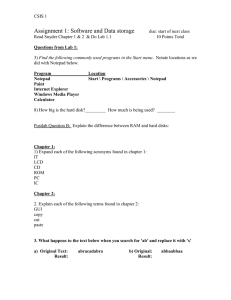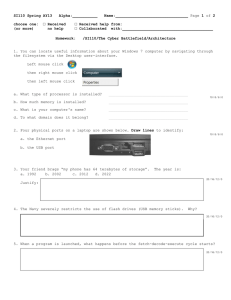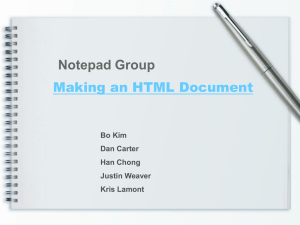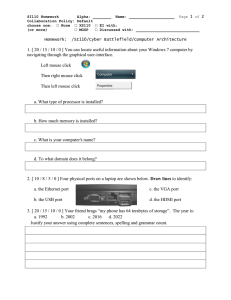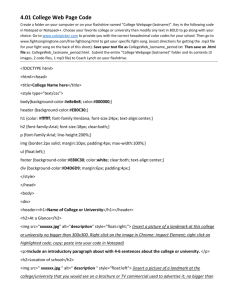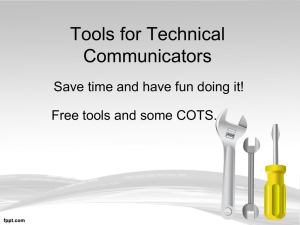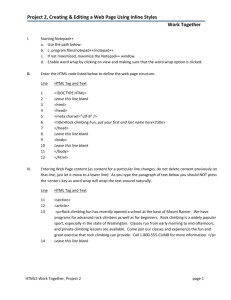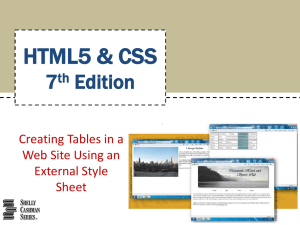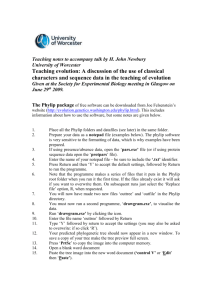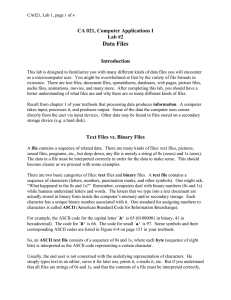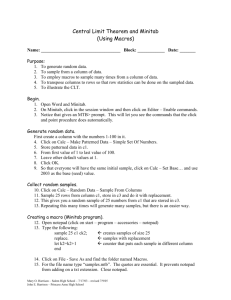HTML Headings Example Example Example
advertisement
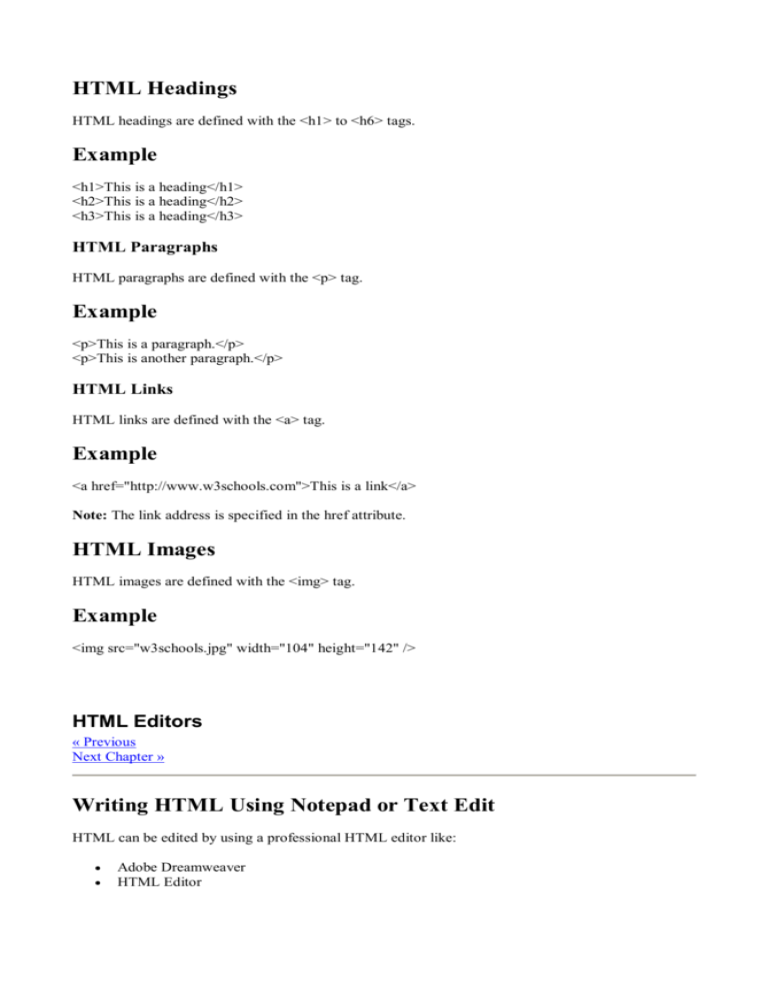
HTML Headings HTML headings are defined with the <h1> to <h6> tags. Example <h1>This is a heading</h1> <h2>This is a heading</h2> <h3>This is a heading</h3> HTML Paragraphs HTML paragraphs are defined with the <p> tag. Example <p>This is a paragraph.</p> <p>This is another paragraph.</p> HTML Links HTML links are defined with the <a> tag. Example <a href="http://www.w3schools.com">This is a link</a> Note: The link address is specified in the href attribute. HTML Images HTML images are defined with the <img> tag. Example <img src="w3schools.jpg" width="104" height="142" /> HTML Editors « Previous Next Chapter » Writing HTML Using Notepad or Text Edit HTML can be edited by using a professional HTML editor like: Adobe Dreamweaver HTML Editor We follow the 4 steps below to create your first web page with Notepad. Step 1: Start Notepad To start Notepad go to: Start All Programs Accessories Notepad Step 2: Edit Your HTML with Notepad Type your HTML code into your Notepad: Step 3: Save Your HTML Select Save as.. in Notepad's file menu. When you save an HTML file, you can use either the .htm or the .html file extension. Save the file in a folder that is easy to remember, Step 4: Run the HTML in Your Browser Start your web browser and open your html file from the File, Open menu, or just browse the folder and double-click your HTML file. The result should look much like this: Reference Link for html http://www.quackit.com/html/tutorial/introduction.cfm http://www.f1tutorials.com/Tutorials/HTML/HTML.html http://www.htmlgoodies.com/primers/html/