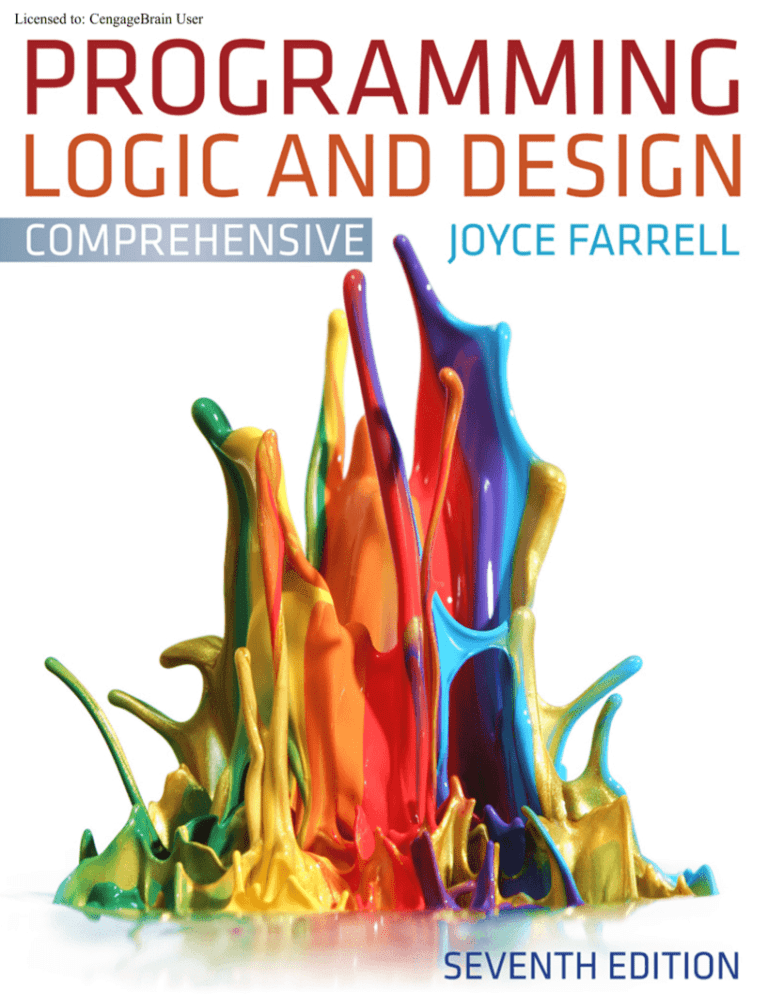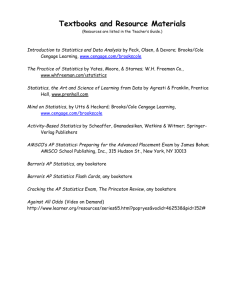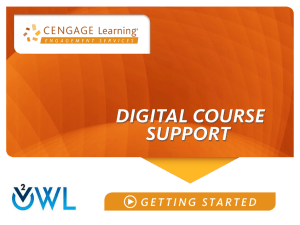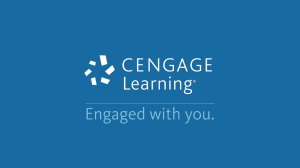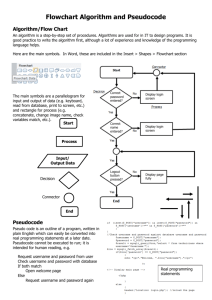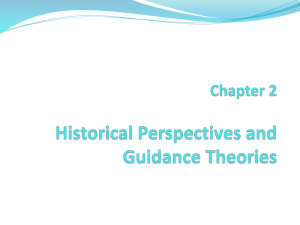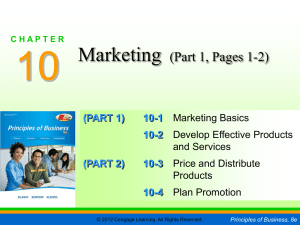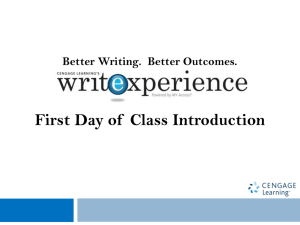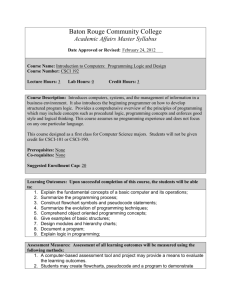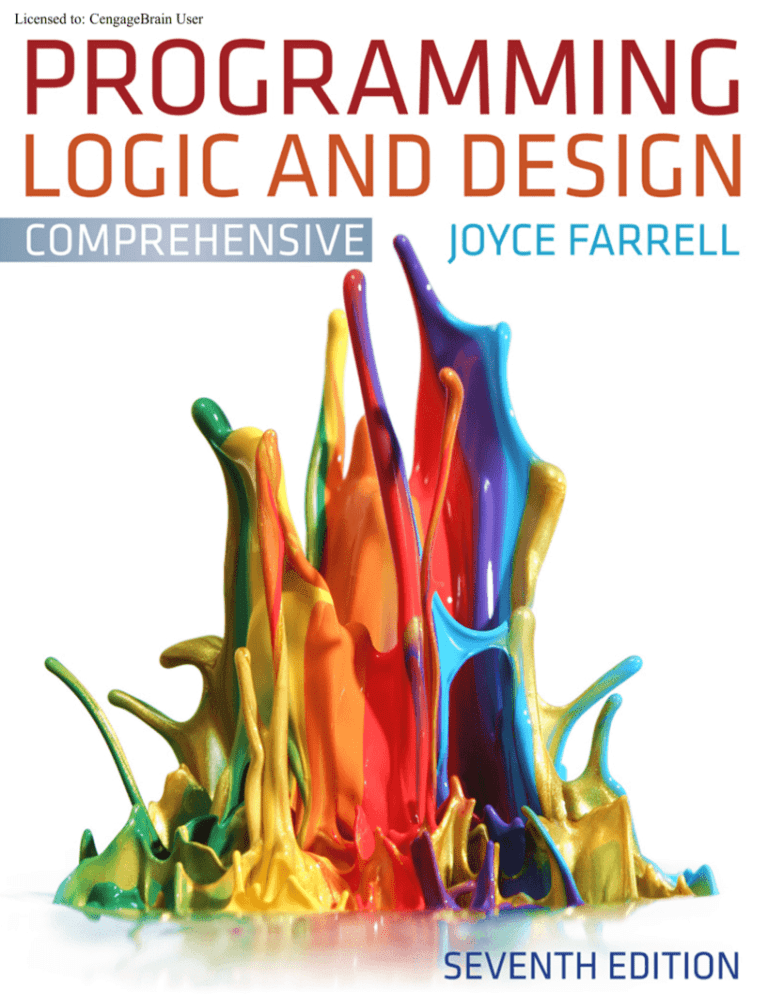
Licensed to: CengageBrain User
Licensed to: CengageBrain User
This is an electronic version of the print textbook. Due to electronic rights restrictions,
some third party content may be suppressed. Editorial review has deemed that any suppressed
content does not materially affect the overall learning experience. The publisher reserves the right
to remove content from this title at any time if subsequent rights restrictions require it. For
valuable information on pricing, previous editions, changes to current editions, and alternate
formats, please visit www.cengage.com/highered to search by ISBN#, author, title, or keyword for
materials in your areas of interest.
Copyright 2012 Cengage Learning. All Rights Reserved. May not be copied, scanned, or duplicated, in whole or in part. Due to electronic rights, some third party content may be suppressed from the eBook and/or eChapter(s).
Editorial review has deemed that any suppressed content does not materially affect the overall learning experience. Cengage Learning reserves the right to remove additional content at any time if subsequent rights restrictions require it.
Licensed to: CengageBrain User
Programming Logic and Design,
Comprehensive version,
Seventh Edition
Joyce Farrell
Executive Editor: Marie Lee
Acquisitions Editor: Brandi Shailer
Senior Product Manager: Alyssa Pratt
Developmental Editor: Dan Seiter
Senior Content Project Manager:
Catherine DiMassa
Associate Product Manager:
Stephanie Lorenz
Associate Marketing Manager:
Shanna Shelton
© 2013 Course Technology, Cengage Learning.
ALL RIGHTS RESERVED. No part of this work covered by the copyright herein
may be reproduced, transmitted, stored or used in any form or by any means—
graphic, electronic, or mechanical, including but not limited to photocopying,
recording, scanning, digitizing, taping, Web distribution, information networks,
or information storage and retrieval systems, except as permitted under Section
107 or 108 of the 1976 United States Copyright Act—without the prior written
permission of the publisher.
For product information and technology assistance, contact us at
Cengage Learning Customer & Sales Support, www.cengage.com/support.
For permission to use material from this text or product,
submit all requests online at cengage.com/permissions.
Further permissions questions can be emailed to
permissionrequest@cengage.com.
Art Director: Faith Brosnan
Library of Congress Control Number: 2012930593
Text Designer: Shawn Girsberger
ISBN-13: 978-1-111-96975-2
Cover Designer: Lisa Kuhn/Curio Press,
LLC, www.curiopress.com
Course Technology
20 Channel Center Street
Boston, MA 02210
USA
Image Credit: © Leigh Prather/Veer
Senior Print Buyer: Julio Esperas
Copy Editor: Michael Beckett
Proofreader: Kim Kosmatka
Indexer: Alexandra Nickerson
Compositor: Integra
Cengage Learning is a leading provider of customized learning solutions with
office locations around the globe, including Singapore, the United Kingdom,
Australia, Mexico, Brazil, and Japan. Locate your local office at:
www.cengage.com/global
Cengage Learning products are represented in Canada by
Nelson Education, Ltd.
To learn more about Course Technology, visit
www.cengage.com/coursetechnology.
Purchase any of our products at your local college store or at our preferred
online store: www.cengagebrain.com
Some of the product names and company names used in this book have been
used for identification purposes only and may be trademarks or registered
trademarks of their respective manufacturers and sellers.
Unless otherwise credited, all art © Cengage Learning, produced by Integra.
Course Technology, a part of Cengage Learning, reserves the right to revise this
publication and make changes from time to time in its content without notice.
Printed in the United States of America
1 2 3 4 5 6 7 16 15 14 13 12
Copyright 2012 Cengage Learning. All Rights Reserved. May not be copied, scanned, or duplicated, in whole or in part. Due to electronic rights, some third party content may be suppressed from the eBook and/or eChapter(s).
Editorial review has deemed that any suppressed content does not materially affect the overall learning experience. Cengage Learning reserves the right to remove additional content at any time if subsequent rights restrictions require it.
Licensed to: CengageBrain User
CHAPTER
An Overview
of Computers
and Programming
1
In this chapter, you will learn about:
Computer systems
Simple program logic
The steps involved in the program development cycle
Pseudocode statements and flowchart symbols
Using a sentinel value to end a program
Programming and user environments
The evolution of programming models
Copyright 2012 Cengage Learning. All Rights Reserved. May not be copied, scanned, or duplicated, in whole or in part. Due to electronic rights, some third party content may be suppressed from the eBook and/or eChapter(s).
Editorial review has deemed that any suppressed content does not materially affect the overall learning experience. Cengage Learning reserves the right to remove additional content at any time if subsequent rights restrictions require it.
Licensed to: CengageBrain User
CHAPTER 1
An Overview of Computers and Programming
Understanding Computer Systems
A computer system is a combination of all the components required to process and store
data using a computer. Every computer system is composed of multiple pieces of hardware
and software.
2
l
Hardware is the equipment, or the physical devices, associated with a computer. For
example, keyboards, mice, speakers, and printers are all hardware. The devices are
manufactured differently for large mainframe computers, laptops, and even smaller
computers that are embedded into products such as cars and thermostats, but the types of
operations performed by different-sized computers are very similar. When you think of a
computer, you often think of its physical components first, but for a computer to be
useful, it needs more than devices; a computer needs to be given instructions. Just as your
stereo equipment does not do much until you provide music, computer hardware needs
instructions that control how and when data items are input, how they are processed, and
the form in which they are output or stored.
l
Software is computer instructions that tell the hardware what to do. Software is
programs, which are instruction sets written by programmers. You can buy prewritten
programs that are stored on a disk or that you download from the Web. For example,
businesses use word-processing and accounting programs, and casual computer users
enjoy programs that play music and games. Alternatively, you can write your own
programs. When you write software instructions, you are programming. This book
focuses on the programming process.
Software can be classified into two broad types:
l
Application software comprises all the programs you apply to a task, such as word-
processing programs, spreadsheets, payroll and inventory programs, and even games.
l
System software comprises the programs that you use to manage your computer,
including operating systems such as Windows, Linux, or UNIX.
This book focuses on the logic used to write application software programs, although many of
the concepts apply to both types of software.
Together, computer hardware and software accomplish three major operations in most
programs:
l
Input—Data items enter the computer system and are placed in memory, where they can
be processed. Hardware devices that perform input operations include keyboards and
mice. Data items include all the text, numbers, and other raw material that are entered
into and processed by a computer. In business, many of the data items used are facts and
figures about such entities as products, customers, and personnel. However, data can also
include items such as images, sounds, and a user’s mouse movements.
l
Processing—Processing data items may involve organizing or sorting them, checking
them for accuracy, or performing calculations with them. The hardware component that
performs these types of tasks is the central processing unit, or CPU.
Copyright 2012 Cengage Learning. All Rights Reserved. May not be copied, scanned, or duplicated, in whole or in part. Due to electronic rights, some third party content may be suppressed from the eBook and/or eChapter(s).
Editorial review has deemed that any suppressed content does not materially affect the overall learning experience. Cengage Learning reserves the right to remove additional content at any time if subsequent rights restrictions require it.
Licensed to: CengageBrain User
Understanding Computer Systems
l
Output—After data items have been processed, the resulting information usually is sent to
a printer, monitor, or some other output device so people can view, interpret, and use the
results. Programming professionals often use the term data for input items, but use the
term information for data that has been processed and output. Sometimes you place
output on storage devices, such as disks or flash media. People cannot read data directly
from these storage devices, but the devices hold information for later retrieval. When you
send output to a storage device, sometimes it is used later as input for another program.
3
You write computer instructions in a computer programming language such as Visual Basic,
C#, C++, or Java. Just as some people speak English and others speak Japanese, programmers
write programs in different languages. Some programmers work exclusively in one language,
whereas others know several and use the one that is best suited to the task at hand.
The instructions you write using a programming language are called program code; when
you write instructions, you are coding the program.
Every programming language has rules governing its word usage and punctuation. These
rules are called the language’s syntax. Mistakes in a language’s usage are syntax errors. If you
ask, “How the geet too store do I?” in English, most people can figure out what you probably
mean, even though you have not used proper English syntax—you have mixed up the word
order, misspelled a word, and used an incorrect word. However, computers are not nearly as
smart as most people; in this case, you might as well have asked the computer, “Xpu mxv ort
dod nmcad bf B?” Unless the syntax is perfect, the computer cannot interpret the
programming language instruction at all.
When you write a program, you usually type its instructions using a keyboard. When you type
program instructions, they are stored in computer memory, which is a computer’s
temporary, internal storage. Random access memory, or RAM, is a form of internal, volatile
memory. Programs that are currently running and data items that are currently being used
are stored in RAM for quick access. Internal storage is volatile—its contents are lost when the
computer is turned off or loses power. Usually, you want to be able to retrieve and perhaps
modify the stored instructions later, so you also store them on a permanent storage device,
such as a disk. Permanent storage devices are nonvolatile—that is, their contents are
persistent and are retained even when power is lost. If you have had a power loss while
working on a computer, but were able to recover your work when power was restored, it’s not
because the work was still in RAM. Your system has been configured to automatically save
your work at regular intervals on a nonvolatile storage device.
After a computer program is typed using programming language statements and stored in
memory, it must be translated to machine language that represents the millions of on/off
circuits within the computer. Your programming language statements are called source
code, and the translated machine language statements are object code.
Each programming language uses a piece of software, called a compiler or an interpreter, to
translate your source code into machine language. Machine language is also called binary
language, and is represented as a series of 0s and 1s. The compiler or interpreter that
translates your code tells you if any programming language component has been used
incorrectly. Syntax errors are relatively easy to locate and correct because your compiler or
interpreter highlights them. If you write a computer program using a language such as C++
Copyright 2012 Cengage Learning. All Rights Reserved. May not be copied, scanned, or duplicated, in whole or in part. Due to electronic rights, some third party content may be suppressed from the eBook and/or eChapter(s).
Editorial review has deemed that any suppressed content does not materially affect the overall learning experience. Cengage Learning reserves the right to remove additional content at any time if subsequent rights restrictions require it.
Licensed to: CengageBrain User
CHAPTER 1
An Overview of Computers and Programming
but spell one of its words incorrectly or reverse the proper order of two words, the software
lets you know that it found a mistake by displaying an error message as soon as you try to
translate the program.
Although there are differences in how compilers and interpreters work, their basic function is the same—to
translate your programming statements into code the computer can use. When you use a compiler, an entire
program is translated before it can execute; when you use an interpreter, each instruction is translated just
prior to execution. Usually, you do not choose which type of translation to use—it depends on the
programming language. However, there are some languages for which both compilers and interpreters are
available.
4
After a program’s source code is successfully translated to machine language, the computer
can carry out the program instructions. When instructions are carried out, a program runs,
or executes. In a typical program, some input will be accepted, some processing will occur,
and results will be output.
Besides the popular, comprehensive programming languages such as Java and C++, many programmers
use scripting languages (also called scripting programming languages or script languages) such as
Python, Lua, Perl, and PHP. Scripts written in these languages usually can be typed directly from a keyboard
and are stored as text rather than as binary executable files. Scripting language programs are interpreted
line by line each time the program executes, instead of being stored in a compiled (binary) form. Still, with all
programming languages, each instruction must be translated to machine language before it can execute.
TWO TRUTHS & A LIE
Understanding Computer Systems
In each Two Truths and a Lie section, two of the numbered statements are true, and one
is false. Identify the false statement and explain why it is false.
1.
Hardware is the equipment, or the devices, associated with a computer.
Software is computer instructions.
2.
The grammar rules of a computer programming language are its syntax.
3.
You write programs using machine language, and translation software converts
the statements to a programming language.
The false statement is #3. You write programs using a programming language such
as Visual Basic or Java, and a translation program (called a compiler or interpreter)
converts the statements to machine language, which is 0s and 1s.
Copyright 2012 Cengage Learning. All Rights Reserved. May not be copied, scanned, or duplicated, in whole or in part. Due to electronic rights, some third party content may be suppressed from the eBook and/or eChapter(s).
Editorial review has deemed that any suppressed content does not materially affect the overall learning experience. Cengage Learning reserves the right to remove additional content at any time if subsequent rights restrictions require it.
Licensed to: CengageBrain User
Understanding Simple Program Logic
Understanding Simple Program Logic
A program with syntax errors cannot be fully translated and cannot execute. A program with
no syntax errors is translatable and can execute, but it still might contain logical errors and
produce incorrect output as a result. For a program to work properly, you must develop
correct logic; that is, you must write program instructions in a specific sequence, you must
not leave any instructions out, and you must not add extraneous instructions.
Suppose you instruct someone to
make a cake as follows:
5
Don’t Do It
Get a bowl
Don't bake a cake like
Stir
this!
Add two eggs
Add a gallon of gasoline
Bake at 350 degrees for 45 minutes
Add three cups of flour
The dangerous cake-baking instructions are shown with a Don’t Do It icon. You will see this icon when the
book contains an unrecommended programming practice that is used as an example of what not to do.
Even though the cake-baking instructions use English language syntax correctly, the
instructions are out of sequence, some are missing, and some instructions belong to
procedures other than baking a cake. If you follow these instructions, you will not make an
edible cake, and you may end up with a disaster. Many logical errors are more difficult to
locate than syntax errors—it is easier for you to determine whether eggs is spelled incorrectly
in a recipe than it is for you to tell if there are too many eggs or if they are added too soon.
Just as baking directions can be provided in Mandarin, Urdu, or Spanish, program logic can
be expressed correctly in any number of programming languages. Because this book is not
concerned with a specific language, the programming examples could have been written in
Visual Basic, C++, or Java. For convenience, this book uses instructions written in English!
After you learn French, you automatically know, or can easily figure out, many Spanish words. Similarly, after
you learn one programming language, it is much easier to understand several other languages.
Most simple computer programs include steps that perform input, processing, and output.
Suppose you want to write a computer program to double any number you provide. You can
write the program in a programming language such as Visual Basic or Java, but if you were to
write it using English-like statements, it would look like this:
input myNumber
set myAnswer = myNumber * 2
output myAnswer
Copyright 2012 Cengage Learning. All Rights Reserved. May not be copied, scanned, or duplicated, in whole or in part. Due to electronic rights, some third party content may be suppressed from the eBook and/or eChapter(s).
Editorial review has deemed that any suppressed content does not materially affect the overall learning experience. Cengage Learning reserves the right to remove additional content at any time if subsequent rights restrictions require it.
Licensed to: CengageBrain User
CHAPTER 1
An Overview of Computers and Programming
The number-doubling process includes three instructions:
l
6
The instruction to input myNumber is an example of an input operation. When the
computer interprets this instruction, it knows to look to an input device to obtain a
number. When you work in a specific programming language, you write instructions that
tell the computer which device to access for input. For example, when a user enters a
number as data for a program, the user might click on the number with a mouse, type it
from a keyboard, or speak it into a microphone. Logically, however, it doesn’t matter
which hardware device is used, as long as the computer knows to accept a number. When
the number is retrieved from an input device, it is placed in the computer’s memory in a
variable named myNumber. A variable is a named memory location whose value can vary—
for example, the value of myNumber might be 3 when the program is used for the first time
and 45 when it is used the next time. In this book, variable names will not contain
embedded spaces; for example, the book will use myNumber instead of my Number.
From a logical perspective, when you input, process, or output a value, the hardware device is irrelevant. The
same is true in your daily life. If you follow the instruction “Get eggs for the cake,” it does not really matter if
you purchase them from a store or harvest them from your own chickens—you get the eggs either way.
There might be different practical considerations to getting the eggs, just as there are for getting data from
a large database as opposed to getting data from an inexperienced user working at home on a laptop
computer. For now, this book is only concerned with the logic of operations, not the minor details.
l
The instruction set myAnswer = myNumber * 2 is an example of a processing operation.
In most programming languages, an asterisk is used to indicate multiplication, so this
instruction means “Change the value of the memory location myAnswer to equal the value
at the memory location myNumber times two.” Mathematical operations are not the only
kind of processing operations, but they are very typical. As with input operations, the type
of hardware used for processing is irrelevant—after you write a program, it can be used on
computers of different brand names, sizes, and speeds.
l
In the number-doubling program, the output myAnswer instruction is an example of an
output operation. Within a particular program, this statement could cause the output to
appear on the monitor (which might be a flat-panel plasma screen or a cathode-ray tube),
or the output could go to a printer (which could be laser or ink-jet), or the output could
be written to a disk or DVD. The logic of the output process is the same no matter what
hardware device you use. When this instruction executes, the value stored in memory at
the location named myAnswer is sent to an output device. (The output value also remains
in computer memory until something else is stored at the same memory location or
power is lost.)
Watch the video A Simple Program.
Copyright 2012 Cengage Learning. All Rights Reserved. May not be copied, scanned, or duplicated, in whole or in part. Due to electronic rights, some third party content may be suppressed from the eBook and/or eChapter(s).
Editorial review has deemed that any suppressed content does not materially affect the overall learning experience. Cengage Learning reserves the right to remove additional content at any time if subsequent rights restrictions require it.
Licensed to: CengageBrain User
Understanding the Program Development Cycle
Computer memory consists of millions of numbered locations where data can be stored. The memory
location of myNumber has a specific numeric address, but when you write programs, you seldom need to
be concerned with the value of the memory address; instead, you use the easy-to-remember name you
created. Computer programmers often refer to memory addresses using hexadecimal notation, or base 16.
Using this system, they might use a value like 42FF01A to refer to a memory address. Despite the use of
letters, such an address is still a hexadecimal number. Appendix A contains information on this numbering
system.
7
TWO TRUTHS & A LIE
Understanding Simple Program Logic
1.
A program with syntax errors can execute but might produce incorrect results.
2.
Although the syntax of programming languages differs, the same program logic
can be expressed in different languages.
3.
Most simple computer programs include steps that perform input, processing,
and output.
The false statement is #1. A program with syntax errors cannot execute; a program
with no syntax errors can execute, but might produce incorrect results.
Understanding the Program Development Cycle
A programmer’s job involves writing instructions (such as those in the doubling program in
the preceding section), but a professional programmer usually does not just sit down at a
computer keyboard and start typing. Figure 1-1 illustrates the program development cycle,
which can be broken down into at least seven steps:
1.
Understand the problem.
2.
Plan the logic.
3.
Code the program.
4.
Use software (a compiler or interpreter) to translate the program into machine
language.
5.
Test the program.
6.
Put the program into production.
7.
Maintain the program.
Copyright 2012 Cengage Learning. All Rights Reserved. May not be copied, scanned, or duplicated, in whole or in part. Due to electronic rights, some third party content may be suppressed from the eBook and/or eChapter(s).
Editorial review has deemed that any suppressed content does not materially affect the overall learning experience. Cengage Learning reserves the right to remove additional content at any time if subsequent rights restrictions require it.
Licensed to: CengageBrain User
CHAPTER 1
An Overview of Computers and Programming
Understand
the problem
Maintain the
program
8
Plan the
logic
Put the program
into production
Test the
program
Figure 1-1
Write the
code
Translate the
code
The program development cycle
Understanding the Problem
Professional computer programmers write programs to satisfy the needs of others, called
users or end users. Examples of end users include a Human Resources department that
needs a printed list of all employees, a Billing department that wants a list of clients who are
30 or more days overdue on their payments, and an Order department that needs a Web site
to provide buyers with an online shopping cart. Because programmers are providing a service
to these users, programmers must first understand what the users want. When a program
runs, you usually think of the logic as a cycle of input-processing-output operations, but when
you plan a program, you think of the output first. After you understand what the desired
result is, you can plan the input and processing steps to achieve it.
Suppose the director of Human Resources says to a programmer, “Our department needs a
list of all employees who have been here over five years, because we want to invite them to a
special thank-you dinner.” On the surface, this seems like a simple request. An experienced
programmer, however, will know that the request is incomplete. For example, you might not
know the answers to the following questions about which employees to include:
l
Does the director want a list of full-time employees only, or a list of full- and part-time
employees together?
l
Does she want to include people who have worked for the company on a month-tomonth contractual basis over the past five years, or only regular, permanent employees?
l
Do the listed employees need to have worked for the organization for five years as of
today, as of the date of the dinner, or as of some other cutoff date?
l
What about an employee who worked three years, took a two-year leave of absence, and
has been back for three years?
Copyright 2012 Cengage Learning. All Rights Reserved. May not be copied, scanned, or duplicated, in whole or in part. Due to electronic rights, some third party content may be suppressed from the eBook and/or eChapter(s).
Editorial review has deemed that any suppressed content does not materially affect the overall learning experience. Cengage Learning reserves the right to remove additional content at any time if subsequent rights restrictions require it.
Licensed to: CengageBrain User
Understanding the Program Development Cycle
The programmer cannot make any of these decisions; the user (in this case, the Human
Resources director) must address these questions.
More decisions still might be required. For example:
l
What data should be included for each listed employee? Should the list contain both first
and last names? Social Security numbers? Phone numbers? Addresses?
l
Should the list be in alphabetical order? Employee ID number order? Length-of-service
order? Some other order?
l
Should the employees be grouped by any criteria, such as department number or years of
service?
9
Several pieces of documentation are often provided to help the programmer understand the
problem. Documentation consists of all the supporting paperwork for a program; it might
include items such as original requests for the program from users, sample output, and
descriptions of the data items available for input.
Fully understanding the problem may be one of the most difficult aspects of programming.
On any job, the description of what the user needs may be vague—worse yet, users may not
really know what they want, and users who think they know frequently change their minds
after seeing sample output. A good programmer is often part counselor, part detective!
Watch the video The Program Development Cycle, Part 1.
Planning the Logic
The heart of the programming process lies in planning the program’s logic. During this phase
of the process, the programmer plans the steps of the program, deciding what steps to include
and how to order them. You can plan the solution to a problem in many ways. The two most
common planning tools are flowcharts and pseudocode. Both tools involve writing the steps
of the program in English, much as you would plan a trip on paper before getting into the car
or plan a party theme before shopping for food and favors.
You may hear programmers refer to planning a program as “developing an algorithm.” An
algorithm is the sequence of steps necessary to solve any problem.
In addition to flowcharts and pseudocode, programmers use a variety of other tools to help in program
development. One such tool is an IPO chart, which delineates input, processing, and output tasks. Some
object-oriented programmers also use TOE charts, which list tasks, objects, and events.
The programmer shouldn’t worry about the syntax of any particular language during the
planning stage, but should focus on figuring out what sequence of events will lead from the
available input to the desired output. Planning the logic includes thinking carefully about all
Copyright 2012 Cengage Learning. All Rights Reserved. May not be copied, scanned, or duplicated, in whole or in part. Due to electronic rights, some third party content may be suppressed from the eBook and/or eChapter(s).
Editorial review has deemed that any suppressed content does not materially affect the overall learning experience. Cengage Learning reserves the right to remove additional content at any time if subsequent rights restrictions require it.
Licensed to: CengageBrain User
CHAPTER 1
An Overview of Computers and Programming
the possible data values a program might encounter and how you want the program to handle
each scenario. The process of walking through a program’s logic on paper before you actually
write the program is called desk-checking. You will learn more about planning the logic
throughout this book; in fact, the book focuses on this crucial step almost exclusively.
10
Coding the Program
After the logic is developed, only then can the programmer write the source code for a
program. Hundreds of programming languages are available. Programmers choose particular
languages because some have built-in capabilities that make them more efficient than others
at handling certain types of operations. Despite their differences, programming languages are
quite alike in their basic capabilities—each can handle input operations, arithmetic
processing, output operations, and other standard functions. The logic developed to solve a
programming problem can be executed using any number of languages. Only after choosing a
language must the programmer be concerned with proper punctuation and the correct
spelling of commands—in other words, using the correct syntax.
Some experienced programmers can successfully combine logic planning and program
coding in one step. This may work for planning and writing a very simple program, just as you
can plan and write a postcard to a friend using one step. A good term paper or a Hollywood
screenplay, however, needs planning before writing—and so do most programs.
Which step is harder: planning the logic or coding the program? Right now, it may seem to
you that writing in a programming language is a very difficult task, considering all the spelling
and syntax rules you must learn. However, the planning step is actually more difficult. Which
is more difficult: thinking up the twists and turns to the plot of a best-selling mystery novel, or
writing a translation of an existing novel from English to Spanish? And who do you think gets
paid more, the writer who creates the plot or the translator? (Try asking friends to name any
famous translator!)
Using Software to Translate the Program into Machine Language
Even though there are many programming languages, each computer knows only one
language—its machine language, which consists of 1s and 0s. Computers understand machine
language because they are made up of thousands of tiny electrical switches, each of which can
be set in either the on or off state, which is represented by a 1 or 0, respectively.
Languages like Java or Visual Basic are available for programmers because someone has
written a translator program (a compiler or interpreter) that changes the programmer’s
English-like high-level programming language into the low-level machine language that the
computer understands. When you learn the syntax of a programming language, the
commands work on any machine on which the language software has been installed.
However, your commands then are translated to machine language, which differs in various
computer makes and models.
Copyright 2012 Cengage Learning. All Rights Reserved. May not be copied, scanned, or duplicated, in whole or in part. Due to electronic rights, some third party content may be suppressed from the eBook and/or eChapter(s).
Editorial review has deemed that any suppressed content does not materially affect the overall learning experience. Cengage Learning reserves the right to remove additional content at any time if subsequent rights restrictions require it.
Licensed to: CengageBrain User
Understanding the Program Development Cycle
If you write a programming statement incorrectly (for example, by misspelling a word, using a
word that doesn’t exist in the language, or using “illegal” grammar), the translator program
doesn’t know how to proceed and issues an error message identifying a syntax error.
Although making errors is never desirable, syntax errors are not a major concern to
programmers, because the compiler or interpreter catches every syntax error and displays a
message that notifies you of the problem. The computer will not execute a program that
contains even one syntax error.
11
Typically, a programmer develops logic, writes the code, and compiles the program, receiving
a list of syntax errors. The programmer then corrects the syntax errors and compiles the
program again. Correcting the first set of errors frequently reveals new errors that originally
were not apparent to the compiler. For example, if you could use an English compiler and
submit the sentence The dg chase the cat, the compiler at first might point out only one
syntax error. The second word, dg, is illegal because it is not part of the English language.
Only after you corrected the word to dog would the compiler find another syntax error on the
third word, chase, because it is the wrong verb form for the subject dog. This doesn’t mean
chase is necessarily the wrong word. Maybe dog is wrong; perhaps the subject should be dogs,
in which case chase is right. Compilers don’t always know exactly what you mean, nor do they
know what the proper correction should be, but they do know when something is wrong with
your syntax.
Watch the video The Program Development Cycle, Part 2.
When writing a program, a programmer might need to recompile the code several times. An
executable program is created only when the code is free of syntax errors. After a program has
been translated into machine language, the machine language program is saved and can be
run any number of times without repeating the translation step. You only need to retranslate
your code if you make changes to your source code statements. Figure 1-2 shows a diagram of
this entire process.
Copyright 2012 Cengage Learning. All Rights Reserved. May not be copied, scanned, or duplicated, in whole or in part. Due to electronic rights, some third party content may be suppressed from the eBook and/or eChapter(s).
Editorial review has deemed that any suppressed content does not materially affect the overall learning experience. Cengage Learning reserves the right to remove additional content at any time if subsequent rights restrictions require it.
Licensed to: CengageBrain User
CHAPTER 1
An Overview of Computers and Programming
Data that the
program uses
12
Write and correct
the program code
Compile the
program
If there are no
syntax errors
Executable
program
If there are
syntax errors
List of
syntax
error
messages
Figure 1-2
Program
output
Creating an executable program
Testing the Program
A program that is free of syntax errors is not necessarily free of logical errors. A logical error
results when you use a syntactically correct statement but use the wrong one for the current
context. For example, the English sentence The dog chases the cat, although syntactically
perfect, is not logically correct if the dog chases a ball or the cat is the aggressor.
Once a program is free of syntax errors, the programmer can test it—that is, execute it with
some sample data to see whether the results are logically correct. Recall the number-doubling
program:
input myNumber
set myAnswer = myNumber * 2
output myAnswer
If you execute the program, provide the value 2 as input to the program, and the answer 4 is
displayed, you have executed one successful test run of the program.
However, if the answer 40 is displayed, maybe the program contains a logical error. Maybe
the second line of code was mistyped with an extra zero, so that the program reads:
input myNumber
set myAnswer = myNumber * 20
output myAnswer
Don’t Do It
The programmer typed
20 instead of 2.
Placing 20 instead of 2 in the multiplication statement caused a logical error. Notice that
nothing is syntactically wrong with this second program—it is just as reasonable to multiply a
number by 20 as by 2—but if the programmer intends only to double myNumber, then a logical
error has occurred.
Copyright 2012 Cengage Learning. All Rights Reserved. May not be copied, scanned, or duplicated, in whole or in part. Due to electronic rights, some third party content may be suppressed from the eBook and/or eChapter(s).
Editorial review has deemed that any suppressed content does not materially affect the overall learning experience. Cengage Learning reserves the right to remove additional content at any time if subsequent rights restrictions require it.
Licensed to: CengageBrain User
Understanding the Program Development Cycle
The process of finding and correcting program errors is called debugging. You debug a
program by testing it using many sets of data. For example, if you write the program to
double a number, then enter 2 and get an output value of 4, that doesn’t necessarily mean
you have a correct program. Perhaps you have typed this program by mistake:
input myNumber
set myAnswer = myNumber + 2
output myAnswer
Don’t Do It
The programmer typed
"+" instead of "*".
13
An input of 2 results in an answer of 4, but that doesn’t mean your program doubles
numbers—it actually only adds 2 to them. If you test your program with additional data and
get the wrong answer—for example, if you enter 7 and get an answer of 9—you know there is
a problem with your code.
Selecting test data is somewhat of an art in itself, and it should be done carefully. If the Human
Resources department wants a list of the names of five-year employees, it would be a mistake to
test the program with a small sample file of only long-term employees. If no newer employees
are part of the data being used for testing, you do not really know if the program would have
eliminated them from the five-year list. Many companies do not know that their software has a
problem until an unusual circumstance occurs—for example, the first time an employee has
more than nine dependents, the first time a customer orders more than 999 items at a time, or
when the Internet runs out of allocated IP addresses, a problem known as IPV4 exhaustion.
Putting the Program into Production
Once the program is thoroughly tested and debugged, it is ready for the organization to use.
Putting the program into production might mean simply running the program once, if it was
written to satisfy a user’s request for a special list. However, the process might take months if
the program will be run on a regular basis, or if it is one of a large system of programs being
developed. Perhaps data-entry people must be trained to prepare the input for the new
program, users must be trained to understand the output, or existing data in the company
must be changed to an entirely new format to accommodate this program. Conversion, the
entire set of actions an organization must take to switch over to using a new program or set of
programs, can sometimes take months or years to accomplish.
Maintaining the Program
After programs are put into production, making necessary changes is called maintenance.
Maintenance can be required for many reasons: for example, because new tax rates are
legislated, the format of an input file is altered, or the end user requires additional information
not included in the original output specifications. Frequently, your first programming job will
require maintaining previously written programs. When you maintain the programs others
have written, you will appreciate the effort the original programmer put into writing clear
Copyright 2012 Cengage Learning. All Rights Reserved. May not be copied, scanned, or duplicated, in whole or in part. Due to electronic rights, some third party content may be suppressed from the eBook and/or eChapter(s).
Editorial review has deemed that any suppressed content does not materially affect the overall learning experience. Cengage Learning reserves the right to remove additional content at any time if subsequent rights restrictions require it.
Licensed to: CengageBrain User
CHAPTER 1
An Overview of Computers and Programming
code, using reasonable variable names, and documenting his or her work. When you make
changes to existing programs, you repeat the development cycle. That is, you must
understand the changes, then plan, code, translate, and test them before putting them into
production. If a substantial number of program changes are required, the original program
might be retired, and the program development cycle might be started for a new program.
14
Watch the video The Program Development Cycle, Part 3.
TWO TRUTHS & A LIE
Understanding the Program Development Cycle
1.
Understanding the problem that must be solved can be one of the most difficult
aspects of programming.
2.
The two most commonly used logic-planning tools are flowcharts and
pseudocode.
3.
Flowcharting a program is a very different process if you use an older
programming language instead of a newer one.
The false statement is #3. Despite their differences, programming languages are
quite alike in their basic capabilities—each can handle input operations, arithmetic
processing, output operations, and other standard functions. The logic developed
to solve a programming problem can be executed using any number of languages.
Using Pseudocode Statements and Flowchart Symbols
When programmers plan the logic for a solution to a programming problem, they often use
one of two tools: pseudocode (pronounced sue-doe-code) or flowcharts.
l
Pseudocode is an English-like representation of the logical steps it takes to solve a
problem. Pseudo is a prefix that means false, and to code a program means to put it in a
programming language; therefore, pseudocode simply means false code, or sentences that
appear to have been written in a computer programming language but do not necessarily
follow all the syntax rules of any specific language.
l
A flowchart is a pictorial representation of the same thing.
Copyright 2012 Cengage Learning. All Rights Reserved. May not be copied, scanned, or duplicated, in whole or in part. Due to electronic rights, some third party content may be suppressed from the eBook and/or eChapter(s).
Editorial review has deemed that any suppressed content does not materially affect the overall learning experience. Cengage Learning reserves the right to remove additional content at any time if subsequent rights restrictions require it.
Licensed to: CengageBrain User
Using Pseudocode Statements and Flowchart Symbols
Writing Pseudocode
You have already seen examples of statements that represent pseudocode earlier in this
chapter, and there is nothing mysterious about them. The following five statements constitute
a pseudocode representation of a number-doubling problem:
start
input myNumber
set myAnswer = myNumber * 2
output myAnswer
stop
15
Using pseudocode involves writing down all the steps you will use in a program. Usually,
programmers preface their pseudocode with a beginning statement like start and end it with
a terminating statement like stop. The statements between start and stop look like English
and are indented slightly so that start and stop stand out. Most programmers do not bother
with punctuation such as periods at the end of pseudocode statements, although it would not
be wrong to use them if you prefer that style. Similarly, there is no need to capitalize the first
word in a sentence, although you might choose to do so. This book follows the conventions of
using lowercase letters for verbs that begin pseudocode statements and omitting periods at
the end of statements.
Pseudocode is fairly flexible because it is a planning tool, and not the final product. Therefore,
for example, you might prefer any of the following:
l
Instead of start and stop, some pseudocode developers would use other terms such as
begin and end.
l
Instead of writing input myNumber, some developers would write get myNumber or read
myNumber.
l
Instead of writing set myAnswer = myNumber * 2, some developers would write
calculate myAnswer = myNumber times 2 or compute myAnswer as myNumber doubled.
l
Instead of writing output myAnswer, many pseudocode developers would write display
myAnswer, print myAnswer, or write myAnswer.
The point is, the pseudocode statements are instructions to retrieve an original number from
an input device and store it in memory where it can be used in a calculation, and then to get
the calculated answer from memory and send it to an output device so a person can see it.
When you eventually convert your pseudocode to a specific programming language, you do
not have such flexibility because specific syntax will be required. For example, if you use the
C# programming language and write the statement to output the answer to the monitor, you
will code the following:
Console.Write(myAnswer);
The exact use of words, capitalization, and punctuation are important in the C# statement,
but not in the pseudocode statement.
Copyright 2012 Cengage Learning. All Rights Reserved. May not be copied, scanned, or duplicated, in whole or in part. Due to electronic rights, some third party content may be suppressed from the eBook and/or eChapter(s).
Editorial review has deemed that any suppressed content does not materially affect the overall learning experience. Cengage Learning reserves the right to remove additional content at any time if subsequent rights restrictions require it.
Licensed to: CengageBrain User
CHAPTER 1
An Overview of Computers and Programming
Drawing Flowcharts
16
Some professional programmers prefer writing pseudocode to drawing flowcharts, because
using pseudocode is more similar to writing the final statements in the programming
language. Others prefer drawing flowcharts to represent the logical flow, because flowcharts
allow programmers to visualize more easily how the program statements will connect.
Especially for beginning programmers, flowcharts are an excellent tool to help them visualize
how the statements in a program are interrelated.
You can draw a flowchart by hand or use software, such as Microsoft Word and Microsoft
PowerPoint, that contains flowcharting tools. You can use several other software programs,
such as Visio and Visual Logic, specifically to create
flowcharts. When you create a flowchart, you draw
geometric shapes that contain the individual statements
input myNumber
and that are connected with arrows. (Appendix B
contains a summary of all the flowchart symbols you will
see in this book.) You use a parallelogram to represent
Figure 1-3 Input symbol
an input symbol, which indicates an input operation.
You write an input statement in English inside the
set myAnswer =
parallelogram, as shown in Figure 1-3.
Arithmetic operation statements are examples of
processing. In a flowchart, you use a rectangle as the
processing symbol that contains a processing statement,
as shown in Figure 1-4.
myNumber * 2
Figure 1-4
Processing symbol
To represent an output statement, you use the same
symbol as for input statements—the output symbol is a
output myAnswer
parallelogram, as shown in Figure 1-5. Because the
parallelogram is used for both input and output, it is often
called the input/output symbol or I/O symbol.
Figure 1-5 Output symbol
Some software programs that use flowcharts (such as Visual Logic) use a left-slanting parallelogram to
represent output. As long as the flowchart creator and the flowchart reader are communicating, the actual
shape used is irrelevant. This book will follow the most standard convention of using the right-slanting
parallelogram for both input and output.
To show the correct sequence of these statements, you use arrows, or flowlines, to connect
the steps. Whenever possible, most of a flowchart should read from top to bottom or from left
to right on a page. That’s the way we read English, so when flowcharts follow this convention,
they are easier for us to understand.
To be complete, a flowchart should include two more elements: terminal symbols, or start/
stop symbols, at each end. Often, you place a word like start or begin in the first terminal
symbol and a word like end or stop in the other. The standard terminal symbol is shaped like
a racetrack; many programmers refer to this shape as a lozenge, because it resembles the
shape of the medication you might use to soothe a sore throat. Figure 1-6 shows a complete
flowchart for the program that doubles a number, and the pseudocode for the same problem.
Copyright 2012 Cengage Learning. All Rights Reserved. May not be copied, scanned, or duplicated, in whole or in part. Due to electronic rights, some third party content may be suppressed from the eBook and/or eChapter(s).
Editorial review has deemed that any suppressed content does not materially affect the overall learning experience. Cengage Learning reserves the right to remove additional content at any time if subsequent rights restrictions require it.
Licensed to: CengageBrain User
Using Pseudocode Statements and Flowchart Symbols
You can see from the figure that the flowchart and pseudocode statements are the same—
only the presentation format differs.
Flowchart
Pseudocode
17
start
input myNumber
start
set myAnswer =
myNumber * 2
input myNumber
set myAnswer = myNumber * 2
output myAnswer
stop
output myAnswer
stop
Figure 1-6
Flowchart and pseudocode of program that doubles a number
Programmers seldom create both pseudocode and a flowchart for the same problem. You
usually use one or the other. In a large program, you might even prefer to write pseudocode
for some parts and to draw a flowchart for others.
When you tell a friend how to get to your house, you might write a series of instructions or
you might draw a map. Pseudocode is similar to written, step-by-step instructions; a
flowchart, like a map, is a visual representation of the same thing.
Repeating Instructions
After the flowchart or pseudocode has been developed, the programmer only needs to: (1)
buy a computer, (2) buy a language compiler, (3) learn a programming language, (4) code the
program, (5) attempt to compile it, (6) fix the syntax errors, (7) compile it again, (8) test it
with several sets of data, and (9) put it into production.
“Whoa!” you are probably saying to yourself. “This is simply not worth it! All that work to
create a flowchart or pseudocode, and then all those other steps? For five dollars, I can buy a
pocket calculator that will double any number for me instantly!” You are absolutely right. If
this were a real computer program, and all it did was double the value of a number, it would
not be worth the effort. Writing a computer program would be worthwhile only if you had
many numbers (let’s say 10,000) to double in a limited amount of time—let’s say the next two
minutes.
Copyright 2012 Cengage Learning. All Rights Reserved. May not be copied, scanned, or duplicated, in whole or in part. Due to electronic rights, some third party content may be suppressed from the eBook and/or eChapter(s).
Editorial review has deemed that any suppressed content does not materially affect the overall learning experience. Cengage Learning reserves the right to remove additional content at any time if subsequent rights restrictions require it.
Licensed to: CengageBrain User
CHAPTER 1
An Overview of Computers and Programming
Unfortunately, the program represented in Figure 1-6 does not double 10,000 numbers; it
doubles only one. You could execute the program 10,000 times, of course, but that would
require you to sit at the computer and run the program over and over again. You would be
better off with a program that could process 10,000 numbers, one after the other.
18
One solution is to write the program shown in Figure 1-7 and execute the same steps 10,000
times. Of course, writing this program would be very time consuming; you might as well buy
the calculator.
start
input myNumber
set myAnswer = myNumber *
output myAnswer
input myNumber
set myAnswer = myNumber *
output myAnswer
input myNumber
set myAnswer = myNumber *
output myAnswer
…and so on for 9,997 more
Figure 1-7
2
2
2
Don’t Do It
You would never want to
write such a repetitious
list of instructions.
times
Inefficient pseudocode for program that doubles 10,000 numbers
A better solution is to have the computer execute the same set of three instructions over and
over again, as shown in Figure 1-8. The repetition of a series of steps is called a loop. With this
approach, the computer gets a number, doubles it, displays the answer, and then starts again
with the first instruction. The same spot in memory, called myNumber, is reused for the second
number and for any subsequent numbers. The spot in memory named myAnswer is reused
each time to store the result of the multiplication operation. However, the logic illustrated in
the flowchart in Figure 1-8 contains a major problem—the sequence of instructions never
ends. This programming situation is known as an infinite loop—a repeating flow of logic with
no end. You will learn one way to handle this problem later in this chapter; you will learn a
superior way in Chapter 3.
Copyright 2012 Cengage Learning. All Rights Reserved. May not be copied, scanned, or duplicated, in whole or in part. Due to electronic rights, some third party content may be suppressed from the eBook and/or eChapter(s).
Editorial review has deemed that any suppressed content does not materially affect the overall learning experience. Cengage Learning reserves the right to remove additional content at any time if subsequent rights restrictions require it.
Licensed to: CengageBrain User
Using a Sentinel Value to End a Program
start
input myNumber
set myAnswer =
myNumber * 2
19
Don’t Do It
This logic saves
steps, but it has a
fatal flaw – it never
ends.
output myAnswer
Figure 1-8
Flowchart of infinite number-doubling program
TWO TRUTHS & A LIE
Using Pseudocode Statements and Flowchart Symbols
1.
When you draw a flowchart, you use a parallelogram to represent an input
operation.
2.
When you draw a flowchart, you use a parallelogram to represent a processing
operation.
3.
When you draw a flowchart, you use a parallelogram to represent an output
operation.
The false statement is #2. When you draw a flowchart, you use a rectangle to
represent a processing operation.
Using a Sentinel Value to End a Program
The logic in the flowchart for doubling numbers, shown in Figure 1-8, has a major flaw—the
program contains an infinite loop. If, for example, the input numbers are being entered at the
keyboard, the program will keep accepting numbers and outputting their doubled values
forever. Of course, the user could refuse to type any more numbers. But the program cannot
progress any further while it is waiting for input; meanwhile, the program is occupying
computer memory and tying up operating system resources. Refusing to enter any more
numbers is not a practical solution. Another way to end the program is simply to turn off the
Copyright 2012 Cengage Learning. All Rights Reserved. May not be copied, scanned, or duplicated, in whole or in part. Due to electronic rights, some third party content may be suppressed from the eBook and/or eChapter(s).
Editorial review has deemed that any suppressed content does not materially affect the overall learning experience. Cengage Learning reserves the right to remove additional content at any time if subsequent rights restrictions require it.
Licensed to: CengageBrain User
CHAPTER 1
An Overview of Computers and Programming
computer. But again, that’s neither the best solution nor an elegant way for the program
to end.
20
A superior way to end the program is to set a predetermined value for myNumber that means
“Stop the program!” For example, the programmer and the user could agree that the user will
never need to know the double of 0 (zero), so the user could enter a 0 to stop. The program
could then test any incoming value contained in myNumber and, if it is a 0, stop the program.
Testing a value is also called making a decision.
You represent a decision in a flowchart by drawing a decision symbol, which is shaped like a
diamond. The diamond usually contains a question, the answer to which is one of two
mutually exclusive options—often yes or no. All good computer questions have only two
mutually exclusive answers, such as yes and no or true and false. For example, “What day of
the year is your birthday?” is not a good computer question because there are 366 possible
answers. However, “Is your birthday June 24?” is a good computer question because the
answer is always either yes or no.
The question to stop the doubling program should be “Is the value of myNumber just entered
equal to 0?” or “myNumber = 0?” for short. The complete flowchart will now look like the one
shown in Figure 1-9.
start
Don’t Do It
This logic is not
structured; you will
learn about structure
in Chapter 3.
input myNumber
myNumber
= 0?
Yes
stop
No
set myAnswer =
myNumber times 2
output myAnswer
Figure 1-9
Flowchart of number-doubling program with sentinel value of 0
One drawback to using 0 to stop a program, of course, is that it won’t work if the user does
need to find the double of 0. In that case, some other data-entry value that the user never will
Copyright 2012 Cengage Learning. All Rights Reserved. May not be copied, scanned, or duplicated, in whole or in part. Due to electronic rights, some third party content may be suppressed from the eBook and/or eChapter(s).
Editorial review has deemed that any suppressed content does not materially affect the overall learning experience. Cengage Learning reserves the right to remove additional content at any time if subsequent rights restrictions require it.
Licensed to: CengageBrain User
Using a Sentinel Value to End a Program
need, such as 999 or –1, could be selected to signal that the program should end. A
preselected value that stops the execution of a program is often called a dummy value because
it does not represent real data, but just a signal to stop. Sometimes, such a value is called a
sentinel value because it represents an entry or exit point, like a sentinel who guards a
fortress.
Not all programs rely on user data entry from a keyboard; many read data from an input
device, such as a disk. When organizations store data on a disk or other storage device, they
do not commonly use a dummy value to signal the end of the file. For one thing, an input
record might have hundreds of fields, and if you store a dummy record in every file, you are
wasting a large quantity of storage on “nondata.” Additionally, it is often difficult to choose
sentinel values for fields in a company’s data files. Any balanceDue, even a zero or a negative
number, can be a legitimate value, and any customerName, even “ZZ”, could be someone’s
name. Fortunately, programming languages can recognize the end of data in a file
automatically, through a code that is stored at the end of the data. Many programming
languages use the term eof (for end of file) to refer to this marker that automatically acts as a
sentinel. This book, therefore, uses eof to indicate the end of data whenever using a dummy
value is impractical or inconvenient. In the flowchart shown in Figure 1-10, the eof question
is shaded.
Don’t Do It
This logic is not
structured; you will
learn about structure
in Chapter 3.
start
input myNumber
eof?
21
Yes
stop
No
set myAnswer =
myNumber times 2
output myAnswer
Figure 1-10
Flowchart using eof
Copyright 2012 Cengage Learning. All Rights Reserved. May not be copied, scanned, or duplicated, in whole or in part. Due to electronic rights, some third party content may be suppressed from the eBook and/or eChapter(s).
Editorial review has deemed that any suppressed content does not materially affect the overall learning experience. Cengage Learning reserves the right to remove additional content at any time if subsequent rights restrictions require it.
Licensed to: CengageBrain User
CHAPTER 1
An Overview of Computers and Programming
TWO TRUTHS & A LIE
Using a Sentinel Value to End a Program
22
1.
A program that contains an infinite loop is one that never ends.
2.
A preselected value that stops the execution of a program is often called a
dummy value or a sentinel value.
3.
Many programming languages use the term fe (for file end) to refer to a marker
that automatically acts as a sentinel.
The false statement is #3. The term eof (for end of file) is the common term for a file
sentinel.
Understanding Programming and User Environments
Many approaches can be used to write and execute a computer program. When you plan a
program’s logic, you can use a flowchart, pseudocode, or a combination of the two. When you
code the program, you can type statements into a variety of text editors. When your program
executes, it might accept input from a keyboard, mouse, microphone, or any other input
device, and when you provide a program’s output, you might use text, images, or sound.
This section describes the most common environments you will encounter as a new
programmer.
Understanding Programming Environments
When you plan the logic for a computer program, you can use paper and pencil to create a
flowchart, or you might use software that allows you to manipulate flowchart shapes. If you
choose to write pseudocode, you can do so by hand or by using a word-processing program.
To enter the program into a computer so you can translate and execute it, you usually use a
keyboard to type program statements into an editor. You can type a program into one of the
following:
l
A plain text editor
l
A text editor that is part of an integrated development environment
A text editor is a program that you use to create simple text files. It is similar to a word
processor, but without as many features. You can use a text editor such as Notepad that is
included with Microsoft Windows. Figure 1-11 shows a C# program in Notepad that accepts
a number and doubles it. An advantage to using a simple text editor to type and save a
program is that the completed program does not require much disk space for storage. For
example, the file shown in Figure 1-11 occupies only 314 bytes of storage.
Copyright 2012 Cengage Learning. All Rights Reserved. May not be copied, scanned, or duplicated, in whole or in part. Due to electronic rights, some third party content may be suppressed from the eBook and/or eChapter(s).
Editorial review has deemed that any suppressed content does not materially affect the overall learning experience. Cengage Learning reserves the right to remove additional content at any time if subsequent rights restrictions require it.
Licensed to: CengageBrain User
Understanding Programming and User Environments
This line contains a
prompt that tells the user
what to enter. You will
learn more about prompts
in Chapter 2.
Figure 1-11
23
A C# number-doubling program in Notepad
You can use the editor of an integrated development environment (IDE) to enter your
program. An IDE is a software package that provides an editor, compiler, and other
programming tools. For example, Figure 1-12 shows a C# program in the Microsoft Visual
Studio IDE, an environment that contains tools useful for creating programs in Visual Basic,
C++, and C#.
Figure 1-12
A C# number-doubling program in Visual Studio
Copyright 2012 Cengage Learning. All Rights Reserved. May not be copied, scanned, or duplicated, in whole or in part. Due to electronic rights, some third party content may be suppressed from the eBook and/or eChapter(s).
Editorial review has deemed that any suppressed content does not materially affect the overall learning experience. Cengage Learning reserves the right to remove additional content at any time if subsequent rights restrictions require it.
Licensed to: CengageBrain User
CHAPTER 1
An Overview of Computers and Programming
Using an IDE is helpful to programmers because usually it provides features similar to those
you find in many word processors. In particular, an IDE’s editor commonly includes such
features as the following:
l
It uses different colors to display various language components, making elements like data
types easier to identify.
l
It highlights syntax errors visually for you.
l
It employs automatic statement completion; when you start to type a statement, the IDE
suggests a likely completion, which you can accept with a keystroke.
l
It provides tools that allow you to step through a program’s execution one statement at a time
so you can more easily follow the program’s logic and determine the source of any errors.
24
When you use the IDE to create and save a program, you occupy much more disk space than
when using a plain text editor. For example, the program in Figure 1-12 occupies more than
49,000 bytes of disk space.
Although various programming environments might look different and offer different
features, the process of using them is very similar. When you plan the logic for a program
using pseudocode or a flowchart, it does not matter which programming environment you
will use to write your code, and when you write the code in a programming language, it does
not matter which environment you use to write it.
Understanding User Environments
A user might execute a program you have written in any number of environments. For
example, a user might execute the number-doubling program from a command line like the
one shown in Figure 1-13. A command line is a location on your computer screen at which
you type text entries to communicate with the computer’s operating system. In the program
in Figure 1-13, the user is asked for a number, and the results are displayed.
Figure 1-13
Executing a number-doubling program in a command-line environment
Many programs are not run at the command line in a text environment, but are run using a
graphical user interface, or GUI (pronounced gooey), which allows users to interact with a
program in a graphical environment. When running a GUI program, the user might type
input into a text box or use a mouse or other pointing device to select options on the screen.
Figure 1-14 shows a number-doubling program that performs exactly the same task as the
one in Figure 1-13, but this program uses a GUI.
Copyright 2012 Cengage Learning. All Rights Reserved. May not be copied, scanned, or duplicated, in whole or in part. Due to electronic rights, some third party content may be suppressed from the eBook and/or eChapter(s).
Editorial review has deemed that any suppressed content does not materially affect the overall learning experience. Cengage Learning reserves the right to remove additional content at any time if subsequent rights restrictions require it.
Licensed to: CengageBrain User
Understanding the Evolution of Programming Models
25
Figure 1-14
Executing a number-doubling program in a GUI environment
A command-line program and a GUI program might be written in the same programming
language. (For example, the programs shown in Figures 1-13 and 1-14 were both written
using C#.) However, no matter which environment is used to write or execute a program, the
logical process is the same. The two programs in Figures 1-13 and 1-14 both accept input,
perform multiplication, and perform output. In this book, you will not concentrate on which
environment is used to type a program’s statements, nor will you care about the type of
environment the user will see. Instead, you will be concerned with the logic that applies to all
programming situations.
TWO TRUTHS & A LIE
Understanding Programming and User Environments
1.
You can type a program into an editor that is part of an integrated development
environment, but using a plain text editor provides you with more programming
help.
2.
When a program runs from the command line, a user types text to provide input.
3.
Although GUI and command-line environments look different, the logic of input,
processing, and output apply to both program types.
The false statement is #1. An integrated development environment provides more
programming help than a plain text editor.
Understanding the Evolution of Programming Models
People have been writing modern computer programs since the 1940s. The oldest
programming languages required programmers to work with memory addresses and to
memorize awkward codes associated with machine languages. Newer programming
languages look much more like natural language and are easier to use, partly because they
allow programmers to name variables instead of using unwieldy memory addresses. Also,
Copyright 2012 Cengage Learning. All Rights Reserved. May not be copied, scanned, or duplicated, in whole or in part. Due to electronic rights, some third party content may be suppressed from the eBook and/or eChapter(s).
Editorial review has deemed that any suppressed content does not materially affect the overall learning experience. Cengage Learning reserves the right to remove additional content at any time if subsequent rights restrictions require it.
Licensed to: CengageBrain User
CHAPTER 1
26
An Overview of Computers and Programming
newer programming languages allow programmers to create self-contained modules or
program segments that can be pieced together in a variety of ways. The oldest computer
programs were written in one piece, from start to finish, but modern programs are rarely
written that way—they are created by teams of programmers, each developing reusable and
connectable program procedures. Writing several small modules is easier than writing one
large program, and most large tasks are easier when you break the work into units and get
other workers to help with some of the units.
Ada Byron Lovelace predicted the development of software in 1843; she is often regarded as the first
programmer. The basis for most modern software was proposed by Alan Turing in 1935.
Currently, two major models or paradigms are used by programmers to develop programs
and their procedures:
l
Procedural programming focuses on the procedures that programmers create. That is,
procedural programmers focus on the actions that are carried out—for example, getting
input data for an employee and writing the calculations needed to produce a paycheck
from the data. Procedural programmers would approach the job of producing a paycheck
by breaking down the process into manageable subtasks.
l
Object-oriented programming focuses on objects, or “things,” and describes their features
(also called attributes) and behaviors. For example, object-oriented programmers might
design a payroll application by thinking about employees and paychecks, and by
describing their attributes. Employees have names and Social Security numbers, and
paychecks have names and check amounts. Then the programmers would think about the
behaviors of employees and paychecks, such as employees getting raises and adding
dependents and paychecks being calculated and output. Object-oriented programmers
would then build applications from these entities.
With either approach, procedural or object oriented, you can produce a correct paycheck,
and both models employ reusable program modules. The major difference lies in the focus
the programmer takes during the earliest planning stages of a project. For now, this book
focuses on procedural programming techniques. The skills you gain in programming
procedurally—declaring variables, accepting input, making decisions, producing output, and
so on—will serve you well whether you eventually write programs using a procedural
approach, an object-oriented approach, or both. The programming language in which you
write your source code might determine your approach. You can write a procedural program
in any language that supports object orientation, but the opposite is not always true.
Copyright 2012 Cengage Learning. All Rights Reserved. May not be copied, scanned, or duplicated, in whole or in part. Due to electronic rights, some third party content may be suppressed from the eBook and/or eChapter(s).
Editorial review has deemed that any suppressed content does not materially affect the overall learning experience. Cengage Learning reserves the right to remove additional content at any time if subsequent rights restrictions require it.
Licensed to: CengageBrain User
Chapter Summary
TWO TRUTHS & A LIE
Understanding the Evolution of Programming Models
1.
The oldest computer programs were written in many separate modules.
2.
Procedural programmers focus on actions that are carried out by a program.
3.
Object-oriented programmers focus on a program’s objects and their attributes
and behaviors.
27
The false statement is #1. The oldest programs were written in a single piece; newer
programs are divided into modules.
Chapter Summary
l
Together, computer hardware (physical devices) and software (instructions) accomplish
three major operations: input, processing, and output. You write computer instructions in
a computer programming language that requires specific syntax; the instructions are
translated into machine language by a compiler or interpreter. When both the syntax and
logic of a program are correct, you can run, or execute, the program to produce the
desired results.
l
For a program to work properly, you must develop correct logic. Logical errors are much
more difficult to locate than syntax errors.
l
A programmer’s job involves understanding the problem, planning the logic, coding the
program, translating the program into machine language, testing the program, putting the
program into production, and maintaining it.
l
When programmers plan the logic for a solution to a programming problem, they often
use flowcharts or pseudocode. When you draw a flowchart, you use parallelograms to
represent input and output operations, and rectangles to represent processing.
Programmers also use decisions to control repetition of instruction sets.
l
To avoid creating an infinite loop when you repeat instructions, you can test for a sentinel
value. You represent a decision in a flowchart by drawing a diamond-shaped symbol that
contains a question, the answer to which is either yes or no.
l
You can type a program into a plain text editor or one that is part of an integrated
development environment. When a program’s data values are entered from a keyboard,
they can be entered at the command line in a text environment or in a GUI. Either way,
the logic is similar.
Copyright 2012 Cengage Learning. All Rights Reserved. May not be copied, scanned, or duplicated, in whole or in part. Due to electronic rights, some third party content may be suppressed from the eBook and/or eChapter(s).
Editorial review has deemed that any suppressed content does not materially affect the overall learning experience. Cengage Learning reserves the right to remove additional content at any time if subsequent rights restrictions require it.
Licensed to: CengageBrain User
CHAPTER 1
l
An Overview of Computers and Programming
Procedural and object-oriented programmers approach problems differently. Procedural
programmers concentrate on the actions performed with data. Object-oriented
programmers focus on objects and their behaviors and attributes.
28
Key Terms
A computer system is a combination of all the components required to process and store
data using a computer.
Hardware is the collection of physical devices that comprise a computer system.
Software consists of the programs that tell the computer what to do.
Programs are sets of instructions for a computer.
Programming is the act of developing and writing programs.
Application software comprises all the programs you apply to a task.
System software comprises the programs that you use to manage your computer.
Input describes the entry of data items into computer memory using hardware devices such as
keyboards and mice.
Data items include all the text, numbers, and other information processed by a computer.
Processing data items may involve organizing them, checking them for accuracy, or
performing mathematical operations on them.
The central processing unit, or CPU, is the hardware component that processes data.
Output describes the operation of retrieving information from memory and sending it to a
device, such as a monitor or printer, so people can view, interpret, and work with the results.
Information is processed data.
Storage devices are types of hardware equipment, such as disks, that hold information for
later retrieval.
Programming languages, such as Visual Basic, C#, C++, Java, or COBOL, are used to write
programs.
Program code is the set of instructions a programmer writes in a programming language.
Coding the program is the act of writing programming language instructions.
The syntax of a language is its grammar rules.
A syntax error is an error in language or grammar.
Computer memory is the temporary, internal storage within a computer.
Random access memory (RAM) is temporary, internal computer storage.
Copyright 2012 Cengage Learning. All Rights Reserved. May not be copied, scanned, or duplicated, in whole or in part. Due to electronic rights, some third party content may be suppressed from the eBook and/or eChapter(s).
Editorial review has deemed that any suppressed content does not materially affect the overall learning experience. Cengage Learning reserves the right to remove additional content at any time if subsequent rights restrictions require it.
Licensed to: CengageBrain User
Key Terms
Volatile describes storage whose contents are lost when power is lost.
Nonvolatile describes storage whose contents are retained when power is lost.
Machine language is a computer’s on/off circuitry language.
Source code is the statements a programmer writes in a programming language.
29
Object code is translated machine language.
A compiler or interpreter translates a high-level language into machine language and
indicates if you have used a programming language incorrectly.
Binary language is represented using a series of 0s and 1s.
To run or execute a program is to carry out its instructions.
Scripting languages (also called scripting programming languages or script languages)
such as Python, Lua, Perl, and PHP are used to write programs that are typed directly from a
keyboard. Scripting languages are stored as text rather than as binary executable files.
A logical error occurs when incorrect instructions are performed, or when instructions are
performed in the wrong order.
You develop the logic of the computer program when you give instructions to the computer
in a specific sequence, without omitting any instructions or adding extraneous instructions.
A variable is a named memory location whose value can vary.
The program development cycle consists of the steps that occur during a program’s lifetime.
Users (or end users) are people who employ and benefit from computer programs.
Documentation consists of all the supporting paperwork for a program.
An algorithm is the sequence of steps necessary to solve any problem.
An IPO chart is a program development tool that delineates input, processing, and output
tasks.
A TOE chart is a program development tool that lists tasks, objects, and events.
Desk-checking is the process of walking through a program solution on paper.
A high-level programming language supports English-like syntax.
A low-level machine language is made up of 1s and 0s and does not use easily interpreted
variable names.
Debugging is the process of finding and correcting program errors.
Conversion is the entire set of actions an organization must take to switch over to using a new
program or set of programs.
Maintenance consists of all the improvements and corrections made to a program after it is in
production.
Copyright 2012 Cengage Learning. All Rights Reserved. May not be copied, scanned, or duplicated, in whole or in part. Due to electronic rights, some third party content may be suppressed from the eBook and/or eChapter(s).
Editorial review has deemed that any suppressed content does not materially affect the overall learning experience. Cengage Learning reserves the right to remove additional content at any time if subsequent rights restrictions require it.
Licensed to: CengageBrain User
CHAPTER 1
An Overview of Computers and Programming
Pseudocode is an English-like representation of the logical steps it takes to solve a problem.
A flowchart is a pictorial representation of the logical steps it takes to solve a problem.
An input symbol indicates an input operation and is represented by a parallelogram in
flowcharts.
30
A processing symbol indicates a processing operation and is represented by a rectangle in
flowcharts.
An output symbol indicates an output operation and is represented by a parallelogram in
flowcharts.
An input/output symbol or I/O symbol is represented by a parallelogram in flowcharts.
Flowlines, or arrows, connect the steps in a flowchart.
A terminal symbol indicates the beginning or end of a flowchart segment and is represented
by a lozenge
A loop is a repetition of a series of steps.
An infinite loop occurs when repeating logic cannot end.
Making a decision is the act of testing a value.
A decision symbol is shaped like a diamond and used to represent decisions in flowcharts.
A dummy value is a preselected value that stops the execution of a program.
A sentinel value is a preselected value that stops the execution of a program.
The term eof means end of file.
A text editor is a program that you use to create simple text files; it is similar to a word
processor, but without as many features.
An integrated development environment (IDE) is a software package that provides an editor,
compiler, and other programming tools.
Microsoft Visual Studio IDE is a software package that contains useful tools for creating
programs in Visual Basic, C++, and C#.
A command line is a location on your computer screen at which you type text entries to
communicate with the computer’s operating system.
A graphical user interface, or GUI (pronounced gooey), allows users to interact with a
program in a graphical environment.
Procedural programming is a programming model that focuses on the procedures that
programmers create.
Object-oriented programming is a programming model that focuses on objects, or “things,”
and describes their features (also called attributes) and behaviors.
Copyright 2012 Cengage Learning. All Rights Reserved. May not be copied, scanned, or duplicated, in whole or in part. Due to electronic rights, some third party content may be suppressed from the eBook and/or eChapter(s).
Editorial review has deemed that any suppressed content does not materially affect the overall learning experience. Cengage Learning reserves the right to remove additional content at any time if subsequent rights restrictions require it.
Licensed to: CengageBrain User
Review Questions
Review Questions
1.
Computer programs also are known as
a. hardware
b. software
2.
.
c. data
d. information
31
.
The major computer operations include
a. hardware and software
b. input, processing, and output
c. sequence and looping
d. spreadsheets, word processing, and data communications
3.
Visual Basic, C++, and Java are all examples of computer
a. operating systems
b. hardware
4.
A programming language’s rules are its
a. syntax
b. logic
5.
.
c. machine languages
d. programming languages
.
c. format
d. options
The most important task of a compiler or interpreter is to
.
a. create the rules for a programming language
b. translate English statements into a language such as Java
c. translate programming language statements into machine language
d. execute machine language programs to perform useful tasks
6.
Which of the following is temporary, internal storage?
a. CPU
b. hard disk
7.
c. keyboard
d. memory
Which of the following pairs of steps in the programming process is in the correct
order?
a. code the program, plan the logic
b. test the program, translate it into machine language
c. put the program into production, understand the problem
d. code the program, translate it into machine language
Copyright 2012 Cengage Learning. All Rights Reserved. May not be copied, scanned, or duplicated, in whole or in part. Due to electronic rights, some third party content may be suppressed from the eBook and/or eChapter(s).
Editorial review has deemed that any suppressed content does not materially affect the overall learning experience. Cengage Learning reserves the right to remove additional content at any time if subsequent rights restrictions require it.
Licensed to: CengageBrain User
CHAPTER 1
8.
An Overview of Computers and Programming
A programmer’s most important task before planning the logic of a program is
to
.
a. decide which programming language to use
b. code the problem
c. train the users of the program
d. understand the problem
32
9.
The two most commonly used tools for planning a program’s logic
are
.
a. flowcharts and pseudocode
b. ASCII and EBCDIC
c. Java and Visual Basic
d. word processors and spreadsheets
10.
a. translating
b. coding
11.
c. interpreting
d. compiling
An English-like programming language such as Java or Visual Basic is
a
programming language.
a. machine-level
b. low-level
12.
the
Writing a program in a language such as C++ or Java is known as
program.
c. high-level
d. binary-level
Which of the following is an example of a syntax error?
a. producing output before accepting input
b. subtracting when you meant to add
c. misspelling a programming language word
d. all of the above
13.
Which of the following is an example of a logical error?
a. performing arithmetic with a value before inputting it
b. accepting two input values when a program requires only one
c. dividing by 3 when you meant to divide by 30
d. all of the above
14.
The parallelogram is the flowchart symbol representing
a. input
b. output
.
c. both a and b
d. none of the above
Copyright 2012 Cengage Learning. All Rights Reserved. May not be copied, scanned, or duplicated, in whole or in part. Due to electronic rights, some third party content may be suppressed from the eBook and/or eChapter(s).
Editorial review has deemed that any suppressed content does not materially affect the overall learning experience. Cengage Learning reserves the right to remove additional content at any time if subsequent rights restrictions require it.
Licensed to: CengageBrain User
Exercises
15.
In a flowchart, a rectangle represents
.
a. input
b. a sentinel
16.
c. a question
d. processing
.
In flowcharts, the decision symbol is a
a. parallelogram
b. rectangle
17.
The term eof represents
c. lozenge
d. diamond
33
.
a. a standard input device
b. a generic sentinel value
c. a condition in which no more memory is available for storage
d. the logical flow in a program
18.
When you use an IDE instead of a simple text editor to develop a
.
program,
a. the logic is more complicated
b. the logic is simpler
19.
When you write a program that will run in a GUI environment as opposed to a
command-line environment,
.
a. the logic is very different
b. some syntax is different
20.
c. the syntax is different
d. some help is provided
c. you do not need to plan the logic
d. users are more confused
As compared to procedural programming, with object-oriented
.
programming,
a. the programmer’s focus differs
b. you cannot use some languages, such as Java
c. you do not accept input
d. you do not code calculations; they are created automatically
Exercises
1.
2.
Match the definition with the appropriate term.
1.
Computer system devices
a.
compiler
2.
Another word for programs
b.
syntax
3.
Language rules
c. logic
4.
Order of instructions
d.
hardware
5.
Language translator
e.
software
In your own words, describe the steps to writing a computer program.
Copyright 2012 Cengage Learning. All Rights Reserved. May not be copied, scanned, or duplicated, in whole or in part. Due to electronic rights, some third party content may be suppressed from the eBook and/or eChapter(s).
Editorial review has deemed that any suppressed content does not materially affect the overall learning experience. Cengage Learning reserves the right to remove additional content at any time if subsequent rights restrictions require it.
Licensed to: CengageBrain User
CHAPTER 1
3.
An Overview of Computers and Programming
Match the term with the appropriate shape (see Figure 1-15).
1. Input
A.
2. Processing
B.
3. Output
C.
4. Decision
D.
5. Terminal
E.
34
Figure 1-15
Identifying shapes
4.
Draw a flowchart or write pseudocode to represent the logic of a program that
allows the user to enter a value. The program divides the value by 2 and outputs
the result.
5.
Draw a flowchart or write pseudocode to represent the logic of a program that
allows the user to enter a value for one edge of a cube. The program calculates the
surface area of one side of the cube, the surface area of the cube, and its volume.
The program outputs all the results.
6.
Draw a flowchart or write pseudocode to represent the logic of a program that
allows the user to enter two values. The program outputs the product of the
two values.
7.
a. Draw a flowchart or write pseudocode to represent the logic of a program that
allows the user to enter values for the width and length of a room’s floor in feet.
The program outputs the area of the floor in square feet.
b. Modify the program that computes floor area to compute and output the
number of 12-inch square tiles needed to tile the floor.
Copyright 2012 Cengage Learning. All Rights Reserved. May not be copied, scanned, or duplicated, in whole or in part. Due to electronic rights, some third party content may be suppressed from the eBook and/or eChapter(s).
Editorial review has deemed that any suppressed content does not materially affect the overall learning experience. Cengage Learning reserves the right to remove additional content at any time if subsequent rights restrictions require it.
Licensed to: CengageBrain User
Exercises
8.
a. Draw a flowchart or write pseudocode to represent the logic of a program that
allows the user to enter values for the width and length of a wall in feet. The
program outputs the area of the wall in square feet.
b. Modify the program that computes wall area to allow the user to enter the price
of a gallon of paint. Assume that a gallon of paint covers 350 square feet of a
wall. The program outputs the number of gallons needed and the cost of the job.
(For this exercise, assume that you do not need to account for windows or
doors, and that you can purchase partial gallons of paint.)
9.
10.
35
Research current rates of monetary exchange. Draw a flowchart or write pseudocode to represent the logic of a program that allows the user to enter a number of
dollars and convert it to Euros and Japanese yen.
Draw a flowchart or write pseudocode to represent the logic of a program that
allows the user to enter values for a salesperson’s base salary, total sales, and
commission rate. The program computes and outputs the salesperson’s pay by
adding the base salary to the product of the total sales and commission rate.
Find the Bugs
11.
Since the early days of computer programming, program errors have been called
bugs. The term is often said to have originated from an actual moth that was
discovered trapped in the circuitry of a computer at Harvard University in 1945.
Actually, the term bug was in use prior to 1945 to mean trouble with any electrical
apparatus; even during Thomas Edison’s life, it meant an industrial defect. However, the term debugging is more closely associated with correcting program syntax
and logic errors than with any other type of trouble.
Your downloadable files for Chapter 1 include DEBUG01-01.txt, DEBUG01-02.txt,
and DEBUG01-03.txt. Each file starts with some comments (lines that begin with
two slashes) that describe the program. Examine the pseudocode that follows the
introductory comments, then find and correct all the bugs.
Game Zone
12.
In 1952, A. S. Douglas wrote his University of Cambridge Ph.D. dissertation on
human-computer interaction, and created the first graphical computer game—a
version of Tic-Tac-Toe. The game was programmed on an EDSAC vacuum-tube
mainframe computer. The first computer game is generally assumed to be Spacewar!,
developed in 1962 at MIT; the first commercially available video game was Pong,
introduced by Atari in 1972. In 1980, Atari’s Asteroids and Lunar Lander became the
first video games to be registered with the U. S. Copyright Office. Throughout the
Copyright 2012 Cengage Learning. All Rights Reserved. May not be copied, scanned, or duplicated, in whole or in part. Due to electronic rights, some third party content may be suppressed from the eBook and/or eChapter(s).
Editorial review has deemed that any suppressed content does not materially affect the overall learning experience. Cengage Learning reserves the right to remove additional content at any time if subsequent rights restrictions require it.
CHAPTER 1
An Overview of Computers and Programming
1980s, players spent hours with games that now seem very simple and unglamorous;
do you recall playing Adventure, Oregon Trail, Where in the World Is Carmen
Sandiego?, or Myst?
Today, commercial computer games are much more complex; they require
many programmers, graphic artists, and testers to develop them, and large
management and marketing staffs are needed to promote them. A game might
cost many millions of dollars to develop and market, but a successful game might
earn hundreds of millions of dollars. Obviously, with the brief introduction to
programming you have had in this chapter, you cannot create a very sophisticated
game. However, you can get started.
36
Mad LibsÒ is a children’s game in which players provide a few words that are
then incorporated into a silly story. The game helps children understand different
parts of speech because they are asked to provide specific types of words. For
example, you might ask a child for a noun, another noun, an adjective, and a
past-tense verb. The child might reply with such answers as table, book, silly,
and studied. The newly created Mad Lib might be:
Mary had a little table
Its book was silly as snow
And everywhere that Mary studied
The table was sure to go.
Create the logic for a Mad Lib program that accepts five words from input, then
creates and displays a short story or nursery rhyme that uses them.
Up for Discussion
13.
Which is the better tool for learning programming—flowcharts or pseudocode?
Cite any educational research you can find.
14.
What is the image of the computer programmer in popular culture? Is the image
different in books than in TV shows and movies? Would you like that image for
yourself?
Copyright 2012 Cengage Learning. All Rights Reserved. May not be copied, scanned, or duplicated, in whole or in part. Due to electronic rights, some third party content may be suppressed from the eBook and/or eChapter(s).
Editorial review has deemed that any suppressed content does not materially affect the overall learning experience. Cengage Learning reserves the right to remove additional content at any time if subsequent rights restrictions require it.