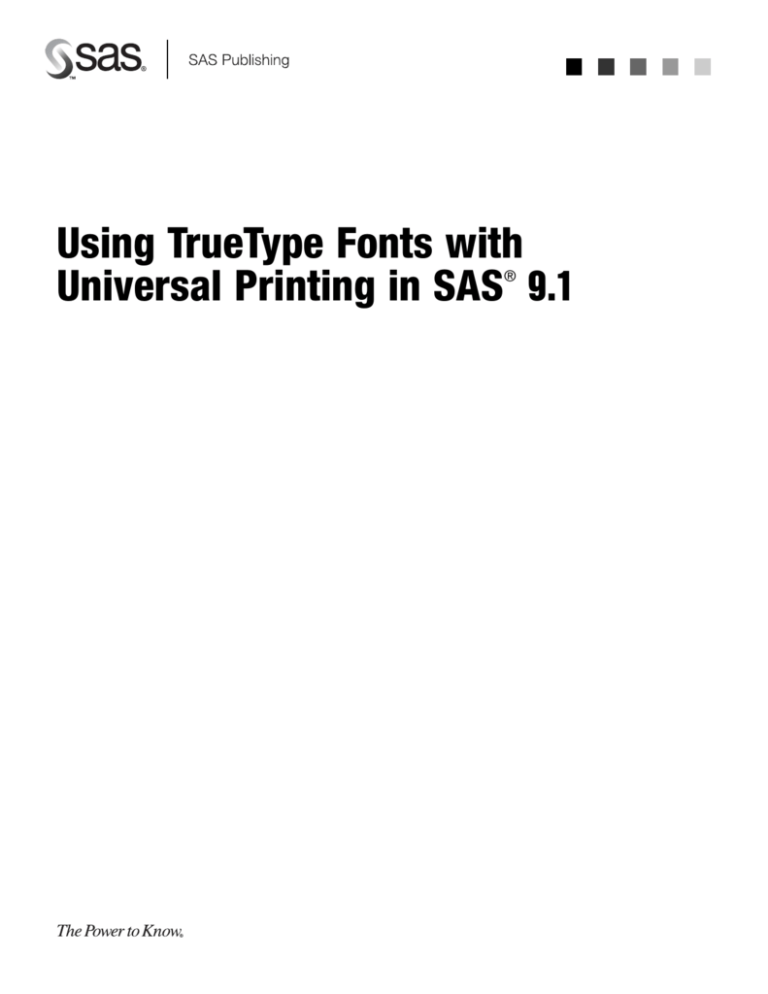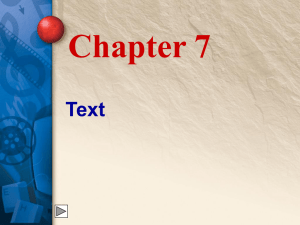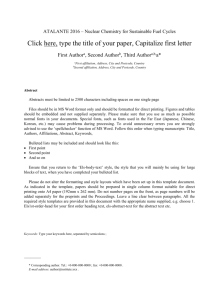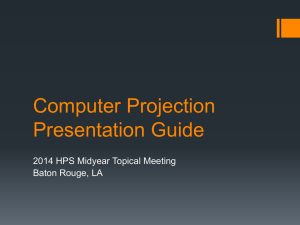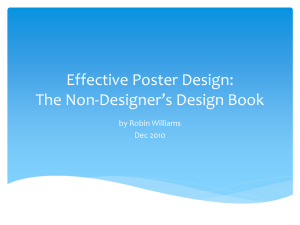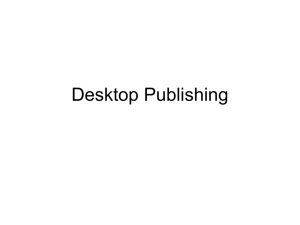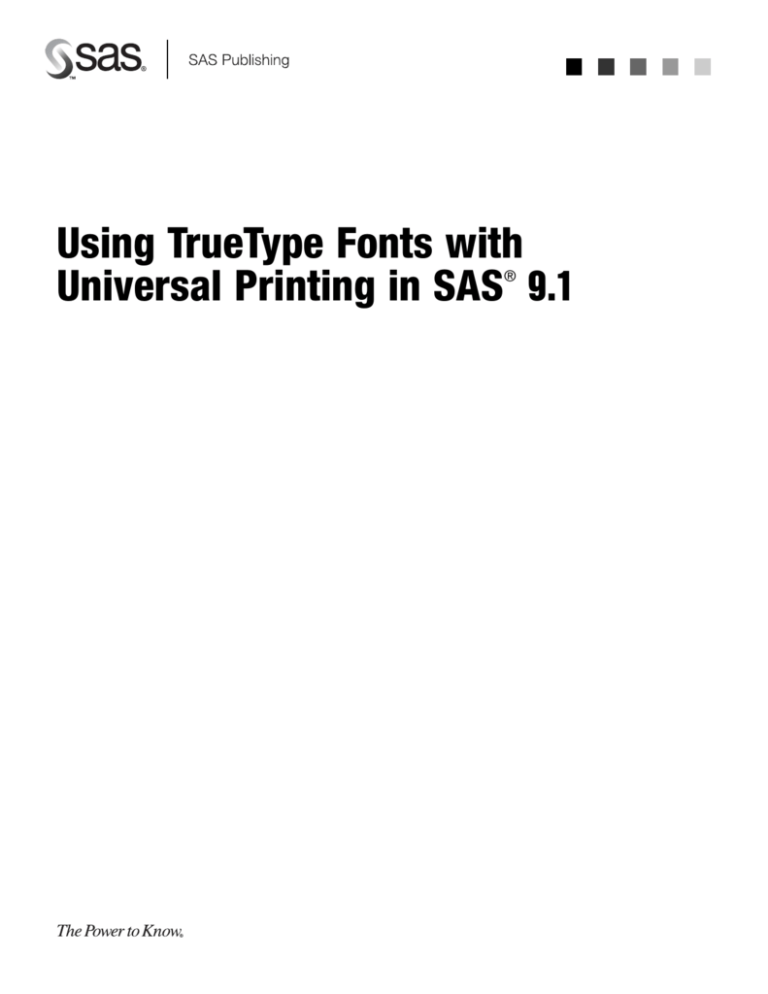
Using TrueType Fonts with
Universal Printing in SAS 9.1
®
The correct bibliographic citation for this manual is as follows: SAS Institute Inc. 2003.
Using TrueType Fonts with Universal Printing in SAS ® 9.1. Cary, NC: SAS Institute Inc.
Using TrueType Fonts with Universal Printing in SAS® 9.1
Copyright © 2003, SAS Institute Inc., Cary, NC, USA
All rights reserved. Produced in the United States of America. No part of this publication
may be reproduced, stored in a retrieval system, or transmitted, in any form or by any
means, electronic, mechanical, photocopying, or otherwise, without the prior written
permission of the publisher, SAS Institute Inc.
U.S. Government Restricted Rights Notice. Use, duplication, or disclosure of this
software and related documentation by the U.S. government is subject to the Agreement
with SAS Institute and the restrictions set forth in FAR 52.227–19 Commercial Computer
Software-Restricted Rights (June 1987).
SAS Institute Inc., SAS Campus Drive, Cary, North Carolina 27513.
1st printing, December 2003
SAS Publishing provides a complete selection of books and electronic products to help
customers use SAS software to its fullest potential. For more information about our
e-books, e-learning products, CDs, and hard-copy books, visit the SAS Publishing Web site
at support.sas.com/pubs or call 1-800-727-3228.
SAS® and all other SAS Institute Inc. product or service names are registered trademarks
or trademarks of SAS Institute Inc. in the USA and other countries. ® indicates USA
registration.
Other brand and product names are registered trademarks or trademarks of their
respective companies.
1
CHAPTER
1
Using TrueType Fonts with
Universal Printing in SAS 9.1
Introduction to Using TrueType Fonts with Universal Printing in SAS 9.1 1
Locating the TrueType Font Files 1
Registering the TrueType Font Files with the SAS Registry 2
Registering TrueType Fonts for Microsoft Windows, UNIX, or OpenVMS Alpha
Registering TrueType Fonts for z/OS 2
Using the TrueType Fonts 2
Specifying the TrueType Fonts with the Print Dialog Box 2
Specifying TrueType Fonts with SAS Program Statements 3
Specifying a Font with the SYSPRINTFONT Option 3
Examples of Specifying Fonts and Printing International Characters 4
Specifying a Font with SAS/GRAPH 4
Specifying a Font with PROC PRINT 4
Specifying a Font with PROC PRINT and a User-Defined ODS Template 5
Printing International Characters 7
2
Introduction to Using TrueType Fonts with Universal Printing in SAS 9.1
The SAS 9.1 GIF, PCL, and PDF Universal printers use the FreeType library to
generate TrueType fonts for output in all of the operating environments that SAS
software supports. The output can be created with the ODS PRINTER statement, the
ODS PCL statement, the ODS PDF statement, the SAS Print dialogs, or with SAS/
GRAPH procedures.
TrueType fonts are portable across operating environments and are always available
in Microsoft Windows environments. A few TrueType fonts are included with some
versions of UNIX X Windows.
TrueType fonts support a wide range of international characters. For samples of SAS
code that use TrueType fonts, see .
Locating the TrueType Font Files
SAS supplies two TrueType fonts: SAS Monospace and SAS Monospace Bold, and you
can use other TrueType fonts with SAS. Locate the directory that contains the TrueType
font files, and then use the FONTREG procedure to register these font files in the SAS
Registry.
In Microsoft Windows environments, TrueType fonts are usually located in one of the
following directories C:\WINNT\Fonts\ or C:\WINDOWS\Fonts\. For all other operating
environments, contact your system administrator for the location of TrueType fonts.
2
Registering the TrueType Font Files with the SAS Registry
4
Chapter 1
When you add TrueType fonts to a z/OS system, the TrueType font file must be
allocated as a sequential data set with a fixed block record format and a record length
of 1.
When SAS is invoked, the FONTSLOC system option points to the location of the
fonts that are supplied by SAS, which include the TrueType fonts SAS Monospace and
SAS Monospace Bold. Use the following OPTIONS statement to display the location of
the SAS fonts:
proc options option=fontsloc;
run;
Registering the TrueType Font Files with the SAS Registry
To use TrueType fonts with Universal Printing, use the FONTREG procedure to
register the TrueType fonts in the SAS Registry. For information about the FONTREG
procedure, see the Base SAS Procedures Guide.
Registering TrueType Fonts for Microsoft Windows, UNIX,
or OpenVMS Alpha
Submit the following SAS program. The FONTPATH statement specifies the
directory that contains the TrueType fonts, and pathname is the directory path of the
TrueType fonts.
proc fontreg mode=all;
fontpath ’pathname’;
run;
Registering TrueType Fonts for z/OS
Use the FONTFILE statement instead of the FONTPATH statement to specify the
fixed block sequential file that contains a TrueType font.
proc fontreg mode=all;
fontfile ’filename’;
run;
After you update the SAS Registry, you can use the SAS Registry Editor to view a list
of the registered fonts by typing REGEDIT on the SAS command line or by submitting
a PROC REGISTRY statement that specifies the location of the files. For example:
proc registry list startat=’core\printing\freetype\fonts’;
run;
Using the TrueType Fonts
Specifying the TrueType Fonts with the Print Dialog Box
After you have updated the SAS Registry, the TrueType fonts are available for use
within SAS. The following process describes how to access the TrueType fonts
interactively when Universal Printing is enabled:
1 Select
File
I
Print
Using TrueType Fonts with Universal Printing in SAS 9.1
4
Using the TrueType Fonts
3
2 Select an appropriate printer, such as PDF or PCL5.
3 Click the Properties button.
4 Click the Font tab.
5
6
7
8
This window contains drop-down boxes for Font, Style, Weight, Size (in points),
and Character Set.
Click the arrow on the right side of the Font box and scroll through the list of
available fonts.
TrueType fonts are indicated by a three-character tag enclosed in angle
brackets. For example, the TrueType font Arial Unicode MS will be listed as
<ttf> Arial Unicode MS. The <ttf> tag makes the distinction between the different
kinds of fonts with the same name, such as <ttf> Symbol and a Symbol font that
resides on a physical printer. Fonts that do not have a <ttf> tag reside in the
printer’s memory. If you designate PDF as the printer, the font is in the Adobe
Reader rather than on a physical printer.
Select the font that you want to use.
Click OK to return to the Print dialog box.
Click OK again to create your output.
Specifying TrueType Fonts with SAS Program Statements
To choose a printer that supports TrueType fonts when you’re using SAS in a batch
or line-mode environment, submit the following options statement:
options printerpath=printername;
printername can be a printer name such as PCL5, PCL5e, or GIF.
Then, submit your program code with the font that you want to use. For example, if
you want to use the TrueType font Arial Unicode MS on a test TITLE statement,
include the following line of code in your SAS program:
Title1 f="Arial Unicode MS"
"text in Arial Unicode MS";
When you use the SAS/GRAPH graphics device drivers SASPRTC, SASPRTG, and
SASPRTM, you can specify style and weight attributes by using the forward slash (/) as
a delimiter.
Title1 f="Arial/Italic/Bold" "text in bold italic arial";
For ODS templates, the style and weight attributes are specified after the text size
parameter. See for a complete example.
Note: You should use the <ttf> tag only when it is necessary, for example, to
distinguish between a TrueType font and another type of font with the same name.
4
Specifying a Font with the SYSPRINTFONT Option
The SYSPRINTFONT system option sets the font that you want to use for printing a
SAS document. For example, you could use the SYSPRINTFONT system option to print
your output in the Arial Unicode MS font to your printer by submitting the following
OPTIONS statement:
options sysprintfont="Arial Unicode MS";
You can also use the SYSPRINTFONT system option to specify the weight and size of
a font. For example, the following code specifies an Arial font that uses bold face, is
italicized, and has a size of 14 points:
4
Examples of Specifying Fonts and Printing International Characters
4
Chapter 1
SYSPRINTFONT=("Arial" bold italic 14)
For more information, see “SYSPRINTFONT= System Option” in SAS Language
Reference: Dictionary.
Examples of Specifying Fonts and Printing International Characters
Specifying a Font with SAS/GRAPH
The following example creates an output with a title in an Arial font that uses bold
face and is italicized.
goptions reset=all device=sasprtc;
title1 color=black f="Arial/Italic/Bold" "Sample Title in Bold Italic Arial";
options printerpath=pdf;
proc gslide;
run;
quit;
Specifying a Font with PROC PRINT
The following example adds information to the SAS Registry for all of the fonts in the
fonts directory of your operating environment.
If you are running SAS on Microsoft Windows, the fonts should be located in either
C:\WINDOWS\Fonts or in C:\WINNT\Fonts. If you cannot find the fonts directory in
your operating environment, you can submit either of the following FONTREG
procedures to direct SAS to the correct directory:
proc fontreg;
fontpath "%sysget(systemroot)\fonts";
run;
or
proc fontreg;
fontpath "?CSIDL_FONTS";
run;
After the Registry is updated, a PDF file is created that uses four of these fonts. Before
submitting the following example, change the font names to the fonts that are installed
on your system and change the fontpath to the directory that contains your font files.
proc fontreg;
fontpath ’pathname’;
run;
filename new ’print1.pdf’;
options printerpath=(PDF new);
ods printer;
proc print data=sashelp.class;
title1 f=’Arial Unicode MS’ h=2 ’TrueType Arial Unicode MS’;
title2 f=’Times New Roman’ h=3 ’Times New Roman’;
title3 f=’Comic Sans MS ’ ’Comic Sans MS ’;
footnote1 f=’Arial’ h=4 ’Arial h=4’;
run;
ods printer close;
Using TrueType Fonts with Universal Printing in SAS 9.1
4
Examples of Specifying Fonts and Printing International Characters
5
Figure 1.1 PDF Output Using PROC PRINT
Specifying a Font with PROC PRINT and a User-Defined ODS Template
The SAS PDF Universal Printer has three Microsoft Windows TrueType fonts that
are mapped to the equivalent Adobe Type 1 font. This mapping produces a smaller file
size, but it supports only the Latin 1 encoding. To use the TrueType fonts that support
more encodings, you must change their aliases in the SAS registry. You must change
the aliases only if your locale requires an encoding other than the Latin 1 encoding.
The following example creates a template of font styles, imports the template into
the SAS Registry, and then produces a PDF file.
Before you submit the example, change the font names to the fonts that are installed
on your system and change the fontpath to the directory that contains your font files.
First, create a text file named alias.sasxreg that contains the following code:
[CORE\PRINTING\ALIAS\FONTS\PDF]
"Courier New"
= "<ttf> Courier New"
"Times New Roman"
= "<ttf> Times New Roman"
"Arial"
= "<ttf> Arial"
Then, submit the following code:
proc registry import=’alias.sasxreg’;
run;
filename out ’print2.pdf’;
options printerpath=(pdf out);
6
Examples of Specifying Fonts and Printing International Characters
proc template;
define style New_style /
parent = styles.printer;
replace fonts /
’docFont’
=
’headingFont’
=
’headingEmphasisFont’ =
’TitleFont’
=
’TitleFont2’
=
’FixedFont’
=
’BatchFixedFont’
=
’FixedHeadingFont’
=
’FixedStrongFont’
=
’FixedEmphasisFont’
=
’EmphasisFont’
=
’StrongFont’
=
end;
run;
4
Chapter 1
store = SASUSER.TEMPLAT;
("Times New Roman", 12pt)
("Arial, Helvitica", 10pt, bold)
("Arial, Helvitica", 10pt, bold italic)
("Arial, Helvitica", 12pt, italic bold)
("Arial, Helvitica", 11pt, italic bold)
("Arial, Helvitica", 11pt)
("Arial, Helvitica", 6pt)
("Courier New, Courier", 9pt, bold)
("Courier New, Courier", 9pt, bold)
("Courier New, Courier", 9pt, italic)
("Arial, Helvitica", 10pt, italic)
("Arial, Helvitica", 10pt, bold)
;
ods printer style=New_style;
proc print data=sashelp.class;
title1 ’Proc Print’;
title2 ’Templated ODS output’;
run;
ods printer close;
Figure 1.2
PDF Output Using PROC PRINT and a User-Defined ODS Template
Using TrueType Fonts with Universal Printing in SAS 9.1
4
Examples of Specifying Fonts and Printing International Characters
7
Printing International Characters
The following example must be run with the UTF-8 server, and requires a TrueType
font that contains the characters that are used. The table of character names and the
associated codes can be found on the Unicode web site at http://www.unicode.org/
charts.
Before you submit the example, change the font names to the fonts that are installed
on your system and change the fontpath to the directory that contains your font files.
First, create a file that contains the following code, and use either REGEDIT or
PROC REGISTRY to import it into the SAS registry.
[CORE\PRINTING\FREETYPE\FAMILY]
"Courier"
= "<ttf> Courier New"
"Helvetica" = "<ttf> Arial Unicode MS"
"Symbol"
= "<ttf> Symbol"
"Times"
= "<ttf> Arial Unicode MS"
[CORE\PRINTING\PRINTERS\PDF\ADVANCED]
"FONT FAMILIES" =LINK:"\\CORE\\PRINTING\\FREETYPE\\FAMILY"
Then, submit the following code.
%macro utf8chr(ucs2);
kcvt(&ucs2, ’ucs2b’, ’utf8’);
%mend utf8chr;
%macro namechar(name, char);
name="&name"; code=upcase("&char"); char=%utf8chr("&char"x); output;
%mend namechar;
data uft8char;
length name $40;
%namechar(Registered Sign, 00AE);
%namechar(Cent Sign, 00A2);
%namechar(Pound Sign, 00A3);
%namechar(Currency Sign, 00A4);
%namechar(Yen Sign, 00A5);
%namechar(Rupee Sign, 20A8);
%namechar(Euro Sign, 20Ac);
%namechar(Dong Sign, 20Ab);
%namechar(Euro-currency Sign, 20A0);
%namechar(Colon Sign, 20A1);
%namechar(Cruzeiro Sign, 20A2);
%namechar(French Franc Sign, 20A3);
%namechar(Lira Sign, 20A4);
%namechar(Mill Sign, 20A5);
%namechar(Naira Sign, 20A6);
%namechar(Peseta Sign, 20A7);
%namechar(Won Sign, 20A9);
%namechar(New Sheqel Sign, 20AA);
%namechar(Latin Capital Ligature Oe, 0152);
%namechar(Thai Character Mo Ma, 0E21);
%namechar(Hangul Choseong Pieup-sios-pieup, 1124);
%namechar(Hiragana Letter Ro, 308D);
%namechar(Katakana Letter Ho, 30DB);
%namechar(Arabic Letter Yeh With Hamza Above, 0626);
%namechar(Hebrew Letter Shin, 05E9);
%namechar(Cyrillic Capital Letter Zhe, 0416);
8
Examples of Specifying Fonts and Printing International Characters
4
Chapter 1
%namechar(Latin Capital Letter A With Ring Above, 00c5);
%namechar(Greek Capital Letter Theta, 0398);
%namechar(Dingbat Negative Circled Digit One, 2776);
%namechar(Subscript Two, 2082);
%namechar(Superscript Four, 2074);
%namechar(Trade Mark Sign, 2122);
%namechar(Ohm Sign, 2126);
%namechar(Roman Numeral Four, 2163);
%namechar(Vulgar Fraction Two Thirds, 2154);
%namechar(Volume Integral, 2230);
%namechar(Box Drawings Heavy Up And Right, 2517);
%namechar(Female Sign, 2640);
%namechar(Male Sign, 2642);
%namechar(Beamed Sixteenth Notes, 266C);
%namechar(Unassigned CJK Unified Ideograph, 5327);
%namechar(Cjk Compatibility Ideograph-f902, F902);
%namechar(Hebrew Letter Shin With Dagesh And Shin Dot, FB2C);
%namechar(Dagger, 2020);
%namechar(Double Dagger, 2021);
%namechar(Place Of Interest Sign, 2318);
%namechar(Yin Yang, 262F);
%namechar(Cyrillic Capital Letter Ze, 0417);
run;
ods pdf;
proc print; run;
ods pdf close;
Using TrueType Fonts with Universal Printing in SAS 9.1
4
Examples of Specifying Fonts and Printing International Characters
Figure 1.3 PDF Output of International Characters
9
10
Examples of Specifying Fonts and Printing International Characters
4
Chapter 1