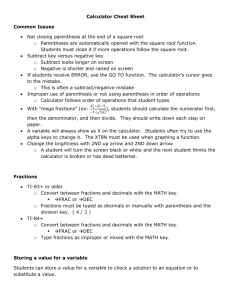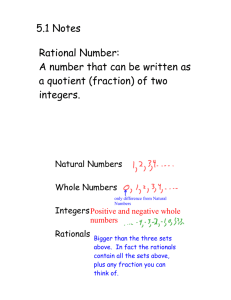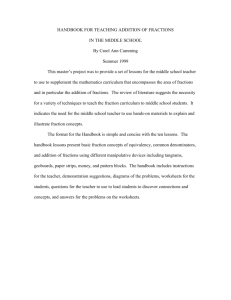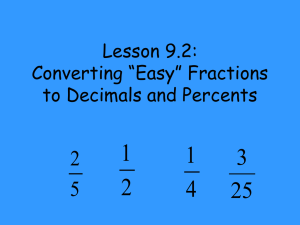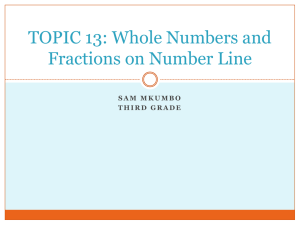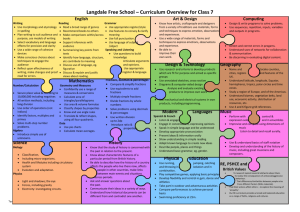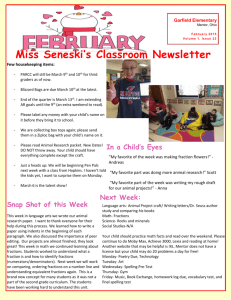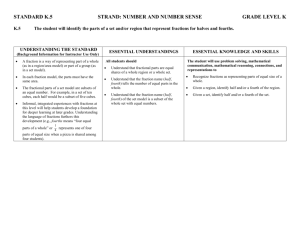Calculator Help
advertisement
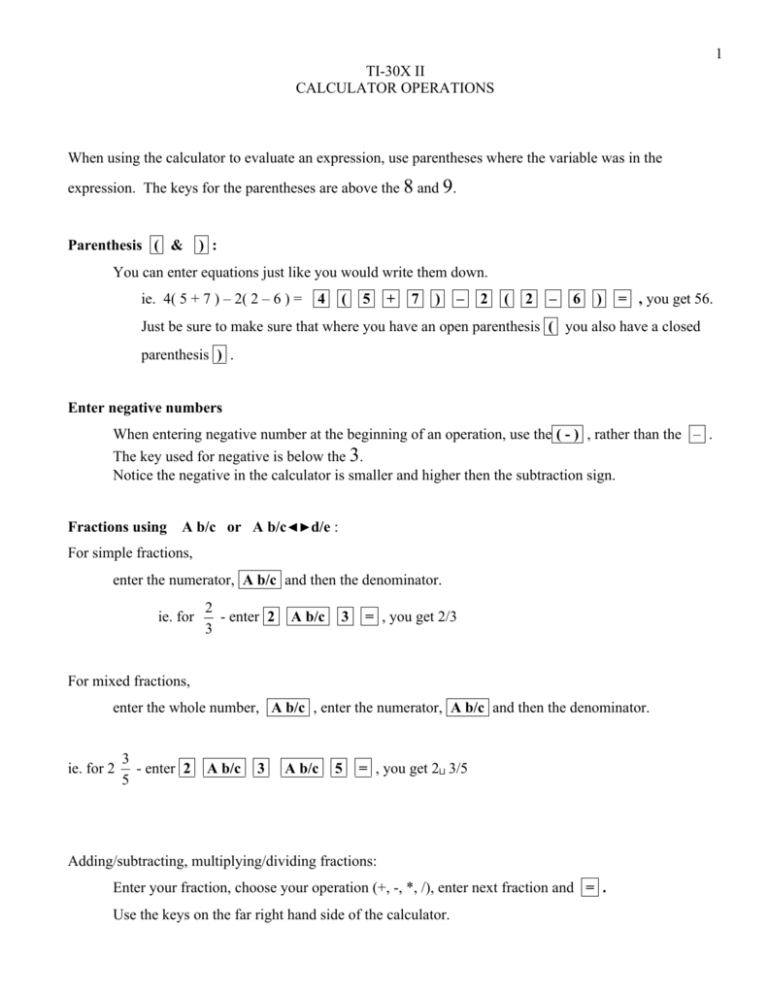
1 TI-30X II CALCULATOR OPERATIONS When using the calculator to evaluate an expression, use parentheses where the variable was in the expression. The keys for the parentheses are above the 8 and 9. Parenthesis ( & ) : You can enter equations just like you would write them down. ie. 4( 5 + 7 ) – 2( 2 – 6 ) = 4 ( 5 + 7 ) – 2 ( 2 – 6 ) = , you get 56. Just be sure to make sure that where you have an open parenthesis ( you also have a closed parenthesis ) . Enter negative numbers When entering negative number at the beginning of an operation, use the ( - ) , rather than the – . The key used for negative is below the 3. Notice the negative in the calculator is smaller and higher then the subtraction sign. Fractions using A b/c or A b/c◄►d/e : For simple fractions, enter the numerator, A b/c and then the denominator. ie. for 2 - enter 2 3 A b/c 3 = , you get 2/3 For mixed fractions, enter the whole number, A b/c , enter the numerator, A b/c and then the denominator. ie. for 2 3 - enter 2 5 A b/c 3 A b/c 5 = , you get 2⊔ 3/5 Adding/subtracting, multiplying/dividing fractions: Enter your fraction, choose your operation (+, -, *, /), enter next fraction and = . Use the keys on the far right hand side of the calculator. 2 To change mixed fractions to improper fractions using A b/c◄►d/e, enter the mixed fraction, then enter the 2nd ie. for 2 3 - enter 2 5 - now press 2nd A b/c A b/c 3 A b/c A b/c 5 = . = , you get 2⊔ 3/5 = , you get 13/5. This is the same to change improper fractions to mixed fractions. enter 7 A b/c - now press 2nd 4 7 4 = , you get A b/c = , you get 1⊔ 3/4. Changes fractions to decimals & decimals to fractions using F◄►D : Enter a decimal/fraction, ie. 2.5 - enter 2 2nd . PRB = . 5 = , you get 2.5 press 2nd to change to improper - enter 2nd Exponents using x² & A b/c PRB = , you get 2 ½, = , you get 5/2. ^ : Entering exponents of the 2nd power use the x² ; ie. 72 - enter 7 x² = , you will get 49. Entering exponents of more than the 2nd power use the ^ ; ie. 25 - enter 2 5 ^ = , you will get 32. Entering negative numbers to a power; ie. (-4)3 - enter ( (-) 4 ) ^ 3 , you will get -64. *The negative has to be inside parenthesis. Entering negative exponents; ie. 5-2 - enter 5 ^ (-) 2 = , you will get 0.04 changed into a fraction is 1/25. *There is a button to raise a number to the -1 power, x -1 . 3 Roots using & x Entering square roots using 2nd ie. 25 - enter 2nd x² : x² 2 5 = , you will get 5. **you will notice on your display this √(25 - if you are using this in an equation you will need to close the parenthesis: ie. 25 + 5 - enter 2nd x² 2 5 ) + 2 = , you will get 7. Entering any root higher than 2 using 2nd & ^ : ie. 3 27 - enter 3 2nd ^ 2 7 = , you will get 3. There are 4 arrow keys in the upper right hand side of the calculator Up and down arrows allow you to scroll up and down through the equations that you have already typed in. This is useful to make changes to previous equations or to check if the data you entered was correct. Left and right arrows allow you to move your cursor back and forth over the data on the screen to make changes. To make changes, either type over top of the existing equation or use the ins/del buttons to insert or delete characters. Insert/Delete The INS / DEL buttons to insert or delete characters in the line display. INS : Allows you to insert characters wherever the cursor is blinking. DEL : Allows you to delete characters wherever the cursor is blinking. One last feature that sometimes comes in handy is the ANS, which is used when you want to use the last answer in a new formula. (This might be used sometimes when you are trying to show your work.) Use the up arrow to find the first expression we put into the calculator. 4( 5 + 7 ) – 2( 2 – 6 ) Press enter, you get 56, and now you wanted to take the square root of 56. You would enter 2nd , x ² then enter 2nd , ANS enter = , you get 7.483314774… to bring back the previous answer and