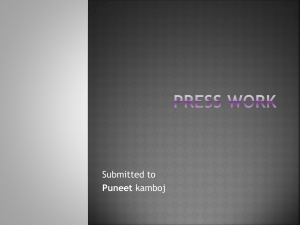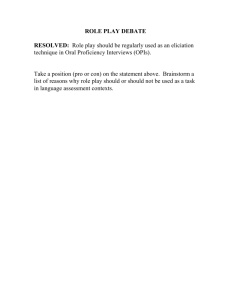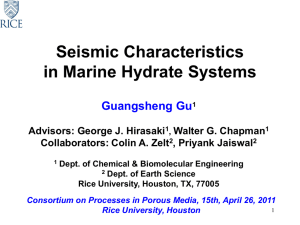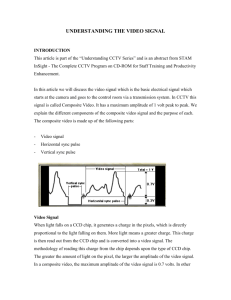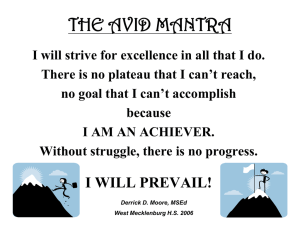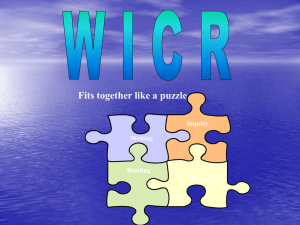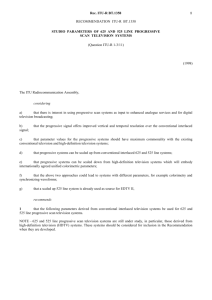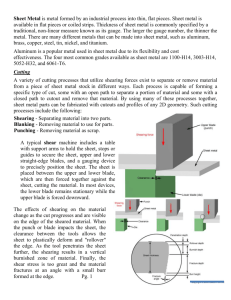Preserving Vertical Blanking Information
advertisement
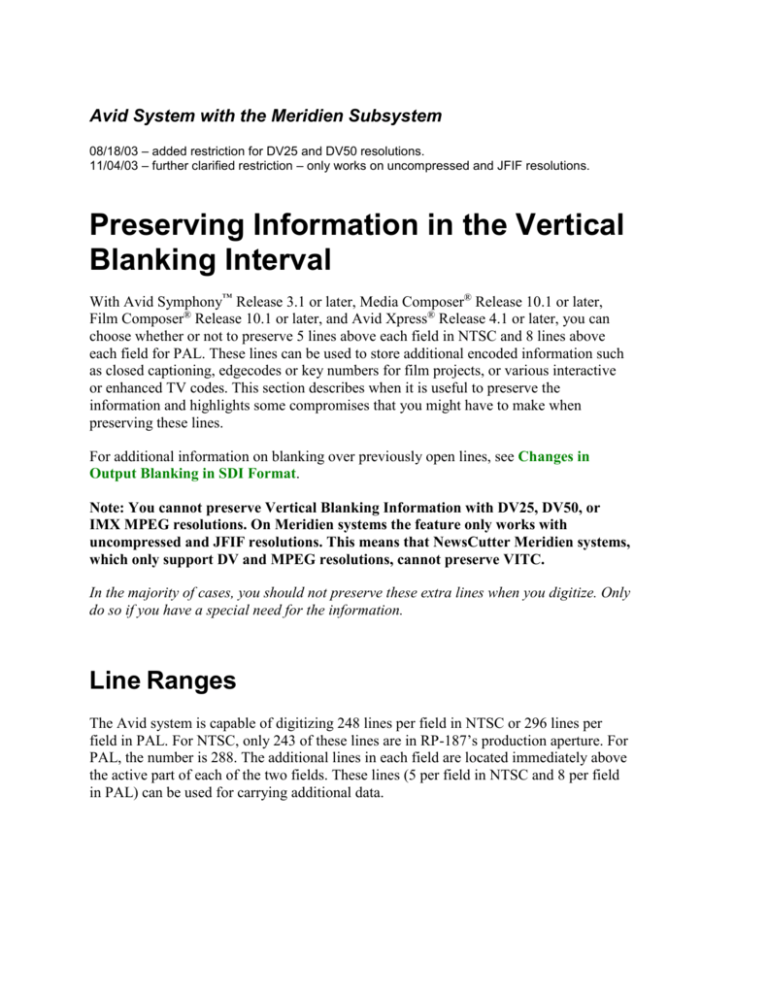
Avid System with the Meridien Subsystem 08/18/03 – added restriction for DV25 and DV50 resolutions. 11/04/03 – further clarified restriction – only works on uncompressed and JFIF resolutions. Preserving Information in the Vertical Blanking Interval With Avid Symphony™ Release 3.1 or later, Media Composer® Release 10.1 or later, Film Composer® Release 10.1 or later, and Avid Xpress® Release 4.1 or later, you can choose whether or not to preserve 5 lines above each field in NTSC and 8 lines above each field for PAL. These lines can be used to store additional encoded information such as closed captioning, edgecodes or key numbers for film projects, or various interactive or enhanced TV codes. This section describes when it is useful to preserve the information and highlights some compromises that you might have to make when preserving these lines. For additional information on blanking over previously open lines, see Changes in Output Blanking in SDI Format. Note: You cannot preserve Vertical Blanking Information with DV25, DV50, or IMX MPEG resolutions. On Meridien systems the feature only works with uncompressed and JFIF resolutions. This means that NewsCutter Meridien systems, which only support DV and MPEG resolutions, cannot preserve VITC. In the majority of cases, you should not preserve these extra lines when you digitize. Only do so if you have a special need for the information. Line Ranges The Avid system is capable of digitizing 248 lines per field in NTSC or 296 lines per field in PAL. For NTSC, only 243 of these lines are in RP-187’s production aperture. For PAL, the number is 288. The additional lines in each field are located immediately above the active part of each of the two fields. These lines (5 per field in NTSC and 8 per field in PAL) can be used for carrying additional data. Avid System with the Meridien Subsystem The following table lists the extra vertical blanking lines for both NTSC and PAL: Field Video Raster Extra Line Number Ranges NTSC (5 Lines/Field) PAL (8 Lines/Field) Field 1 16–20 15–22 Field 2 278–282 328–335 Preserving Vertical Blanking Information By default, Avid systems blank these extra lines by overwriting the area with black. This blanking is done because certain effects and color correction operations can act on these black lines to produce color or gray-tone levels that would be unacceptable for certain end uses. In some applications, the ability to maintain data on these lines is so important that you might be willing to either avoid using these effects, or work around the result. For more information, see Potential Problems with Preserving Vertical Blanking Information. You can instruct the Avid system to preserve any information on these lines that originated from an upstream source. You can later erase that information if necessary. You might want to preserve the following vertical blanking information: • Edgecode or key number information for a film project You might want to preserve edgecode information to easily identify the source film reel for a clip. In this case, the edgecode information would have been originally inserted during the telecine process. • Closed-captioning information If you are repurposing a finished sequence for another market, you might want to retain closed-captioning codes that were added after the tape was output from the Avid system. This would allow you to perform some basic editing on the redigitized sequence and not have to reapply the closed-captioning codes afterward. The Avid system does not interpret the vertical blanking information (i.e., encoded data). It treats the coded values simply as pixels in the video frame. If you want to read the vertical blanking information during editing, you must connect an external vertical blanking information reader to the Avid system. Preserving Information in the Vertical Blanking Interval 2 Avid System with the Meridien Subsystem If you preserve vertical blanking information when you digitize, compressed video (other than 1:1) will lose some quality. See Potential Problems with Preserving Vertical Blanking Information. To preserve vertical blanking information when you digitize: 1. Click the Settings button in the Project window. The Settings scroll list appears. 2. Double-click General. The General Settings dialog box appears. 3. Select “Preserve Specific Vertical Blanking Lines.” 4. Click OK. If you want to keep the vertical blanking information when you digitize and remove it when you create a digital cut, select the “Preserve Specific Vertical Blanking Lines” option before digitizing and deselect it before you perform a digital cut. Using a Partial Wipe Operation to Insert or Delete Vertical Blanking Information A partial wipe can be used to overlay material containing vertical blanking information on lines from one frame over the same lines of another frame. The procedure described in this section is necessary only under the following circumstances: • If you are working on projects developed from a film source. This includes projects based on long-form, episodic, or entertainment material. • If you need to keep edgecodes or key numbers from the original film source as part of the finished master. In these scenarios, the majority of the editing is performed offline at a low resolution and then handed to an editor to be finished at a higher resolution. To wipe in lines from a duplicated sequence: 1. Perform the offline edits at a low resolution as usual. 2. Redigitize the sequence at a higher resolution. Make sure you instruct the Avid system to preserve vertical blanking information as described in Preserving Vertical Blanking Information. 3. Perform the online reformat editing, including operations such as adjusting trim, performing scratch removal, and performing color correction. This creates a revised master. Preserving Information in the Vertical Blanking Interval 3 Avid System with the Meridien Subsystem 4. Duplicate the revised master and remove effects that might modify or remove the vertical blanking information. This basically reduces the duplicate sequence to a series of straight cuts without effects. See Effects Can Modify the Vertical Blanking Information. 5. Render all effects on the revised master and save your sequence. 6. Disable the 3D effects hardware using the following procedure: a. Exit the Avid editing application. b. Relaunch the application while holding down the F and X keys on the keyboard. The system displays a dialog box that allows you to enable or disable 3D effects for that particular editing session. c. Click Disabled. 7. Edit the duplicated and modified sequence onto the highest track or create a track that rides above all other tracks on the revised master. 8. Apply a vertical wipe effect to the duplicated sequence. 9. Enter Effect mode and wipe everything except the top scan lines of the highest track. 10. Output the sequence as a standard digital cut. When vertical blanking information is present on a frame, it is visible along the top of the frame on the Source, Record, and Composer monitors. Avid recommends that you disable 3D effects when creating a digital cut on a system with 3D hardware. If you choose to keep 3D effects enabled there is no guarantee of consistent results. Preserving Information in the Vertical Blanking Interval 4 Avid System with the Meridien Subsystem Potential Problems with Preserving Vertical Blanking Information Several problems can occur if you preserve vertical blanking information when you digitize footage: • Compressed video in the entire frame might be slightly degraded due to the added entropy or complexity from the vertical blanking lines. See Preserving Vertical Blanking Information Can Affect Compressed Video Quality. • Effects can modify the color or brightness of the vertical blanking information to make it unreadable by a vertical blanking information reader, or make the signal on those lines unacceptable for certain end uses. See Effects Can Modify the Vertical Blanking Information. • When using different formats for digitizing and output (for example, SDI input and NTSC analog output), there can be conflicts with respect to black levels and NTSC’s setup. See Cross-Format Conflicts with Respect to Black Levels. Preserving Vertical Blanking Information Can Affect Compressed Video Quality For resolutions other than 1:1, preserving vertical blanking information when you digitize can affect the video quality in the rest of the frame. For example, depending on the compression ratio, a video frame might look more blocky with vertical blanking information included. The Avid system performs the following operations when digitizing a frame: 1. It captures the entire frame (including the 5 or 8 extra lines per field) as an uncompressed frame. 2. It blanks these extra lines if necessary: - If vertical blanking information should not be preserved (default), the Avid system fills the vertical blanking interval with video black (R=G=B=16). - If vertical blanking information should be preserved, the Avid system does not modify the extra lines that were captured during the digitize operation. 3. It compresses the frame if compression is selected. If the frame contains vertical blanking information, the picture quality of the entire frame might be slightly degraded due to the added entropy or complexity from the vertical blanking lines. If you want to preserve vertical blanking information, either use 1:1 resolution or experiment by digitizing with vertical blanking on and off to make sure that the picture quality is acceptable for your use. Preserving Information in the Vertical Blanking Interval 5 Avid System with the Meridien Subsystem Depending on the compression ratio, the vertical blanking information itself may be distorted. Either use 1:1 compression or experiment with different compression ratios to make sure the vertical blanking information is not unacceptably distorted by the compression. Effects Can Modify the Vertical Blanking Information Since the vertical blanking information is part of the video frame, any effect that modifies the top portion of a frame might affect the vertical blanking information and make it unreadable by a vertical blanking information reader. For example, the following effects can modify the vertical blanking information on a frame: • Color correction (Symphony) • Dissolves or Flips and Flops • Any segment effects that change the size or position of the frame When 3D effects are enabled, the system automatically blanks the vertical blanking information on a sequence regardless of whether 3D effects are present. To work around this problem, you can render your 3D effects and wipe in the vertical blanking information from the original clip as described in Using a Partial Wipe Operation to Insert or Delete Vertical Blanking Information. In this case you would need to disable the 3D effects hardware before creating your final digital cut. You can also use the wipe technique to replace vertical blanking information that was modified by an effect such as a color correction or dissolve. Cross-Format Conflicts with Respect to Black Levels When digitizing in SDI and playing back out in SDI, the blanking levels on the vertical blanking lines will be proper. However, if digitizing is done in an NTSC analog format with setup present, and playing out is done in SDI, then the fact that SDI has no setup while the analog format does can cause the vertical blanking information black level to be below blanking. For more information, see Black Levels When Outputting SDI from NTSC Input. Preserving Information in the Vertical Blanking Interval 6